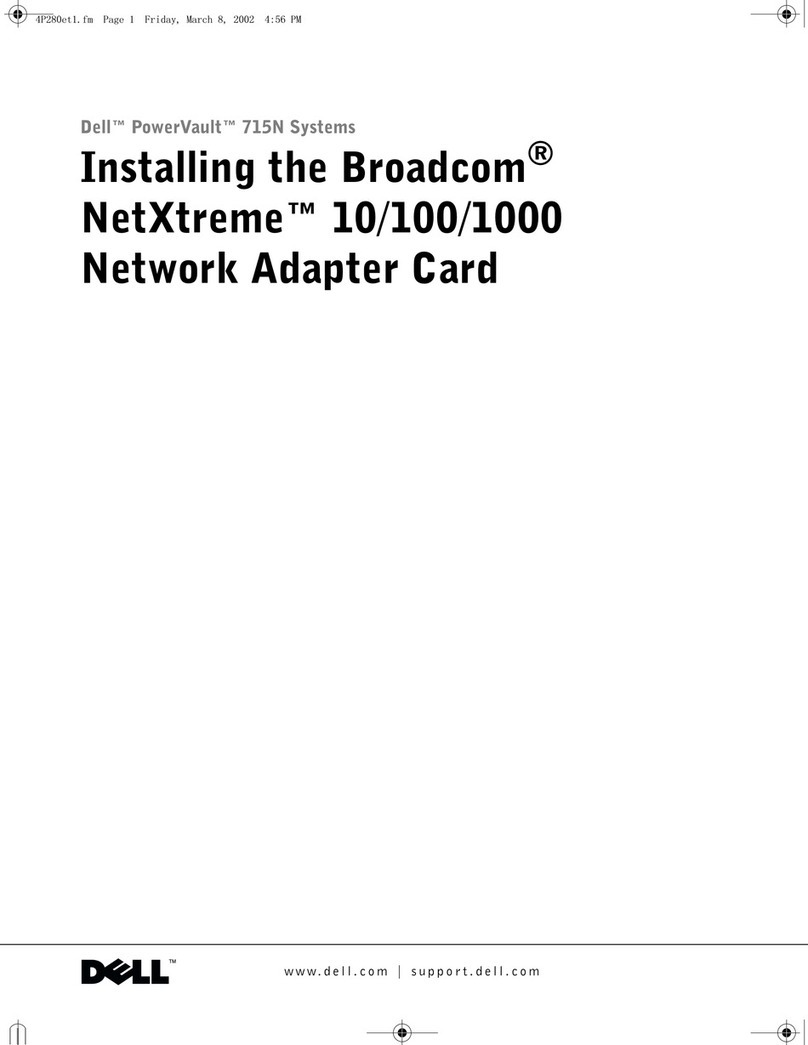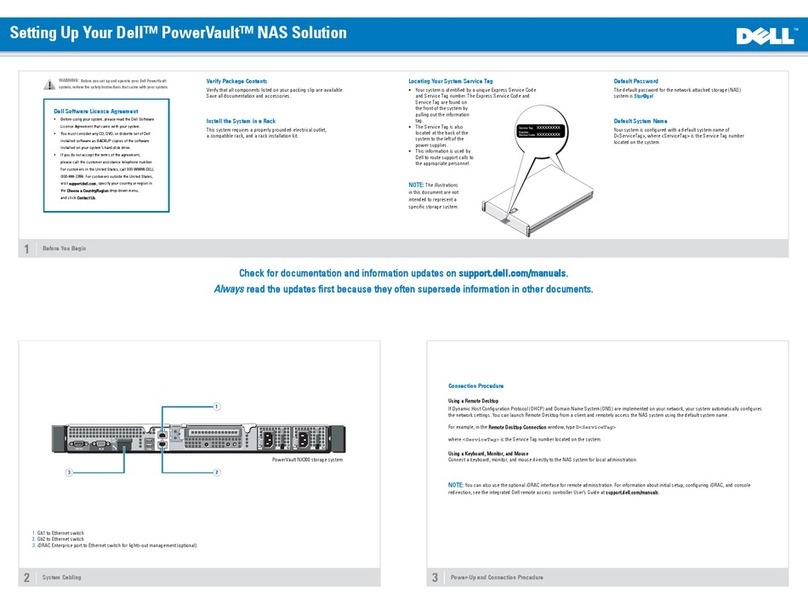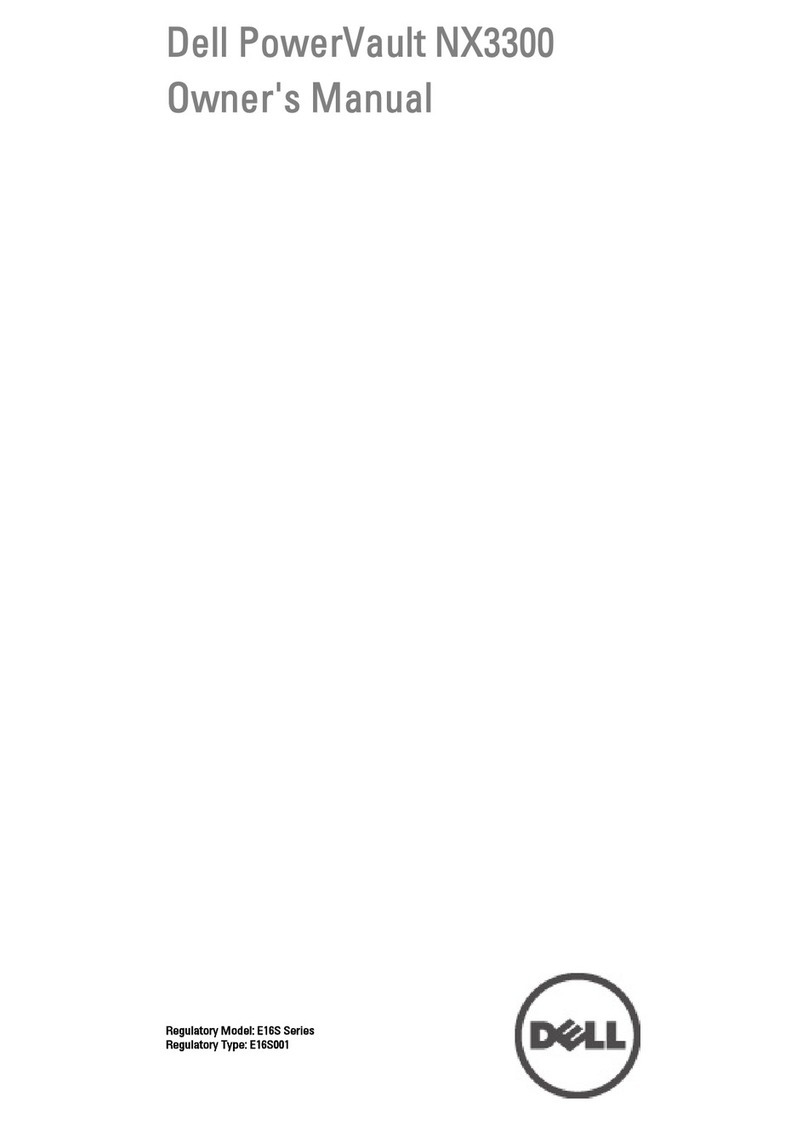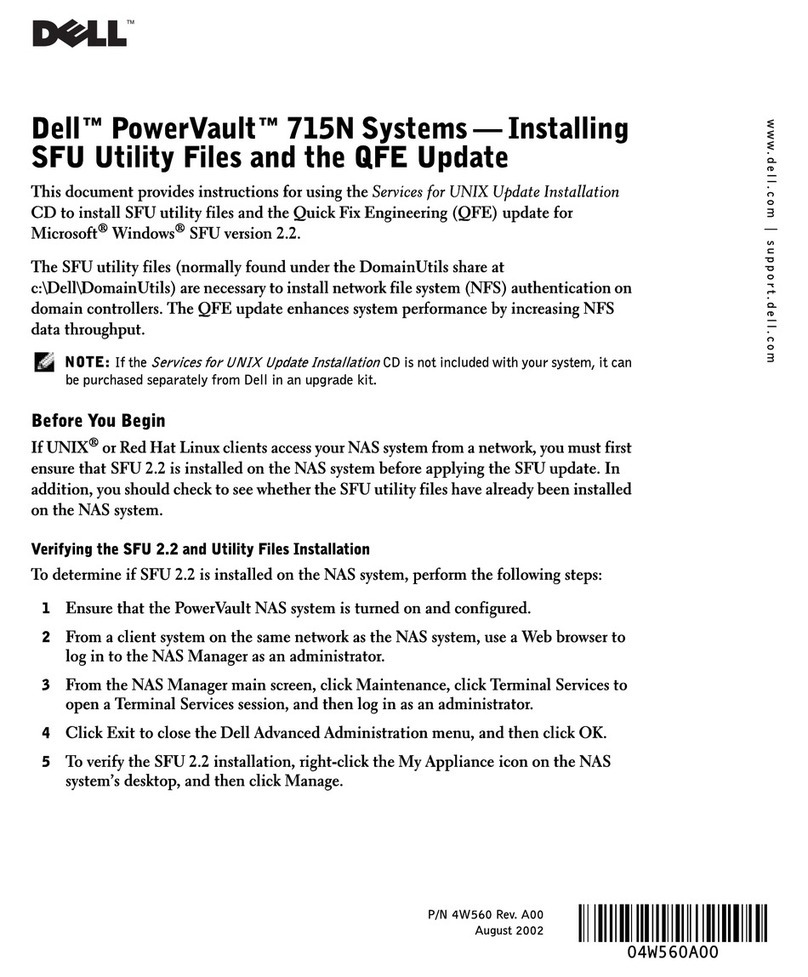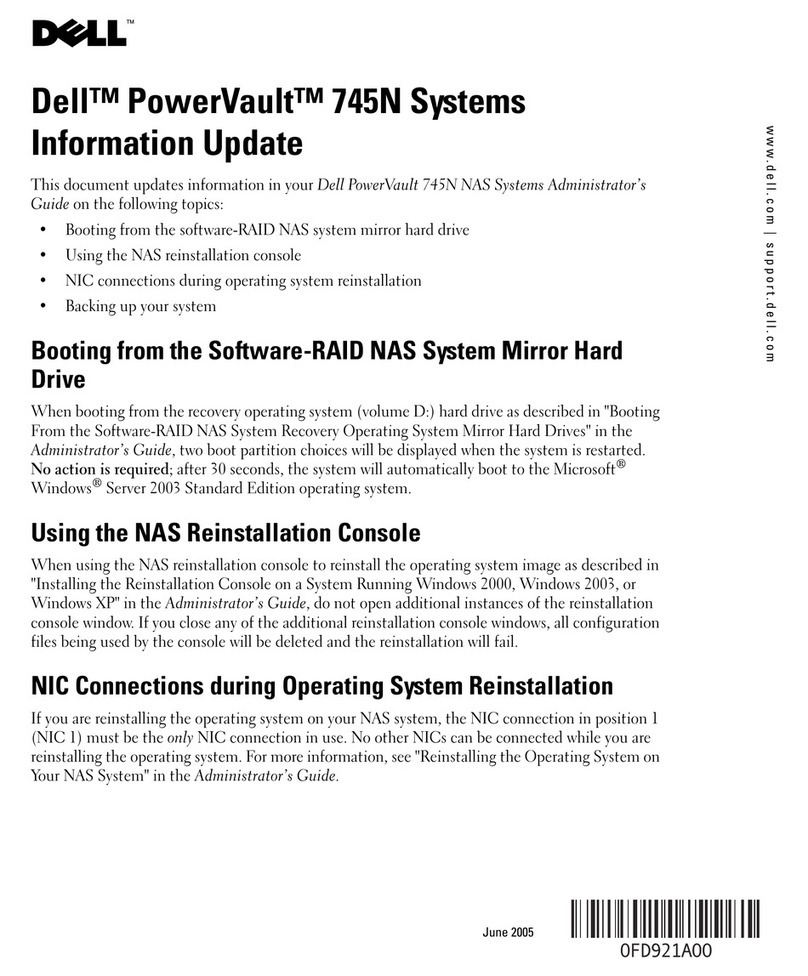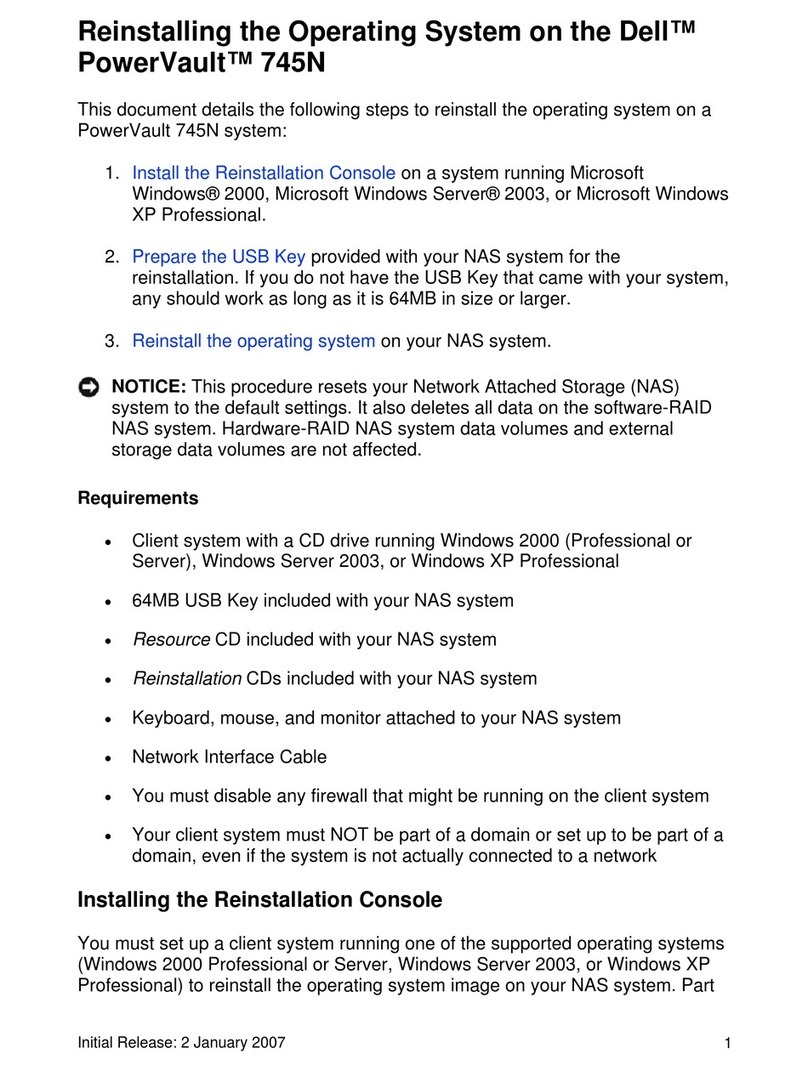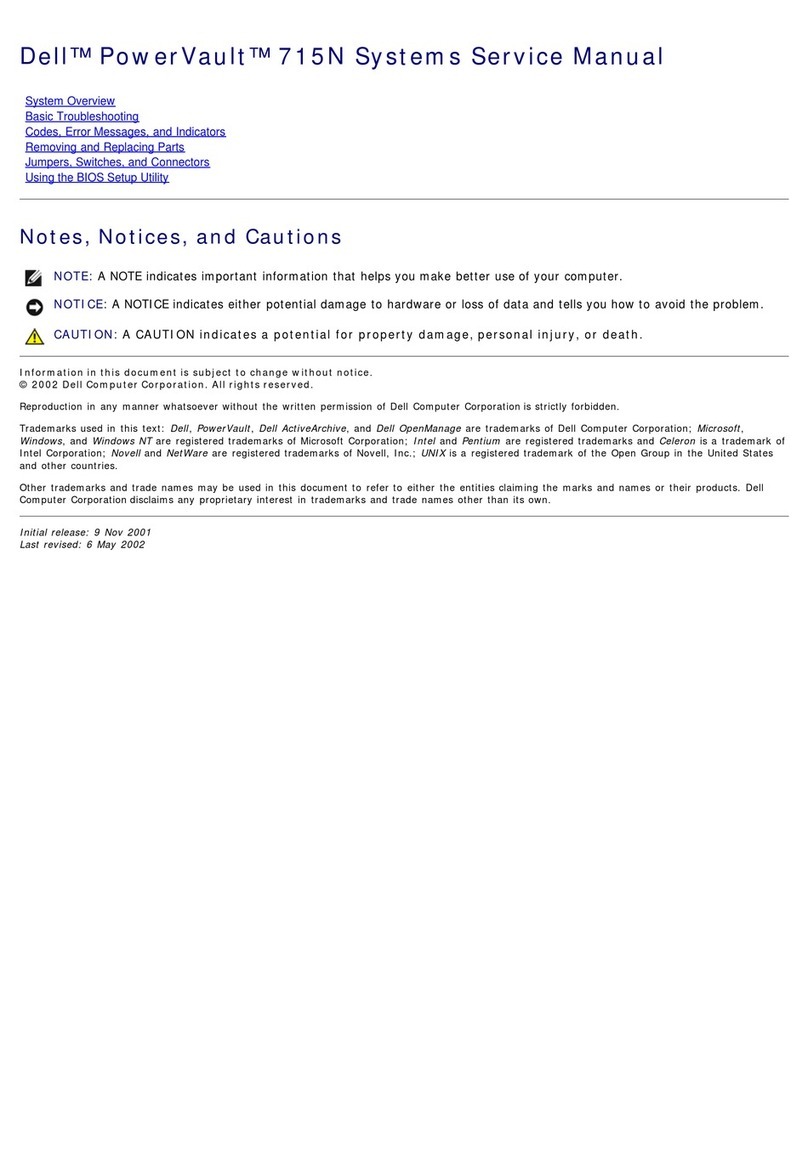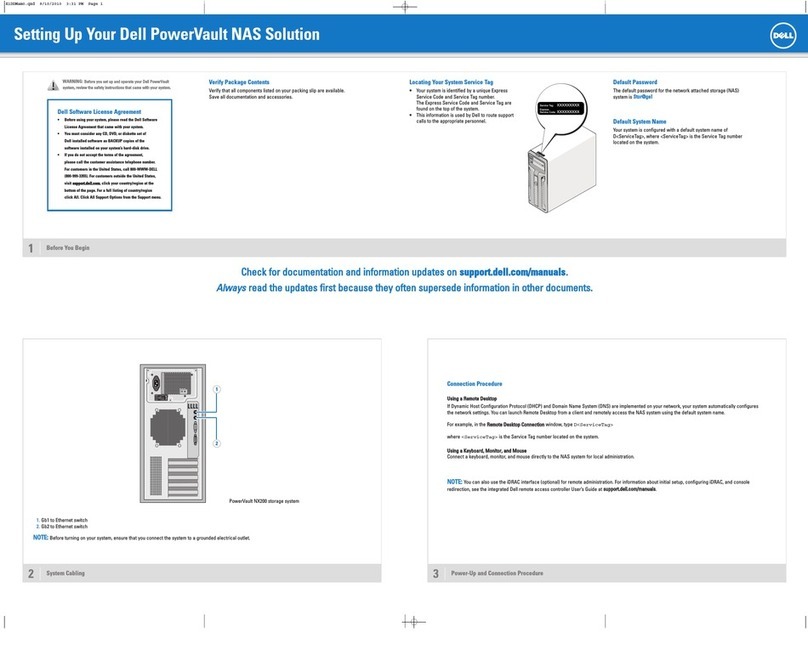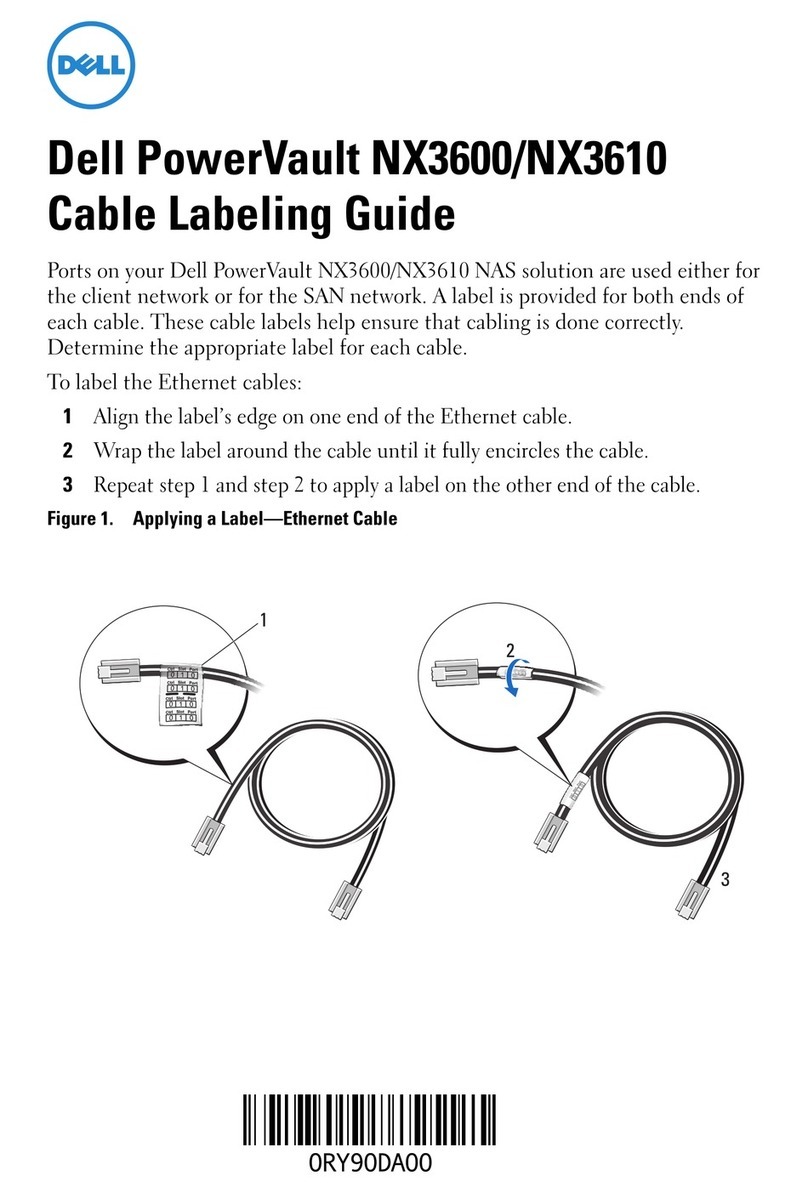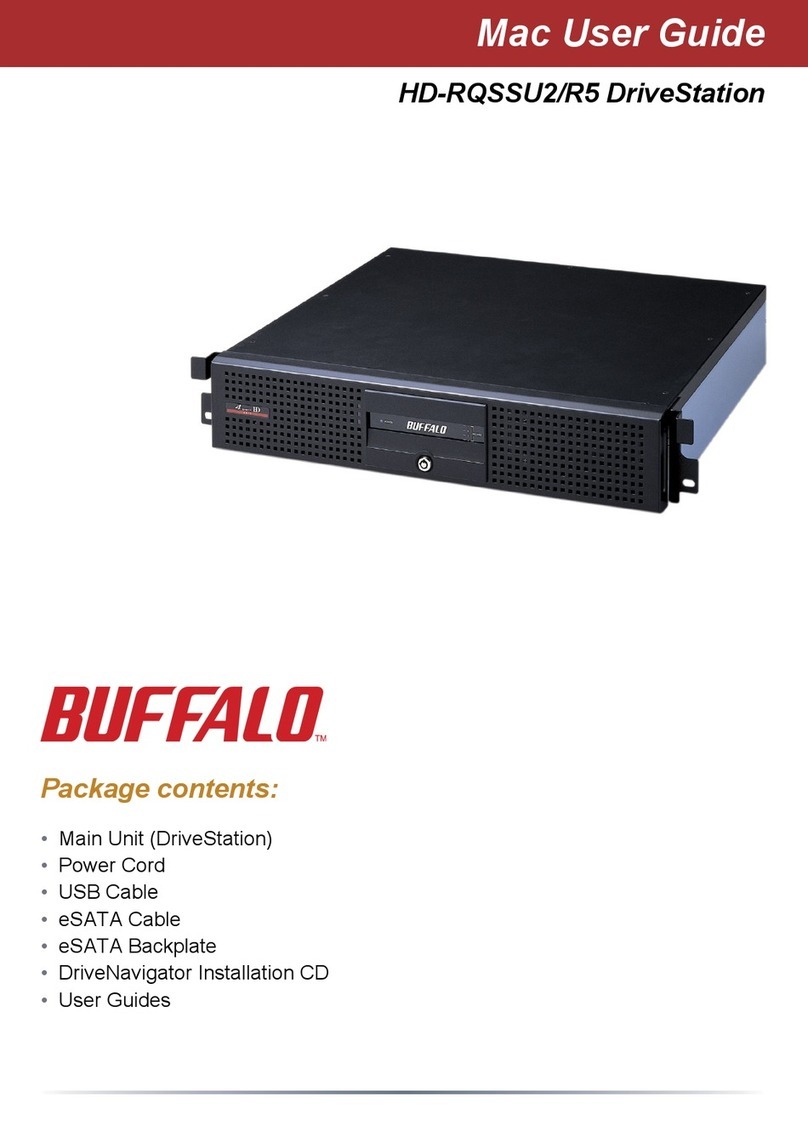CChheecckkffoorrddooccuummeennttaattiioonnaannddiinnffoorrmmaattiioonnuuppddaatteessoonnssuuppppoorrtt..ddeellll..ccoomm//mmaannuuaallss..
AAllwwaayyss
rreeaaddtthheeuuppddaatteessffiirrssttbbeeccaauusseetthheeyyoofftteennssuuppeerrsseeddeeiinnffoorrmmaattiioonniinnootthheerrddooccuummeennttss..
Setting Up Your Dell™ PowerVault™ NAS Solution
1Before You Begin
Dell Software License Agreement
• Before using your system, please read the Dell Software
License Agreement that came with your system.
• You must consider any CD, DVD, or diskette set of Dell
installed software as BACKUP copies of the software
installed on your system’s hard-disk drive.
• If you do not accept the terms of the agreement, please
call the customer assistance telephone number. For
customers in the United States, call 800-WWW-DELL
(800-999-3355). For customers outside the United States,
visit ssuuppppoorrtt..ddeellll..ccoomm, specify your country or region in
the CChhoooosseeaaCCoouunnttrryy//RReeggiioonndrop-down menu, and
click CCoonnttaaccttUUss.
Verify Package Contents
Verify that all components listed on your packing slip are available. Save all documentation
and accessories.
Install the System in a Rack
This system requires a properly grounded electrical outlet, a compatible rack, and a rack
installation kit.
Locating Your System Service Tag
• When you contact technical support, the Express Service Code helps route
your call to the appropriate support area and the Service Tag number helps
identify your system.
• In the following figure, the location of the Service Tag number and the Express
Service Code are illustrated for a rackable system. Write down and store this
information in a safe place.
Default Password
The default password for the network attached storage (NAS) system is SSttoorr@@ggee!!
Default System Name
Your system is configured with a default system name of D<ServiceTag>
where <ServiceTag> is the Service Tag number located on the system.
2Cabling the System or Solution 3Power-Up and Connection Procedure
Power-Up Procedure
You must first turn on the Dell PowerVault MD1000 or PowerVault MD1120 storage array and additional expansion enclosure(s) if any. The expansion status
LED displays steady blue. If the status LED displays a solid amber light, the PowerVault storage array is initializing. After the storage arrays and
enclosure(s) are initialized, turn on the PowerVault NX3000 storage system.
Connection Procedure
UUssiinnggaaRReemmootteeDDeesskkttoopp
If Dynamic Host Configuration Protocol (DHCP) and Domain Name System (DNS) are implemented on your network, your system automatically configures
the network settings. You can launch Remote Desktop from a client and remotely access the NAS system using the default system name.
For example, in the RReemmootteeDDeesskkttooppCCoonnnneeccttiioonnwindow, type D<ServiceTag>
where <ServiceTag> is the Service Tag number located on the system.
UUssiinnggaaKKeeyybbooaarrdd,,VViiddeeoo,,aannddMMoouussee
Connect a keyboard, monitor, and mouse directly to the NAS system for local administration.
NNOOTTEE::You can also use the optional iDRAC interface for remote administration. For information about initial setup, configuring iDRAC, and console
redirection, see the integrated Dell remote access controller User’s Guide at ssuuppppoorrtt..ddeellll..ccoomm//mmaannuuaallss.
1
1. NIC port A to Gb Ethernet switch (optional)
2. NIC port B to Gb Ethernet switch (optional)
3. Gb1, Gb2, Gb3, and Gb4 to Gb Ethernet switch(es)
4. Port 1 on SAS HBA to In-0 on controller 1
5. Port 0 on SAS HBA to In-0 on controller 0
6. Optional iDRAC port to Ethernet switch for lights-out
management (optional)
7. Connection to expansion enclosure (optional)
63
2
5 4 7
PowerVault NX3000 storage system
PowerVault MD1000 or PowerVault MD1120
storage array (optional)
WARNING: Before you set up and operate your Dell PowerVault
system, review the safety instructions that came with your system.
NNOOTTEE::The illustrations
in this document are not
intended to represent a
specific storage system.
H185Nam0.qxd 6/18/2009 3:41 PM Page 1