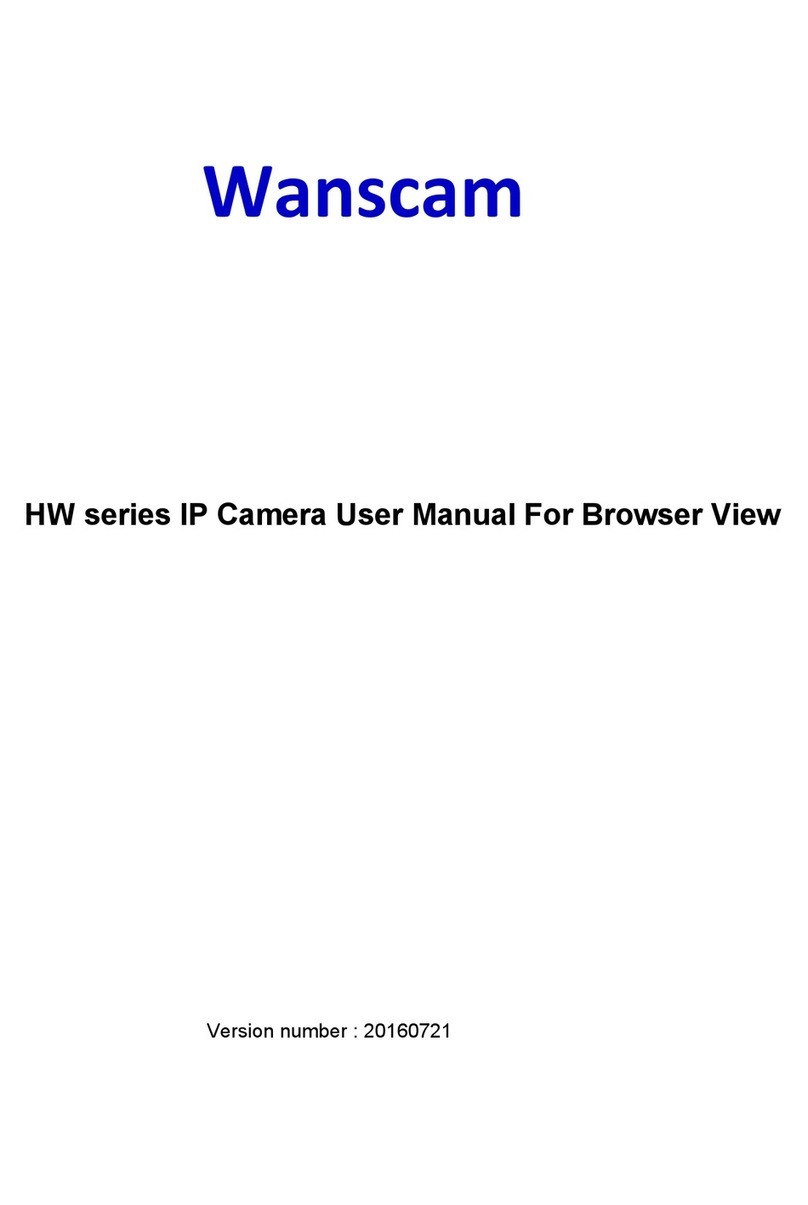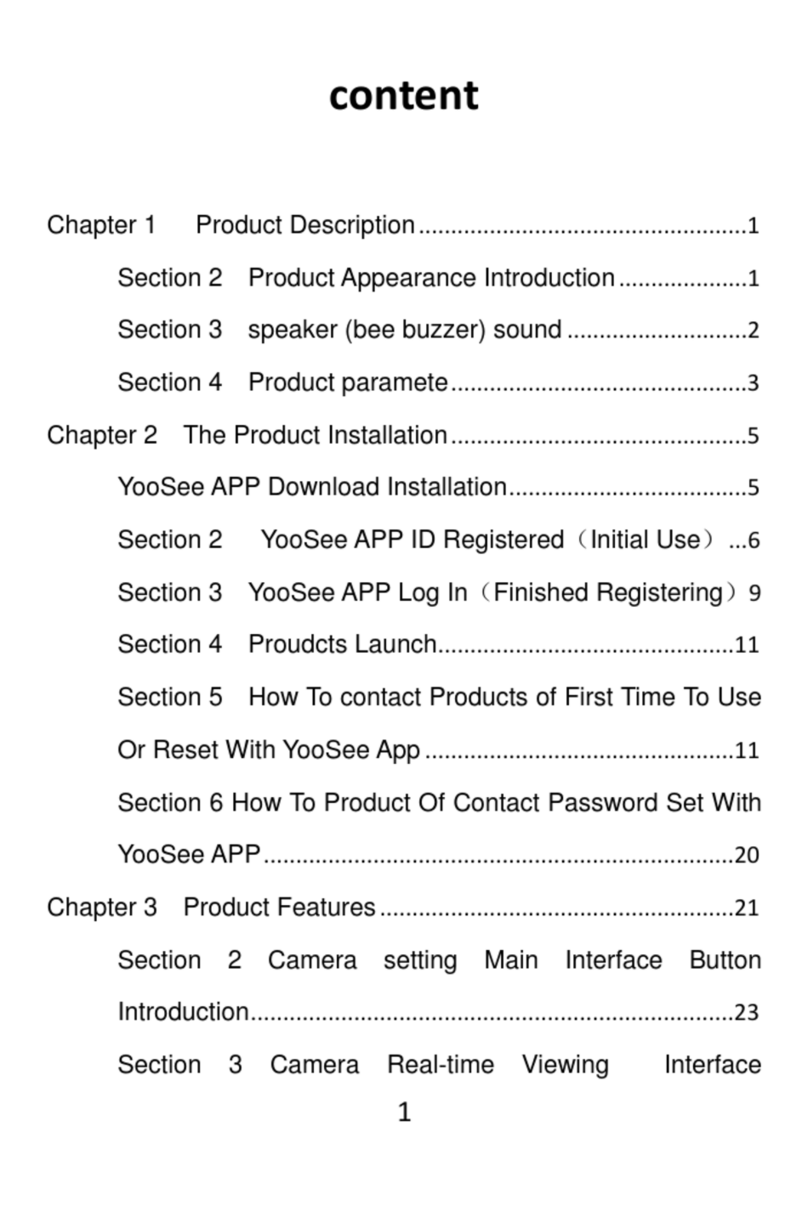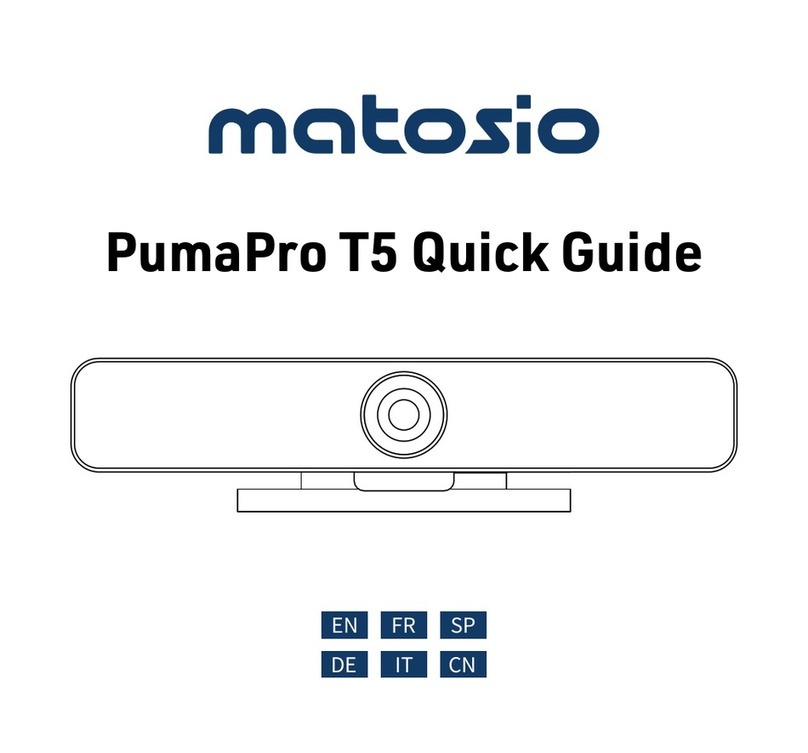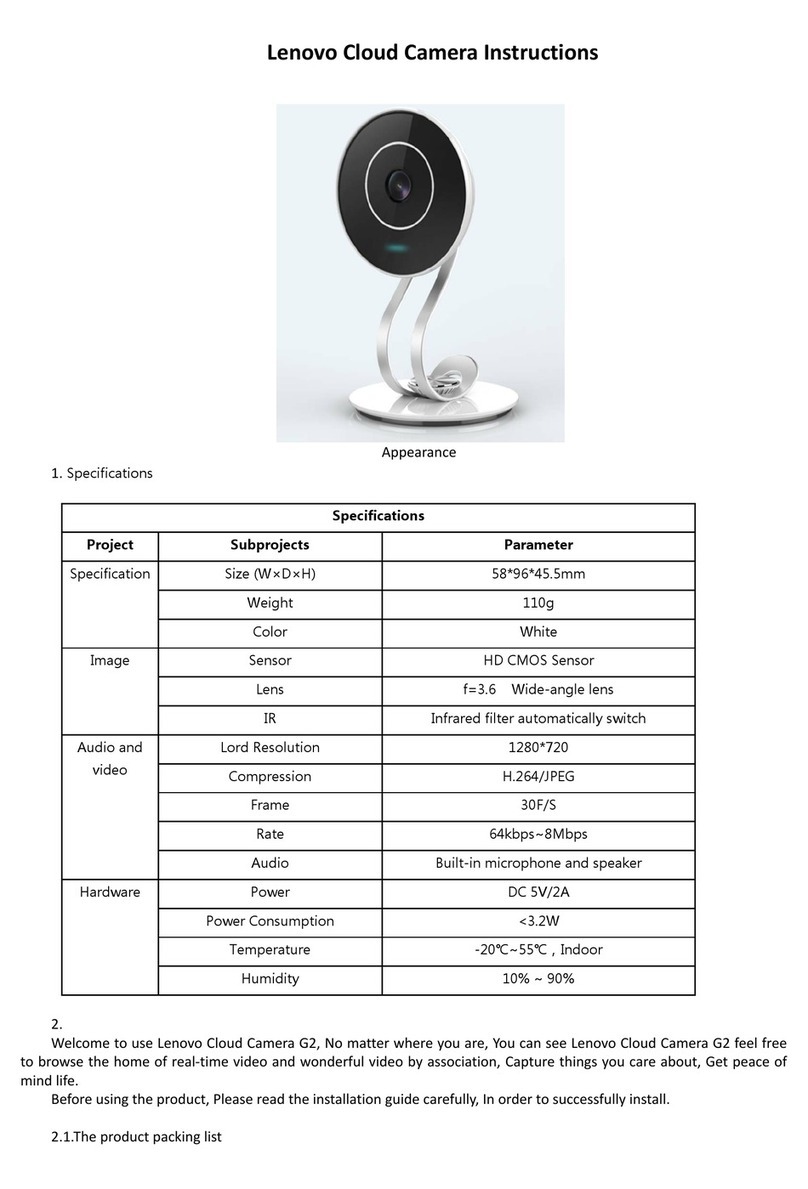IMAGO IVN-x2P3 NB 2.8 User manual

1
IMAGO IVN-x2P3 NB 2.8 – Quick Installation Guide
www.imago-video.com
Quick Installation Guide for IMAGO camera model:
IVN-x2P3 NB 2.8
Thank you for purchasing the Imago IP Camera. For its proper installation, follow this short instruction and user
manual to ensure the trouble-free operation and long life of the camera. If you have any questions during the
installation or use of the product, contact the technical support of your supplier.
Package contents
•Camera
•Wrench for removing the camera case
•Drill template
•Set of wall plugs (ø 6 mm) and screws
•Waterproof cap for RJ-45 connector
•CD with recording software iVMS-4200, Camera Installation Wizard
Fig.1: Package contents

2
IMAGO IVN-x2P3 NB 2.8 – Quick Installation Guide
www.imago-video.com
Notice
•The camera should be stored in a dry environment
•Do not turn on the camera and do not work with voltage in a humid environment
•Do not install cameras in a high humidity environment
•Do not install your camera on unstable or vibrating surfaces or brackets
•To remove the camera housing, use the included tools
•Do not use excessive force during the installation – you might damage the device
•If water gets into the camera, immediately disconnect it from the network and voltage supply
•Do not touch the camera during a thunderstorm
•Do not insert any objects in the camera
•Do not perform any other mechanical modifications than those listed in this guide or user manual
•Do not replace / adjust components on the printed circuit board and wiring of connectors
•Do not use the camera with signs of damage or defects and/or with damaged cables
•Do not repair your camera yourself; in case of failure, contact the supplier of your camera
•Clean your camera with a cloth dampened with water - do not use chemicals, avoid abrasive materials when
cleaning
•Connect the camera using the UTP or STP cable category 5 or higher, with the RJ-45 connector
•The manufacturer is not liable for damages that were caused by unusual or unforeseeable circumstances and
the force majeure
•Do not throw the camera in the trash; after the end of life of the equipment it is necessary to dispose of the
product according to your applicable local law. Use the collection points for WEEE in your area, ensuring the
environmentally friendly disposal or return the product to a vendor of electrical equipment
The physical installation of the camera
•The camera can be mounted on horizontal surfaces (ceiling, roof soffits, etc.); not suitable for vertical surfaces
•Choose a location to install the camera
•Use a template to drill the mounting holes
oWhen installing the camera on a brick structure, drill the wall plug holes of ø 6 mm and insert the wall
plugs into the holes
oFor the cable entry drill holes with the diameter of at least 20 mm (not needed if the cabling is guided
on the surface, e.g. in a bar)
•Remove the camera housing by loosening three screws; use the supplied Torx wrench and do not touch the lens
•Use the attached screws to fix the camera body to the surface
•Loosen the screw securing the setting of the camera sensor module in a vertical plane (see Figure 3)
•Turn and tilt the sensor module as required (the rotation in the horizontal plane is not locked with the screw)
•No need to focus the camera as it has been focused by the manufacturer
•Check the direction of the sensor module in a Web browser (see the next chapter) or adjust its direction - avoid
the Sun in the camera view
•Lock the sensor module in a vertical plane so as not to change the position when attaching the camera housing
(see Figure 3)
•Check the integrity of the seal before installing the camera housing; if damaged no resistance against water
and/or humidity can be guaranteed
•Attach the camera housing and sufficiently secure by tightening the 3 screws - to ensure water resistance avoid
pinching the cables inside the camera or camera housing protective tape between the camera housing and the
camera base
•Connect the camera to a data switch using the UTP or STP cable with the RJ-45 end - the camera is powered via
PoE - Power over Ethernet according to IEEE 802.3af standard; for power only use elements that meet this
international standard
•If you do not have Power over Ethernet available, you can use the power adapter with the 12VDC/1A output (not
included)
•When routing the cable outdoors or in moist environments, use cap of the RJ-45 connector that ensures the
water resistance of the connection - see Fig. 4 and 5
•Remove the foil protecting the acrylic dome during the transportation and installation of the camera

3
IMAGO IVN-x2P3 NB 2.8 – Quick Installation Guide
www.imago-video.com
The first access to the camera
•After connecting the camera to the power supply and the data network the camera can be accessed via a web
browser; the camera starts about 60 seconds.
•The default setting of the camera:
oIP address: 192.0.0.64 (DHCP Client not enabled)
oUser name: admin
oPassword: 12345
•The camera can be found on the network using the application of the recording software iVMS-4200 on the
attached CD or can be downloaded at www.imago-video.com
•Run the installation file from the CD (as a standard iVMS-4200.exe), accept the license agreement and follow the
instructions on the screen
•After installation run the software iVMS-4200 Client and log in - default login data:
•
Fig.3: Camera interior with sensor module
lock
Fig. 2: Camera IVN-x2P3 NB 2.8
Fig. 5 Assembled cap of the RJ-45
connector
Fig. 4 Dismantled cap of the RJ-45
connector

4
IMAGO IVN-x2P3 NB 2.8 – Quick Installation Guide
www.imago-video.com
oUser name: admin
oPassword: choose your own password when loging-in for the first time
•After logging in, use the "Settings" menu on the top bar and select the "Device Management"
•In the application a panel opens for configuring the devices managed by the recording software iVMS-4200
•In the upper left part click on the tab "Server" and select "DVR, IPC, Encoder" from the list
•In the bottom right part you will now see the available cameras on the network ("Online Device") - see Fig. 6
•Double click on the found camera to open setting basic network parameters of the camera according to the
configuration of your network environment, enter the password for the user "admin" set in the camera, and save
by pressing the "Confirm" button
•Open a Web browser and enter the IP address of the camera
•Enter the login data and click on the "Login" button
•After the first login you will be prompted to download and install the WebComponents addition that provides
the stream display in browsers.
•Save the file (typically WebComponents.exe), close the browser, run the downloaded installation file and follow
the on-screen instructions. After installation is complete, open the web browser again with the camera's IP
address and enter login information. Now you can view the live image from the camera.
Restoring the factory settings
•Disconnect the camera from the power supply
•Press and hold the "Reset" button which is located under the housing of the camera
•Keep the button pressed and connect the camera to power supply
•Hold the reset button for at least 10 seconds and then release it
•After a while the camera will start with default parameter s
We hope that you will be satisfied with the product. For general questions please contact your direct vendor.
www.imago-video.com October 2014
Fig. 6: Software iVMS-4200 – searching for
camera in the network
Table of contents
Popular IP Camera manuals by other brands
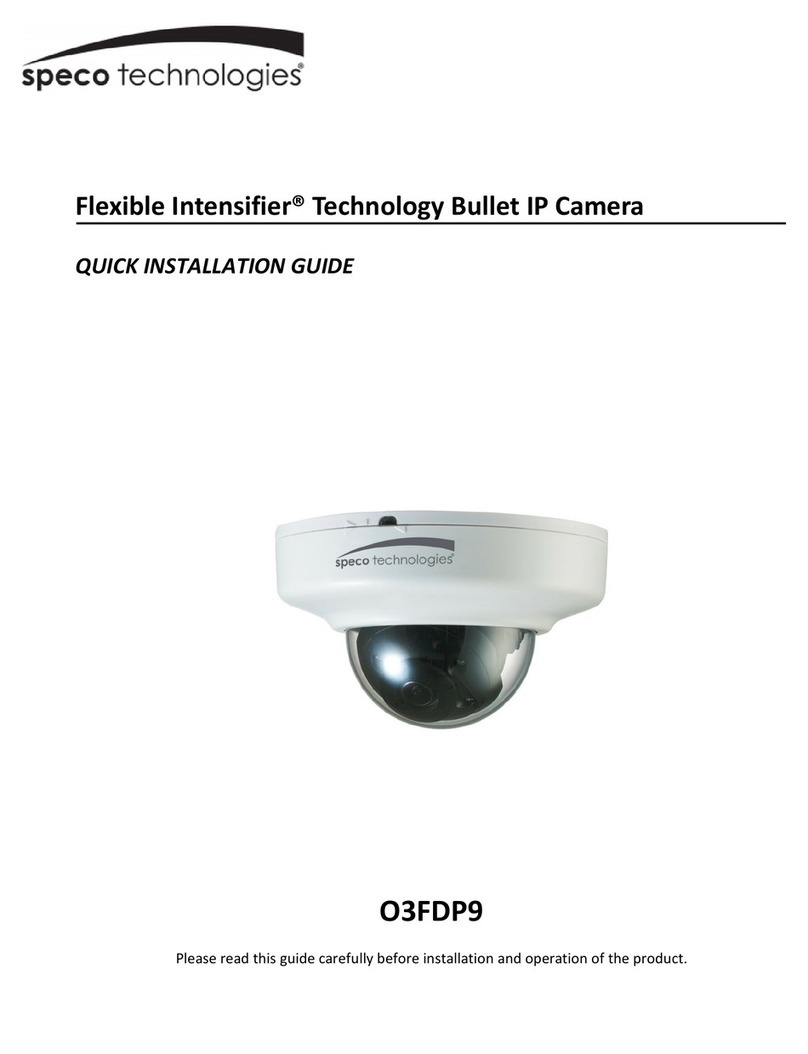
Speco
Speco O3FDP9 Quick installation guide
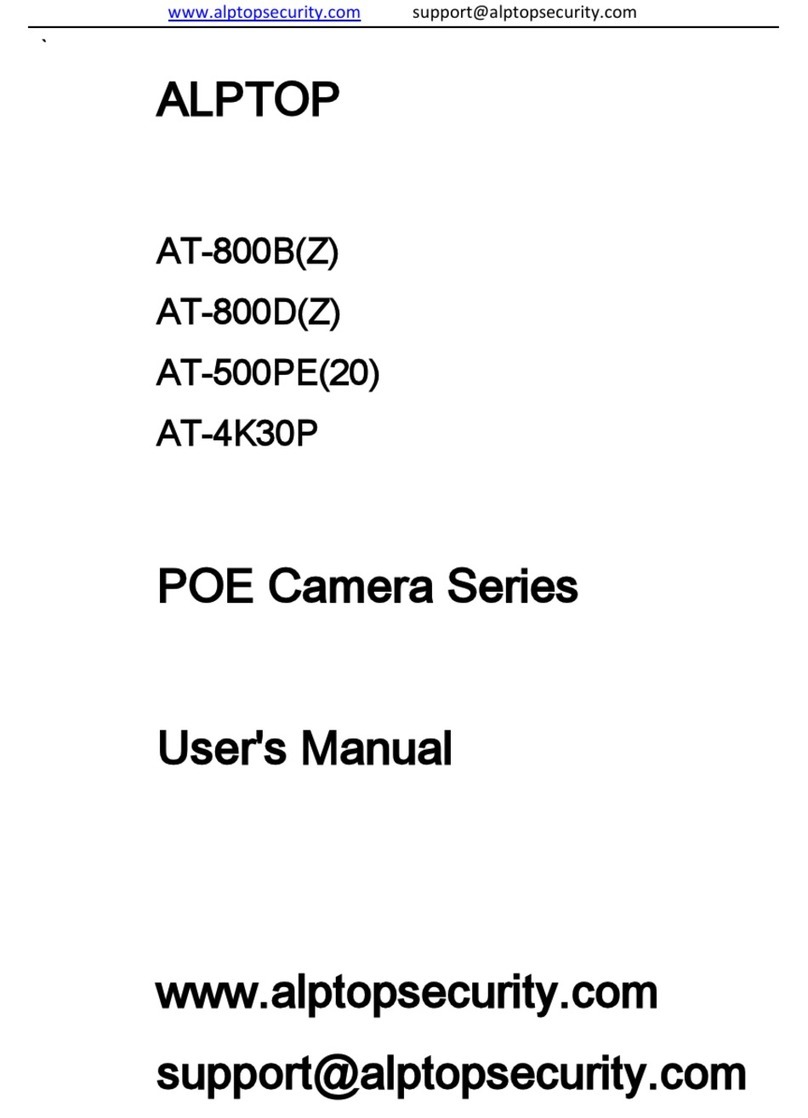
Alptop Security
Alptop Security POE Camera Series user manual
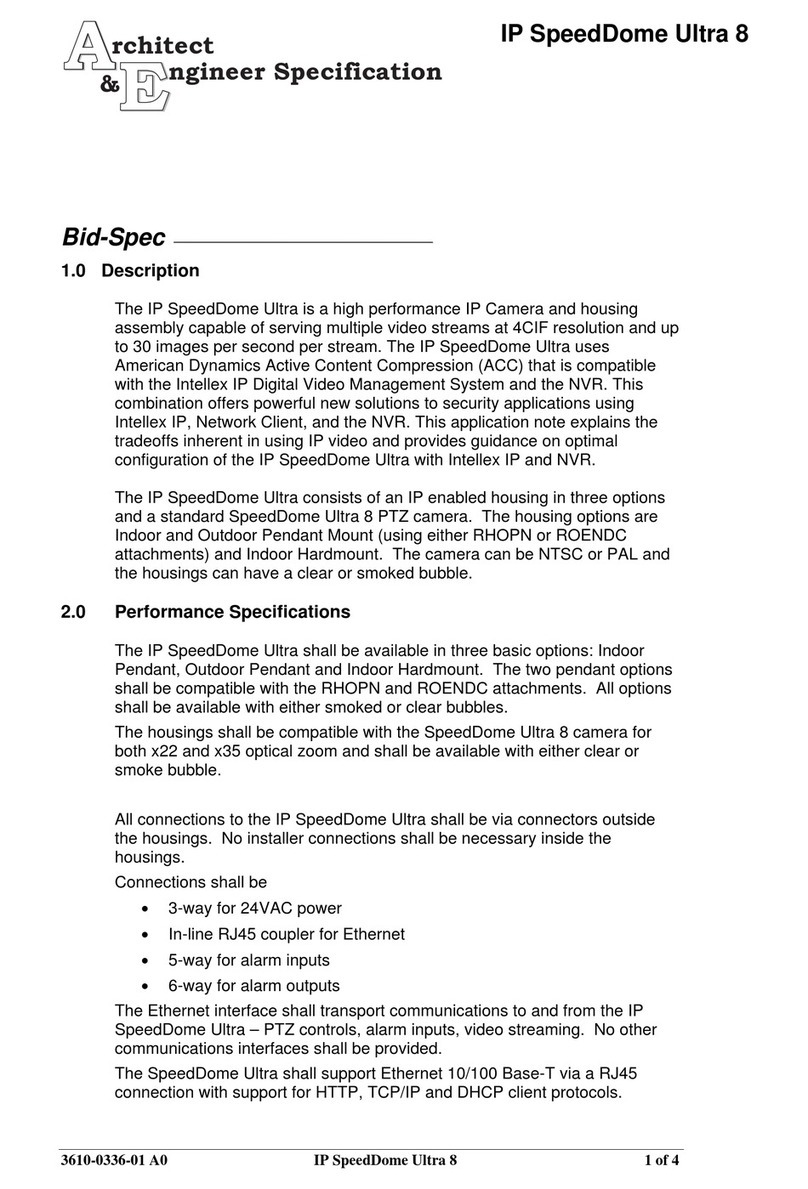
American Dynamics
American Dynamics IP speedDome Ultra 8 Architect & engineer Specification
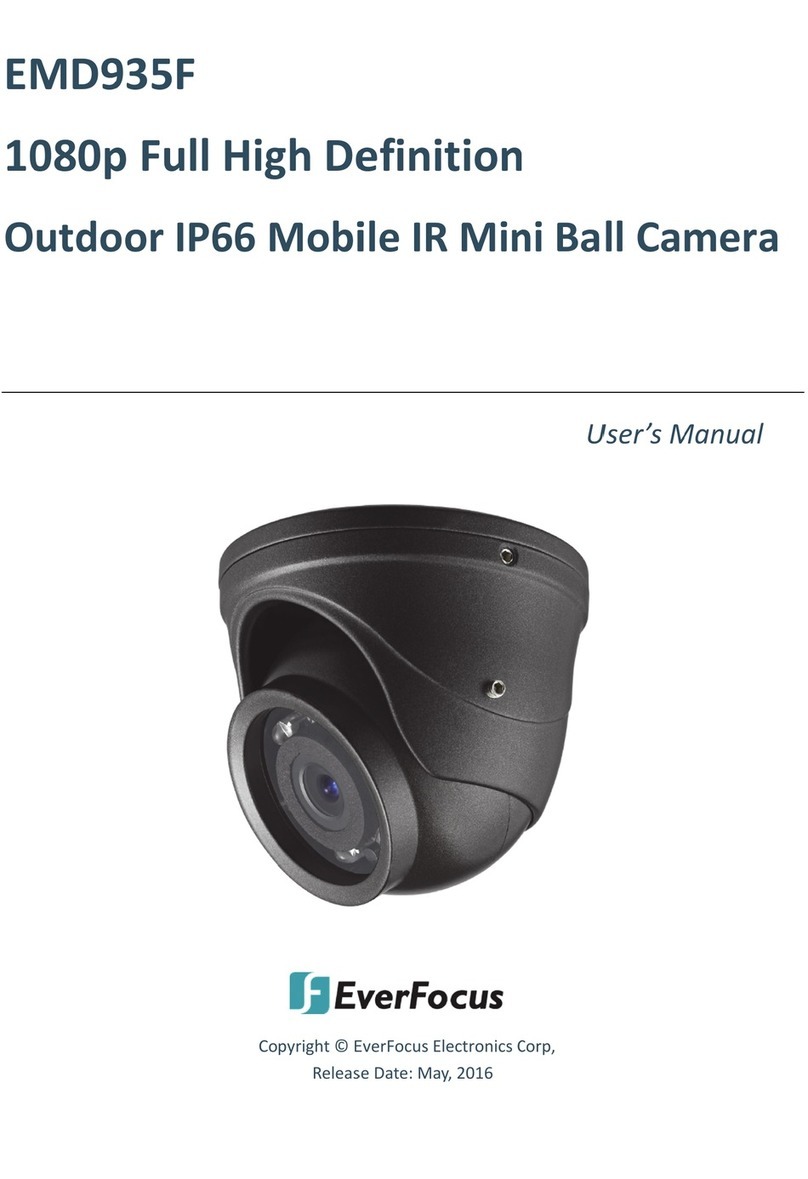
EverFocus
EverFocus EMD935F user manual
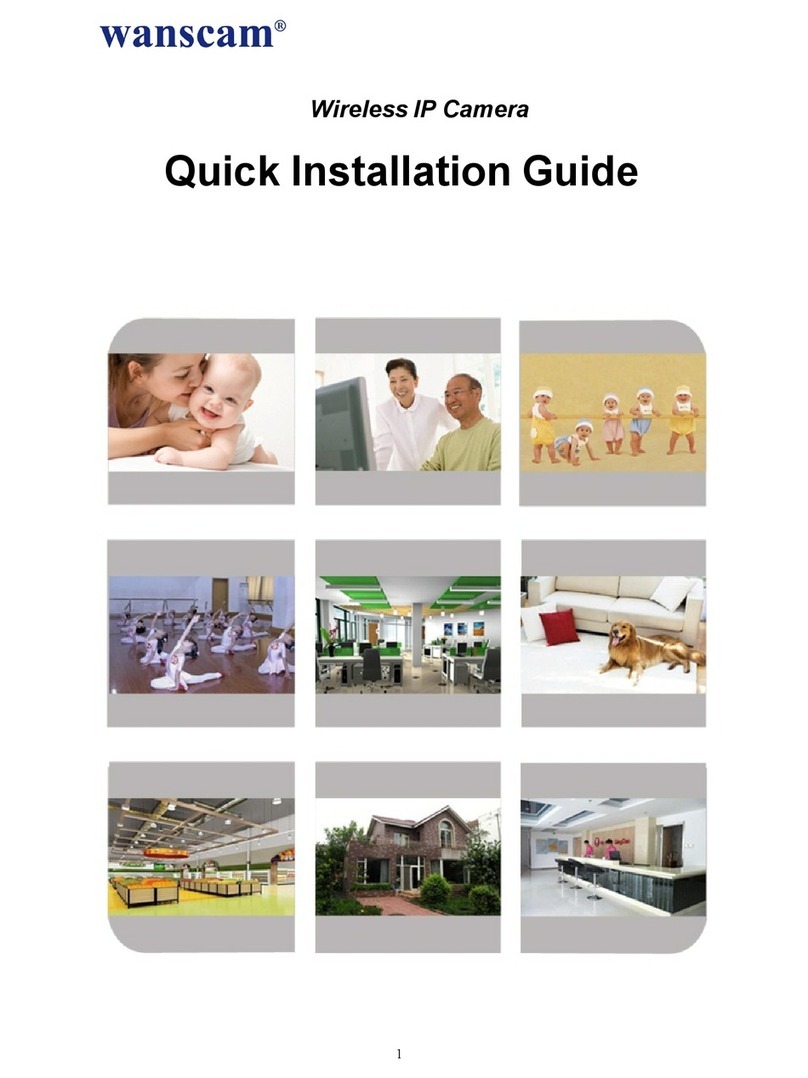
wanscam
wanscam HW Series Quick installation guide

HuddleCamHD
HuddleCamHD SimplTrack 2 Quick start guides