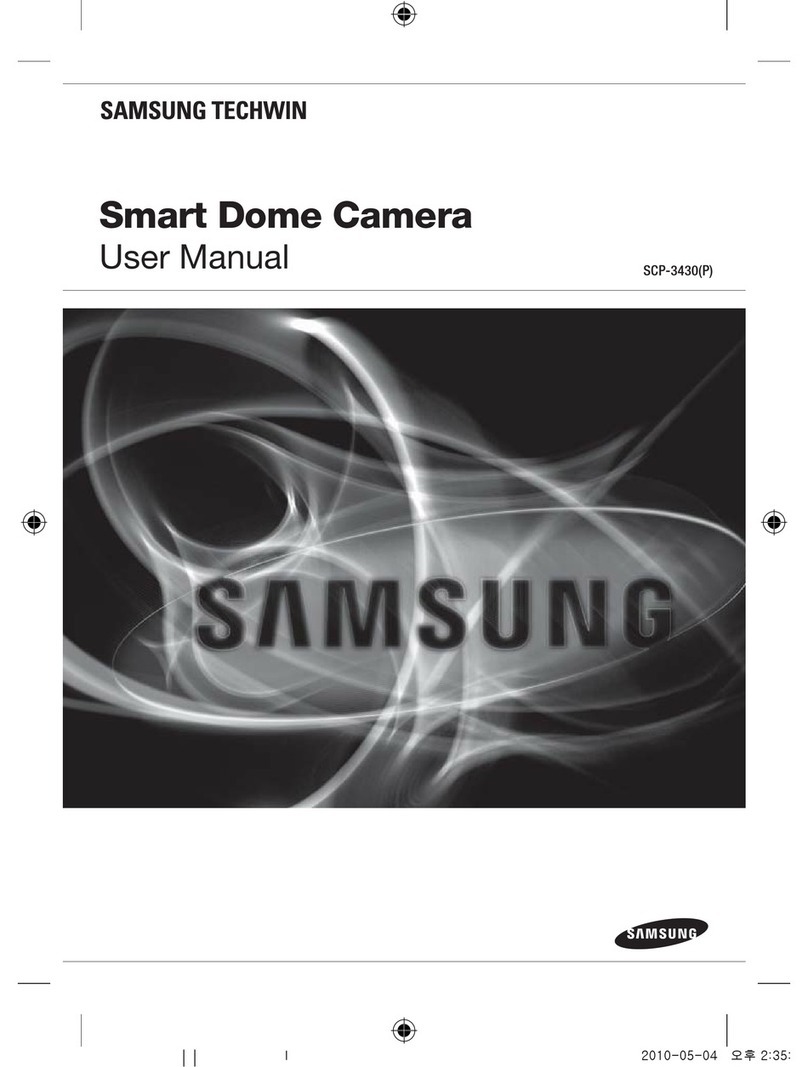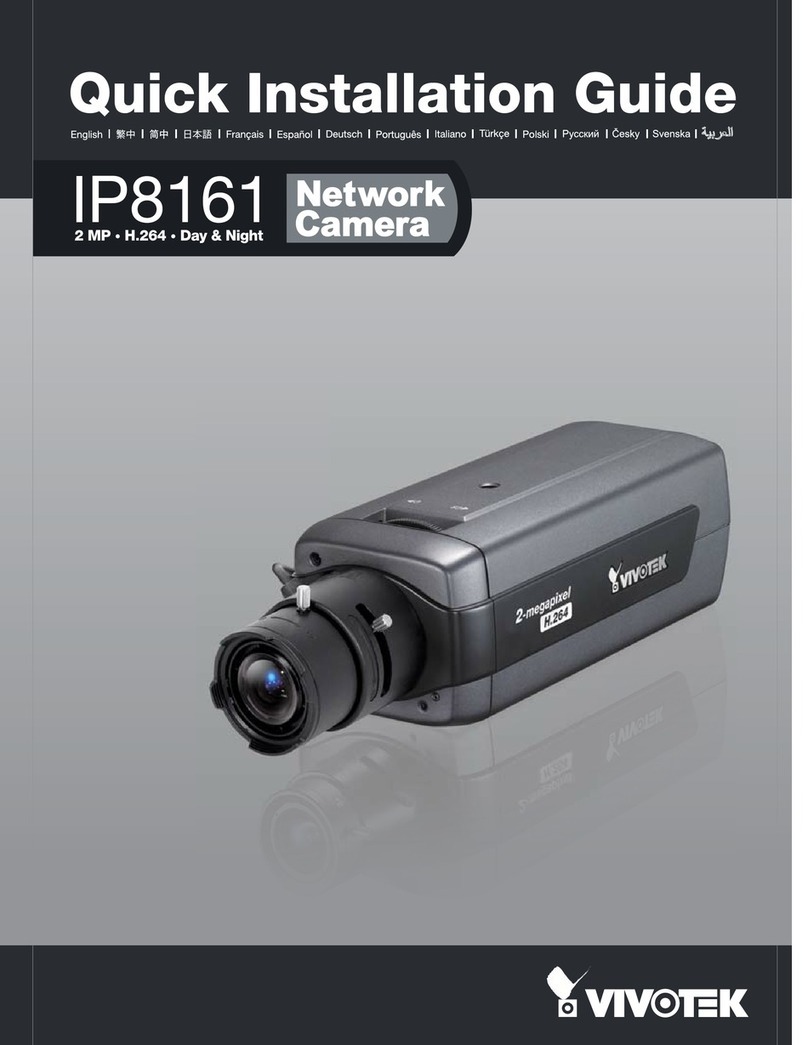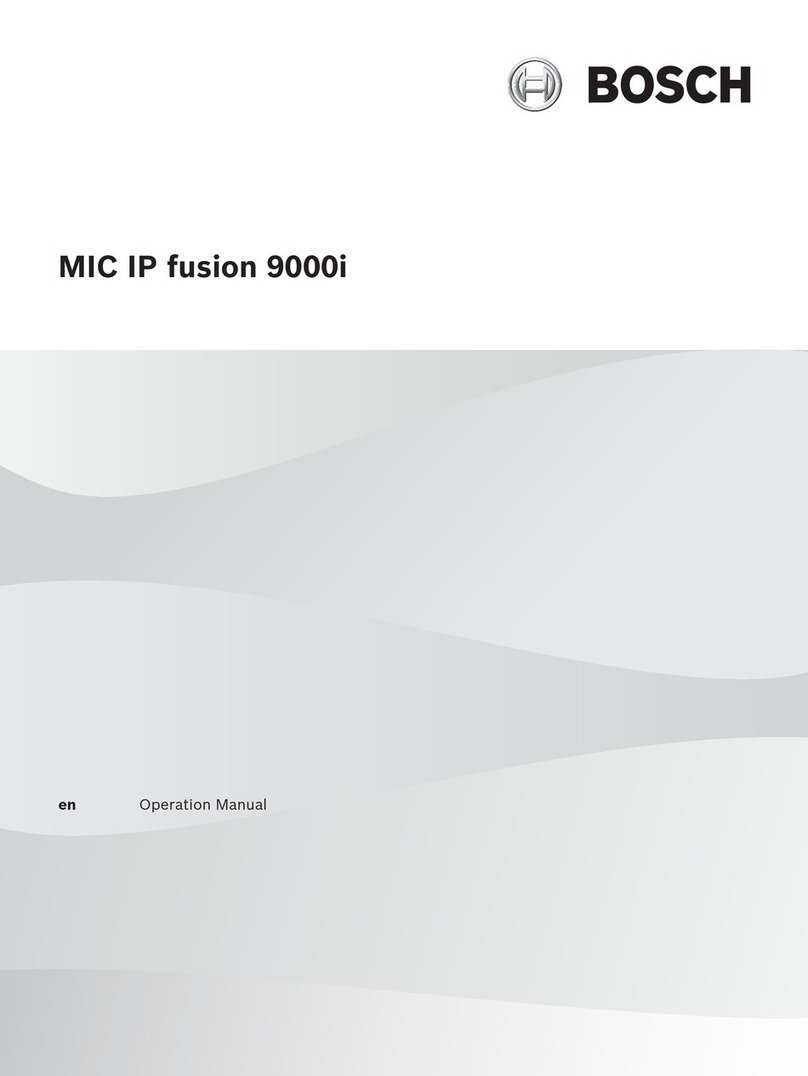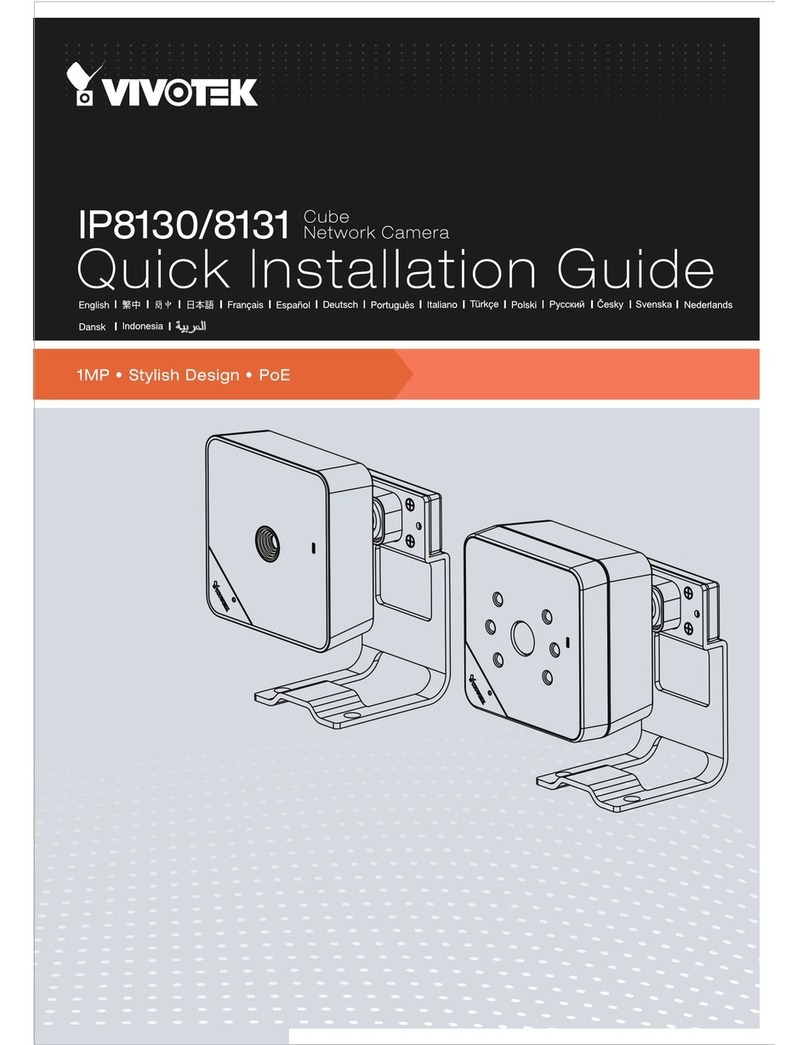iMege G2214H User manual

G2214H
User’s Manual
V1.10c

1
Table of Contents
Important Notices – Read Before Use ............................................................................2
Overview.........................................................................................................................2
Package Contents ............................................................................................................3
Installation.......................................................................................................................4
Hardware Installation.......................................................................................................................................................4
Assigning IP Address to the device .................................................................................................................................8
Discovering devices in Windows Network...................................................................................................................... 9
ActiveX add-on Installation...........................................................................................................................................10
Accessing the camera....................................................................................................12
Viewing the live video...................................................................................................................................................12
The live view page.........................................................................................................................................................14
Video & Audio..............................................................................................................18
Network Configuration .................................................................................................25
Recording......................................................................................................................29
Event management........................................................................................................33
Configuration of Event Handling................................................................................................................................... 33
Examples of Event Handling ......................................................................................................................................... 39
System options ..............................................................................................................43
Connectors.....................................................................................................................47
AC Pin definitions..........................................................................................................................................................47
I/O connectors – Pin definitions..................................................................................................................................... 48
Schematic diagram of Digital I/O..................................................................................................................................49
Troubleshooting ............................................................................................................50
Check firmware version.................................................................................................................................................50
Upgrade device firmware...............................................................................................................................................50
Recover device settings..................................................................................................................................................51
LED Indicators............................................................................................................................................................... 52
Technical Specifications ...............................................................................................53

2
Important Notices
– Read Before Use
This instruction manual is intended for administrators and users of the iMege G2214H IP Camera, including
instructions for using and managing the camera on your network. The use of video surveillance devices can
be prohibited by laws that vary from country to country. It is the user’s responsibility to ensure that the
operation of such devices is legal before installing this unit for surveillance purposes.
Heed all warnings
Before installing the IP Camera, please read and follow all the safety and operating instructions to avoid any
damages caused by faulty assembly and installation. The user must adhere to all the warnings on the product
and in this manual.
Liability
Every reasonable care has been taken in the preparation of this instruction manual. Ingrasys can not be held
responsible for any technical or typographical errors and reserves the right to make alterations to the product
and manuals without prior notice. Ingrasys makes no warranty of any kind with regard to the material
contained within this manual, including, but not limited to, the implied warranties of merchantability and fitness
for a particular purpose. The user should verify the relevant information is current and complete before placing
orders. All products are sold subject to Ingrasys’ terms and conditions of sale at the time of order
acknowledgement.
Ingrasys shall not be liable nor responsible for the applications and resale of its products or bundled software
with statements different from or beyond the specification/parameters stated by Ingrasys. Ingrasys is under no
obligation to provide any further technical support service or product/software alteration beyond Ingrasys’
representation.
Trademarks
All names used in this manual and products are probably registered trademarks of respective companies.
iMege is a registered trademark of Ingrasys Technology Inc. All rights reserved.
CE/FCC Statement (EMC)
This equipment has been tested and found to comply with the limits for a Class A digital device, pursuant to
Part 15 of the FCC Rules which are designed to provide reasonable protection against such interference
when the equipment is operated in a commercial environment. If the equipment is not installed and used in
accordance with the instruction, it generates, uses, and can radiate radio frequency energy which may cause
harmful interference to radio communications. Operation of this equipment in a residential area is likely to
cause interference, in which case the user at his/her own expense will be required to take whatever measures
may be required to correct the interference.
Overview
iMege G2214H is a robust, weather-proof and day & night bullet type IP camera. The built-in heater enables
the camera to operate in working temperatures. With own designed IR light uniformity technology allows
superior video quality at night and the working distance up to 30M. In addition, the special IP66 mechanism
design makes the housing ease of installation and maintenance.
The camera is a high definition, 2 megapixel with triple codec compression and multiple video stream output.
It also comes with megapixel vari-focal lens to adapt the camera to any deployment. G2214H is the best
solution for outdoor applications..

3
Package Contents
G2214H Quick Installation Guide
Camera Stand Product CD
Warranty Card Power Adapter (Optional)
Sunshield Hardware Pack

4
Installation
Hardware Installation
Connections
1. Connect the camera to a network switch / hub with an Ethernet cable.
2. Connect the attached 12V DC power jack to the DC power cable, or connect a 24V AC power jack to
the AC block, and connect the adapter to a power outlet.
3. For PoE camera model, connect the camera to a PoE switch with an Ethernet cable; no need to
connect the power adapter to the camera.
Connect to terminal block I/O
The terminal block I/O (for digital I/O, RS-485, and audio) is inside the housing.
To connect the terminal block, please:
1. Remove the rubber from the cable gland.
2. Open the housing (Make sure the burglarproof screw has been taken away)
3. Draw connection wires through the hole to reach the inside of the housing.
Rubber

5
4. Connect the wires to the terminal block.
(Please refer page 48: “I/O connectors – Pin definitions”)
Terminal block I / O
BNC output
Connect a monitor to preview image
(For tuning focus, please refer page 13: Tuning camera focus)

6
Install Sunshield and O-ring
Step 1. Install Sunshield by two screws. Step 2. Lock the housing by burglarproof screw.
Step 3. Draw the cable through the O-ring

7
Mount Camera
Step 1. Alignment Sticker on the wall and drill holes Step 2. Wall bracket holder on
the wall
Step 3. Install U-Shaped retainer Step 4. Press the screw on the bracket to combine
Step 5. Use wrench to lock bracket with housing Step 6. Fix the camera into the wall
Step 7. Adjust vertical and horizontal angles

8
Assigning IP Address to the device
The iMege device discovery tool is a utility provided for searching iMege network video devices in a network.
It can also manage the IP assignment for multiple devices. This is useful when bulk network setting of the
network devices is required.
When IP camera is correctly installed in a network, it can be searched by the tool. The steps of applying this
search tool are as below.
1. Launch iMege Discovery Tool (iMegeDiscover.exe). The tool will start searching and then displaying
the cameras on the Device List after they are found.
2. Check the box to select a camera device from the list. The following operations will be applied on it.
3. The selected camera may have been assigned a valid IP address via DHCP server. It can also be
manually given an IP address. To do so, click on “Set IP” button. In the pop-up “Set IP” window, input
the IP, Subnet Mask and Gateway. Input account info if camera is password protected.
4. Click on the “Browse” button. This will launch an IE browser and link to the camera web page
immediately.

9
Discovering devices in Windows Network
If the IP camera is installed in a network with DHCP and UPnP services, after obtaining an IP address from
DHCP server, it can then be discovered in “Windows Network” of a client PC, see figure below. The reason for
being automatically discovered is that the IP camera’s UPnP is default enabled (see Network
Network
Connectivity).
NOTE
The term “Windows Network” in given figure above is used in Windows Vista / 7. It can be referred to
Windows XP’s “My Network Places” which possesses the same capability of discovering UPnP
devices.
To identify the camera from the listed devices in “Network”, utilize the UPnP name (e.g. iMege) and the
device’s MAC address. This MAC address can be found on the label, see figure below.
Right-click on the device and select “Properties”, the pop-up window shows all the information related to the
device, including the web access info. Use the web address to connect to the IP camera. Or simply double-
click on the selected device, which gets immediately access to the camera webpage.

10
ActiveX add-on Installation
The access to the camera webpage for the first time will be prompted to install the ActiveX. This installation is
essential for viewing live video via IE browser. To allow the installation, click on the message bar and select
“Install This Add-on for All Users on This Computer….”.
Continue the following instructions until the ActiveX is completely installed. The IE browser can then display
the live video of the IP camera as below figure.

11
NOTE
If, however, there is not any prompted message or ActiveX can not be installed at all, change the IE
security level and settings. In IE Internet Options Security Custom level, make sure the
“Download signed ActiveX controls” setting is “Enable” or “Prompt” selected.

12
Accessing the camera
Viewing the live video
With correct installations and IP settings, the camera device can be approached via network. There are three
ways to view the live video from the camera,
1. IE Browser
Launch IE browser and input the IP address of the camera, or click on “Browse” button on
iMege Discovery Tool. The web page with video will then be shown as below.
2. RTSP Player
The live video of the camera can be played with a RTSP player, such as VLC or QuickTime. A URL
command, like rtsp://Camera IP/stream1 will be required. The example given below is that the live
video is displayed with QuickTime player.

13
3. NVR / CMS Software
Some software (NVR / CMS) vendors may have announced the integration with this camera model. In
this case, the software is able to retrieve the video from the camera for both live displaying and
recording. For detailed support information and operation, please contact the software vendors for
further instructions.
NOTE
The camera supports three simultaneous video streaming (see Video & Audio
Video Setting). To
gain access to the camera for each video stream, the RTSP path will be required. The default paths
for the 3 streams are “stream1”, “stream2”, and “stream3”. The URL would be like below.
Stream1: rtsp://Camera_IP/stream1
Stream2: rtsp://Camera_IP/stream2
Stream3: rtsp://Camera_IP/stream3
Tuning camera Focus
1. Open the housing. (Make sure the burglarproof screw has been taken away)
2. The G2214H series cameras are bundled with a vari-focal lens. Adjust the Zoom range, T ↔W for a
proper view angle and adjust the focus controller in the range of N ↔∞shown on the lens.

14
The live view page
The first view of access to the camera is the web with live video images. This page allows some basic
operations of playing live video / audio.
Live Video Window
Live Video
Window
Quick Index
Video Streams
Operations
Quick function
buttons
iMege
Logo
OSD date/time
and frame rate

15
Snapshot: Press the button to capture an image photo
Record: Press the button to start recording. Press again to stop it.
Record Path: set up a file path that video clips and snapshots can be stored.
Full screen: Press the button to enter the full screen mode. Press ESC key to quit this mode.
Manual trigger: Press the button as triggering an event. See Event Management for detail.
Listen: Enable / Disable to receive video from camera
Talk: Enable / Disable to send audio to camera
Digital Zoom: toggle the digital zoom function.
Video Streams Operations
Language selection for the WEB UI
Se
l
ect
v
i
deo
st
r
ea
m f
o
r
d
i
sp
l
ay
in
g
o
n li
ve
v
i
deo
w
in
dow
Di
sp
l
ay
t
h
e
v
i
deo
in
actua
l
(co
nfi
gu
r
ed)
s
iz
e
o
r
d
i
g
i
ta
l
(sca
l
ed)
s
iz
e
Live display in single channel / 4
-
channel mode
ePTZ control
p
anel
(
Onl
y
shows on stream 2 and stream 3
)

16
Actual size
4-channel display mode (for playing other video sources, see Video Setting
Join Video)
NOTE
The sub video streams can also be joined in 4-channle mode, so that live page can display
simultaneously all the 3 video streams from the same IP camera.
ePTZ (only supports Stream2 and Stream3)
Select
Stream 2 or
Stream 3

17
ePTZ Control Pannel
P
a
n
/
Til
t
co
n
t
r
o
l
butto
n
s
Z
oo
m In
/
Out
co
n
t
r
o
l
butto
n
s
Ar
e
a
o
f
v
i
ew

18
Video & Audio
This section describes how to configure the video streaming of the device, and the related camera image
configurations. Users with Administrator or Operator authority (see System
User Management) would
intend doing these configurations.
Click on “Setup” to enter the configuration pages.
There are 3 subdirectories in “Video & Audio” for detailed settings of each function:
Camera Setting
Video Setting
Audio Setting

19
Camera Setting
Image Setting
Brightness: the luminance of image view. Default value is 8; adjustable from 0 to 16.
Contrast: the ratio of luminance of white to black. Default value is 8; adjustable from 0 to 16.
Saturation: colorfulness of a color related to its own brightness. Default value is 8, adjustable from 0
to 16.
Sharpness: refer to image acutance, which presents in the edges contrast of an image. Default value
is 8, adjustable from 0 to 16.
The 4 correlates are referring image appearance in terms of color/vision that are adjustable according
to user preferences.
Video Orientation: change the image orientation. Mirror, rotate the image horizontally. Flip, rotate
the image vertically. These operations are usually applied when camera must be installed in an
exceptional position, e.g. ceiling, so camera must be upside-down installed.
Day/Night
Switch the video images for Day (plenty of light) or Night (Low light) scene. In “Auto” mode, camera
will switch to Day or Night vision according to the light intensity.
The switching of Day/Night modes includes 3 actions; switching IR Filter In / Off, turn Off / On IR
lamp, and switching image to Color / Mono. In day mode, the IR filter is switched in to avoid the
image sensor from receiving the infrared, and the IR lamp is turned off, thus the true color image is
provided. When camera enters night mode, the 30M IR lamp is turned on, and IR filter is switched off
to allow IR illuminations going into the sensor, thus increasing the images light level. The image color
is switched to B/W (Mono mode).
Table of contents
Other iMege Security Camera manuals