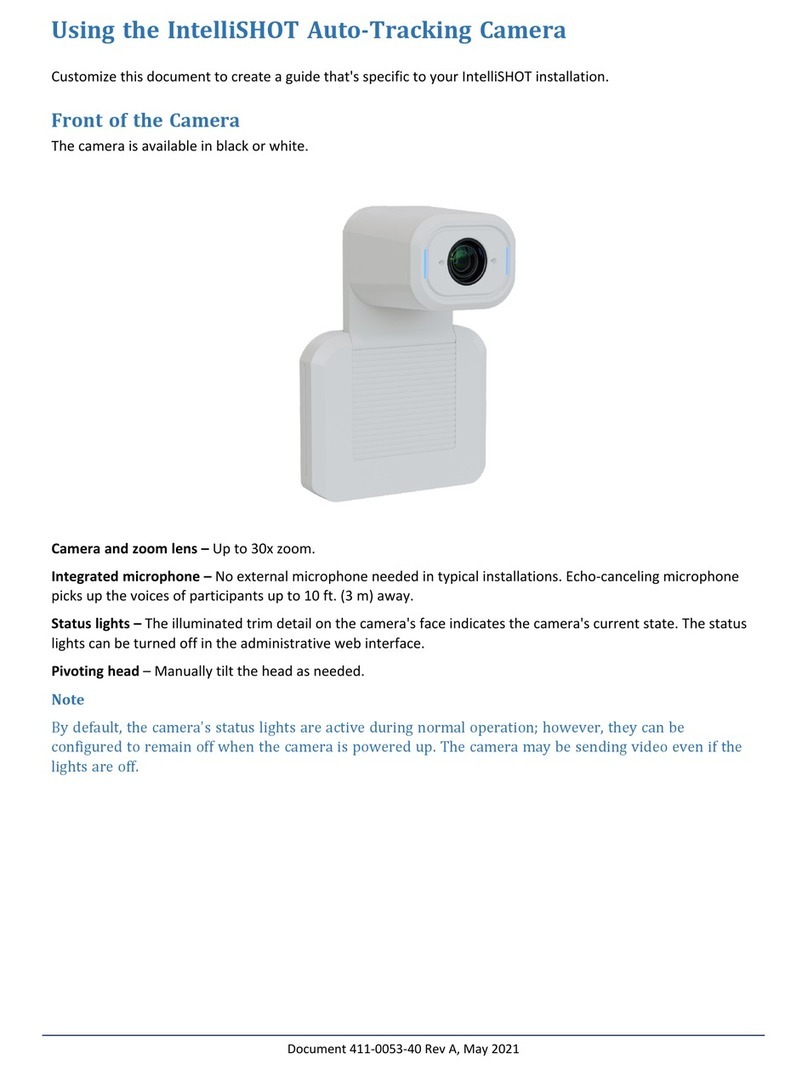VADDIO CLEARVIEW HD-18 User manual
Other VADDIO Security Camera manuals

VADDIO
VADDIO WALLVIEW DVI/HDMI HD-20 User manual

VADDIO
VADDIO WideSHOT WallVIEW USB User manual

VADDIO
VADDIO RoboSHOT 12 User manual

VADDIO
VADDIO RoboSHOT 20 UHD User manual
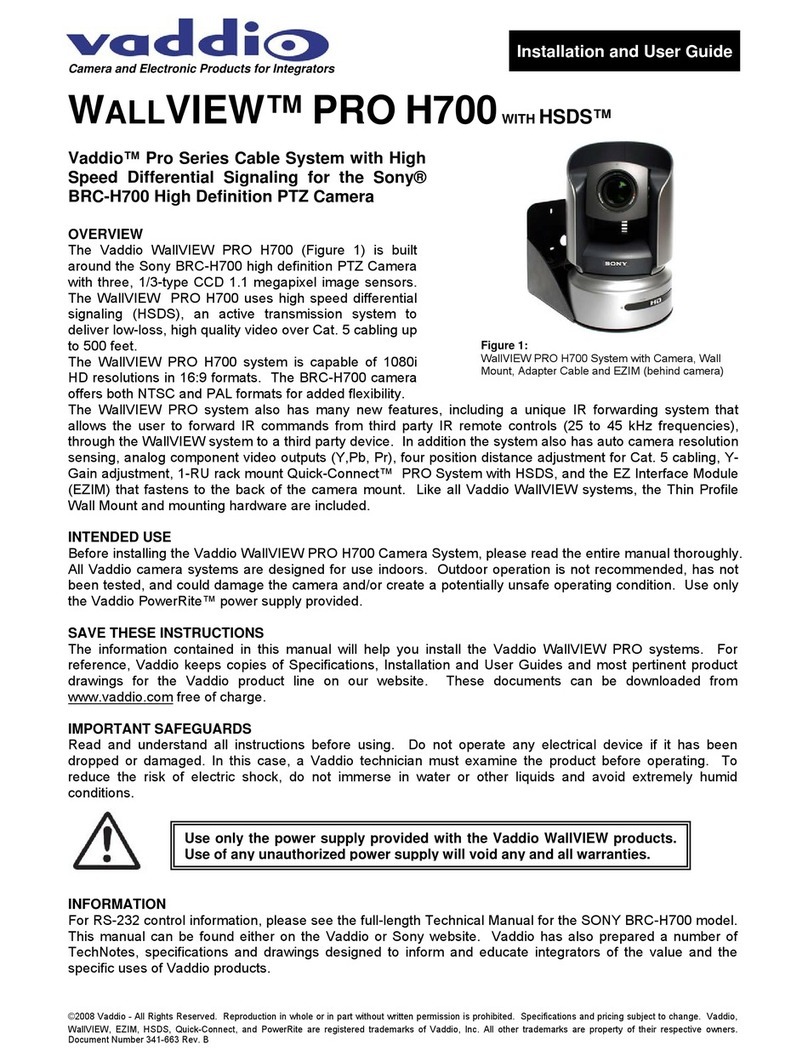
VADDIO
VADDIO WALLVIEW PRO H700 User manual

VADDIO
VADDIO RoboSHOT 12E NDI User manual

VADDIO
VADDIO ROBOSHOT12 User manual

VADDIO
VADDIO WALLVIEW HD-19 User manual

VADDIO
VADDIO IntelliSHOT 999-21100-000 User manual

VADDIO
VADDIO PowerVIEW HD-22 User manual

VADDIO
VADDIO CLEARVIEW HD-20SE User manual

VADDIO
VADDIO WallVIEW 50i PTZ HideAway User manual

VADDIO
VADDIO RoboSHOT 12 Series User manual

VADDIO
VADDIO ZOOMSHOT 20 User manual
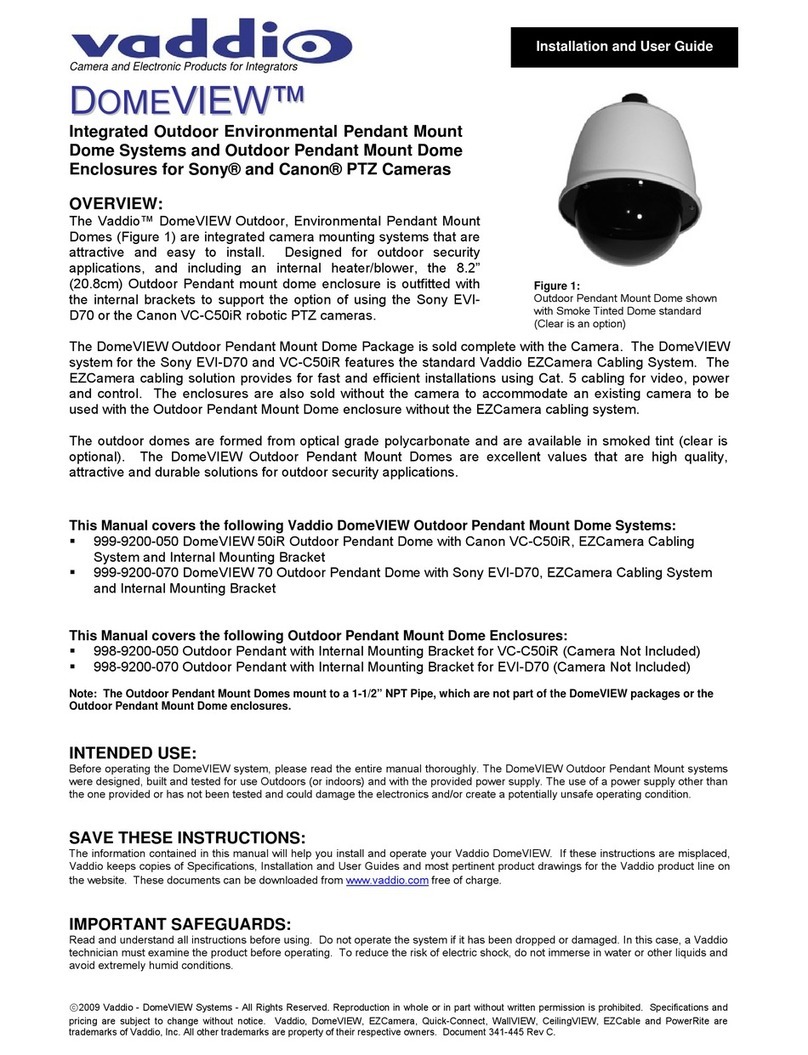
VADDIO
VADDIO 999-9200-050 User manual

VADDIO
VADDIO WallView PRO H900 User manual

VADDIO
VADDIO ClearVIEW HD-USB PTZ 999-6990-000 User manual

VADDIO
VADDIO ZOOMSHOT WALLVIEW SR 999-6918-001 User manual

VADDIO
VADDIO PTZCam 100 User manual

VADDIO
VADDIO POWERVIEW HD-22 QSR User manual