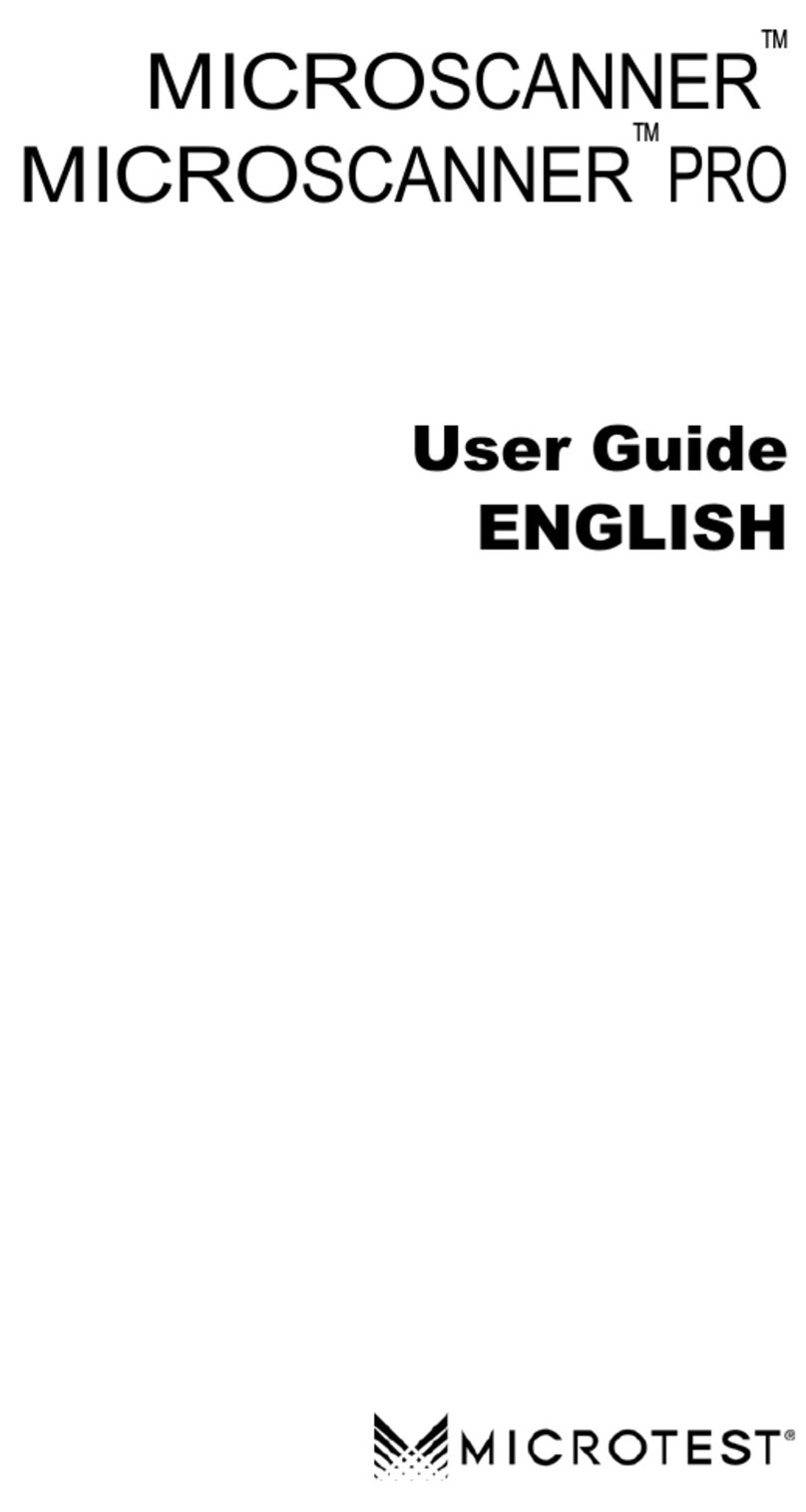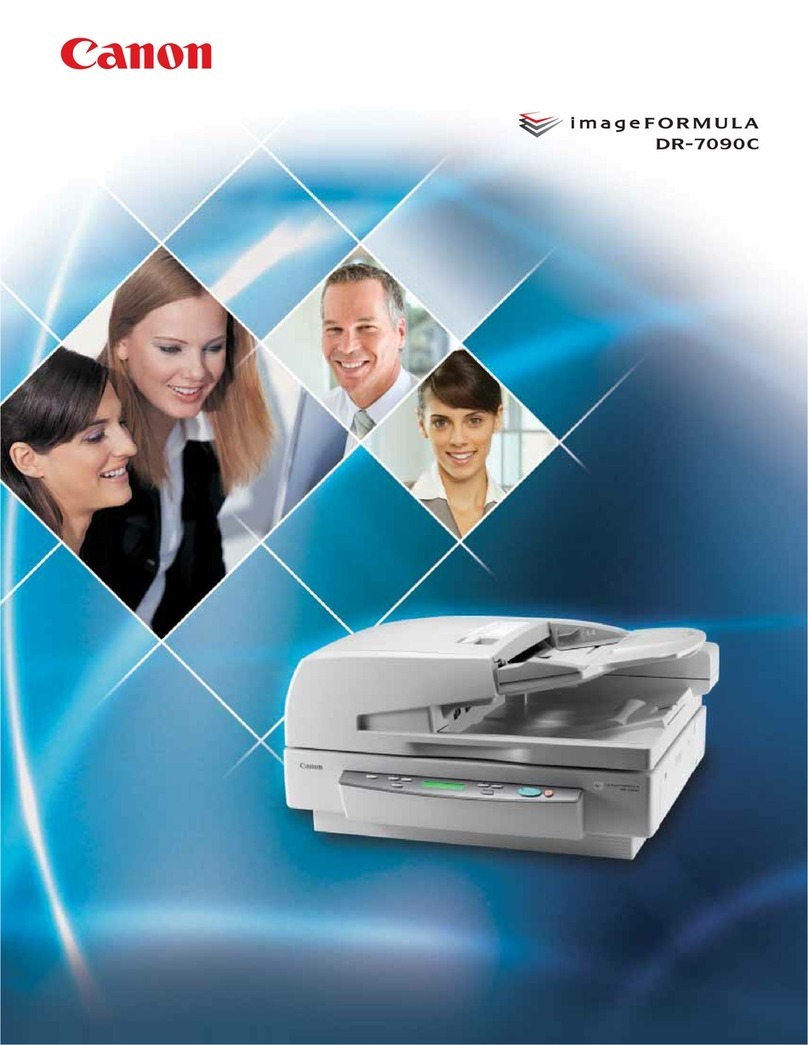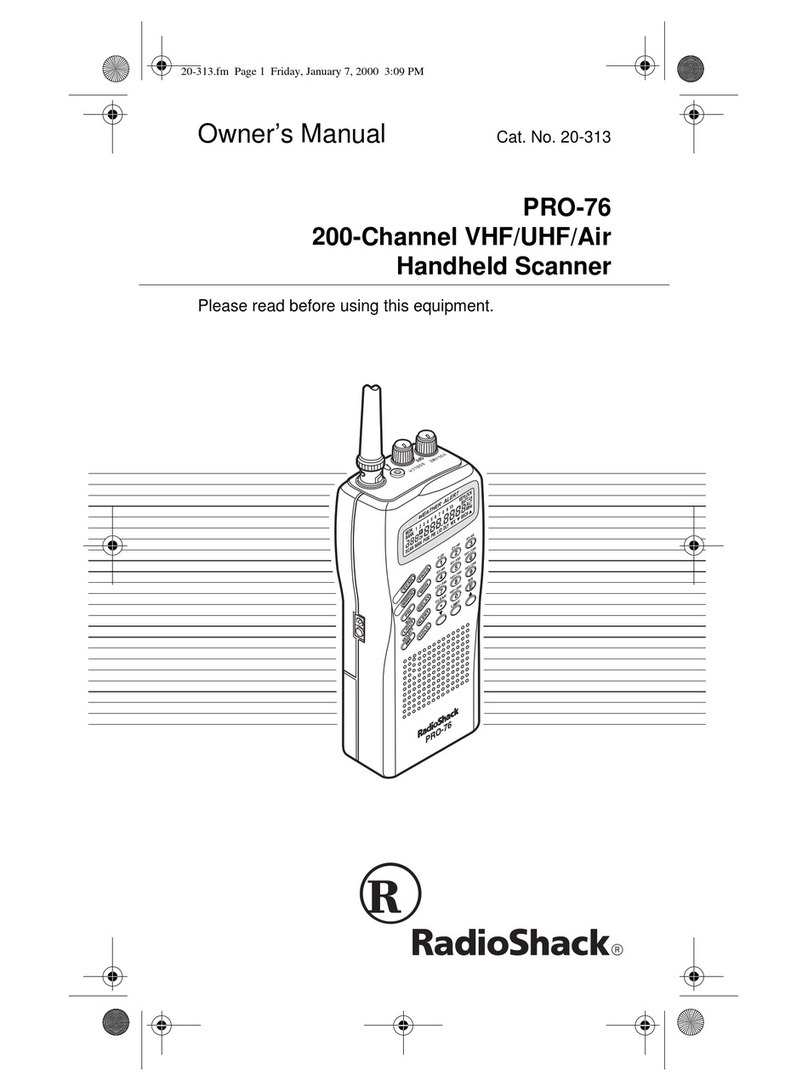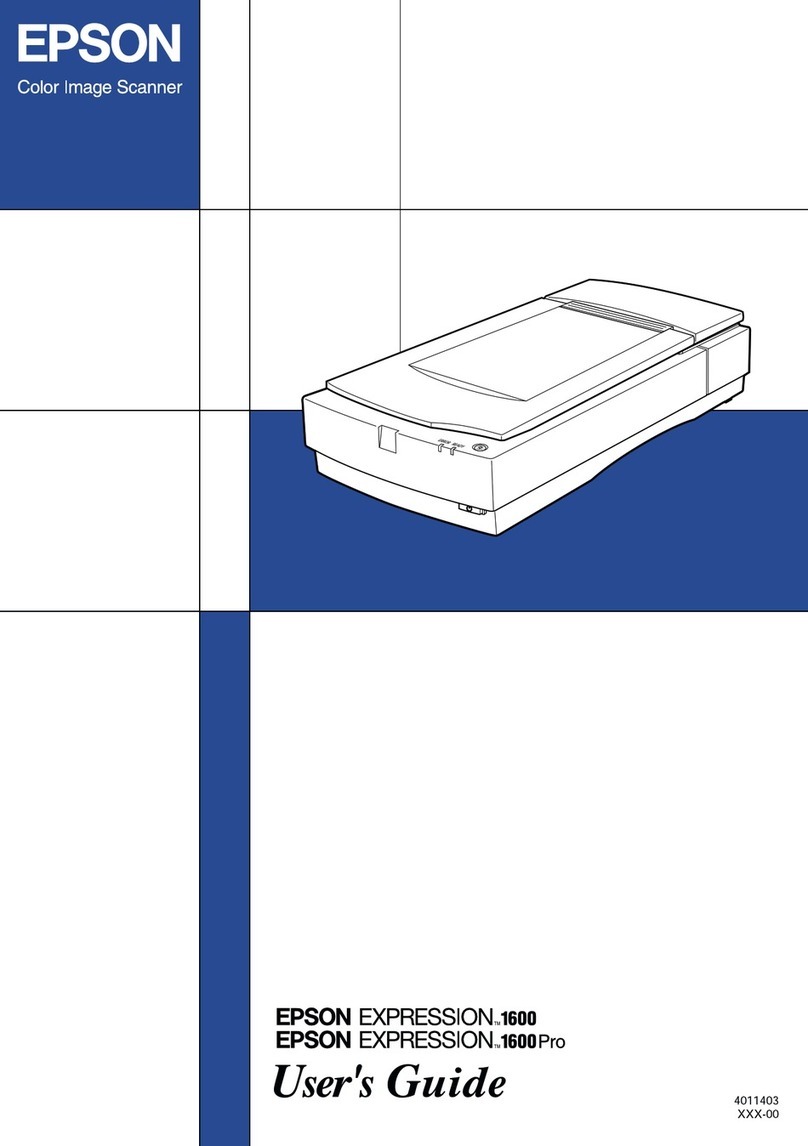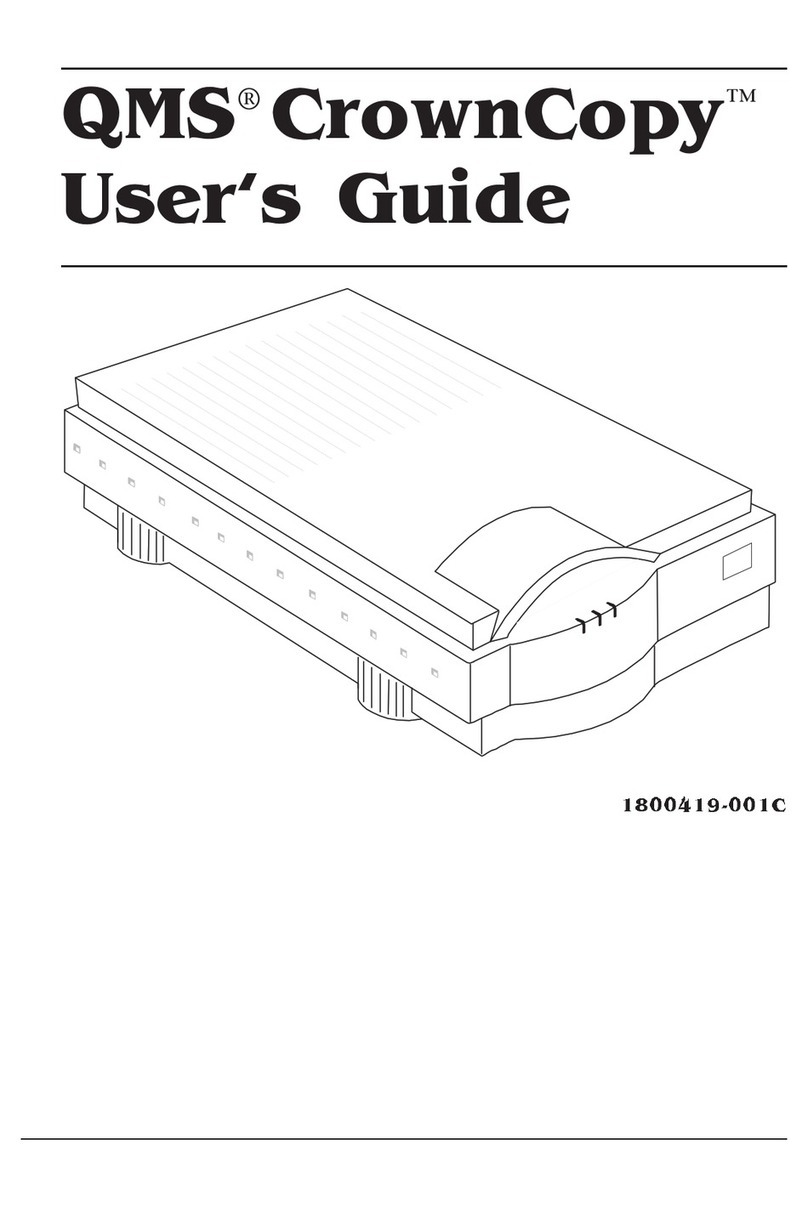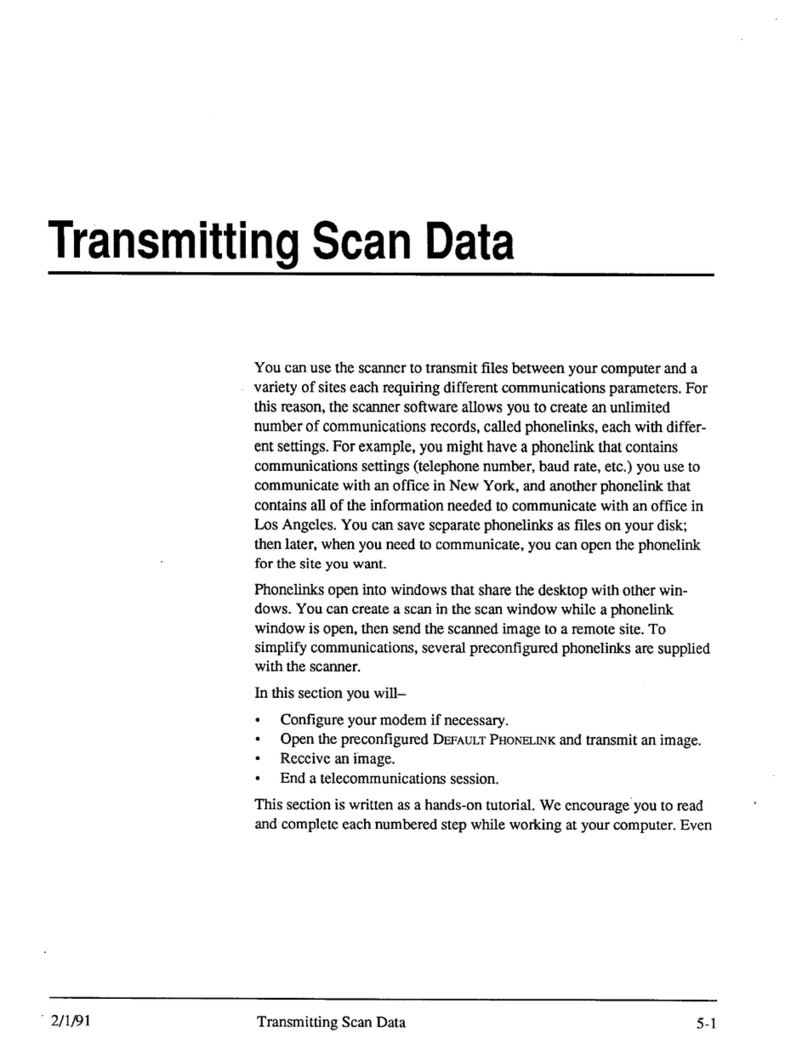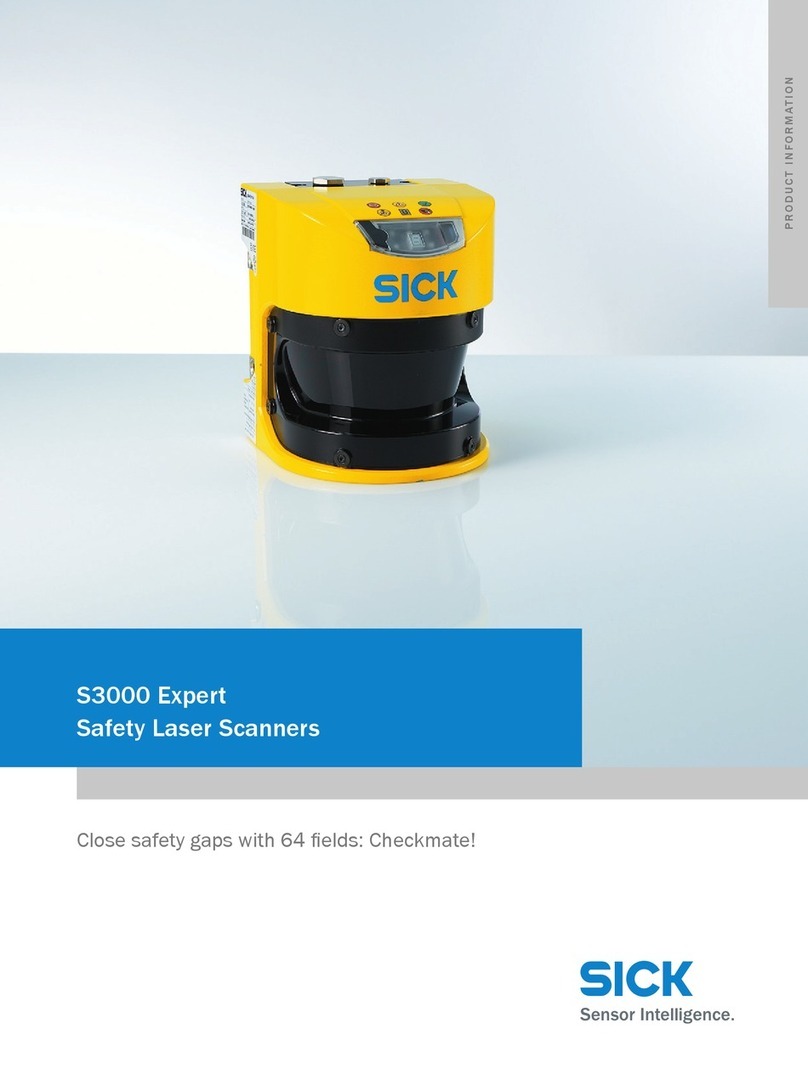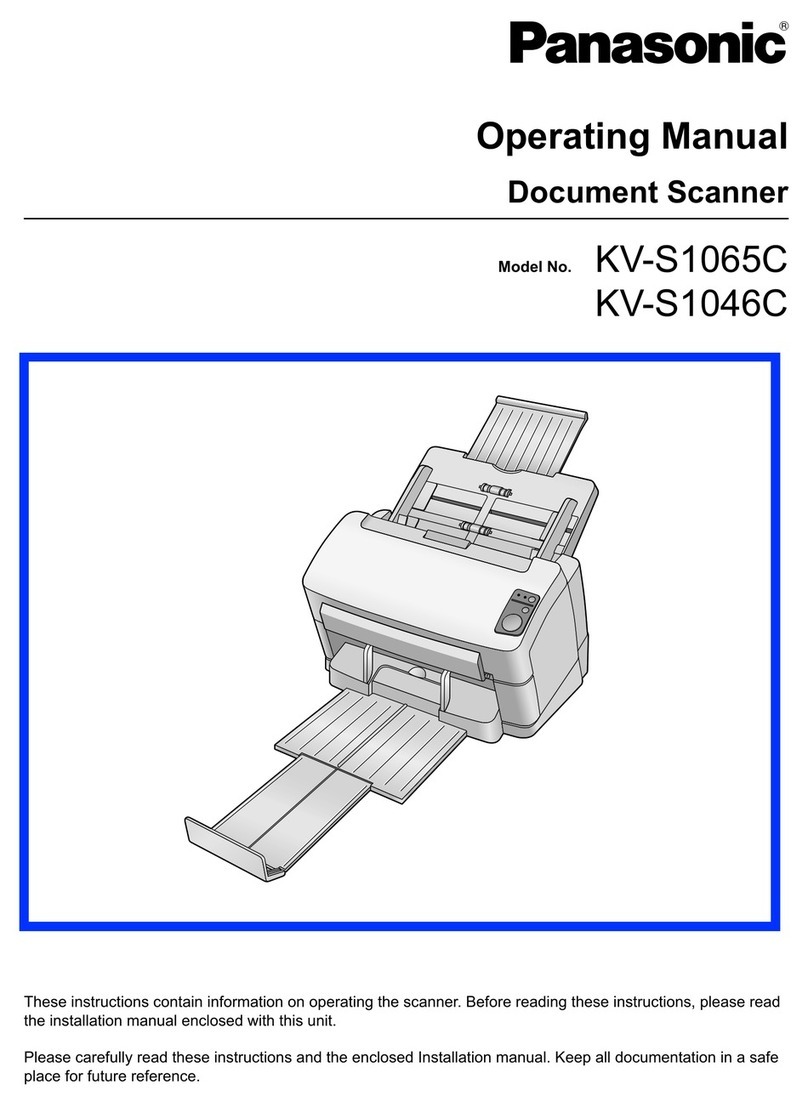Imetric D10 Series User manual

D10x Setup Guide
- o O o -
Imetric 3D GmbH
Le Bourg 9
CH – 2950 Courgenay
Swit erland
T.: +41 324 711 409
www.imetric.com

1 Table of Content
1 TABLE OF CONTENT ........................................................................................................ 2
2 INT ODUCTION ................................................................................................................. 3
3 UNPACKING ....................................................................................................................... 3
4 ACCESSO IES .................................................................................................................. 4
5 CONNECTIONS .................................................................................................................. 5
6 DISPLAY CONFIGU ATION ............................................................................................. 6
7 SCANNE P OJECTO ADJUSTMENT ......................................................................... 7
D10x_Setup_Guide_20111202 Page 2 of 8 January 10, 2012

2 Introduction
This guide will provide you with the beginning information to connect your IScan scanning system.
It supposes the computer has already been properly installed and configured.
3 Unpacking
IMPORTANT: The scanner is shipped with two (2) security screws blocking the elevation
movement. YOU MUST REMOVE THESE SCREWS BEFORE YOU START THE MACHINE and
you should always insert them before you ship the machine.
Security Screws
Remove the security screws from the shipping position and store them in the scanning position as
shown below.
Shipping Position Scanning Position
D10x_Setup_Guide_20111202 Page 3 of 8 January 10, 2012

4 Accessories
When opening the scanner box, you will find two boxes (accessories & cables) with following
content (see illustrations1 below):
Accessories Box:
➢1 Part Holder
➢3 Part holder spare screws
➢1 Navigation Ring with covers *
➢2 Pins with a hole and a plastic screw *
➢1 Remote Control
➢1 Multi-Die with 9 locations
➢1 USB Data stick
* These items may not be present, depending on
the model of the scanner.
Cables + Calibration set Box:
➢1 Imetric white box containing:
•1 Calibration Plate
•1 Calibration Plate Support
➢3 Blu-Tack packages
➢1 Power cable
➢1 Cable Set including 1 DVI-VGA and 3
USB cables
1 According to scanner model and evolution, the contents may vary.
D10x_Setup_Guide_20111202 Page 4 of 8 January 10, 2012

5 Connections
The scanner has 1 VGA, 3 USB and 1 Power connector (See illustration below)
It is important to follow the conventions to assure that your scanner will work correctly. You will
have to plug in the various cables on your computer in the correct positions.
The cable of the main monitor has a Display-port plug which can't be mistaken with the one of the
scanner which is a DVI plug.
The USB cables for the cameras (in the picture below: Purple & Green) will have to be plugged
into the USB ports which are nearest to the motherboard.
Note: The software versions supports the acquisition of images over two USB channels. Each
camera is clocked at 24MH which brings the USB interfaces and the computer to the limits. Thus,
you should not do anything else on the USB buses of your computer while scanning. We have
observed that USB memory sticks will prevent the scanner from acquiring images at full speed
because the computer accesses them constantly.
D10x_Setup_Guide_20111202 Page 5 of 8 January 10, 2012

6 Display configuration
Plug the DVI-VGA scanner cable and configure NVidia for DualView. You may need to restart
your computer, after you have plugged the DVI-VGA cable, to make the Dualview option visible
•Start the graphic card setup panel
(i.e. NVidia Control Panel) by right
clicking on the desktop and
selecting «NVIDIA Control Panel»
•Select «Set up multiple displays»
•Select «Configured independently
from each other (Dualview » In
case this option is not present, you
must install the DualView feature
(see below).
•Press «Apply» and confirm.
•Make sure the Monitor is the main
display.
•Adjust the Projector parameters to:
•Resolution: 800x600
•Frequency: 60H
•Color: Maximum resolution
•Close this Control Panel.
If the DualView features is not visible:
➢Execute the Multiple Display Assistant.
➢Select «Standard Configuration».
➢Make sure the DVI-VGA scanner cable is plugged.
➢Restart the Computer.
Now you can select the DualView as explained above.
D10x_Setup_Guide_20111202 Page 6 of 8 January 10, 2012

7 Scanner Projector Adjustment
•This procedure explains how to configure the projector. This should be made one time after
installation. It may be necessary to do this procedure after a long pause (several weeks) or if the
scanning results shows “strange” behavior.
•Before starting the configuration, make sure the projector is on, connected and that the computer is
correctly configured. To help during the procedure, place a white paper or use the Calibration Plate
(white side) in front of the projector (inside the scanner). All commands use the remote control. For
ease of understanding, the buttons were numbered on the picture below; these numbers are noted in
the text.
•Note: Once started, the whole procedure must be done until the end.
I Factory Default
•If necessary, turn the projector on, using the “Power” button (1)
•Press the “Menu” button (2) of the remote control
•Press ▼(5) to get to the «Set Up» Menu
•Press ► (6) to enter the «Set Up» Menu
•Press ▼ (5) until you reach «Factory Default»
•Press ►(6) to enter this function
•Press ►(6) to get on «OK»
•Press the “Enter” button (7)
II Picture Menu
•Press the “Menu” button (2)
•Press ▼(5) once to get to the «Picture» menu.
•Press ►(6) to enter the «Picture» menu
•Press ▼(5) to select «Digital NR» (Noise Reduction)
•Press ►(6)
•Select «Off»
•Press ◄ (4) to come back to the main menu.
III Input Menu
•Press ▲ (3) to come to the menu «Input”
•Press ► (6) to go to «Source List» , then ►(6) again
•Select «PC» and press the “Enter” button (7)
D10x_Setup_Guide_20111202 Page 7 of 8 January 10, 2012

IV Setup Menu
For this action, the PC should be on, connected to the projector and properly adjusted.
•Press the “Menu” button (2)
•Press ▼(5) twice to go to the «Setup» Menu
•Press ►(6) to enter the menu
•Press ▼(5) to select «PC»
•Press ►(6) twice to select «Auto Adjustment»
•After the menu appears again, end by pressing “Menu” on the remote control.
➢Now the projector is ready to work.
D10x_Setup_Guide_20111202 Page 8 of 8 January 10, 2012
Table of contents