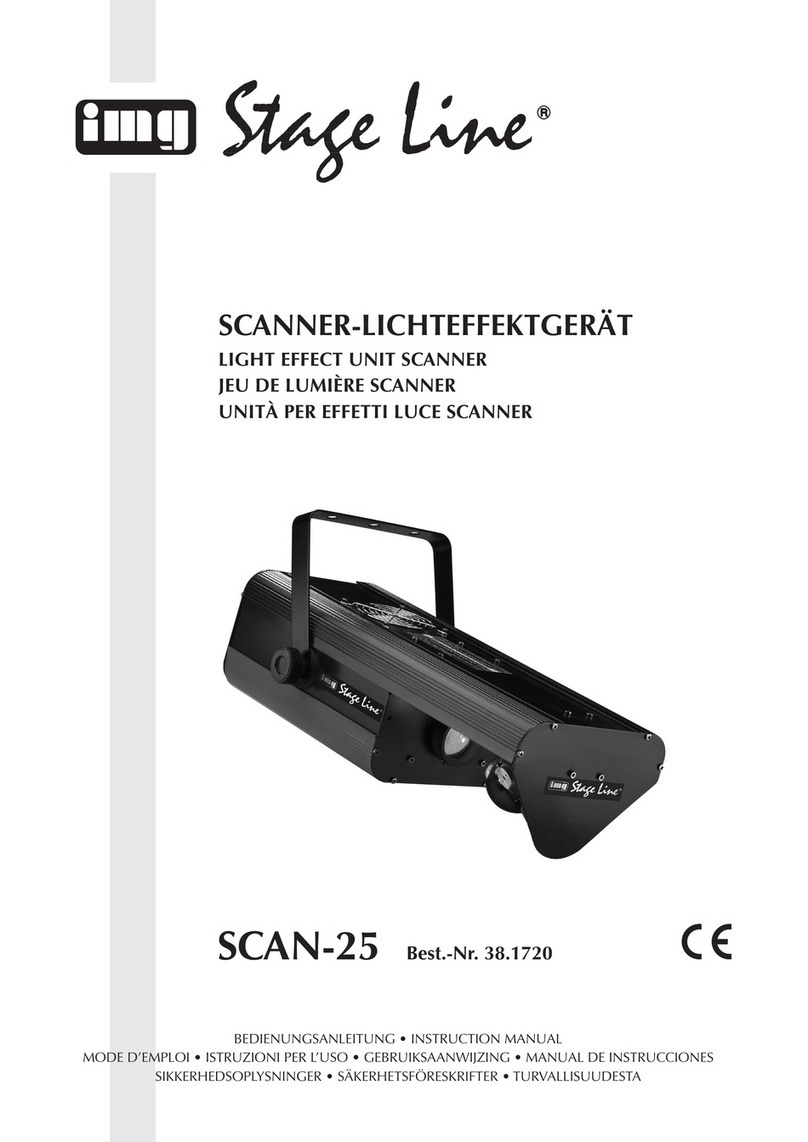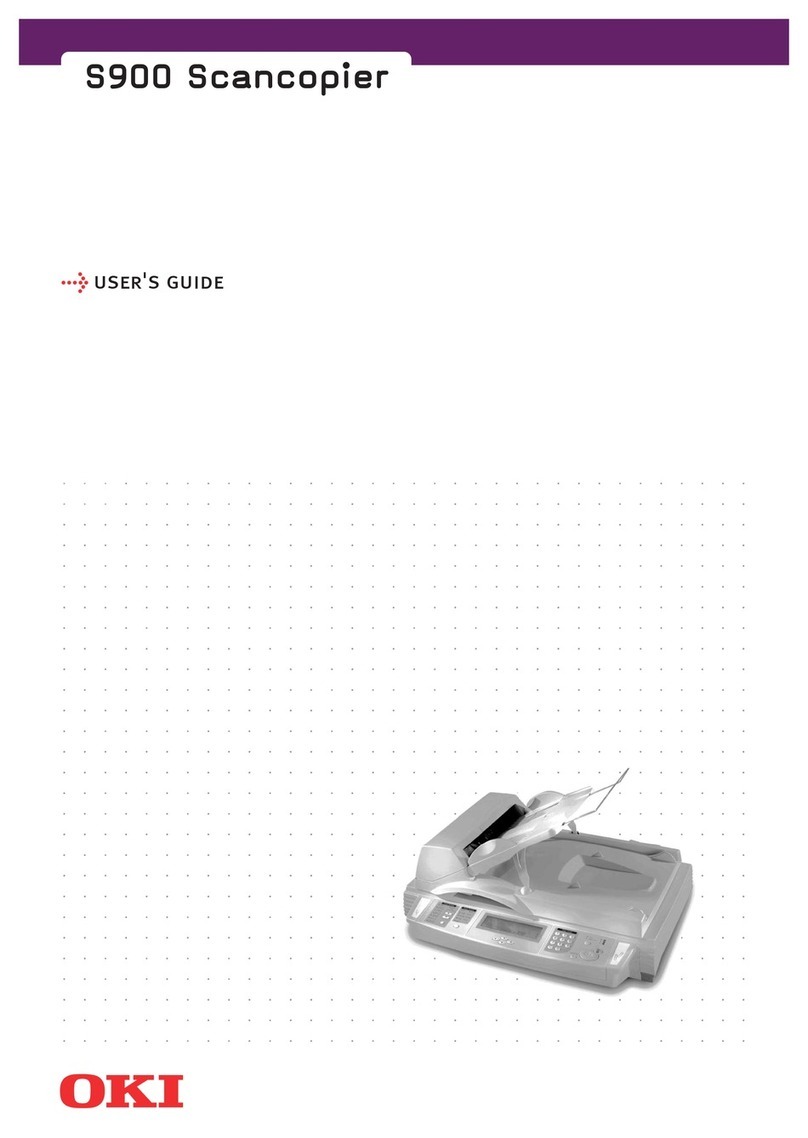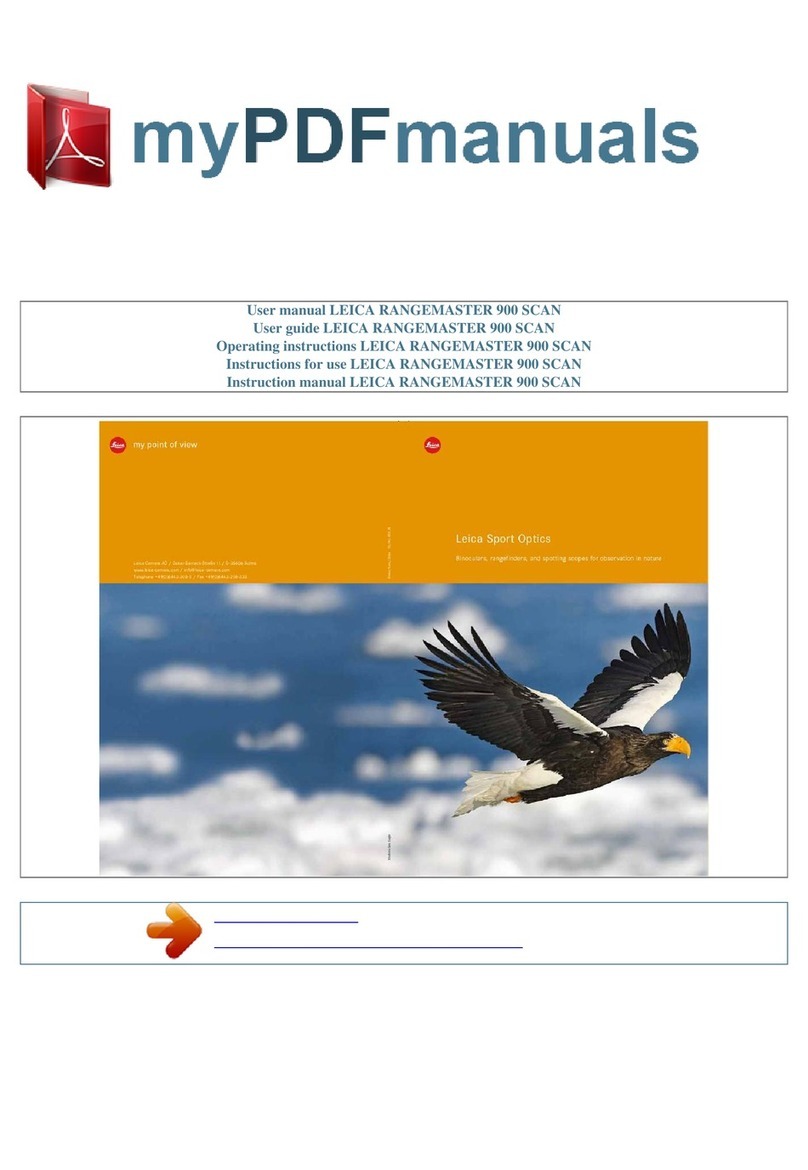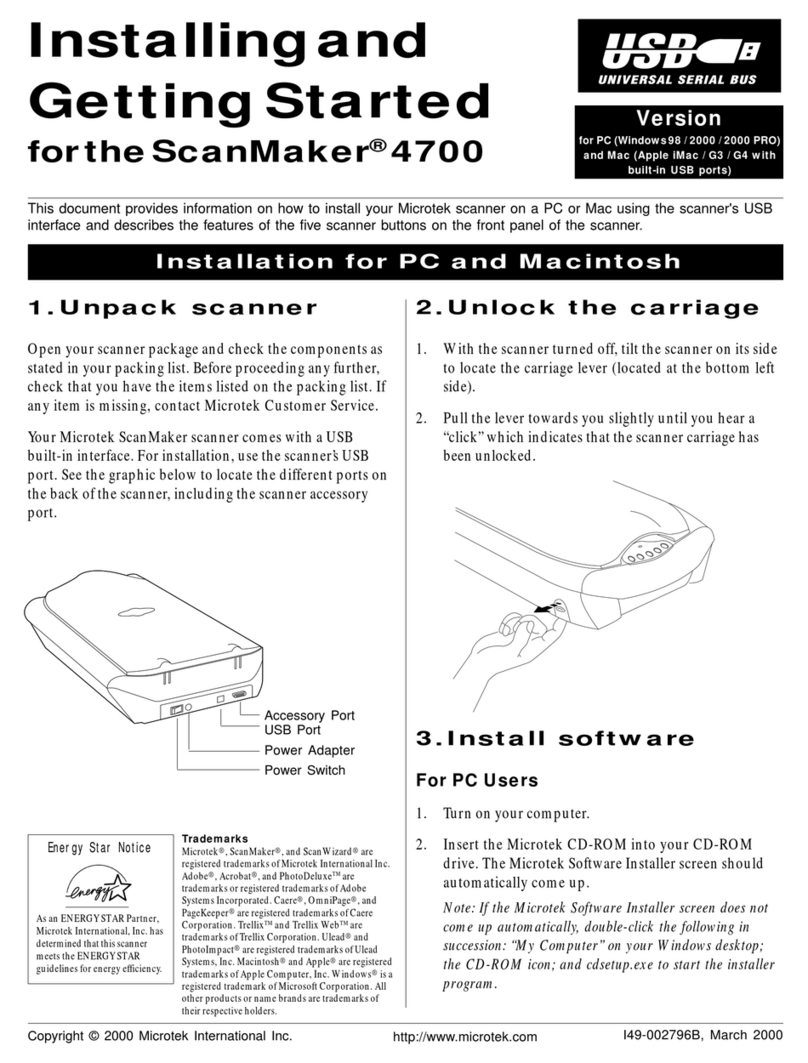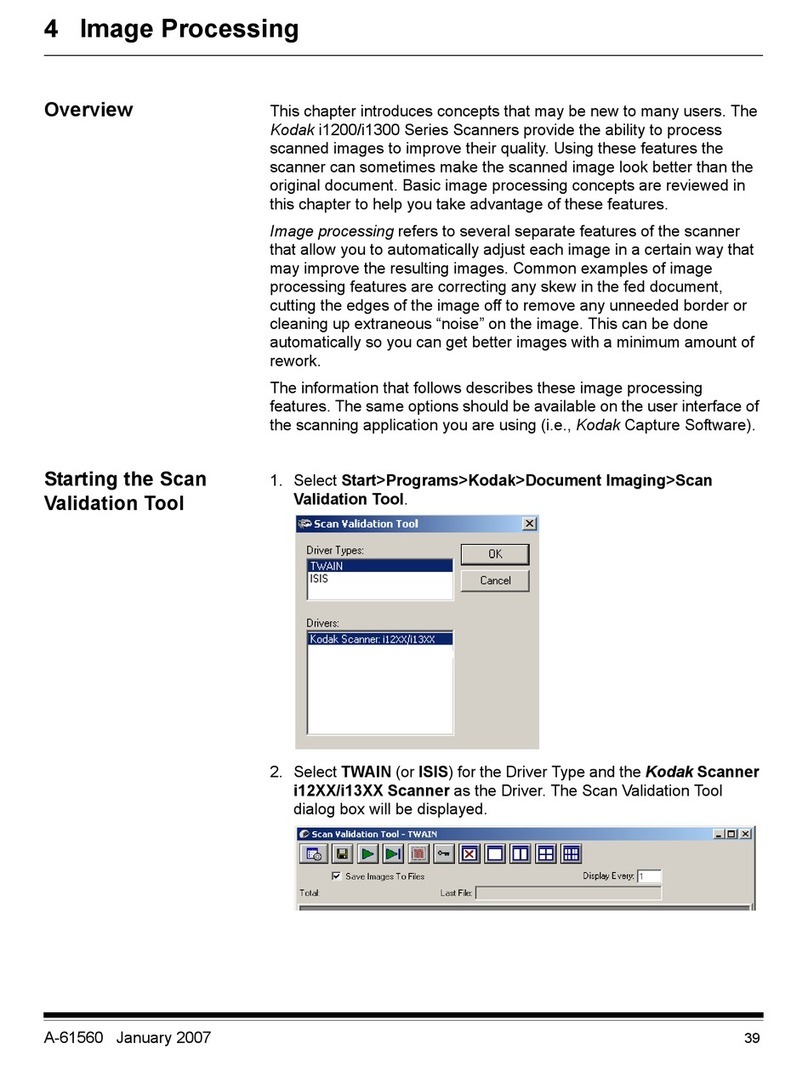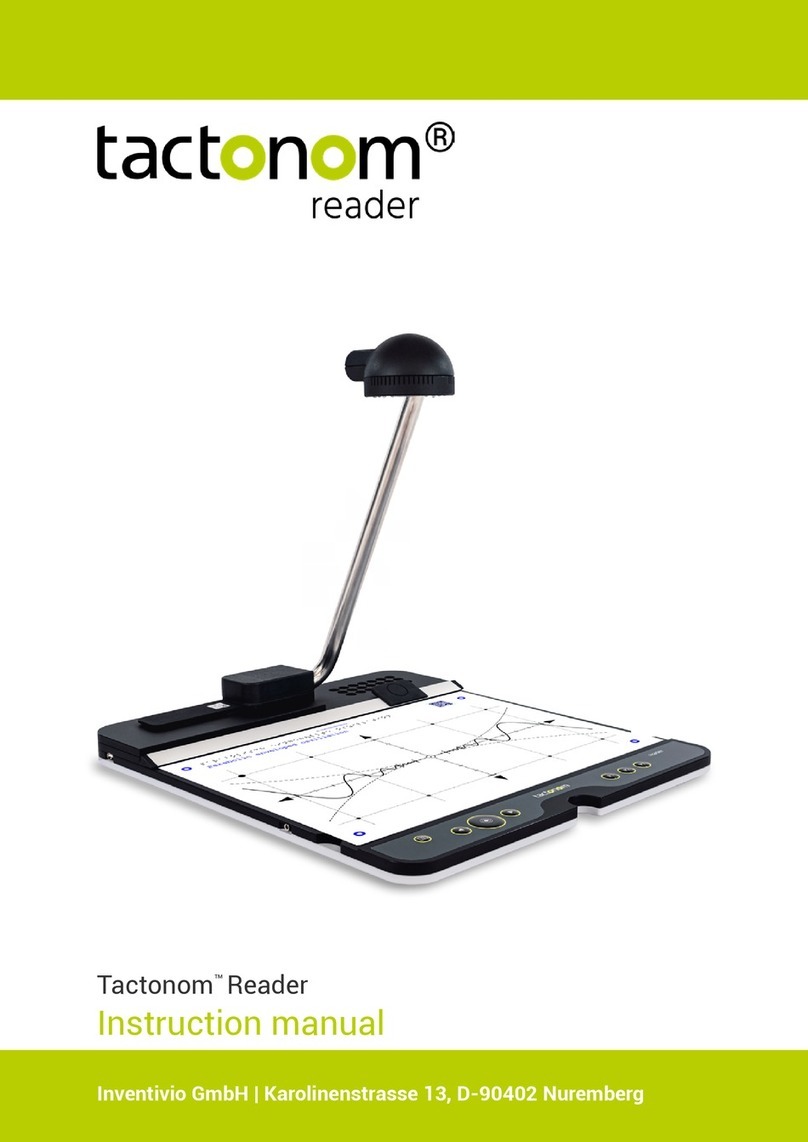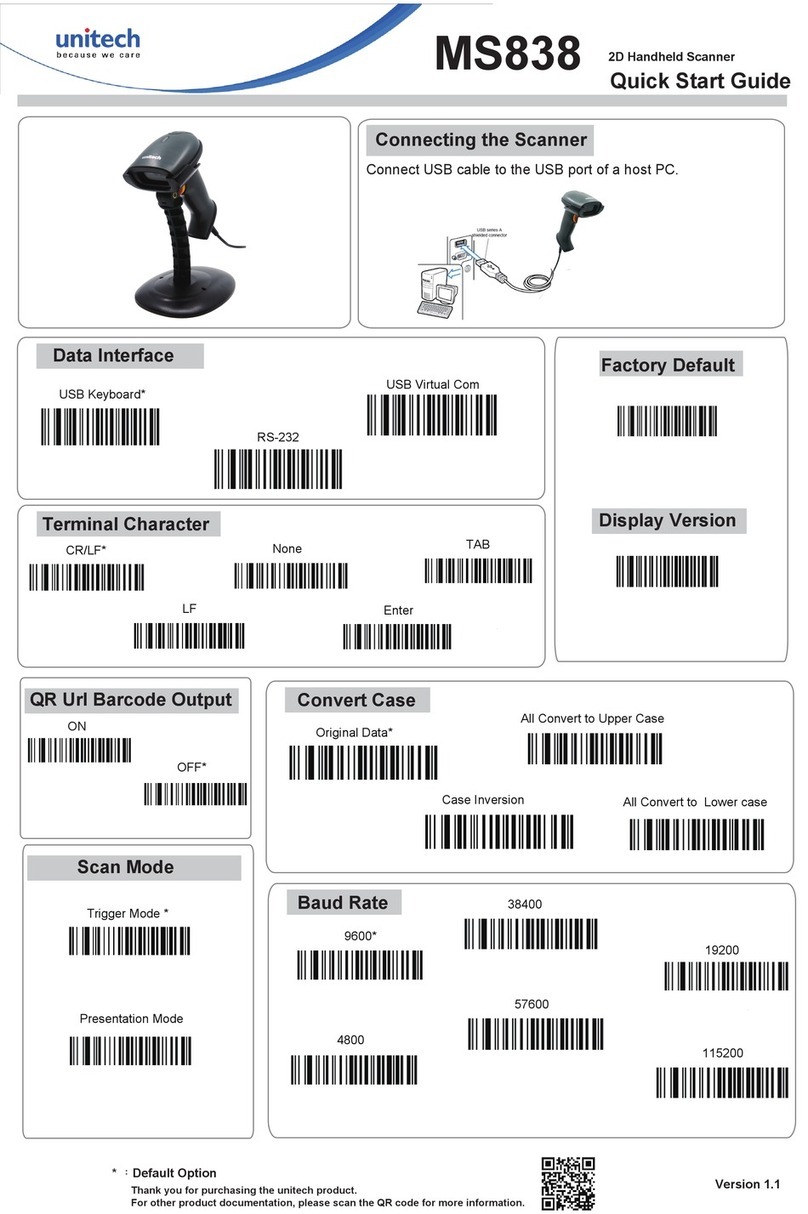Aficio 1035 User manual

7,19
1035/1045
Operating Instructions
Network TWAIN Scanner Refer-
ence
Read this manual carefully before you use this product and keep it handy for future
reference.
For safety, please follow the instructions in this manual.

7,19
1035/1045 Operating Instructions
Printed in the Japan
UEUSA EE GB B361-8600

7,19
Introduction
This manual contains detailed instructions on the operation of the scanner drivers and utilities. To get
maximum versatility from the scanner drivers and utilities all operators should carefully read and follow
the instructions in this manual. Please keep this manual in a handy for future reference.
Please read the Safety Information in the “Copy Reference” manual before using this machine. It con-
tains important information related to USER SAFETY and PREVENTING EQUIPMENT PROBLEMS.
Important
Parts of this manual are subject to change without prior notice. In no event will the company be liable
for direct, indirect, special, incidental, or consequential damages as a result of operating the scanner
dirvers and utilities.
Caution:
Use of controls or adjustment or performance of procedures other than those specified in this manual
might result in hazardous radiation exposure.

7,19
Note to users in the United States of America
Notice:
This equipment has been tested and found to comply with the limits for a Class B digital device, pursu-
ant to Part 15 of the FCC Rules. These limits are designed to provide reasonable protection against
harmful interference in a residential installation. This equipment generates, uses and can radiate radio
frequencyenergy and, if not installed and used in accordancewith the instructions, may cause harmful
interference to radio communications.
However, there is no guarantee that interference will not occur in a particular installation. If this equip-
ment doescause harmful interference to radioor television reception, which can be determined by turn-
ing the equipment off and on, the user is encouraged to try to correct the interference by one more of
the following measures:
Reorient or relocate the receiving antenna.
Increase the separation between the equipment and receiver.
Connect the equipment into an outlet on a circuit different from that to which the receiver is
connected.
Consult the dealer or an experienced radio/TV technician for help.
Warning
Changes or modifications not expressly approved by the party responsible for compliance could void
the user's authority to operate the equipment.
Caution (in case of 100BASE-TX environment):
Properly shielded and grounded cables (STP) and connectors must be used for connections to host
computer (and/or peripheral) in order to meet FCC emission limits.
STP with ferrite core must be used for RF interference suppression.
Declaration of Conformity
Product Name: Network Interface Board
Model Number: 185–E
Responsible party: Ricoh Corporation
Address: 5 Dedrick Place, West Caldwell, NJ 07006
Telephone number: 973-882-2000
This device complies with part 15 of FCC Rules.
Operation is subject to the following two conditions:
1. This device may not cause harmful interference, and
2. this device must accept any interference received,
including interference that may cause undesired operation.
Note to users in Canada

7,19
Note:
This Class B digital apparatus complies with Canadian ICES-003.
Remarque concernant les utilisateurs au Canada
Avertissement:
Cet appareil numérique de la classe B est conforme à la norme NMB-003 du Canada.
Note to users in Canada
Note:
This Class B digital apparatus complies with Canadian ICES-003.
Remarque concernant les utilisateurs au Canada
Avertissement:
Cet appareil numérique de la classe B est conforme à la norme NMB-003 du Canada.
Declaration of Conformity
“The Product complies with the requirements of the EMC Directive 89/336/EEC and the Low Voltage
Directive 73/23/EEC.”
Warning
Changes or modifications not expressly approved by the party responsible for compliance could void
the user's authority to operate the equipment.
Copyright © 2000

7,19
i
Trademarks
Microsoft®, Windows®and Windows NT®are registered trademarks of Mi-
crosoft Corporation in the United States and/or other countries.
Ethernet®is a registered trademark of Xerox Corporation.
Other product names used herein are for identification purposes only and might
be trademarks of their respective companies. We disclaim any and all rights in
those marks.
Notes:
Some illustrations might be slightly different from your machine.
Certain options might not be available in some countries. For details, please con-
tact your local dealer.
Note
The proper names of the Windows operating systems are as follows:
•Microsoft
®Windows®95 operating system
•Microsoft
®Windows®98 operating system
•Microsoft
®Windows®Millennium Edition (Windows Me)
•Microsoft
®Windows®2000 Professional
•Microsoft
®Windows®2000 Server
•Microsoft
®Windows NT®Server operating system Version 4.0
•Microsoft
®Windows NT®Workstation operating system Version 4.0
•Microsoft
®Windows NT®Server operating system Version 3.51
•Microsoft
®Windows NT®Work station operating system Version 3.51

7,19
ii
Manuals for This Machine
The following manuals describe the operational procedures and maintenance of
this machine.
To enhance safe and efficient operation of this machine, all users should read
and follow the instructions carefully.
❖
❖❖
❖Copy Reference
Describes the procedures and functions for using this machine as a copier.
❖
❖❖
❖System Settings
Describes the system settings of this machine.
❖
❖❖
❖Printer Reference 1
Describes the system settings, procedures and functions for using this ma-
chine as a printer.
❖
❖❖
❖Printer Reference 2
Describes the procedures and provides necessary information about using
this machine as a printer. This manual is included as a PDF file on the CD-
ROM labeled “Operating Instructions”.
❖
❖❖
❖Network Printing Guide Operating Instructions
Describes the procedures and provides necessary information about setting
up and using the printer under the network environment. We recommend
this manual as your first choice, and it is included as a PDF file on the CD-
ROM labeled “Operating Instructions”.
❖
❖❖
❖PostScript 3 Unit Type 1045 Operating Instructions Supplement
Describes the menus and features you can set using the PostScript printer
driver. This manual is provided as a PDF file on the CD-ROM labeled “Oper-
ating Instructions”.
❖
❖❖
❖UNIX Supplement
Provides information about setting up and using the printer in a UNIX envi-
ronment. This manual is included as a PDF file on the CD-ROM labeled “Op-
erating Instructions”.
❖
❖❖
❖Scanner Reference
xxxxxxxxxxxxxxxxxxx
❖
❖❖
❖Network TWAIN Scanner Reference
Describes the procedures and provides necessary information about using
this machine as a network scanner. This manual is included as a PDF file on
the CD-ROM labeled “Scanner Drivers & Utilities”(this manual).

7,19
iii
How to Read This Manual
Symbols
In this manual, the following symbols are used:
Important
If this instruction is not followed, paper might be misfed, originals might be
damaged, or data might be lost. Be sure to read this.
Preparation
This symbol indicates the prior knowledge or preparations required before op-
erating.
Note
This symbol indicates precautions for operation, or actions to take after misop-
eration.
Limitation
This symbol indicates numerical limits, functions that cannot be used together,
or conditions in which a particular function cannot be used.
Reference
This symbol indicates a reference.
[]
Keys that appear on the machine's panel display.
Keys and buttons that appear on the computer's display.
{}
Keys built into the machine's operation panel.
Keys on the computer's keyboard.

7,19
iv
TABLE OF CONTENTS
1.Preparation
Features...................................................................................................... 1
TWAIN Driver................................................................................................ 1
Ridoc Desk 2000 Lt....................................................................................... 1
Network TWAIN Scanner.............................................................................. 2
Network Delivery Scanner............................................................................. 3
Environments............................................................................................. 6
Software and Utilities on the CD-ROM .................................................... 8
TWAIN Driver................................................................................................ 8
Ridoc Desk 2000 Lt....................................................................................... 8
Ridoc Document Router Lt............................................................................ 9
2.Installing the Scanner Drivers and Utilities
Using Windows 95/98/Me, Windows 2000 or Windows NT 4.0............ 11
Installing the Scanner Drivers by Auto Run ................................................ 11
Using Windows NT 3.51.......................................................................... 13
Installing the TWAIN Driver......................................................................... 13
3.Basic Scanning Operations Using the Ridoc Desk 2000
Lt
Flow of Original Scanning Operations.................................................. 15
Scanning Originals.................................................................................. 16
Scanning Originals...................................................................................... 16
Editing and Printing..................................................................................... 19
Functions of the TWAIN Driver .............................................................. 20
TWAIN Driver Functions ............................................................................. 20
4.Appendix
Getting Help............................................................................................. 21
Using the TWAIN Driver Help ..................................................................... 21
The Relationship between the Data Size and the Scanning Area, as well
as the Resolution................................................................................... 23
List of Data Size Resolutions...................................................................... 24
Troubleshooting...................................................................................... 27
When Scanning is not Performed as Expected........................................... 27
INDEX........................................................................................................ 28

7,19
1
1. Preparation
The drivers and utilities (provided on the CD-ROM) are available to use the ma-
chine with the scanner kit option installed on the network.
The network scanner has two functions: the “Network Delivery Scanner”and
the “Network TWAIN Scanner”.
This chapter provides necessary information on the features, the best environ-
ment for the drivers and utilities, as well as the drivers and utilities included on
the CD-ROM labeled ”Scanner Drivers & Utilities”.
Note
❒You can add the Network Delivery Scanner function using Ridoc Document
Router LT which comes with the machine to deliver scanned images to clients
on the network.
❒This manual mainly explains how to use the Network TWAIN Scanner func-
tion. For more information on the operation and configuration settings of the
Network Delivery Scanner function, see the manual that comes with Ridoc
Document Router LT.
Features
TWAIN Driver
The TWAIN Driver is necessary for scanning originals with the scanner. Make
sure that this driver is installed prior to using the scanner.
When configuring this driver from hardware applications that work with com-
mercially available TWAIN or the included Ridoc Desk 2000 Lt, the driver will
automatically launch and set the scanning configurations, when scanning origi-
nals.
Also, this driver contains several functions such as, setting character strings like
dates and pages numbers, and making corrections for tilted characters before
scanning.
Ridoc Desk 2000 Lt
This software, which is installed in a client computer, manages various types of
data files, such as existing image files, files created by applications, image data
scanned by the scanner.
You can view files transmitted to the IN tray, and you can also use the machine
as a network TWAIN scanner with the included TWAIN Driver.
In order to use the Ridoc Desk 2000 Lt or the “Job Binder”functions, these and
the TWAIN Driver must be installed separately.

7,19
Preparation
2
1
Network TWAIN Scanner
When the machine is connected to a network, the Network TWAIN Scanner al-
lows the machine to be used by any client computer on the network in the same
way as a local scanner.
After setting an original on the machine, the Ridoc Desk 2000 Lt or other TWAIN
compatible applications can be used on a client computer where the TWAIN
Driver is installed. The applications running on the client computer use the driv-
er to make scanning settings and send the scanning command to the machine.
The scanned data is sent to the client computer via the network.
1. Delivery server
Not used when the machine operates as
Network TWAIN Scanner. ⇒P.3 “Net-
work Delivery Scanner”
2. Scanning command
3. Scanned data
4. Client computer
The TWAIN Driver is used when scan-
ning the original, to make scanning set-
tings and control operation.
5. Ridoc Desk 2000 Lt
Uses the TWAIN Driver to scan the orig-
inals, and can be used to view and edit
the scanned data. ⇒P.15 “Basic Scanning
Operations Using the Ridoc Desk 2000 Lt”
To use the Network TWAIN Scanner to scan originals, follow these steps:
ASetting originals
Set originals on the exposure glass (platen glass) or in the Auto Document
Feeder (ADF).
SCN
SCN
3
12
4
SCN
5
ZEKX020E

7,19
Features
3
1
Reference
For more information on setting originals on the exposure glass (platen
glass) or in the Auto Document Feeder (ADF), see the Copy Reference.
BConfiguring the scanner settings from a network client
Start TWAIN Driver from the application that works with TWAIN Driver,
and then configure the scanner settings.
CStart the scan
The TWAIN Driver starts scanning.
Network Delivery Scanner
When used as a Network Delivery Scanner, the machine delivers scanned data
to a specified destination selected from a list of destinations pre-registered in the
delivery server. This requires that the Ridoc Document Router Lt or optional
Ridoc Document Router is installed on the delivery server on the network.
Scanned data can also be stored in the machine and selected later for repeated
delivery.
Reference
For detailed information on the Network Delivery Scanner, see the Scanner
Reference.
1. Scanned data
Specify destination and scan originals.
The scanned data is then sent to the deliv-
ery server.
SCN
SCN SCN
SCN
54
6
SCN
65
5
2
1
7
3
SCN
SCN
ZEKX010E

7,19
Preparation
4
1
2. Delivery server
The server in which the Ridoc Document
Router Lt is installed. It delivers scanned
data to devices connected to the network.
Using the Delivery Management Tool of
Ridoc Document Router Lt, destinations
and sender names are registered in ad-
dress book format, and delivery options
can be set individually for each destina-
tion.
3. IN tray
IN trays are created for registered desti-
nations. Scanned data are stored in the IN
trays of the delivery server.
4. Ridoc Document Router Link
Monitors the IN tray of the delivery serv-
er, and when scanned data is sent to the
IN tray from the machine, it processes the
data according to settings made with the
Delivery Management Tool.
5. Client computer
6. Ridoc Desk 2000 Lt
Software installed in the client computer.
Allows viewing and deleting of the
scanned data in the IN tray, and also
downloading the data to the client com-
puter.
7. Delivered scanned data
Data sent from the machine is separated
for each user in the delivery server, and
then data is processed to each user ac-
cording to the settings made with the De-
livery Management Tool of Ridoc
Document Router Lt.
Note
❒The optional Ridoc Document Router provides the following additional func-
tions.
•Deliver scanned data as e-mail attachment.
You can send e-mail with the scanned data attached or only as a notice of
delivery.
•Deliver scanned data with optinal Ridoc Desk 2000
To deliver scanned data to a client using the Network Delivery Scanner, follow
the procedure below:
Reference
For more information on operating the Network Delivery Scanner, see the
manual that comes with the Ridoc Document Router Lt.
Note
❒The first four steps can be done in any order.
ASelecting the receiver
Use the control panel to set the address of the client that will receive scanned
data.
BSelecting the sending client computer
Use the control panel to set the address of the client that will deliver scanned
data.
CConfiguring the scanner settings
Use the control panel to configure the scanner settings.

7,19
Features
5
1
DSetting originals
Set originals on the exposure glass (platen glass) or in the Auto Document
Feeder (ADF).
For more information on setting originals on the exposure glass (platen glass)
or in the Auto Document Feeder (ADF), see the Copy Reference.
EStart the scan
The scan starts.

7,19
Preparation
6
1
Environments
To use TWAIN Driver or Ridoc Desk 2000 Lt, the following hardware and soft-
ware environments are required.
❖
❖❖
❖Personal Computer
This driver will run with PC/AT compatible devices.
The computer must have a CD-ROM drive. (The driver is provided on a CD-
ROM.)
Limitation
❒When using Windows NT, the driver does not work with RISC base pro-
cessors (MIPS R series, Alpha AXP, Power PC).
❖
❖❖
❖OS
TWAIN Driver: Windows 95/98/Me, Windows 2000 or Windows NT 4.0/
3.51
Ridoc Desk 2000 Lt: Windows 95/98/Me, Windows 2000, Windows NT 4.0
Note
❒Neither software works with Windows 3.1.
❒The Ridoc Desk 2000 Lt does not work with Windows NT 3.51.
❖
❖❖
❖Memory
Windows 95/98/Me: 16MB or more (48MB or more recommended)
Windows 2000: 20MB or more (64MB or more recommended)
Windows NT 4.0/3.51: 24MB or more (64MB or more recommended)
❖
❖❖
❖Display
TWAIN Driver: Requires VGA (640×480) supporting 256 colors or more.
Ridoc Desk 2000 Lt: Required SVGA (800×600) supporting 65,536 colors or
more.
❖
❖❖
❖Hard Disk
100MB of hard disk space (100MB or more recommended) are required for
the installation, save and preview image files.
❖
❖❖
❖Ethernet Board
It must be compatible with Windows 95/98/Me, Windows 2000 or Windows
NT 4.0/3.51 envroments.
Note
❒The Ethernet board does not work if it is not recognized in the Windows
95/98/Me, Windows 2000 or Windows NT 4.0/3.51 environments.
❖
❖❖
❖Ethernet Cable
Use category 5 STP cabling with an RJ-45 connector.

7,19
Environments
7
1
❖
❖❖
❖Network Protocol
TCP/IP
❖
❖❖
❖TWAIN Compliant Application
An application compliant to TWAIN 1.6 or later must be installed.
Note
❒If you are not sure that the application you are using is compliant to
TWAIN 1.6 or later, contact the manufacturer of the application.

7,19
Preparation
8
1
Software and Utilities on the CD-ROM
The following is an explanation of the contents of the CD-ROM labeled “Scanner
Drivers & Utilities”.
For information about the software included on the CD-ROM labeled “Printer
Drivers and Utilities”, see the Printer Reference 1.
TWAIN Driver
The TWAIN Driver is necessary for scanning originals with the scanner. In order
to use this machine as a network TWAIN scanner, it is necessary that you install
this driver. This driver will launch automatically when scanning originals and
when configuring this driver with the hardware selection applications which
work with TWAIN.
Also, this driver contains several functions such as, setting character strings like
dates and pages numbers, and making corrections for tilted characters before
scanning.
Ridoc Desk 2000 Lt
The Ridoc Desk 2000 Lt, which is installed in a client computer, manages various
data files including files created by applications, image data scanned by the
scanner, existing image files.
Simultaneously with the installation of Ridoc Desk 2000 Lt, the “Job Binder”
function is also installed. The “Job Binder”function allows files complied using
multiple applications and Ridoc Desk 2000 Lt documents to be stored as printing
data in the PC and to be printed as one document, or to be stored as data and to
be printed using commands for stapling or 2-sided printing. It is also possible to
change the printing order later on. It is possible to install only the “Job Binder”
function from the installation window of the Ridoc Desk 2000 Lt.
Important
❒In order to use the Ridoc Desk 2000 Lt and/or the “Job Binder”function, it is
necessary to install the TWAIN Driver separately.
❖
❖❖
❖Utility (Ridoc Document Router Link)
The Ridoc Desk 2000 Lt utility Ridoc Document Router Link is installed to-
gether with the Ridoc Desk 2000 on the client computer.
The Ridoc Document Router Link is regularly observed on the transmission
server from the client computer, and it can receive as well as inform the user
when it has transmitted files to the IN tray.

7,19
Software and Utilities on the CD-ROM
9
1
❖
❖❖
❖Utility (Ricoh File Writer)
This utility converts files created by software to image files like TIFF or BMP,
instead of printing them and saves them into the Ridoc Desk 2000 Lt work
folder. For more information, see the Ridoc Desk 2000 Lt Help file.
Note
❒Normally, the Ricoh File Writer is installed at the same time with the Ridoc
Desk 2000 Lt; however, when using Windows 95/98/Me, it is possible that
the Ricoh File Writer will not be installed. If this happens, install the Ricoh
File Writer separately by using [Add Printers]. For more details, see the “RE-
ADME”file in the [RFWRITER]folder on the CD-ROM.
Ridoc Document Router Lt
The Ridoc Document Router Lt. software is installed in the transmission server.
Text transmitted from the machine is divided on the transmission server, kept in
the specified IN tray and it is also saved in the folder of the client computer lo-
cated on the same network.
When using this machine as a network transmission scanner, it is necessary to
register the receiver's address of the scanned text as well as the information of
the sender beforehand in the transmission server by using the transmission con-
trol tool. The transmission control tool is a utility included in the Ridoc Docu-
ment Router Lt, and the transmission address or sender editings, maintenance
of the transmission server, as well as the configuration and control of the trans-
mission system can be used during operation.
Reference
For more information, see the manual that comes with Ridoc Document Rout-
er Lt or Help file.

7,19
Preparation
10
1

7,19
11
2. Installing the Scanner
Drivers and Utilities
To use the machine as a network scanner, TWAIN Driver is essential.
Note
❒If you do not have applications that work with TWAIN, it is necessary to also
install the Ridoc Desk 2000 Lt. Please be aware that the Ridoc Desk 2000 does
not work with Windows NT 3.51.
This chapter assumes that the reader has sufficient understanding of the Win-
dows operating system. See the Windows operation manual for details about its
functions and operation.
The ways for installing the scanner driver on your computer vary depending on
your operating system. Follow the procedures described below.
Using Windows 95/98/Me, Windows 2000
or Windows NT 4.0
Install the scanner driver for Windows 95/98/Me, Windows 2000 or Windows
NT 4.0 using the Plug & Play function of the OS. Here examples of Windows 98
are used for the explanations. The basic operations are similar for Windows 95/
Me, Windows 2000, and Windows NT 4.0.
Note
❒Before installing, make sure that your computer is set up in an environment
that can support the TCP/IP protocol. See the manual that comes with your
computer for details.
Installing the Scanner Drivers by Auto Run
You can install the scanner drivers and utilities, and set them up easily by using
Auto Run.
Follow these steps to install the scanner drivers and utilities on Windows 95/98/
Me, Windows 2000 or Windows NT 4.0.
Limitation
❒If your system is Windows 2000 or Windows NT 4.0, installing the scanner
drivers by Auto Run requires Administrators permission. When you install
the scanner drivers by Auto Run, log on using an account that has Adminis-
trators permission.
❒It is not possible to install the scanner drivers and utilities using Autorun in
Windows NT 3.51. For installing in Windows NT 3.51, see P.13 “Using Win-
dows NT 3.51”.
Other manuals for 1035
1
This manual suits for next models
1
Table of contents