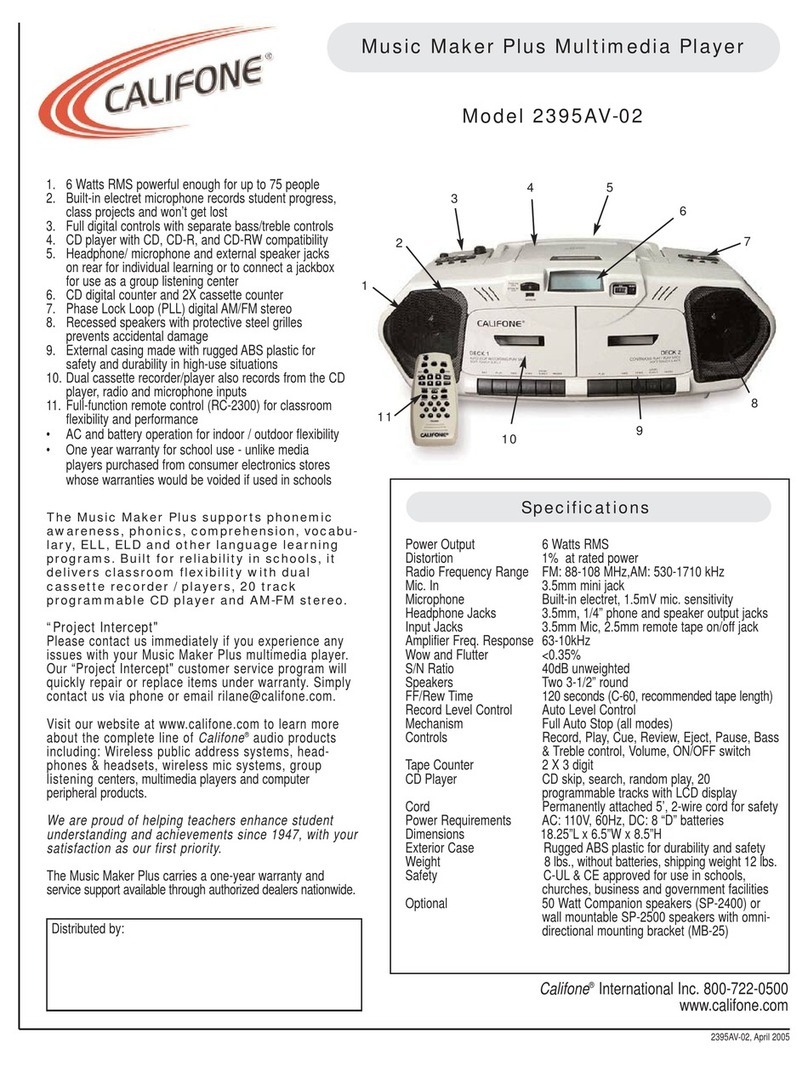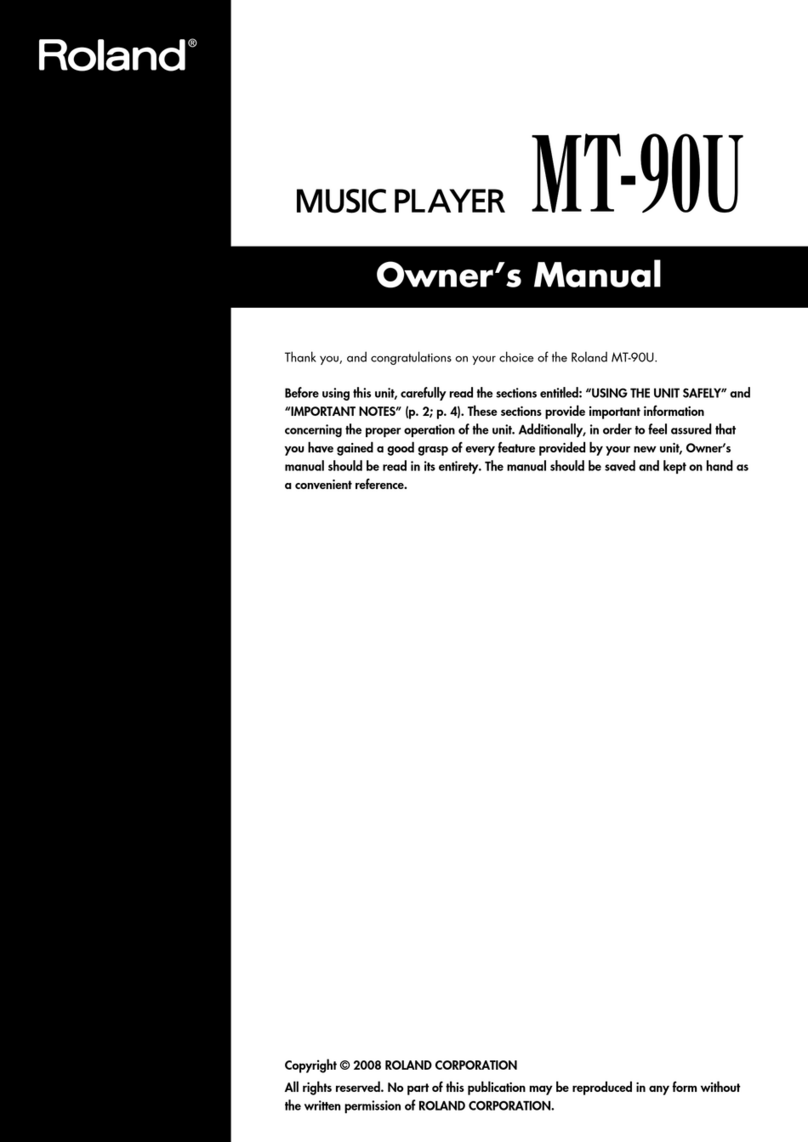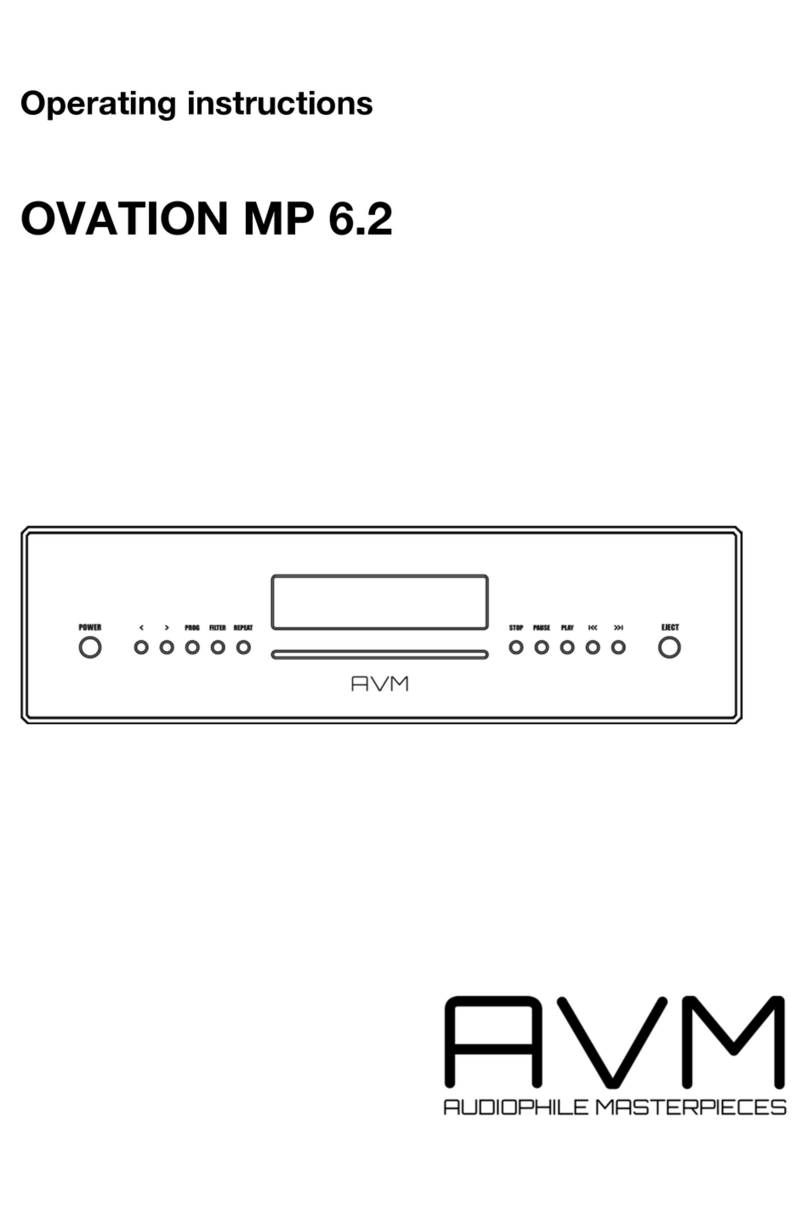iMGS iMGS-MTP02T2 User manual

iMGS SMART GLASS TECHNOLOGIES(FUJIAN) CO., LTD.
iMGS-MTP02T2
Media Player APP
Operating Instructions
谊美吉斯光电科技(福建)有限公司

iMGS SMART GLASS TECHNOLOGIES(FUJIAN) CO., LTD.
第1页共23页
目录
一、 Software Introduction...............................................................................2
二、 Application Installation and Uninstallation.....................................2
三、 User Login....................................................................................................3
四、 Device Control Management.......................................................................5
五、 Program Management.....................................................................................8
1. Add a show......................................................................................................8
2. Select Template............................................................................................9
3. Add Media........................................................................................................9
4. Program Saving............................................................................................11
5. Send the Programs......................................................................................12
六、 Media Types................................................................................................13
1. Picture..........................................................................................................13
2. Video..............................................................................................................13
3. TXT..................................................................................................................13
4. Digital Clock..............................................................................................14
5. Analog Clock................................................................................................14
6. Weather..........................................................................................................14
7. Web Page........................................................................................................14
七、 Custom Templates......................................................................................15
1. Custom Design the Single Window Template........................................15
2. Custom Multiple Window Templates........................................................17
八、 System Settings........................................................................................19
Language Switch................................................................................................19
Software Version..............................................................................................19
Help Information..............................................................................................20
九、 Advanced Settings....................................................................................20
1. Time................................................................................................................20
2. Terminal Information................................................................................20
3. Clear Media Files......................................................................................20
4. Restart..........................................................................................................20
5. Restore Factory Settings........................................................................20
十、 FAQ&Solutions............................................................................................20

iMGS SMART GLASS TECHNOLOGIES(FUJIAN) CO., LTD.
第2页共23页
一、
Software Introduction
Mooncell Ledmagic Network Media Player APP Management Software is
suitable for MTP Series Network Media Player. It could be stably run both
on Android and IOS system and the app has the following features:
(1) User Friendly Interface,the user habits have been fully considered
while designing the Interface.
(2) Convenient Operation,it supports to have the wireless connection to
its terminal devices, and it’s with a very simple access method.
(3) Synchronously Played,it supports to set different displays to play
the same picture synchronously.
(4) Intelligent Brightness Adjustment,it supports to set the Automatic
Brightness Adjustment and Timing Brightness Adjustment.
(5) Adaptively Played,the size of the playing picture(frame)could be set
as the same as the screen size.
二、Application Installation and
Uninstallation
APP Installation
To download the Ledmagic Application Installation Package (apk), the
installation steps are similar to the regular apk programs, Note: allow
the led magic application to access the album (permissions).
APP Uninstallation
Android Mobiles(how to uninstall the Ledmagic application on an Android
Phone):press and hold the Ledmagic icon, and when “uninstallation”
appears, click to Uninstall.
IOS Mobiles(how to uninstall the Ledmagic Application on iPhone): Press
and hold Ledmagic Icon, after the icon shakes, click the upper right corner
x to uninstall.

iMGS SMART GLASS TECHNOLOGIES(FUJIAN) CO., LTD.
第3页共23页
三、User Login
Prerequisite
(1) The hotspot name and password of the player have been obtained. The
default hotspot name(SSID) is “MC+SN+6 digits” and the password is
“12345678”
(2) You have already obtained the user name and password for logging to
the connected player(the default is admin)
Operation Introduction
STEP 1.Connecting the mobile phone to the hotspot of the media player.
STEP 2.To open the Ledmagic application on the mobile phone.
STEP 3.Enter the user login interface of the Ledmagic program and slide
down the screen to refresh the device list.
STEP 4.After the device was found,click “connect” and enter the user
name and password to connect.
Connected: it indicates the app on the mobile phone communicates with the
media player normally and it could perform the program editing operations.
Not Connected: it indicates that the communication between the app on the
mobile phone and the media player is abnormal and no operations could be
performed.
Detailed Operations:
When the media player device was found after swiping down on the user login
interface, as shown below:

iMGS SMART GLASS TECHNOLOGIES(FUJIAN) CO., LTD.
第4页共23页
1、Click the “connect”button of the player device and enter the user
name and password- then click “OK”,so that the mobile app is able to
be connected to the media player device and then the login is
successful.( after the mobile app is connected to the media player, the
icon changes to a green“connected”status, if you click the
“disconnect” button , then the mobile app is disconnected from the media
player).
2、Click the “三” horizontal sign on the right of the media player to
perform the following operations on the device:
(1) connect/disconnect, click to execute the connection and disconnection
of mobile app and the media player.
(2) clear the password, that means to clear the login password of the
device,and if you wanna connect the device again you’d have to
re-enter the password.
(3) Delete,which means the device is deleted from the device list and will
no longer be displayed (refreshing the device then it can be
reproduced).
(4) Cancel, to exit the operation

iMGS SMART GLASS TECHNOLOGIES(FUJIAN) CO., LTD.
第5页共23页
四、Device Control Management
After the mobile app is successfully connected to the media player, click
“connected”device to jump to the device control management interface,as
shown below:
1. Quick Setup
(1) Volume Setting
The sound output size can be set to 0-100%,you can adjust the value by
dragging the scroll bar or clicking the +/- on the phone to adjust it.
(2) Color Temperature Setting
The System has three color temperatures to choose from: Cold, Neutral and
Warm. what you need to do is just to click.
(3) Brightness Setting
Screen brightness setting,which can be set to 0-100%,you can adjust the
value by dragging the scroll bar or clicking the +/- on the phone to adjust
it.
(4)Screen Switch
Power on and off of the Led Screen that is controlled by the media player.
After setting the above 4 parameters for the media player,click the
“ save”button in the upper right corner to take it effect.
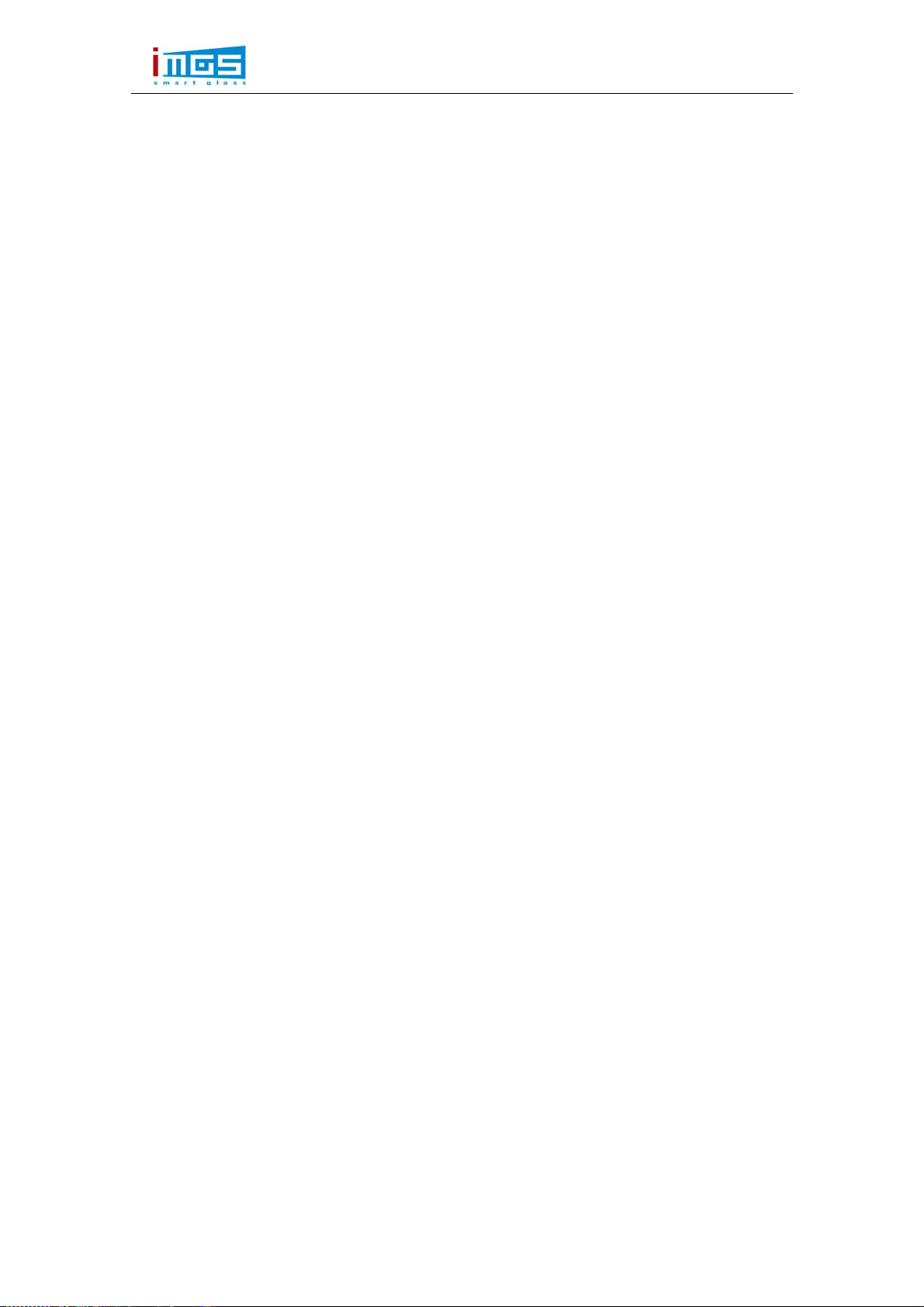
iMGS SMART GLASS TECHNOLOGIES(FUJIAN) CO., LTD.
第6页共23页
2. LED Con gurationfi
This setup is to get the led screen connected, the following describes
the settings of each parameters.
(1) Coordinate Position
X Position, Y Position, the coordinates of the starting position of the
image capture
(2) (2)Sending Card Settings
Card quantity of a column and a row, the entire quantity of the receiving
card from the screen (column and row)
The width and height of the card, that means the loading pixel capacity
of each receiving card.
(3) Network Port Serial Number
Select the Network Port,the port to which the current led screen is
connected to the media player,pay attention to the serial number(if the
serial port number can not be determined, it can be identified by the
AutoLED Debugging software).
(4) Quick Connection
The connecting method of the receiving card, the system has 8 defaults
conventional S Type wiring methods.( face to the LED Screen to see that).
After setting the above 4 parameters for the media player, just click the
“save”button in the upper right corner to take it effect.
3. Video Source Switching(iMGS-MTP02T2 does not have this
function)
(1) Video Source
You can switch between the “internal “ video source of the media player
and the external “HDMI” video source.
(2) Coordinate Position
It could take a screenshot of the internal or external HDMI video source,

iMGS SMART GLASS TECHNOLOGIES(FUJIAN) CO., LTD.
第7页共23页
just type in the accurate X,Y coordinates positions. It is often used for
multi-screen splicing and synchronous playing.
4. Detection
(1) Environment Brightness
The media player has an external light sensor which could automatically
sense the
brightness of the surrounding environment.
(2) Temperature
The media player is connected with an external temperature and humidity
sensor which could automatically detects the temperature and humidity
inside the led screen.
(3) Screenshot
From the picture that is displayed here,you can accurately view the
picture that the current device is playing.
(4) Time Parameter
It shows the current operating time information of the media player
system.
5. Playing Management
Managing the programs,by default, 20 programs could be operated, select
the program and click the “delete” button in the upper right corner to
delete the program content.
6. Advanced Settings
(1) Timed Restart
It performs a timer restart operation for the media player, turn on the
“x” switch, and select the dates then click “OK”, the switch turns
to a green “√” status.
(2) Resolution Settings
To set the screen resolutions.

iMGS SMART GLASS TECHNOLOGIES(FUJIAN) CO., LTD.
第8页共23页
After setting the above 2 parameters for the media player, click the
“ save” button in the upper right corner to take it effect.
7. Network Settings
(1) Mobile Data
(2) LAN Cable Network Settings
To set the “IP Address, Subnet Mask, Gateway, DNS Sever” of the LAN Cable,
Click the “Save” Button once it’s done.
(3) Wireless Network Settings
The hotspot and password settings of the media player.
8. Remote Control Management
Authenticate the media player devices that is connected to the Cloud
Platform, click “modify” to enter the authentication user name and
password for authentication.
9. Account Management
Reset the user name and password of the current media player(modify the
user name and password), click “ modify” to enter the original password,
new password and it will take effect when comes to next login connection.
五、Program Management
The basic operations of program editing and publishing are introduced
below.
1. Add a show
To enter the program list interface,as shown below:
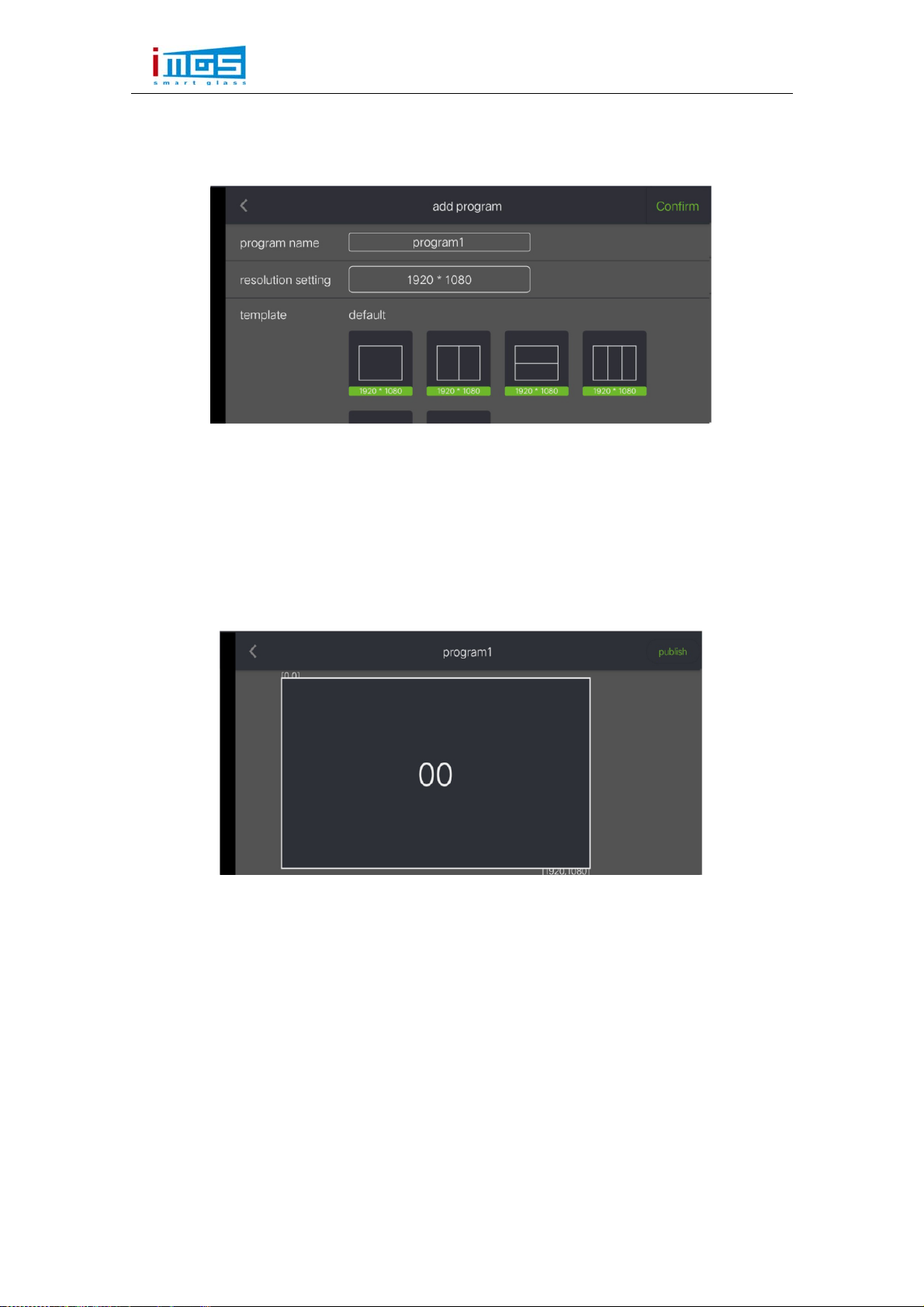
iMGS SMART GLASS TECHNOLOGIES(FUJIAN) CO., LTD.
第9页共23页
Click “+ add programs” to enter the new program interface, as shown
below:
2. Select Template
Enter “ program name(single screen)and resolution
settings(1920x1080),select a template(such as selecting a single window
temperature) and click “OK” to jump to the program editing interface,
as shown below:
3. Add Media
User your finger to click “00” in the screen display area to enter into
the media file adding interface,as shown in the figure below:
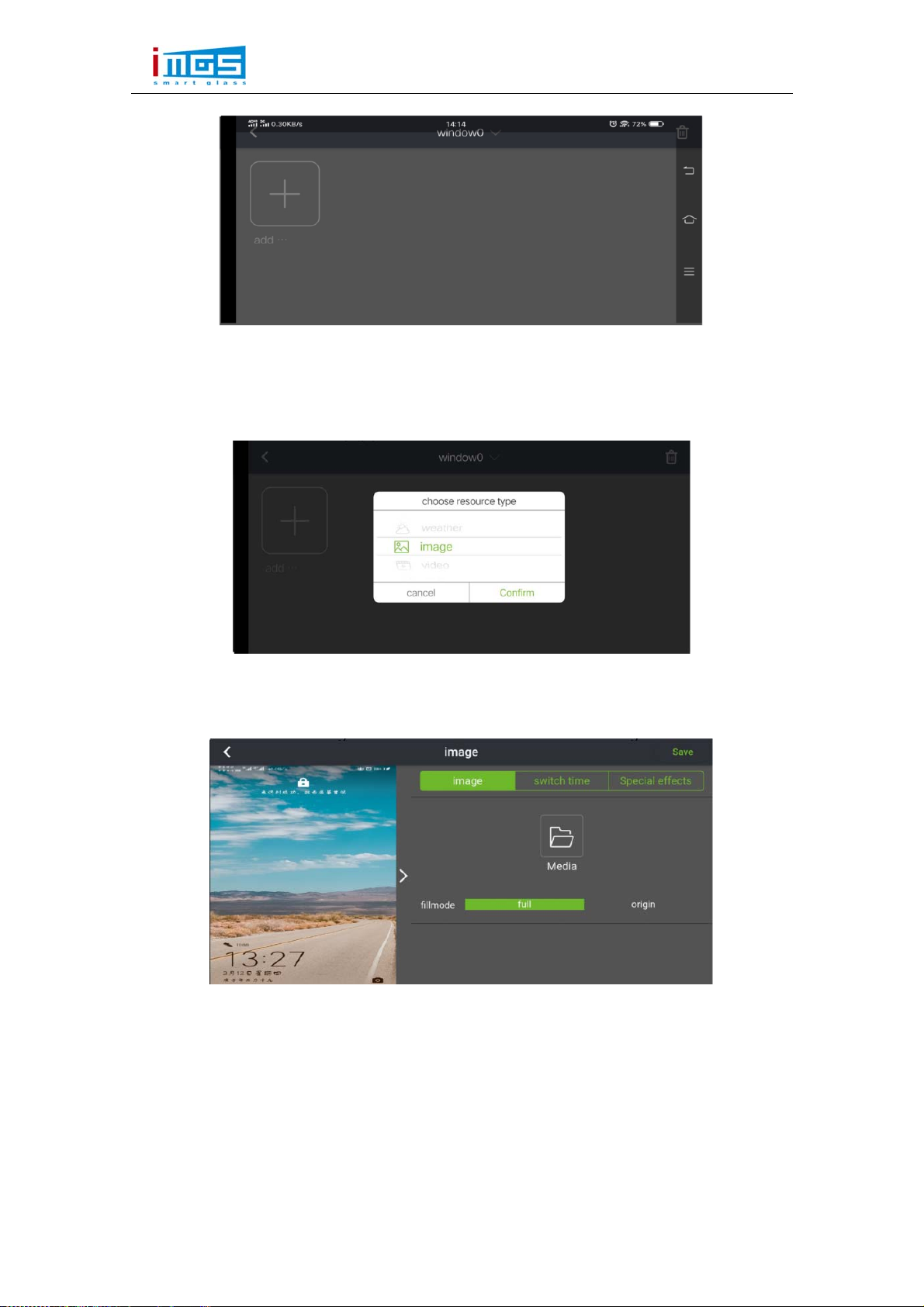
iMGS SMART GLASS TECHNOLOGIES(FUJIAN) CO., LTD.
第10页共23页
Click “+add media”, select the media type and slide the scroll bar up
or down to select the type of media to be added(picture,video,text,digital
clock,analog clock,weather,web page),as shown below:
Select the “ Image” File and click “OK” to enter the following
interface:
Click “Media Library” to jump to the album of your mobile, select a
picture to publish from the album,as shown below:

iMGS SMART GLASS TECHNOLOGIES(FUJIAN) CO., LTD.
第11页共23页
Here we can set some requirements for the picture that will be displayed
in the program.
The picture is with “ Full Screen and Original Ratio” Types.
Switching Time(dwell time), the default is 1 hour, and the dwell time could
be set(hour,minute,second) according to the needs.
Special Effects, the special effects when switching files, the default
is NONE, in addition “ Fade in and out,random special effect, top to
bottom, picture movement,right to left, picture enlargement , picture
rotation,picture zoomed out(reduction)”are optional.
4. Program Saving
Click the “Save” Button in the upper right corner to return to the media
adding window, as shown below:
(if you want to continue adding pictures in the window , you can once more
click“+”to repeat the previous 2 steps to add in the pictures from the

iMGS SMART GLASS TECHNOLOGIES(FUJIAN) CO., LTD.
第12页共23页
album.
Click the “<” button in the upper left corner to return to the program
adding window (the media file could be previewed from this displaying
area),as shown below:
5. Send the Programs
Click “Save” in the upper right corner to pop up the device that needs
to be published to iMGS-MTP02T2, check the media player device that needs
to be published, as shown below:
Click “OK” to send the edited program to the selected media player, as
shown below:

iMGS SMART GLASS TECHNOLOGIES(FUJIAN) CO., LTD.
第13页共23页
Sending Programs to the Media Player.Wait…………..
The above is an example of the basic operations of single screen program
editing and publishing. The operation to have multi screen or other media
files added or sent to iMGS-MTP02T2 are similar. The properties of the
media files(duration,special effects)could be set, you can set it
according to your needs. For the specific settings of the media type,refer
to the next section.
六、Media Types
1. Picture
Supported Formats are:JPG、JPEG、BMP、GIF、PNG、WEBP
While editing the programs,jump to the album from the media library to
add and add the pictures in the program window.
(1) Set the Display Screen Size, such as :Full Screen or Original Scale.
(2) Set the Picture Switching Time, The Default stay is 15 seconds.
(3) Set the picture switching methods,including: fade in/out. random
special effects,top to bottom,picture movement,right to left, picture
enlargement, picture rotation, picture reduction.
2. Video
Supported Formats are:MPEG-1/2、MPEG-4、H.264/AVC、MVC、H.265/HEVC、
Google VP8、H.263、VC-1、Motion JPEG
While editing the programs,jump to the album from the media library to
add and add videos in the program window. The following items can be set:
(1) Set the Display Screen Size, such as :Full Screen or Original Scale.
(2) Video Sound On/Off
(3) Set the video playing duration and time ON/OFF.
3. TXT
To add txt in the program window and you can set the following items.
(1) TXT input box,enter txt in the black area on the left.
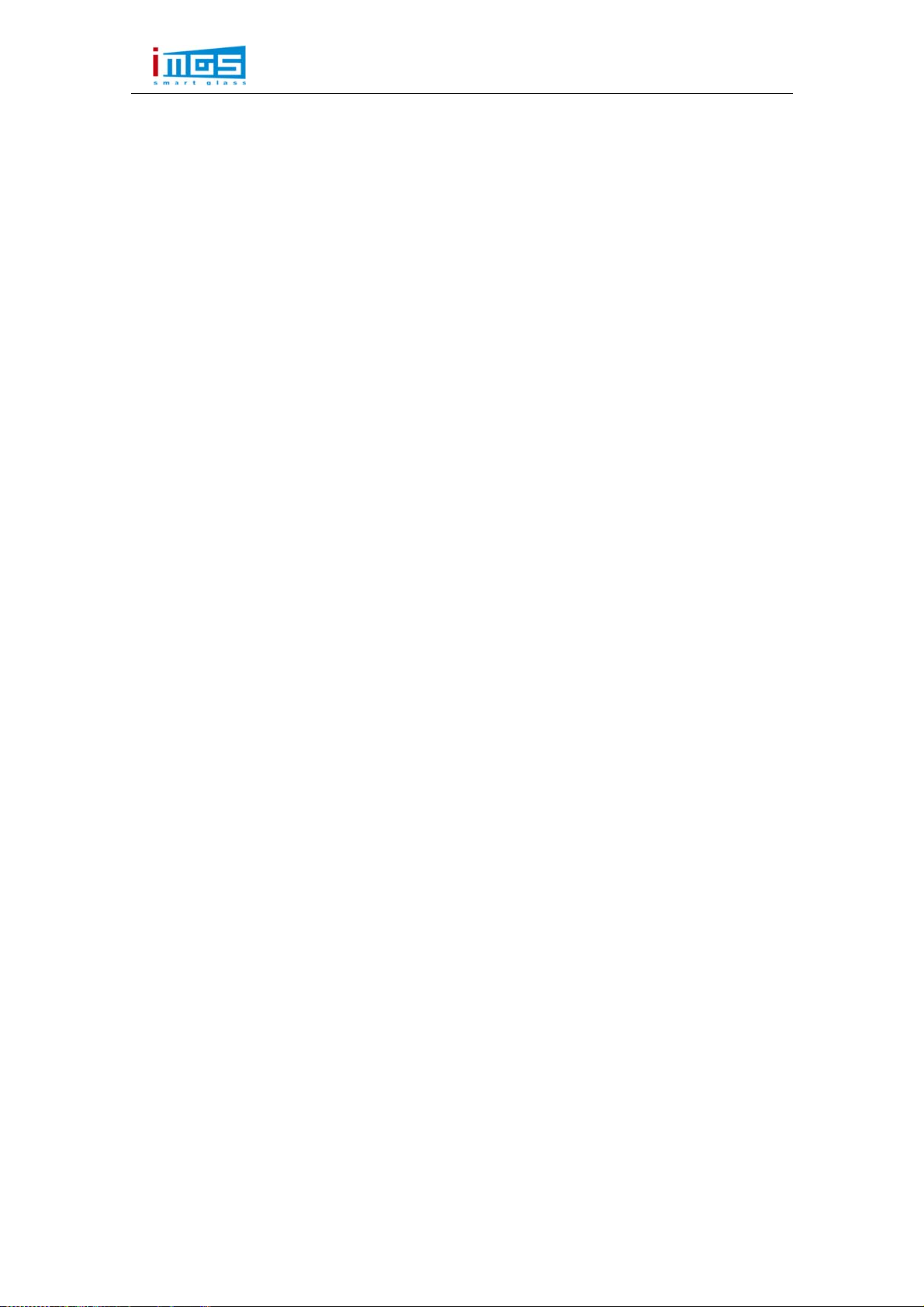
iMGS SMART GLASS TECHNOLOGIES(FUJIAN) CO., LTD.
第14页共23页
(2) Set the txt display effect on the right, such as: font, font
(3) size,bold,oblique,underline,color,background color,form background
color,alignment.
(4) Set the txt playing duration, the default is 1 hour.
(5) Set the txt displaying effect, scroll direction(not scrolling ,right
to left,left to right,bottom to top,top to bottom), and playing
speed(fast,slow)effect.
4. Digital Clock
To add the digital clock in the program window, the following items could
be set:
(1) Set the displaying style, such as: time zone,date format,24 hour
format,single/multi-line displaying.
(2) Set the TXT displaying effect, such as: Font
size,bold,oblique,underline,color settings.
(3) Set the displaying duration, the default is 1 hour.
5. Analog Clock
To add analog clock in the program window,you can set the following items:
(1) Set the displaying style,such as: time zone, minute color,minute
interval color,second hand color,minute hand color,hour hand color.
(2) Set the displaying duration, the default is 1 hour.
6. Weather
To add weather in the program window, the following items could be set:
(1) Weather Settings: Address setting(province,city),txt color.
(2) Set the Displaying Duration, the default is 1 hour.
7. Web Page
To add URL in the program window, the following items could be set:
(1) Set the web page address and click “edit” to type in.
(2) Set the displaying duration, the default is 1 hour.
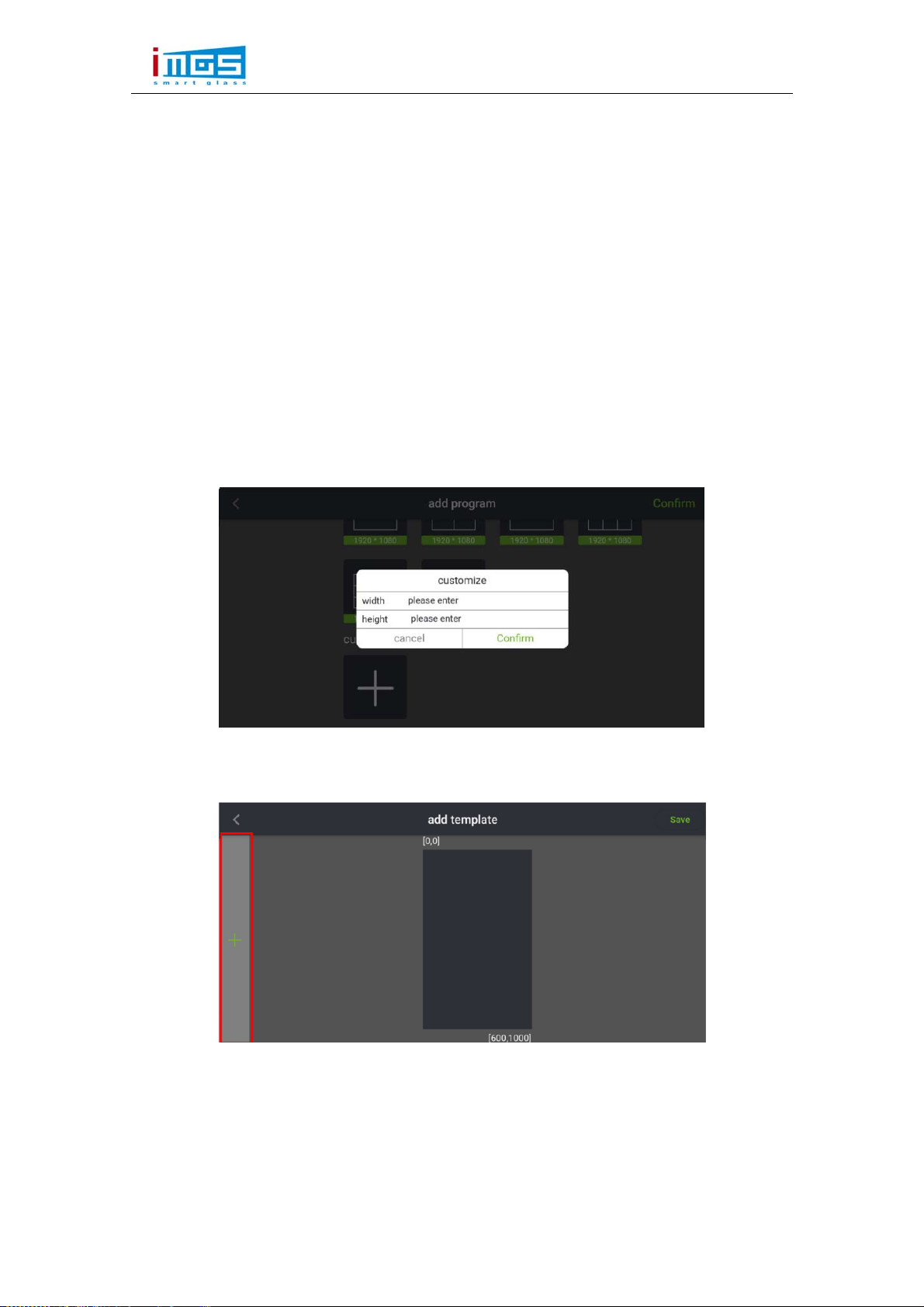
iMGS SMART GLASS TECHNOLOGIES(FUJIAN) CO., LTD.
第15页共23页
七、Custom Templates
New Program Sequence, Click add program —Set program Name—Select
Templates
—Add media file. In order to save the time of setting the screen
parameters, we can make commonly used screen parameters into templates,
the specific operations are described below:
(1) Click “+Add Program” in the program list to enter the bottom of the
program adding interface, and then find the “custom templates”
(2) Click “+” to enter width and height ( such as 600x1000),as the
following figure shows:
(3) Click “OK” to jump to ADD Templates Interface, as the following figure
shows:
1. Custom Design the Single Window Template
Here are the steps to add a single window template:
(1) Click “+” on the left to add a window, and a green frame 00 appears,as
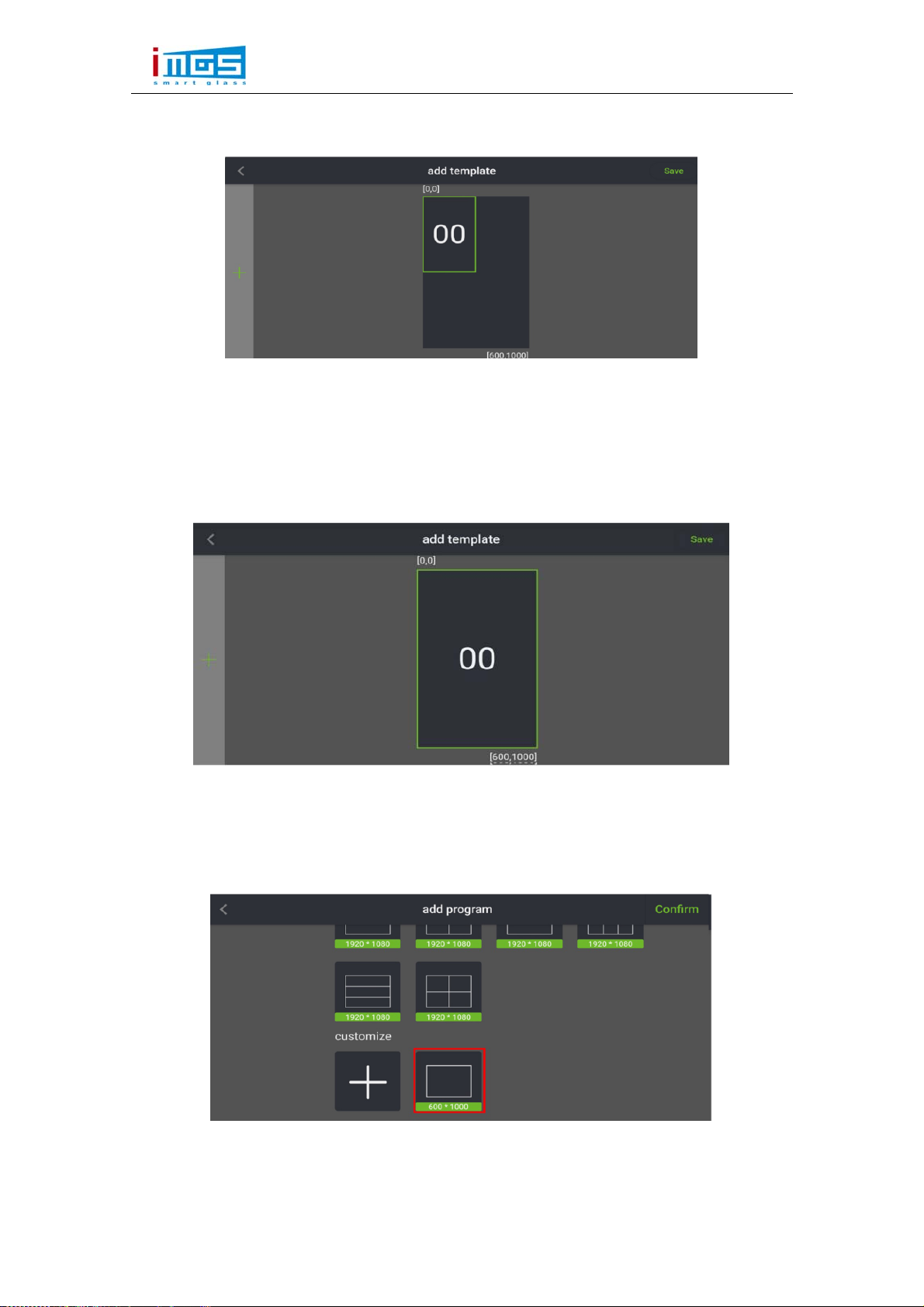
iMGS SMART GLASS TECHNOLOGIES(FUJIAN) CO., LTD.
第16页共23页
shown below:
(2) In the 00 box,press your finger slightly on the edge of the frame and
slide it in the direction you want to drag. Slide your finger to drag
the frame so that the green frame is drawn to the widest and highest
state, i.e.: fill 600x1000, as following figure shows:
(3) Click “Save” in the upper right corner to complete the custom
templates operation, and it will automatically return to the add
program interface,as shown below:
Then when you want to use this templates for next time,you can directly

iMGS SMART GLASS TECHNOLOGIES(FUJIAN) CO., LTD.
第17页共23页
select the 600x100 template, click “OK” then you can add the media files.
2. Custom Multiple Window Templates
(1) In the program list , click “+ Add Program” and slide down to the
bottom,find “custom template”, and click “+” to enter the
width ,height. as shown below:
(2) For example: respectively input 1600 and 960 for width and height,
click“OK” to jump to the adding templates interface, as shown in
the figure below:
(3) Click the “+” on the left to add the window, the green 00 window
appears,as shown below:
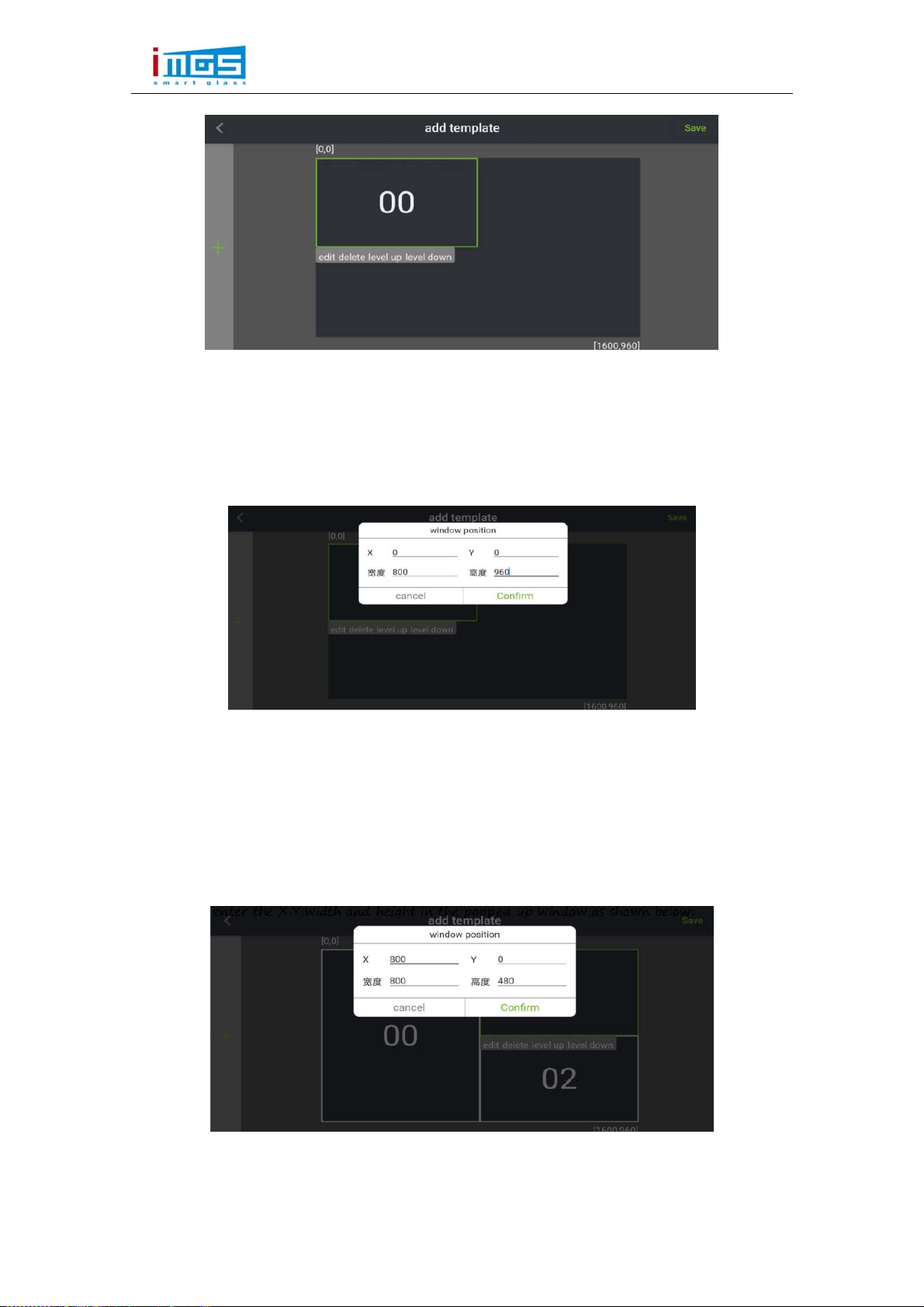
iMGS SMART GLASS TECHNOLOGIES(FUJIAN) CO., LTD.
第18页共23页
(4)Slightly press the “00”which inside the 00 window frame with your
finger,s when the bottom edge of the box appears: edit,delete,move up,move
down, click“edit” to set the position and size of the 00 window, enter
the X,Y, Width,Height of the 00 window, as shown below:
(5)Click the “+” on the left to add the window again, and the green
01 window frame appears, and with the same operation once again to click
“+” to add the window 02. Select window 01 and 02, with your finger
slightly press the 01,02, click “edit” and enter the X,Y,width and height
in the popped up window,as shown below:
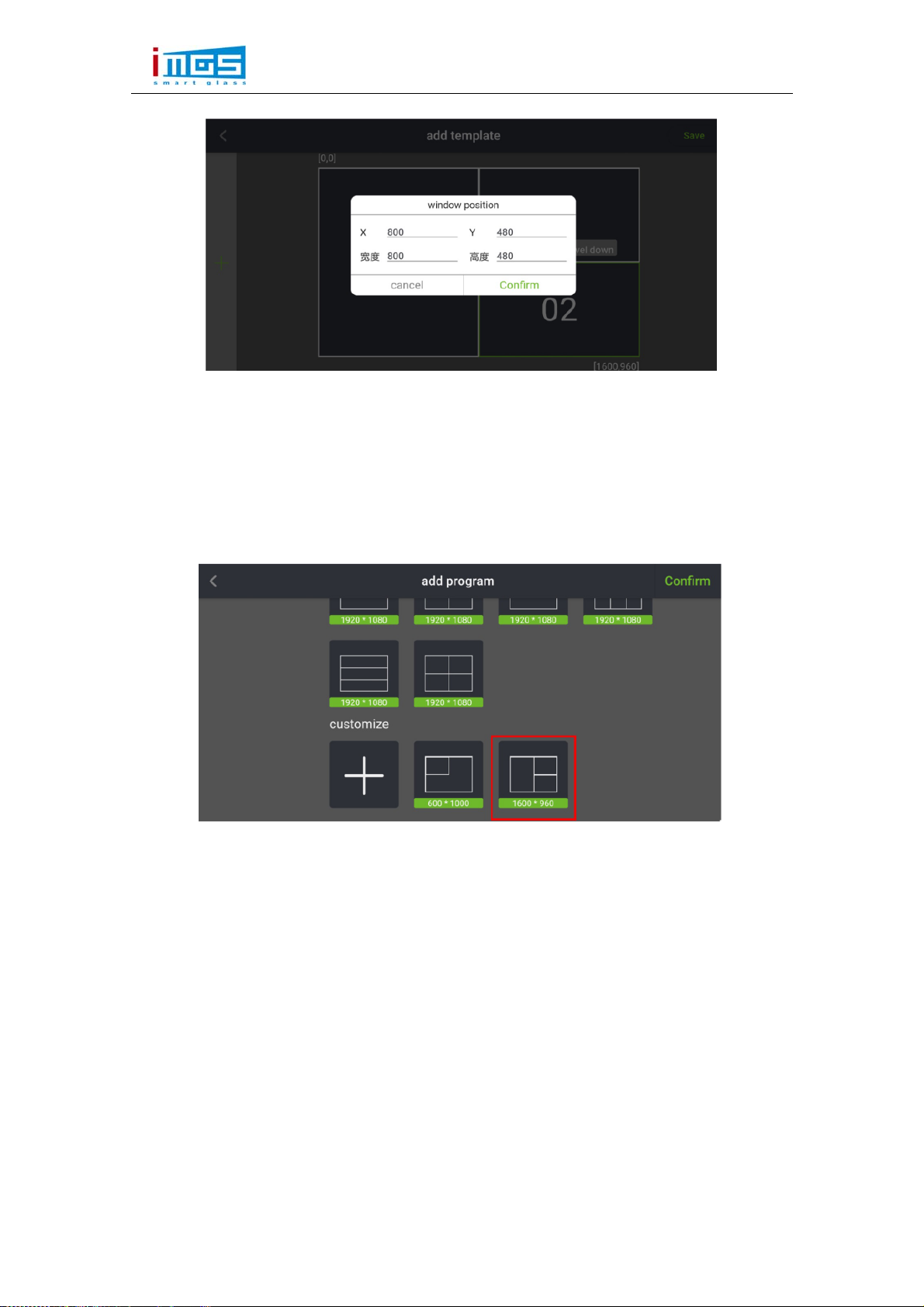
iMGS SMART GLASS TECHNOLOGIES(FUJIAN) CO., LTD.
第19页共23页
(6)When the parameters of the position and size of this 3 windows are
set, click“save”in the upper right corner to complete the custom template
operation, and it will automatically return to adding template interface,
and then you will be able to see the newly added 1600x960 multi window
template,as shown below:
When you need to use the template for next time,just directly select and
click the“OK” in the upper right corner, to add media files respectively
in this 3 windows.
八、System Settings
Language Switch
Ledmagic Application System Language Switch. For now it only supports
“Chinese”and “English”. Choose and Switch the Language Immediately.
Software Version
It shows the Ledmagic version info that currently in use.
Table of contents