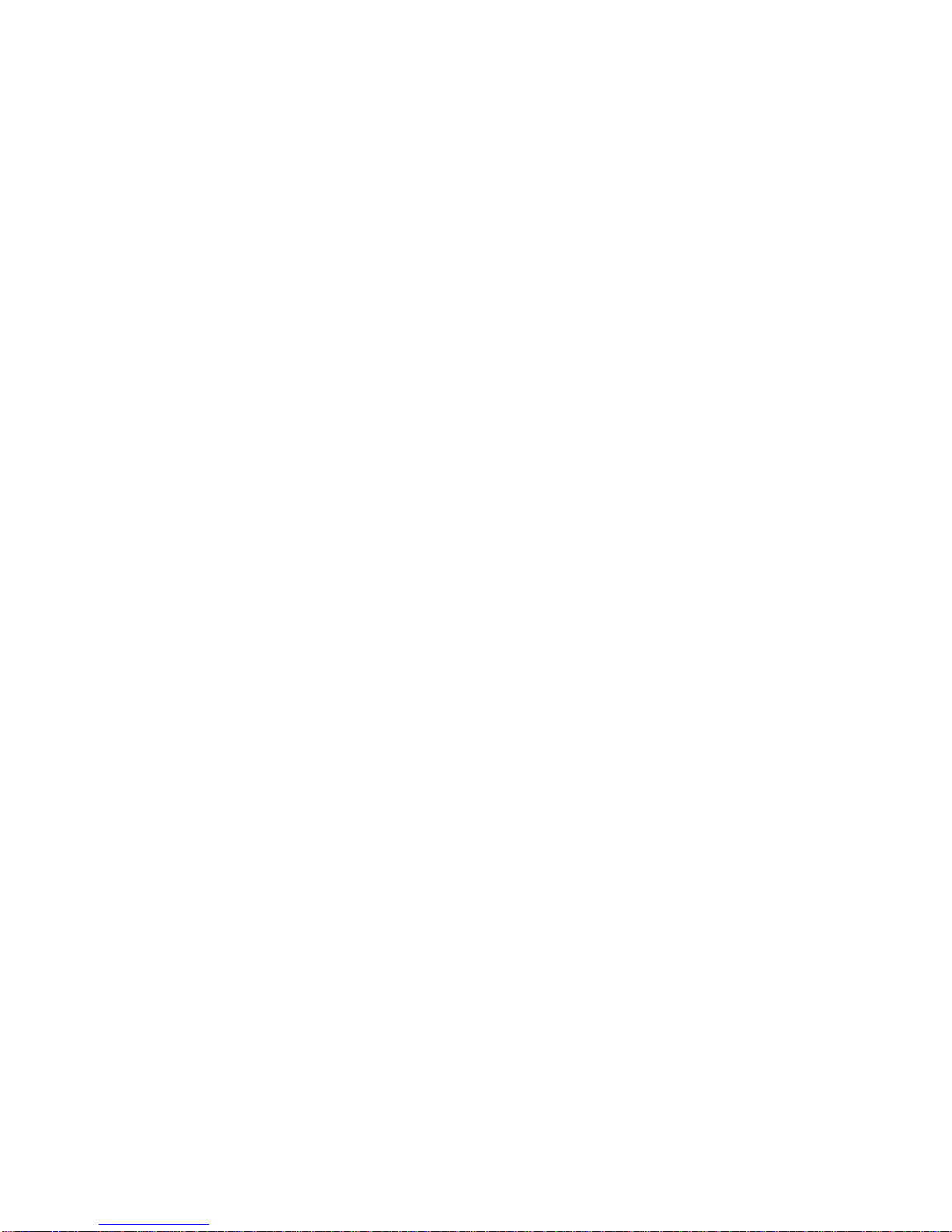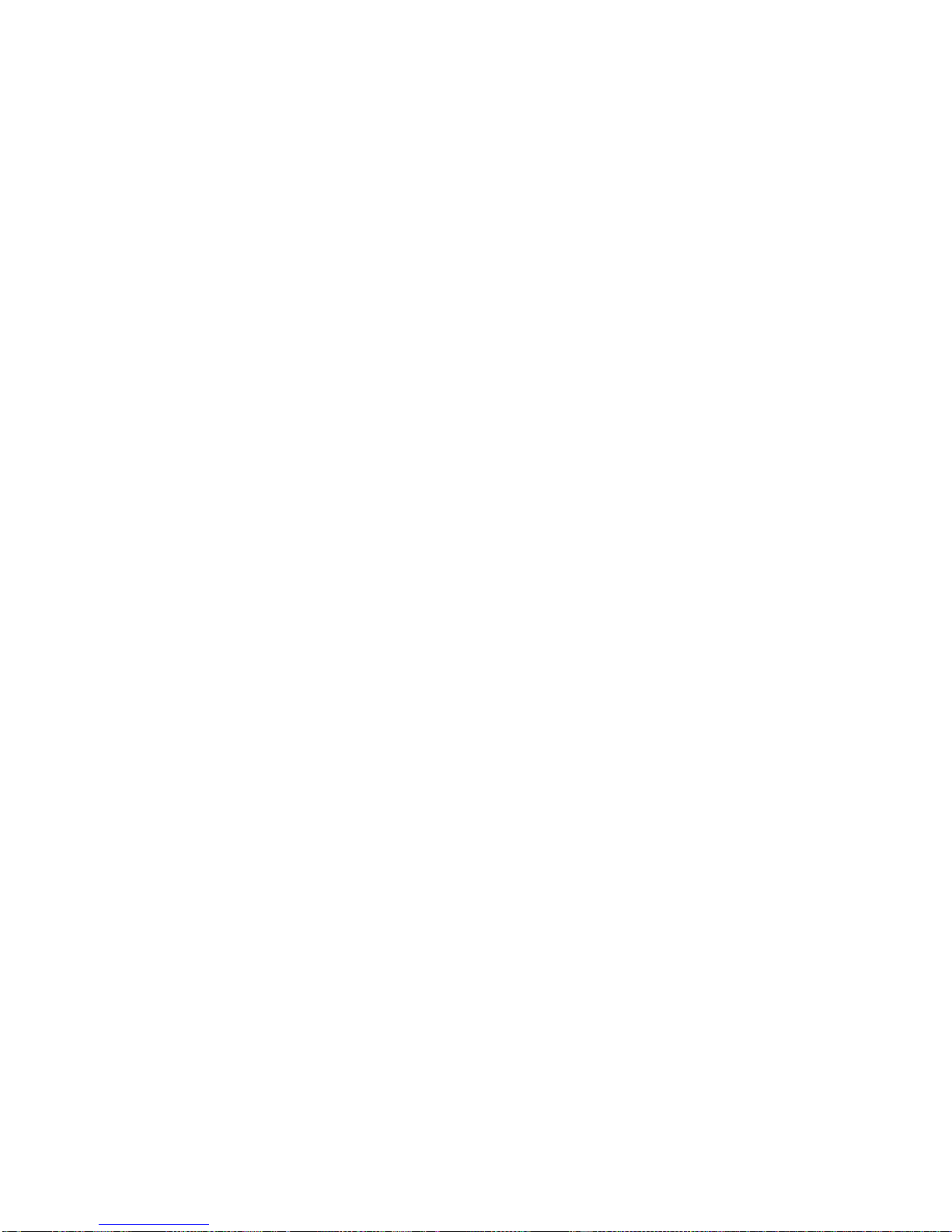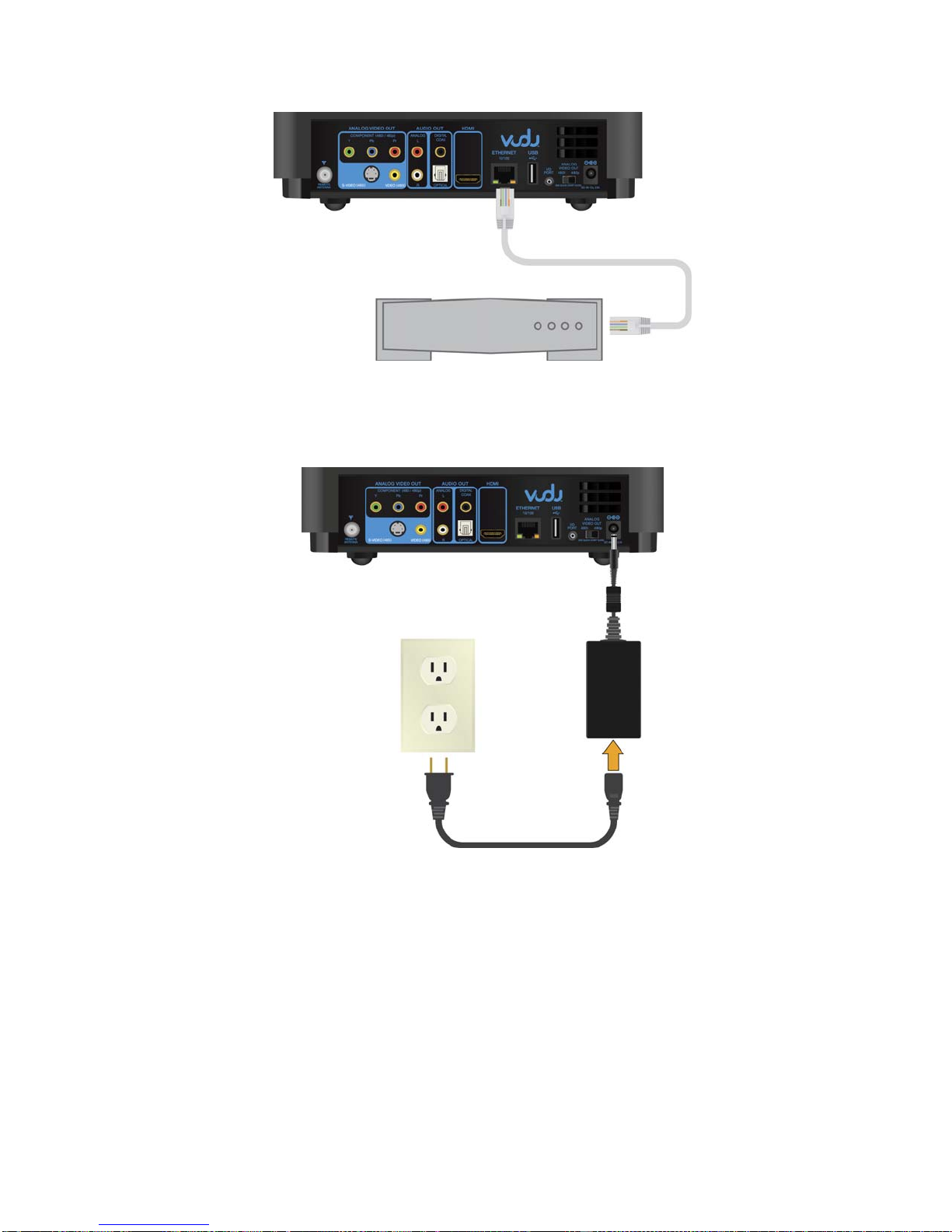Table of Contents
TABLE OF CONTENTS...............................................................................................................2
WELCOME TO VUDU.................................................................................................................4
PLAYER SPECIFICATIONS & DETAILS................................................................................5
SETTING UP YOUR VUDU INTERNET MOVIE PLAYER..................................................7
First Steps.....................................................................................................................................7
The Simple Set-up........................................................................................................................8
Alternate HDMI Set-ups ............................................................................................................10
Other Video Connections...........................................................................................................11
Other Audio Connections...........................................................................................................12
Connect Broadband Internet.......................................................................................................14
If You Have a VUDU Wireless Kit............................................................................................15
The Wireless Simple Set-up.......................................................................................................16
GUIDED SET-UP.........................................................................................................................19
THE SMART CARD ...................................................................................................................19
NETWORKING...........................................................................................................................20
Internet Connection Requirements.............................................................................................20
Use of a Router...........................................................................................................................20
The VUDU Wireless Kit............................................................................................................20
Manual Configuration of your Network.....................................................................................21
Use of Bandwidth.......................................................................................................................21
THE VUDU REMOTE................................................................................................................22
How to Use.................................................................................................................................22
Re-pairing your Remote.............................................................................................................23
Pairing Multiple Remotes...........................................................................................................23
FINDING MOVIES.....................................................................................................................25
Overview....................................................................................................................................25
The Film Strip ............................................................................................................................25
Movie Details Screen & Episode Details Screen.......................................................................25
THE VUDU HOME SCREEN....................................................................................................26
EXPLORE CATALOG...............................................................................................................27
Explore by Genre .......................................................................................................................27
Explore HD ................................................................................................................................27
Explore TV Shows.....................................................................................................................27
Search by Actor or Director .......................................................................................................27
Search by Title ...........................................................................................................................27
MY VUDU ....................................................................................................................................28
My Rentals.................................................................................................................................28
My Movies.................................................................................................................................28
My TV Shows ............................................................................................................................28
My Wish List..............................................................................................................................28
Archive or Delete.......................................................................................................................28
Discounted Extended Rentals.....................................................................................................28
VUDU LABS.................................................................................................................................29
YouTube.....................................................................................................................................29
On-demand TV...........................................................................................................................29
Flickr..........................................................................................................................................29
Picasa..........................................................................................................................................29
Now Being Watched ..................................................................................................................29
Kuiper.........................................................................................................................................29
Movie Tiles ................................................................................................................................30
2