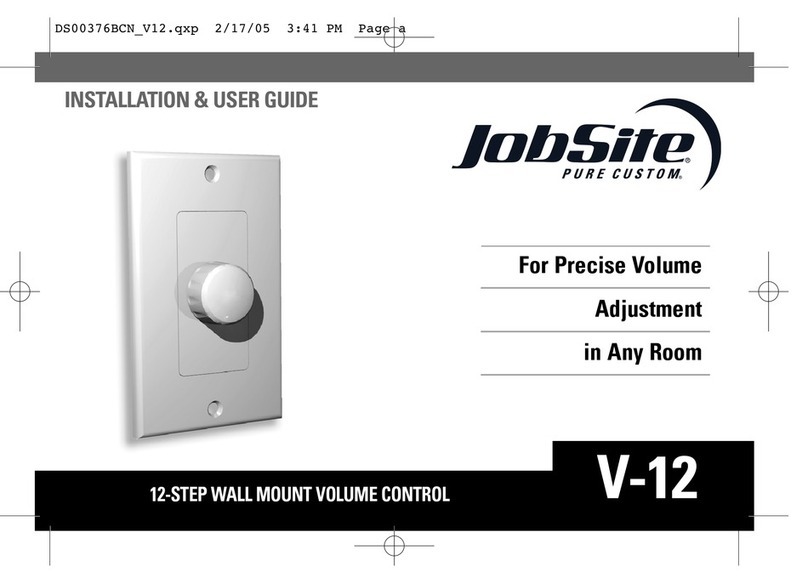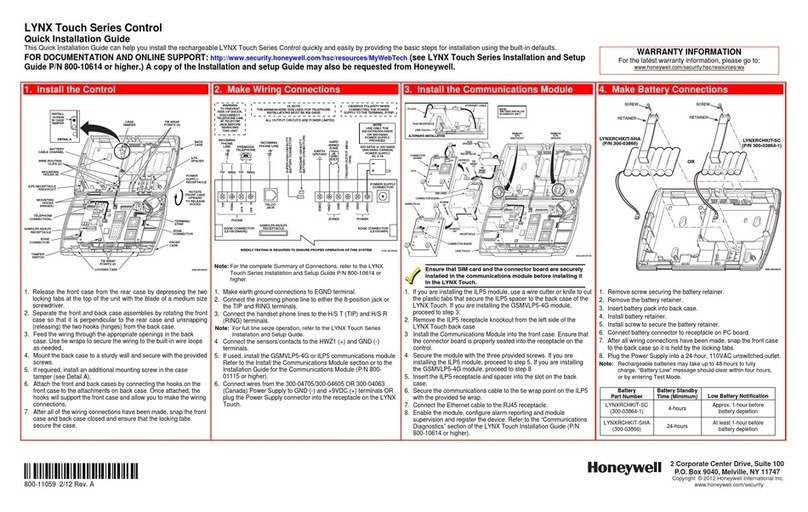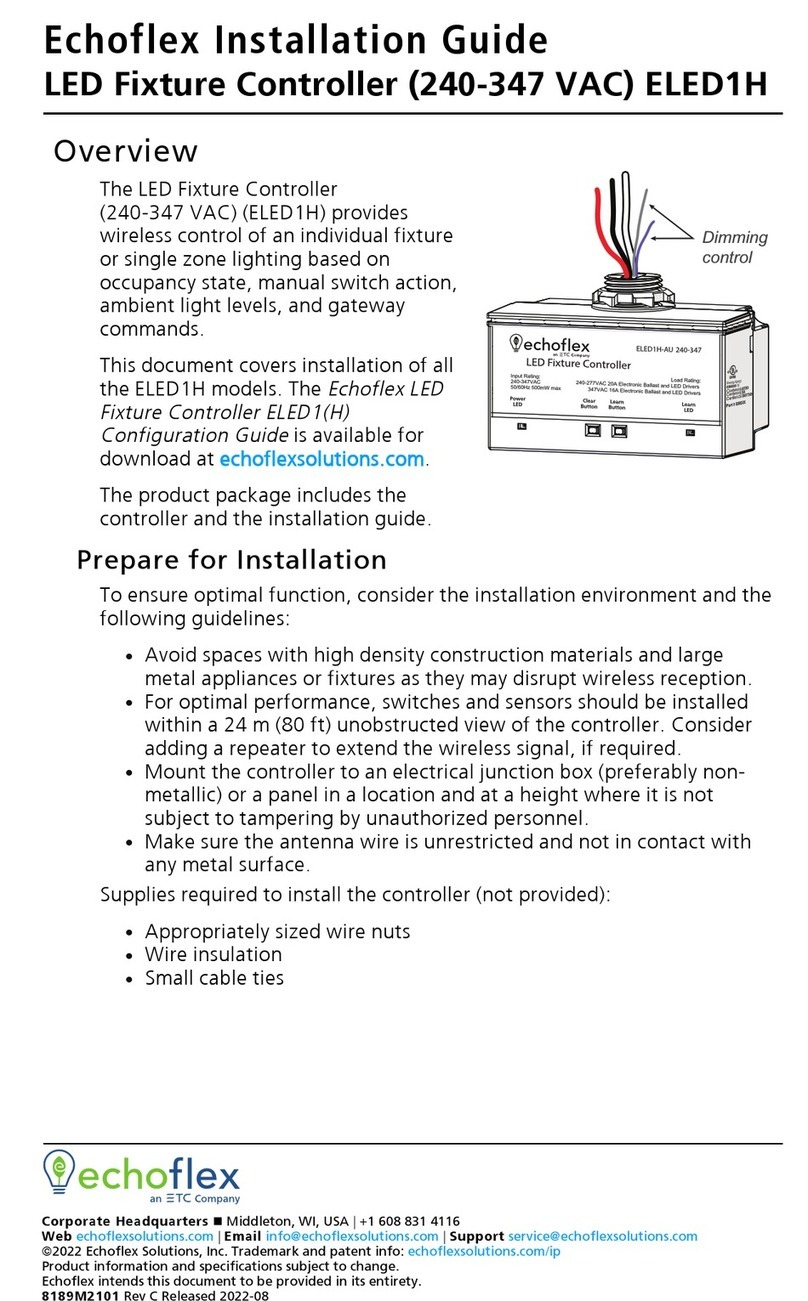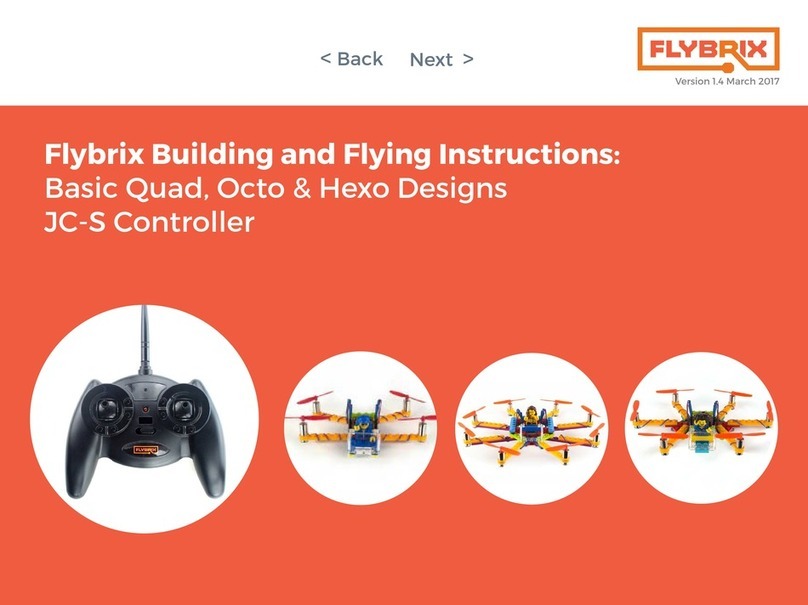ImoLaza Smart Sprinkler Controller User manual

If you encounter any problems during use, please contact our
after-sales suppo. Our technical suppo will solve the problem
for you!
http://suppo.imolaza.com
suppo@imolaza.com
Sma Sprinkler
Controller
Remote Control Sma Watering Save Money
8
ZONES

1
Protection Faceplate Sma Sprinkler Controller
3 Wall Screws with Anchors Power Adapter
What's in the box
Notice: The Imolaza Sprinkler Controller is only
designed for indoor installation. You will need to purchase an
Imolaza Weatherproof Enclosure for outdoor installation.
2
!
RESET
1
2
3
4
5
6
7
8
What's in the box 2
What you need 3
Remove your old controller 4
Your Irrigation System 8
Download Imolaza App 9
Add New Device 10
Instructional Video 20
FAQ 17
14
Solving Network Issues
5Install the New Controller
15Manual Watering
6Connect Wires
13Wi-Fi Network Indicator
11IOS Wi-Fi Connection
12Android Wi-Fi Connection

3
1. Test your old controller to ensure that the irrigation
system works properly.
2. Take a picture of the current wiring as a reference for
installing a new controller.
3. Disconnect your old controller and remove sprinkler wires.
Adhere a numeric labeling sticker to tag each associated
wire for easy identication.
4. Remove your old controller from the wall.
Notice: Before removing the previous system controller,
make sure to turn o the power to avoid inju or re
damage.
Remove your old controller 4
Wi-Fi Access
(2.4GHz)
Screwdriver Hammer
(Dwall Installs)
Drill and Drill Bit
(Dwall Installs)
Smaphone
or Tablet
What you need
!
Transformer ratings:
Controller ratings:
Input 120V AC 60Hz 28W
Output 24V AC, 1000 mA
Input/Output 24V AC 1000 mA 60Hz

1. Use peorated label paper to mark where you want to install
the sma controller.
2. Drill holes for the anchors at the marked places using the
corresponding bit to drill through the dwall.
3. Use a hammer to tap lightly until each anchor point is in place.
4. Connect sprinkler wires according to the corresponding labels.
5. Install the product according to the xed position.
Install the New Controller
Pro tip: If you're replacing an old controller with our Wi-Fi control-
ler, be sure to mount the new controller within range of the Wi-Fi
network.
5
Referencing the photo of your previous wiring, attach
one wire from each valve to a "Common" (COM) termi-
nal and the other wires to a numbered terminal (only
one wire per terminal).
1. COM Wire:
Common wire – Imolaza contains 2 "COM" terminals and you can
connect it to any one of the "C" terminals.
Connect Wires 6
M1234S1 S2
24V
一
AC AC
24V
+
COM COM
1
2
3
4
5
6
7
8

Notice: The controller can only open one solenoid valve at a time,
which is based on the consideration of water pressure. If multiple
solenoid valves are opened at the same time, the water pressure will
be insucient and the water will not be able to ow normally.
2. 1-8 Zone Wires:
Corresponds to your irrigation zone. Connect sprinkler wires
according to the corresponding labels.
3. Master Valve:
Master valve wires are often labeled "M," "MV," or "Pump." Not all
systems have a master valve. If you have a master valve, wire it into
the "M" terminal, ignore if not.
4. Sensor Wires:
You can connect up to two sensors to your controller using the
"S1," "S2," and 24VAC sensor power terminals.
7Your Irrigation System 8
RESET
Valve Valve Valve Valve
Master Wire
Common Wire
POWER
24VAC
Rain Sensor
M 1 2 3 4 S1 S2
24V
一
AC AC
COM COM
24V
+
Sprinkler Wires
Wire from controller to corresponding value
Water Pump
1
2
3
4
5
6
7
8

1. Search Imolaza App on the Apple App Store or Google Play to
download. You can also scan QR code below to download the
App.
2. Create an account according to the app prompts.
3. Sign into the Imolaza App with your account.
Download Imolaza App
Download on the GET II ON
9
Follow the step-by-step process to add and set up your
device. The Imolaza app will guide you to connect to the
device. First, add an address, then conrm your location,
and nally scan QR code or enter the device Mac ad-
dress. The QR code is inside the cover; please remove
the outer panel before scanning the QR code.
Add New Device 10
Enter MAC Address
Enter your lmolaza controller’s mac
address printed beneath the QR code
Cancel Confirm
Placeholder
MAC:550CA8059760
INPUT:24V AC 60HZ/1.0A
FOR INDOOR USE ONL Y
lmolaza
RESET
MAC:550CA8059760
INPUT:24V AC 60HZ/1.0A
FOR INDOOR USE ONL Y
lmolaza
1
2
3
4
5
6
7
8

12
1. Make sure your controller is powered on.
2. Open the Wi-Fi settings on your phone and nd a Wi-Fi
network named "Imolaza_XXXX" to connect.
3. Go back to the Imolaza App to get a list of available net-
works, tap your Wi-Fi router SSID and enter a password.
4. If your Imolaza App shows "online" and the indicator light
ashes blue, it means that your controller has been activated
successfully.
IOS Wi-Fi Connection
1. Make sure your controller is powered on.
2. Tap the Wi-Fi network named "Imolaza_XXXX" and con-
nect to it.
3. Then get a list of available networks, tap your Wi-Fi router
SSID and enter a password to complete the conguration.
Android Wi-Fi Connection
11
Notice: When Wi-Fi connection is lost, your saved schedules will
continue to run as programmed, but the controller must be recon-
nected to access full functionality.
WLAN
lmolaza_54c8
Add Controller
TP-LINK_B316
password
SetupDevice
your device mac address:
8cce4e90bbc
Pleace COnnect WIfi:ImoIaza_0bbc
Device to use with ImoIaza
ImoIaza_0bbc
Open
CONNECT
CANCEL
Add Controller
TP-LINK_B316
password

1
2
3
4
5
6
7
8
Solving Network Issues 14
Wi-Fi Network Indicator
13
Here are a few common solutions to Wi-Fi network issues:
1. Check the Wi-Fi password is correct.
2. Unplug your device for a few seconds and plug it back in.
3. Power cycle your router.
4. Press the reset button for 5 seconds.
If the above solutions still cannot solve your problem, please take
a photo and email our technical suppo team.
Connecting
to Wi-Fi
Controller activated
successfully
Connecting to
Imolaza seer
Watering
(white light ashing)
Wi-Fi connection
failed
Wi-Fi no network or
unavailable
Imolaza seer
connection failed
Wi-Fi oine
1
2
3
4
5
6
7
8
1
2
3
4
5
6
7
8
1
2
3
4
5
6
7
8
1
2
3
4
5
6
7
8
1
2
3
4
5
6
7
8
1
2
3
4
5
6
7
8
1
2
3
4
5
6
7
8

1
2
3
4
5
6
7
8
RESET
Previous Zone Next Zone
Stop Watering
Start/Pause Watering
16
Water a Specic Zone
Press the and buttons to select the desired zone, then
press the to begin watering.
Sta/Pause Watering
Press the button to Sta/Pause watering anytime.
Stop Watering
Press the button to exit the current watering state.
Reset to Facto Default
Press and hold for around 5 seconds to reset your controller. When
your controller is oine and unplugging it to resta still can't resolve
the issue, you can press the "RESET" button.
Please be aware that the "RESET" button will delete all of your saved
schedules data.
Manual Watering
15

FAQ
1. What if I have more than 8 zones?
A: Our app can suppo multi-device management, so you can buy 2 or
more Imolaza sma sprinkler controllers.
2. What happens if the Wi-Fi connection is lost, for example if
the router or network seice is down?
A: Your saved schedules will continue to run as programmed as it's stored
on the memo of the controller, but the controller must be reconnected
to access sma features.
3. Can I use this sma controller when I am away from my home
Wi-Fi, such as when I am on vacation or at work?
A: Of course! As long as your sma device can connect to the network,
you can remotely operate the irrigation controller.
Note: Please keep your home network normal during vacation.
4. Why is the device connected normally but cannot be
watered quickly?
A: Quick watering is not available during the update, so please check
whether the home inteace of the app shows that the rmware is being
updated.
17
5. Does Imolaza work with 5G Wi-Fi router?
A: No. Imolaza Sprinkler Controller only suppos 2.4GHz Wi-Fi, not 5GHz.
6. Why doesn't the home Wi-Fi network appear when I am
searching for a Wi-Fi network?
A: First, the device only suppos a 2.4Ghz network, and then please
check that your device receives a good Wi-Fi signal of at least two bars.
You can check this using a smaphone. If you still can't solve the prob-
lem, please reset your router or controller.
7. Imolaza is unable to connect to my home Wi-Fi even if
the correct password is entered.
A: 1. It's possible that your router is an old one and runs on Wireless-B
(11Mbps). Imolaza only suppos the standards named Wireless-N,
Wireless-G, and Wireless-AC.
2. In the App, if your router uses WEP encption, please select WEP
mode under the password eld.
3. You should enter your home Wi-Fi password instead of your app login
password.
4. Make sure that your router has access to the network.
5. Sometimes, rebooting your router can resolve some connection issues.
18

The Imolaza App and rmware are regularly updated,
therefore the actual operation may dier slightly from
those described in the instructions. Please follow the
instructions in the Imolaza App.
If you are unsure how to install and set up Imolaza App,
please scan the code to watch our instructional video.
19 20
Instructional Video
8. Can the device automatically re-connect to Wi-Fi after
power outages?
A: Yes, when the controller powers back on, it will automatically recon-
nect to your Wi-Fi network. The controller will remember all your data,
including watering schedules, repos, and system settings, so don't
wor about losing!
9. Can I run more than one zone at a time?
A: Running multiple zones at once is usually not possible due to
water-pressure and ow limitations at residential propeies. You can only
run a single zone at a time based on the power output available.
10. I have not received the activation email, what should I do?
A: 1. Check your inbox including your junk and spam mail folders.
2. Make sure your mailbox isn't full or close to its limit. If the activation
email was resent and you still haven't received the activation, it is possible
that your email seice provider has blocked the outgoing activation
email, please change the registered email or contact Imolaza after sales
suppo team for fuher help.Imolaza After Sales Suppo Team for
fuher help.

FCC Statement
Thisdevicecomplieswithpa15oftheFCCRules.Operationissubject
tothefollowingtwoconditions:(1)Thisdevicemaynotcauseharmful
inteerence,and(2)thisdevicemustacceptanyinteerencereceived,
includinginteerencethatmaycauseundesiredoperation.
FCC Warning:
Changes or modications not expressly approved by the pay responsi-
ble for compliance could void the user's authority to operate the equip-
ment.
Note:
Thisequipmenthasbeentestedandfoundtocomplywiththelimitsfora
ClassBdigitaldevice,pursuanttopa15oftheFCCRules.Theselimits
aredesignedtoprovidereasonableprotectionagainstharmfulinteer-
enceinaresidentialinstallation.Thisequipmentgenerates,usesandcan
radiateradiofrequencyenergyand,ifnotinstalledandusedinaccor-
dancewiththe instructions,maycauseharmfulinteerencetoradio
21
communications.However,thereisnoguaranteethatinteerencewillnot
occurina paicularinstallation.Ifthisequipmentdoescauseharmful
inteerencetoradioortelevisionreception,whichcanbedeterminedby
turningtheequipmentoandon,theuserisencouragedtotto
correcttheinteerencebyoneormoreofthefollowingmeasures:
--Reorientorrelocatethereceivingantenna.
--Increasetheseparationbetweentheequipmentandreceiver.
--Connecttheequipmentintoanoutletonacircuitdierentfromthat
towhichthereceiverisconnected.
--Consultthedealeroranexperiencedradio/TVtechnicianforhelp.
The FCC RF Exposure Information
This Transmitter must not be co-located or operating in conjunction with
any other antenna or transmitter. This equipmentcomplieswithFCC RF
radiation exposure limits set foh for an uncontrolled environment. This
equipment should be installed and operated with a minimum distance of
20 centimeters between the radiator and your body.
22
Table of contents
Popular Controllers manuals by other brands

Seada
Seada G4K Quick start manual

Kohler
Kohler K-1647 installation guide

Precision Digital Corporation
Precision Digital Corporation ProtEX-MAX PD8-6310-6H2-WM instruction manual

Alcatel
Alcatel OneTouch RC20 user guide

Carel
Carel PJEZ G Series quick start guide
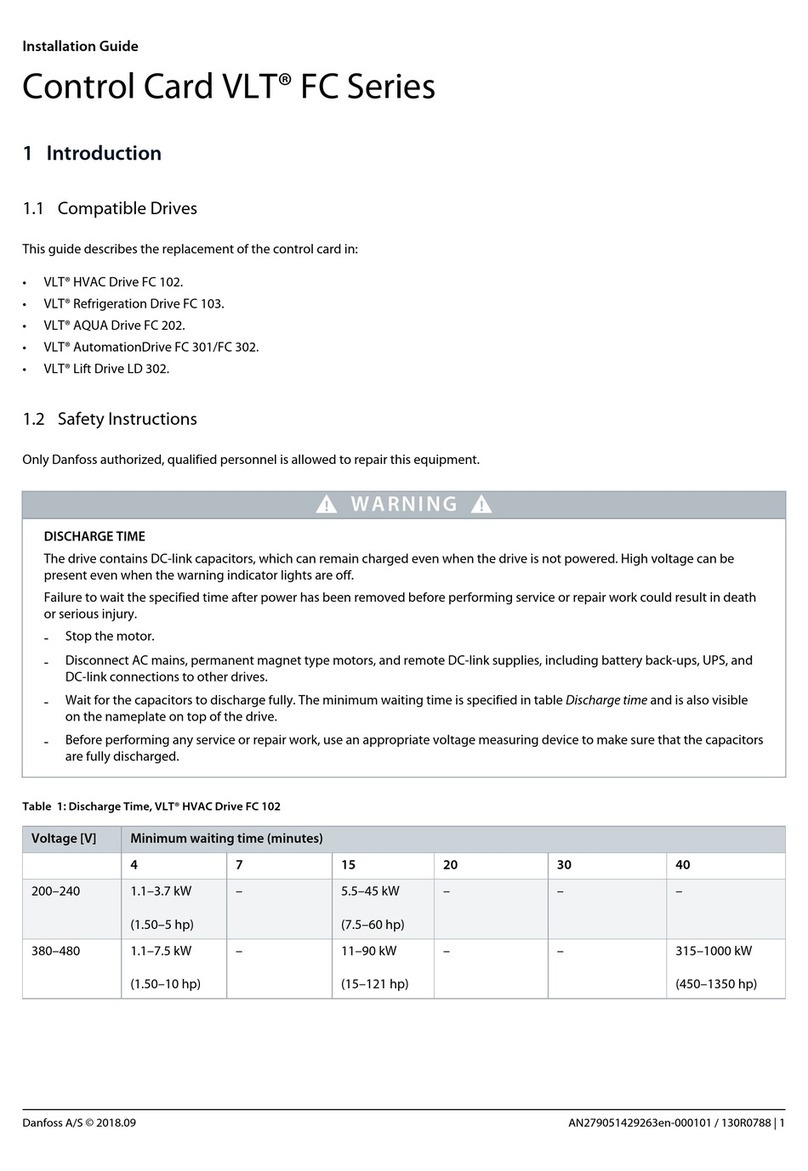
Danfoss
Danfoss VLT FC Series installation guide