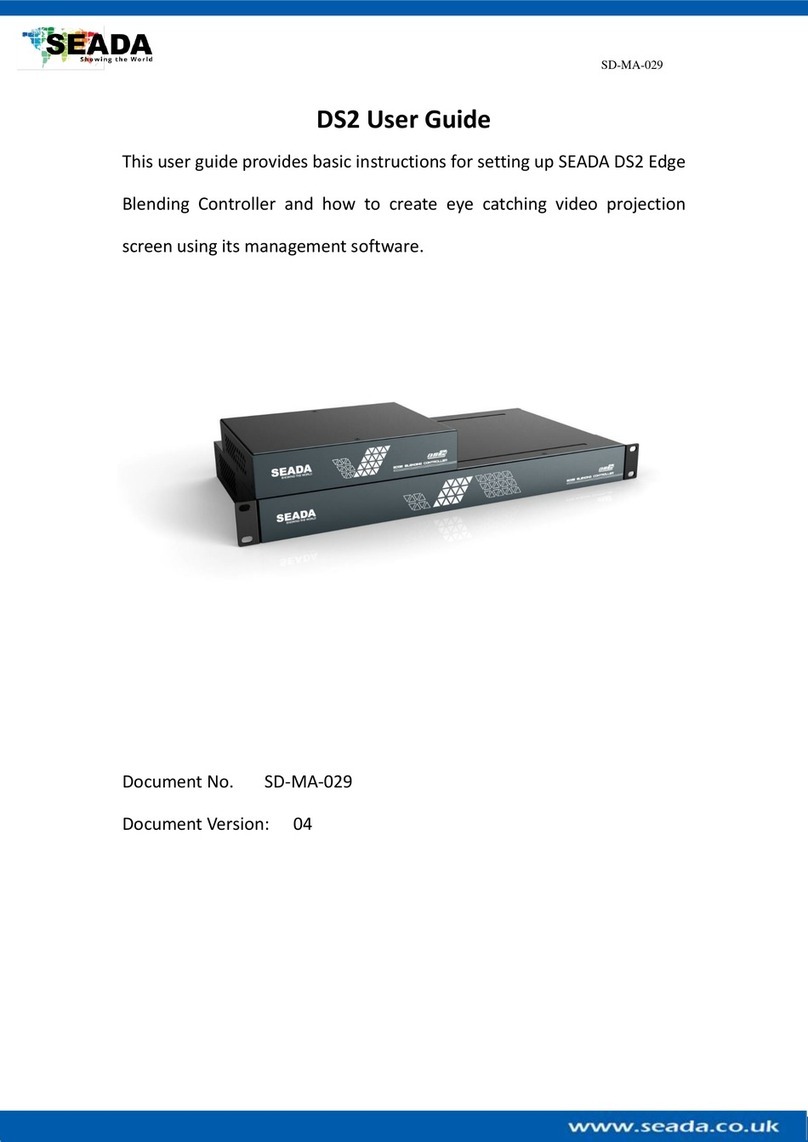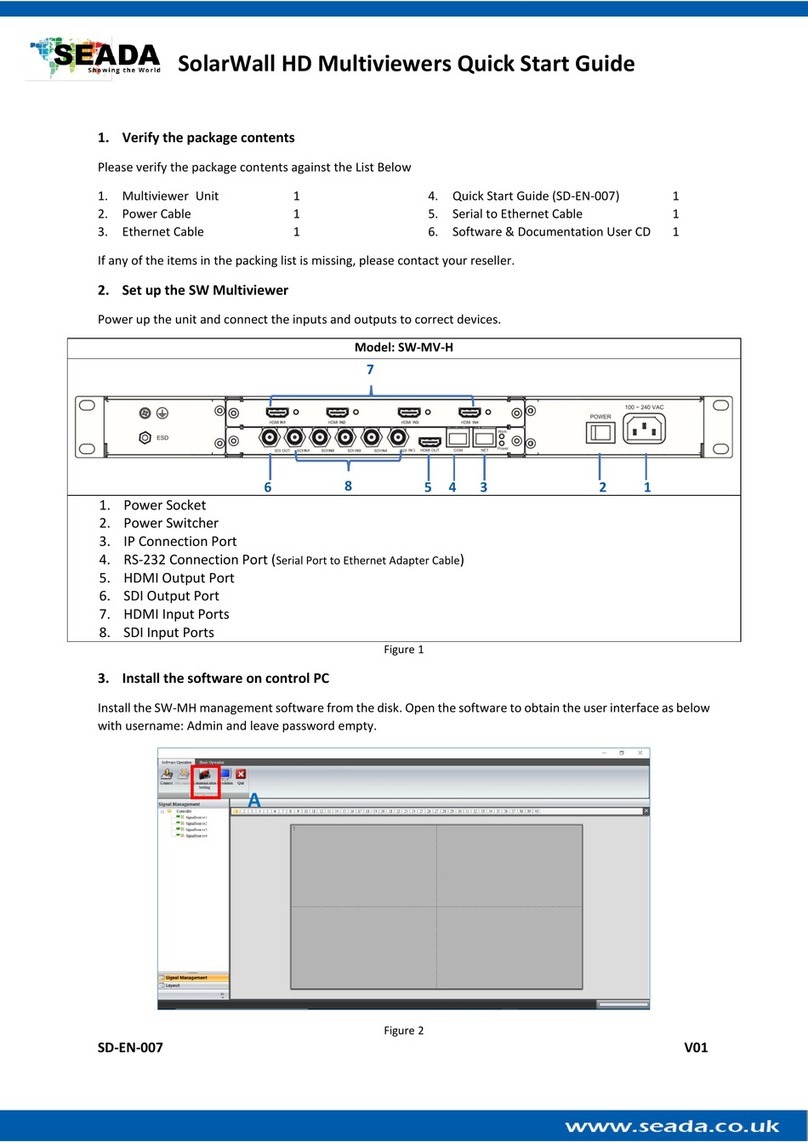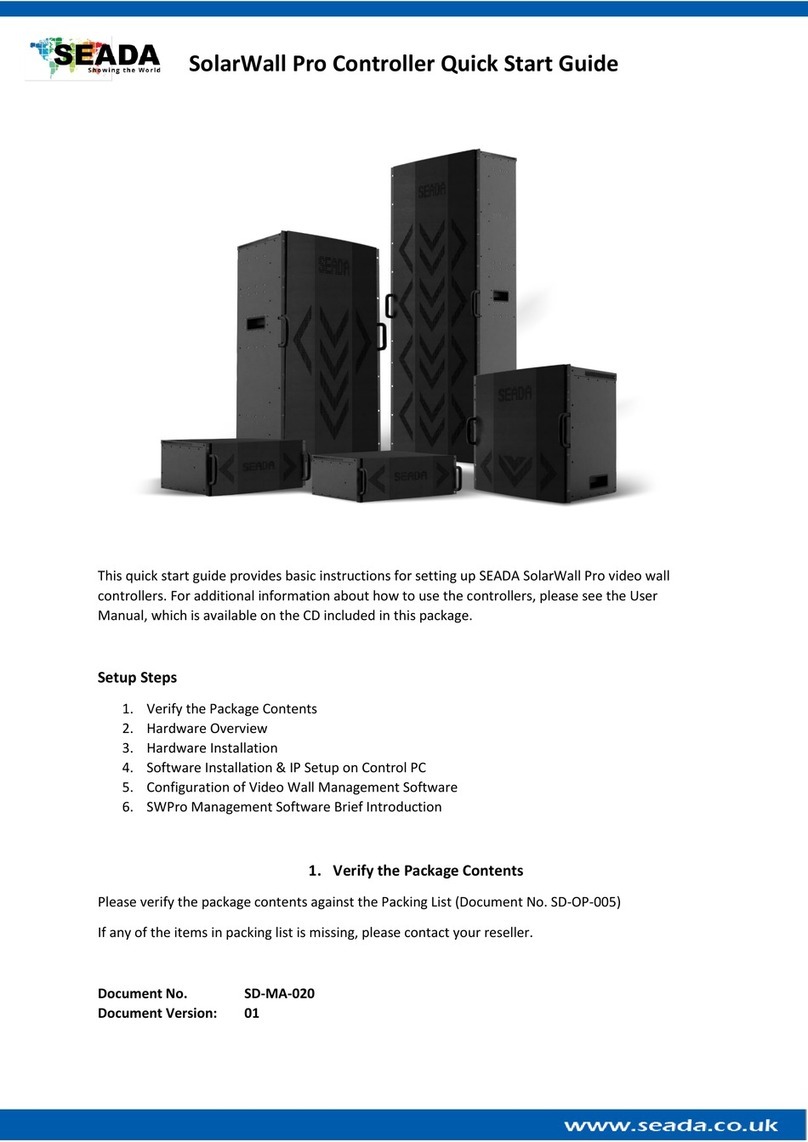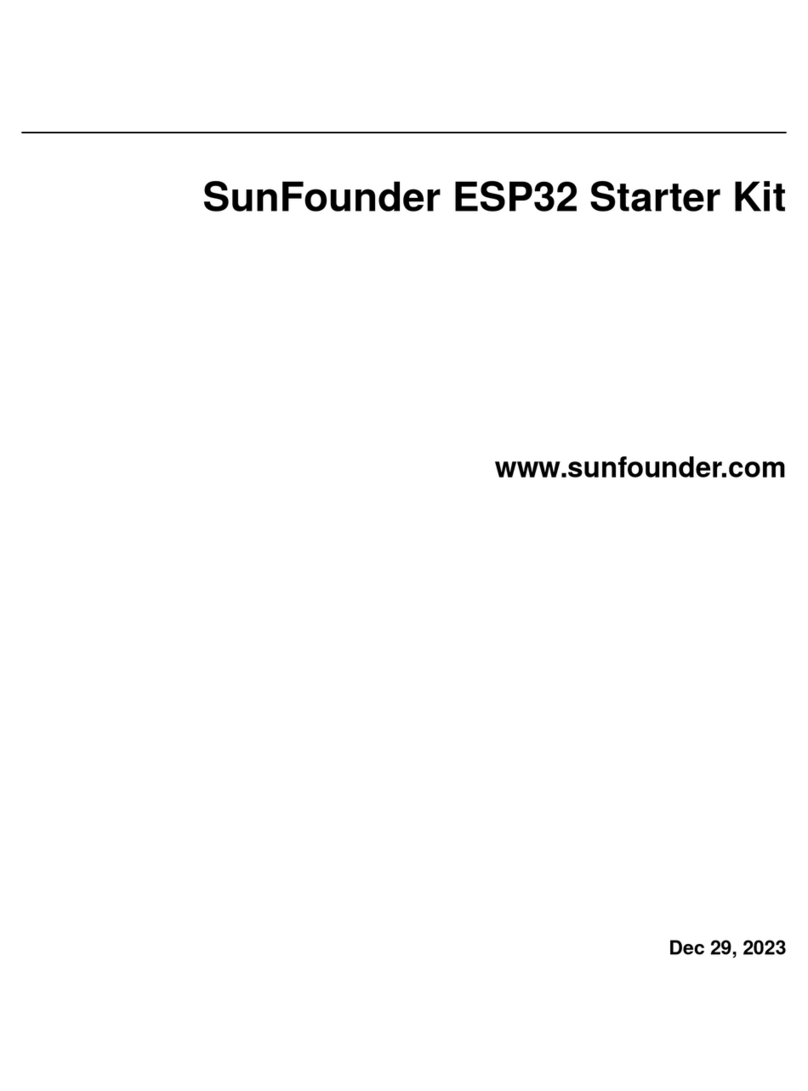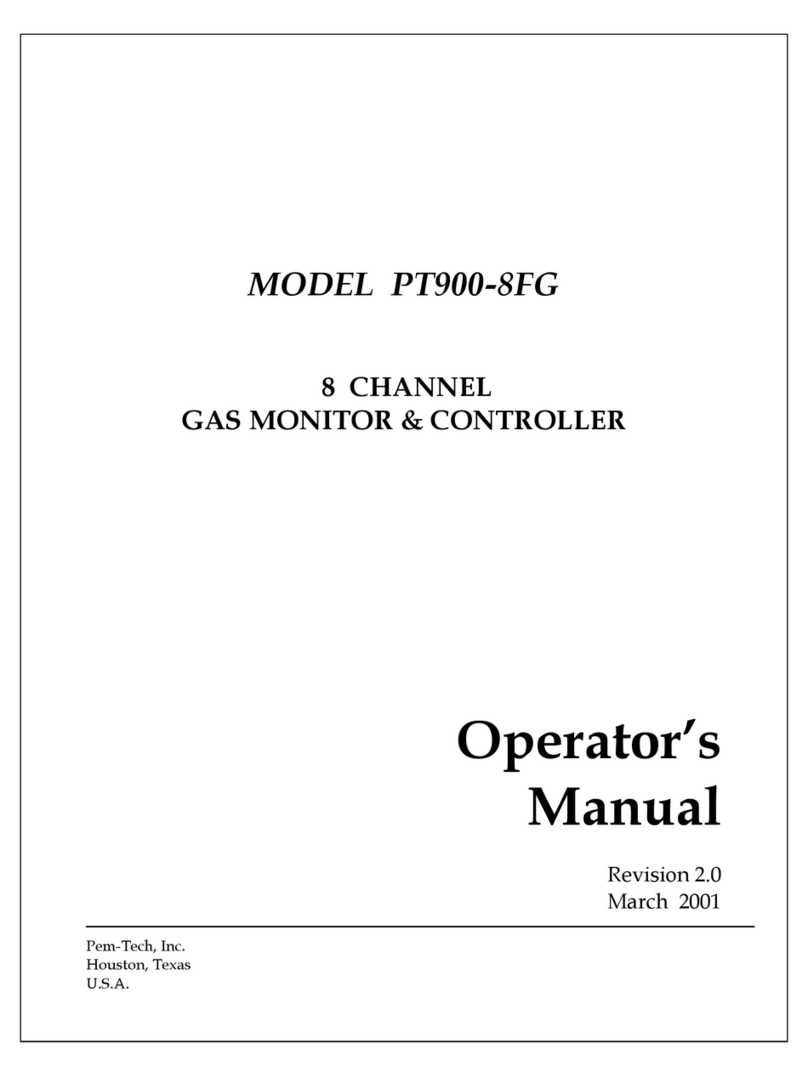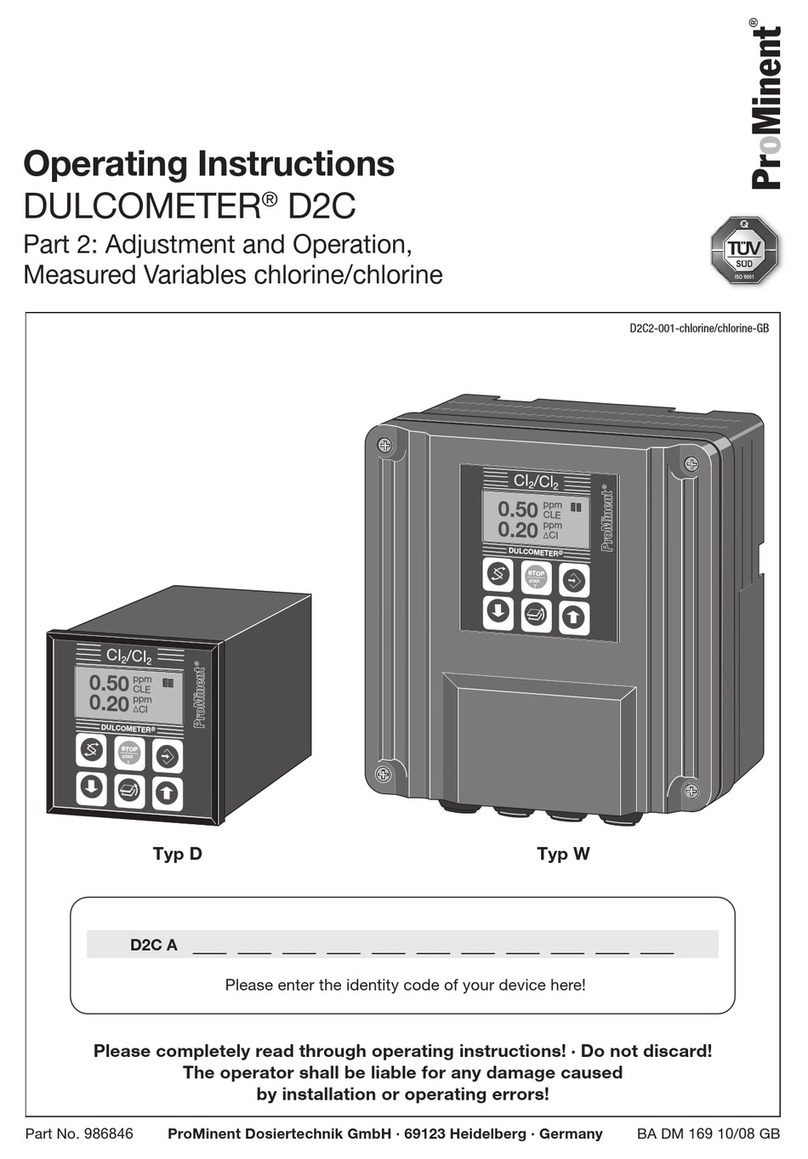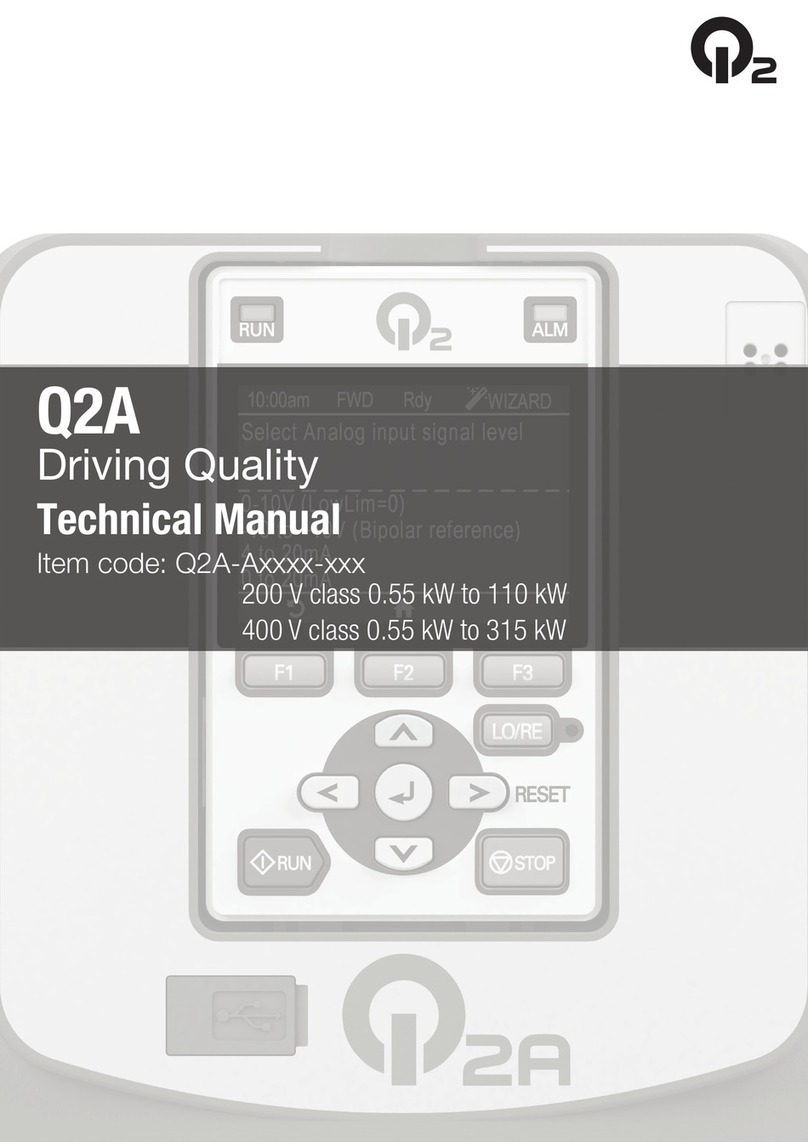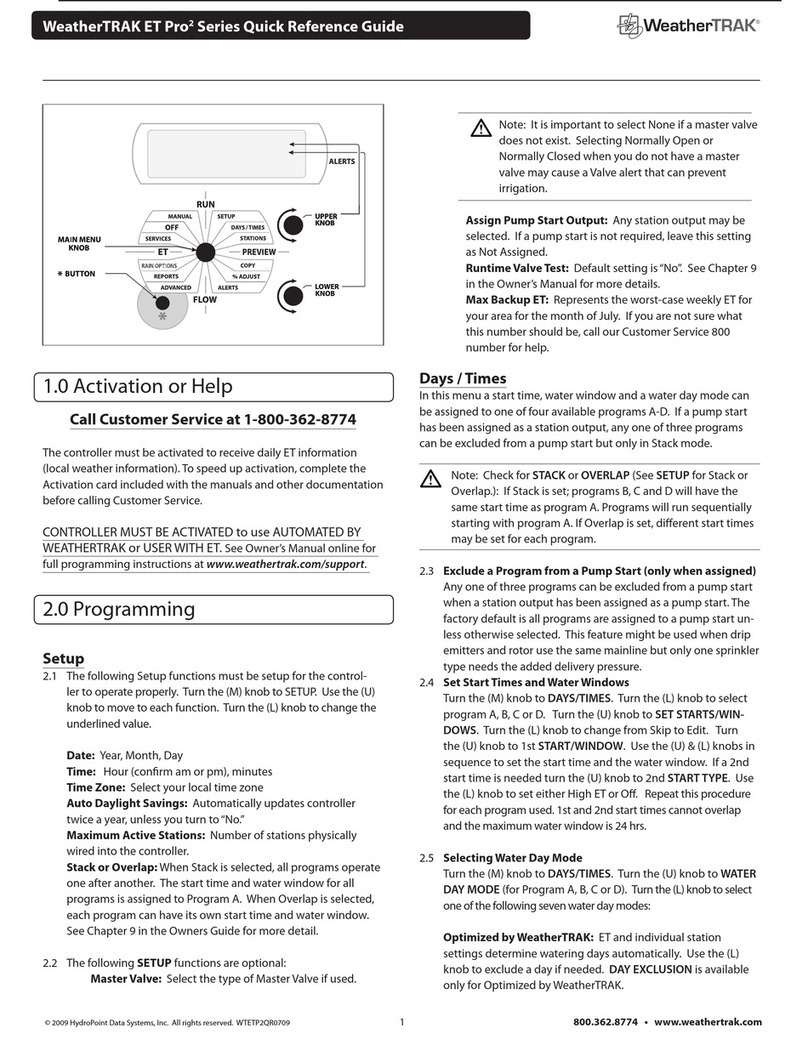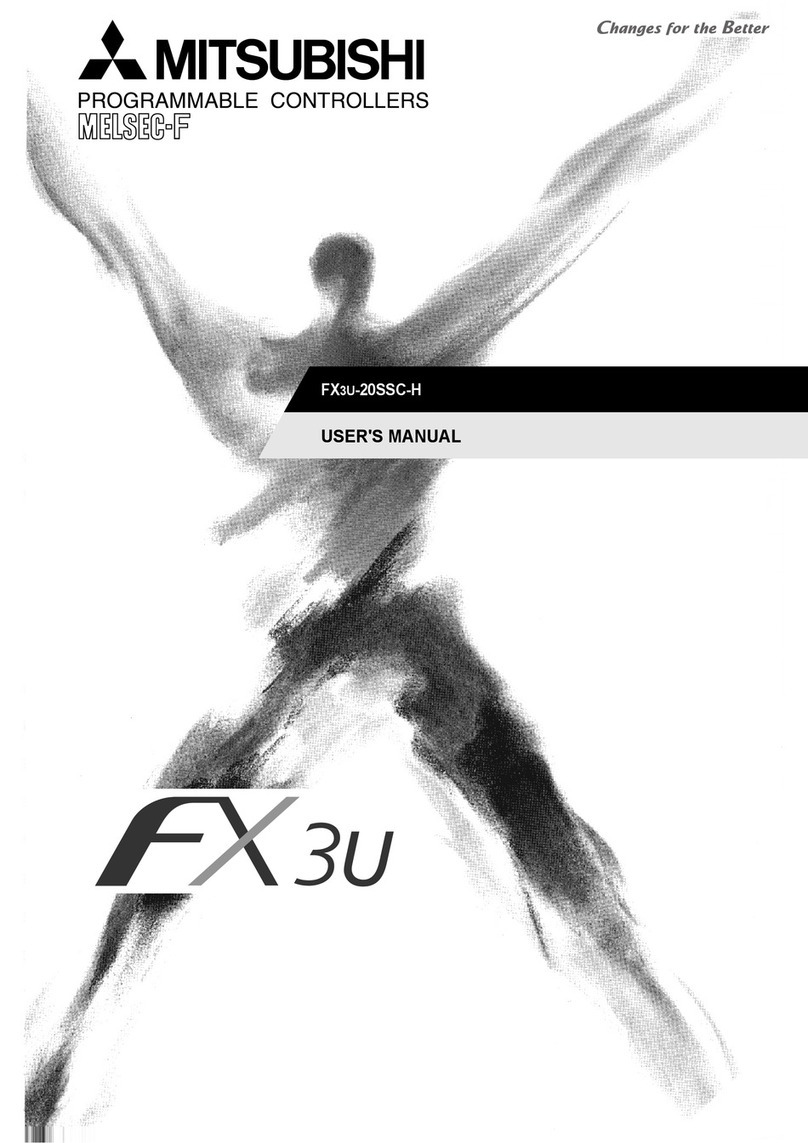G4K Quick Start Manual
SD-MA-012 V03
4. Connect through IP
The default IP address for G4K controller is 172.21.102.65. Users need to change the IP
address of control PC to the same IP group of G4K.
Open the ‘Ethernet Properties’ windows on Control PC
Highlight the TCP/IPv4 in Networking and click the Properties button to open the
TCP/IPv4 Properties window
Change the ‘Obtain an IP address automatically’ to ‘Use the following IP address to set up
a static IP address
IP address: any address between 172.21.102.1 and 172.21.102.255 except the
address which has been taken by the G4Ks
Subnet mask: 255.255.255.0
Default Gateway: 172.21.102.1
Figure 2
Once the control PC IP address having been set up, connect control PC and G4K controllers
together via a network cable and then press the Connect button (Figure 1-A) to connect
the G4K.
The Connect button changes to Disconnect button and the very last video wall layout used
in this device is shown in grid area indicating the connection has been set up successfully.
This quick start guide provides basic instructions for setting up SEADA G4K video wall
controllers. For additional information about how to use the controllers, please see the
G4K User Guide, which is available on the CD included in this package.
+44 (0)8450 944954 |
[email protected] | Unit F, Linsford Business Park, Linsford Lane, Mytchett, Surrey, GU16 6DL