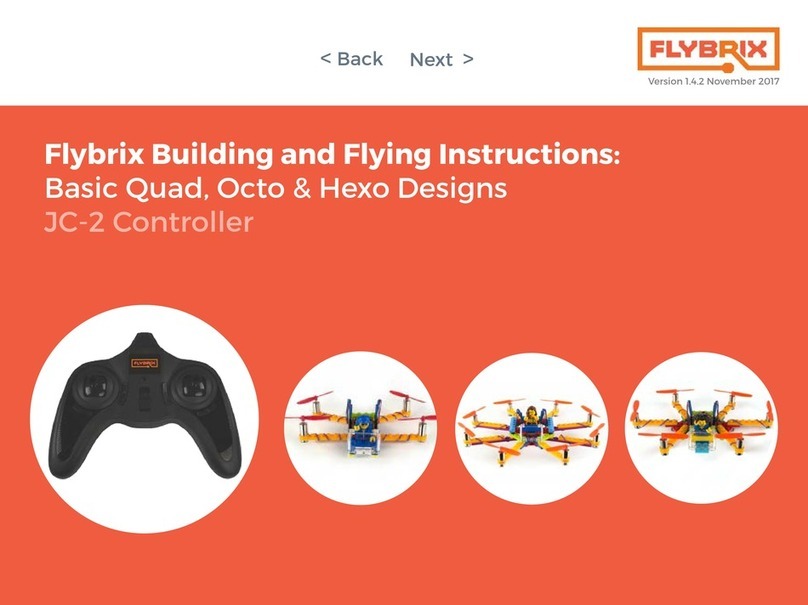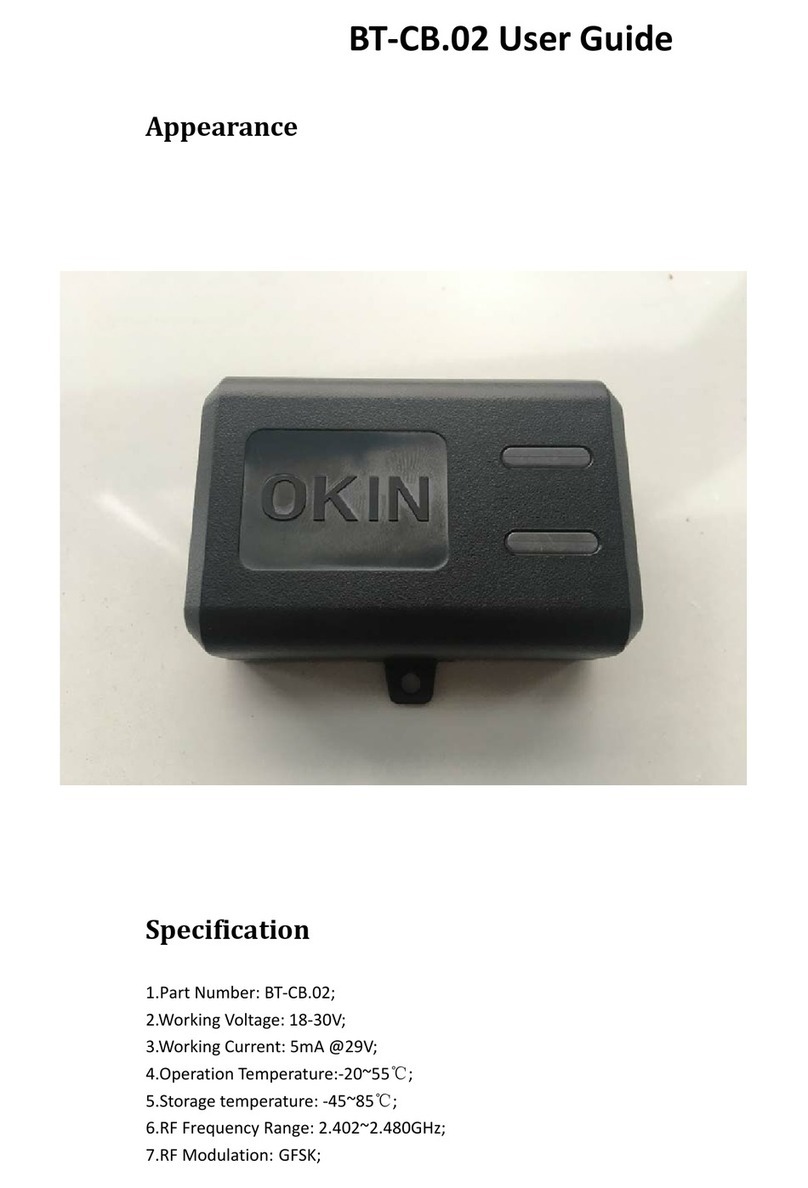Flybrix JC-S Instruction Manual

Version 1.4 March 2017
Flybrix Building and Flying Instructions:
Basic Quad, Octo & Hexo Designs
JC-S Controller
< Back
Next >

Table of Contents
Click links to auto-navigate the .PDF
Build More, Learn More
Start with the Quad.
Learn the basics of building,
connecting motors and flying.
Try the Octo next.
Take what you’ve learned from the
quad build, apply your know-how to
the octo build.
Level up to the Hexo.
Now that you’re almost a pro, give the
Hex build a shot. Use the software to
change motor specs to fly your Hexo
build.
1.
2.
3.
< Back
Next >
3. Introduction
4. Getting Started
5. Safety
6. Building a quadcopter
14. Flying
15. Troubleshooting
15. Configuration Software
31. Building a hexocopter
17. Building an octocopter
40. Games

Introduction
Flybrix is designed for experimentation, creativity and learning. Trial and
error is the heart and soul of this kit. Why? That’s where the “a-ha” moments
happen, that’s where the learning happens, that’s where the lines between
fun and education get blurred. Flybrix is all about providing a safe, fun,
sometimes silly platform for asking and answering “how” and “why” ques-
tions that take us on the journey of understanding how things work.
In this manual is the first build (the basic quadcopter) of 3 designs that take
you on a learning arc that introduces all the aspects of your Flybrix kit. The Oc-
tocopter is the next build and finally the Hexocopter.
If you happen to get turned around in the process, we’re here for you! Visit the
forum on flybrix.com, or email support@flybrix.com for help.
Taking to the skies: Once you’ve built your airframe, it’s time to fly! Ask anyone
who flies drones, quads, hexo, and octocopters. They’ll tell you flying is “a thing”.
It takes practice to do well. Some people even go to special piloting schools to
learn how to do it! Flybrix is the perfect platform to learn how to become an
ace pilot because the drones you build are small, light and they collapse on
hard crashes. And, they go back together in a jiffy. The designs we’ve given you
are stable, balanced frames that fly well. Experiment with flying these designs
first to get a feel for how to fly Flybrix. Or not… You do you!
Exploring more: Once you’re ready, take your kit to the next level by visit-
ing the user forum on flybrix.com. You’ll see other ways to use the parts you
already have, plus see some exciting new ones, learn how to tweak your air-
frames, share schematics, and meet the Flybrix community. On the last page of
these instructions we have a few game ideas that are fun to play, even with just
two people!
Leveling up: Download the Flybrix Chrome extension from the Chrome Web
Store for access to our code, configuration tools, community, and more! The
Configurator visualizes the data that comes off your Flybrix and your controller.
Features like: sensor feedback, balance, thrust levels, motor positioning, bat-
tery output etc. When you start getting into new designs with different motor
placements and adding motors, The Configurator will be your go-to in order to
get your airframes adjusted to get them flying.
We love feedback! Email support@flybrix.com with any feedback you think
could help us improve the product.
< Back
Next >

Getting Started: know your kit
LEGO Bricks & Minifig
Propellers
Flight Control Board Propeller Wrench
Motors Boom-Arms
USB Cord Battery Charger
Receiver* Battery
Tweezer
Binding Cord
* If you ordered a kit that includes the R/C Controller, you will have the receiver board, binding cable and controller in your kit.
< Back
Next >

Getting Started: Know Your Kit
LEGO Bag: There are enough bricks in this kit to build a quadcopter, hexocopter and octocopter, plus several extra bricks to use for tweaking your design. Get cre-
ative later on by adding your own LEGO bricks! The color of your LEGO bricks will most likely be different from the instruction pictures. It’s important to reference
shape and size of LEGO while you’re building, not color matching.
RC Controller*: You’ll use the controller to fly your airframes. Take off the bubble wrap, and it’s ready to go. The controller uses four AA batteries and they’re al-
ready inside.
Battery: Pay close attention to the way the battery connector is keyed.
It’s dangerous to plug the battery in backwards to both the charger and the flight board.
Here are some additional resources so you can read up on battery safety:
http://www.rchelicopterfun.com/rc-lipo-batteries.html http://thedronegirl.com/2015/02/07/lipo-battery/ http://www.towerhobbies.com/help/ama_lipo/
http://www.rcgroups.com/forums/showthread.php?t=209187
Propeller wrench: Use this wrench to pop your propellers off to avoid damage to your motors.
Receiver, Binding Cord: These components are used when you’re flying with an external RC controller. The receiver attaches to the flight control board and the
biding cord is used to bind the controller to the flight control boar and receiver. We’ll cover this further in the flight instructions.
BEFORE YOU START BUILDING... UPDATE YOUR FIRMWARE. We are constantly updating the
software and firmware that improve the Flybrix experience.
https://flybrix.com/pages/upgrading-your-firmware
The battery has one side of the connector plain plastic and
the other side has metal connection points.
Connect the battery with the plain plastic side up.
Properly connected battery!
< Back
Next >

Let’s Build a Quadcopter! 1.
Attach (4) Boom-Arms to (2) 1x8 bricks.
*Notice the next few instruction pictures are in black and white. That’s
to remind you that the colors of your LEGO bricks don’t matter. Use the
shapes of your LEGO as your reference for which bricks to use.
< Back
Next >

2.
Attach the flight control board.
*The “front” of your airframe is where the cables attach to the flight con-
trol board. Orientation is important when you’re building!
Attach (1) 2x4 brick to the back of your airframe below the battery con-
nector cords, with one row of the brick sticking out past the 1x8 bricks.
Attach (1) 1x4 brick to the front of your airframe, flush with the 1x8 bricks.
3.
Front
Back
Front
Back
< Back
Next >

Design check-In 4.
Attach (1) 1x4 brick to the top of the flight board.
If you have an RC Controller, take a look at your flight control board and
notice where these 3 pins are located for the next step. If you’re using
the app to fly your airframe, these pins don’t matter.
Front
Back
Front
Back
< Back
Next >

5. Only if you are using an RC controller to fly your quad.
Line up the 3 pins on your receiver board with the 3 holes on your flight
control board and attach the two boards by pushing them together.
This illustration is meant to show where the R415x connects to your
board. Before you fly for the first time, you’ll remove this board and go
through a pairing sequence (later on in the instructions) for now you can
keep your R415x attached.
6.
Attach (1) tail fin.
Attach the flat brick that comes with your battery. It has velcro on it.
Front
Back
Front
Back
< Back
Next >

7.
Colors and placement really matter in the next few steps! Take two
motors that have black and white cables coming off the bottom. Gently
push the motors into the Boom Arms from the bottom to the top. Push
them in so they’re about even with the bottom edge of the Boom Arms.
Front
Back
8.
Now, get two more motors that have the red and blue cables coming
off the bottom. Gently push the motors into the Boom Arms from the
bottom to the top. Push them in so they’re about even with the bottom
edge of the Boom Arms.
* The difference between the red/blue motors and the black/white
motors is that the red/blue motors spin clockwise and the white/black
ones spin counter clockwise. This is important for generating lift.
Front
Back
< Back
Next >

9. Pay attention to this step, it can be tricky!
Time to add the props!
One color goes in the front and one color goes in the back. Notice the
red ones are in the back and the white ones are in the front.
Each propeller has a very small label on it. The circle in the picture
shows about where the label is located. The props are labeled A and
B. A props and B props are shaped differently. They match up with the
direction the motors spin in order to push the air in the right direction
to generate lift. B props go on the black/white motors and the A props
go on the red/blue -- always.
A
A
B
B
Design Check-in
It’s time to take a look at your motor connectors. On the very ends you
can see white marks. These marks will be used to line up the pins on
these connectors and your flight control board. Lining up these white
marks with marks on your flight control board takes a good set of eyes
and attention to detail.
Front
Back
< Back
Next >

Design Check-in
In the next step, we’ll show you how to connect your motors. For right
now, take a look at your airframe and find the 4 white marks on both
sides of the edge of your flight control board that you’ll use to line up
your motor connector pins. The red arrows show you where the white
marks are on the flight control board. The dotted line shows you how
to match up the marks on the flight control board and the motor con-
nectors. *NOTE The white marks on the motor connectors are on the
opposite side of the motors, so it may be that to get the correct align-
ment, the white marks on your motor connectors face inward, toward
the board.
10.
Let’s get the motors connected! One by one, wrap each motor cable around the boom
arm a few times so it stays out of the way of the spinning props and connect the motor
pins to the flight board. For your quad to fly, the motors need to be connected to the
correct ports on the flight control board. One way is to connect the motor to the ports
closest to it in each corner of the flight control board. Line up the white marks and
gently push the motor connector into the port. Another way to check to make sure
you have the right ports is to find the numbers on the ports on the opposite edge of
the motor ports from the white marks. Use ports 0 and 6 on one side and 1 and 7 on
the other.
Now, attach your pilot and windshield. If you’re a beginning pilot, its easeir to fly with
less weight on the quad. You can leave off the minifig and the windshield if you like.
FrontBack
< Back
Next >

11.
Connect your battery to the cable attached to the flight control board.
Remember battery safety! Plugging in the battery the wrong way can
heat up and short circuit your flight control board.
Now stick your battery with the velcro side down to the brick with the
veclro tab.
If your battery is properly charged, the LEDs on the flight control board
should be blinking. If not, it’s time to charge your battery!
12.
Once your battery is connected go to the flybrix app to get airborne.
The instructions are easy as 1, 2, 3!
If you’re using an RC controller, find the orange LED that is under the
receiver board. It’s a bit hard to see since it shines from beneath the re-
ceiver board. This light tells you that the boards are connected properly
and you are set up to start the flying sequence with your controller.
< Back
Next >
For a reminder, click here.

The app mimics the controls of an external controller, so knowing how an external controller works, applies to how the app controls work as well.
Learning how to fly starts with understanding how your controller works. Flying takes practice to master. There are many resources available online that help
explain further how to fly. Here’s one of our video picks. If you’re new to being a pilot, be patient with yourself as you learn, flying a quadcopter is not like a toy
that has one joystick, for example a toy helicopter. Flying multirotors are much more involved. Stick with it, you’ll get it!
Here are some terms that can get you started:
Thrust creates a force that lifts your airframe up off the ground.
Pitch creates a torque that tilts the nose of your airframe either up toward the sky or down toward the ground.
Roll creates a torque that tilts your airframe side to side. Imagine wings on an airplane, they can tilt back and forth toward the ground or toward the sky.
Yaw creates a torque that spins your airframe while remaining flat in the sky with no tilting either forward, backward, or side to side.
Thrust
Yaw
Yaw
Thrust
Pitch
Roll
Roll
Pitch
Before You Fly - Get to Know Your Controller.
< Back
Next >

Taking Flight
We suggest reading all the way through these instructions before beginning.
There are 3 things you need to do to with your controller to fly. Pairing it to the
flight control board - that ensures the two pieces of equipment are “talking”.
Arming, which means props are able to spin. And finally disarming - stopping
props from spinning. If you’re flying with the app, go ahead and follow the
1, 2, 3 steps on the homescreen to get airborne. It may be handy however, to
read through the external controller instructions to better understand how the
app operates.!
External Controller:
Make sure the mode on your RC controller is set to mode 2 (It’s the switch
above the power). It should already be set to mode 2. If there isn’t a switch
between modes 1 and 2 on your controller, ignore this step.
BINDING: Your R415x board and Controller come factory bound. Which
means you are “paired” there are no additional steps you need to take to con-
nect your R415x to your controller.
ARMING: Once you’re paired, there are two modes: idle and armed. To arm
the airframe, make sure the left joystick, the throttle, is all the way down
(pointing away from the antenna on the controller). Press in the right joy-
stick like a button. Once armed successfully, the LEDs change to blinking
blue. You’ll notice the blinking goes into “airplane mode”. That means the
motors will start to spin when you increase the throttle. After you’ve success-
fully paired the first time to your controller, arming and disarming are the only
steps you need to do to fly from now on.
At this point, you’re ready to fly. There’s a bit of a delay for the controller to
activate the motors. You’ll be able to notice the blinking blue lights change
pattern subtly when the flight control board is armed.
As you increase the throttle (left joystick moving it up toward the controller an-
tenna) the motors will start to spin. From there, you can increase the throttle
moreand get into the air!
DISARMING: To stop the motors from spinning, let’s say you happen to crash
(yes, everyone does)! Push in the right joystick like a button, same way you did
to arm the controller. That stops the motors from spinning immediately. Now
you’re back in idle mode. It’s important to stop your motors from spinning
as quickly as you can after a crash. If the motors are stuck in a position that
doesn’t allow the props to spin, they can burn out.
Pairing, Arming and Disarming Recap: Here’s a video.
Time to fly! See the next section for a brief description of flight controls, pro tips and
troubleshooting. For more detailed how-to-fly information, visit the user forum on
www.flybrix.com.
FLYING TIPS / TROUBLESHOOTING:
If you’ve flown drones before, you’ll be able to fly your airframe just like a ready-to-fly
drone. Flybrix is about experimenting and learning through trial and error, Here are
some tips and tricks for flying.
Always take off from a flat, even surface. Every time you’re ready to fly, the flight con-
trol board calibrates to what it believes is “flat”. So, if you take off from an uneven
surface, the tilt or angle your airframe starts from will cause it to fly off in that direction.
This also means that any airframe you build should have a flat bottom, unless you want
to experiment with flight!
Throttle-up for a clean takeoff rather than letting your flyer sit on the ground with the
motors spinning and gently increasing the throttle. After a few tries, you’ll get a feel for
how much to throttle-up for a clean takeoff.
Wobbly takeoffs? You may notice that your first few flights start off a bit wobbly. May-
be your flyer goes off to one side when you first take off etc. (barring operator error, like
activating yaw, pitch or roll) What is happening is called “ground effect”. If you have
your flyer on the floor, the air from the motors is swirling around causing you to have
an off-kilter takeoff. Those types of takeoffs are hard to control and course correct. The
best way to deal with this is to commit to getting your airframe in the air.
Controls are opposite? You’re trying to bank right using your roll controls and your
airframe goes left. Make sure your airframe is facing with the battery leads on the flight
control board are facing you. If you have the leads pointing away from you, the con-
trols are flipped and you’re flying like it’s “opposite day”.
Erratic flight? This is a little tricky, because erratic flight can be caused by a number of
things, like piloting skill, the weight and balance of your builds etc. But let’s say you’ve
built an airframe according to the instructions we gave you, for example. You shouldn’t
experience erratic flight. Check to make sure your battery is fully charged and your
software is completely up-to date. (We’re making improvements all the time). Also try
taking off the minifig and windshield to reduce weight, that makes flying easier.
< Back
Next >

All motors aren’t spinning at takeoff? Check your motor connections. It’s easy
to miss a port or to misalign the white marks on your motor connectors with the
marks on the flight control board.
Rebinding or re Pairing the R415x. Once your controller is paired with your R415x
board, generally you will not have to pair it again. The R415x boards come factory
bound. With that said, there is a slight chance that your R415x could come un-
bound (or unpaired if there is a mistake when you arm and press in the left joystick,
rather than the right). If you do need to re-pair your R415x, connect your binding
cord to the R415x. Next connect a fully charged battery. You should see a blink-
ing yellow light on the R415x. Next, push down the right joystick on your controller
like a button while simultaneously turning on the power to your controller. Let the
right joystick go and you’ll hear a sequence of 10 beeps. Once the beeps end, you
should see a solid yellow light on the R415X. Now you’ve re-paired your R415x. Go
ahead and disconnect the battery first, then the binding plug. The R415x can be re
attached to your flight control board.
Still struggling? Send us a note at support@flybrix.com. We can troubleshoot with
you and see if something is drastically wrong with your equipment, or step you
through getting flying. We flight test every unit before we ship them. It could be
there was damage in shipping or if you had an epically bad crash like a high alti-
tude nose-dive onto a concrete floor…we’re here to help sort it out.
FOR ADVANCED USERS -- MOTOR CONFIGURATION SOFTWARE:
Visit the Google Chrome Store to get the Flybrix Extension Configuration Software
to adjust more settings on your airframe, for example fine motor tuning. You can
also go to our GitHub (GitHub/Flybrix) to access the open source code.
BETA ZONE APP FEATURES
if you want to experiment with live sensor data and other new cool features, click
the Flybrix logo in the upper right corder of the app. From there you’ll be in the
BETA ZONE. Please note, the BETA ZONE features do not have any instructions,
these are new features we’re trying and want you to be able to experiment with us!
< Back
Next >
Rebinding instruction video

Octocopter Instructions
Start with the Quad.
Learn the basics of building,
connecting motors and flying.
Try the Octo now!
Take what you’ve learned from the
quad build, apply your know-how to
the octo build.
Level up to the Hexo.
Now that you’re almost a pro, give the
Hex build a shot. Use the software to
change motor specs to fly your Hexo
build.
1.
2.
3.
< Back
Next >

1. 2.
Attach (2) 1x4 bricks without the center knobs.
Start with the 4x4 brick with the open center. The steps with black and
white pictures indicate that the colors of your LEGO bricks don’t matter.
Use the shape and size as your guide for which pieces to use.
< Back
Next >

3.
Attach (4) hinged bricks as shown.
4.
Attach (4) 1x4 bricks on the hinge pieces. The 1x4s are almost perpendic-
ular to the 1x4 bricks missing the middle knobs.
< Back
Next >

5.
Attach (4) 1x8 bricks to the hinges.
6.
Attach (4) 1x1 knobs to the 1x8 bricks on the 3rd knob from the center of
your airframe.
< Back
Next >
Table of contents
Other Flybrix Controllers manuals
Popular Controllers manuals by other brands

Rotem
Rotem RLD 7.2 Installation and user manual

NOVAK
NOVAK HAMMER PRO ESC manual

YASKAWA
YASKAWA Z1000 CIMR-ZU*A Series quick start guide

Aqua Environment Inc
Aqua Environment Inc 873H-400 Operation and maintenance
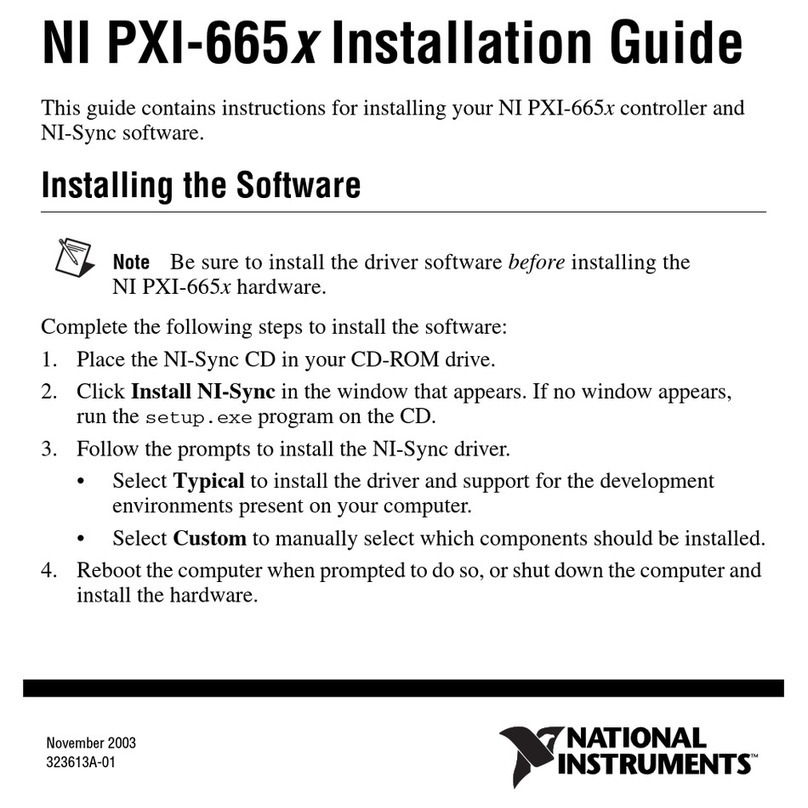
National Instruments
National Instruments PXI-665 Series installation guide
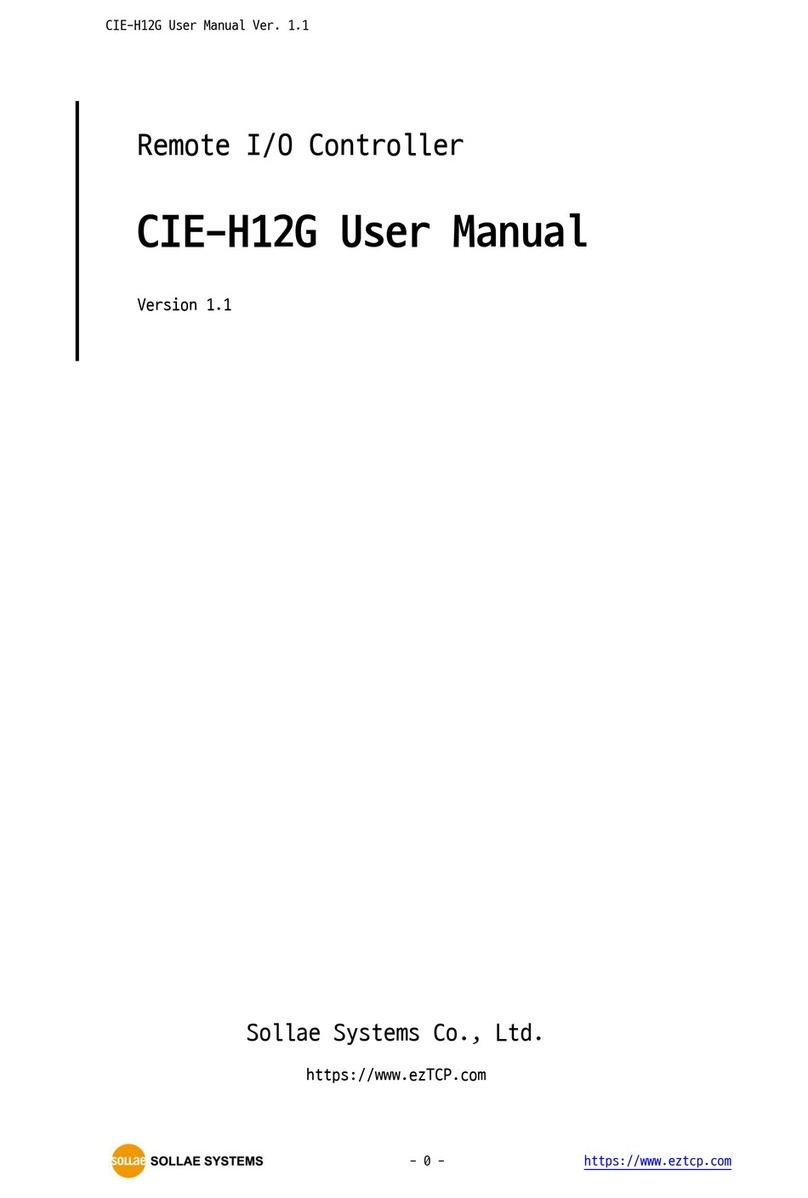
Sollae Systems
Sollae Systems CIE-H12G user manual
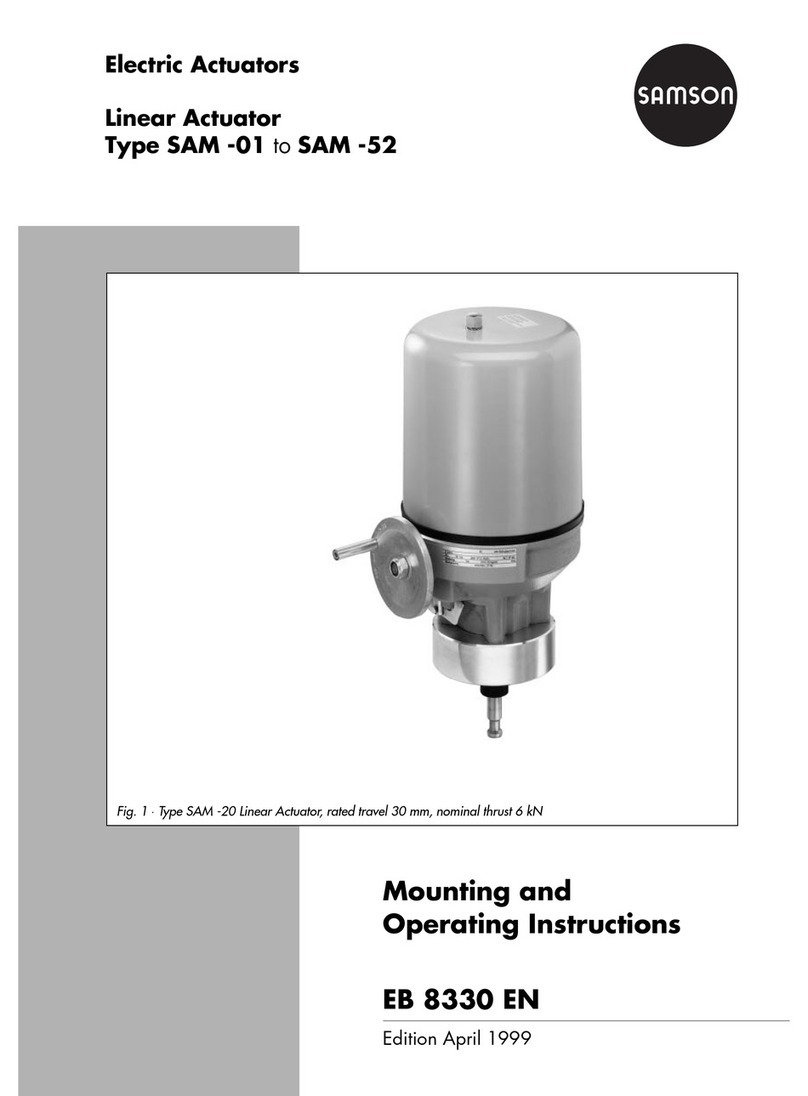
Samson
Samson SAM -01 Mounting and operating instructions

Anhui Yine
Anhui Yine YN-CA Buck Series user manual
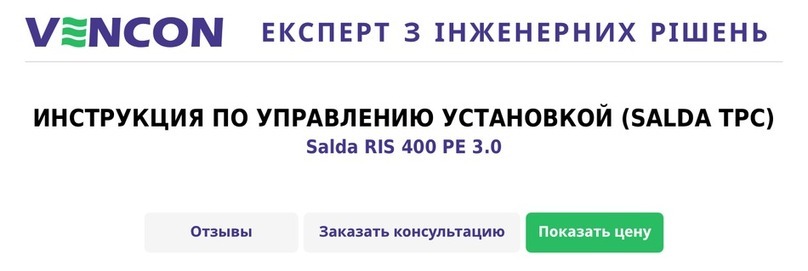
Salda
Salda RIS 400 PE 3.0 user manual

Fairchild
Fairchild 63 Installation, operation and maintenance instructions

Aqua Computer
Aqua Computer aquaero 5 User and installation manual

Steca
Steca Suntana Instructions for installation and operation