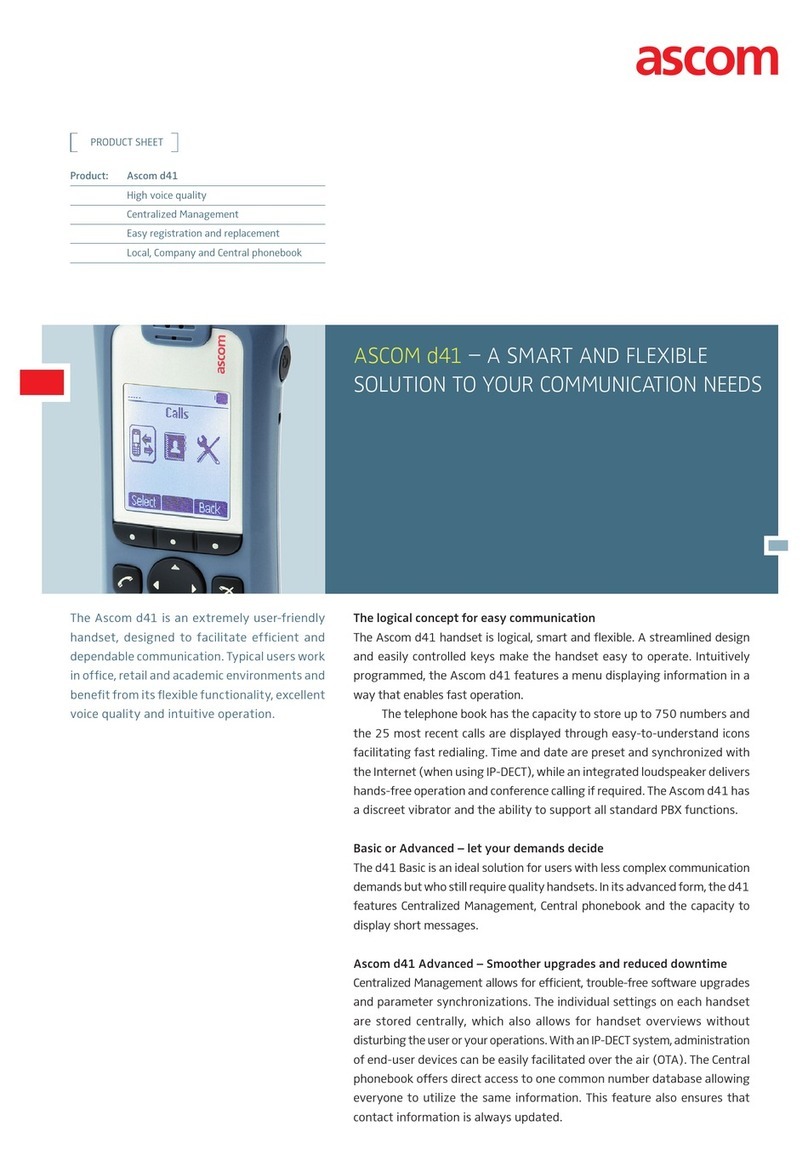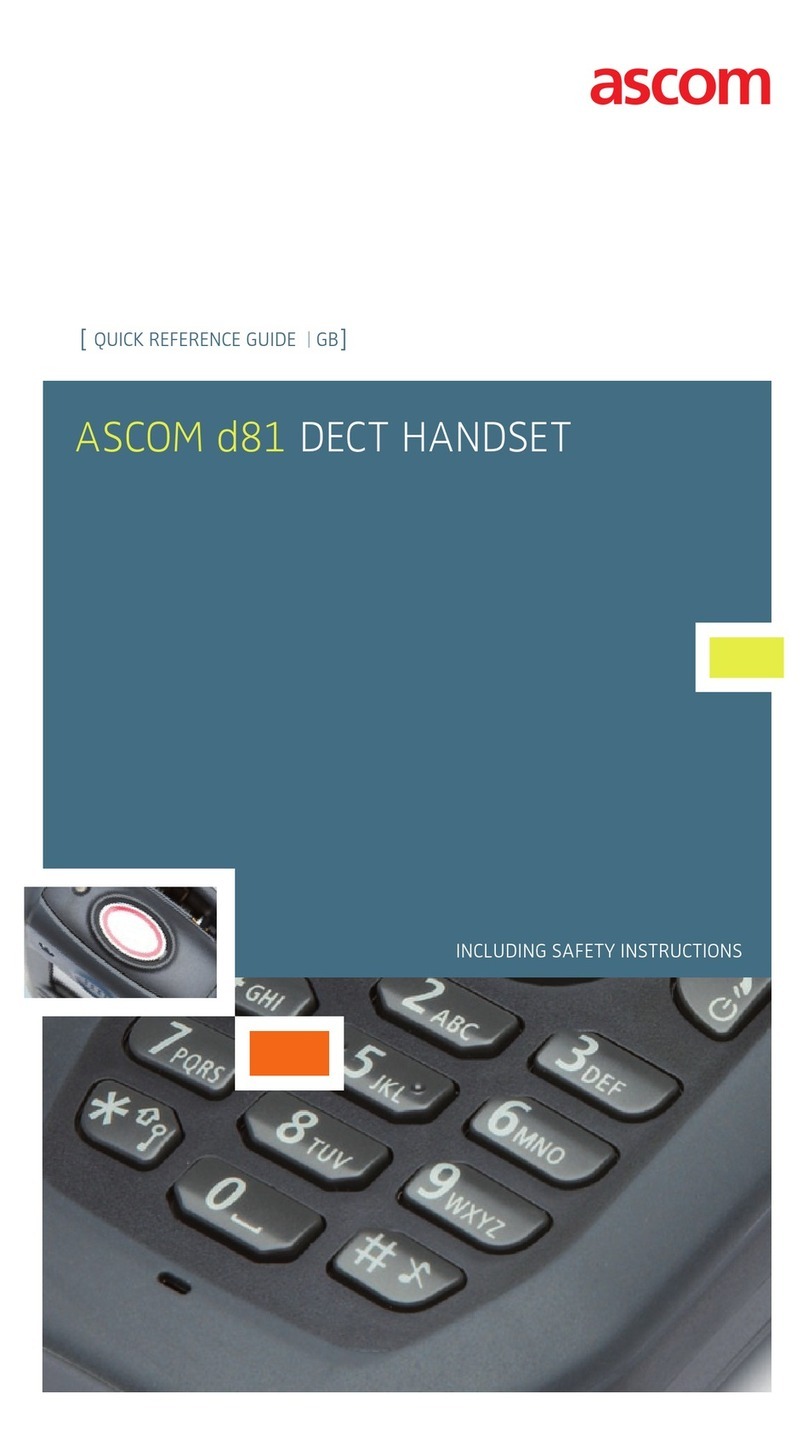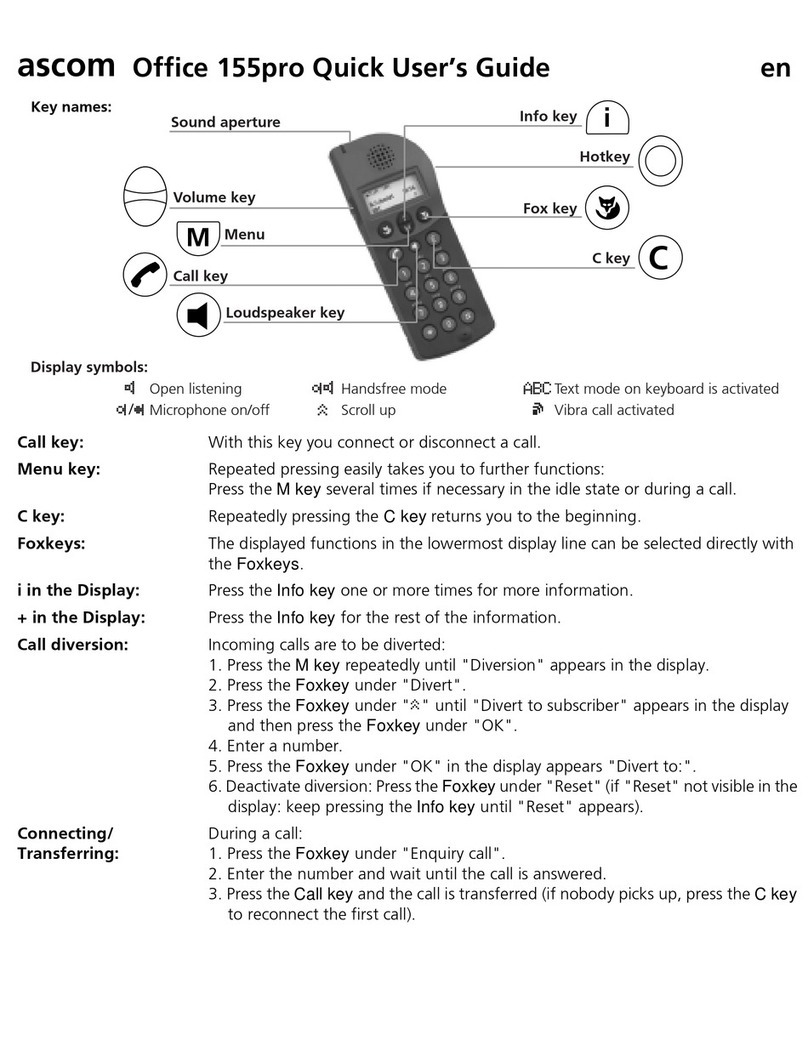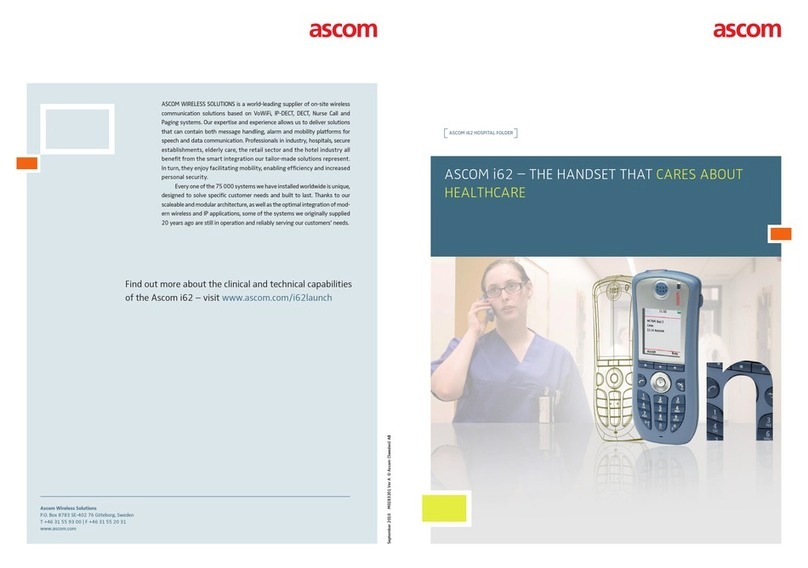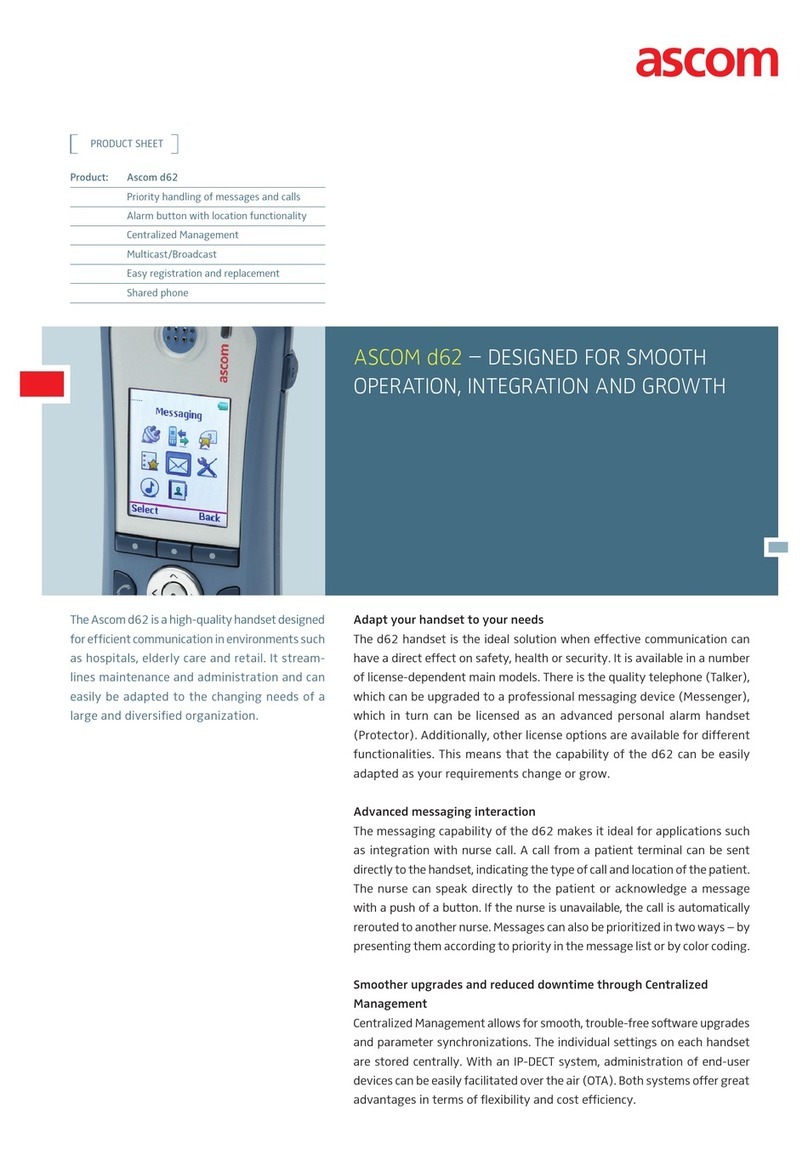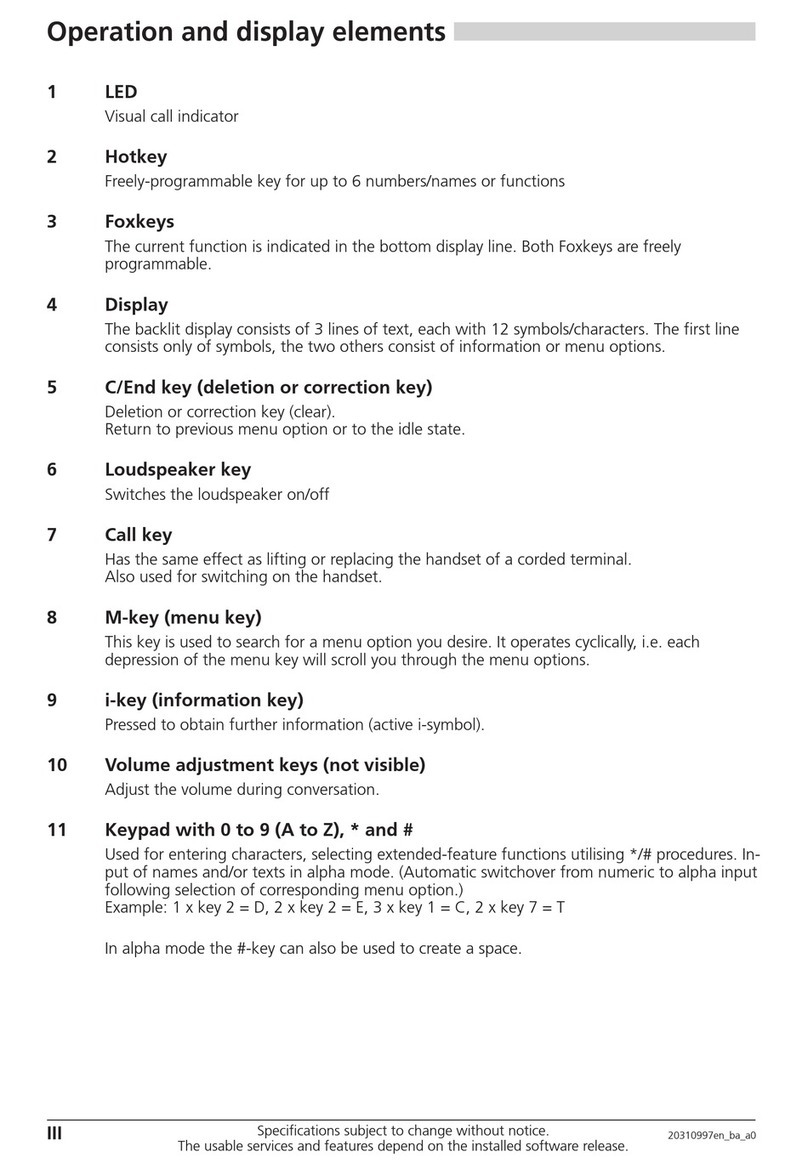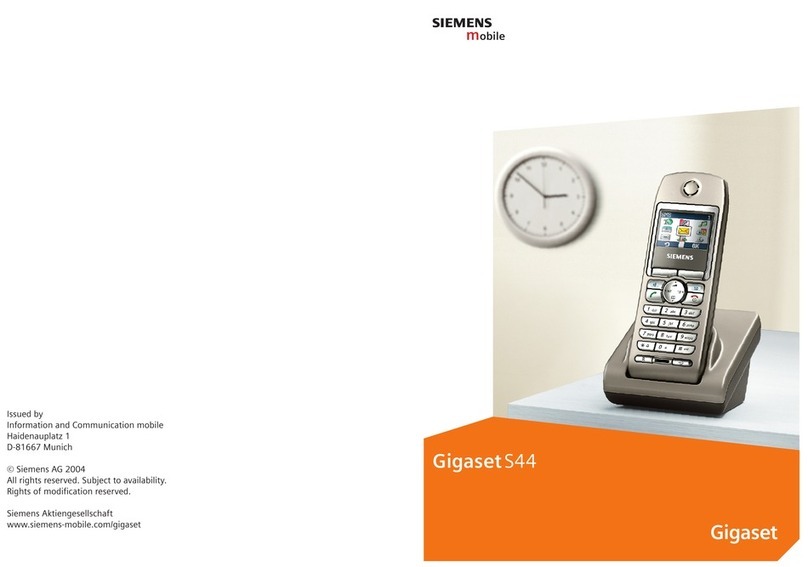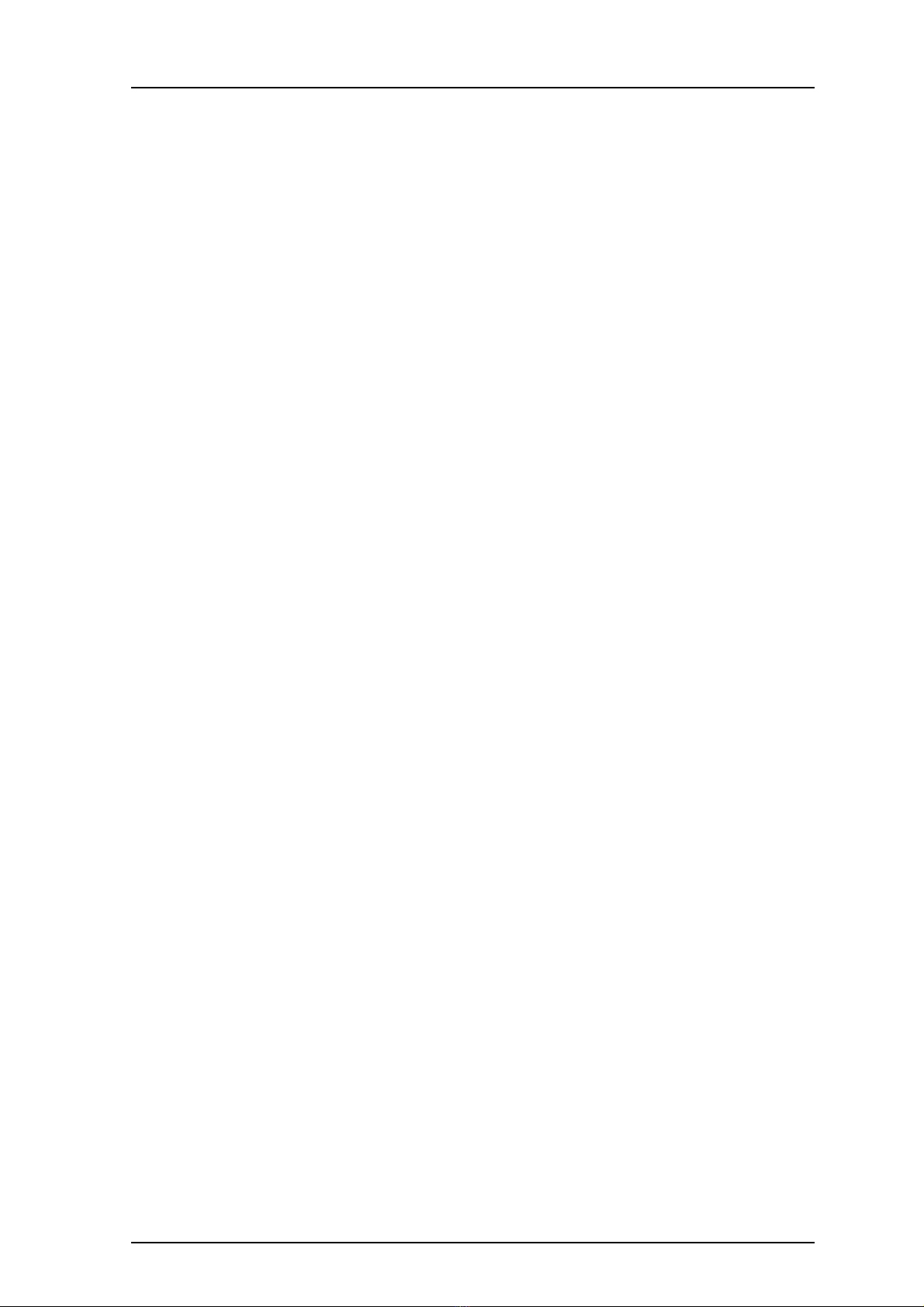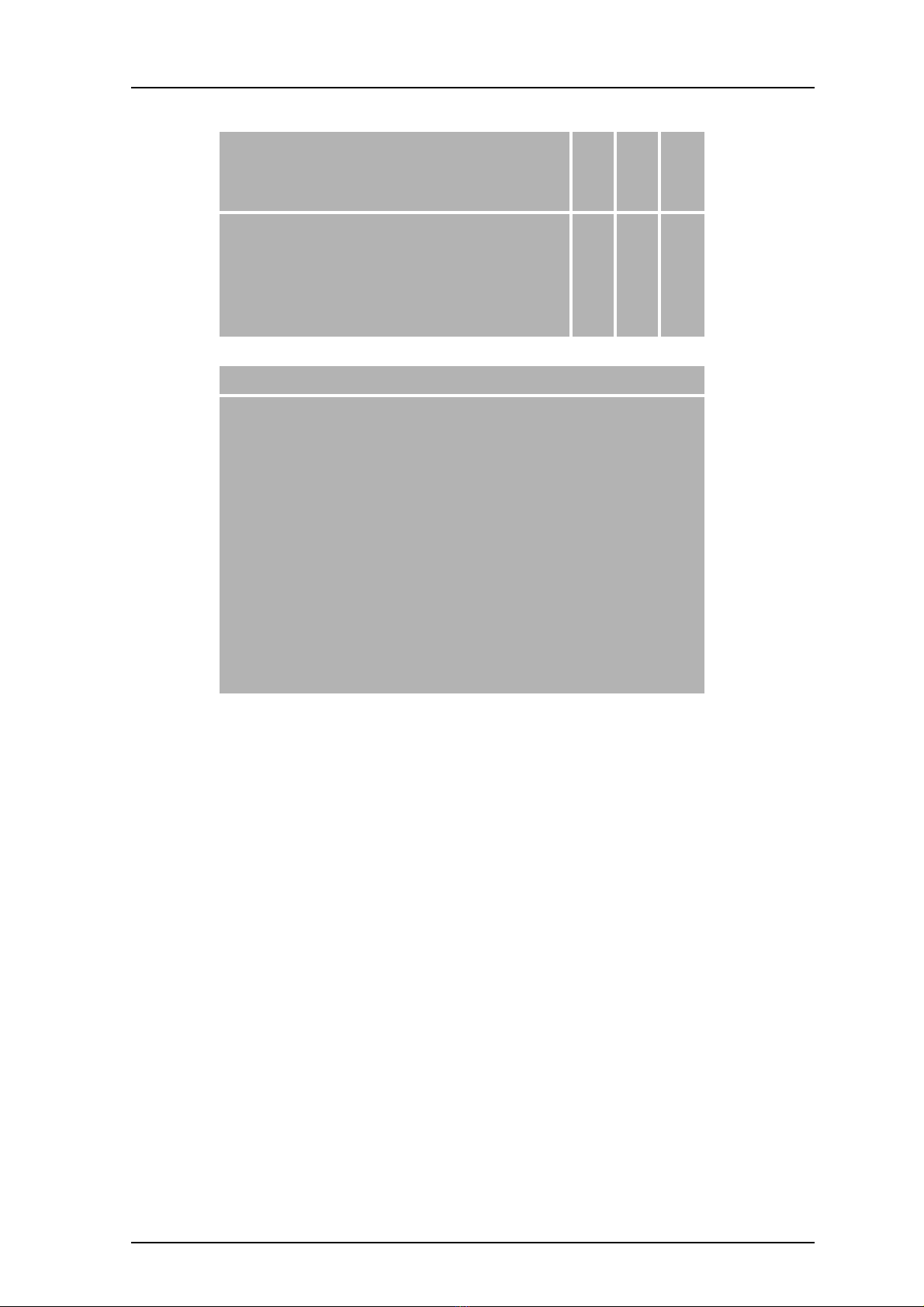TD 92477EN
8 April 2016 / Ver. M
User Manual
Ascom d62 DECT Handset
6.15.2 Check the Voicemail inbox ..........................................................................................44
6.15.3 One Key Voicemail Access ...........................................................................................44
7 Alarm Operation.............................................................................................................. 45
7.1 Push-button Alarm ...................................................................................................................45
7.2 Acoustic Location Signal ..........................................................................................................45
7.3 Test Alarm ...................................................................................................................................45
7.4 Alarm with Location Information ..........................................................................................45
7.4.1 Alarm with Data ...............................................................................................................45
7.5 Automatic Call after Alarm .....................................................................................................46
8 Menu Operation............................................................................................................... 47
8.1 Connections ................................................................................................................................47
8.1.1 Bluetooth ...........................................................................................................................47
8.1.2 Headset ..............................................................................................................................48
8.1.3 System ...............................................................................................................................49
8.1.4 In Charger Action when in Call .....................................................................................50
8.1.5 In Charger Action when not in Call ..............................................................................51
8.2 Calls ...............................................................................................................................................51
8.2.1 Call List ...............................................................................................................................52
8.2.2 Missed Calls .......................................................................................................................53
8.2.3 Call Time .............................................................................................................................53
8.2.4 Push to Talk ......................................................................................................................53
8.2.5 Accept an Invitation .......................................................................................................54
8.2.6 Decline a PTT Invitation .................................................................................................56
8.2.7 Call a PTT Group ...............................................................................................................56
8.2.8 Re-join a Group ................................................................................................................56
8.2.9 Call Services ......................................................................................................................56
8.3 Shortcuts .....................................................................................................................................58
8.3.1 Define Soft Keys ..............................................................................................................58
8.3.2 Define Hot Keys ...............................................................................................................59
8.3.3 Define Navigation Key ....................................................................................................59
8.3.4 Define Multifunction .......................................................................................................59
8.4 Services ........................................................................................................................................59
8.4.1 Add Services .....................................................................................................................60
8.4.2 Edit Services ......................................................................................................................60
8.4.3 Delete Services .................................................................................................................60
8.5 Messaging ...................................................................................................................................60
8.5.1 Inbox ...................................................................................................................................60
8.5.2 Write New Messages ......................................................................................................62
8.5.3 Unsent Messages .............................................................................................................62
8.5.4 Sent Messages .................................................................................................................62