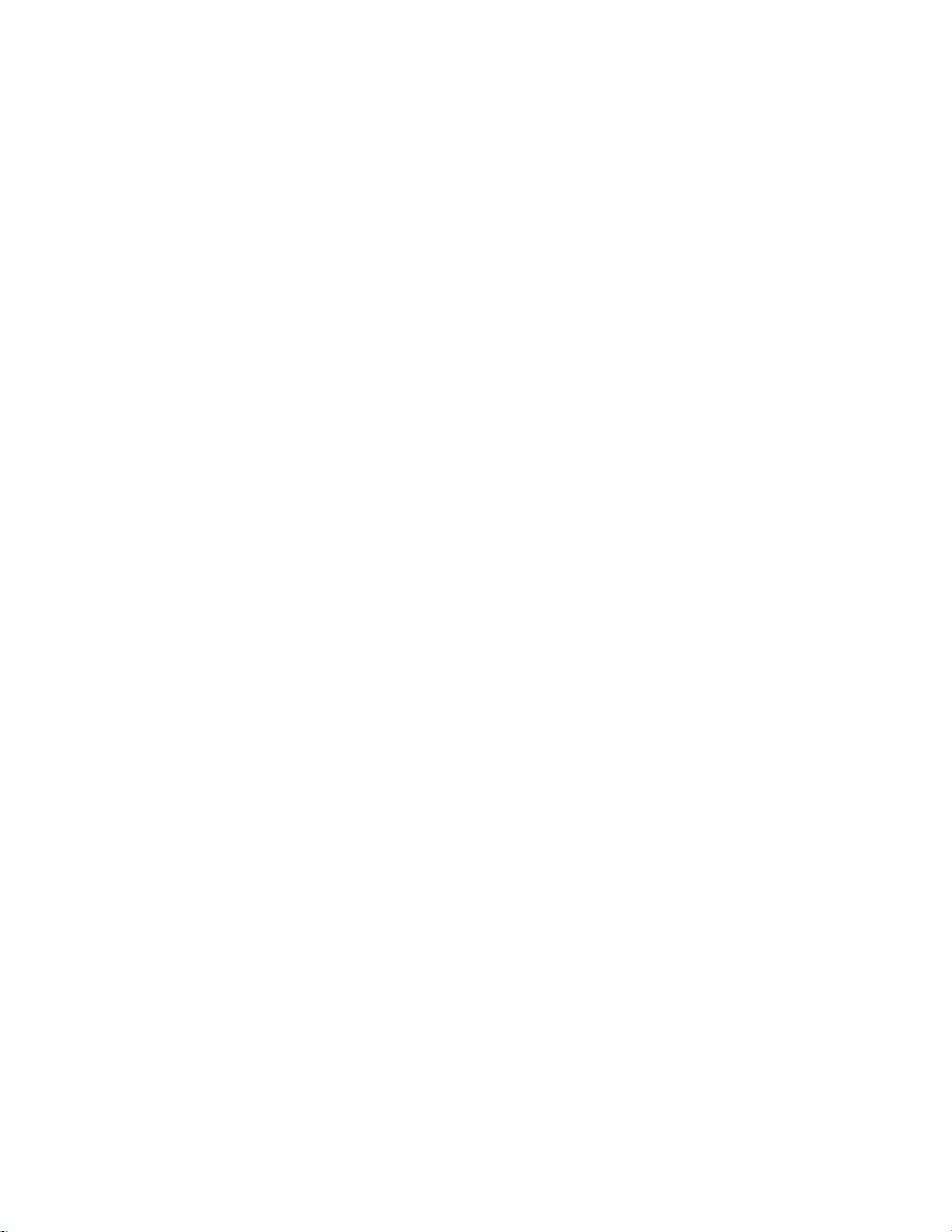2. Main Features
Note:Features maydiffer due to different model and hardware/software version.
Real-time Monitor
噝Analog video output port and VGA port enable real-time monitoring, TV output for CIF
series DVR
噝1/4/9/16 window monitoring
噝Display of real-time bit rate and hard disk consumption
噝Information of recording, motion detection, video loss, screen lock and etc.
噝Local view of system log
Compression
Mode
噝Video Compression: MPEG-4/H.264
噝1/2/4/8/12/16CH video compression and real-time hardware compression for each channel
噝Real-time synchronization for audio and video
Storage
噝1-4built-in IDE port and supports up to 8large capacity HDDs
噝Hibernating function for non-working HDDs accepted to reduce power waste and extend
HDDs life time
噝Overwrite mode and stop mode selectable when hard disk is full
噝Special storage format for data security
Backup
噝IDE port (hard disk and IDE CD-RW) backup and USB port (USB flash memory, USB
removable Hard disk and USB CD-RW) backup
噝Download and backup through network
Recording and
Playback
噝Multi-task operation: real-time recording, single channel playback, remote monitoring,
records search and etc.
噝Multiple recording mode: manual recording, schedule recording, alarm recording, motion
detection recording (pre-recording for alarm recording and motion detection recording)
噝Record playback through network
噝Fast classified record research function
噝Multiple playback mode: fast-forward, slow-forward, single frame and backward
噝Display of accurate recording time
噝Selective enlargement under full screen mode
Network
Operation
噝Remote monitoring
噝Pan-tilt control
噝Record search and playback
噝DVR parameter configuration and software update
噝Remote alarm management and system log search
噝Embedded TCP/IP protocol enables Web browser control
噝Multi-level user management; power configurable for different user and group