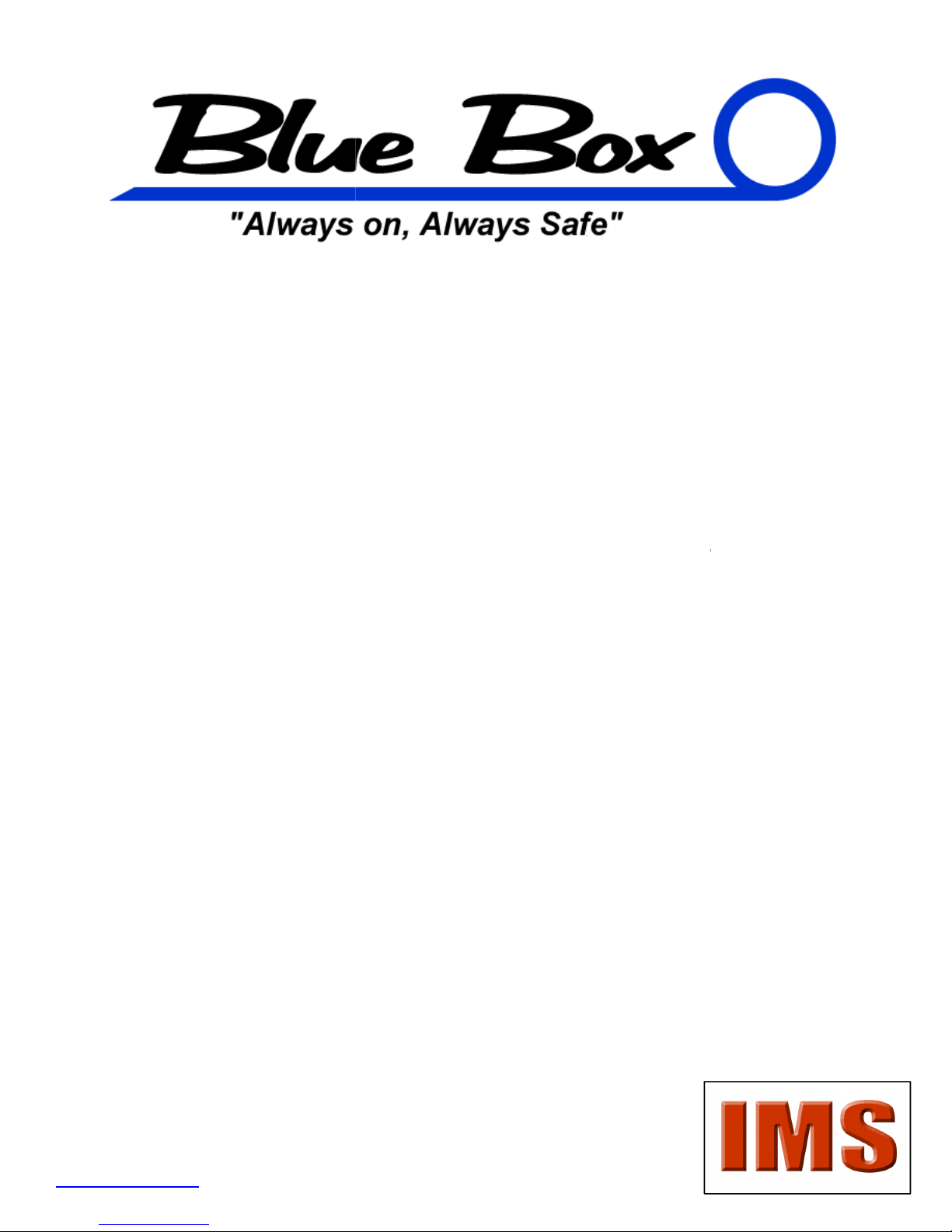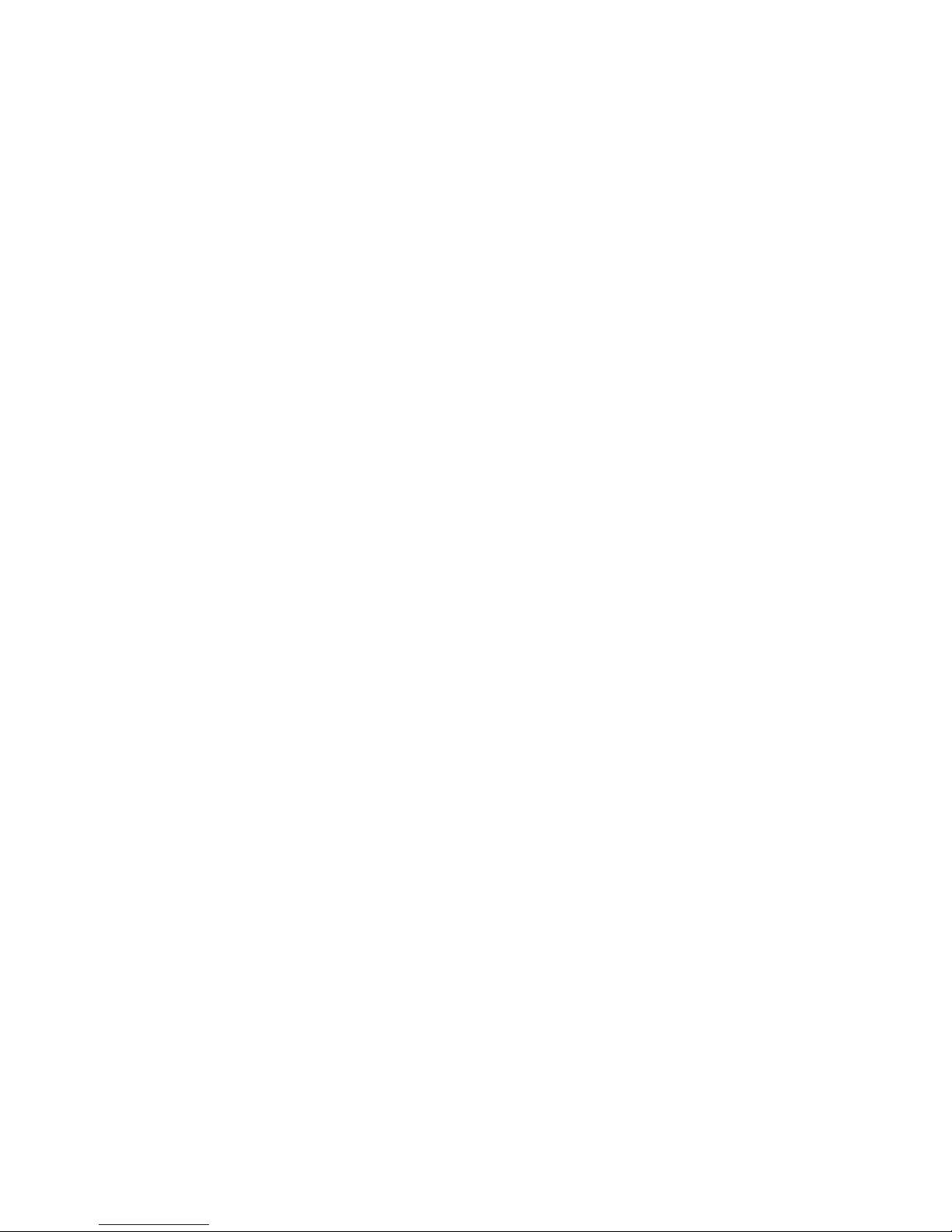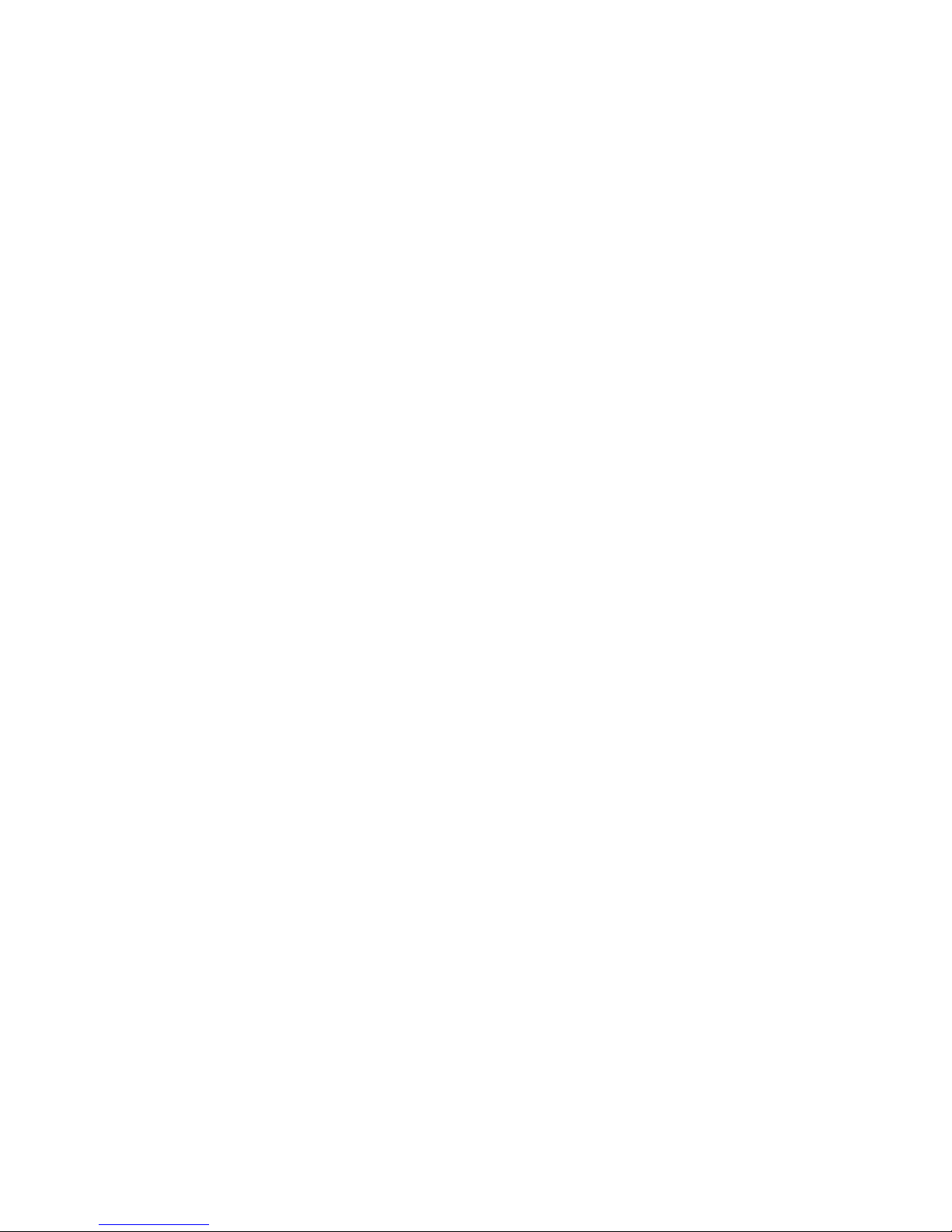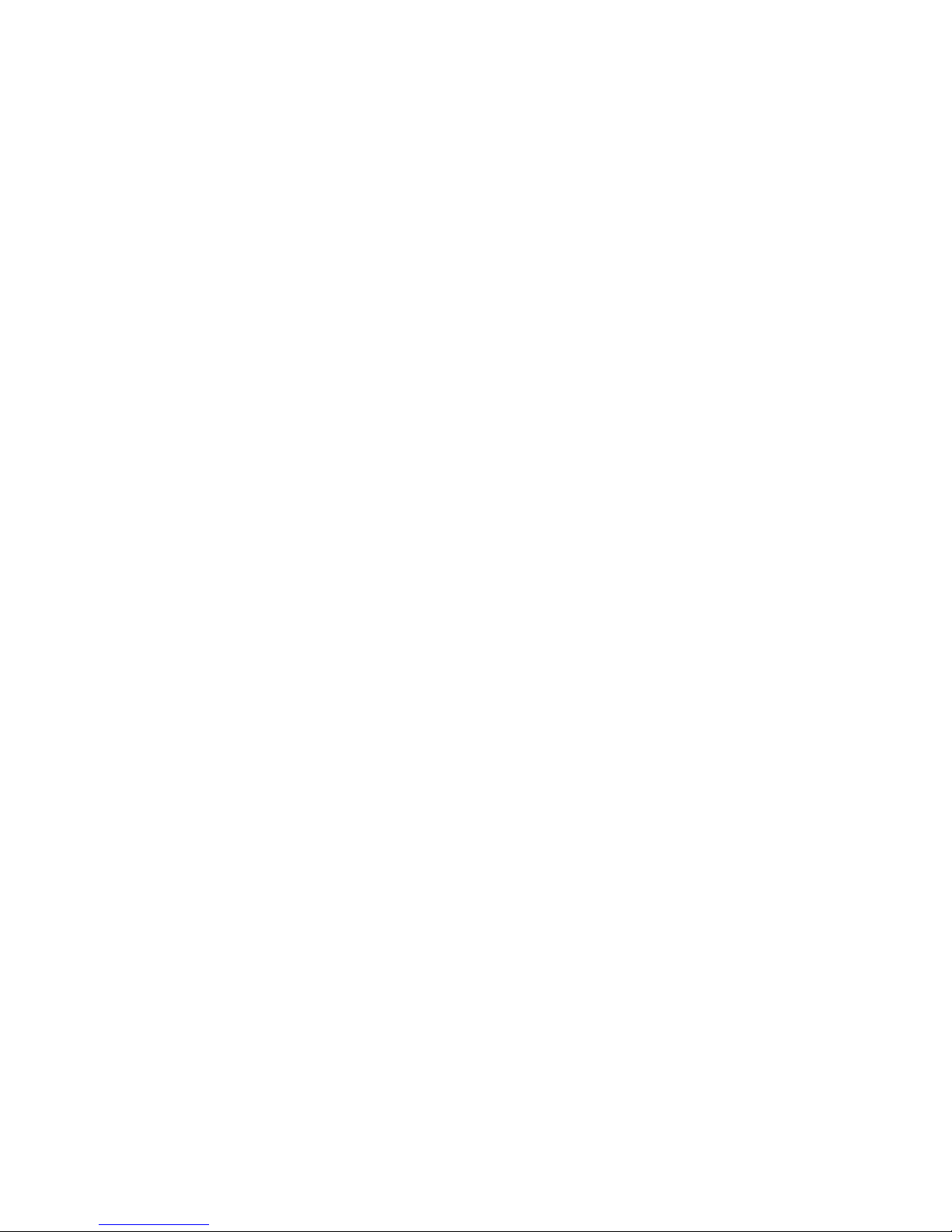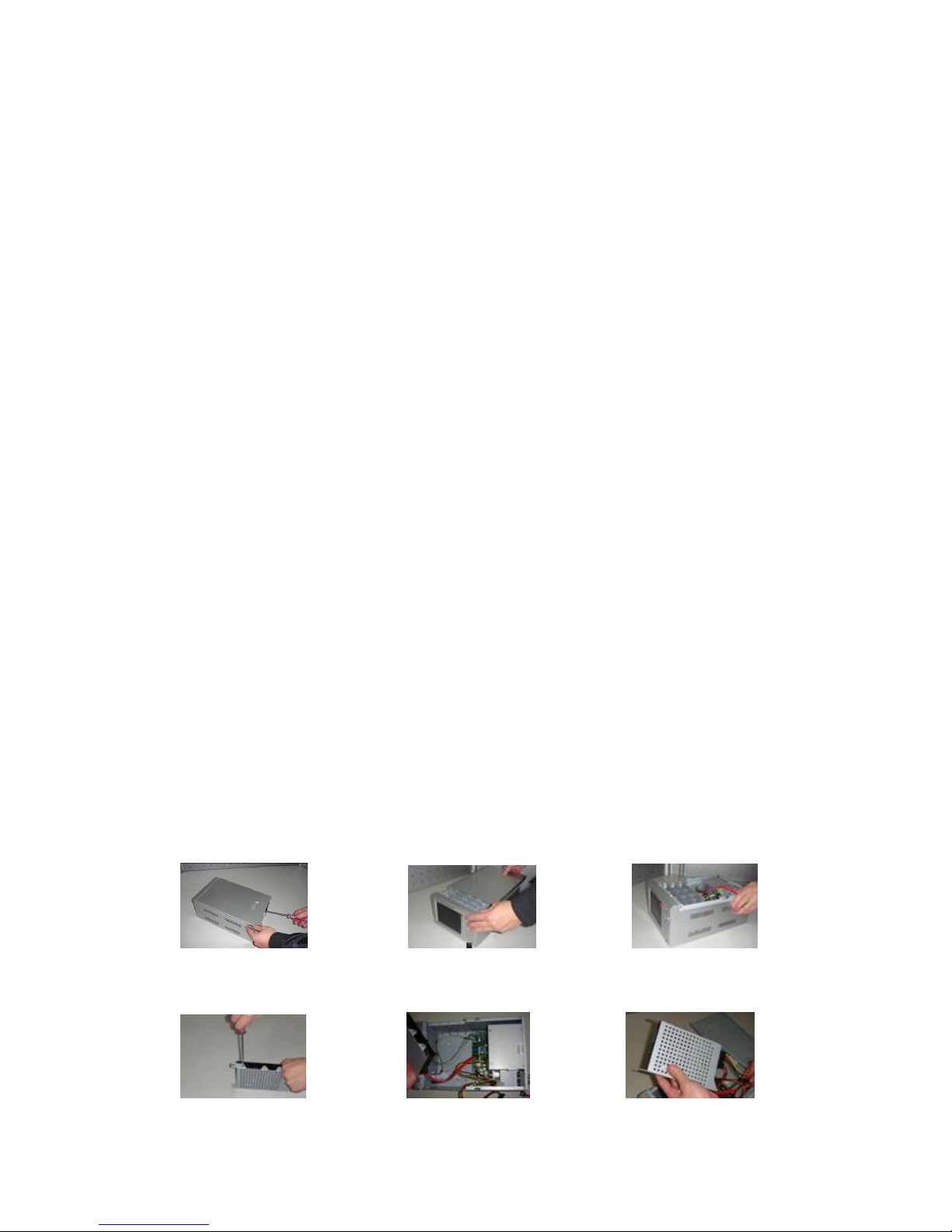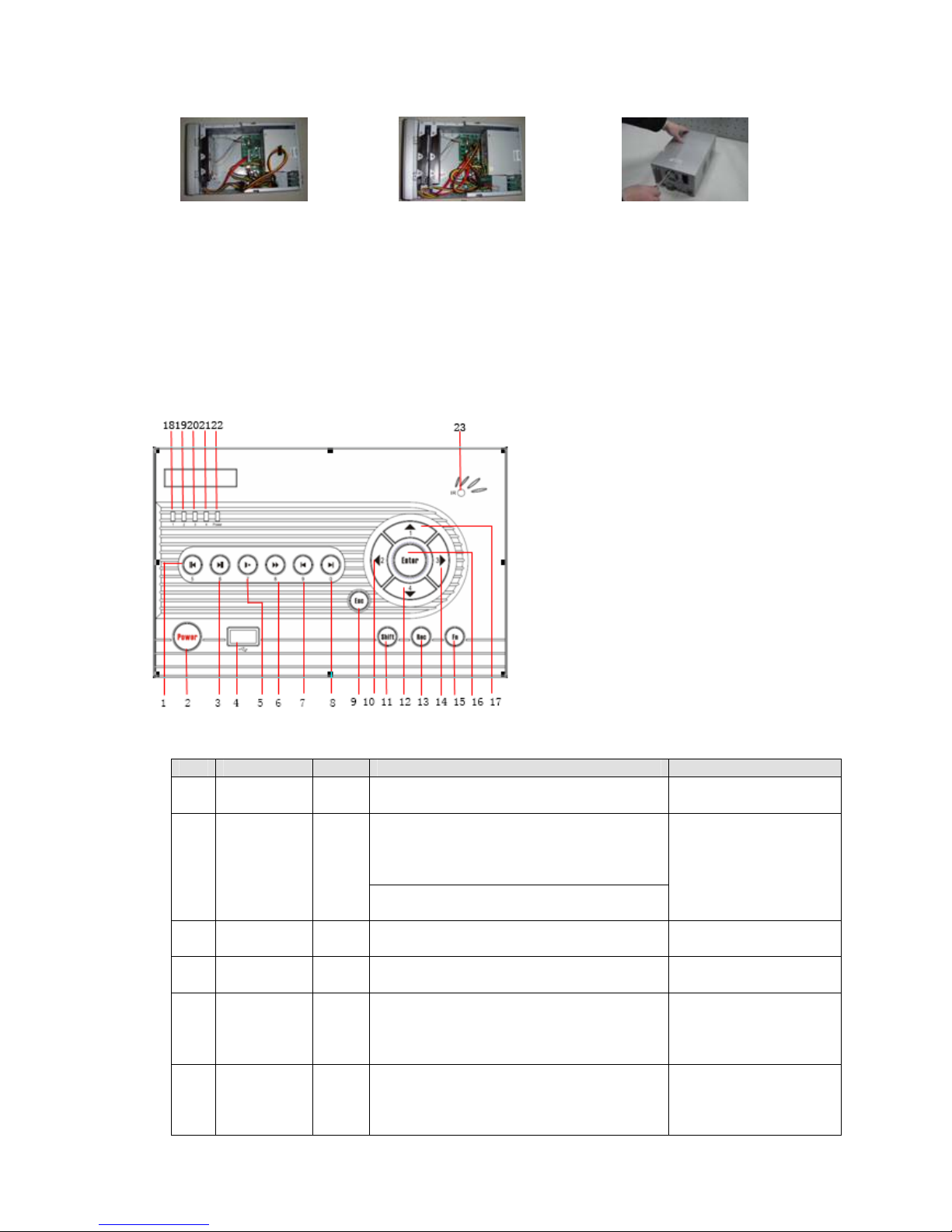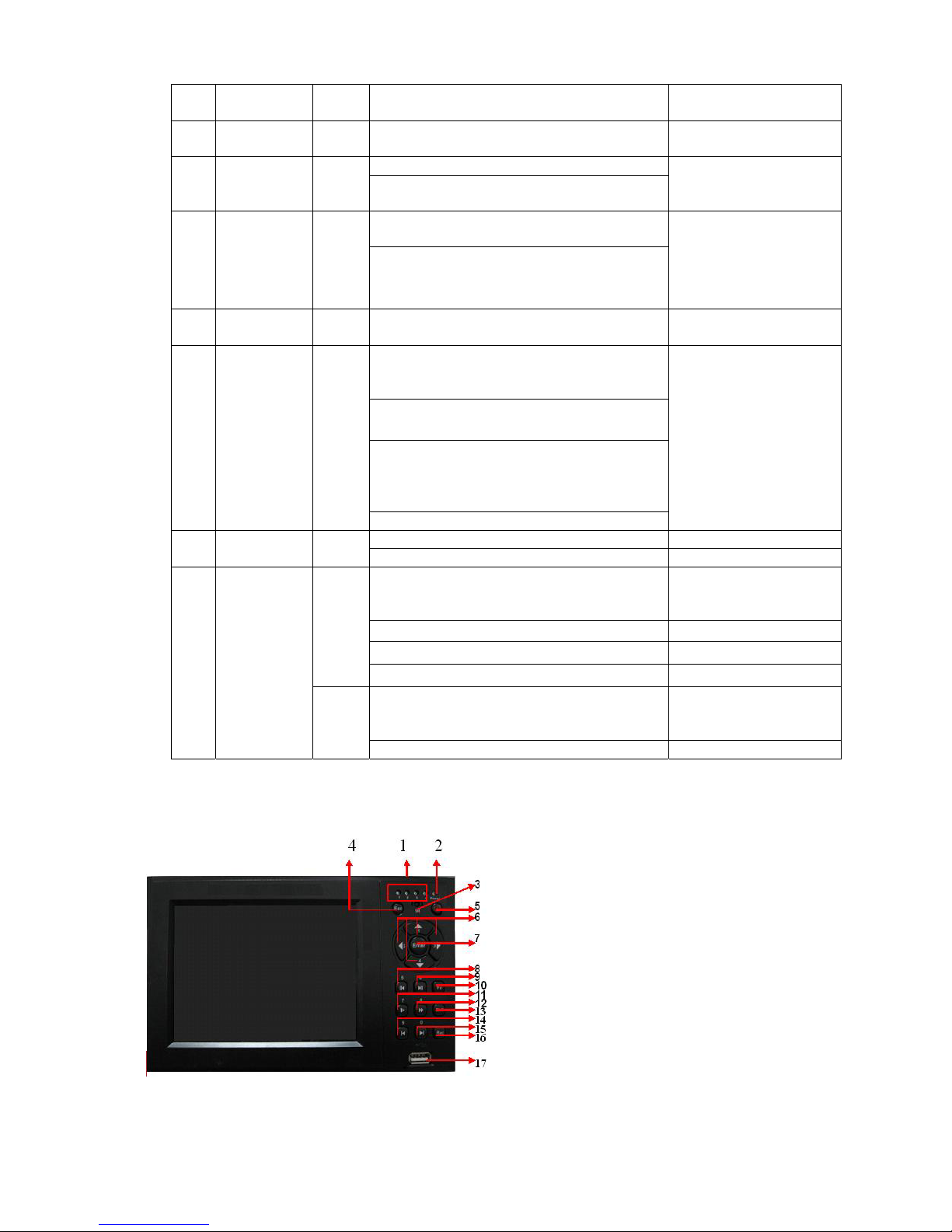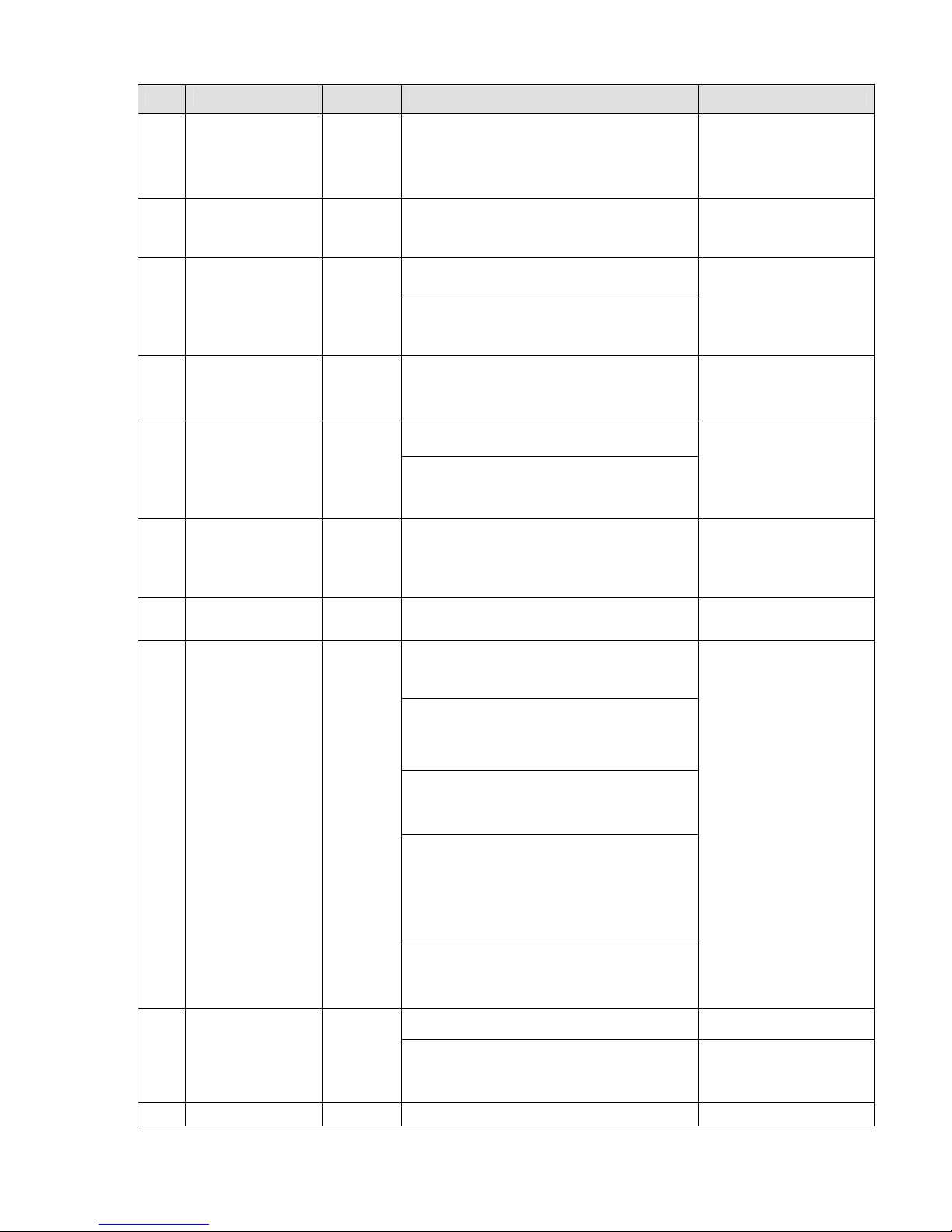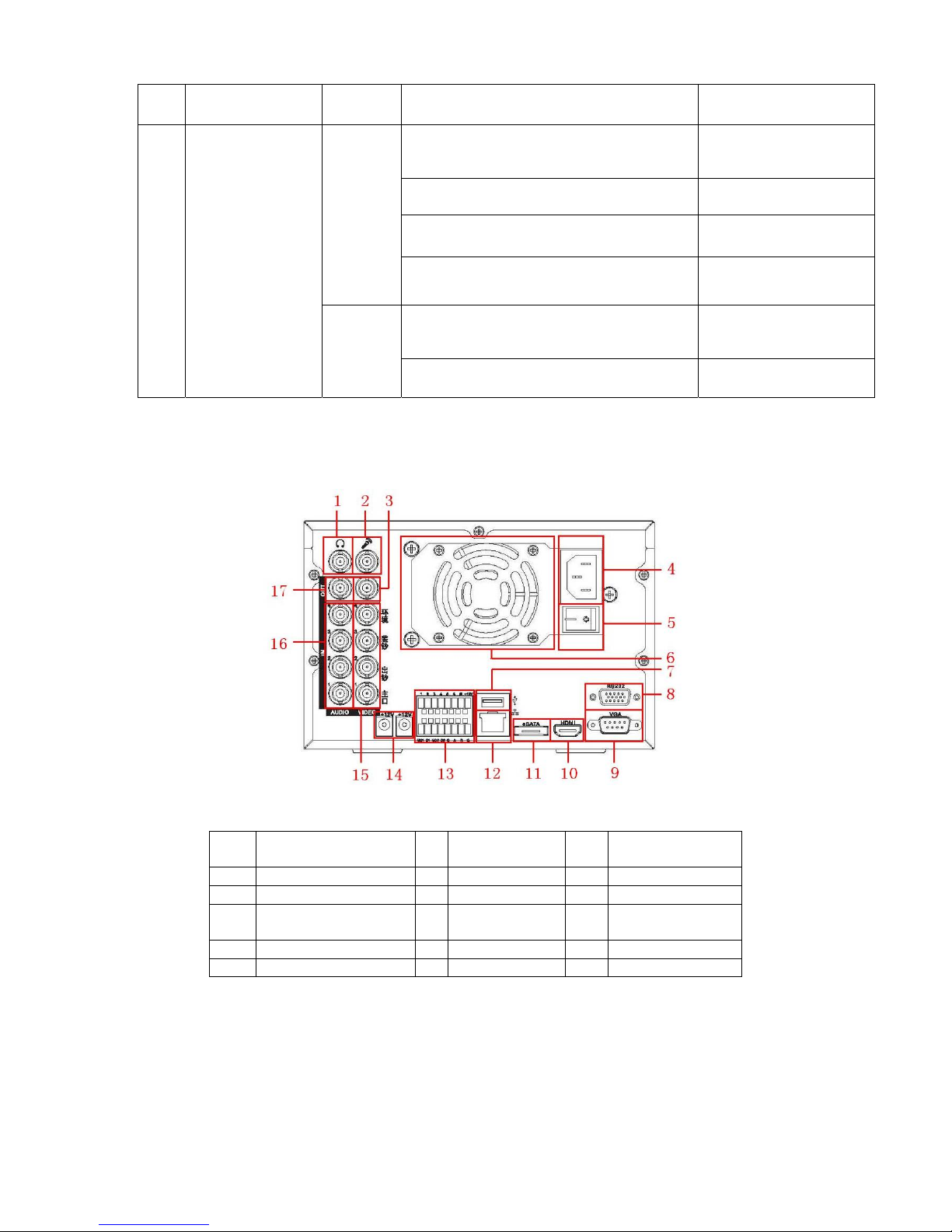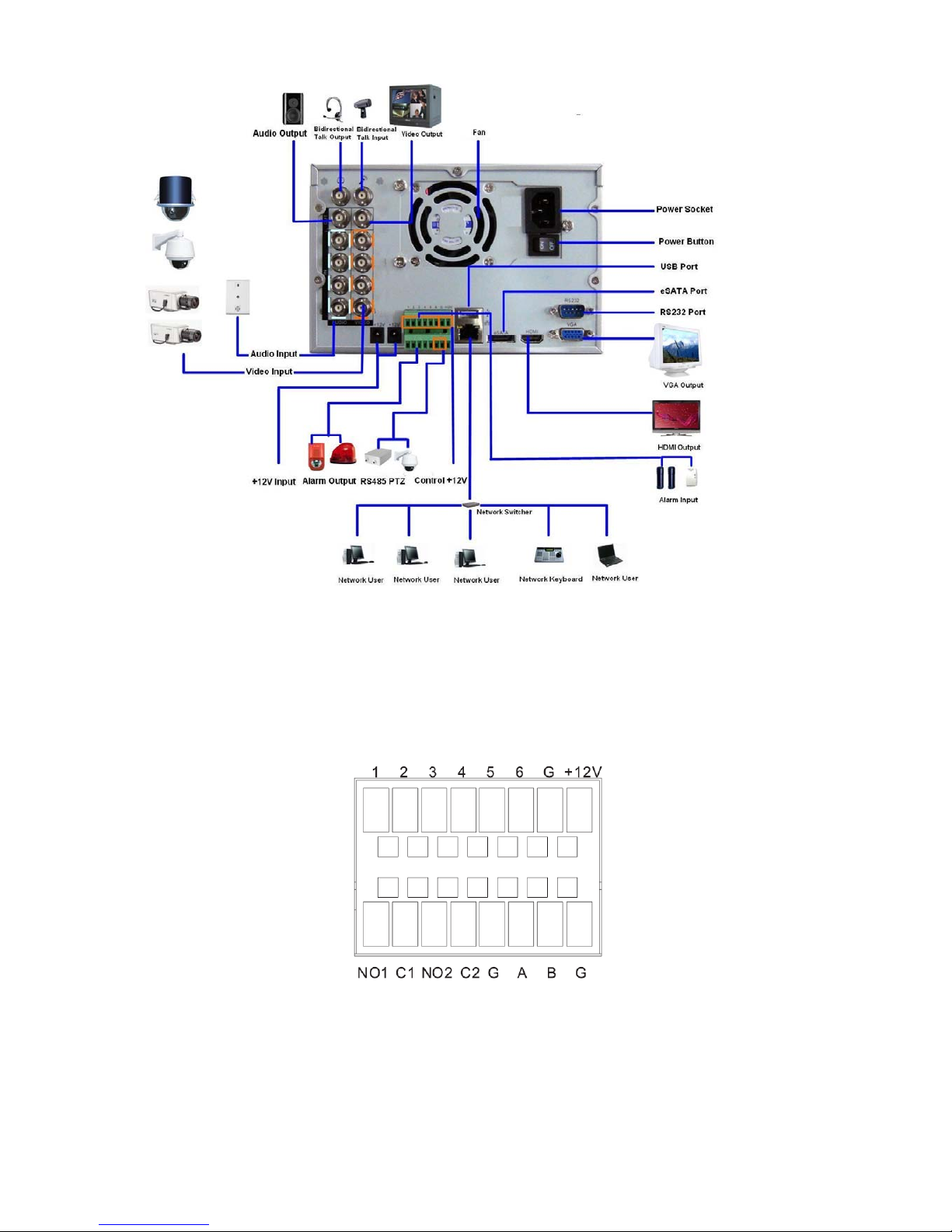2
Table of Contents
1Hardware Installation and Connection..........................................................................5
1.1 Check Unpacked DVR ..........................................................................................5
1.2 About Front Panel and Real Panel .....................................................................5
1.3 After Remove the Chassis....................................................................................5
1.4 HDD Installation .....................................................................................................5
1.5 Front Panel .............................................................................................................6
1.6 Rear Panel ..............................................................................................................9
1.7 Connection Sample ...............................................................................................9
1.8 Alarm Input and Output Connection .................................................................10
1.8.1 Alarm Input and Output Details...............................................................10
1.8.2 Alarm Input Port.........................................................................................11
1.8.3 Alarm Output Port......................................................................................11
2Overview of Navigation and Controls..........................................................................12
2.1 Login, Logout & Main Menu ...............................................................................12
2.1.1 Login............................................................................................................12
2.1.2 Main Menu..................................................................................................12
2.1.3 Logout .........................................................................................................13
2.1.4 Auto Resume after Power Failure ..........................................................13
2.1.5 Replace Button Battery ............................................................................13
2.2 Live Viewing..........................................................................................................14
2.3 Schedule ...............................................................................................................14
2.4 Manual Record.....................................................................................................15
2.5 Encode ..................................................................................................................15
2.6 Search and Playback ..........................................................................................16
2.6.1 Playback Operation...................................................................................17
2.6.2 Accurate playback.....................................................................................17
2.6.3 Synchronized playback function when playback..................................17
2.6.4 Digital zoom ...............................................................................................17