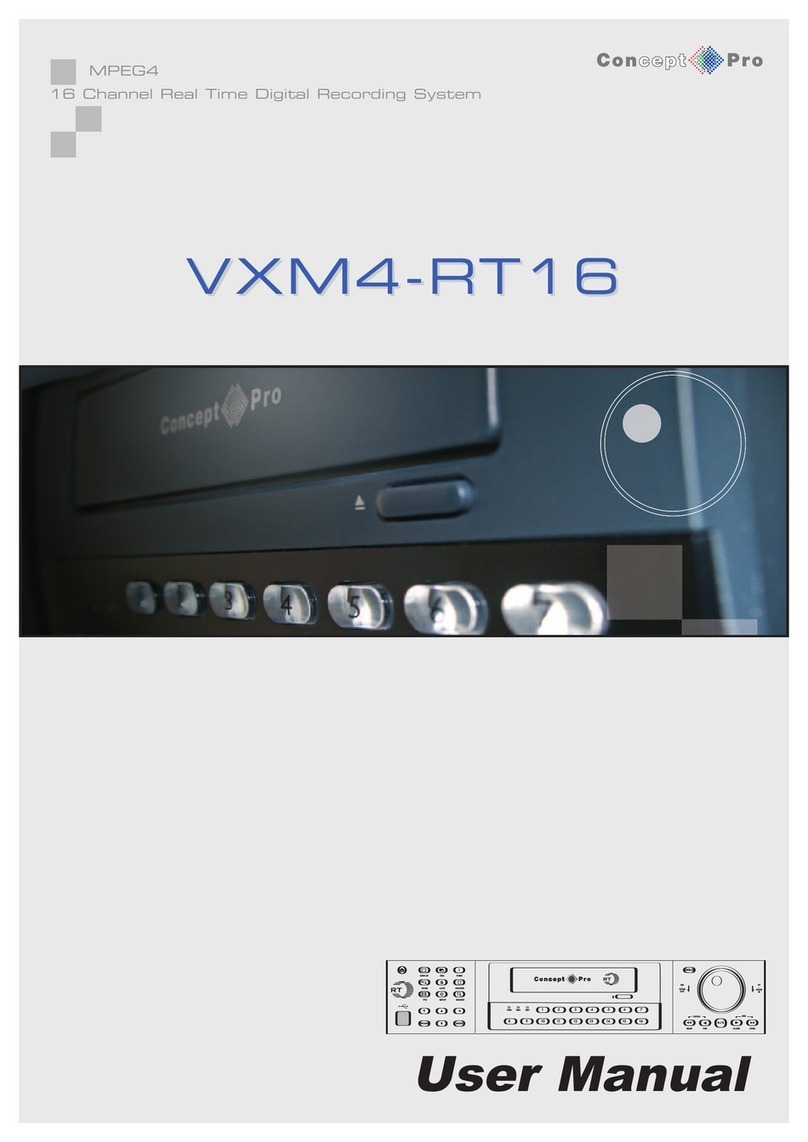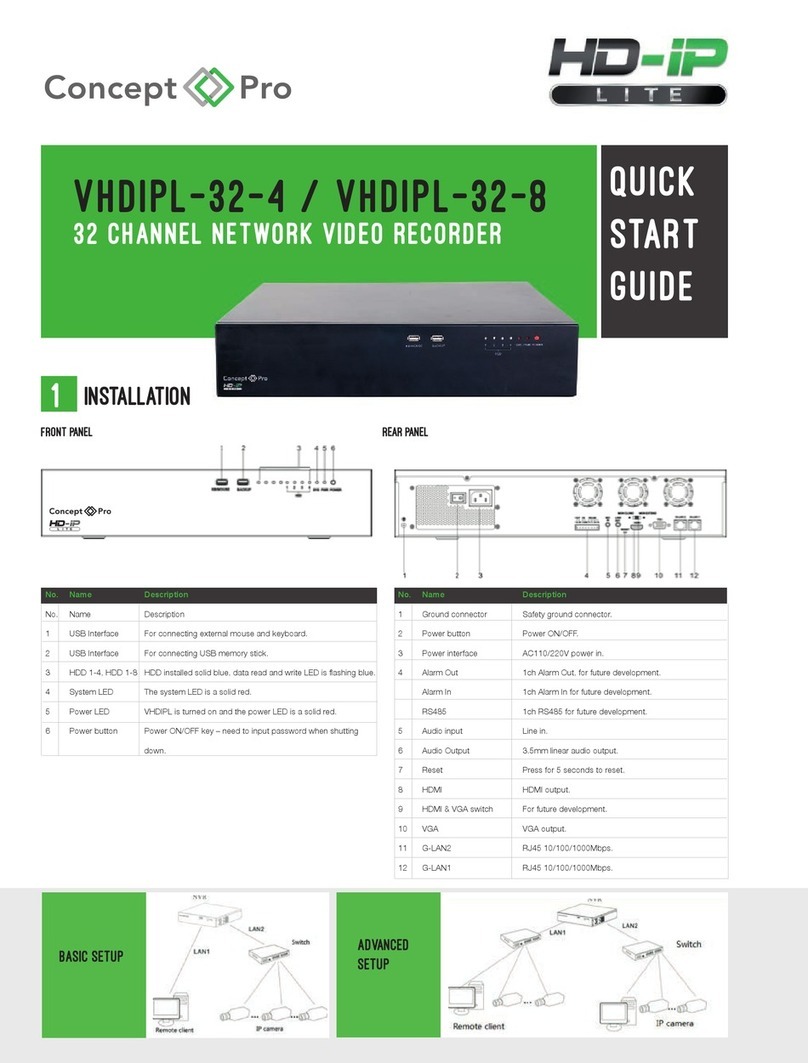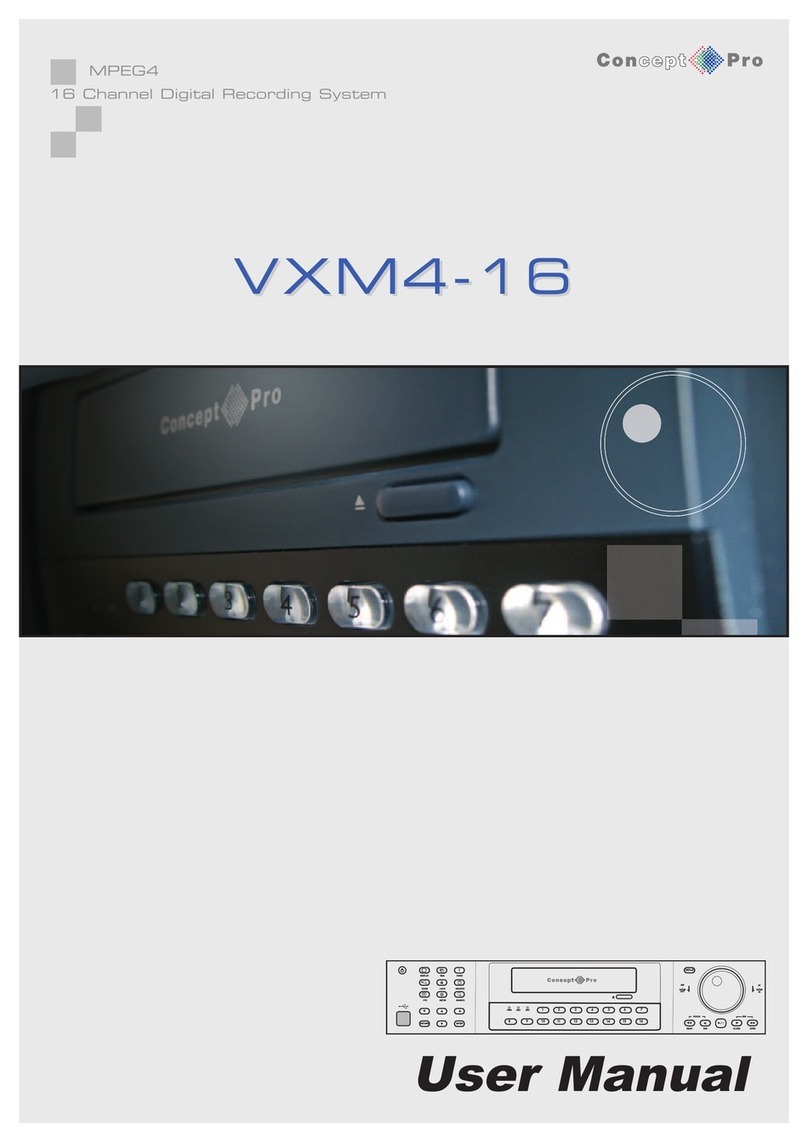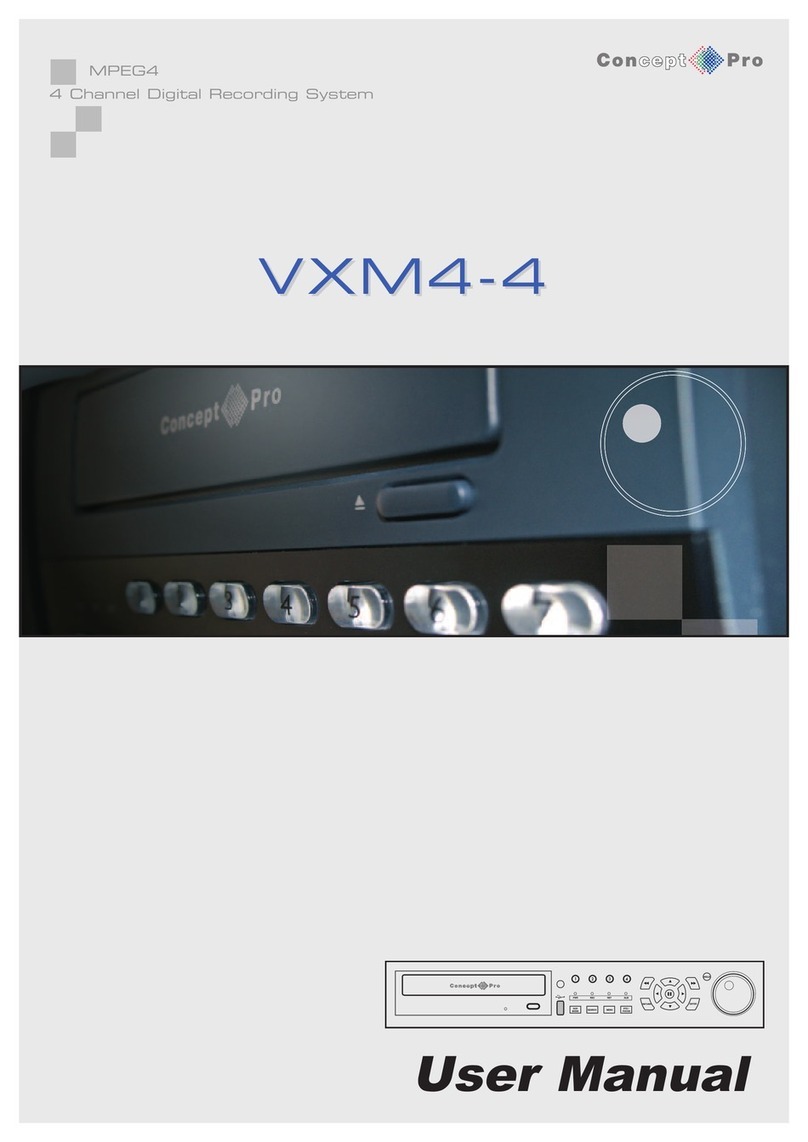6
Overview
Remote Control at a Glance
Power
Turn on or off the power.
Search
Display the search window
Archive
Display the backup window
Channel
Function as channel selection button
in live or playback mode, or used for
entering the password.
Display
Switch the split mode
SEQ
Switch the sequence mode
Snapshot
Take a snapshot of the video
pqtu
Used to change the direction or
adjust the play speed in playback
mode.
Exit
Exit from the current screen and
return to the previous screen
Enter
Select a menu item or apply your
settings.
Logout
Log out
Panic
Start the emergency recording
Alarm
Show the alarm status with a popup
window
Setup
Display the system setup menu
ID
Set the remote contol ID
Log
Display the log list
Audio
Display the audio channel selection
window
Keylock
Lock the operation unit
Reserve
Reserve the current video
Menu
Dislpay the tool bar on the live
screen
pqtu
Use to move through the menus
Zoom/PTZ
Enter the PTZ or digital zoom mode
and control the operation
Change the remote control ID
The remote control works only if the remote control ID matches that speci ed on the DVR.
If multiple DVRs are used with a single remote control, use the ID button to set the remote control ID.
Only the ID-matching the DVR can be controlled.
From <SYSTEM> - <CONTROL DEVICE> under the System Setup menu,
set the <REMOTE CONTROLLER ID> and press <APPLY >.
Select between 00 and 99. For more details, refer to <SYSTEM SETUP>.
Press the [ID] button on the remote control. The default remote control ID is 00.
Use the number buttons to provide a two-digit ID. If you want to enter 01, for instance,
enter the number 0 and 1 in sequence.
Check if the remote control ID is set properly by manipulating the remote control.
To reset the ID to 00, press and hold the [ID] button.