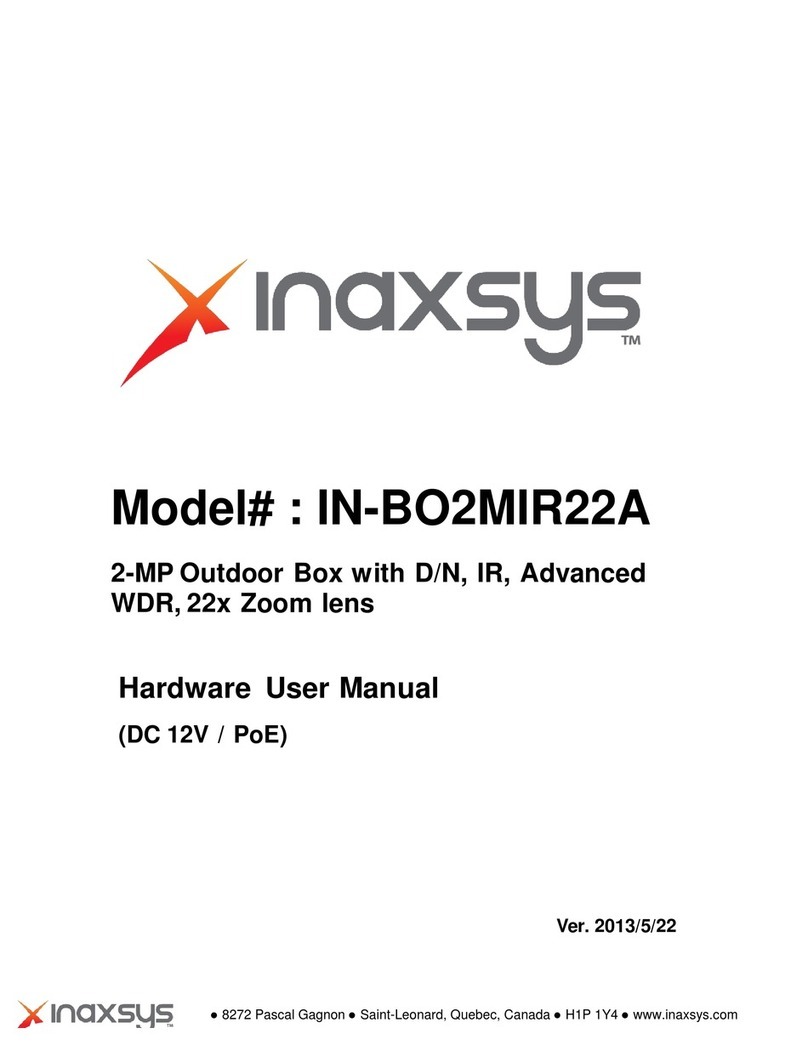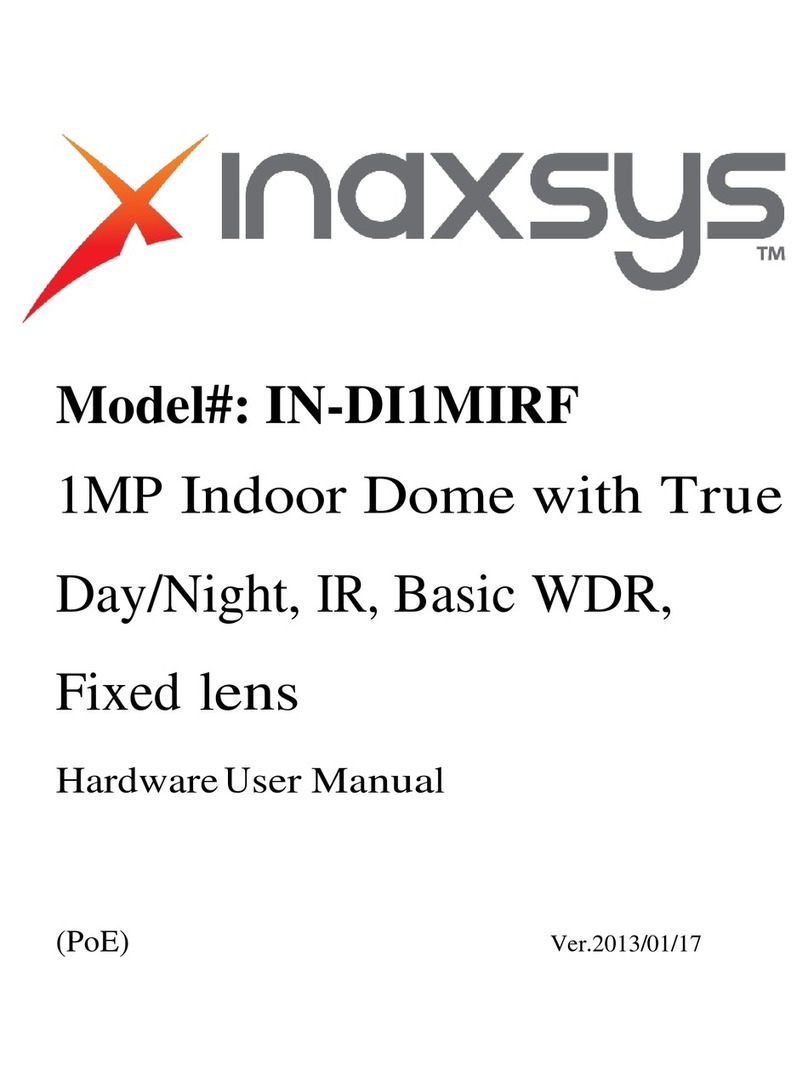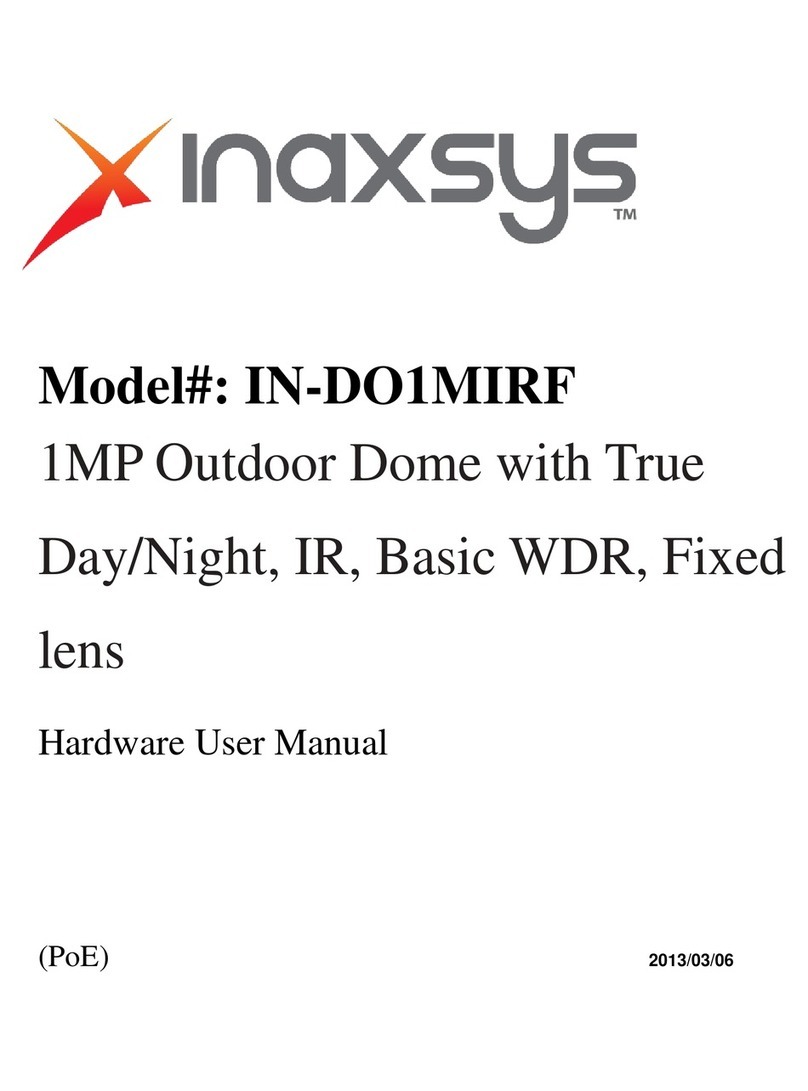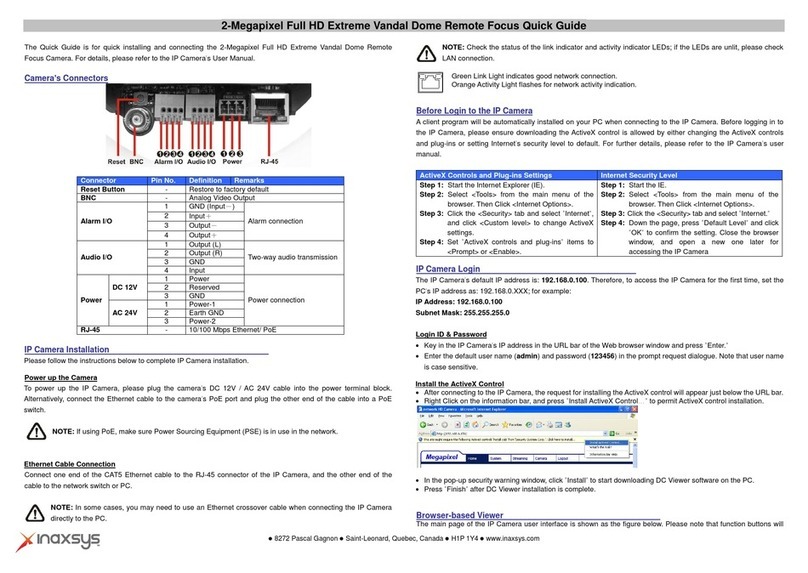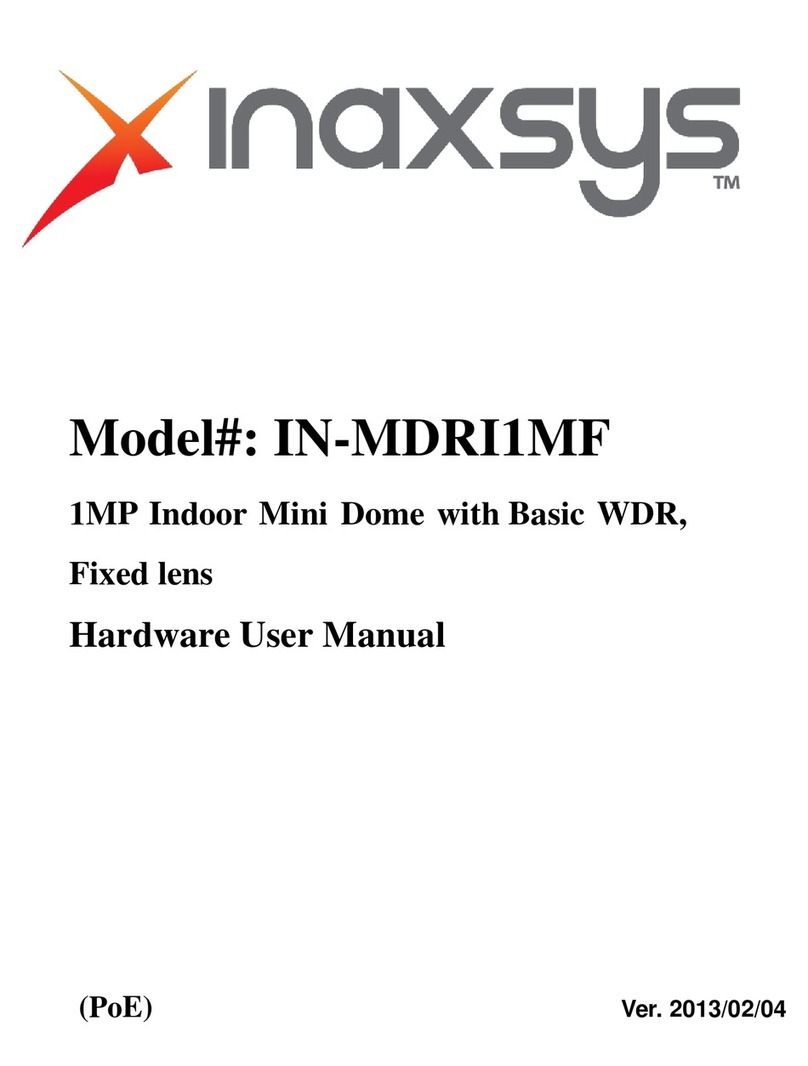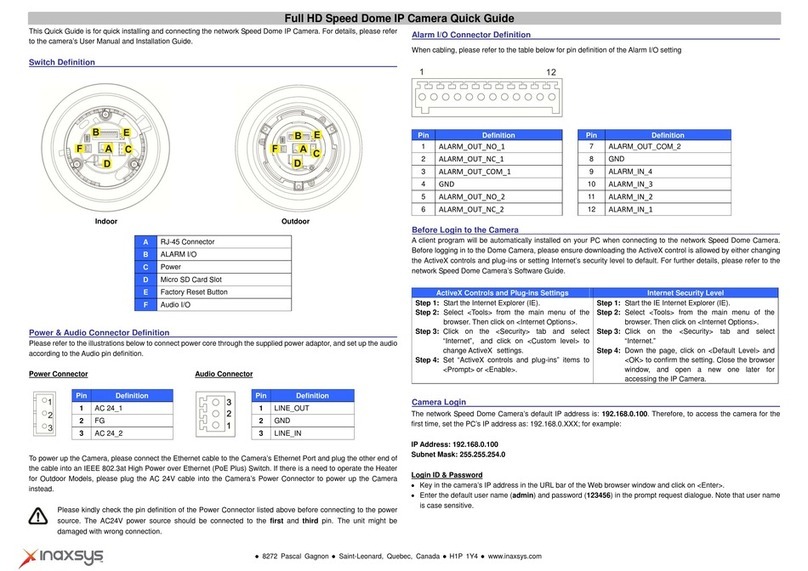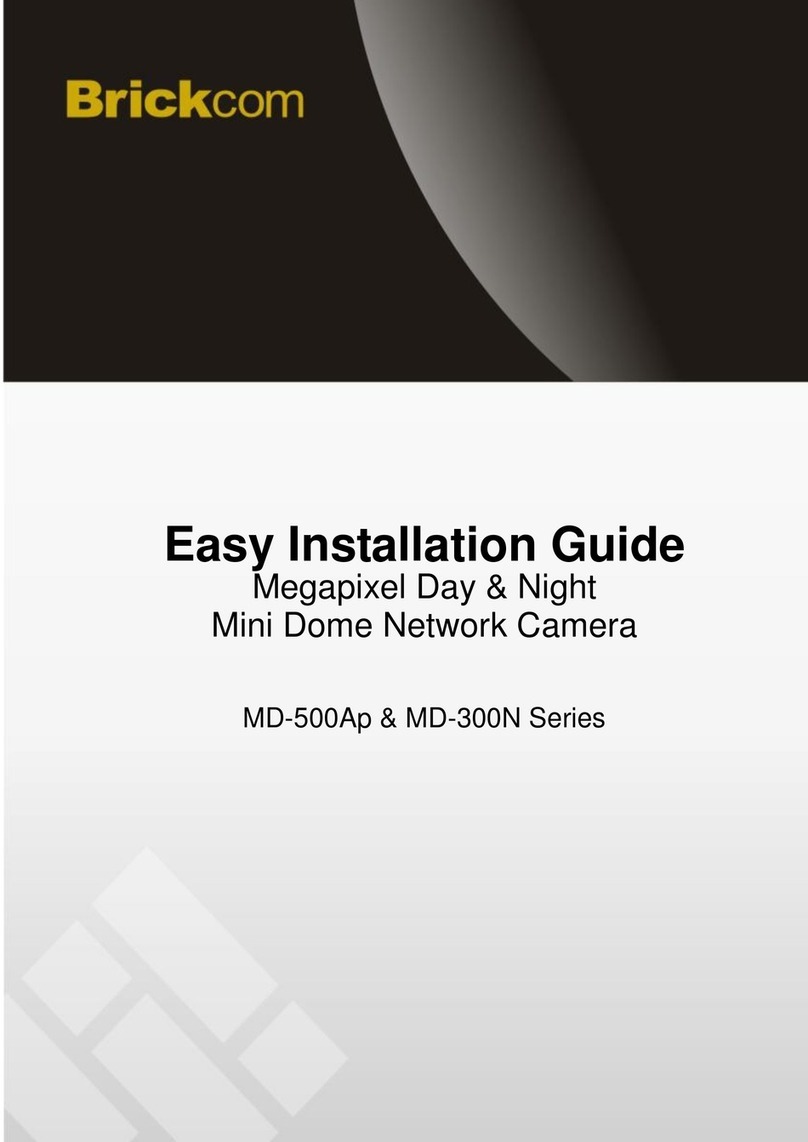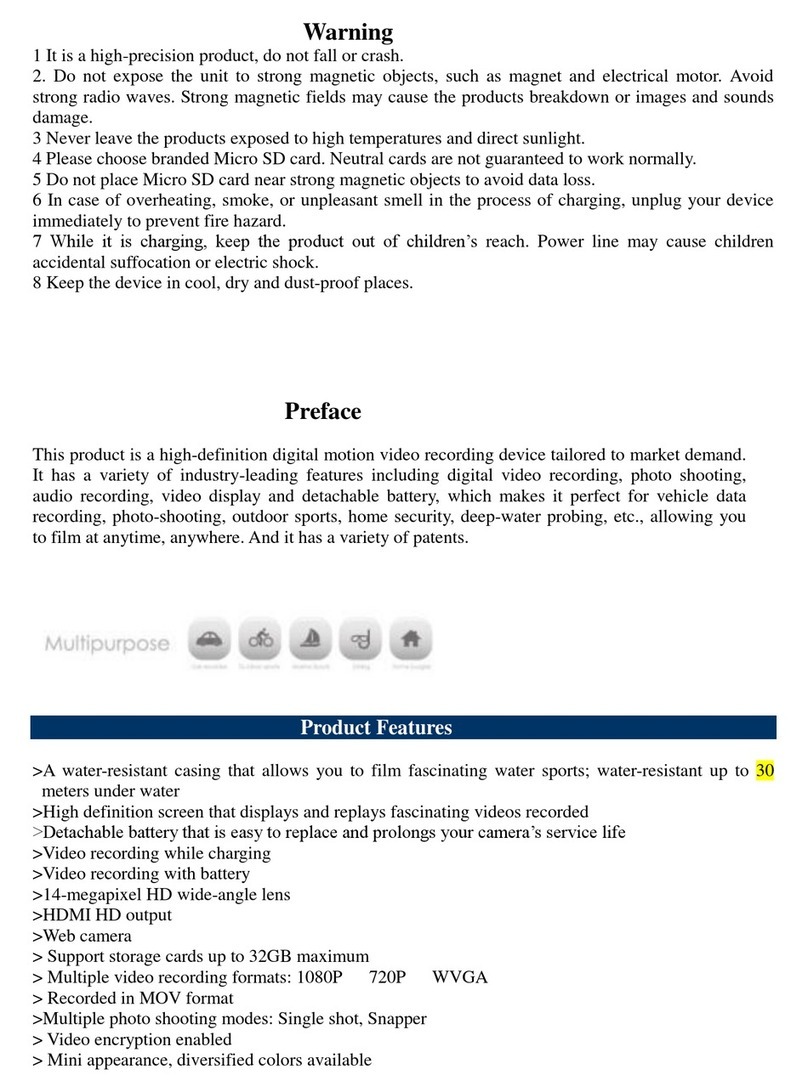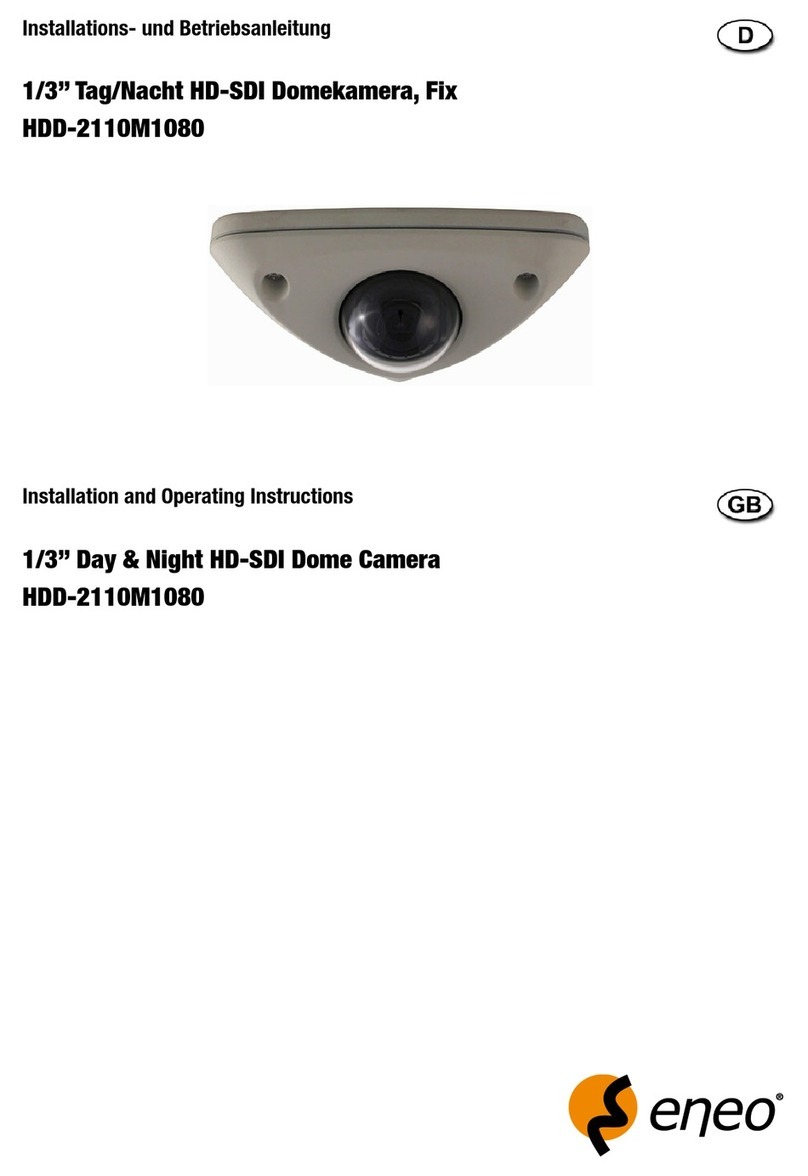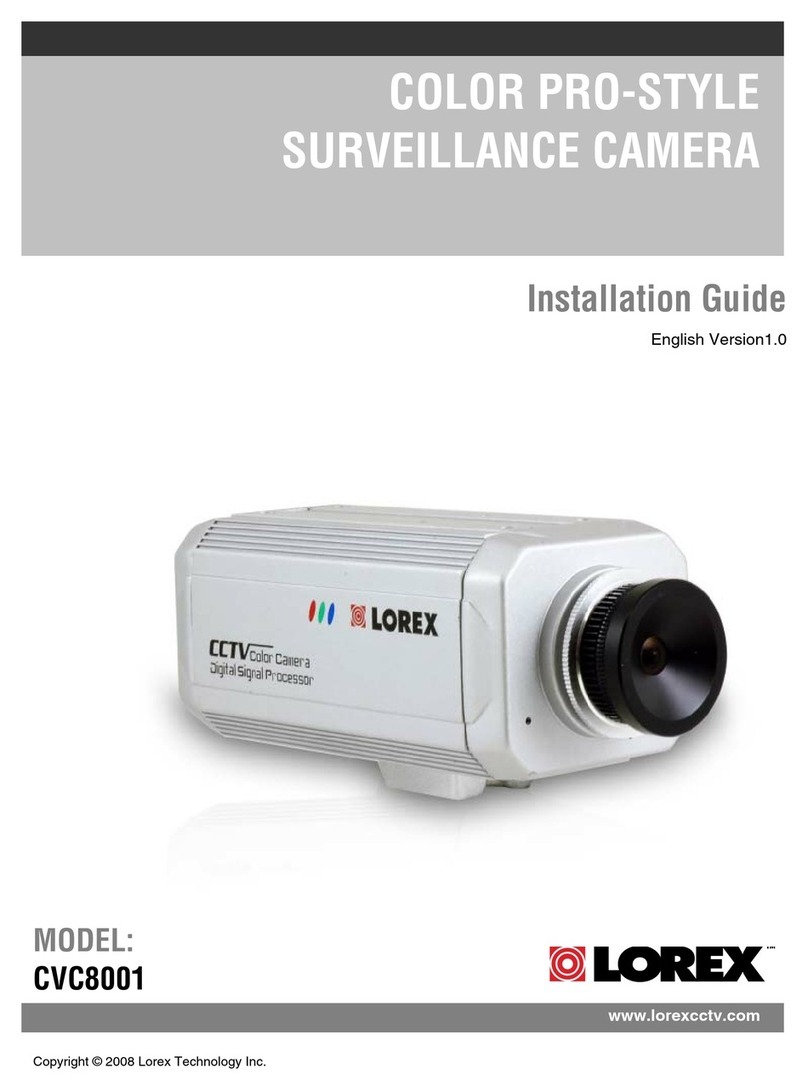Inaxsys IN-DO2MIRVSLL User manual

Outdoor Dome
Flat Surfaced Ceiling Mounted
Exterior Dome (Face Down)
Installation Guide
For Models:
IN-DO2MIRVSLL, IN-DO4MF, IN-DO4M36A, IN-DO1MIRF, IN-DO2MIRF,
IN-DO3MIRF, IN-DO5MIRF, IN-DO1MIRV, IN-DO2MIRV, IN-DO3MIRV &
IN-DO5MIRV

Installation Guide
8272 Pascal Gagnon Saint-Leonard, Quebec, Canada H1P 1Y4 www.inaxsys.com
Table of Contents
Installation Procedures .....................................................3
Step 1: Drill the Holes................................................................................ 3
Step 2: Open the Dome Cover.................................................................. 4
Step 3: Prepare for Waterproof Installation............................................. 5
Waterproof Solution with Naked Cable................................................... 6
Waterproof Solution with Conduit............................................................ 8
Step 4: Install the Camera to the Ceiling ............................................... 12
Step 5: Connect the Cable(s).................................................................. 13
Step 6: Access the Camera Live View.................................................... 14
Step 7: Adjust the Viewing Angle and Focus ........................................ 14
Step 8: Close the Dome Cover................................................................ 15
Appendices.......................................................................16
Accessing the Camera Live View........................................................... 16
Focus and Viewing Angle Adjustments................................................. 24
Safety Information............................................................30

Installation Guide
8272 Pascal Gagnon Saint-Leonard, Quebec, Canada H1P 1Y4 www.inaxsys.com
Installation Procedures
Step 1: Drill the Holes
1. Using the supplied drill template, mark the screw holes location on the ceiling, then drill the holes
and insert the plastic plugs.
2. Determine how the cables will be routed: pass through the ceiling or along the ceiling.
If the cables will pass through the ceiling:
a. Mark and drill the conduit hole location on the ceiling as shown on the drill template.
b. Remove the metal cap covering the bottom conduit hole of the camera, and attach
the cap to the side conduit hole to close it. Route the network cable to pass this hole
from the ceiling.
If the cables will be routed along the ceiling, skip to the next step.

Installation Guide
8272 Pascal Gagnon Saint-Leonard, Quebec, Canada H1P 1Y4 www.inaxsys.com
Step 2: Open the Dome Cover
1. Remove the plastic covering the camera.
2. Loosen the three (3) screws securing the dome cover.
3. Carefully lift to open the dome cover and place it on the side of the camera.
NOTE: Do not abruptly lift the dome cover; it is attached to the camera with a spring wire.

Installation Guide
8272 Pascal Gagnon Saint-Leonard, Quebec, Canada H1P 1Y4 www.inaxsys.com
Step 3: Prepare for Waterproof Installation
The camera comes with two (2) glands used for waterproof installation:
Cable Gland: For use with an Exterior-grade Ethernet cable. Exterior-grade Ethernet
cables are already waterproof. Waterproof Solution with Naked Cable on page 6.
Conduit Gland: For use with a flexible conduit. This solution is recommended when an
exterior-grade Ethernet cable is not available or when other input/output devices or external
power adapter will be connected to the camera (select models only). See Waterproof
Solution with Conduit on page 8.
Determine the type of waterproof solution that is applicable to your installation requirements and
prepare the necessary accessories or purchase extra materials.
Cable Gland
Conduit Gland
For use with an Exterior-grade Ethernet
cable (not included in the package).
For use with a 3/8” flexible conduit (not
included in the package).
For use with 1/2” flexible conduit (not
included in the package)
NOTE: The bundled conduit gland may vary.
Check the conduit gland that came with your
package to determine if 3/8” or 1/2" is the
suitable flexible conduit size.
or

Installation Guide
8272 Pascal Gagnon Saint-Leonard, Quebec, Canada H1P 1Y4 www.inaxsys.com
Waterproof Solution with Naked Cable
This section describes the procedures in using the bundled cable gland and an exterior-grade
Ethernet cable.
1. Disassemble the cable gland as shown below:
2. Insert the clamping nut into the Ethernet cable.
3. Insert the sealing insert with claw.
Body
(with Washer)
Sealing Insert
with Claw
Clamping
Nut

Installation Guide
8272 Pascal Gagnon Saint-Leonard, Quebec, Canada H1P 1Y4 www.inaxsys.com
4. Attach the cable gland body to the hole of the camera.
Attach to Camera Side Hole Attach to Camera Bottom Hole
5. If the cable will be routed along the surface, skip this step.
If the cable will pass through the surface, do the following:
a. Pull the network cable through the bottom conduit hole.
b. Insert the sealing insert with claw into the cable gland body and then attach the clamping nut
to complete the cable solution.
NOTE: Make sure the clamping nut is tightly attached to the cable gland body and the sealing
insert is squeezed tightly.
6. Proceed with Step 4: Install the Camera to the Ceiling on page 12.
or

Installation Guide
8272 Pascal Gagnon Saint-Leonard, Quebec, Canada H1P 1Y4 www.inaxsys.com
Waterproof Solution with Conduit
This section describes the procedures to waterproof the cabling connections using the bundled
conduit gland and flexible conduit. This is the recommended when an exterior-grade Ethernet cable
is not available or if other input/output devices or an external power adapter will be connected to the
camera (select models only).
1. Prepare the following materials for waterproof installation:
Conduit Gland
(included in the camera package)
For use with 3/8” flexible conduit
For use with 1/2” flexible conduit
Flexible Conduit
3/8” or 1/2" Trade size
(not included in the package)
Network Cable
CAT 5 or CAT 6
(not included in the package)
NOTE: The bundled conduit gland may vary.
Check the conduit gland that came with your
package to determine if 3/8” or 1/2" is the
suitable flexible conduit size.
2. Disassemble the bundled conduit gland as shown below:
or

Installation Guide
8272 Pascal Gagnon Saint-Leonard, Quebec, Canada H1P 1Y4 www.inaxsys.com
NOTE: In this installation, the conduit gland body can be securely attached to the camera; therefore
the use of lock nut is not necessary. Please set the lock nut aside.
3. Pull the network cable through the flex conduit.
NOTE: For camera models that support external power adaptor, audio in/out, or digital
input/output (DI/DO) functions, route the cables without connectors through the flex conduit
together with the network cable. The connectors will be attached later after the cables pass
through the conduit hole of the camera.
4. Insert the clamping nut through the flex conduit.
Lock Nut
Body
Sealing Insert
Clamping Nut

Installation Guide
8272 Pascal Gagnon Saint-Leonard, Quebec, Canada H1P 1Y4 www.inaxsys.com
5. Insert the sealing inside and attach it at the end of the flex conduit.
6. Screw the conduit gland body to the conduit hole of the camera.
Attach to Side Conduit Hole Attach to Bottom Conduit Hole
7. If the cable will be routed along the ceiling, skip to step 8.
If the cable will pass through the ceiling, do the following:
a. Pull the network cable and other cables (if any) through the bottom conduit hole.
or

Installation Guide
8272 Pascal Gagnon Saint-Leonard, Quebec, Canada H1P 1Y4 www.inaxsys.com
b. Insert the sealing nut into the conduit gland body and then attach the clamping nut to
complete the cable solution.

Installation Guide
8272 Pascal Gagnon Saint-Leonard, Quebec, Canada H1P 1Y4 www.inaxsys.com
Step 4: Install the Camera to the Ceiling
1. If necessary, insert a memory card (not supplied) into the card slot of the camera.
2. Align the camera screw holes and the conduit hole (if necessary) to the holes on the ceiling and
attach the three (3) supplied screws to secure the camera.
CAUTION: When using electric screwdrivers, be careful not to touch the internal camera
components while attaching the screws. Since electric screwdrivers vary in sizes, speed, and
force, they may bruise and damage the internal camera components.
DISCLAIMER: Inaxsys Security Systems Inc. will not be responsible for camera damage caused
by improper installations or the misuse of equipment for installation.

Installation Guide
8272 Pascal Gagnon Saint-Leonard, Quebec, Canada H1P 1Y4 www.inaxsys.com
Step 5: Connect the Cable(s)
1. If the cable will be routed along the ceiling, pull the network cable through the side conduit
hole and attach the clamping nut to the conduit gland body. If the cable passes through the
ceiling, skip to step 2.
Using Flex Conduit Using Naked Cable
NOTE: For camera models that support external power adaptor, audio in/out, or digital
input/output (DI/DO) functions, route the cables without connectors through the flex conduit
together with the network cable. Once cables pass through the conduit hole of the camera, attach
the bundled connectors.
For more information on connecting these cables, please refer to the camera model hardware
manual downloadable from the website (www.inaxsys.com).
or

Installation Guide
8272 Pascal Gagnon Saint-Leonard, Quebec, Canada H1P 1Y4 www.inaxsys.com
2. Connect the network cable to the Ethernet port of the camera.
NOTE: For models with other connectors (e.g. power adaptor, DI/DO, etc.), connect the cables to
their corresponding connectors. Sample image below.
For more information on connecting these cables, please refer to the camera model hardware
manual downloadable from the website (www.inaxsys.com).
Step 6: Access the Camera Live View
See Accessing the Camera Live View on page 16 for more information.
Step 7: Adjust the Viewing Angle and Focus
Based on the Live View, adjust the viewing angle and orientation of the camera. Adjustments vary
per model, for detailed information, please refer to the following sections:
For IN-DO1MIRF, IN-DO2MIRF, IN-DO3MIRF & IN-DO5MIRF camera models, see page
24.
For IN-DO2MIRVSLL, IN-DO1MIRV, IN-DO2MIRV, IN-DO3MIRV & IN-DO5MIRV
camera models, see page 25.
Digital Input / Output
(DI/DO) Connector
12V Power Connector
Audio Input / Output
Connector

Installation Guide
8272 Pascal Gagnon Saint-Leonard, Quebec, Canada H1P 1Y4 www.inaxsys.com
For IN-DO4MF camera models, see page 26
For IN-DO4M36A camera models, see page 27.
Step 8: Close the Dome Cover
1. Align the position of the dome cover shroud to the direction of the lens.
2. Tighten the three (3) screws to attach the dome cover to the camera body.

Installation Guide
8272 Pascal Gagnon Saint-Leonard, Quebec, Canada H1P 1Y4 www.inaxsys.com
Appendices
Accessing the Camera Live View
Connect the Equipment
To be able to connect to the camera firmware from your PC, both the camera and the PC have to be
connected to each other via Ethernet cable. At the same time, the camera has to have its own power
supply. In case of PoE cameras, you can use a PoE Injector or a PoE Switch between the camera
and the PC. The cameras that have the DC power connectors may be powered on by using a power
adaptor.
The Ethernet port LED or Power LED of the camera will indicate that the power supply for the camera
works normally.
Configure the IP Addresses
In order to be able to communicate with the camera from your PC, both the camera and the PC have
to be within the same network segment. In most cases, it means that they both should have very
similar IP addresses, where only the last number of the IP address is different from each other. There
are 2 different approaches to IP Address management in Local Area Networks –by DHCP Server or
Manually.
Using DHCP server to assign IP addresses:
If you have connected the computer and the camera into the network that has a DHCP server
running, then you do not need to configure the IP addresses at all –both the camera and the PC
would request a unique IP address from DHCP server automatically. In such case, the camera will
immediately be ready for the access from the PC. The user, however, might not know the IP address
of the camera yet. It is necessary to know the IP address of the camera in other to be able to access
it by using a Web browser.

Installation Guide
8272 Pascal Gagnon Saint-Leonard, Quebec, Canada H1P 1Y4 www.inaxsys.com
The quickest way to discover the cameras in the network is to use the simplest network search,
built in the Windows system –just by pressing the “Network”icon, all the cameras of the local area
network will be discovered by Windows thanks to the UPnP function support of our cameras.
In the example below, we successfully found the camera model that we had just connected to the
network.
By double-clicking the mouse button on the camera model it is possible to automatically launch the
default browser of the PC with the IP address of the target camera filled in the address bar of the
browser already.

Installation Guide
8272 Pascal Gagnon Saint-Leonard, Quebec, Canada H1P 1Y4 www.inaxsys.com
If you work with our cameras regularly, then there is even a better way to discover the cameras in
the network –by using IP Utility. The IP Utility is a light software tool that can not only discover the
cameras, but also list lots of valuable information, such as IP and MAC addresses, serial numbers,
firmware versions, etc, and allows quick configuration of multiple devices at the same time.
The IP Utility can be downloaded for free from:
http://www.inaxsys.com/en/support/downloads/software-downloads.html
With just one click, you can launch the IP Utility and there will be an instant report as follows:
You can quickly notice the camera model in the list. Click on the IP address to automatically launch
the default browser of the PC with the IP address of the target camera filled in the address bar of the
browser already.

Installation Guide
8272 Pascal Gagnon Saint-Leonard, Quebec, Canada H1P 1Y4 www.inaxsys.com
Use the default IP address of a camera:
If there is no DHCP server in the given network, the user may have to assign the IP addresses to
both PC and camera manually to make sure they are in the same network segment.
When the camera is plugged into network and it does not detect any DHCP services, it will
automatically assign itself a default IP:
192.168.0.100
Whereas the default port number would be 80. In order to access that camera, the IP address of the
PC has to be configured to match the network segment of the camera.
Manually adjust the IP address of the PC:
In the following example, based on Windows 7, we will configure the IP address to 192.168.0.99 and
set Subnet Mask to 255.255.255.0 by using the steps below:
1
2
3
4

Installation Guide
8272 Pascal Gagnon Saint-Leonard, Quebec, Canada H1P 1Y4 www.inaxsys.com
Manually adjust the IP addresses of multiple cameras:
If there are more than 1 camera to be used in the same local area network and there is no DHCP
server to assign unique IP addresses to each of them, all of the cameras would then have the initial
IP address of 192.168.0.100, which is not a proper situation for network devices –all the IP
addresses have to be different from each other. The easiest way to assign cameras the IP addresses
is by using IP Utility:
With the procedure shown above, all the cameras will have unique IP addresses, starting from
192.168.0.101. In case there are 20 cameras selected, the last one of the cameras would have the IP
192.168.0.120.
Later, by pressing the “Refresh”button of the IP Utility, you will be able to see the list of cameras with
their new IP addresses.
Please note that it is also possible to change the IP addresses manually by using the Web browser.
In such case, please plug in only one camera at a time, and change its IP address by using the Web
browser before plugging in the next one. This way, the Web browser will not be confused about two
devices having the same IP address at the same time.
This manual suits for next models
10
Table of contents
Other Inaxsys Security Camera manuals