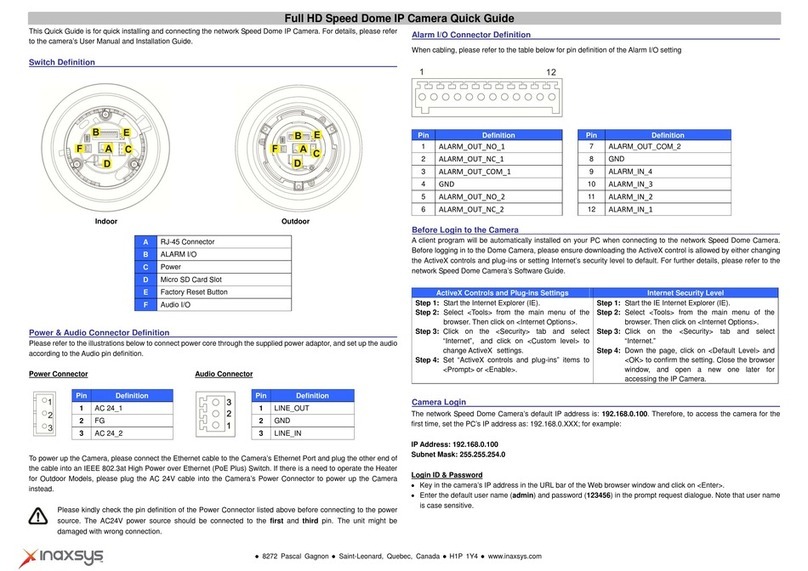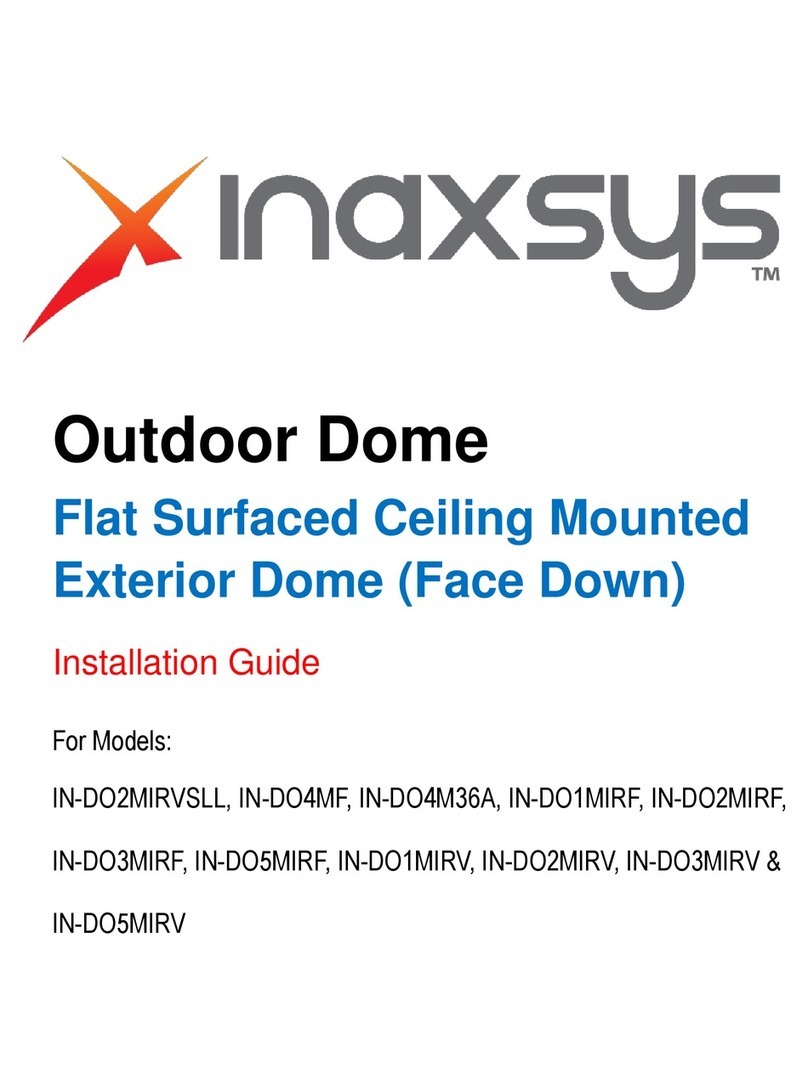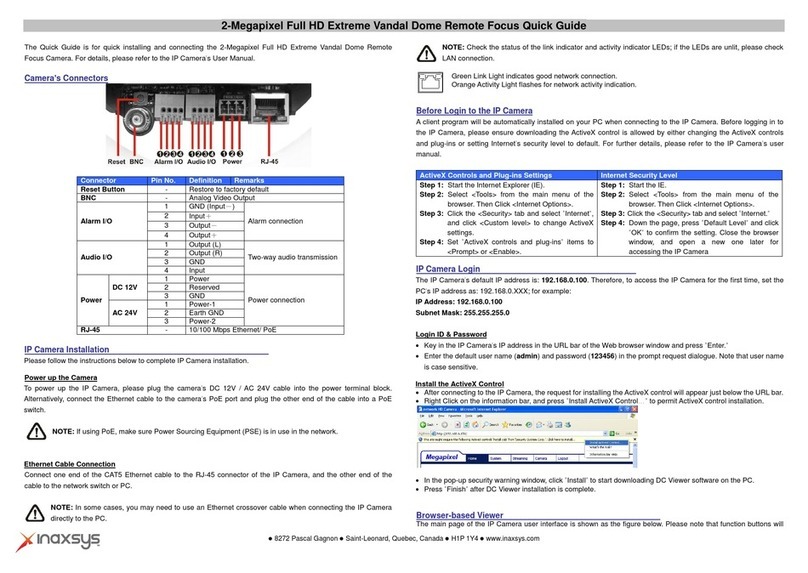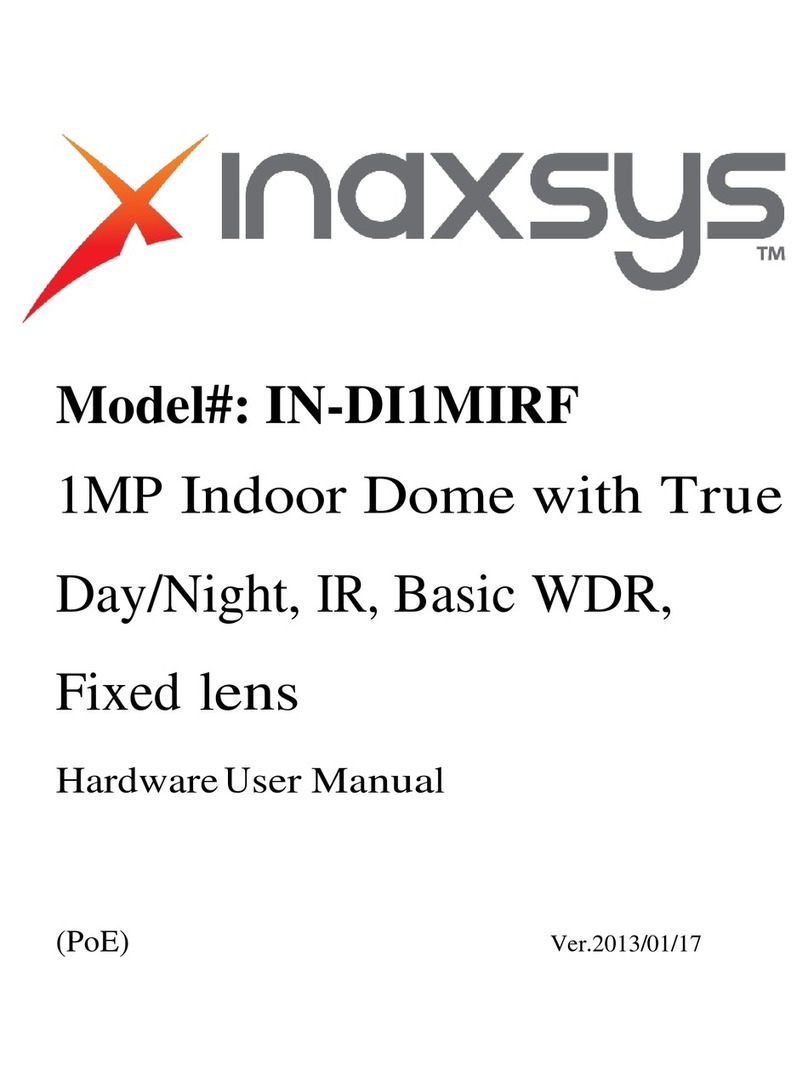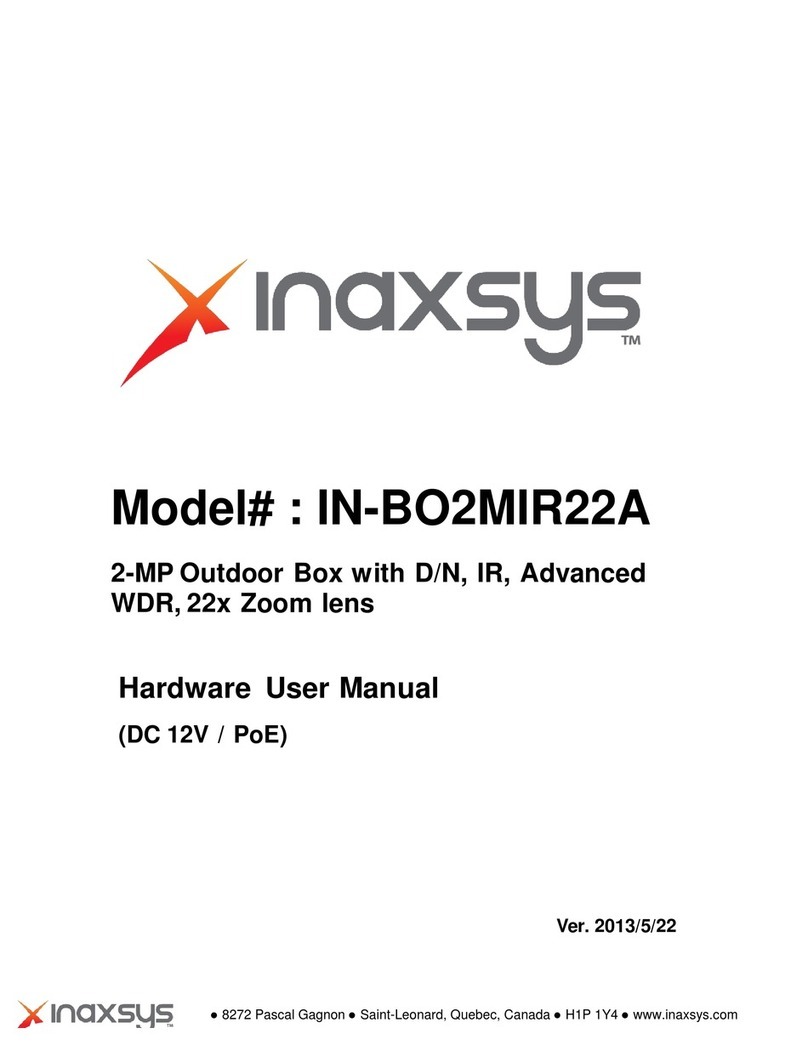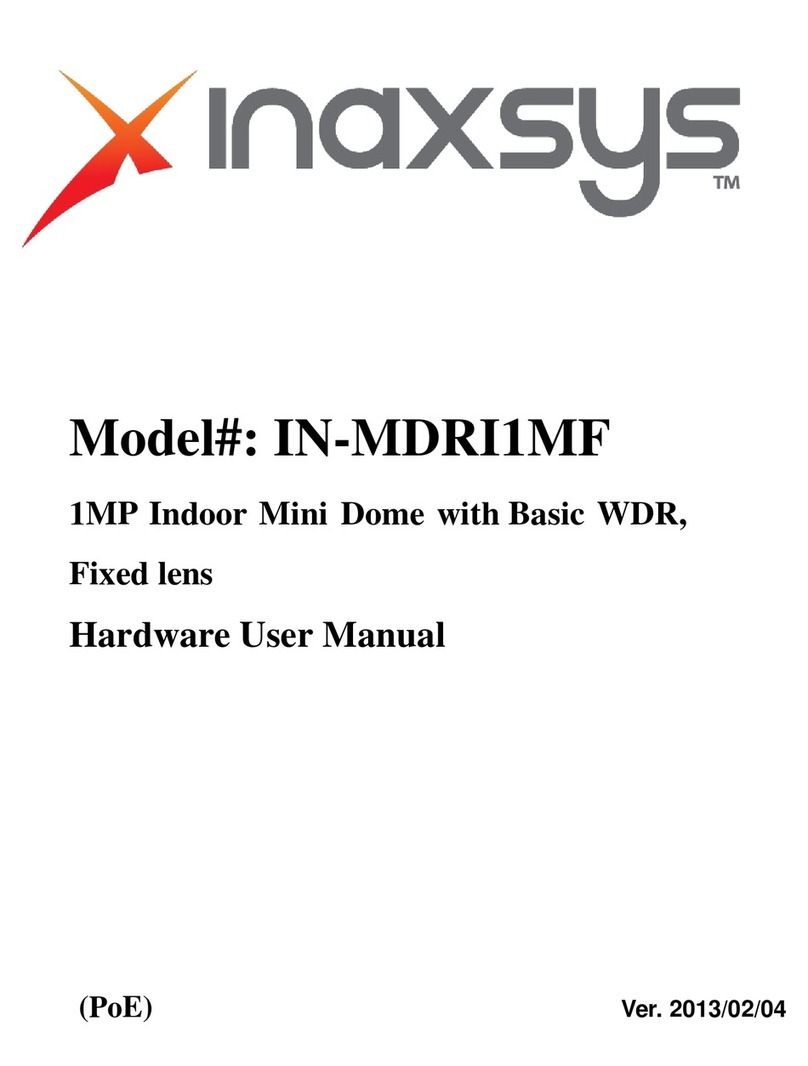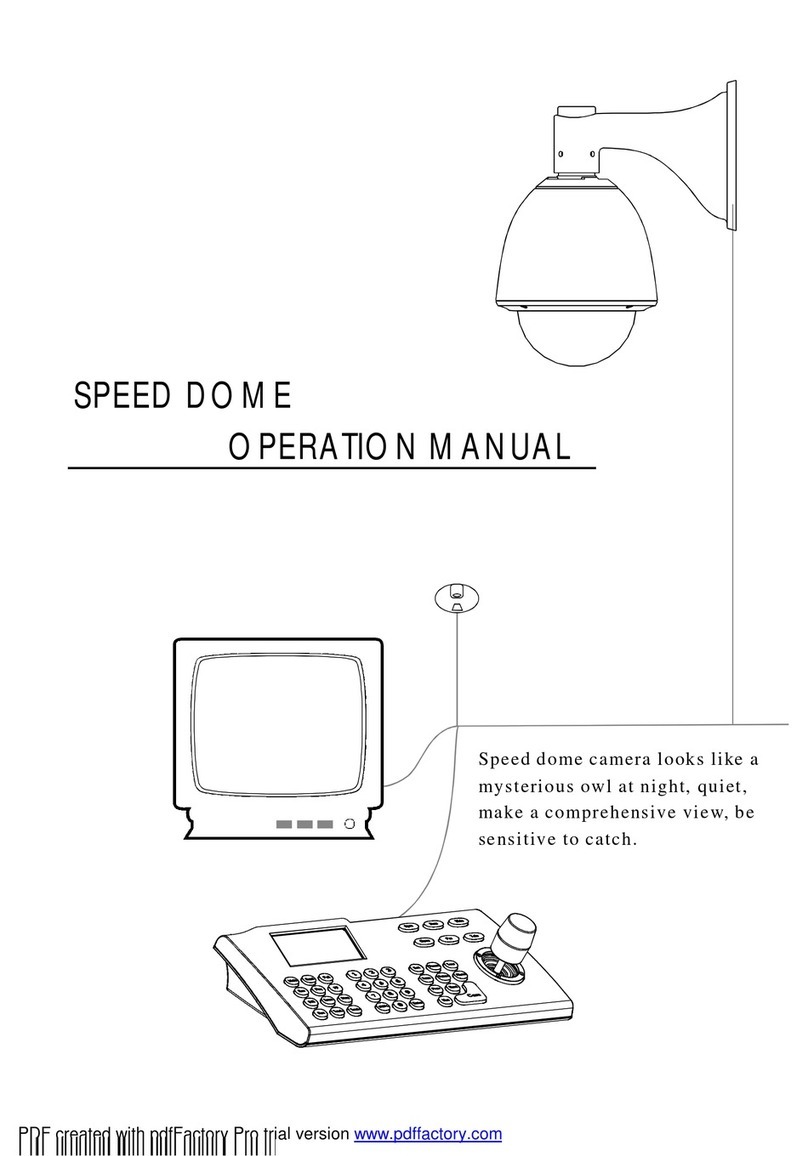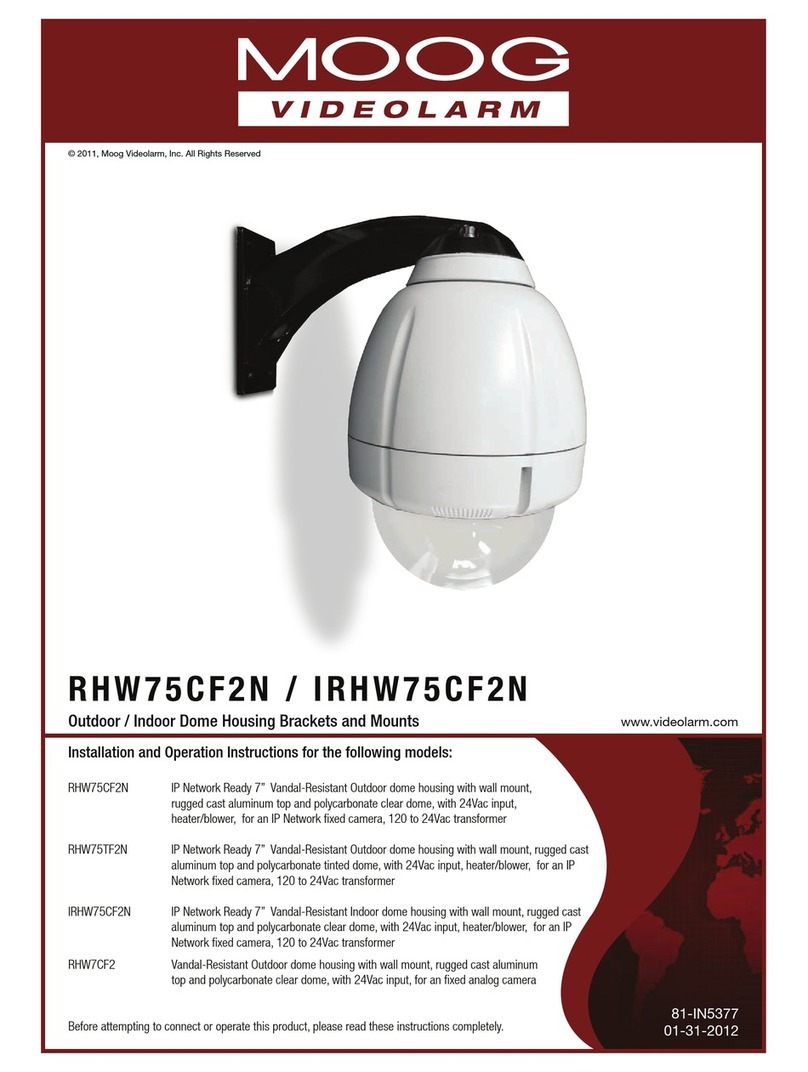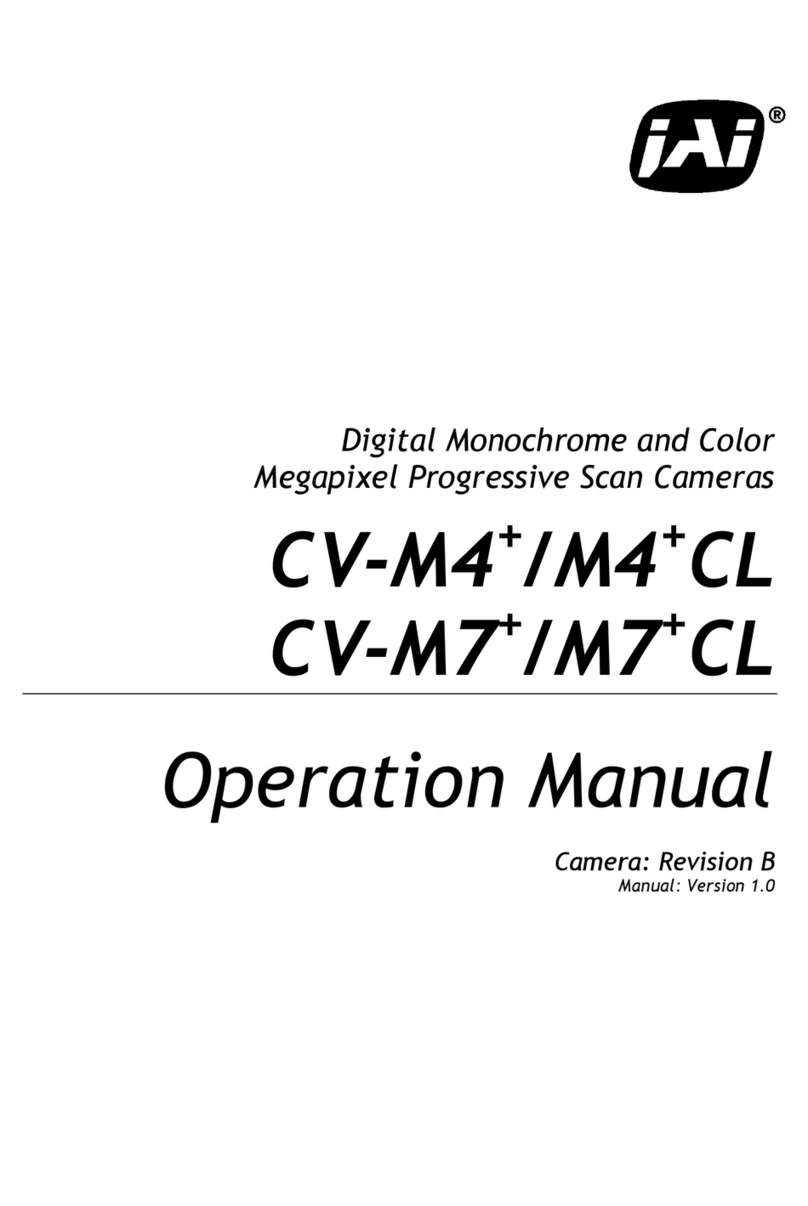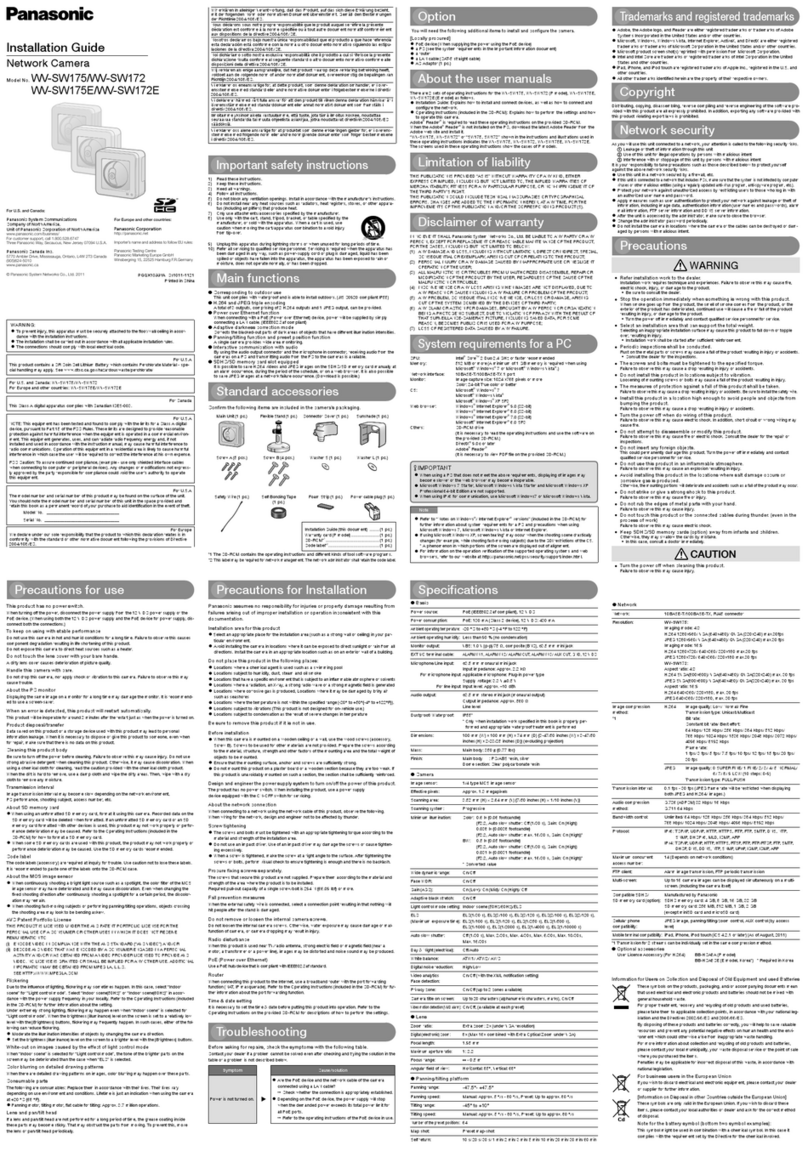Inaxsys IN-DO1MIRF User manual

Model#: IN-DO1MIRF
1MP Outdoor Dome with True
Day/Night, IR, Basic WDR, Fixed
lens
Hardware User Manual
(PoE) 2013/03/06

1MP Outdoor Dome with True Day/Night, IR, Basic WDR, Fixed lens Hardware User Manual
8272 Pascal Gagnon Saint-Leonard, Quebec, Canada H1P 1Y4 www.inaxsys.com
Table of Contents
Precautions.............................................................. 3
Introduction ............................................................. 4
Package Contents...................................................................................... 4
Safety Instructions .................................................................................... 5
Physical Description ................................................................................. 6
Installation and Access .......................................... 8
Basic Connections .................................................................................... 8
1) Remove the cover ......................................................................... 8
2) Insert the cable.............................................................................. 8
3) Adjust viewing angle and focus ..................................................... 8
Camera Installation.................................................................................. 10
Mount the IP Outdoor Dome (Surface) ................................................. 11
Mount the IP Outdoor Dome (Flush)..................................................... 13
Mount the IP Indoor Dome (Wall).......................................................... 14
How to Do the Waterproof with Conduit Installation.............................. 15
Accessing Camera................................................................................... 18

1MP Outdoor Dome with True Day/Night, IR, Basic WDR, Fixed lens Hardware User Manual
8272 Pascal Gagnon Saint-Leonard, Quebec, Canada H1P 1Y4 www.inaxsys.com
Precautions
Read these instructions
You should read all the safety and operating instructions before using this product.
Heed all warnings
You must adhere to all the warnings on the product and in the instruction manual. Failure to follow
the safety instruction given may directly endanger people, cause damage to the system or to other
equipment.
Servicing
Do not attempt to service this video device yourself as opening or removing covers may expose you
to dangerous voltage or other hazards. Refer all servicing to qualified service personnel.
Trademarks
All names used in this manual are probably registered trademarks of respective companies.
Liability
Every reasonable care has been taken during the writing of this manual. Please inform your local
office if you find any inaccuracies or omissions. We cannot be held responsible for any typographical
or technical errors and reserve the right to make changes to the product and manuals without prior
notice.
FCC/CE Regulation
NOTE: This equipment has been tested and found to comply with the limits for a Class B digital
device, pursuant to Part 15 of the FCC Rules. These limits are designed to provide reasonable
protection against harmful interference when the equipment is operated in a commercial environment.
This equipment generates, uses, and can radiate radio frequency energy and, if not installed and
used in accordance with the instruction manual, may cause harmful interference to radio
communications. Operation of this equipment in a residential area is likely to cause harmful
interference in which case the users will be required to correct the interference at their own expense.

1MP Outdoor Dome with True Day/Night, IR, Basic WDR, Fixed lens Hardware User Manual
8272 Pascal Gagnon Saint-Leonard, Quebec, Canada H1P 1Y4 www.inaxsys.com
Introduction
Package Contents
1. Camera
IN-DO1MIRF
2. Lens Focus Tuner
3. Conduit Gland
(Watertight Fitting)
4. Screw Pack
These screws are for surface
mounting. If you need to use
specific mounting accessories, the
screws are included in the
package of mounting accessories
5. Quick Installation Guide
6. Warranty Policy
7. Drill Template

1MP Outdoor Dome with True Day/Night, IR, Basic WDR, Fixed lens Hardware User Manual
8272 Pascal Gagnon Saint-Leonard, Quebec, Canada H1P 1Y4 www.inaxsys.com
Safety Instructions
Cleaning
Disconnect this video product from the power supply before cleaning.
Attachments
Do not use attachments not recommended by the video product manufacturer as they may cause
hazards.
Do not use accessories not recommended by the manufacturer
Only install this device in a dry place protected from weather
Servicing
Do not attempt to service this video product yourself. Refer all servicing to qualified service
personnel.
Damage Requiring service
Disconnect this video product from the power supply immediately and refer servicing to qualified
service personnel under the following conditions.
1) When the power-supply cord or plug is damaged
2) If liquid has been spilled, or objects have fallen into the video product.
3) If the inner parts of video product have been directly exposed to rain or water.
4) If the video product does not operate normally by following the operating Instructions in this
manual. Adjust only those controls that are covered by the instruction manual, as an improper
adjustment of other controls may result in damage, and will often require extensive work by a
qualified technician to restore the video product to its normal operation.
Safety Check
Upon completion of any service or repairs to this video product, ask the service technician to perform
safety checks to determine if the video product is in proper operating condition.

1MP Outdoor Dome with True Day/Night, IR, Basic WDR, Fixed lens Hardware User Manual
8272 Pascal Gagnon Saint-Leonard, Quebec, Canada H1P 1Y4 www.inaxsys.com
Physical Description
1) Reset Button
The purpose of reset button is to restore the factory default settings of the camera, including
administrator’s password.
The reset button can be used for following purposes:
1. The administrator’s password has been forgotten and therefore the camera cannot be accessed.
2. In case of IP address, mask, or allow/deny filter related issues, resulting with inability to modify
these settings.
3. In case of connectivity issues or abnormal video quality.
How to do the reset properly?
Step 1: Disconnect the power supply (e.g. disconnect the Ethernet cable with PoE).
Step 2: Press and continue to hold the Reset Button (using a pin).
Step 3: Connect the power supply while keeping the Reset Button pressed.
Step 4: Wait for 45 seconds and release the Reset Button.
2) Micro SDHC Card Slot
This slot only supports MicroSDHC standard. Do not use the MicroSD standard card. The card is not
included. For more information about how to operate with MicroSDHC card, please refer to the
Firmware User Manual.

1MP Outdoor Dome with True Day/Night, IR, Basic WDR, Fixed lens Hardware User Manual
8272 Pascal Gagnon Saint-Leonard, Quebec, Canada H1P 1Y4 www.inaxsys.com
3) Ethernet Port
The IP device connects to the Ethernet via a standard RJ45 connector.
4) Conduit Hole
Conduit holes are openings where cables pass through. There are two conduit holes on this device,
used for different mounting angles.

1MP Outdoor Dome with True Day/Night, IR, Basic WDR, Fixed lens Hardware User Manual
8272 Pascal Gagnon Saint-Leonard, Quebec, Canada H1P 1Y4 www.inaxsys.com
Installation and Access
Basic Connections
1) Remove the cover
Remove the dome cover with Phillips screwdriver.
2) Insert the cable
There are two conduit holes on the outdoor dome. One is at the bottom, while the other is at the side
and covered with a plug. Remove the plug if your cable will go through the one at the side of the
outdoor dome
3) Adjust viewing angle and focus
The illustration shows where to adjust each axis.
IN-DO1MIRF

1MP Outdoor Dome with True Day/Night, IR, Basic WDR, Fixed lens Hardware User Manual
8272 Pascal Gagnon Saint-Leonard, Quebec, Canada H1P 1Y4 www.inaxsys.com
1. Focus ring
2. Tilt adjustment screw
3. Rotation adjustment axis
4. Pan adjustment screw
1. Based on the live view from the camera, please rotate the lens and adjust the viewing orientation
with pan and tilt direction to make the dome camera work properly under given installation
2. Adjust the focus while giving a proper viewing orientation and clear image on the live view
monitor.
For IN-DOMIRF series models, they are fixed lens cameras, the Lens Focus Tuner is included in
the package to focus the fixed lens.
Attach the focus tuner on lens to adjust the focus of lens. Remove the lens focus tuner until the
image is satisfactory.
3. Attach the dome cover to the camera.

1MP Outdoor Dome with True Day/Night, IR, Basic WDR, Fixed lens Hardware User Manual
8272 Pascal Gagnon Saint-Leonard, Quebec, Canada H1P 1Y4 www.inaxsys.com
Camera Installation
There are several popular mounting types of installation methods for this IP outdoor dome camera.
For more information about mounting solutions and accessories, please refer to the Buyer’s Guide.
Mount Types
Accessories
Surface
Mount
Accessories not required
Flush Mount
IN-X1003
L Type Wall
Mount
IN-X0314
Pendant
Mount
IN-X0101+ IN-X0103
Gooseneck
Pole Mount
IN-X0101+ IN-X0303 + IN-X0503

1MP Outdoor Dome with True Day/Night, IR, Basic WDR, Fixed lens Hardware User Manual
8272 Pascal Gagnon Saint-Leonard, Quebec, Canada H1P 1Y4 www.inaxsys.com
Mount the IP Outdoor Dome (Surface)
This camera can be surface mounted without needing any additional accessories. Use the screws
from the screw pack and mount the camera to the surface using following screw holes.
If you need to drill the holes to the surface first, such as concrete wall or ceiling, please use the drill
template, provided in the camera package.

1MP Outdoor Dome with True Day/Night, IR, Basic WDR, Fixed lens Hardware User Manual
8272 Pascal Gagnon Saint-Leonard, Quebec, Canada H1P 1Y4 www.inaxsys.com

1MP Outdoor Dome with True Day/Night, IR, Basic WDR, Fixed lens Hardware User Manual
8272 Pascal Gagnon Saint-Leonard, Quebec, Canada H1P 1Y4 www.inaxsys.com
Mount the IP Outdoor Dome (Flush)

1MP Outdoor Dome with True Day/Night, IR, Basic WDR, Fixed lens Hardware User Manual
8272 Pascal Gagnon Saint-Leonard, Quebec, Canada H1P 1Y4 www.inaxsys.com
Mount the IP Indoor Dome (Wall)

1MP Outdoor Dome with True Day/Night, IR, Basic WDR, Fixed lens Hardware User Manual
8272 Pascal Gagnon Saint-Leonard, Quebec, Canada H1P 1Y4 www.inaxsys.com
How to Do the Waterproof with Conduit Installation
The following installation procedure makes the camera be water-resistant even for the situations
where the camera can easily be flooded by pouring rain.
The important part to focus on during the installation:
The protection of the cabling has to be done by a proper flex
conduit (corrugated tubing). The size of conduit hole on camera
is 3/4”, hence the size of the flex conduit that matches with the
conduit gland is is 3/4” (trade size), or with actual physical
diameter of 26.441mm.
Please note that the conduit gland is included to the package of the outdoor dome camera and
the size of the flex conduit that matches with this conduit gland is 3/8”.
The conduit gland consists of six parts: Lock Nut, Washer(Gasket),Body, Sealing Insert and
Clamping Nut as shown below. Lock Nut of this conduit gland is not accessory on our outdoor dome
camera.
The following images show the step-by-step procedure of completing the water-proof installation.
1. Disassemble the conduit gland as shown
on the photo.

1MP Outdoor Dome with True Day/Night, IR, Basic WDR, Fixed lens Hardware User Manual
8272 Pascal Gagnon Saint-Leonard, Quebec, Canada H1P 1Y4 www.inaxsys.com
2. Pull the network cable through the flex
conduit. Please note that the size of the
conduit and the gland is big enough to let
the RJ-45 connector pass through all the
way, you may also consider to do the RJ-45
connector crimping after pushing the cable
through the conduit.
3. Slide the clamping nut around flex conduit
some 10-20 cm away from the top. Fit the
sealing insert (made of rubber) to the top
of the flex conduit.
4. On the camera side, decide which of the 2
possible holes you are going to use to
connect the flex conduit. There is one hole
on the side, and one on the bottom.
Whichever you pick, remember to seal off
the other one with the metal patch
(included in the camera set).
Example –using the side hole
5. Screw the body with washer of the
conduit gland into the camera and fix it .

1MP Outdoor Dome with True Day/Night, IR, Basic WDR, Fixed lens Hardware User Manual
8272 Pascal Gagnon Saint-Leonard, Quebec, Canada H1P 1Y4 www.inaxsys.com
6. Connect the Ethernet cable to the camera’s
network port.
7. Push the head of the flex conduit, wrapped
with sealing insert, into the body of the
conduit gland.
8. Screw the clamping nut tightly onto the
body of the conduit gland.
9. Adjust the viewing angle and focus of the
camera and put the dome cover back on,
and tighten it by using the screws.
10. You have completed a fully waterproof
installation, the camera is now ready to
withstand even the most severe rain
storms.

1MP Outdoor Dome with True Day/Night, IR, Basic WDR, Fixed lens Hardware User Manual
8272 Pascal Gagnon Saint-Leonard, Quebec, Canada H1P 1Y4 www.inaxsys.com
Accessing Camera
Connect the Equipment
To be able to connect to the camera firmware from your PC, both the camera and the PC have to be
connected to each other via Ethernet cable. At the same time, the camera has to have its own power
supply. In case of PoE cameras, you can use a PoE Injector or a PoE Switch between the camera
and the PC. The cameras that have the DC power connectors may be powered on by using a power
adaptor.
The Ethernet port LED or Power LED of the camera will indicate that the power supply for the camera
works normally.
Configure the IP Addresses
In order to be able to communicate with the camera from your PC, both the camera and the PC have
to be within the same network segment. In most cases, it means that they both should have very
similar IP addresses, where only the last number of the IP address is different from each other. There
are 2 different approaches to IP Address management in Local Area Networks –by DHCP Server or
Manually.
Using DHCP server to assign IP addresses:
If you have connected the computer and the camera into the network that has a DHCP server
running, then you do not need to configure the IP addresses at all –both the camera and the PC
would request a unique IP address from DHCP server automatically. In such case, the camera will
immediately be ready for the access from the PC. The user, however, might not know the IP address
of the camera yet. It is necessary to know the IP address of the camera in other to be able to access
it by using a Web browser.
The quickest way to discover the cameras in the network is to use the simplest network search,
built in the Windows system –just by pressing the “Network”icon, all the cameras of the local area
network will be discovered by Windows thanks to the UPnP function support of our cameras.

1MP Outdoor Dome with True Day/Night, IR, Basic WDR, Fixed lens Hardware User Manual
8272 Pascal Gagnon Saint-Leonard, Quebec, Canada H1P 1Y4 www.inaxsys.com
In the example below, we successfully found CAMERA-07461B camera that we had just connected
to the network.
With the left mouse click on CAMERA-07461B it is possible to automatically launch the default
browser of the PC with the IP address of the target camera filled in the address bar of the browser
already.
If you work with our cameras regularly, then there is even a better way to discover the cameras in
the network –by using IP Utility. The IP Utility is a light software tool that can not only discover the
cameras, but also list lots of valuable information, such as IP and MAC addresses, serial numbers,
firmware versions, etc, and allows quick configuration of multiple devices at the same time.
The IP Utility can be downloaded for free from:
http://www.inaxsys.com/en/support/downloads/software-downloads.html
With just 1 click, you can launch the IP Utility and there will be an instant report as follows:
You can quickly notice the CAMERA-07461B model in the list. Click on the IP address to
automatically launch the default browser of the PC with the IP address of the target camera filled in
the address bar of the browser already.

1MP Outdoor Dome with True Day/Night, IR, Basic WDR, Fixed lens Hardware User Manual
8272 Pascal Gagnon Saint-Leonard, Quebec, Canada H1P 1Y4 www.inaxsys.com
Use the default IP address of a camera:
If there is no DHCP server in the given network, the user may have to assign the IP addresses to
both PC and camera manually to make sure they are in the same network segment.
When the camera is plugged into network and it does not detect any DHCP services, it will
automatically assign itself a default IP:
192.168.0.100
Whereas the default port number would be 80. In order to access that camera, the IP address of the
PC has to be configured to match the network segment of the camera.
Manually adjust the IP address of the PC:
In the following example, based on Windows 7, we will configure the IP address to 192.168.0.99 and
set Subnet Mask to 255.255.255.0 by using the steps below:
1
2
3
4
Table of contents
Other Inaxsys Security Camera manuals