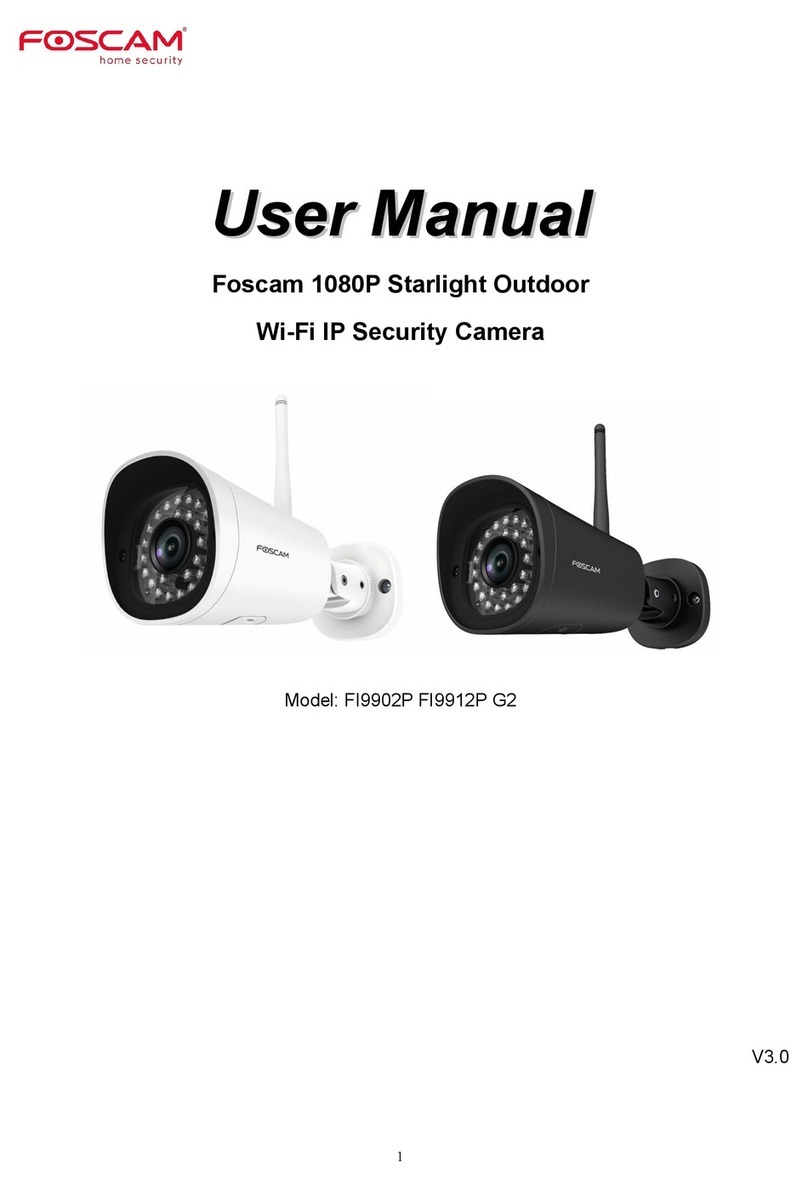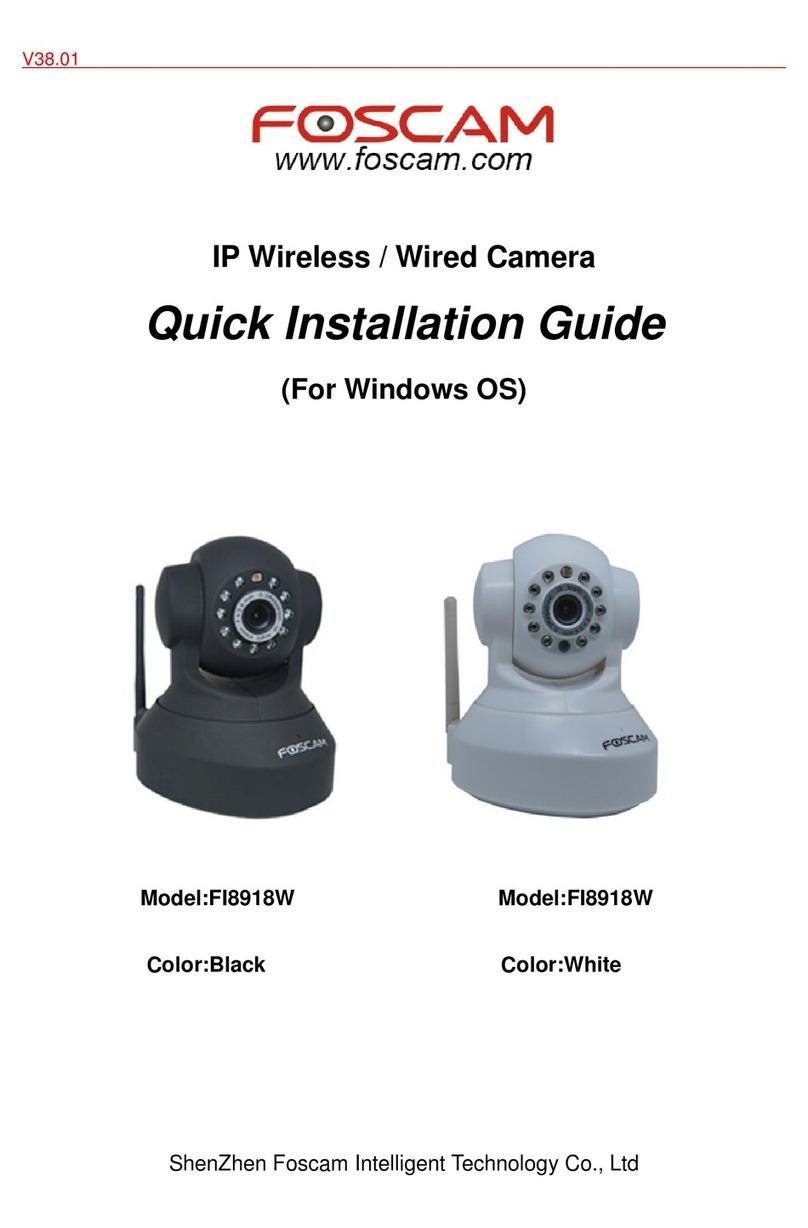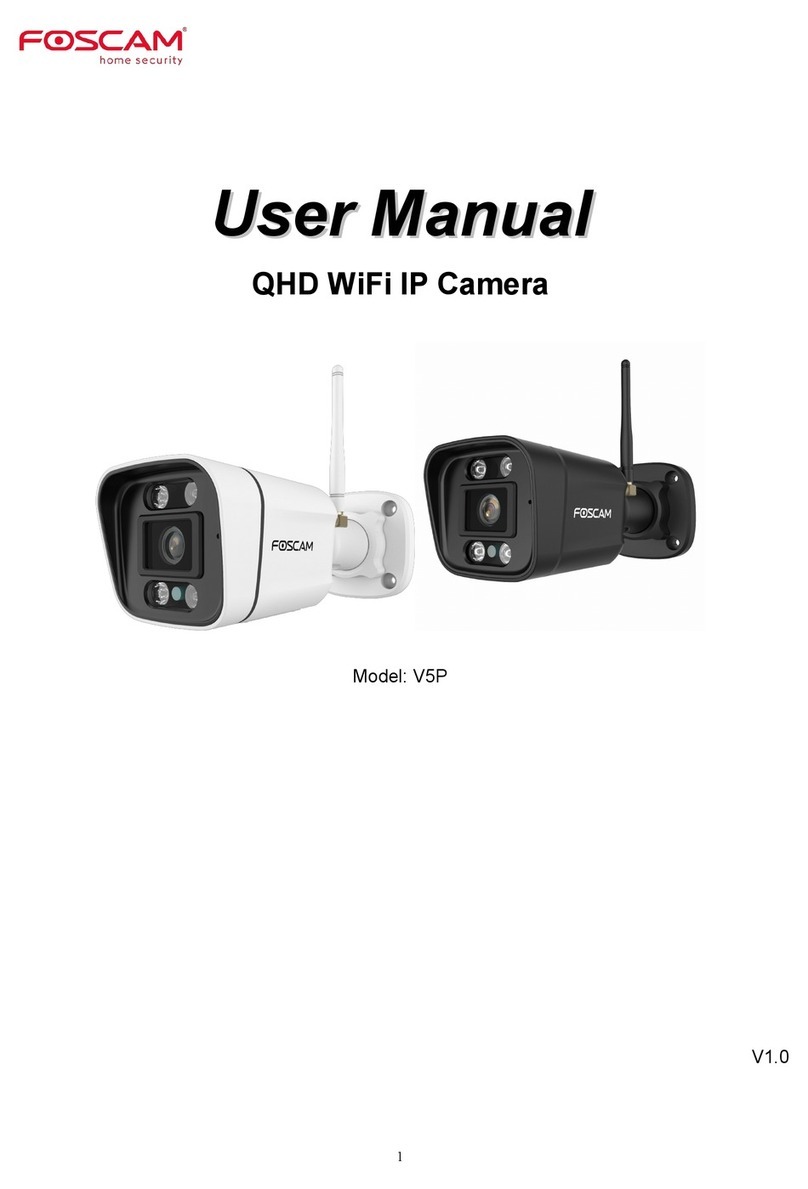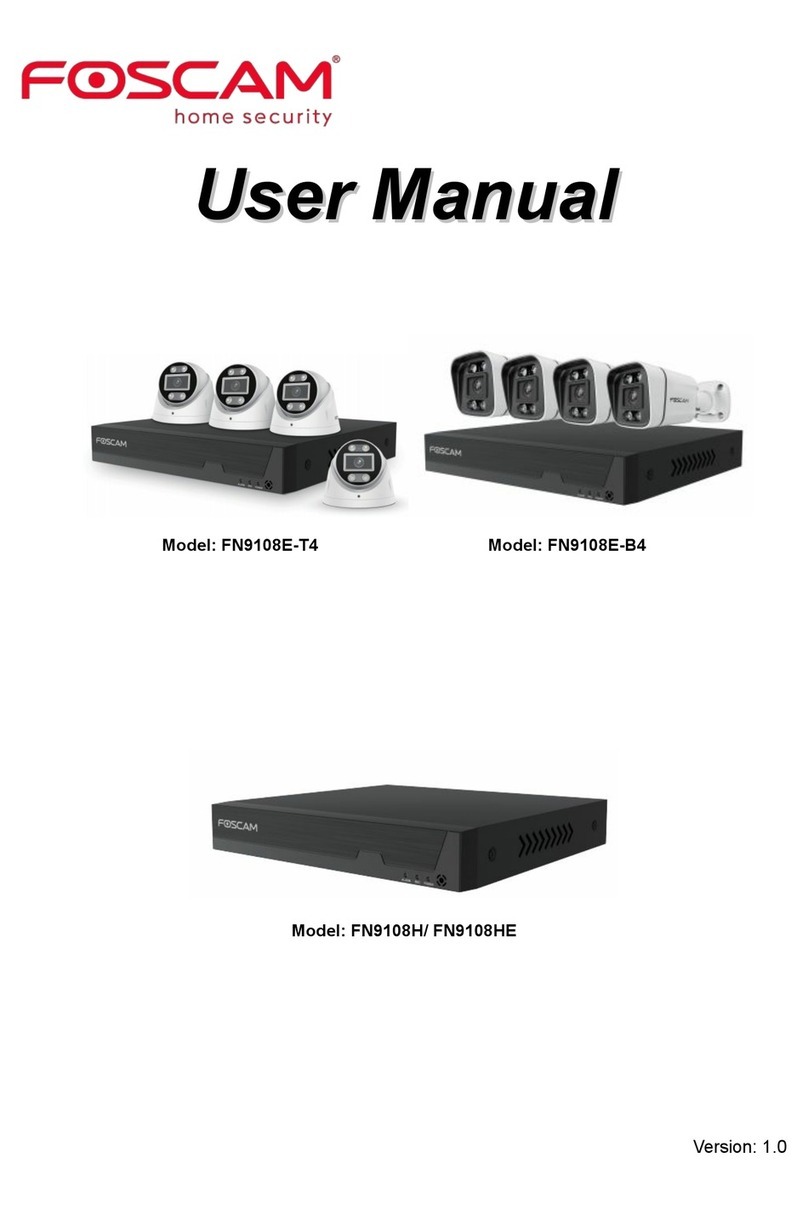1
w
w
w
w
w
w
w
w
w
w
w
w
w
w
w
w
ww.foscam.co
ww.foscam.co
ww.foscam.co
ww.foscam.co
ww.foscam.co
ww.foscam.co
ww.foscam.co
ww.foscam.co
m
m
m
m
m
m
m
m
Shenzhen
Shenzhen
Shenzhen
Shenzhen
Shenzhen
Shenzhen
Shenzhen
Shenzhen
Foscam
Foscam
Foscam
Foscam
Foscam
Foscam
Foscam
Foscam
Intelligent
Intelligent
Intelligent
Intelligent
Intelligent
Intelligent
Intelligent
Intelligent
Technology
Technology
Technology
Technology
Technology
Technology
Technology
Technology
Co.,
Co.,
Co.,
Co.,
Co.,
Co.,
Co.,
Co.,
Limited
Limited
Limited
Limited
Limited
Limited
Limited
Limited
Tel:
Tel:
Tel:
Tel:
Tel:
Tel:
Tel:
Tel:
86
86
86
86
86
86
86
86
755
755
755
755
755
755
755
755
2674
2674
2674
2674
2674
2674
2674
2674
5668
5668
5668
5668
5668
5668
5668
5668
Fax:
Fax:
Fax:
Fax:
Fax:
Fax:
Fax:
Fax:
86
86
86
86
86
86
86
86
755
755
755
755
755
755
755
755
2674
2674
2674
2674
2674
2674
2674
2674
5168
5168
5168
5168
5168
5168
5168
5168
1
1
1
1
Table
Table
Table
Table of
of
of
of C
C
C
C ontents
ontents
ontents
ontents
1 Overviews ................................................................................................................................................. 2
1.1 Key Features ..................................................................................................................................................................... 3
1.2 Read Before Use .............................................................................................................................................................. 3
1.3 Packing Contents .............................................................................................................................................................. 4
1.4 Physical Description ......................................................................................................................................................... 4
2 Surveillance Software GUI ..................................................................................................................... 6
2.1 Login Window .................................................................................................................................................................... 6
2.2 Surveillance Window ........................................................................................................................................................ 8
3 Advanced Camera Settings ................................................................................................................. 16
3.1 Device Status .................................................................................................................................................................. 16
3.2 Alias Settings ................................................................................................................................................................... 18
3.3 Date & Time Settings ..................................................................................................................................................... 18
3.4 User Settings ................................................................................................................................................................... 19
3.5 Multi-Device Settings ..................................................................................................................................................... 20
3.6 Basic Network Settings .................................................................................................................................................. 26
3.7 Wireless Settings ............................................................................................................................................................ 29
3.8 ADSL ................................................................................................................................................................................ 33
3.9 UPnP Settings ................................................................................................................................................................. 34
3.10 DDNS Service Settings ............................................................................................................................................... 35
3.11 Mail Service Settings .................................................................................................................................................... 40
3.12 MSN Setting .................................................................................................................................................................. 42
3.13 FTP Service Settings ................................................................................................................................................... 44
3.14 Alarm Service Settings ................................................................................................................................................ 47
3.15 PT Settings .................................................................................................................................................................... 53
3.16 Upgrade Device Firmware .......................................................................................................................................... 54
3.17 Backup & Restore Settings ......................................................................................................................................... 56
3.18 Restore Factory Settings ............................................................................................................................................. 56
3.19 Reboot Device .............................................................................................................................................................. 57
3.20 Log .................................................................................................................................................................................. 57
3.21 Back ................................................................................................................................................................................ 57