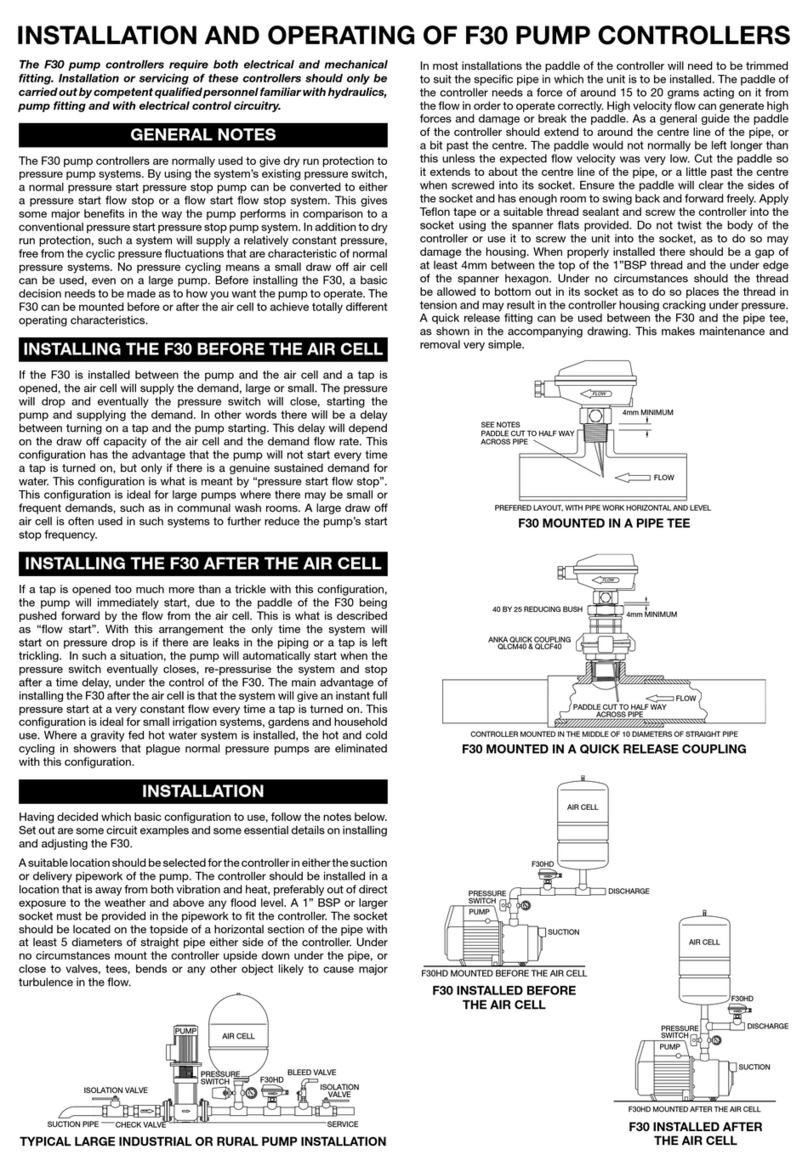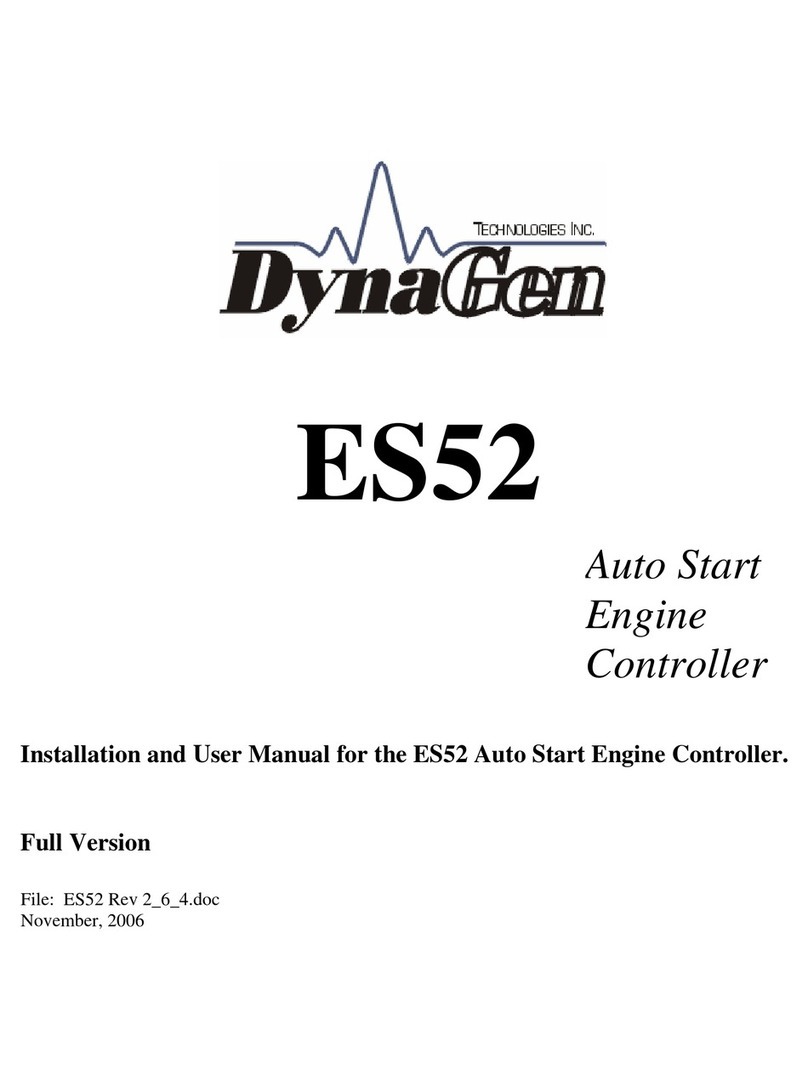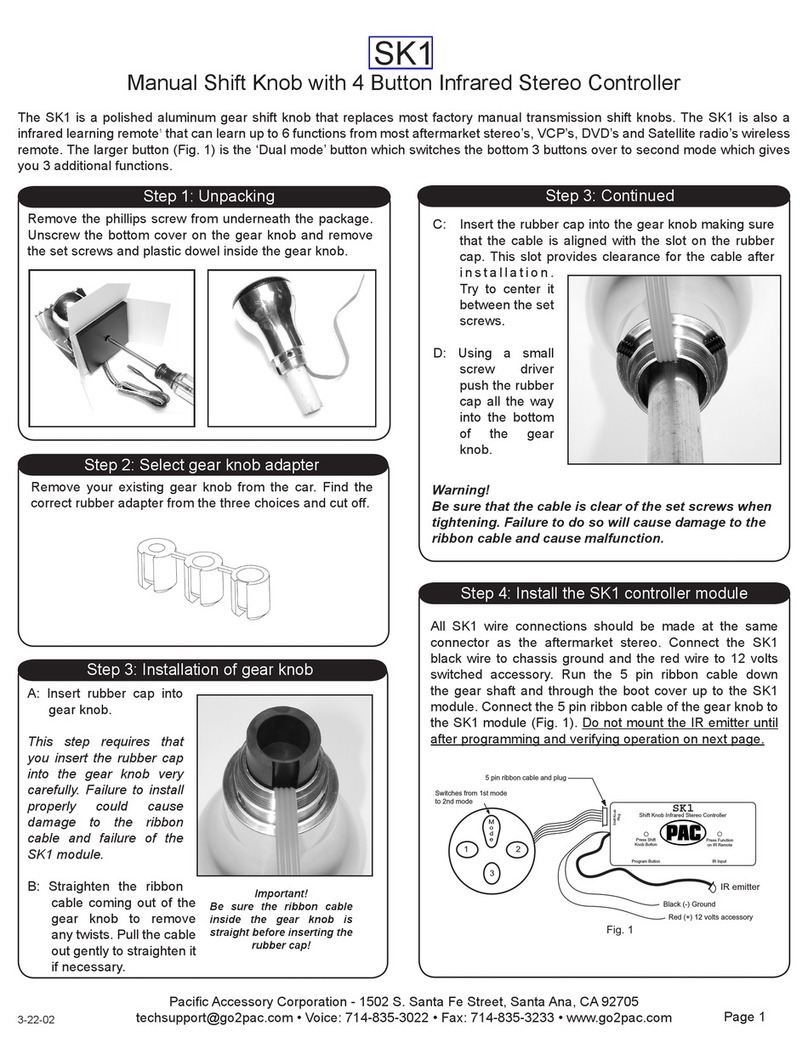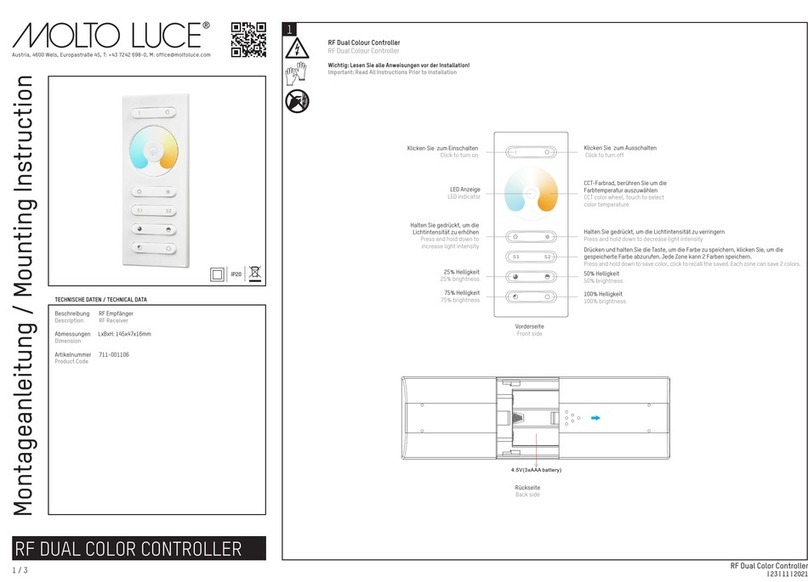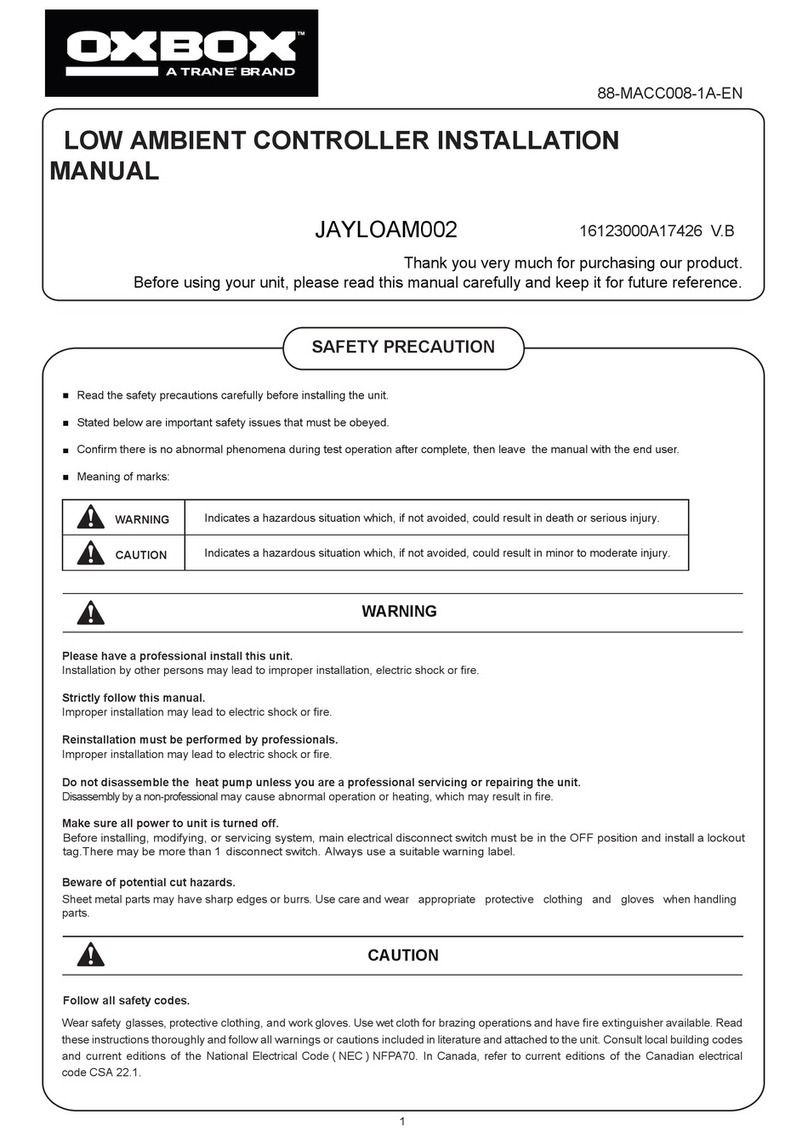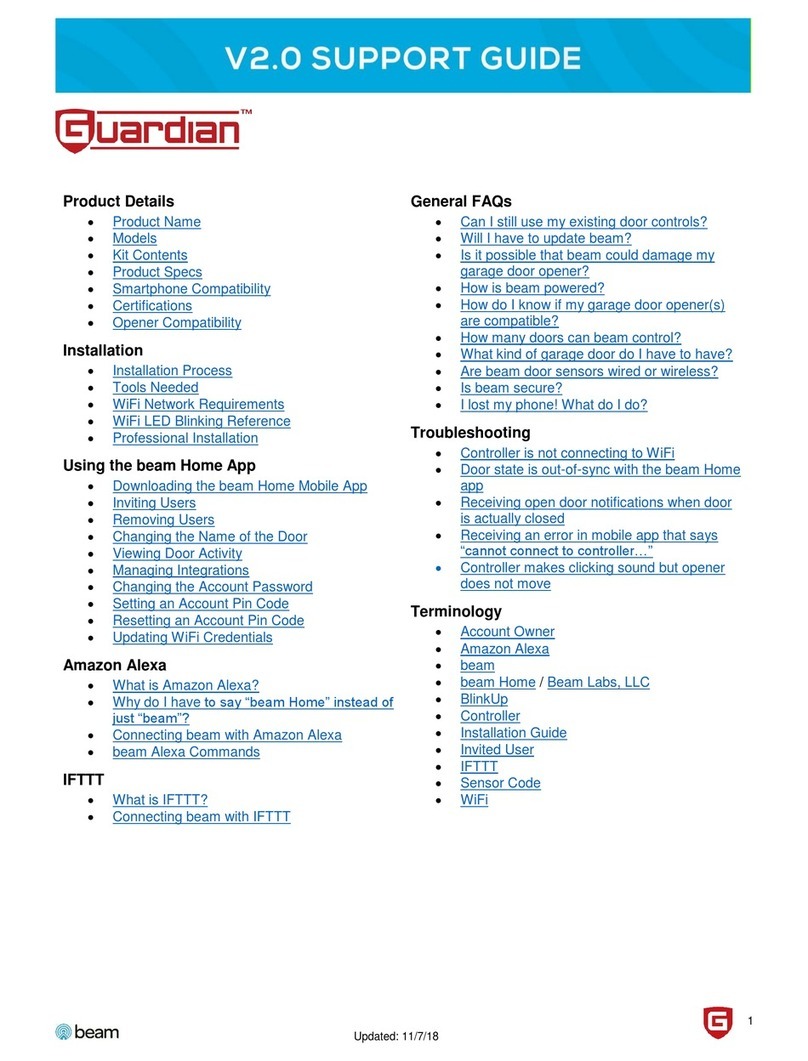Individual Computers RapidRoad How to use

RapidRoad for clockport short manual
Dear customer,
thank you for purchasing a product from Individual Computers. We're sure that your new US Host
Controller will satisfy all your needs. However, we would like to emphasize that although installing the
product looks easy, it does require careful attention. Please make sure that you have enough light at
your desk. Please read this manual entirely before you begin, and also look at the pictures that we
have published in our Wiki at http://wiki.icomp.de.
Installation in an A1200 computer
Open your computer and carefully remove the keyboard. Remember to open the white ZIF connector
before pulling the keyboard cable! There is a small metal part mounted to the upper metal shield of the
A1200 that can be removed after bending two latches aside – please remove that part of the shield to
gain access to the clockport of the computer.
1) Plug the clockport cable with the red marker pointing to the right (towards the accelerator
port).
2) Make a power connection from the A1200 floppy power connector to RapidRoad
3) Make a power connection from the pass-through power port of RapidRoad to your floppy drive
4) Mount the ground cable of RapidRoad with the screw that also holds the floppy drive, or the
screw near the floppy drive that holds the motherboard.
5) Connect the US port bracket to RapidRoad.
Double-check the clockport cable: Make sure that you've hit both rows of the connector, and that the
cable is not shifted in any way.
Installation in an A600 computer
We recommend the use of an A604 or A604n memory expansion for best fit of RapidRoad inside of the
Amiga 600. Connection on other memory expansions like A602 and A603 are only described in our Wiki.
Open the computer and carefully remove the keyboard. Remember to open the white ZIF connector
before pulling the keyboard cable! Install the A604(n) expansion as described in that manual. Now
connect RapidRoad to the riser-card with the component side down and the silver label up. You must
be extra careful with this step, because it is possible to connect RapidRoad “shifted” to that connector,
which would be wrong: Make sure that the connector of the riser card is centered in the bo
header of RapidRoad! If RapidRoad is connected properly, there is no gap between the floppy drive
and RapidRoad.
1) Make a power connection from the A600 floppy power connector to RapidRoad
2) Make a power connection from the pass-through power port of RapidRoad to your floppy drive
3) Mount the ground cable of RapidRoad with the screw that also holds the floppy drive, and the
riser card of the A604(n).
4) Connect the US port bracket to RapidRoad.
Installation on other clockports
RapidRoad also works on the clockports of our older Zorro cards: uddha Flash, X-Surf (10M it
versions), ISDN surfer, Kickflash and VarIO. Please consult our Wiki for installation instructions on
these cards.
Switching on for the first time
--> e ready to switch off very quickly!<--
When powering up, the white LED may flash for a fraction of a second, then it will be off for about one
second. After about one second, the white LED will light up, showing that the power- and clockport
interface connection is correct. If the LED does not light up within one second, please switch off
immediately! You may otherwise damage RapidRoad. Check all connections again and correct any
errors before trying again.

Installation of the software
To operate RapidRoad, the US Stack “Poseidon” must be installed in version 4.5. The install archive
can be downloaded from our Wiki which you can find under http://wiki.icomp.de. Please use
the installer script, which you also find in the Poseidon archive. Please install the hardware _before_
you install the software, so the installer script can automatically generate a configuration for Poseidon.
If you have already installed an older version of Poseidon, please update that with the installer from the
V4.5 archive.
efore you can use “Trident” - the graphical front-end of Poseidon – MUI (Magic User Interface) is
required. MUI can be downloaded for free from Aminet. Version 3.8 can be found in directory
util/libs/mui38usr.lha.
After software installation is finished. The graphical front end “Trident” can be found in the “Prefs”
folder of your workbench. Trident requires a screen resolution with at least 400 pixels height, so you
should at least use NTSC-interlace or PAL-interlace. If you currently use a screenmode with a lower
resolution, you should change it with the “Screenmode” program, which you can also find in the Prefs
folder.
You can skip the following step if you have already created a configuration during installation of
Poseidon: Click on the “Controller” button. The main window will now show a list of controllers, which
is most likely empty. Click on “new” in the main window and choose the driver
“rapidroadcp.device”. You can now activate this controller by clicking on the “online” button in
the main window. The bottom window will show error- and success messages.
You are now ready for the first test: Plugin a US stick into one of the US ports. This US stick
should automatically be found, which will be shown by Poseidon in a window that pops up after the
stick has been found.
Further documentation
A full description of all functions of Poseidon would go beyond the scope of this short manual. After
installation of Poseidon, you will find the full manual in AmigaGuide format in two languages. Please
do read this Amigaguide documentation in order to become familiar with Poseidon!
Support
If you need assistance, please ask your reseller. Please understand that we can only answer direct
support questions if they have been forwarded by your reseller, or if you're a direct customer. The
author of Poseidon, Chris Hodges, does not do eMail support for RapidRoad!
There have been misunderstandings in the past, because employees of resellers and individual
Computers (technicians, developers, programmers) are active in Amiga-forums. However, these activities
are pure hobby activities – these people care for the Amiga just like you do. Please understand that
none of the internet forums is a support forum for our products.
© 2014 individual Computers Jens Schönfeld GmbH. For use in private environments. Not designed,
authorized or warranted for use in life support systems or other critical operations.
Names and other trademarks referred to within this manual are property of their respective trademark
holders. We're not affiliated with any of the mentioned trademark holders.
individual Computers Jens Schönfeld GmbH
Im Zemmer 6
52152 Woffelsbach
Germany Good hardware for good computers.

RapidRoad für Clockport Kurzanleitung
Sehr geehrter Kunde,
vielen Dank, dass Sie sich für ein Produkt aus unserem Haus entschieden haben. Wir sind sicher, dass
Ihnen Ihr neuer US Host Controller viel Freude bereiten wird. Wir möchten jedoch darauf hinweisen,
dass der Einbau in den Amiga zwar einfach aussieht, aber dennoch Sorgfalt erfordert. Achten Sie in
jedem Fall darauf, dass Sie genug Licht am Arbeitsplatz haben. itte lesen Sie diese Anleitung
vollständig durch bevor Sie beginnen!
Installation in einem A1200
Öffnen Sie Ihren Computer und entfernen Sie vorsichtig die Tastatur. Öffnen Sie unbedingt den weißen
ZIF-Anschluss der Tastatur bevor Sie das Kabel herausziehen! Das obere Abschirmblech des A1200 hat
einen kleinen Deckel, der mit zwei Laschen befestigt ist. iegen Sie diese Laschen zur Seite und
entfernen den Deckel um Zugang zum Clockport zu bekommen.
1) Schließen Sie das Clockport-Kabel mit der roten Markierung nach rechts (in Richtung
Turbokarte) an den A1200 und an RapidRoad an.
2) Schließen Sie das Power-Kabel zwischen A1200 Mainboard und RapidRoad an
3) Schließen Sie das Power-Kabel des Diskettenlaufwerkes an RapidRoad an
4) Schrauben Sie das Erdungskabel mit der Schraube des Diskettenlaufwerkes oder der rechts
gelegenen Schraube des Mainboardes fest.
5) Schließen Sie die US -Ports an RapidRoad an
Prüfen Sie nochmals das Clockport-Kabel: Haben Sie wirklich beide Pinreihen getroffen? Ist das Kabel
nicht um einen Pin versetzt aufgesteckt?
Installation in einem A600
Wir empfehlen den Anschluss mit einer A604 oder A604n Speichererweiterung, damit RapidRoad den
idealen Platz im Computer hat und die beste Leistung bietet. Der Anschluss an eine A602 oder A603 ist
nur in unserem Wiki beschrieben.
Öffnen Sie Ihren Computer und entfernen Sie vorsichtig die Tastatur. Öffnen Sie unbedingt den weißen
ZIF-Anschluss der Tastatur bevor Sie das Kabel herausziehen! Installieren Sie die A604(n) wie in der
edienungsanleitung beschrieben. Nun stecken Sie RapidRoad mit der auteilseite nach unten (silberner
Garantieaufkleber oben) an die Riserkarte. ACHTUNG: Es ist möglich, RapidRoad um einen Pin versetzt
an die Riserkarte anzuschließen, was natürlich falsch ist. Achten Sie darauf, dass der Anschluss der
Riserkarte mittig mit dem Clockportanschluss von RapidRoad verbunden ist! Zwischen
RapidRoad und dem Diskettenlaufwerk ist dann kein Spalt mehr, die Karte liegt direkt am Laufwerk an.
1) Schließen Sie das Power-Kabel zwischen A600 Mainboard und RapidRoad an
2) Schließen Sie das Power-Kabel des Diskettenlaufwerkes an RapidRoad an
3) Schrauben Sie das Erdungskabel mit der Schraube an, die auch die Riserkarte hält
4) Schließen Sie die US -Ports an RapidRoad an
Installation auf anderen Clockports
RapidRoad funktioniert auch auf den Clockports unserer älteren Zorro-Karten wie uddha Flash, X-Surf
(alle 10M it Versinen), ISDN surfer, Kickflash und VarIO. itte schauen Sie ins Wiki um nähere Details
über den korrekten Anschluss zu erfahren.
Zum ersten Mal einschalten
-->Machen Sie sich bereit, sehr schnell wieder auszuschalten!<--
eim Einschalten blitzt die weiße LED evtl. kurz auf und ist dann für ca. eine Sekunde aus. Nach ca.
einer Sekunde geht die LED an und zeigt damit an, dass alle Anschlüsse korrekt sind. Falls die LED
nach einer Sekunde nicht an geht, schalten Sie sofort aus! Andernfalls könnten Sie RapidRoad
zerstören. Prüfen Sie alle Anschlüsse und korrigieren Sie eventuelle Fehler, bevor Sie es noch einmal
versuchen.
Table of contents
Languages: