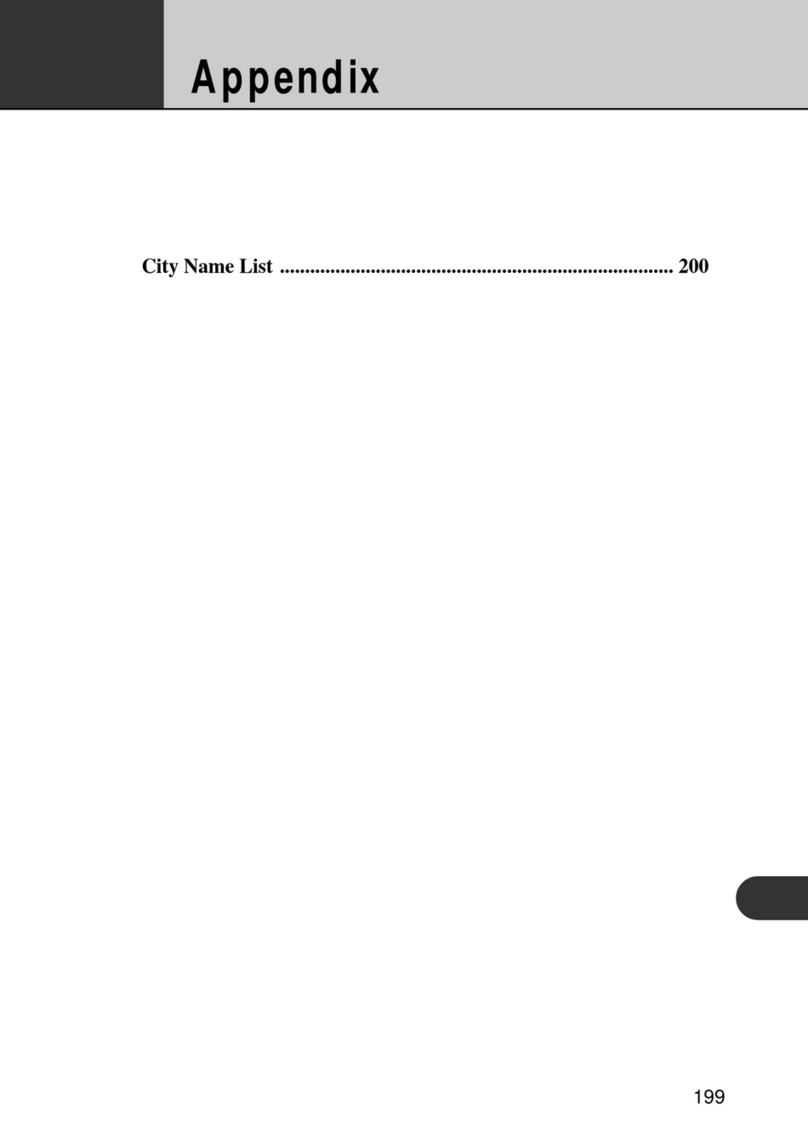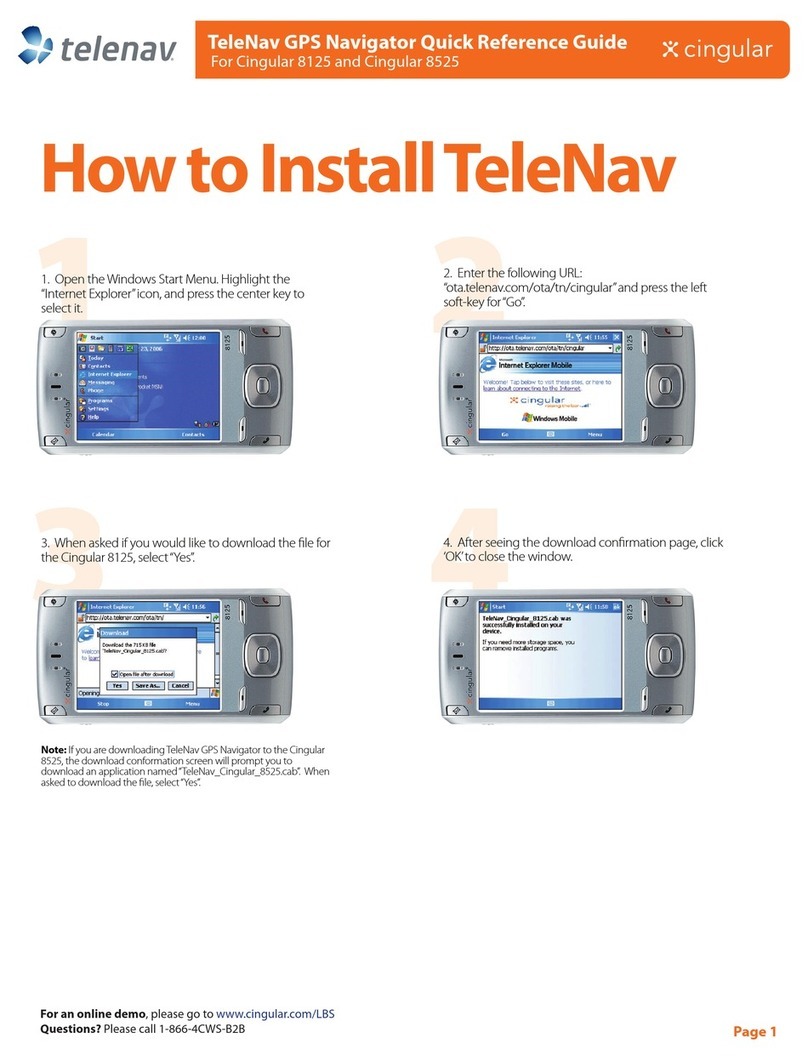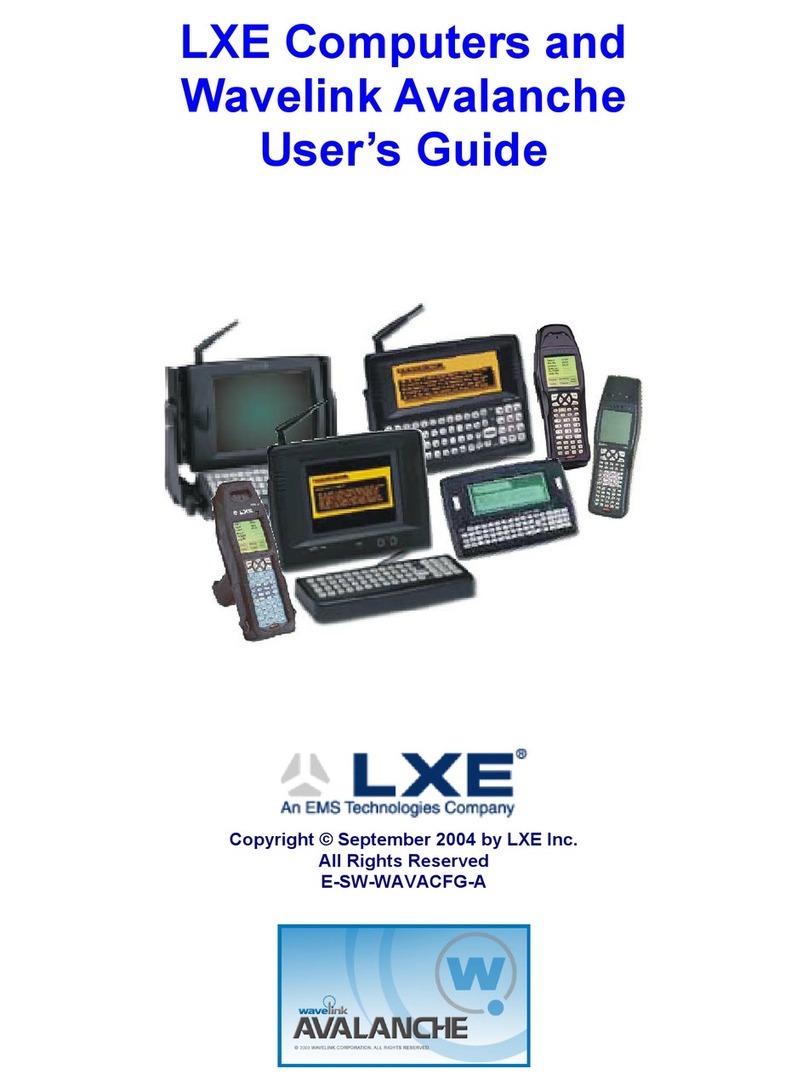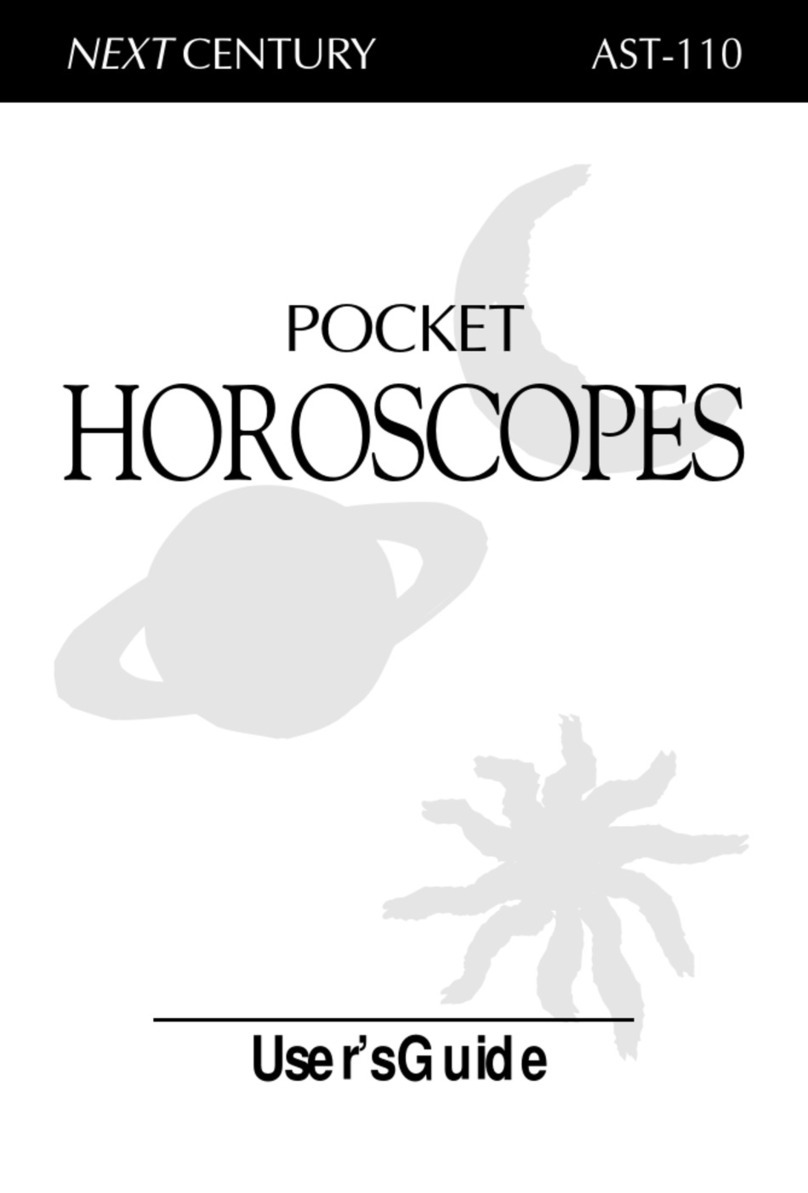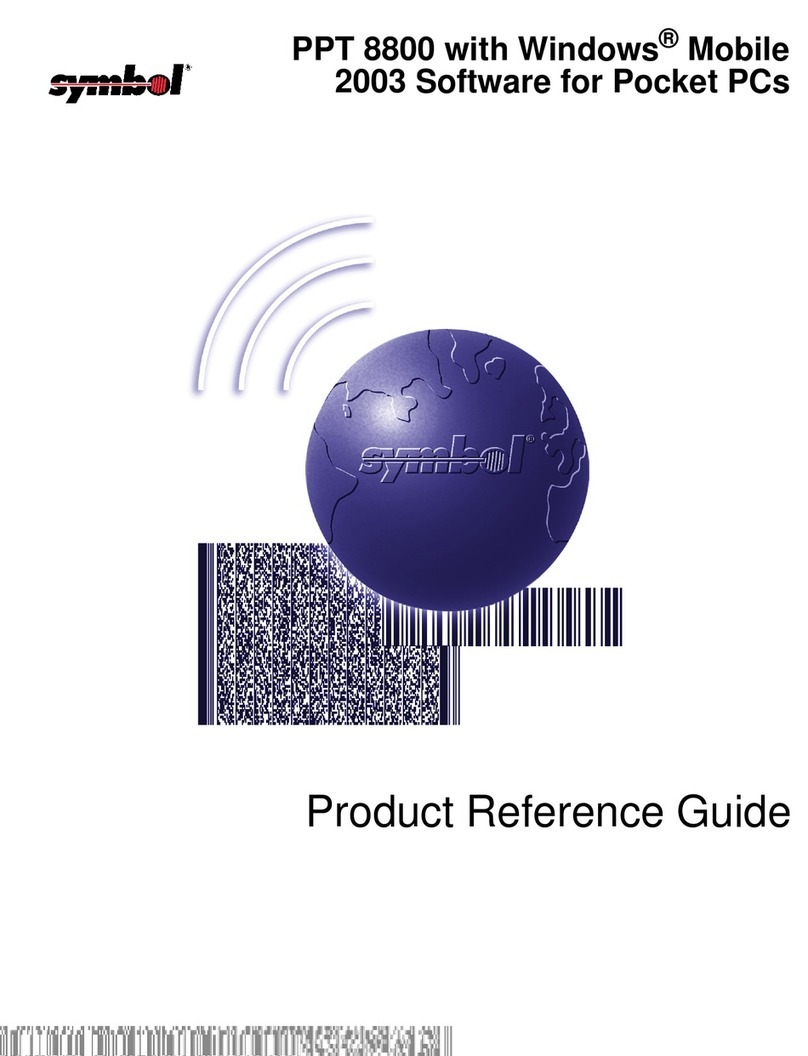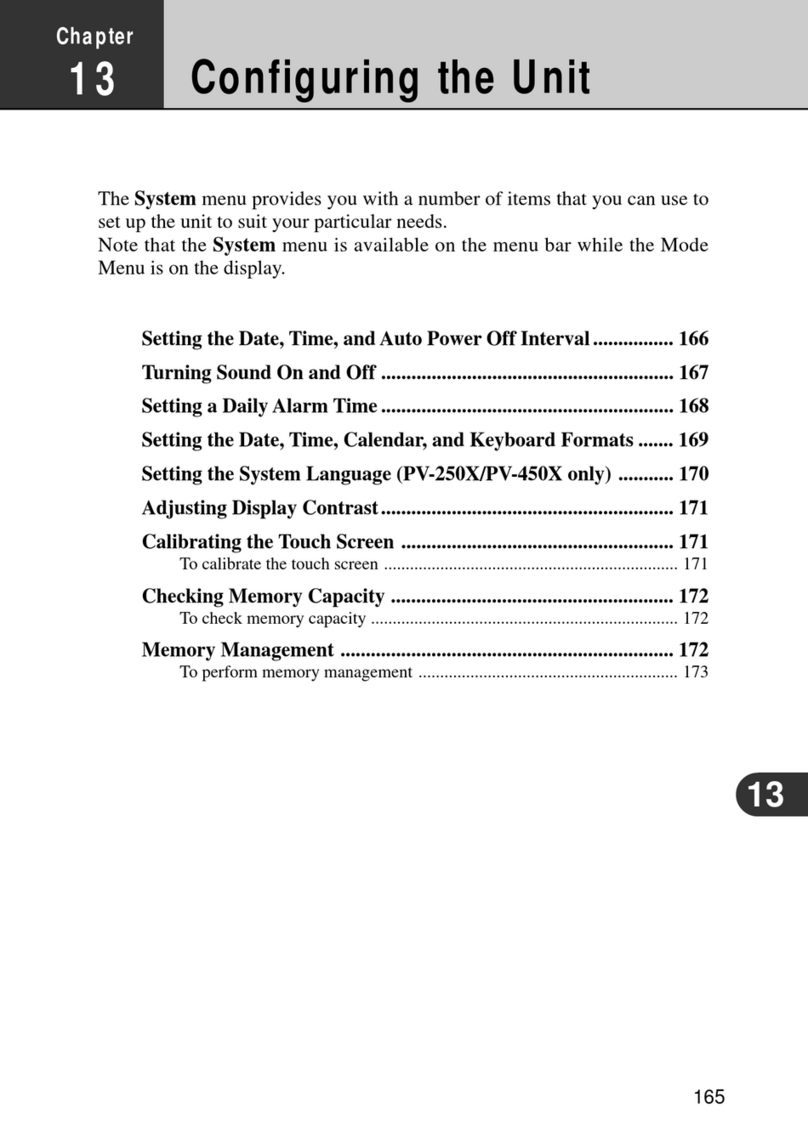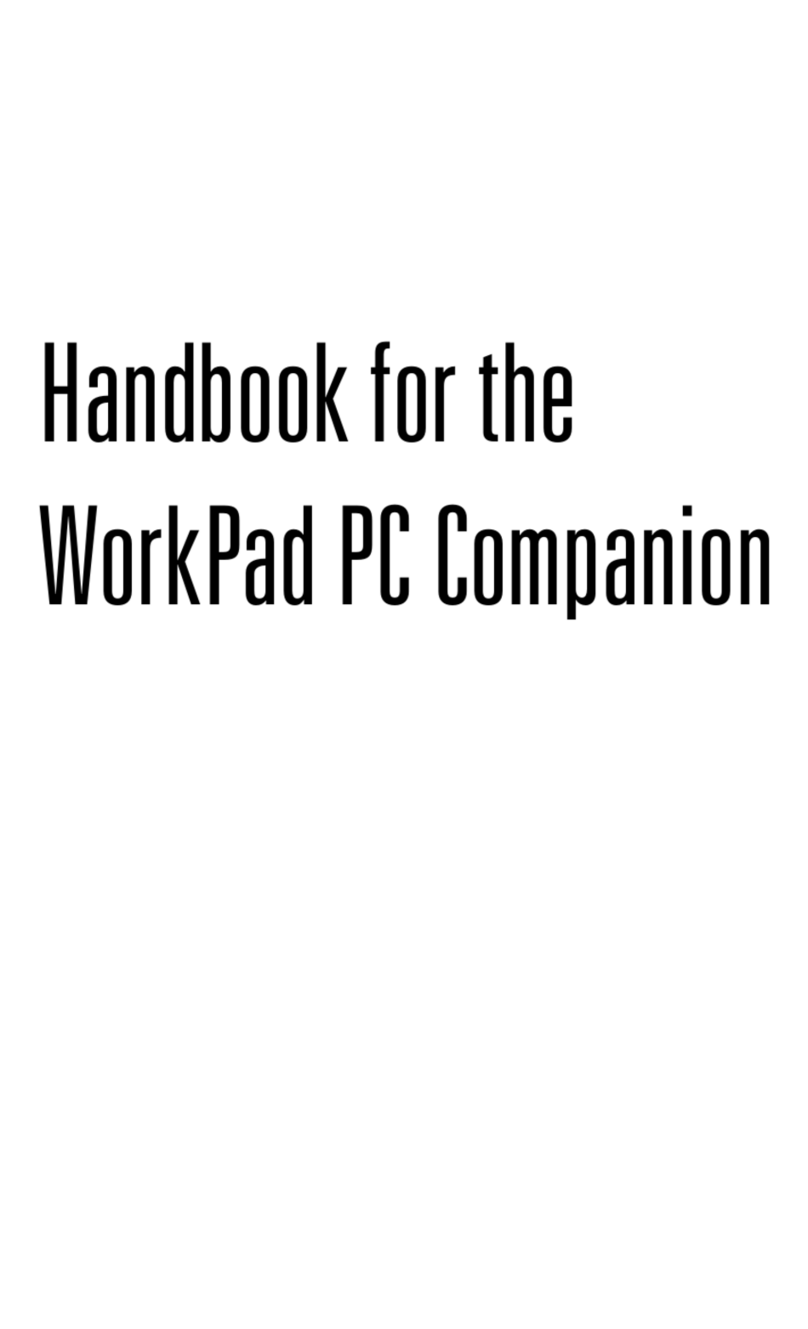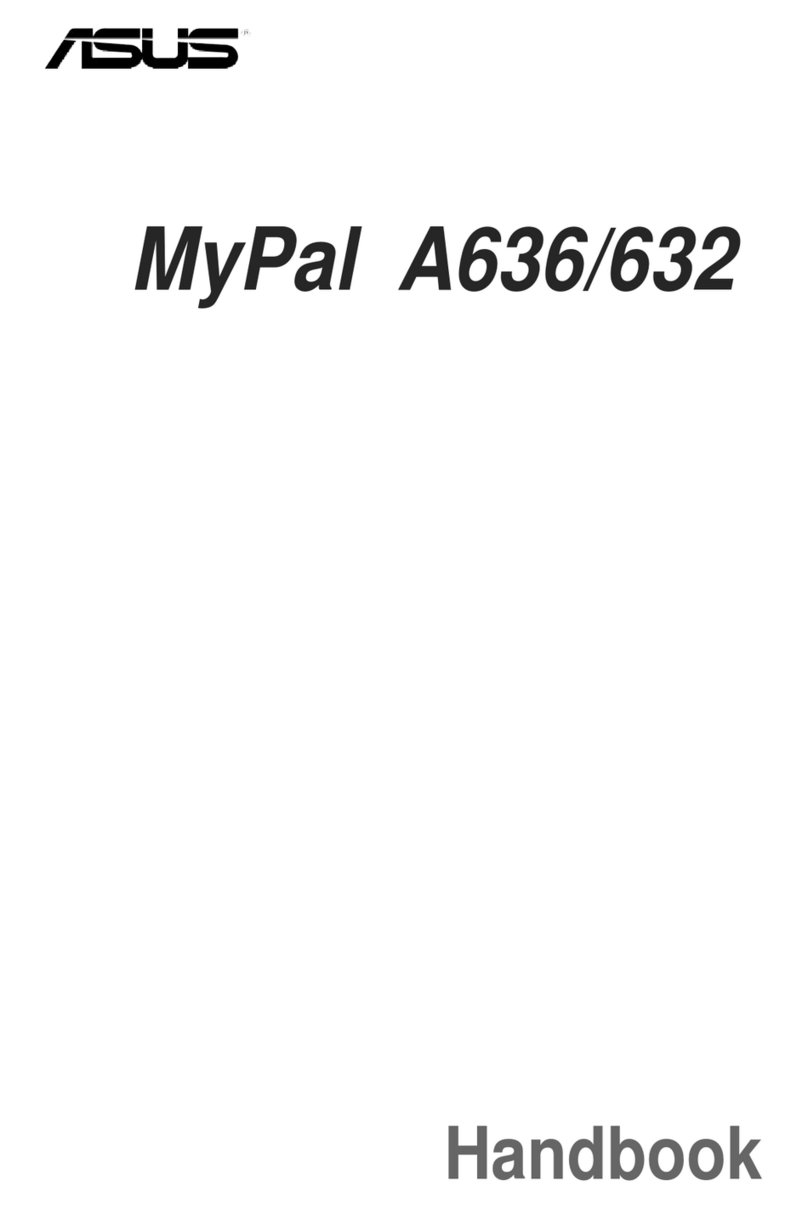Indumicro IMM-A21S User manual

1
User Manual
IMM-A21S / A21PS / A21P2S
Mobile / Box Computer

Warning!
___________________________________
This equipment generates, uses and can radiate radio frequency energy and if not installed and
used in accordance with the instructions manual may cause interference to radio communications.
It has been tested and found to comply with the limits for a Class A computing device pursuant to
FCC Rules, which are designed to provide reasonable protection against such interference when
operated in a commercial environment. Operation of this equipment in a residential area is likely
to cause interference in which case the user at his own expense will be required to take whatever
measures may be required to correct the interference.
Disclaimer
This information in this document is subject to change without notice. In no event shall
Indumicro.com be liable for damages of any kind, whether incidental or consequential,
arising from either the use or misuse of information in this document or in any related
materials.
Electric Shock Hazard – Do not operate the machine with its back cover removed. There are
dangerous high voltages inside.
___________________________________

Table of Contents
Chapter 1: Getting Started
1.1 Features………………………………………………………………………………..1
1.2 Specifications…………………………………………………………………………..1
1.3 Dimensions…………………………………………………………………………….2
1.4 Brief Description of the IMM-A21S/A21PS/A21P2S………………………………5
1.5 Safety Precautions…………………………………………………………………….5
Chapter 2: Hardware Installation
2.1 Installing PCI Add-on Cards...………………………………………………………..6
2.2 APO/ATX Power Mode Selection…..………………………………………………..7
Chapter 3: BIOS Setup
3.1 Managing and Updating your BIOS...……………………..………………………..8
3.2 BIOS Setup Program..………………………………………………………………..9
3.3 BIOS Menu Screen.………………………………………………………………….11
3.3.1 Standard CMOS Features.……………………………………………………….12
3.3.2 Advanced CMOS Features.……………...……………………………………….14
3.3.3 Advanced Chipset Features.……………...………..…………………………….19
3.3.4 Integrated Peripherals……...……………...………..…………………………….21
3.3.5 Security Chip Configuration.……………...………..…………………………….26
3.3.6 Power Management Setup...……………...………..…………………………….27
3.3.7 PnP/PCI Configurations…...……………...………..…………………………….29
3.3.8 PC Health Status…………...……………...………..…………………………….30
3.3.9 Frequency/Voltage Control..……………...………..…………………………….31
3.3.10 Load Optimized Defaults..……………...………..………………………..…….32
3.3.11 Set Supervisor Password..……………...………..………………………..……33
3.3.12 Set User Password……….……………...………..………………………..……34
3.3.13 Save & Exit Setup.……….……………...………..………………………..……35
3.3.14 Exit Without Saving...…….……………...………..………………………..……36

Supports Intel® FCBGA8 45nm Atom™ N270 Processor 533 MHz
Intel® 945GSE + ICH7-M Chipset
Fanless design
1 x DDR2 SO-DIMM Socket, Support DDR2 533 up to 2GB
2 x 10/100 Ethernet LAN, 1 x VGA connector
3 x COM ports & 4 x USB ports
1 x 2.5” HDD space & 1 x CF External Slot
Support 11~32V/DC Input, support AT/ATX mode
1.2 Specifications
Model
No.
Specs IMM-A21PS
CPU Supports Intel® FCBGA8 45nm Atom™ N270 Processor 533 MHz
Chipset Intel® 945GSE + ICH7-M Chipset
System Memory 1 x DDR2 SO-DIMM Socket, Support DDR2 533 up to 2GB
Storage support 1 x 2.5” SATA HDD space and 1 x External CF Slot
VGA 1x VGA port
DVI 1 x 24pin DVI port
Keyboard & Mouse 2 x PS/2 for Keyboard and Mouse Connectors
Serial Port 2 x RS-232
Ethernet 2 x Gigabit LAN
USB Port 4 x USB port on the I/O side and 2 x USB on the front side
Audio 1 x Line-in, 1 x Line-out, 1 x MIC in
Expansion Slots None 1 x PCI slot 2 x PCI slots
Power Input DC 11~32V
Watchdog Timer Reset: 1 sec.~255 min. and 1 sec. or 1 min./step
OS support XP Pro, XP Embedded, Vista, 7
Construction Aluminum Molding & Heavy-duty steel chassis
Color Blue Heat sink and Black Chassis
Mounting Wall mount
Dimensions (WxHxD) 203.5 x 230 x 80 mm 203.5 x 230 x 103.3 mm 203.5 x 230 x 125 mm
Net Weight 4.5kgs 4.5kgs 5kgs
Operating Temperature 0~50
Storage Temperature -20~60
Relative Humidity 10%~95% (non-condensing)
Certificate Meet CE / FCC Class A
IMM-A21PS IMM-A22P2S
゚C
゚C
1.1 Features
Chapter 1: Getting Started
o
o
o
o
o
o
o
o
IMM-A21[Px]S User Manual 1

1.3 Dimensions
Chapter 1: Getting Started
Dimensions of the IMM-A21S
IMM-A21[Px]S User Manual 2

Dimensions of the IMM-A21PS
Chapter 1: Getting Started
IMM-A21[Px]S User Manual 3

Dimensions of the IMM-A21P2S
Chapter 1: Getting Started
IMM-A21[Px]S User Manual 4

1.4 Brief Description of the IMM-A21S/A21PS/A21P2S
The IMM-A21S/A21PS/A21P2S are robust cost-effective embedded Box PCs. They are powered
by an Intel Atom™ N270 1.6GHz processor, implemented in 45nm technology. These systems offer
6 USB 2.0 ports, 2 x Gigabit LAN, 2x COM Ports, 1 x VGA, 1 x DVI, Audio Input/Output, 1 x PCI slot
(IMM-A21PS) or 2x PCI slots ( IMM-A21P2S), 1 x SATA HDD and 1 x external CF slot. They are ideal
for kiosks, POS systems, airport terminal controllers, digital entertainment, and factory automation
from small visual interface and maintenance applications to large control process applications.
These systems come with a DC11~32V wide-ranging power input.
Front and Rear View of the IMM-A21PxS
Chapter 1: Getting Started
1.5 Safety Precautions
Follow the messages below to avoid your systems from damage:
Avoid your system from static electricity on all occasions.
Prevent electric shock. Don‘t touch any components of this card when the card is power-on.
Always disconnect power when the system is not in use.
Disconnect power when you change any hardware devices. For instance, when you connect
a jumper or inst all any cards, a surge of power may damage the electronic components or
the whole system.
o
o
o
o
IMM-A21[Px]S User Manual 5

2.1 Installing PCI Add-on Cards
2.1.1 Removing bottom cover
Use screwdriver to remove the bottom cover 27 screws.
Keep them safely for later use.
2.1.2 Support 1 x PCI slot (IMM-A21PS only)
Support 2 x PCI slots (IMM-A21P2S only)
Shown in the picture are the one PCI expansion slots for
addon. The location of the 1 x PCI expansion slot card is
found by the side of the rail.
2.1.3 Insert the PCI Card
Now slide an addon into the slot of the PCI as circled in
the picture and making sure the golden part of the card is
evenly aligned with the slot of the PCI. Then carefully
push the card deep into the slot.
2.1.4 Tightening PCI bracket
Now get the addon secured by tightening the screw as
circled in the picture.
** Support Card size of PCI : 115 mm x 210mm
2.1.5 Finish the installation
To finish the job, get the 27 screws tightened onto the
chassis as shown in the picture.
Chapter 2: Hardware Installation
IMM-A21[Px]S User Manual 6

Chapter 2: Hardware Installation
2.2 APO/ATX Power Mode Selection
APO and ATX power modes can be used on these Box PCs. Power mode flexibility allows you to
select the most suitable power mode for your unique application requirements. (Default: APO)
APO Mode (Auto Power On)
ATX Mode
IMM-A21[Px]S User Manual 7

3.1 Managing and Updating your BIOS
3.1.1 Creating a bootable floppy disk
1. Do either one of the following to create a bootable floppy disk.
DOS environment
a. Insert a 1.44MB floppy disk into the dirve.
b. At the DOS prompt, type format A:/S then press <Enter>.
Windows®XP, V ista, 7 environment
a. Insert a 1.44 MB floppy disk to the floppy disk drive.
b. Click Start from the Windows® desktop, then select My Computer.
c. Select the 3 1/2 Floppy Drive icon.
d. Click File from the menu, then select Format
A Format 3 1/2 Floppy Disk window appears.
e. Select Create an MS-DOS startup disk from the format options field, then click Start.
Windows®2000 environment
a. Insert a formatted, high density 1.44 MB floppy disk into the drive.
b. Insert the Windows® 2000 CD to the optical drive.
c. Click Start, then select Run
From the Open field, type:
D:\bootdisk\makeboot a:
assuming that D: is your optical drive.
d. Press <Enter>, then follow screen instructions to continue.
Copy the original or the latest motherboard BIOS file to the bootable floppy disk.
Chapter 3: BIOS Setup
2.
IMM-A21[Px]S User Manual 8

3.2 BIOS Setup Program
This motherboard supports a programmable firmware chip that you can update using the provided
utility described in section “3.1 Managing and updating your BIOS.”
Use the BIOS Setup program w hen you are installing a motherboard, reconfiguring your system,
or prompted to “Run Setup”. This section explains how to configure your system using this utility.
Even if you are not prompted to use the Setup program, you can change the configuration of your
computer in the future. For example, you can enable the security password feature or change the
power management settings. This requires you to reconfigure your system using the BIOS Setup
program so that the computer can recognize these changes and record them in the CMOS RAM
of the firmware hub.
The firmware hub on the motherboard stores the Setup utility . When you st art up the computer ,
the system provides you with the opportunity to run this program.
Press <Del> during the Power-On-Self-Test (POST) to enter the Setup utility; otherwise, POST
continues with its test routines.
If you wish to enter Setup after POST, restart the system by pressing <Ctrl+Alt+Delet e>, or by
pressing the reset button on the system chassis. You can also restart by turning the system off
and then back on. Do this last option only if the first two failed.
The Setup program is designed to make it as easy to use as possible. Being a menu-driven
program, it lets you scroll through the various sub-menus and make your selections from the
available options using the navigation keys.
z The default BIOS setti ngs for this motherboard apply for most
conditions to ensure optimum performance. If the syste m
becomes unstable af ter changing any BIOS settings, load the
default settings to ensure system comp atibility and st ability.
Select the Load Default Settings item under the Exit Menu.
See section “3.7 Exit Menu.”
z The BIOS setup screens shown in this section are for reference
purposes only , and may not exactly match what you see on
your screen.
Chapter 3: BIOS Setup
IMM-A21[Px]S User Manual 9

Key(s) Function Description
F1 General help, only for Status Page Setup Menu and Option Page
Setup Menu
Esc Return to the main menu from a sub-menu or prompts you to quit
the setup program
I, J Move to the item in the left or right hand
K, L Move to previous or next item
Enter Brings up a selection menu for the highlighted field
+ or PgUp Moves the cursor to the first field
- or PgDn Moves the cursor to the last field
F5 Loads the previous values
F6, F7 Loads the fail-safe / optimized defaults
F10 Saves changes and exits Setup
3.2.2 List Box
This box appears only in the opening screen. The box displays an initial list of configurable items
in the menu you selected.
3.2.3 Sub-menu
Note that a right pointer symbol (X) appears to the left of certain fields. This pointer indicates that
you can display a sub-menu from this field. A sub-menu cont ains additional options for a field
parameter. T o display a sub-menu, move the highlight to the field and press <Enter>. The
sub-menu appears. Use the legend keys to enter values and move from field to field within a
sub-menu as you would within a menu. Use the <Esc> key to return to the main menu.
Take some time to familiarize yourself with the legend keys and their corresponding functions.
Practice navigating through the various menus and submenus. If you accidentally make
unwanted changes to any of the fields, press <F6> to load the fail-safe default values. While
moving around through the Setup program, note that explanations appear in the Item Specific
Help window located to the right of each menu. This window displays the help text for the
currently highlighted field.
3.2.1 Legend Box
The keys in the legend bar allows you to navigate through the various setup menus.
Chapter 3: BIOS Setup
IMM-A21[Px]S User Manual 10

3.3 BIOS Menu Screen
When you enter the BIOS, the following screen appears. The BIOS menu screen displays the items
that allow you to make changes to the system configuration. To access the menu items, press the
up/down/right/left arrow key on the keyboard until the desired item is highlighted, then press [Enter]
to open the specific menu.
Chapter 3: BIOS Setup
IMM-A21[Px]S User Manual 11

3.3.1 Standard CMOS Features
The Standard CMOS Features screen gives you an overview of the basic system.
Date [Day, xx/xx/xxxx]
The date format is <week>, <month>, <day>, <year>.
Time [xx:xx:xx]
The time format is <hour> <minute> <second>, based on the 24-hour clock.
IDE Channel 0/1 Master / Slave
IDE HDD Auto-Detection
[Press Enter] to select this option for automatic device detection.
IDE Device Setup
[Auto]:
[None]:
to make system start up faster.
[Manual]: User can manually input the correct settings.
Access Mode: The options are CHS/LBA/Large/Auto
Capacity: Capacity of currently installed hard disk
Cylinder: Number of cylinders
Head: Number of heads
Select this when no IDE device is used. The system will skip the auto-detection setup
Automatically detects IDE devices during POST
Chapter 3: BIOS Setup
o
o
Precomp: Write precomp
Landing Zone: Landing zone
Sector: Number of sectors
IMM-A21[Px]S User Manual 12

Video
This category detects the type of adapter used for the primary monitor that must match your video
display card and monitor.
EGA / VGA: Enhanced Graphics Adapter/Video Graphics Array. For EGA, VGA, SVGA, or PGA
monitor adapters.
CGA 40:
CGA 80:
MONO:
Halt On
Sets the system to halt on errors according to the system functions specified in each option.
Configuration options: [All Errors] [No Errors] [All, But Keyboard]
Memory
This category displays base memory, extended memory, and total memory detected during
POST (Power On Self Test).
Color Graphics Adapter, power up in 40 column mode.
Color Graphics Adapter, power up in 80 column mode.
Monochrome adapter, includes high resolution monochrome monitors
Chapter 3: BIOS Setup
o
o
o
o
IMM-A21[Px]S User Manual 13

3.3.2 Advanced BIOS Features
The “Advanced BIOS Features” screen appears when choosing the “Advanced BIOS Features” item
from the “Initial Setup Screen” menu. It allows the user to configure the IMM-A21[Px]S according to
his particular requirements. Below are some major items that are provided in the Advanced BIOS
Features screen. A quick booting f unction is provided for your convenience. Simply enable the Quick
Booting item to save yourself valuable time.
Chapter 3: BIOS Setup
IMM-A21[Px]S User Manual 14

3.3.2.1 CPU Feature
Delay Prior to Thermal
The Delay Prior To Thermal BIOS feature controls the activation of the Thermal Monitor's
automatic mode. It allows you to determine when the Pentium 4's Thermal Monitor should be
activated in automatic mode after the system boots. For example, with the default value of 16
Minutes, the BIOS activates the Thermal Monitor in automatic mode 16 minutes after the system
starts booting up.
Limit CPUID MaxVal
Set Limit CPUID MaxVal1 to 3. This should be disabled for WinXP, Vista and 7
C1E Function
CPU C1E function select
Execute Disable Bit
When disabled, forces the XD feature flag to always return 0
Chapter 3: BIOS Setup
IMM-A21[Px]S User Manual 15

3.3.2.2 Hard Disk Boot Priority
Set hard disk boot device priority.
CH0 S.
Primary SATA channel with Master Device. It will show the device model type when SATA HDD or
CD-ROM connected.
Bootable Add-in Cards
"Bootable add-in cards" is an item on the HDD boot priority list.
3.3.2.3 Virus Warning
Enables or disables the virus warning.
Enable
Activates automatically when the system boots up causing a warning
message to appear when anything attempts to access the boot sector
or hard disk partition table.
Disable
No warning message will appear when anything attempts to access the
boot sector or hard disk partition table.
Chapter 3: BIOS Setup
o
o
IMM-A21[Px]S User Manual 16

Hyper Threading Technology
System will detect automatically and show up when you installed the Intel® Pentium® 4 processor
with HT Technology. Set to “Enabled” for faster system performance.
Quick Power On Self Test
This allows the system to skip certain tests to speed up the boot-up procedure.
First / Second / Third Boot Device
The BIOS tries to load the OS from the devices in the sequence set here. The options are:
LS120 LS120 Device
HDD Hard Disk Device
CDROM CDROM Device
ZIP100 ZIP-100 Device
USB-FDD USB Floppy Device
USB-ZIP USB ZIP Device
USB-CDROM USB CDROM Device
USB-HDD USB Hard Disk Device
Legacy LAN Network Device
Disabled Disabled any boot device
Boot Other Device
Use this to boot another device. The options are “Enabled” and “Disabled”.
Boot Up NumLock Status
Sets the boot up NumLock status. The options are “On” and “Off”.
Gate A20 Option
Normal A pin in the keyboard controller controls Gate A20
Fast Lets chipset control Gate A20 (Default)
CPU L1 & L2 Cache
Enabling this feature speeds up memory access.
Enable cache
Chapter 3: BIOS Setup
Enable
o
Disable cacheDisable
o
Enable quick POSTEnable
o
Normal POSTDisable
o
o
o
o
o
o
o
o
o
o
o
EnableNumLockOn
o
Disable NumLockOff
o
o
o
IMM-A21[Px]S User Manual 17
This manual suits for next models
2
Table of contents