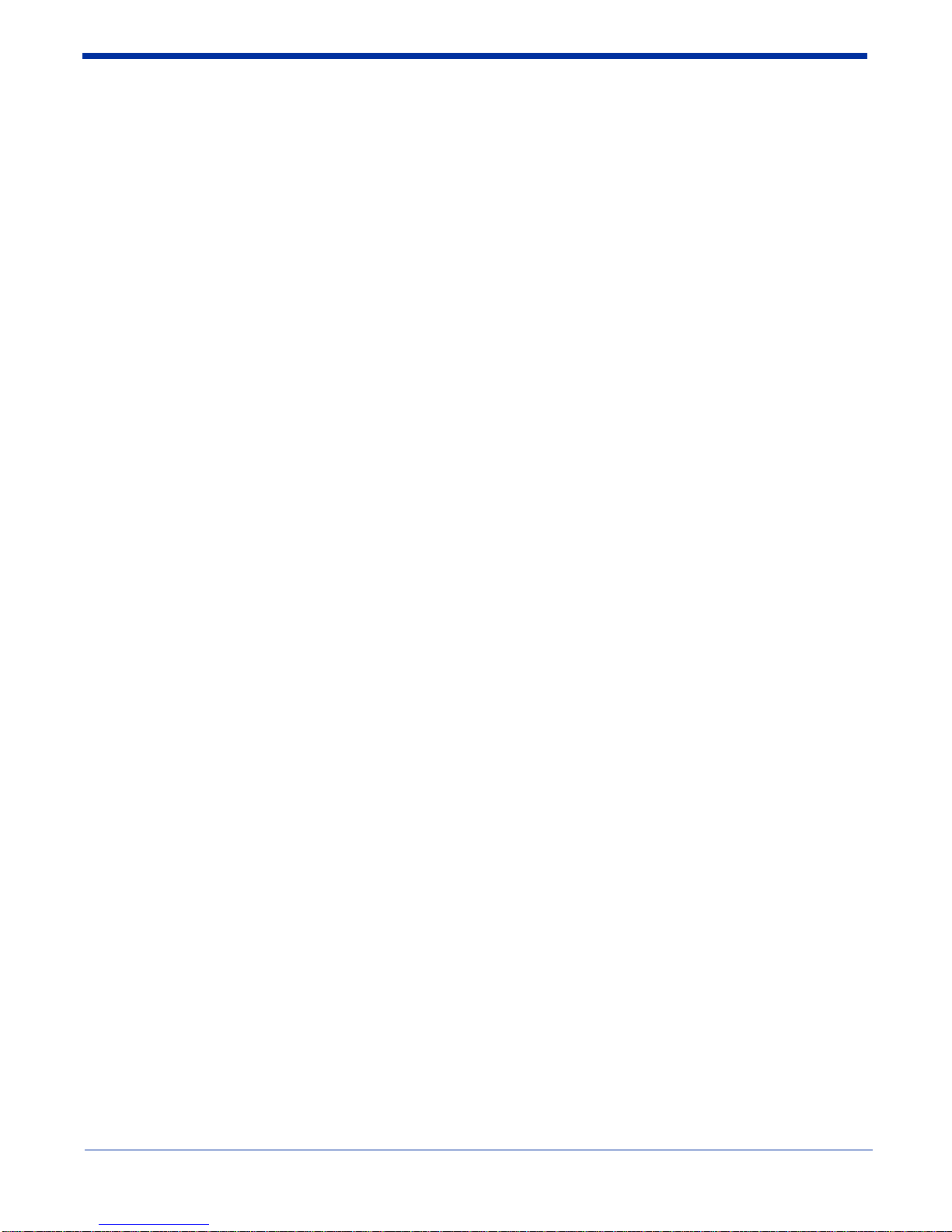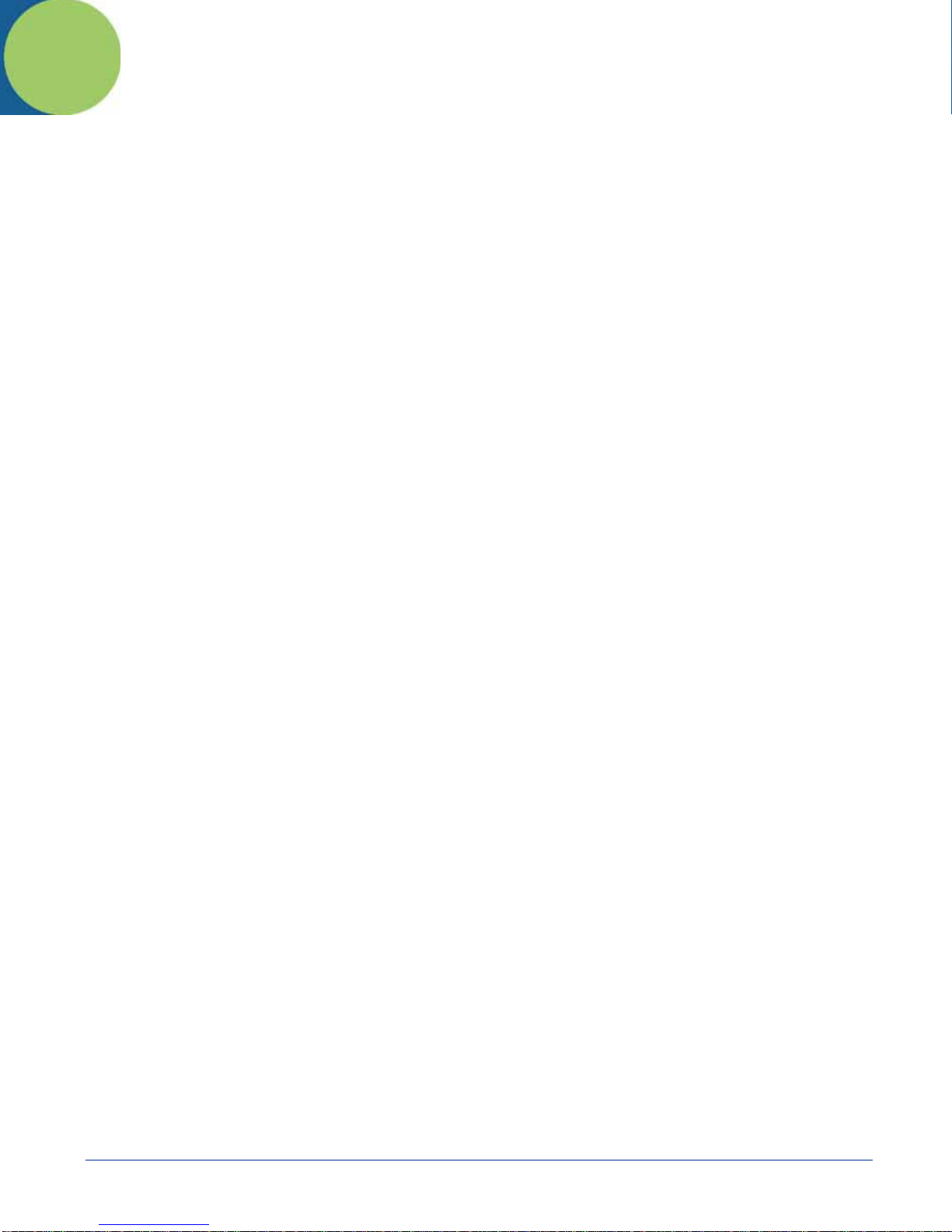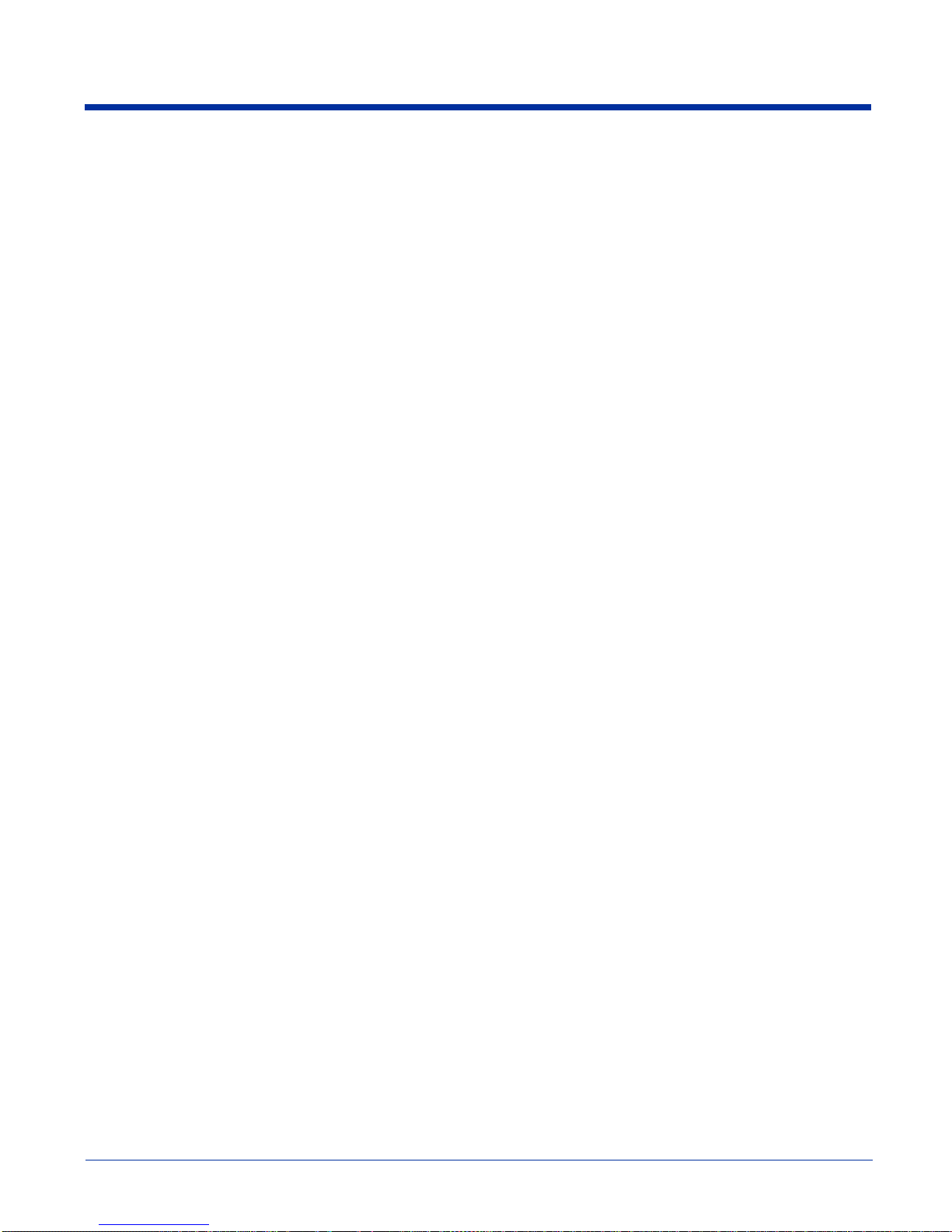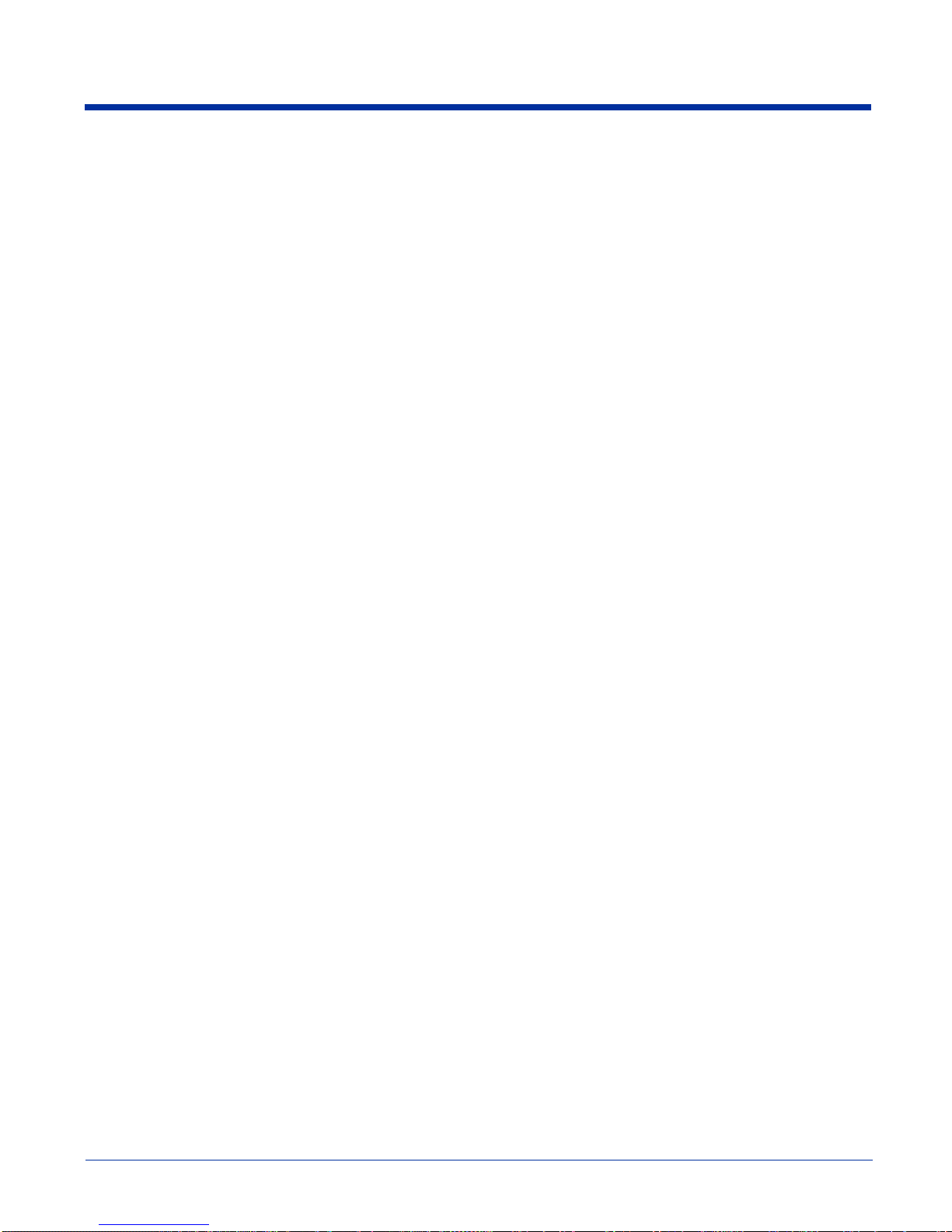Dolphin® 9500 Series User’s Guide vii
Using the Dialler..................................................................................................................................9-6
Making a Call................................................................................................................................9-6
Receiving a Call............................................................................................................................9-7
Ending a Call.................................................................................................................................9-8
Keyboard Combinations for Calls.................................................................................................9-8
Call Waiting..................................................................................................................................9-8
Making Conference Calls..............................................................................................................9-9
Touchtones....................................................................................................................................9-9
Volume Control.............................................................................................................................9-9
Phonebook...................................................................................................................................9-10
Tools Menu .................................................................................................................................9-10
Settings Menu .............................................................................................................................9-11
Audio Modes .....................................................................................................................................9-12
Handset........................................................................................................................................9-12
Headset........................................................................................................................................9-12
Hands-Free..................................................................................................................................9-12
Ringtone Configuration.....................................................................................................................9-13
Call Log.............................................................................................................................................9-14
SMS Manager....................................................................................................................................9-16
Opening the SMS Manager.........................................................................................................9-16
Folders.........................................................................................................................................9-16
Sending an SMS Message...........................................................................................................9-17
Icons at the Top of the Message Screen......................................................................................9-18
Edit Menu....................................................................................................................................9-19
Online Help........................................................................................................................................9-19
uPhone Configuration........................................................................................................................9-20
Accessing ....................................................................................................................................9-20
Requirements ..............................................................................................................................9-20
Tab Windows..............................................................................................................................9-20
General Tab.................................................................................................................................9-21
Network Tab ...............................................................................................................................9-22
Divert Tab ...................................................................................................................................9-22
Bar Tab........................................................................................................................................9-23
Messaging Tab............................................................................................................................9-24
Other Tab ....................................................................................................................................9-24
GPRS Settings ...................................................................................................................................9-25
Requirements ..............................................................................................................................9-25
To Select Pre-Configured GPRS Settings...................................................................................9-25
To Add a GPRS Setting ..............................................................................................................9-26
GPRS Connection .......................................................................................................................9-26
Chapter 10 - Applications
Calendar.............................................................................................................................................10-1
Contacts .............................................................................................................................................10-3
Tasks..................................................................................................................................................10-5
Notes..................................................................................................................................................10-7
Inbox..................................................................................................................................................10-7
Pocket Internet Explorer..................................................................................................................10-11
Pocket Word ....................................................................................................................................10-14