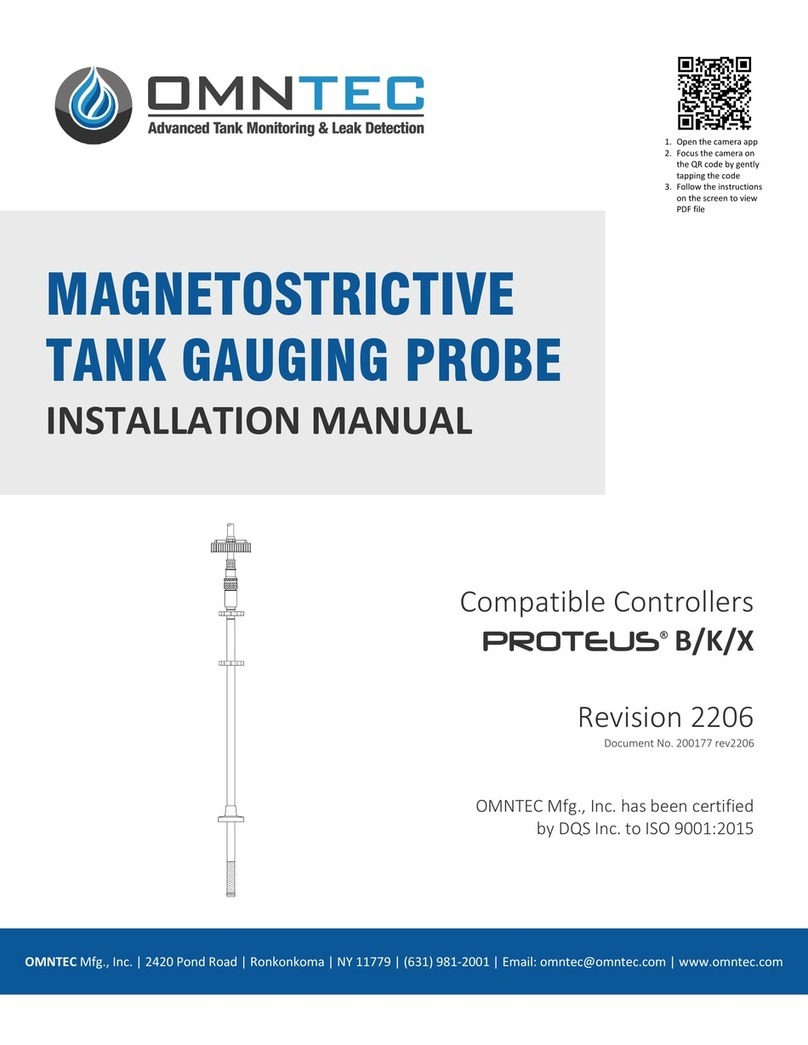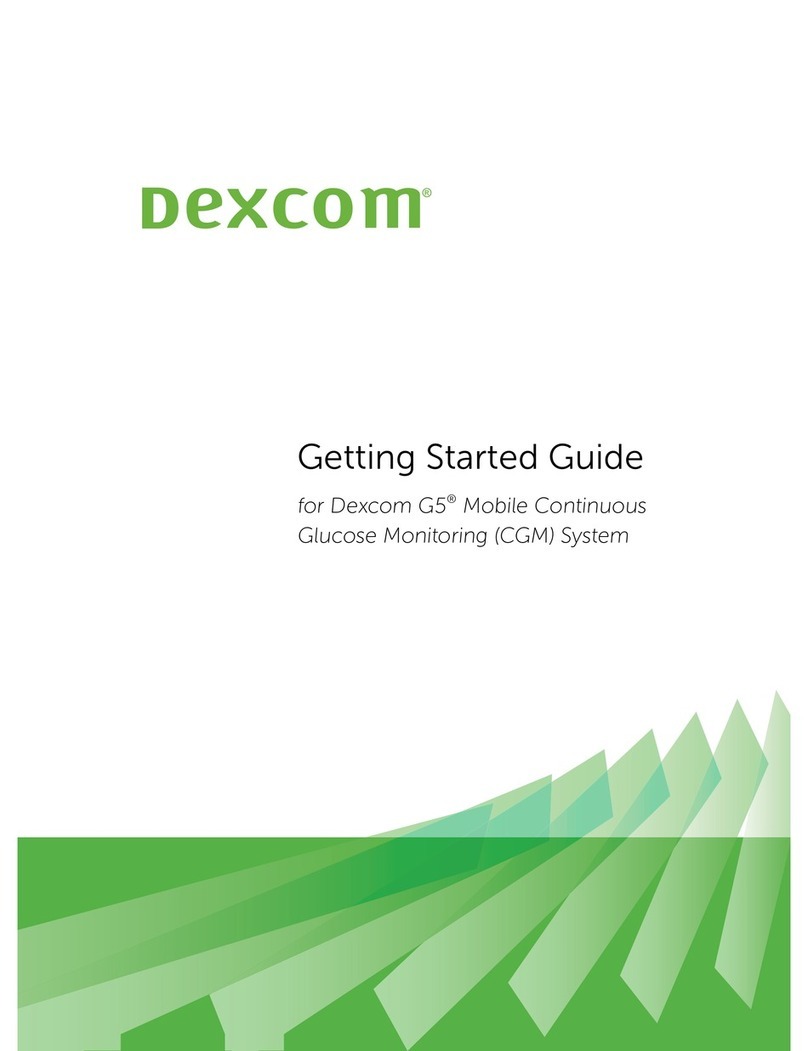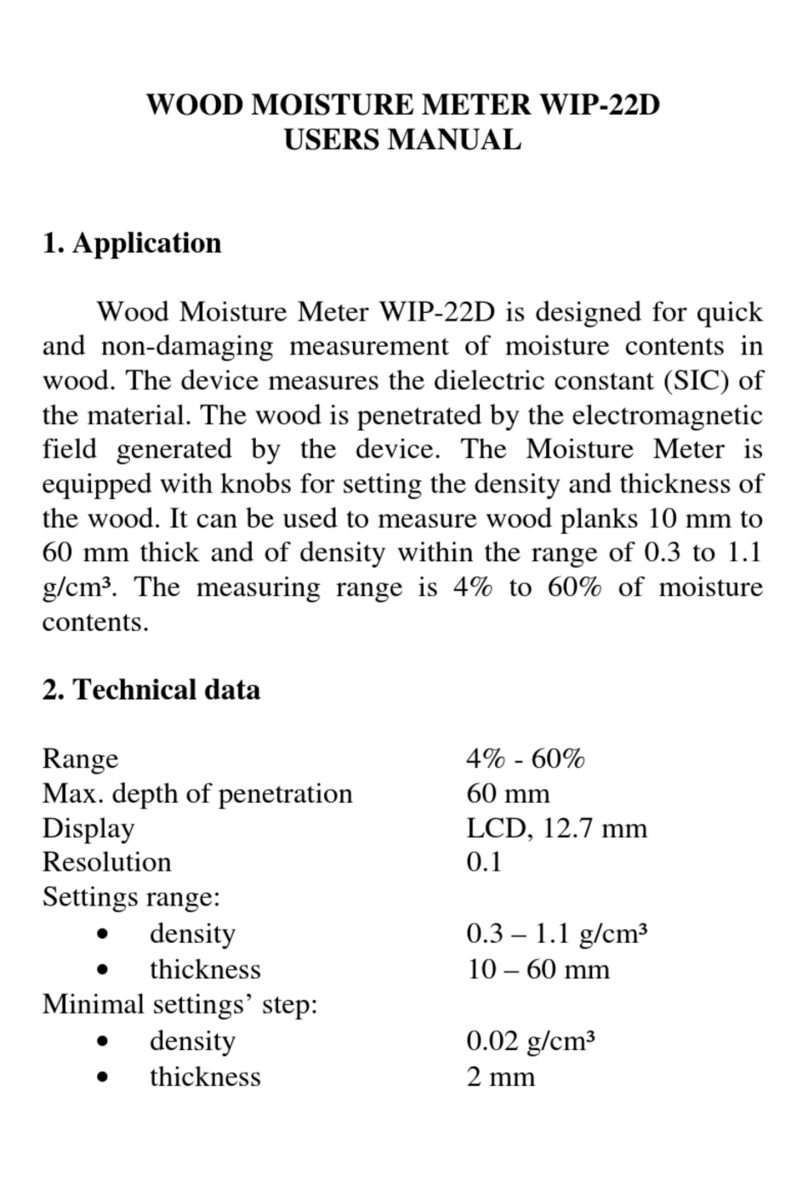Industrial Data Systems IDS 430 User manual


TABLE OF CONTENTS
INTRODUCTION 6
What’s in each section 7
Warranty Information 8
GENERAL DESCRIPTION
9
The IDS 430 Display and Keyboard Diagram 9
The IDS 430 Display 10
The IDS 430 Keyboard 10
INSTALLATION AND SETUP
11
Unpacking the IDS 430 11
Installation Guide /Safety Instructions 11
Setup Guide 13
NTEP Labeling Instructions 14
USING THE IDS 430
15
Keyboard Layout 15
Operation of Function Keys 16
Memory Registers Entry 16
Execute a scale Basic Function 16
Display time and Date 16
BUILT IN APPLICATION PROGRAMS
17
Select Mode of Operation (Parameter73) 17
Mode (1) Fill to Setpoint 18
Mode (2) Check-Weigh, Over, Under or Between 19
Mode (3) Weigh-In Weigh-Out 20
Mode (4) Axle weigh, Short Scale 22
Mode (5) Axle Weigh, Long Scale Unattended 23
Mode (6) ID, Tare and Total 24
Mode (7) Peak Hold 26
SET OPERATION PARAMETERS
27
Access Operation Parameters and Parameter Functions 27
Operation Parameter Reference Tables 28
Scale Parameters 31
Parameter 1. Load Cell m/V (3 m/V) 31
Parameter 2. Digital Filter (9) 31
Parameter 3. Display Update Rate (0) 31
Parameter 4. Motion Detection Delay (15) 32
Parameter 5. Motion Detection Band (6) 32
Parameter 6. Enable Display Blanking During Motion (no blanking) 32
Parameter 7. Zero tracking Delay (1) 32
Parameter 8. Zero Tracking Band (12) 32
Parameter 9. Push Button Zero Percent (100) 33
Parameter 10. Primary Units Type (1[lb]) 33
Parameter 11. Decimal Point Position (0[no decimal point]) 33
Parameter 12. Count–By (1) 33
Parameter 13. Alternate Units Type (2[kg]) 33
Parameter 14. Alternate Decimal Point (1) 34

Parameter 15. Alternate Count-By (5) 34
Parameter 16. Alternate Units Conversion Factor (45,360) 34
Parameter 17. Full Scale Graduations (10,000) 34
Parameter 18. Overload Graduations (10,200) 34
Parameter 19. Deadload Offset (automatically set) 34
Parameter 20. Disable Power-on Zero (1[power-on zero disabled]) 35
Parameter 21. Deadload Factor (automatically set) 35
Parameter 22. Weight Conversion Factor (automatically set) 35
I/O Port Parameters 35
Parameter 23. Serial Port 1 Mode (4[8 data bits, no parity]) 35
Parameter 24. Serial Port 1 Baud Rate (1[9600 baud]) 36
Parameter 25. Serial Port 2 Mode (4[8 data bits, no parity]) 36
Parameter 26. Serial Port 2 Baud Rate (1[9600 baud]) 36
Parameter 27. TX2 Control / Station ID (255[single station]) 37
Parameter 28. TX2 Format (2[Condec data format]) 37
Printer Parameters 38
Parameter 30. Auto Line Feed after Carriage return (1[yes]) 38
Parameter 31. End of Print Character (12[form feed]) 38
Parameters 32, 33, 34, 84, 85, 86, 87, 88 and 90 Print Labels 38
Parameters 35, 36, 37 and 38. Print Codes 39
Parameter 39. TTL Remote Control (1[ttl in = scale basic function]) 39
Display Intensity, Watch Dog Timer 40
Parameter 40. Display intensity (10) 40
Parameter 41. Battery Enable (0[optional clock needed]) 40
Parameter 42. Enable Watch Dog Timer (0) 40
Fixed Registers 40
Parameter 43-50. Fixed Registers 40
Keyboard Events 40
Parameters 51-58. Keyboard Event Functions 40
PARAMETER FUNCTIONS
41
Function 59. Display Calibration Audit Number 43
Function 60. Calibrate Scale (deadload first) 43
Function 61. Calibrate Scale (span first) 43
Function 62. Calibrate (deadload only) 44
Function 63. Adjust Gain Calibration 44
Function 64. Configure Passwords 45
Function 65. Configure Print Formats 46
Function 66. Configure Time and Date 51
Function 67. Display Operation Parameters 51
Function 68. Print Operation Parameters 51
Function 69. Diagnostic Tests 52
Function 70. Initialize Operation Parameters to Factory Default 52
Function 71. Configure Event monitor 53
Function 72. Scale Basic Function Editor 53
Function 73. Select Mode of Operations 54
Function 74. Configure Timers 55
Function 75. Enable Peak Detect 55
Function 76. Debug Mode 55
Function 78. Initialize ID Memory 55
Function 79. Enable Multi-point Linearization 55
Function 80. Multi-point Linearization Calibration 56

DIAGNOSTIC TESTS 57
Table of Diagnostic Tests 57
Diagnostic Test 1: Serial com Port 1 ( Display Input Data ) 57
Diagnostic Test 2: Serial com Port 1 (Display Errors ) 58
Diagnostic Test 3: Serial com Port 1 ( Transmit Data ) 58
Diagnostic Test 4: Serial com Port 2 ( Display Input Data ) 58
Diagnostic Test 5: Serial com Port 2 (Display Errors ) 58
Diagnostic Test 6: Serial com Port 2 ( Transmit Data ) 58
Diagnostic Test 7: TTL I/O Test 59
Diagnostic Test 8: A to D Test 59
Diagnostic Test 9: Memory Test 59
Diagnostic Test 10: Lamp Test 59
Diagnostic Test 11: Print EAROM Configuration Table 60
Diagnostic Test 12: Loop Back Tests ( Serial Port1 ) 60
Diagnostic Test 13: Loop Back Test ( Serial Port 2 ) 60
TROUBLE SHOOTING
61
Problems and Probable Causes 61
Error Messages 62
HARDWARE INSTALLATION AND WIRING
63
Load Cell Connector - TB1 63
Power Source AC/DC 63
I/O Port Connector - TB3 63
P.C. Board Diagram – Connectors, Jumpers and Switches 64
Isolated Analog Output Option - 0-5/10 VDC/4-20mA 65
Analog Output Offset 65
Analog Output Span 65
Analog Output Register 65
ASCII II Chart 66
SPECIFICATIONS
67

IDS 430/433 Users Manual Version 1.0
- 6 -
Introduction
Congratulations on your purchase and welcome to the IDS 430/433 User's
Manual. This manual describes the installation, calibration and setup, and
operation of the IDS 430/433 weigh scale indicator. The IDS 430/433 is a
microprocessor based weight indicator with rugged design and state-of-the-art
technology. It is designed for use in industrial environments to perform the
following functions:
• Analog to Digital conversion (A/D) - converts the analog signal from a strain
gauge "load cell" to a numeric weight.
• Signal Processing - filters electrical and mechanical noise from the load cell
signal using electronic circuits and digital filtering.
• Basic Weighing - push button zero, tare functions (push button and keyboard
tare), display of gross or net weight and scale status, and transmission of
weight data to a printer and a computer.
• Additional Functions - trip level event monitor, programmable "Scale Basic”
functions, TTL level ‘setpoint’ inputs and outputs, and remote control via TTL
inputs or RS232 serial input.
The IDS 430/433's stainless-steel enclosure is designed for industrial
environments and can be used in wash down applications.
The IDS 430/433 has two bi-directional serial communication ports that are used
for printer output, bar code input, computer communications, and remote control.
The serial ports support RS232, RS422, RS485, and 20ma Current Loop
communication.
The IDS 430/433 has one parallel TTL I/O port for output to a printer or for
setpoint input/output. The TTL inputs can be used for remote control (ZERO,
TARE, GROSS/NET, PRINT).
Options available include time & date, networking, analog output, solid-state
relay board, and peak hold.

IDS 430/433 Users Manual Version 1.0
- 7 -
What’s In Each Section
This manual is organized and divided into separate sections, which describe the
installation, calibration, setup, operation, and testing of the IDS 430/433. Some
Sections, such as Installation, Setup and Calibration are intended for trained
scale technicians familiar with the installation of computer equipment. Other
sections present information applicable to a user, installer, or system integrator.
The importance of certain information in various sections depends on what
features of the IDS 430/433 are to be utilized. It is recommended that each
installer and user review all sections of the manual and determine what
information is useful to his personal needs.
Installation and Setup allow a user to quickly get the IDS 430/433 in a working
manner for simple use and testing.
Set Operation Parameters and Parameter Functions concentrate upon
additional versatile scale setup parameters and interfacing to peripheral devices
such as printers, computer, PLCs, remote displays/scoreboards, etc.
Diagnostic Tests and Troubleshooting supply fast and simple diagnostic and
troubleshooting instructions for virtually any abnormal situation.
Hardware and Wiring Diagrams provides all external-wiring instructions.
Scale Basic / Event Monitor Programming
The IDS 430/433 Indicator offers "Scale Basic" programming capabilities, which
allow you to customize the operation of the IDS 430/433 to your application.
Scale Basic is designed to be similar to the common BASIC language used in
computer programming.
Event Monitors work with Scale Basic functions to provide event driven
programming capabilities, such as activating setpoint relays. Events trigger
actions; Event Monitors activate Scale Basic functions.
A Scale Basic & Event Monitor Programming Manual may be obtained through
your IDS Dealer

IDS 430/433 Users Manual Version 1.0
- 8 -
WARRANTY INFORMATION
INDUSTRIAL DATA SYSTEMS, INC. LIMITED WARRANTY.
Industrial Data Systems, Inc., warrants that the products furnished are free from defects in
material and workmanship and perform to applicable, published Industrial Data Systems, Inc.,
specifications for one (1) year from the date of shipment.
THIS WARRANTY IS IN LIEU OF ANY OTHER WARRANTY EXPRESSED OR IMPLIED. IN NO
EVENT SHALL INDUSTRIAL DATA SYSTEMS, INC. BE LIABLE FOR LOSS OF PROFITS, OR
INDIRECT, SPECIAL OR CONSEQUENTIAL DAMAGES, OR FOR OTHER SIMILAR DAMAGES
ARISING OUT OF ANY BREACH OF THIS WARRANTY PROVISION.
The liability of Industrial Data Systems, Inc. shall be limited to repairing or replacing, WITHOUT
CHARGE, any defective products, which are F.O.B Industrial Data Systems, Inc. Plant.
Equipment or parts, which have been subject to abuse, misuse, accident, alteration, neglect,
unauthorized repair or installation, are not covered by warranty. Industrial Data Systems, Inc.
shall have the right of final determination as to the existence and cause of defect. As to items
repaired or replaced, the warranty shall continue in effect for the remainder of the warranty
period, or for ninety (90) days following date of shipment by Industrial Data Systems, Inc. of the
repaired or replaced product, whichever period is longer. No liability is assumed for expendable
items such as lamps and fuses. No warranty is made with respect to customer equipment or
products produced, to Buyer's specifications except as specifically stated in writing by Industrial
Data Systems, Inc. and contained in the contract. In no case is product to be returned without
first obtaining permission and a Customer Return Authorization Number (RMA) from Industrial
Data Systems, Inc. Product being returned during or after the original warranty period should be
carefully packed and sent prepaid and insured along with an explanation of the problem.
Customer shall be responsible for all damages resulting from improper packaging or handling,
and for loss in transit. If it is found that Industrial Data Systems, Inc. product has been returned
without cause and is still serviceable, customer will be notified and Product returned at
customer's expense. Repairs or replacements made by Industrial Data Systems, Inc. on
Products under warranty will be returned, shipped at NO CHARGE by method of shipment
Industrial Data Systems, Inc. deems most advantageous.
EXCEPT AS SPECIFICALLY PROVIDED HEREIN, THERE ARE NO OTHER WARRANTIES
EXPRESSED OR IMPLIED, INCLUDING BUT NOT LIMITED TO ANY IMPLIED WARRANTIES
OF MERCHANTABILITY OR FITNESS FOR A PARTICULAR PURPOSE.
RETURN POLICY Any piece of equipment purchased by the original purchaser can only be
returned for credit or exchange durring the first 45 days after shipment. This policy excludes any
returns for warranty consideration. Items returned for other than warranty is subject to a restock
fee equal to 10% of the list price of the hardware. This fee is accessed for packaging, handling,
testing, inspection, and the resultant paperwork that is required to receive and return the
hardware to stock for resale.
All such items should be returned in its original shipping container. Any damage not reported
when the purchaser originally received the hardware or software is also subject to resonable
repair fees to bring it back to new condition. The purchaser will be advised of these fees in writing
at the time they are accessed.
All items returned should be returned with a Return Material Autherization number ( RMA ) issued
by an IDS employee. The RMA number should be clearly marked on the outside of the box.

IDS 430/433 Users Manual Version 1.0
- 9 -
General Description
This section gives you a general description on the operation of the IDS
430/433's keyboard and display. The keyboard is used to initiate weighing
functions, for data entry, maintenance, setup, and testing. The numeric display is
used for weight and error display and for data entry. The LED status lights
indicate the status of the weigh scale. Additional information about the keyboard
and display is provided in section: Using the IDS 430/433.
IDS 430/433 Display and Keyboard Diagram

IDS 430/433 Users Manual Version 1.0
- 10 -
The IDS 430/433 Display
The IDS 430/433 DISPLAY consists of a 6 character NUMERIC display and 6
statuses LED’s The NUMERIC display is normally used to display the weight on
the scale. The LED’s display the scale status. When lighted they indicate the
following conditions:
GROSS- The number displayed is the gross weight on the scale.
NET - The number displayed is the net weight on the scale.
MOTION- The weight on the scale is changing (not stable).
ZERO- The scale is at "Center of Zero".
lb- The weight displayed is in increments of pounds.
kg- The weight displayed is in increments of kilograms.
The IDS 430/433 Keyboard
The keyboard is used to initiate weighing functions and for data input and setup
of the IDS 430/433. It is divided into 3 sections: Numeric Keypad, Function
Keys, and Control keys as shown on the previous page.
Numeric Keypad
The numeric keypad is used for numeric data entry. Alphanumeric entry is
performed using a three-digit code for every alphanumeric character. Some
system parameters may require alphanumeric entry. Instructions for
alphanumeric entry are provided where needed.
Control Keys
The function keys ZERO, TARE, GROSS/NET, UNITS and PRINT are used to
perform the functions of zeroing the scale, tarring the scale, switching the weight
display between gross and net display, switching the weight display between LB
and KG display, and printing the weight. The function keys F1 and F2 are
programmable using Scale Basic functions.
Function Keys
The control keys ENTER, and CLEAR are used to control the data entry
operations for ID’s, setpoints and setup.

IDS 430/433 Users Manual Version 1.0
- 11 -
Installation and Setup
This section provides information about unpacking, installing, and setup of the
IDS 433/430. It also directs the installer to the appropriate sections of the
manual for hardware and setup installation.
Unpacking the IDS 433/430
Installation begins with unpacking the IDS 433/430. Observe any instructions or
cautions, which appear in the shipping container. Check the items in the shipping
container against the following item check list or the packing list. IDS, Inc. will not
accept responsibility for shortages against the packing list unless notified within
30 days. All equipment and accessories are inspected and tested by IDS before
shipment. Inspect the equipment carefully. If shipping damage is evident, notify
the carrier immediately. Take photographs if necessary. You are responsible for
final claim and negotiations with the carrier. Save the packing and shipping
container in case you need to store, return, or transport the IDS 433/430 for any
reason.
Item check list
• IDS 433/430 - Weight Scale Indicator
• Power cord
• This user's manual, Scale Basic manual and quick reference guide
• Capacity labels
• A sheet that describes the capacity label placement
NOTE: The container may include additional items that have been purchased
separately.
Installation Guide
Connect IDS 433/430 to load cell
Connect the load cell to the Load Cell Terminal Block located inside IDS
433/430’s enclosure. See the HARDWARE INSTALLATION AND WIRING
section for pin assignments and a sample cable drawing.
Connect IDS 433/430 to the printer (optional)
The IDS 433/430 can be connected to a printer using Com Port 1 (TB3) for
RS232, Current Loop or RS485 interfaces or by using the TTL I/O Port (TB4) for
TTL compatible interfaces. See Hardware and Wiring Diagrams for pin
assignments and sample cable drawings. See Set Operation Parameters, and
Parameter Functions for other communication setup parameters.

IDS 430/433 Users Manual Version 1.0
- 12 -
Connect IDS 433/430 to host device (optional)
The Serial Communications Port 2 (TB3) provides a continuous output of scale
data. This is used for connection to a host device such as a computer or to a
remote display (scoreboard). Continuous output transmission can be enabled or
disabled and the output format can be customized to interface with the host
device. See Hardware and Wiring Diagrams for pin assignments and sample
cable drawings. See Set Operation Parameters, and Parameter Functions for
other communication setup parameters.
Apply AC Power to the IDS 433/430
After the load cell and optional equipment has been connected, apply power
through the power cord.
Note: The socket outlet should be installed near the equipment and shall be
easily accessible.
On power-up, the IDS 433/430 performs the following tests:
1. A/D Conversion Test - the IDS 433/430 verifies that A/D conversions are
taking place.
2. Keyboard Scan - the keyboard is scanned to verify that no keys are engaged.
3. Memory Test - the IDS 433/430 displays "rTEST" while it performs a memory
test on internal memory. If a problem is encountered during the test, an error
message is displayed.
4. Lamp Test - all segments on the numeric display and all LED's are turned on
for 5 seconds.
5. Conversion Display - the IDS 433/430 displays "Ad xxx", where "xxx" is the
conversion count. This test takes approximately 10 seconds.
6. Stability Check - the IDS 433/430 displays "C xxxx” where "xxxx" is the raw
data difference in scale readings. The IDS 433/430 waits until the data
difference is within a stable range.
To exit the above power on test functions, press the CLEAR key during any test.
This is possible only if the IDS 433/430 has not been locked.
The IDS 433/430 is now ready for initialization, calibration, and configuration.
Continue with Setup Guide.

IDS 430/433 Users Manual Version 1.0
- 13 -
Setup Guide
Initialize to Factory Defaults
Setup the IDS 433/430 in the following order:
The IDS 433/430 is initialized at the factory. The IDS 433/430 should be
initialized when first powered up to guarantee no corruption occurred during
shipping. It must be re-initialized if the program memory (EPROM) or the
parameter memory (EAROM) is replaced. The Initialize function clears the
memory and sets the configuration parameters to their default values. Use
parameter function 70 described in Parameter Functions section (Page 7-7) to
initialize the IDS 433/430.
NOTE: Use the code 10809 for a factory default initialization. Calibration
and setup must be performed after the IDS 433/430 is initialized with this
code.
Setup & "Quick" Calibration Guide
The IDS 433/430 should be configured after initializing and BEFORE calibration.
Set Operation Parameters details all of the scale parameters that are available.
To quickly get the IDS 433/430 up and running, the following Quick Calibration
Guide lists only the mandatory parameters that must be defined. Enter the
following scale parameters using the selection outlined in Set Operation
Parameters and Parameter Functions.
Parameter (section) Purpose (Factory Setting)
1 (Set Operation Parameters) Load Cell mv/V (3)
11 (Set Operation Parameters) Decimal Point (none)
12 (Set Operation Parameters) Count-by (1)
17 (Set Operation Parameters) Full Scale Graduations
(10,000)
18 (Set Operation Parameters) Overload Graduations
(10,200)
60 (Parameter Functions) Calibrate Scale
Calibrate the Weight Indicator
Use Parameter Function 60 to calibrate the weight indicator (page 7-2).

IDS 430/433 Users Manual Version 1.0
- 14 -
NTEP LABELING INSTRUCTIONS
Labeling Guidelines For NTEP Applications
These guidelines pertain to the use of the IDS 433/430 in NTEP (National Type
Evaluation Program) applications. If you are unfamiliar with NTEP, it is probable
that this information can be disregarded for your application.
NTEP has implications for “Legal-For-Trade” requirements only. These
requirements generally pertain to weighing scales that must be certified as
accurate by local, state
and federal Weights and Measures officials.
For installations that are to be certified as “Legal-For-Trade”, install the NTEP
label approximately as shown.
The label consists of two parts, the label and the backing material. Carefully
remove the backing from the label and affix the label to the IDS 433/430 in the
position indicated above.
Label text must be inserted by the user/installer in the space provided to reflect
the scale/weighing system capacity and minimum display increment (count-by). A
permanent ink marking pen or matte-finish vinyl lettering is recommended for this
purpose. After the appropriate information is in place, apply one of the supplied
transparent overlays to protect the complete label.
NTEP Label Capacity/Count-by

IDS 430/433 Users Manual Version 1.0
- 15 -
Using the IDS 430/433
The IDS 430/433 has 7 programmable function keys on the keyboard, a numeric
keypad and 2 control keys (ENTER and CLEAR). This section of the IDS
430/433 manual describes what the keys are used for and how to use them.
Keyboard Layout
Operation of Function Keys
The programmable function keys are located on the IDS 430/433’s front panel,
including the F1 and F2 keys. The following are default settings but they can be
programmed to execute a number of functions.
Zero
Press the ZERO key to zero the scale. The following conditions must be met for
the ZERO key to function:
• The gross weight is within the configured zero acquisition range: 1% to 100%
of full scale.
• The scale is stable (no motion).
Tare
AUTO TARE:
Press the TARE key. The IDS 430/433 reads the weight on the scale and

IDS 430/433 Users Manual Version 1.0
- 16 -
stores it in the tare register. The IDS 430/433 switches to NET mode and
displays the net weight.
KEYBOARD TARE:
Use the numeric keys to enter a tare weight. Press the TARE key. The IDS
430/433 stores the entered weight in the tare register and switches to NET
mode and displays the net weight.
CLEAR TARE:
Press the numeric ZERO key. Press the TARE key. The tare weight is
cleared to zero and the IDS 430/433 switches to the GROSS mode displaying
the gross weight.
Gross/Net
Press the Gross/Net key to alternate between Gross and Net display modes.
Print
Press the PRINT key to print weight data. Page format 1 is printed if the IDS
430/433 is in Gross display mode and page format 2 is printed in the Net display
mode. See the Parameter Functions section (Page 7-5) for setup of print
formats.
F1 and F2
The F1and F2 keys can be configured to execute any scale basic function, see
(parameters 57 and 58 to set the key functions).
When the indicator is in data entry mode, the F1 key can be used for entering a
minus sign; the F2 key can be used to enter a decimal point.
Memory Register Entry
Use the numeric keypad to enter the memory register number (1 to 16). Press
the ENTER key. The IDS 430/433 displays "reg xx" for 1 second and then
displays the current memory register value. Press the CLEAR key if no change is
to be made or enter a new value and then press the ENTER key. Memory
registers are used by the Event Monitor to calculate setpoint values store weight
data and execute math functions.
NOTE: memory registers are set to zero at power up unless the battery back up
is enabled CFG 41.
Execute a Scale Basic Function
The IDS 430/433 provides up to 16 user programmable functions. User
programs 1 thru 16 can be executed by entering 1 to 16 respectively for the key
function parameter (CFG parameters 51 – 58). See the "Scale Basic / Event
Monitor" manual or quick reference guide for more information.
Display Time/Date
Enter 19 to display the time. Press Enter to display the date. Press Enter again to
return to Gross/Net display.

IDS 430/433 Users Manual Version 1.0
- 17 -
Built In Application Programs
The following built in programs are available to enable:
1. Fill to Setpoint.
2. Checkweigh: Under/Between/Over.
3. Weigh-in / Weigh-out.
4. Axle Weigh/Container weighing – Short Scale.
5. Axle Weigh – Long Scale.
6. ID Tare and Total.
7. Peak Hold.
Use parameter function 73, “Initialize Function Memory”, to activate a built in
program. See section 7 (page 7-8) for more details.
The initialize function erases function memory and setpoint monitor memory, and
initializes all parameters that have a password level of 1 or 2. Use parameter
function 73 before configuring parameters with a password level of 1 or 2.

IDS 430/433 Users Manual Version 1.0
- 18 -
# 1 Fill to Setpoint
Press the F1 key, the display prompts “SEt Pt” key in the setpoint value and
depress the Enter key. Place an empty container on the scale. Press the F2 key
to begin filling. TTL output 1 turns on until the weight on the scale is equal or
greater than the setpoint.
Connect TTL out put 1 to a relay to turn on motors, open and close gates, turn
on and off flow valves for automated filling or indication.
Installation
Connect TTL output 1 to relay or lamp actuator.
TB4 - Pin 1 = TTL output 1 (active low) +5volts idle, 0 volts active.
TB3 - Pin 1 = +5 volts
Setup Parameters:
(See chapter 6: Set Operation Parameters for setup details)
Parameter 43 Minimum scale weight to begin filling. Verifies that a container is
on the scale. Defaults to 0 = there is no minimum.
Parameter 44 Minimum fill amount. Defaults to 0. Set to some small value to
insure that a fill amount has been entered.
Parameter 45 Maximum fill amount. Default 5000. Maximum fill weight that will
ever be used.
Parameter 46 Scale empty weight. Default 50. Maximum weight to begin fill.
Verifies that an empty container is on the scale.
Operators Functions
Enter setpoint
Press F1 key to enter the setpoint. Enter the setpoint weight, then press the
ENTER key.
Start fill operation
Place the container on the scale (if required). Press F2 key to begin fill
operation.
Stop fill operations
Press the Clear key to stop fill operation.
Print Results
Press the Print key to print the Gross, Tare, and Net results of the fill operation.
Error Codes
Error 30 = Scale not empty
Error 31 = Minimum weight error: container is not on scale
Error 32 = Tare weight error: tare function failed, scale not stable (motion)
Error 33 = Setpoint less than minimum setpoint amount
Error 34 = Setpoint more than maximum setpoint amount

IDS 430/433 Users Manual Version 1.0
- 19 -
# 2 Checkweigh: Under/Between/Over
The indicator monitors the scale for activity, when the scale goes above the
‘empty’ weight, the indicator waits for a stable weight, and then outputs an
indication of Under, Between (OK), or over. The cycle resets when the scale
goes below the empty weight.
Installation
Connect TTL outputs to relays or lamp actuators.
Under weight indication TTL 1 TB4 - Pin 1
Between weight indication TTL 2 TB4 - Pin 2
Over weight indication TTL 3 TB4 - Pin 3
Ground GND TB4 - Pin 4
+ 5 volts DC +5v TB3 - Pin 1
Configure ‘empty’ scale weight. (Parameter 43)
Operators Functions
Enter setpoint weights
Press the F1 key. The display prompts “SP 1. Use the numeric keyboard to
enter setpoint 1, then press the ENTER key. The display prompts “SP 2”. Use
the numeric keyboard to enter setpoint 2, then press the ENTER key. NOTE:
use the F2 key to enter a decimal point if needed.
Recalculate
Press the F2 key to re-check the weight on the scale after adjustments have
been made to the weight.

IDS 430/433 Users Manual Version 1.0
- 20 -
# 3 Weigh-in / Weigh-out
This program uses the ID memory for weigh-in / weigh-out transactions. An ID
record is created using the Weigh-in function. The Weigh-out function recalls the
ID, calculates Gross/Tare/Net of the transaction, prints the transaction, and adds
the net weight to the ID’s totals register. The ID data is saved for further weigh-
in/weigh-out transactions, or weigh-out only transactions. A sequential
transaction number is maintained for printing purposes.
Weigh-In
Press the F1 key. The display prompts "id". Enter up to 8 digits for the weigh-in
ID and then press the ENTER key. The scale weight is stored in the ID's tare
register and print page 3 is sent to the printer. If the ID has been weighed in but
not weighed-out then "Err 20" is displayed. Press the CLEAR key to exit without
changing the ID data, press the ENTER key to enter the new ID data.
Weigh-Out
Press the F2 key. The display prompts "id". Enter up to 8 digits for the weigh-out
ID and then press the ENTER key. The indicator recalls the ID from memory,
calculates the gross, tare and net weights, totals the net weight and sends the
weigh-out data (page 2) to the printer. If an ID is entered that is not found in
memory the displays "Err 21". Press the CLEAR key to exit the weigh-out
function.
The print formats label “(IN) GROSS” for weigh-in gross transactions, “(IN)
TARE” for weigh-in tare transactions, and “MEM TARE” to designate Memory
tare for ID’s recalled 2 or more times.
Print ID’s, Display ID’s, Clear Totals, Erase ID’s
Entering ID 0 accesses the ID maintenance functions. Press the F1 (or F2) key,
press the numeric 0 key, and then press the ENTER key. The display prompts
"rePort". Press the UNITS (↓) key or the PRINT (↑) key to scroll through the ID
file maintenance menu.
REPORT: Press the ENTER key when the display prompts "rePort". The
display then prompts "id". Enter an ID number to be printed or enter the numeric
0 to print all ID's and depress the enter key and report will be printed on port 1.
DISPLAY ID’s: Press the ENTER key when the display prompts “diSPLA”. The
display then prompts “id”. Enter an ID number to display the data in its registers,
or enter 0 and then the ENTER key to scan ID memory.
CLEAR TOTALS: Press the ENTER key when "CLEAr" is displayed. The
display prompts "id". Enter an ID number to clear or enter the numeric 0 to clear
all ID totals and depress the ENTER key.
ERASE ID'S: Press the ENTER key when the display prompts "ErASE". The
display then prompts "id". Enter an ID to be erased or enter the numeric 0 to
erase all ID's and depress the ENTER key.
This manual suits for next models
1
Table of contents
Popular Measuring Instrument manuals by other brands

AEMC instruments
AEMC instruments 5070 user manual

Vynco
Vynco VMC51 quick start guide
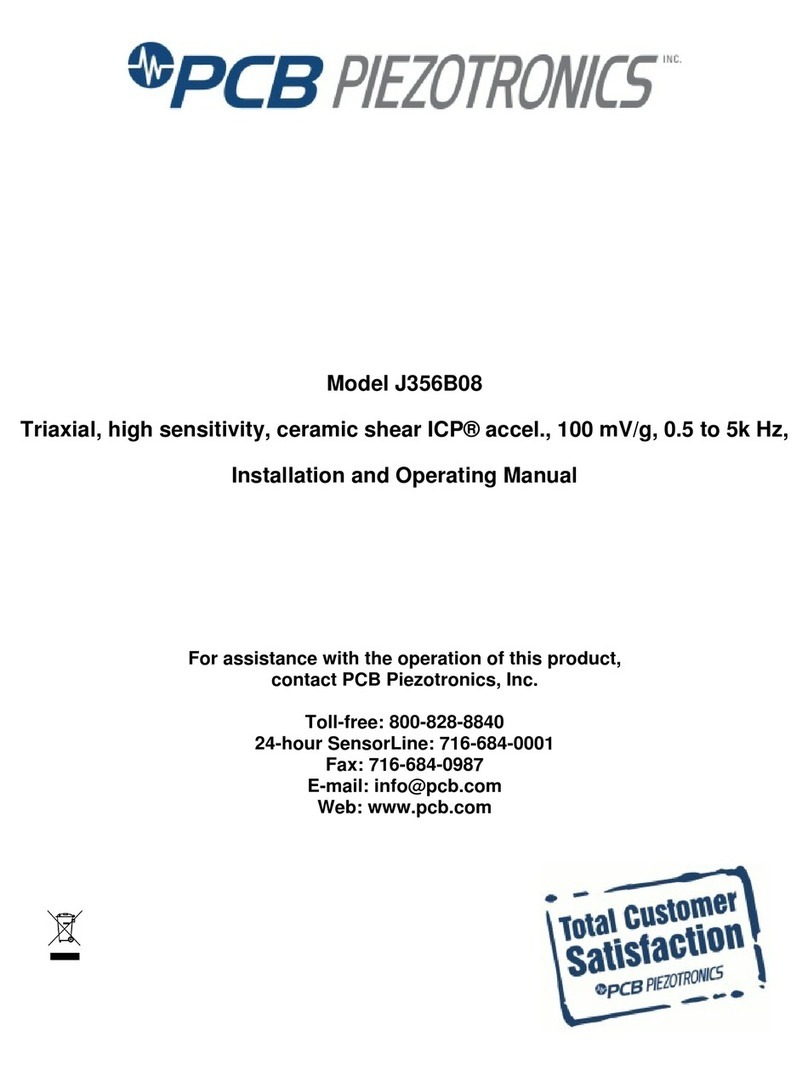
PCB Piezotronics
PCB Piezotronics J356B08 Installation and operating manual

RKI Instruments
RKI Instruments GX-6000 Operator's manual

PCB Piezotronics
PCB Piezotronics IMI SENSORS 645B01 Installation and operating manual
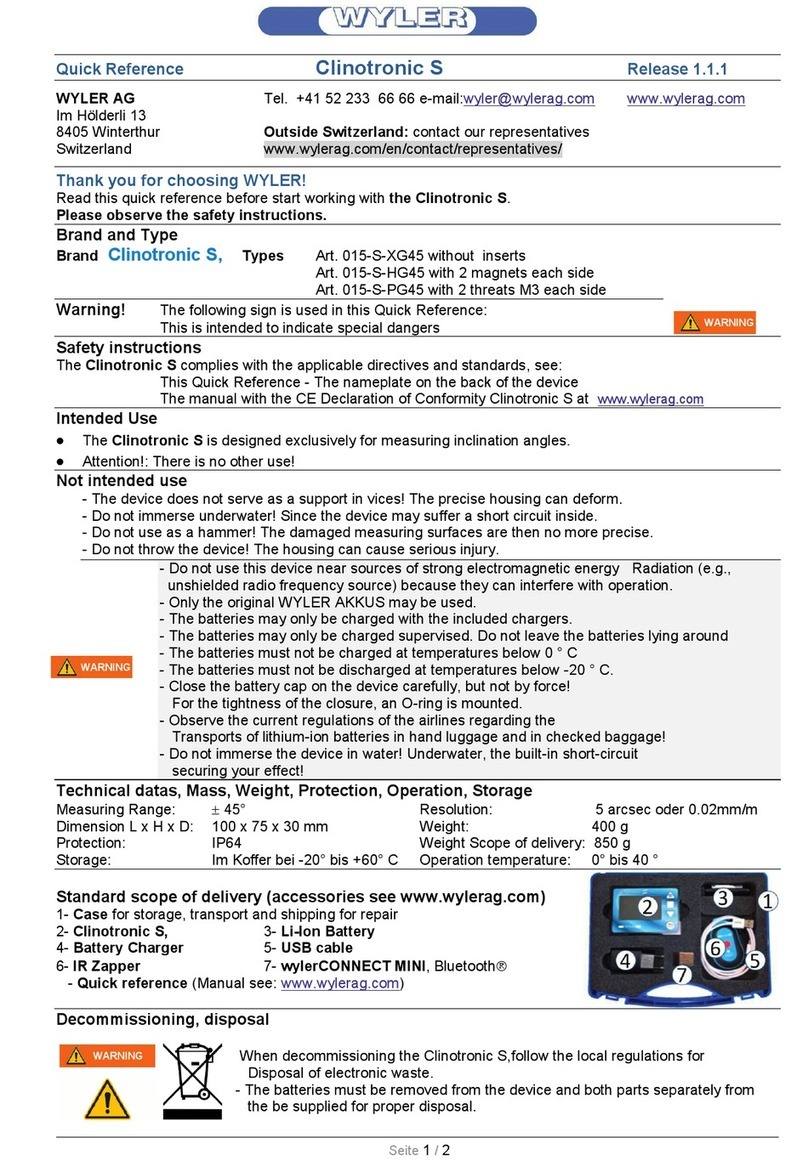
WYLER
WYLER Clinotronic S quick reference