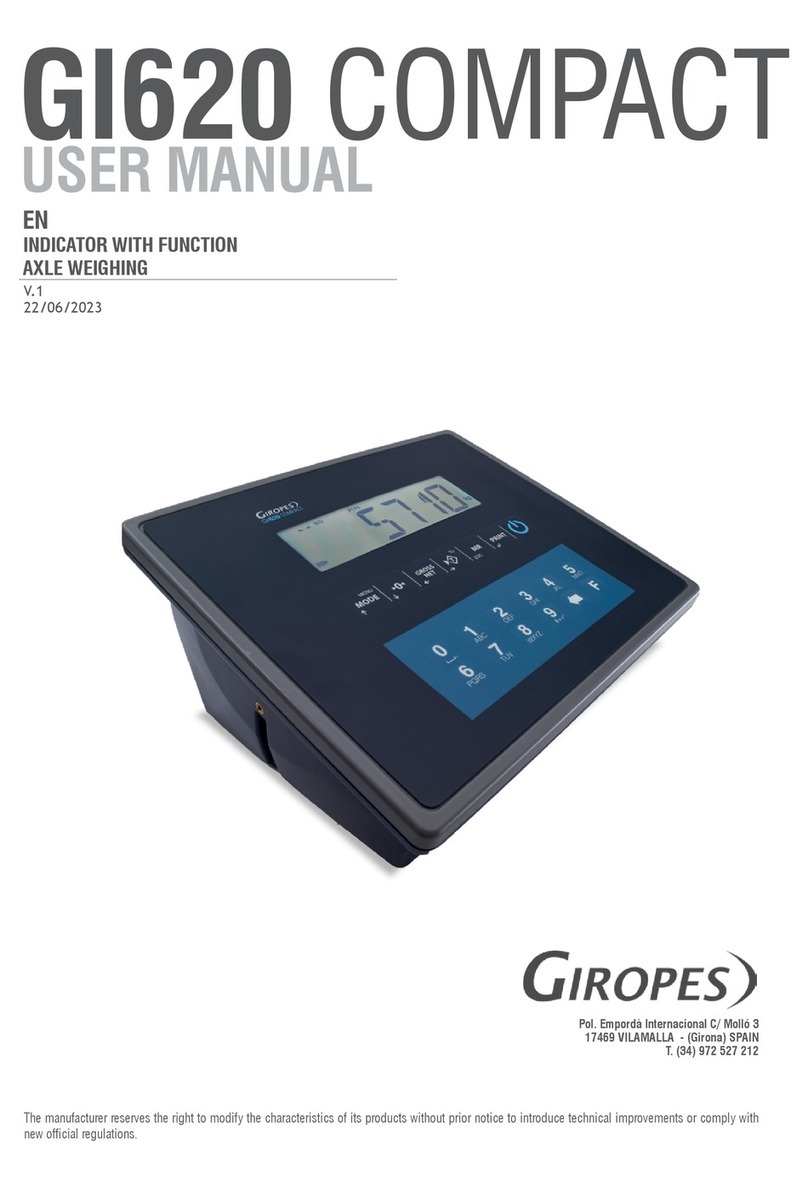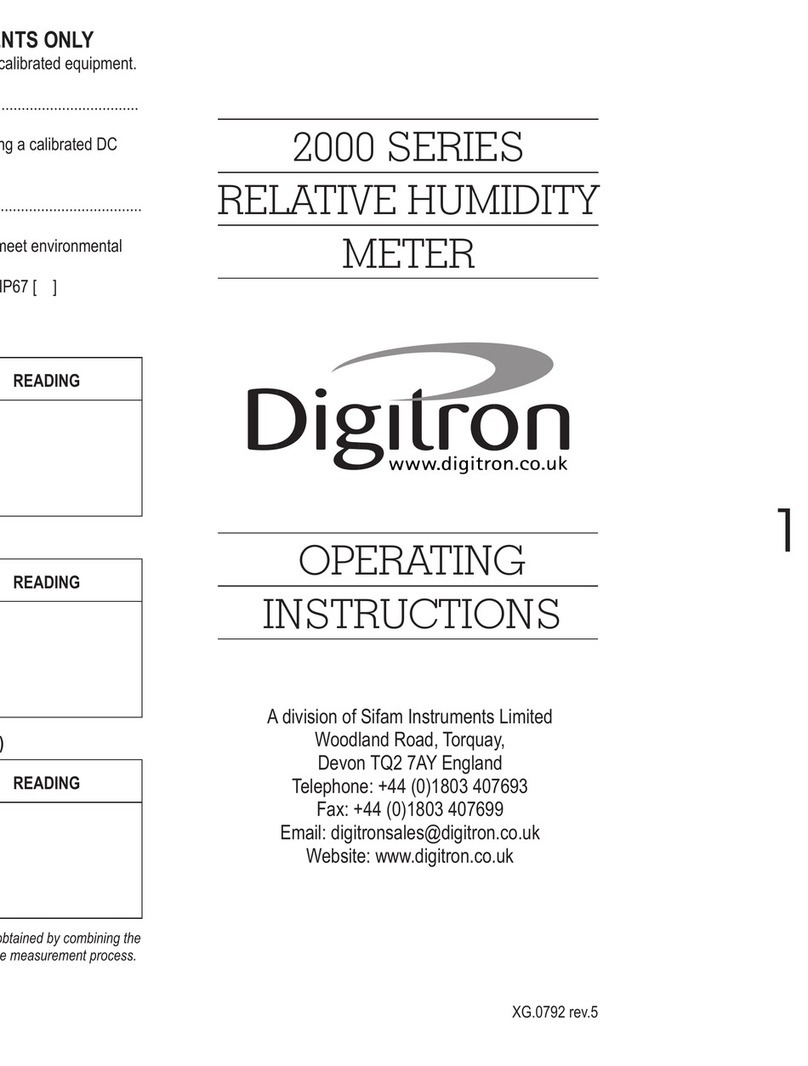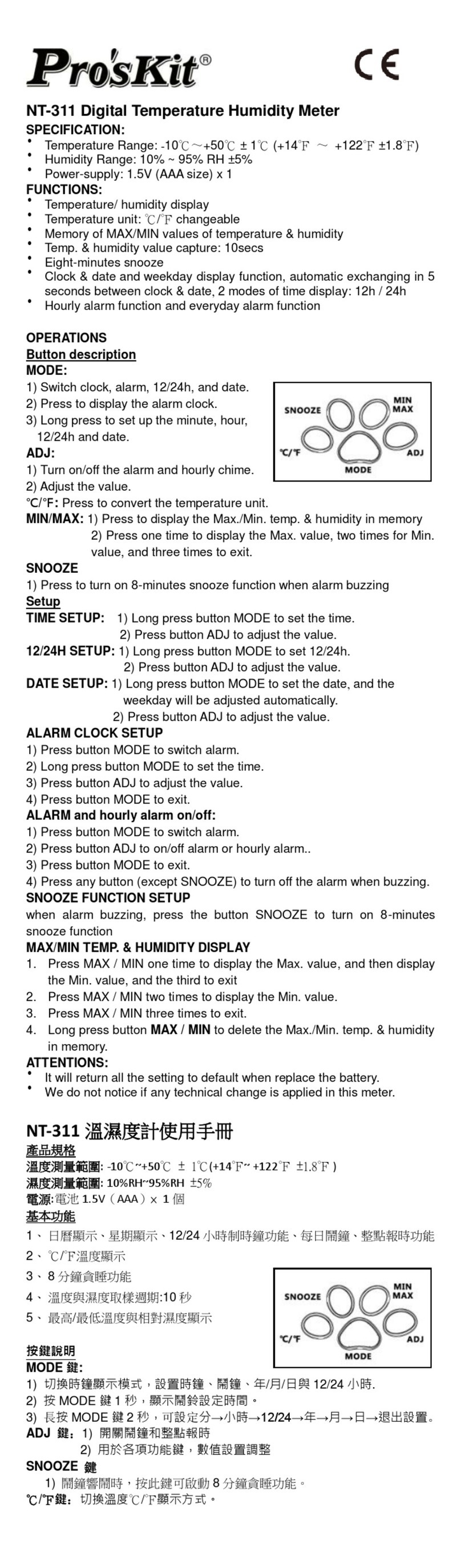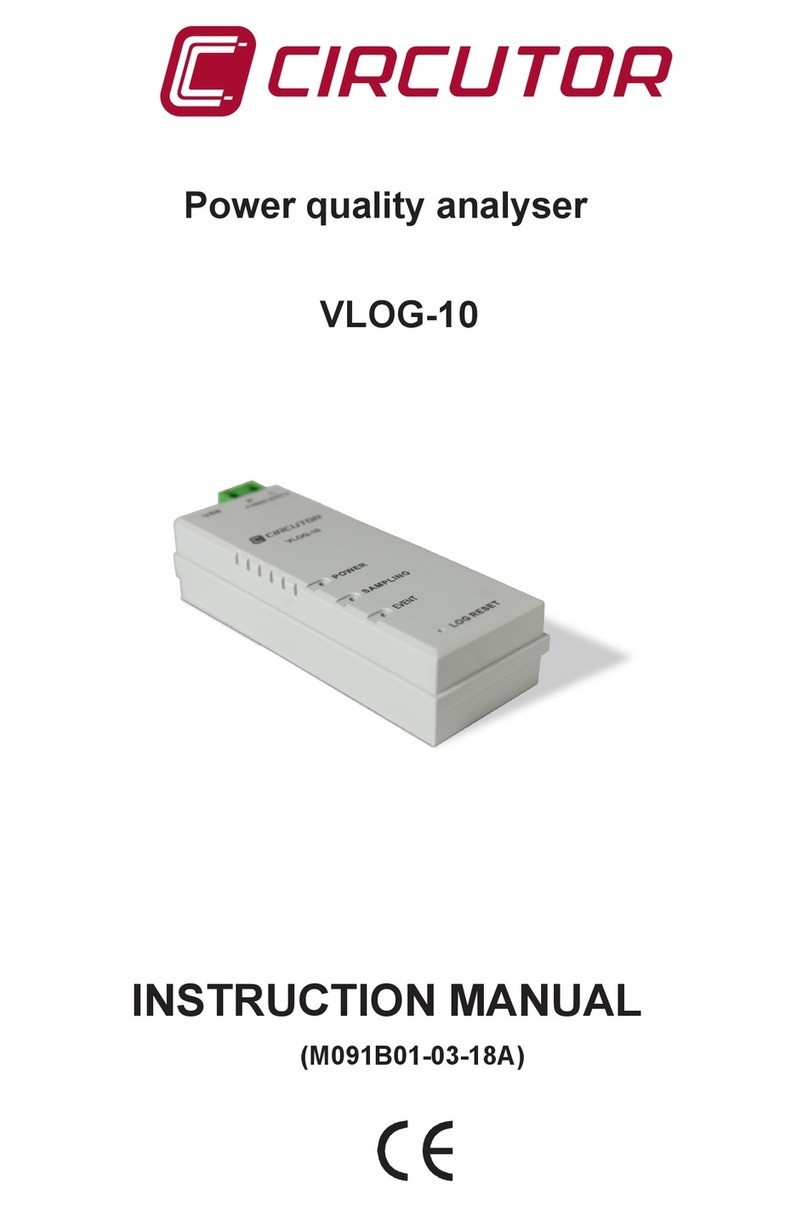Giropes GI620 COMPACT User manual

V. 1
05/07/2023
EN
INDUSTRIAL WEIGHING
INDICATOR WITH WHEEL-WEIGHING FUNCTION
USER MANUAL
The manufacturer reserves the right to modify the specifications of its products in order to make technical improvements or comply with new regulations.
Pol. Empordà Internacional C/ Molló 3
17469 VILAMALLA - (Girona) SPAIN
T. (34) 972 527 212
GI620 COMPACT

ENENUSER MANUAL GI620 COMPACT
2

3
ENENUSER MANUAL GI620 COMPACT
INDEX
1. INTRODUCTION 5
1.1 DISPLAY 5
1.2 PLATFORM MANAGEMENT 5
1.3 FILE MANAGEMENT 5
1.4 WEIGHT MANAGEMENT 5
1.5 FUNCTIONS 5
1.6 PRINTERS 5
1.7 PC MANAGEMENT 5
1.8 TICKET FORMAT 5
1.9 OPTIONAL BATTERY POWER 5
2. GENERAL CHARACTERISTICS 6
3. DISPLAY SYMBOLS 8
4. KEYS FUNCTION 10
5. BASIC CONFIGURATIONS 12
5.1 SETUP SCALE 12
5.2 PASSWORD 12
5.3 CLOSED CALIBRATION (RESTRICTED METROLOGICAL PARAMETERS) 12
5.4 USER MENU 13
5.5 SETTINGS MENU (UNRESTRICTED PARAMETERS) 14
6. BASIC FUNCTIONS 16
6.1 ZEROING THE SCALE 16
6.2 ACQUISITION OF TARE 16
6.3 MANUAL TARE 16
6.4 TARE FILES IN MEMORY 16
6.5 CANCELLATION OF THE ACTIVE TARE 17
6.7 DISABLE THE TARE KEY 17
6.8 REPRINT THE LAST TICKET 17
7. PERFORM A WEIGHING 17
8. PRINTOUT 18
8.1 PRINTING THE TOTALS 19
9. PERSONALIZED TICKET 20
10. BY10 DATA VISUALIZER 25
10.1 X10 DATA VISUALIZER 25
11. ERROR MESSAGES 26
12. CELL CONNECTOR 27
13 REMOVAL OF ELECTRONIC EQUIPMENT (WEE) 27

ENENUSER MANUAL GI620 COMPACT
4

5
ENENUSER MANUAL GI620 COMPACT
1. INTRODUCTION
• This device is designed to work with a number of platforms, equal to the number of wheels/ support points of the vehicle to be weighed.
• Place the platforms on a completely flat and level surface.
• Carry out the weighing of the vehicle placed with all its wheels/support points on top of the platforms.
• To be able to work with all the functionalities (weighing and printing, calculate the percentage of each channel, calculate the barycenter of the
load and graphic representation of the barycenter), it can have a maximum of one platform for each active channel. If the way of working is going
to be basic (only weighing and printing), it can have more than one platform for each active channel (respecting the technical specifications)
• Different codes can be associated to the weights. There are four different register of 400 codes each, the plate and 3 more register.
• The USB port is optional. It is used for uploading/downloading register and weights (weights can only be downloaded).
1.1 DISPLAY
The Gi620 indicator has an LCD display with 6 digits of 27mm, with 14 segments per digit.
1.2 PLATFORM MANAGEMENT
- It is possible to visualize the sum of the active platforms or see the weight of one at a time.
- Print the displayed weight.
1.3 FILE MANAGEMENT
It is possible to manage 4 files of 400 codes each (Plate and 3 free Register)
This files are used for the management of the codes to associate to the weighings.
1.4 WEIGHT MANAGEMENT
It is possible to store a maximum of 1000 weighs with warning of almost full memory (80%).
1.5 FUNCTIONS
The functions are as follows:
- Zero setting
- Tara, Manual Tara, Cancel Tara, actívate or deactivate the Tara key.
- TOTAL Printing
- Calculation of the percentage load.
- Calculation of the Barycenter of the load
- Graphic representation of the Barycenter
- Printing of totals of weights (lists)
1.6 PRINTERS
The peripherals enabled to make the prints are the following:
- Ticket printer type 40 columns ESC/POS (external)
1.7 PC MANAGEMENT
- Management and configuration (setup) via PC.
• GiManager (Eth)
• Upload/download files and weighings via USB (depending on model) in format *.csv
(Format of USB-stick must be FAT32)
- Continuous data transmission.
- Connected to PC or repeater via COM1 (RS-232).
1.8 TICKET FORMAT
It is possible to modify and select the printed fields related to the Weighing tickets using the GiManager software
1.9 OPTIONAL BATTERY POWER
The device has an internal optional battery that allows operation also during a drop in mains power.
Battery life (fully charged) is approx. 360min.

ENENUSER MANUAL GI620 COMPACT
6
2. GENERAL CHARACTERISTICS
POWER SUPPLY 110-240V AC 50/60Hz
or with internal rechargeable lithium-ion battery optional
OPERATING TEMPERATURE -10°C to +40°C
DISPLAY LCD DISPLAY of 6 digits, h 27mm. and 14 segments
SIGNALS Multiple on-screen status indicators
KEYBOARD ALPHANUMERIC WATERPROOF KEYBOARD with 12 keys and 7 operation keys.
INTEGRATED CALENDAR CLOCK Standard
TARE FUNCTION Subtraction possible.
If it has been activated, it is subtracted to the current value.
DISCHARGED BATTERY WARNING Indicated by symbol on the display.
MAX RECHARGE TIME Approx. 5 hours
POWER CELLS 5V DC (max. 12 cells of 350 Ohm or 34 cells of 1000 Ohm)
CONNECTION LOAD CELLS 4 cables plus SENSE
OUTPUT COMMUNICATIONS
1 input /output RS232(COM1) configurable for connect with PC/PLC
or a repeater.
1 USB input/output (depending on model). For the transfer of the
weighing table and Database files.
ALIBI/DSD MEMORY (OPTIONAL) for storage with unique identifier of the last 400,000 weighings made.
POWERSUPPLY AND BATTERY
The GI6xx devices are powered with a mains voltage of 100-240V AC. For the connection with the power supply, safety regulations must be
respected, including the use of a line “free” of interference caused by other electronic devices.
Optional Battery life: Approx. 6 hours with the device connected to 1 single cell and printing tickets continuously.
Optional Battery recharge: connect to the network for approx. 5 hours.
Note: At the first installation of the device, we recommend to fully charge the battery.
OPTIONAL BATTERY FEATURES
Material: Lithium ion
Power: 2600mAh
Voltage: 7.4V
THE OPTIONAL BATTERY HAS TO BE REPLACED BY THE MANUFACTURER.
Do not connect other appliances to the same powersource.
Do not step on or crush the power cord.
TO TURN ON the instrument press the ON/OFF button, you will see that the LED indicator of the power button lights up.

7
ENENUSER MANUAL GI620 COMPACT
DIMENSIONS
237
237
124
124
200
237237
124
124
200
237
237
124
124
200

ENENUSER MANUAL GI620 COMPACT
8
3. DISPLAY SYMBOLS
The LCD display has various symbols that indicates the operating status of the indicator. The function of each symbol is described below.
NUMBER SYMBOL FUNCTION
1
Is showing the weighing range
2
Indicates that the weight detected is within the range of zero calibration, includ-
ed in the range –5% FS and +15 FS.
3Indicates that the weight is stable.
4Indicates that the value displayed is a gross weight.
5Indicates that the value displayed is a net weight.
6Not used.
7Indicates the active channel or channels in use.
8Indicates the active record or records in use.
9
Indicates that a memorized tare, previously stored in the database,
has been activated, (F50).
10 Not used.
11 Indicates that connected USB stick has been detected.
12 Not used.
13
During the visualization of the metric information:
"MAX" shows the capacity of the indicated platform;
"MIN" shows the minimum weighing of the indicated platform;
“e” shows the step of the indicated platform.

9
ENENUSER MANUAL GI620 COMPACT
14
Indicates weighing unit pounds
15 Indicates that a tare is activated
16 Not used
17
Indicates weighing unit kg.
18 Not used
19
Indicates the optional battery charge level:
- 3 brands, full battery.
- 2 brands, medium battery.
- 1 brand, low battery.
- 0 marks, very low battery, immediate shutdown if not plugged in.
- When charging battery the indication flashes
20 Not used

ENENUSER MANUAL GI620 COMPACT
10
4. KEYS FUNCTION
KEYPAD
GI620 DESCRIPTION OF THE EXECUTABLE FUNCTION
Power key. Turn the indicator on and off
Short press: Access to the user menu
Long press: Access to the technical menu
In the edit menus: Increase the digit in editable Menu
Short press: Performs manual zero if the value displayed is within the margins
of this function
In the edit menus: Decrease the digit in editable Menu
Short press: Changes the display from gross to net and vice versa if a tare has
been performed.
Long press: Input a manual tare.
In the edit menus: Move editable digit to the left.
Short press: Performs the tare function, subtracting the current weight.
Long press: Deactivate the tare that is active.
In the edit menus: Move editable digit to the right.
Long press: Reprint the last printed ticket.
In the edit menus: Short press: Clears the value in editable menu.
Long press: Returns to the previous menu.
Short press: Print the ticket.
In the edit menus: Save the changes made and return to the previous menu.

11
ENENUSER MANUAL GI620 COMPACT
In the edit menus: In the numeric menus, directly enter the digit represented on
the key. In alphanumeric menus, the letters or symbols described.
Pressing change from letter to number and vice versa.
The left arrow serves to delete one by one the last digit in editing.
The key, pressed from the weighing mode can be combined with two digits to have direct access to different functions or
menus of the device.
In the weight-window, first press the key followed by the two corresponding numbers in the table, entered one by one.
F10 Access the edit menu of the Plate register
F11 Access the activation menu of the Plate register
F12 Deactivate the currently active Plate register
F20 Access the edit menu of the Register 1
F21 Access the activation menu of the Register 1
F22 Deactivate the currently active Register 1
F30 Access the edit menu of the Register 2
F31 Access the activation menu of the Register 2
F32 Deactivate the currently active Register 2
F40 Access the edit menu of the Register 3
F41 Access the activation menu of the Register 3
F42 Deactivate the currently active Register 3
F50 Access the edit menu of memorized tares
F51 Access the activation menu of memorized tares
F52 Deactivate the currently active memorized tare
F70 Deletes the table of weighings performed
F71 Delete the Totals of the Plate register (TOTREG option) or delete the info of Plate register
completely (ALLREG option)
F72 Delete the Totals of the Register 1 (TOTREG option) or delete the info of Register 1 complete-
ly (ALLREG option)
F73 Delete the Totals of the Register 2 (TOTREG option) or delete the info of Register 2 completely
(ALLREG option)
F74 Delete the Totals of the Register 3 (TOTREG option) or delete the info of Register 3 completely
(ALLREG option)
F75 General delete. Eliminates the weighing table, as well as the Plate register and Register 1, 2 and 3
F76 Eliminate the table of memorized tares
F80 Sequential activation of records previously saved in memory. Plate register, Register 1,
Register 2 and Register 3
F81 Sequential introduction of information (free, without previously storage in memory).
Plate register, Register 1, Register 2 and Register 3

ENENUSER MANUAL GI620 COMPACT
12
It is also possible to access functions directly by pressing the number keys on
the keyboard.
0Displays the sum of the active channels. By Default channel 1+2+3+4
1Display channel 1
2Display channel 2
3Display channel 3
4Display channel 4
5Short press: Access to Coordinates-menu
Long press: Access to Barycenter-menu
6Sequential activation of registers previously saved in memory: Plate register, Register 1,
Register 2 and Register 3 (Same as F80)
7Sequential introduction of information (free, without previously storage in memory).
Plate register, Register 1, Register 2 and Register 3 (Same as F81)
8Direct access to the time editing menu
9Direct access to the date editing menu
5. BASIC CONFIGURATIONS
5.1 SETUP SCALE
The indicator has two clearly differentiated menus, the USER and the TECHNICAL menu. Within the configuration menu we find the
Metrological parameter (MET.CNF), which is protected by the CALIBRATION JUMPER or by a password depending on the working mode
(OPEN or CLOSED calibration).
The device can be in OPEN CALIBRATION mode: in this case the user has access to all the parameters of the device. The metrological
parameters are protected by the password.
The device can be in CLOSED CALIBRATION mode: in this case the user has access to all the parameters of the device except the
metrological parameters.
5.2 PASSWORD
The password by default is 0000. This can be changed whenever desired inside the menu 5ECURI.
5.3 CLOSED CALIBRATION (RESTRICTED METROLOGICAL PARAMETERS)
In mode CALCLO, the Metrological parameter (MET.CNF) cannot be accessed.
Note: To access the restricted part of the device in CLOSED CALIBRATION mode, it is necessary, while on the weighing
screen,to remove and put back the calibration jumper. In the GI620 device this is placed on the CPU-board.

13
ENENUSER MANUAL GI620 COMPACT
5.4 USER MENU
Being in the weighing screen, press the key once, to access to the user menu. Use the arrow keys to move
through, as well to access and exit the menus. The user menu is detailed below:
SEL PT
PLTF 1 DISPLAYS PLATFORM 1
PLTF 2 DISPLAYS PLATFORM 2
PLTF 3 DISPLAYS PLATFORM 3
PLTF 4 DISPLAYS PLATFORM 4
5UM PT Displays the sum of platforms, whenever more than one is enabled. If there is only 1 platform enabled, it shows a message
indicating that the sum is not possible.
ALIBI
IN id 000000 ALIBI/DSD ID INPUT
INCOdu 000000 INTRODUCTION OF ALIBI/DSD CODE
Once both values have been entered, and the optional ALIBI/DSD is plugged on the device, the data stored in the memory corresponding to
the code entered is displayed.
BY 10 shows the tenth of the step (high resolution x10). Press to exit high-resolution mode. In Closed Calibration mode its
displayed for approx. 5s. The high resolution function is only displayed on single channels, never in the sum.
N TICK edition of the ticket number, only if the access is not locked (see technical manual)
LI5T5
TOTAL5 RESET N printing of the list of totals and don’t erase the memory.
RESET Y printing of the list of totals and erase the memory.
(This process only deletes the totals, to delete the weights, you have to access to the database)
EXPORT (in USB version) - downloads the weighing table in .csv format: By COM2 (capturing the file using RealTerm software) or by USB (if
the optional USB is connected) with separation of columns by “,” or “;”. With the correct country separator, Excel opens ell csv in columns.
IMPORT - Allows to import the edited Register. (if the optional USB is connected)
DAT. BA5 Fastacces to the database menu (see Settings menu).
BARYCE shows the barycenter position in X and Y coordinates if the coordinates are different than 0

ENENUSER MANUAL GI620 COMPACT
14
5.5 SETTINGS MENU (UNRESTRICTED PARAMETERS)
The device allows you to modify a series of parameters that are in the setup menu without knowing the password.
To access this function, while on the weighing screen, press the key for at least 3 seconds. Use the arrow keys to move, access and
leave the menus .
COMMS
COM1 NUMBER OF BYTES / PARITY / STOP BITS / BAUDRATE / PROTOCOL / SENDING MODE
COM2 FUNCTIONLESS
COM3 FUNCTIONLESS
The available protocols are: Giropes, Sipi 2, ALIBI, Sensocar, Printer, Giconf
PRNTER
PRCOM1 COM1 Settings
Model -> ASCII / PLUS1
Ticket -> Default / Custom
WEI. TRG Sending mode in which way the Weighings are stored: Manual / Stable / No
REG.CNF
DATE Setting of the system date
TIME Setting of the system time
LANGGE Setting of the system language (including the printouts): Spanish / English / French / Portuguese
/ Italian / German / Basque / Catalan / Galician
CONFIG
BACKLIGHT Backlight settings: ON/OFF and default color settings
BLO. TIC blocks access to the edition of the ticket number (password is required to access)
TYPE Selection of the channel or channels to use
SINGLE Only uses 1channel
MULTI Uses more than 1 channel
BATTER Battery type installed: bat 7.4 / bat 11.1 / bat NO
COORD Menu for input coordinates of the platforms and activate/deactivate the % calculation
PLTF 1 Input the X and Y Coordinates for this Platform
PLTF 2 Input the X and Y Coordinates for this Platform
PLTF 3 Input the X and Y Coordinates for this Platform
PLTF 4 Input the X and Y Coordinates for this Platform
8 WEI Activate or deactivate the % Calculation
BAR.CNF Sequential activation of the Barycenter calculation and if the Barycenter is drawed on the printout.

15
ENENUSER MANUAL GI620 COMPACT
Dat.bas -> Database
TABLES Table of the registers in memory
REGIST Edit, activate and deactivate the desired resgister
DELETE Delete data or register
TARE.PR Edit, activate and deactivate the pre-Tara register
BUF.INF Select whether to display or not, and when to display full buffer information
RG.NAME Modify the name of the registers: Plate / Reg 1 / Reg 2 / Reg 3
PF.NAME Modify the name of the Platforms: PLTF 1, PLTF 2, PLTF 3, PLTF 4, 1+2, 3+4
Securi -> Menu for to change the password (by default 0000)
Diagns -> Diagnostic Menu
MV Displays the signal received by the indicator in mV.
ICOUNT Displays the signal received by the indicator in internal accounts.
About -> displays and prints the various device information
WEM
VER5IO Displays the WEM version on the screen
CRC Displays the CRC value of the weigh module.
LOG EV Prints the event log
ERREV Prints the error log
UPD EV Prints the update log
VER Displays and prints the different versions into which the firmware is divided to
MET.INF Displays the metrological information of the active channel or the sum of channels, depending on
what is currently active
fabric -> Set the device back to default settings
USER Set the none metrologic Parameter back to default (Ticketformat, COM-settings etc.)
WEM Set the metrologic Parameter back to default (requires the Password & only in Cal_open)

ENENUSER MANUAL GI620 COMPACT
16
6. BASIC FUNCTIONS
The functions described below are those performed during the operation of the device, in normal weighing window.
6.1 ZEROING THE SCALE
The first step is to select the desired channel. To do this, press the key once and the 5EL PT menu will appear. Select the desired
platform with the arrow keys. Validate with .
Also is possible to press the keys , , , , or the key to see the sum of channels.
Once the device shows the weight value of the desired platform/s, press the key it assumes the function of zeroing the weight in the
modality described below in reference to current regulations.
- The weight stable (indication of stable weight on);
- Weight value not less than -5% max. with respect to the zero calibration of the scale;
- Weight value not exceeding 15% of Max. with respect to the zero calibration of the scale.
The indication indicates that the function has been performed.
6.2 ACQUISITION OF TARE
To perform a tare, press . The indication will turn on.
If its necessary to perform another tara, press the key again.
To see the gross weight, press the key .
If press the key again, the net weight will be displayed again.
6.3 MANUAL TARE
The device allows to input a manual tare by pressing the key for approx. two seconds.
Introduce the desired Tare-value, by using the numeric keypad (or the Arrow keys), and press the key to confirm.
6.4 TARE FILES IN MEMORY
The device allows to introduce memorized tares. Access to the settings menu by pressing the key for approx. 2s. In the settings menu
move through, with the arrow keys till dat.bas -> tables -> TARE.PR press to access.
In this menu there are 3 possible options:
- Edit/create a memorized tare
- Activate one of the memorized tares previously stored
- Deactivate the current active memorized tare
Use the arrow keys to move, access and leave the menus .
The numeric keys to modify or insert the tare value, and the key to validate each menu. You can also access
the TARE.PR menu to edit by pressing F+5+0, activate a memorized tare with F+5+1 or deactivate the current active memorized tare
with F+5+2.

17
ENENUSER MANUAL GI620 COMPACT
6.5 CANCELLATION OF THE ACTIVE TARE
To deactive the curent tare, press for approx. 2s
6.7 DISABLE THE TARE KEY
It is possible, for convenience, to disable the function of the tare key. To deactivate the tare key, see the Technical manual.
6.8 REPRINT THE LAST TICKET
The device allows to reprint the last printed ticket. To do this, press the key for approx. 3s
7. PERFORM A WEIGHING
List of operations to be carried out, to perform a weighing
1.First set the device, with which platforms it will work.
2.If necessary, press the key to set the scale back to 0
3.Position the weight on the platform(s)
4.When the weight is stable and higher than the minimum weight, press the key . The device will store the weight and print the
ticket.
Note: It is also possible to perform the weighing automatically. For this, access to the Menu Comms -> Wei.trg and select
Stable.
Note: There is the possibility of relating plates and register with the weighing. Before performing point 3 of the procedure
described above, press F80 to sequentially select the previously stored plate and register, or press F81 to sequentially enter the
desired plate and register (without previously stored in memory). If one or more fields in the sequence are not needed, they can be
left empty. In both of the cases, the validation of the field is done by pressing .
Note: There is also the option to activate the plate and/or each register separately. Plate F+1+1, Register 1 F+2+1, Register 2
F+3+1 and Register 3 F+4+1.

ENENUSER MANUAL GI620 COMPACT
18
8. PRINTOUT
When the weight is stable and higher than the minimum weight, press the key .
The device will store the weight and print the ticket. According to which options are activated, following ticketformats will be printed:
-----------------------------
2022/05/16 18:38:23
Pltf 1: 380kg
Percentage 16.7%
Coordinates X=0.00m Y=0.00m
Pltf 2: 370kg
Percentage 16.3%
Coordinates X=0.00m Y=2.00m
Pltf 3: 760kg
Percentage 33.5%
Coordinates X=2.00m Y=0.00m
Pltf 4: 760kg
Percentage 33.5%
Coordinates X=2.00m Y=2.00m
********************************
TOTAL
********************************
Gross Tare Net
2250kg 0kg 2250kg
********************************
BARYCENTER
********************************
Coordinates X=1.33m Y=0.99m
1 3
X
2 4
-----------------------------
2022/05/16 18:35:53
Pltf 1: 380kg
Percentage 16.6%
Coordinates X=0.00m Y=0.00m
Pltf 2: 370kg
Percentage 16.2%
Coordinates X=0.00m Y=2.00m
Pltf 3: 770kg
Percentage 33.6%
Coordinates X=2.00m Y=0.00m
Pltf 4: 770kg
Percentage 33.6%
Coordinates X=2.00m Y=2.00m
********************************
TOTAL
********************************
Gross Tare Net
2300kg 0kg 2300kg
********************************
BARYCENTER
********************************
Coordinates X=1.34m Y=0.99m

19
ENENUSER MANUAL GI620 COMPACT
-----------------------------
2022/05/16 18:31:23
Pltf 1: 380kg
Percentage 16.6%
Pltf 2: 370kg
Percentage 16.2%
Pltf 3: 770kg
Percentage 33.6%
Pltf 4: 770kg
Percentage 33.5%
********************************
TOTAL
********************************
Gross Tare Net
2300kg 0kg 2300kg
********************************
BARYCENTER
********************************
NO COORD. X NO COORD. Y
********************************
-----------------------------
2022/05/16 18:29:13
Pltf 1: 380kg
Pltf 2: 370kg
Pltf 3: 760kg
Pltf 4: 760kg
********************************
TOTAL
********************************
Gross Tare Net
2250kg 0kg 2250kg
********************************
8.1 PRINTING THE TOTALS
In the weighing window, press the key , once, to access the user menu. Use the arrow keys to move, access and leave the menus
.
The LI5T5 menu includes the Totals-list.
Accessing this option, prints the list of stored totalweights. In this menu it is to choose, delete or don´t delete the memory after printing the
list.
------------------------------
TOTAL WEIGHTS
------------------------------
Date: 2022/05/27 18:38:23
------------------------------
Number of weighings: 8
Totals Gross: 36020kg
Totals Tare: 36020kg
Totals Net: 0kg
------------------------------

ENENUSER MANUAL GI620 COMPACT
20
9. PERSONALIZED TICKET
Request DA1 / DA2
Description Allows to display the date. Example: 20/02/2020 12:18:00”
Format 0 -> « Label » « Date » « Time »
1 -> « Date » « Time »
2 -> « Label » « Date »
3 -> « Date »
4 -> « Label » « Time »
5 -> « Time »
Example [DA1,1]
Request TIC
Description Ticket number
Format 0 -> « Label » « Ticket »
1 -> « Ticket »
Example [TIC,0]
Request PLT
Description Display the Platform (Channel) name
Format 0 -> « Label Channel 1 »
1 -> « Label Channel 2 »
2 -> « Label Channel 3 »
3 -> « Label Channel 4 »
4 -> « Label Channel 1+2 »
5 -> « Label Channel 3+4 »
Example [PLT,0]
Other manuals for GI620 COMPACT
1
Table of contents
Other Giropes Measuring Instrument manuals