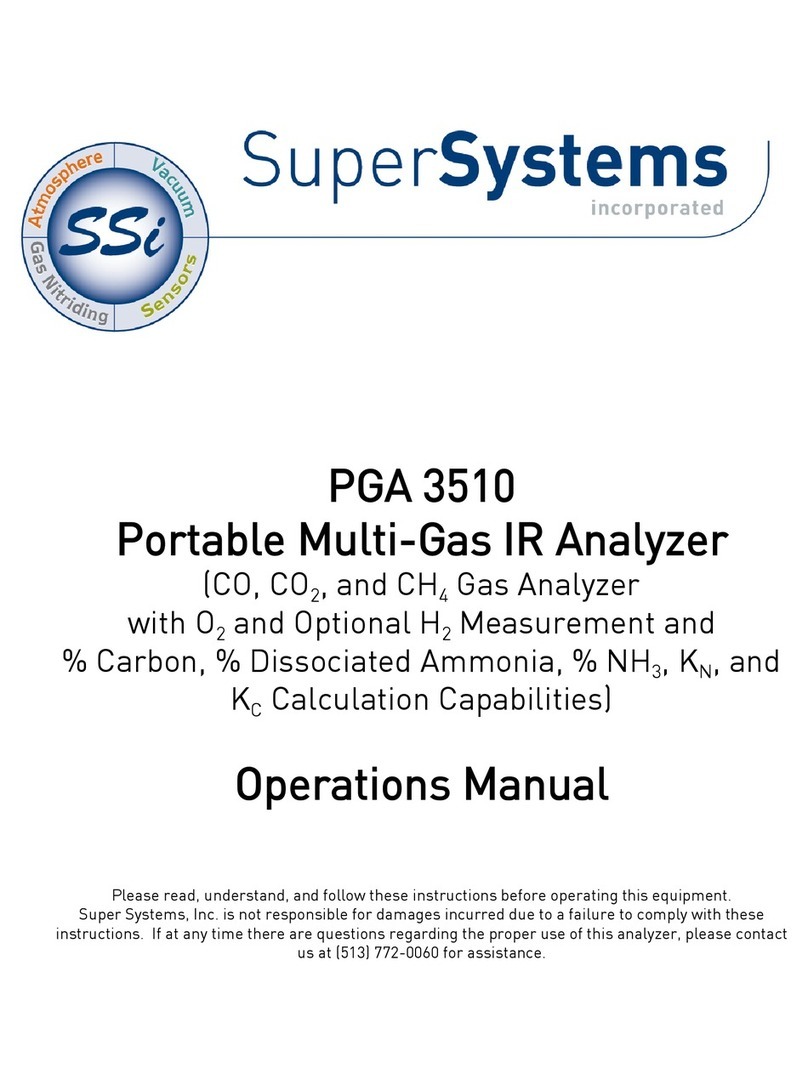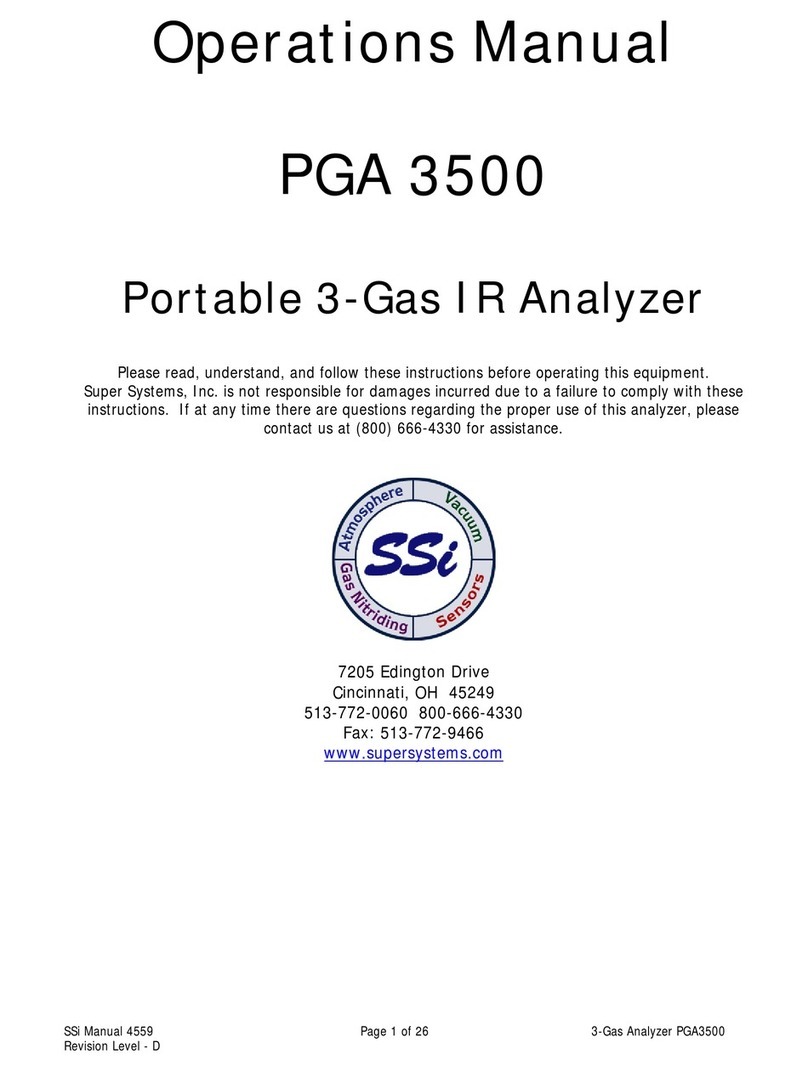Table of Contents
Introduction..................................................................................................................................... 5
Specifications.................................................................................................................................. 5
Single Gas Analyzer (SGA)........................................................................................................... 5
Mechanical Diagrams ..................................................................................................................... 6
Initial Network Configuration ......................................................................................................... 7
nLocateIP Method ....................................................................................................................... 7
Touch Screen Interface................................................................................................................... 8
Main Screen................................................................................................................................. 8
Menu Screen ............................................................................................................................... 8
Trend Chart ................................................................................................................................. 9
Chart Sub Menu..........................................................................................................................11
Instrument Information (Menu Option) ......................................................................................12
Pump Control (Menu Option)......................................................................................................12
Exit Program (Menu Option).......................................................................................................13
Instrument Configuration (Menu Option) ...................................................................................13
Output Configuration (Menu Option) .........................................................................................14
Communications (Menu Option).................................................................................................15
Alarms Setup..............................................................................................................................16
Output Calibration (Menu Option)...............................................................................................17
Overview..................................................................................................................................17
Zero Calibration......................................................................................................................17
Span Calibration .....................................................................................................................18
Sensor Calibration (Menu Option)..............................................................................................18
Overview..................................................................................................................................18
Zero Calibration Procedure....................................................................................................19
Span Calibration Procedure ...................................................................................................19
Digital IO Card (Menu Option).....................................................................................................20
Passcodes (Menu Option)...........................................................................................................20
Control Interface via Web Browser................................................................................................21
Main............................................................................................................................................21
Instrument Information..............................................................................................................22
Sensor Information ....................................................................................................................23
Instrument Configuration...........................................................................................................24
Output Configuration..................................................................................................................25