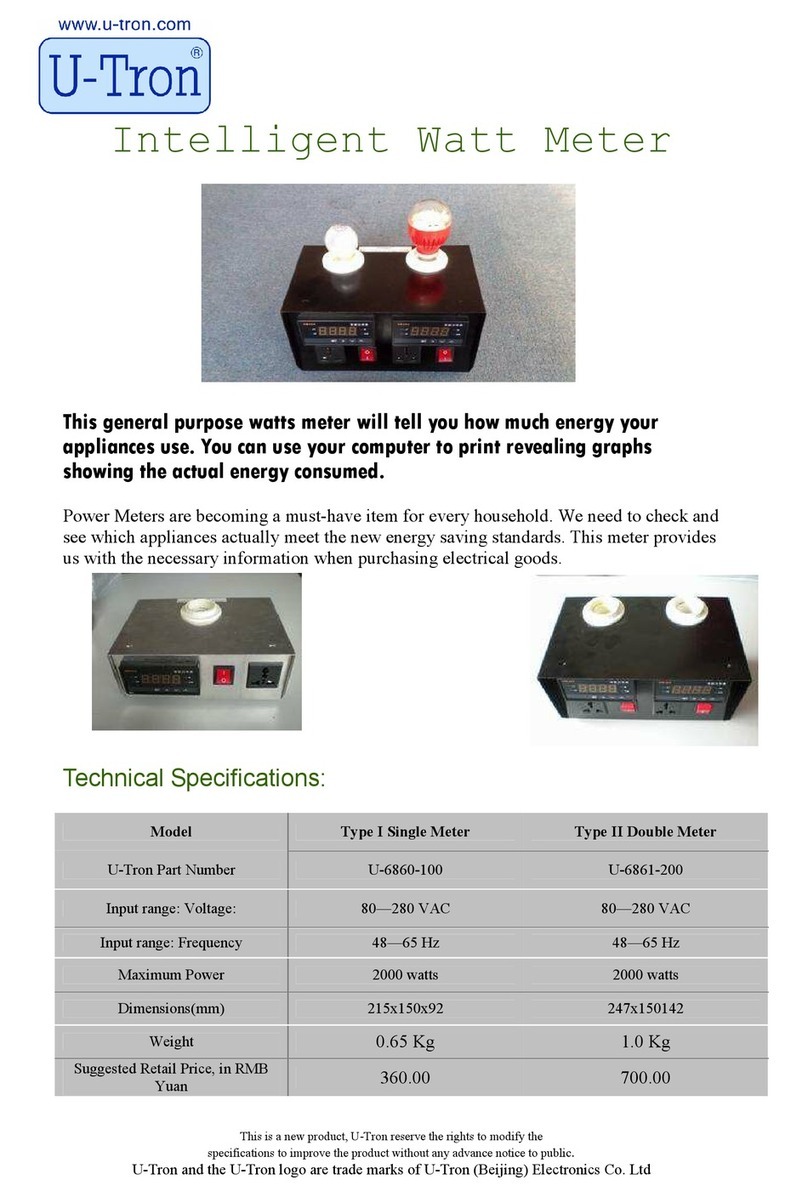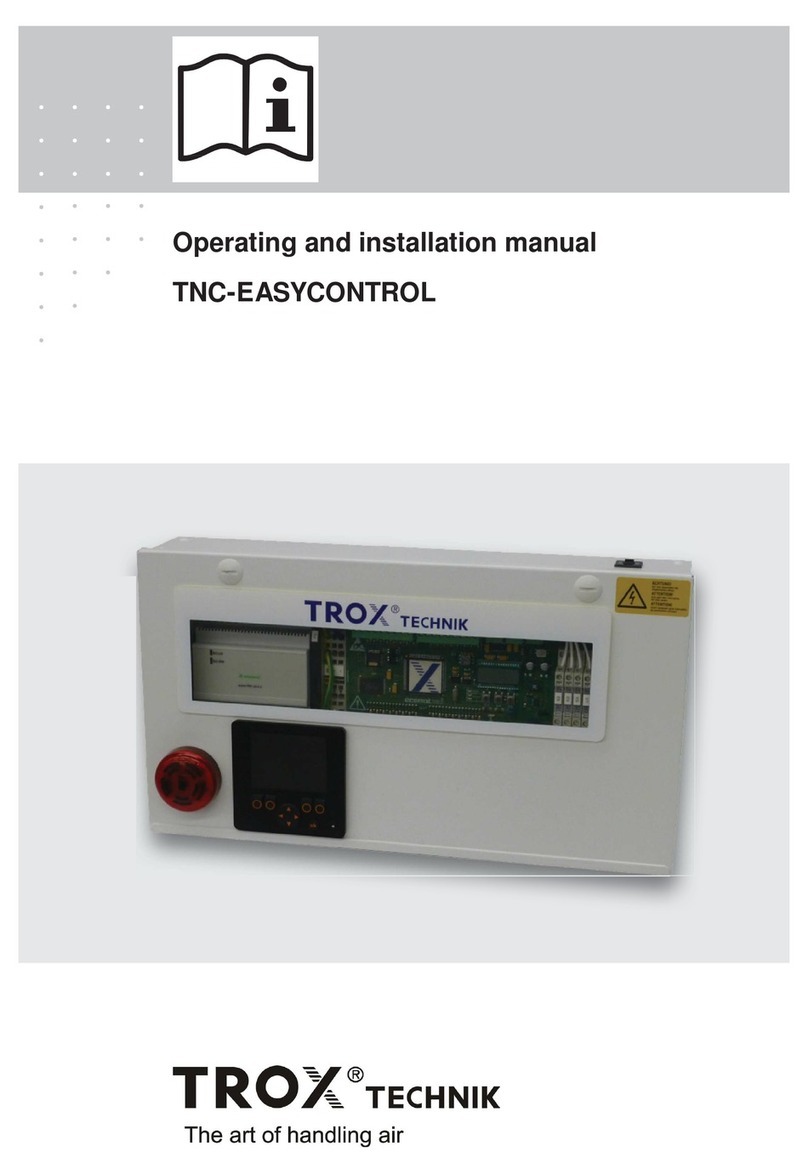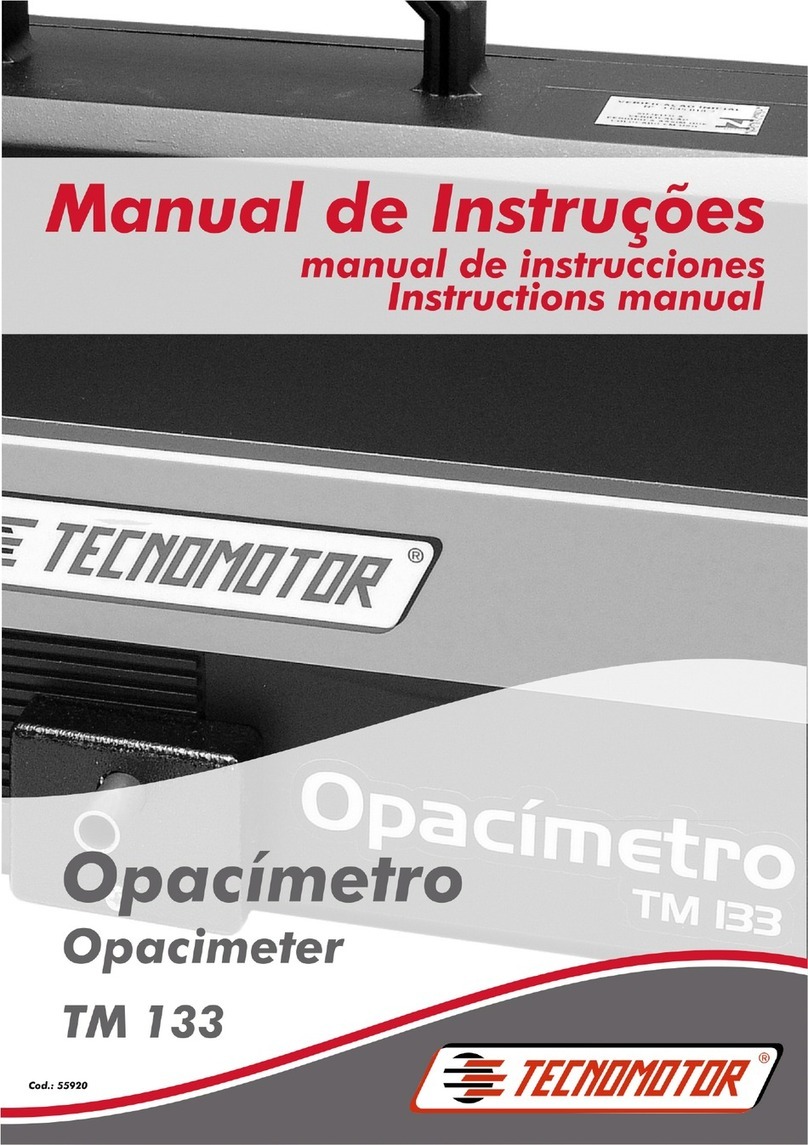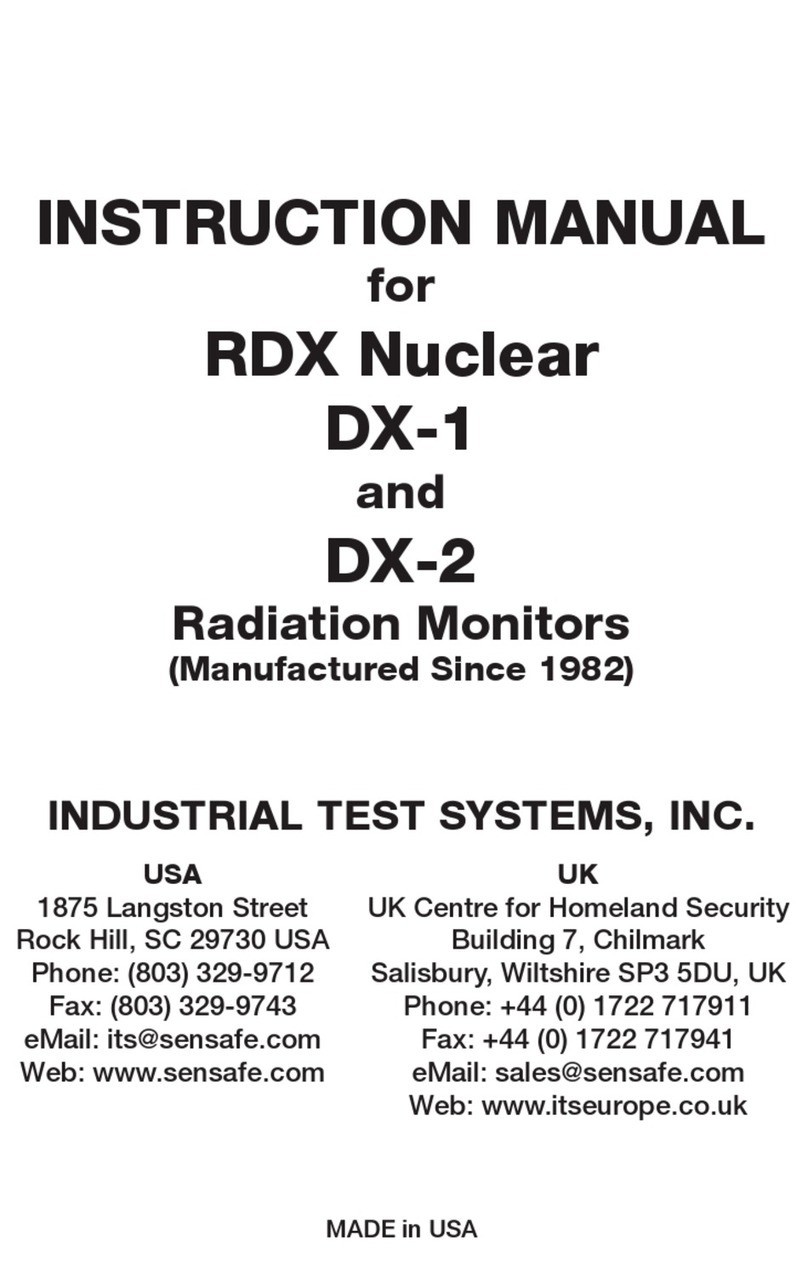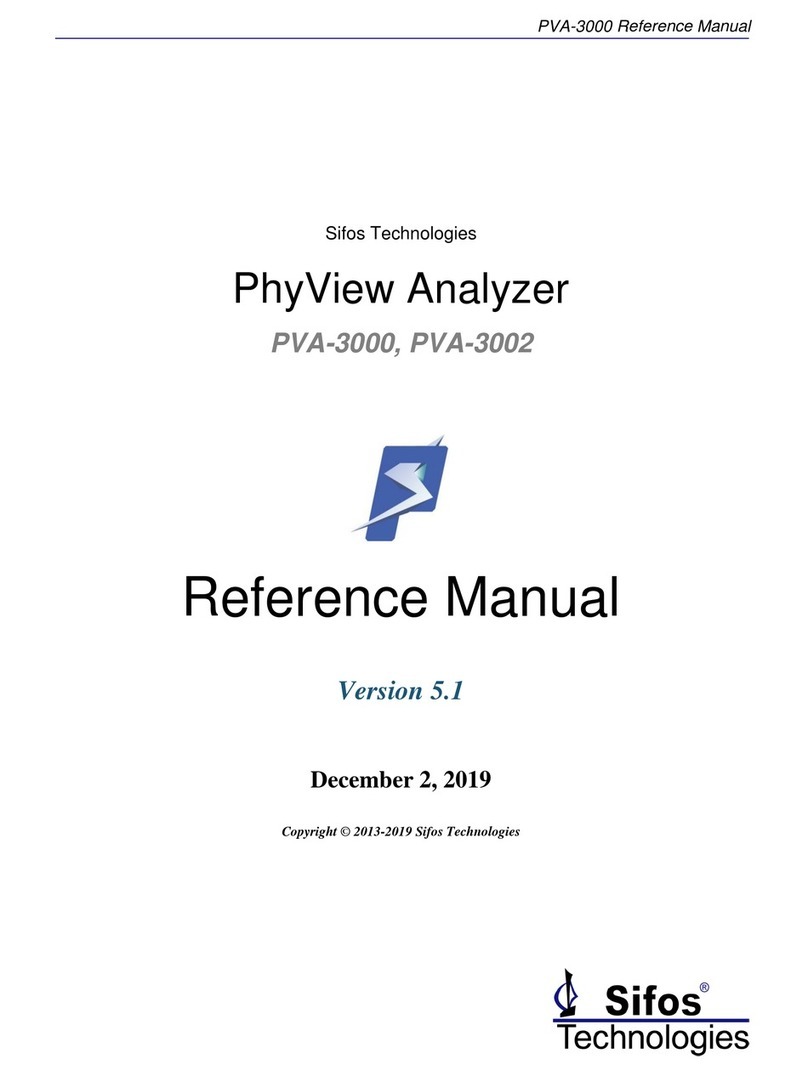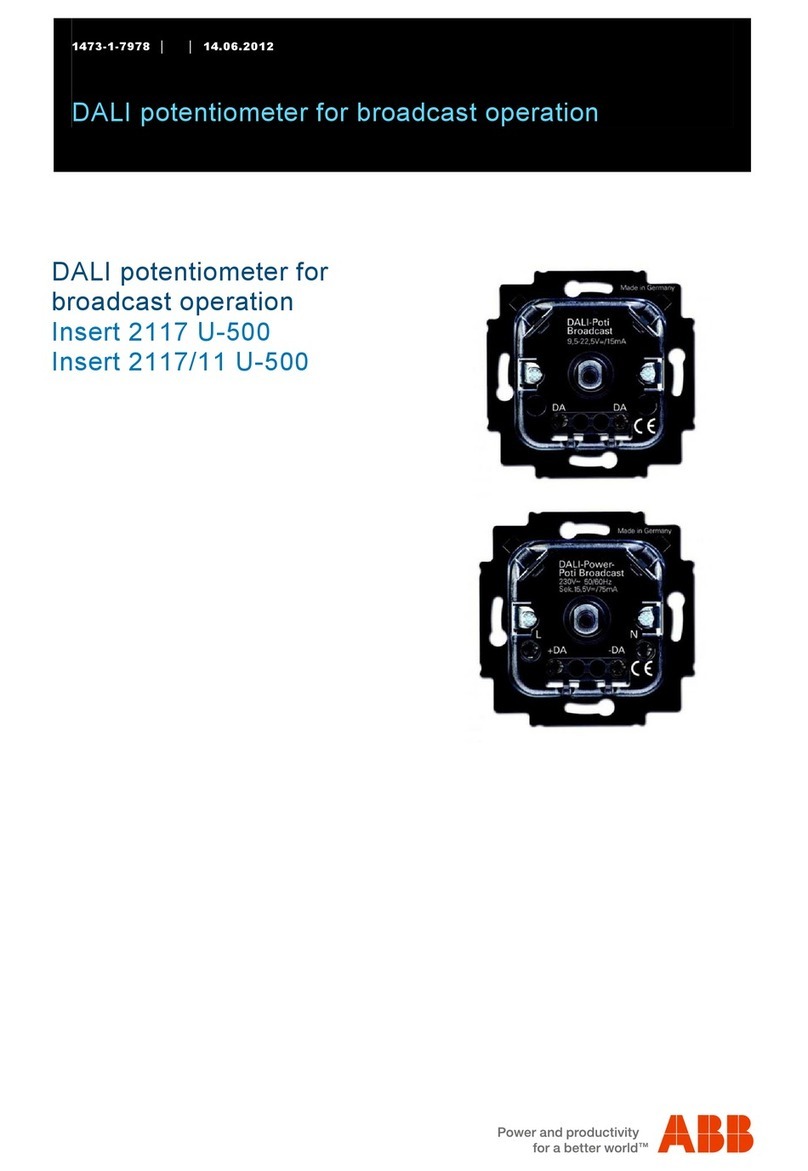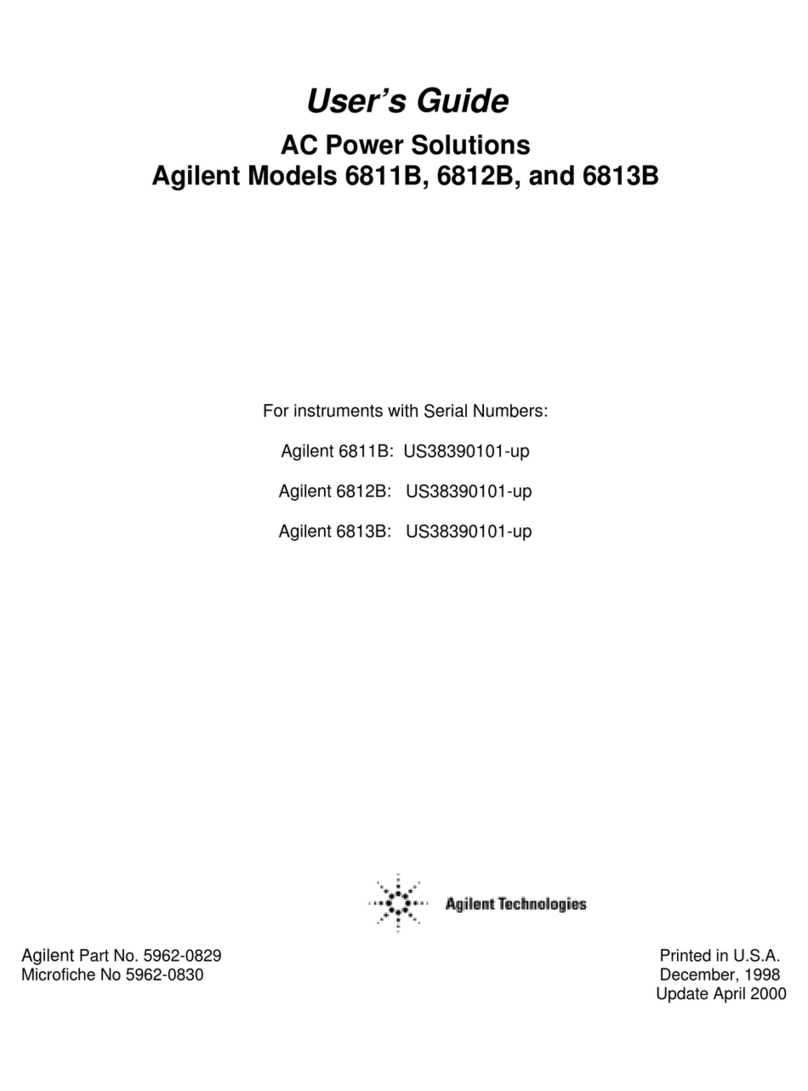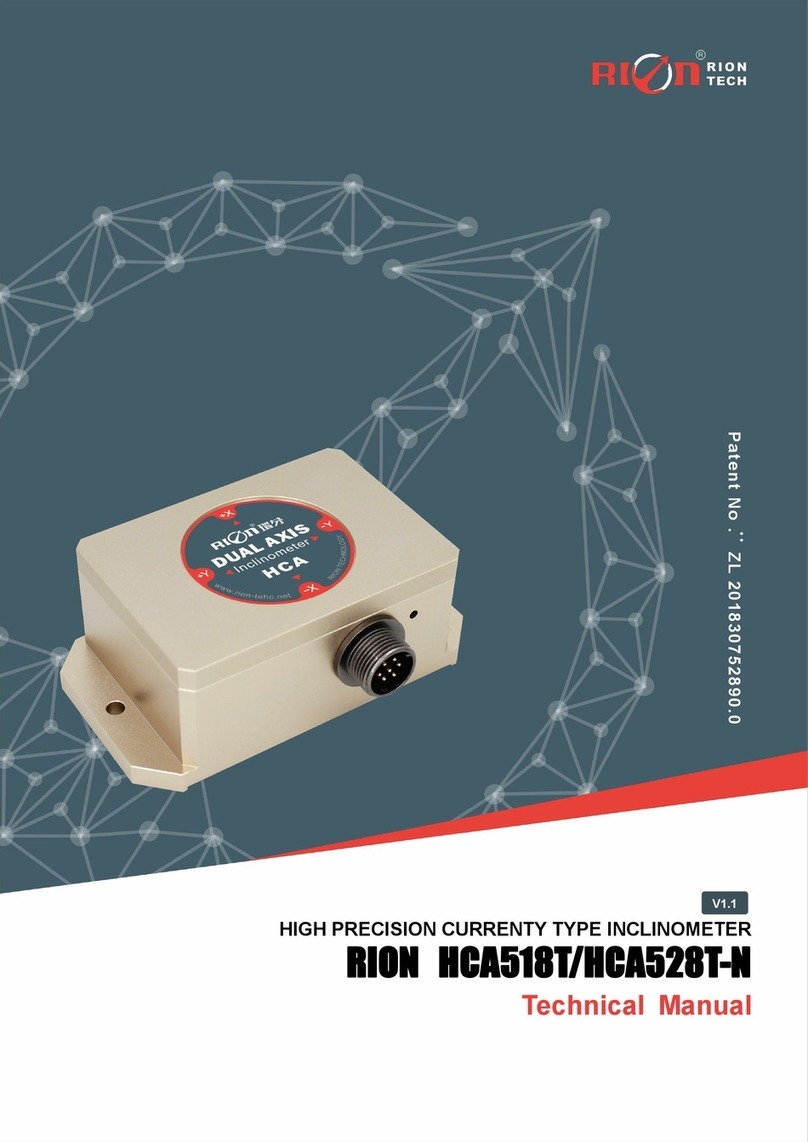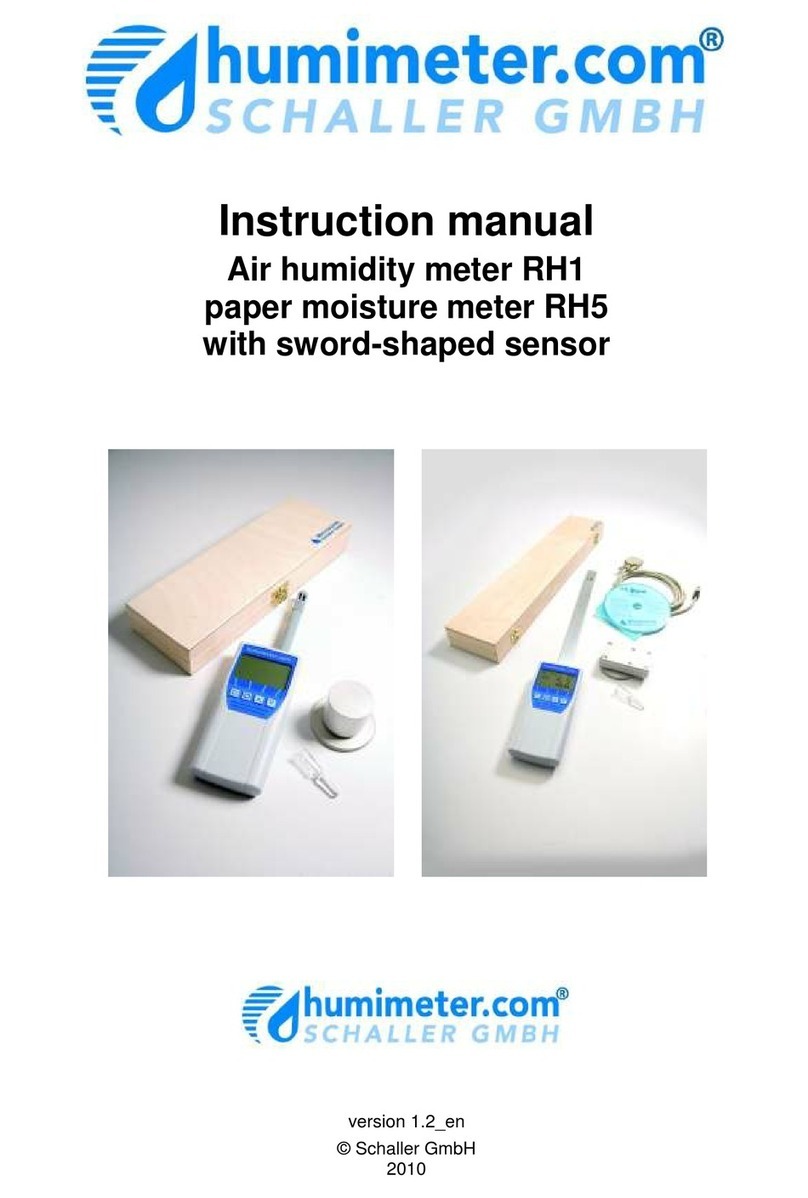1
©2015, Industrial Test Systems, Inc. Printed in USA
The pH test procedure utilizes the STANDARD STRIP METHOD using the eXact iDip
®
Smart Photometer System
®
. For
tips on achieving best accuracy, and additional information regarding features of the eXact iDip
®
photometer and
the eXact iDip
®
app, please refer to the eXact iDip
®
Quick Start Guide. You can download a copy on our website at
sensafe.com/idip.
• eXact iDip
®
photometer
• Your smartphone/tablet with the eXact iDip
®
app installed
• (1) eXact
®
Strip Micro pH (Part no. 486639-II)
• Water sample for rinsing and testing
PH TEST PROCEDURE
CAP CELL AND ZERO METER
Place the Cell Cover onto the CELL and press and the
eXact iDip®photometer display reads 0PPM indicating the meter
is ready for testing.
YOU WILL NEED
SELECT TEST
Tap ‘
SELECT
Test’ at the top and select pH PH. The eXact
iDip
®
photometer and eXact iDip
®
app will both display the test
selection for pH.
pH PH
Bluetooth Test
pH PH Selected
FILL CELL
Rinse the cell 3 times with the water sample to be tested,
then
FILL
cell to capacity to begin test.
SELECT CUSTOMER
a. Select ‘Customers’ from the Home screen.
b. Choose customer from list
OR Tap ‘
Add customer from contacts
’ and choose
customer from your contacts list
OR Tap ‘
+
’ to create a new customer
Android users: If no address is found, tap “No
addresses found”
c. Verify customer has been selected
Note:
In order to take full advantage of the GPS and Data Storage
features, each test result must be linked to a contact. Individual users
may select their own contact listing.
bca
POWER ON EXACT IDIP®
Press the
button to power on the eXact iDip
®
photometer.
SELECT BLUETOOTH TEST
Tap the menu slide out ‘ ’ and select ‘Bluetooth Test’ from
the choices shown.
CONNECT EXACT IDIP®
The eXact iDip
®
app will automatically connect to the most
recently used eXact iDip
®
photometer. If not, select your
eXact iDip
®
from the bottom of the screen.
Note
: Ensure you always connect your eXact iDip®photometer via
the Bluetooth®connection within the app. If you experience an issue
connecting your device, check to ensure that your smartphone/tablet’s
Bluetooth®function is turned on and your device is compatible.
Date/Time Sync Successful
Check LCD display for Bluetooth icon.