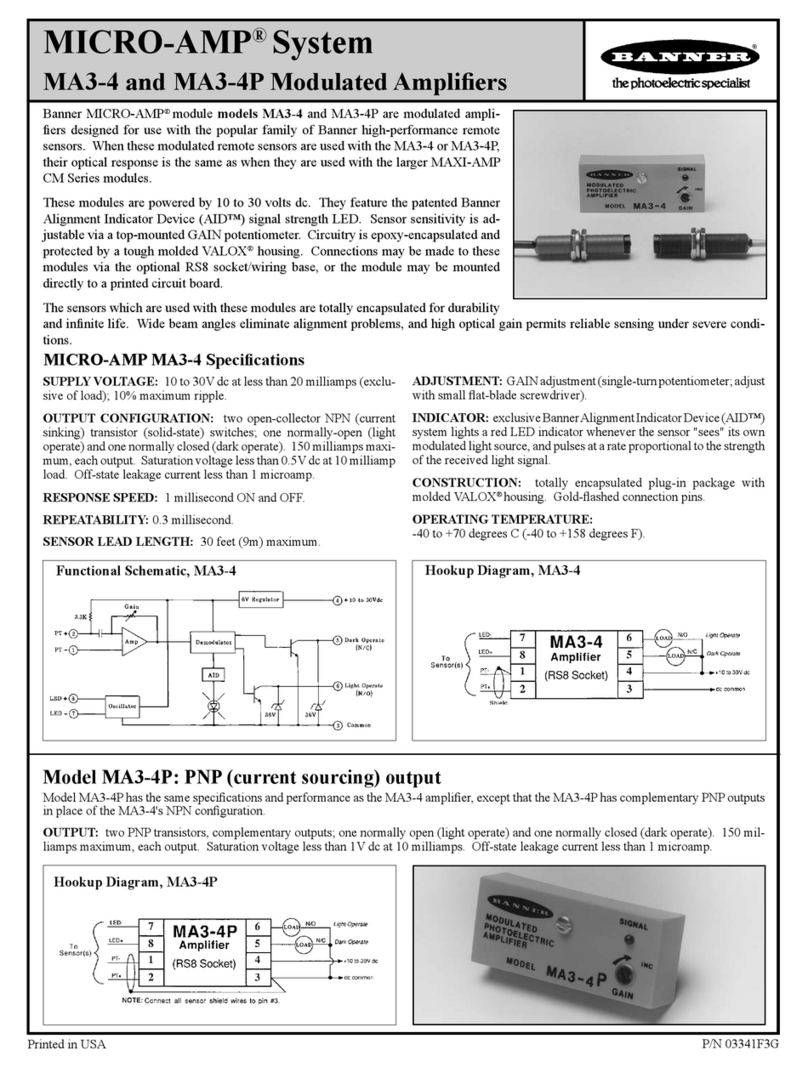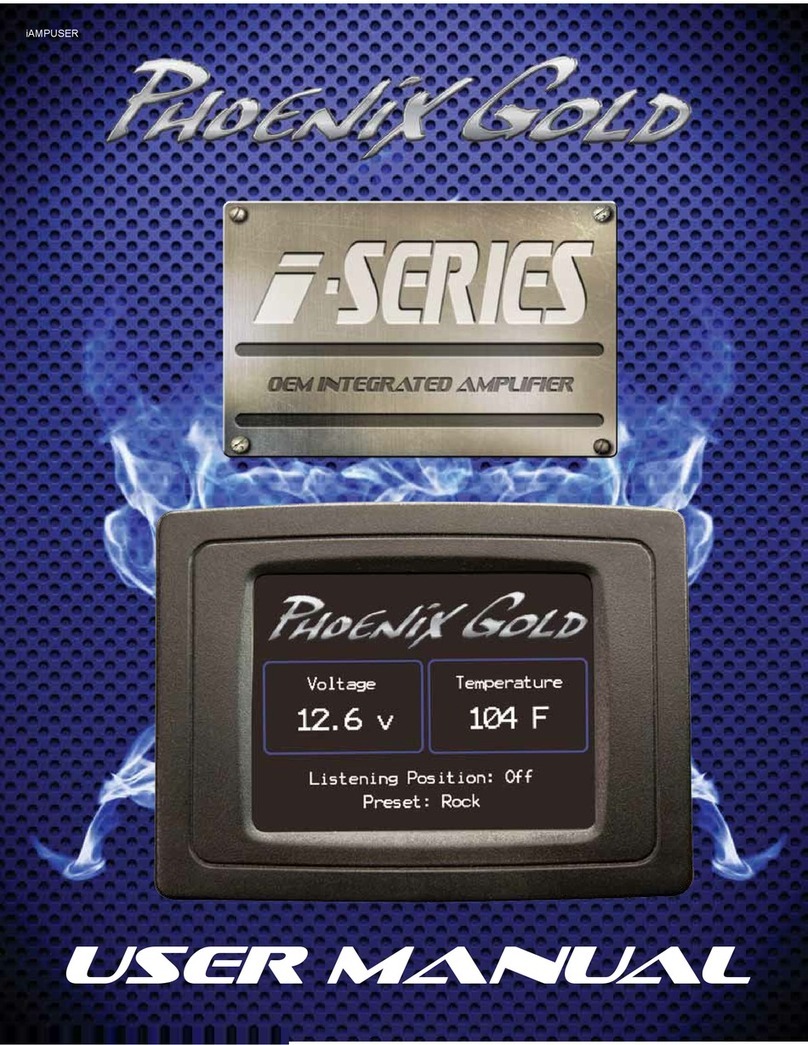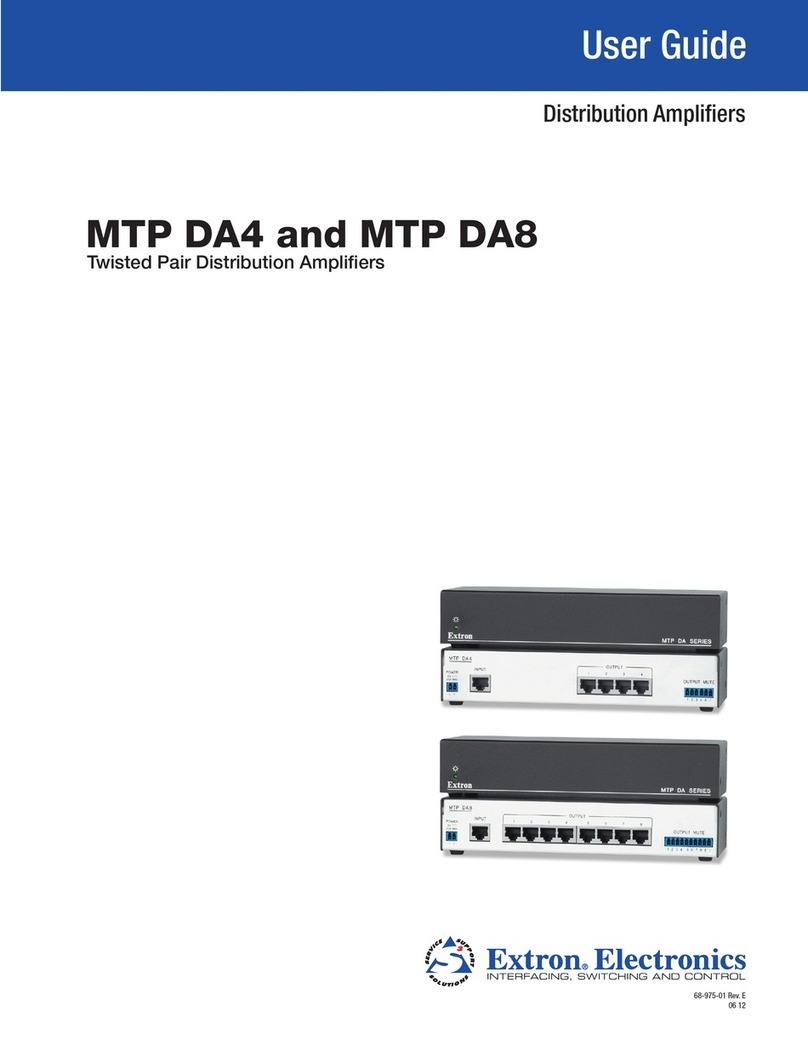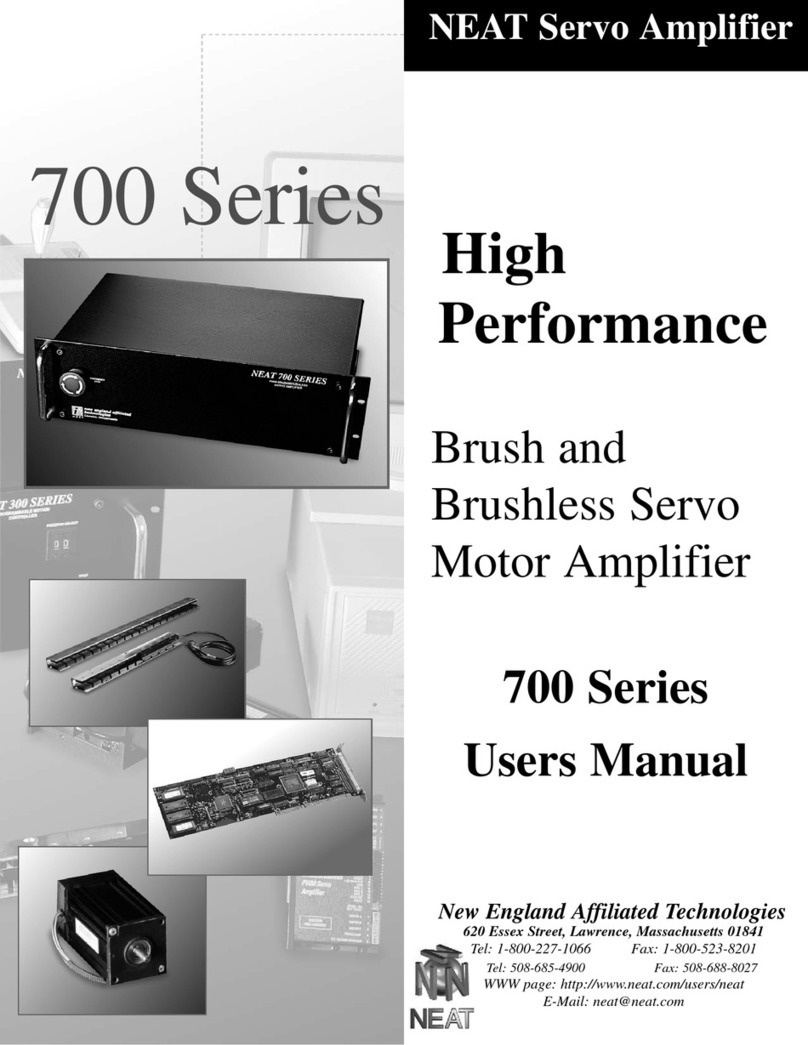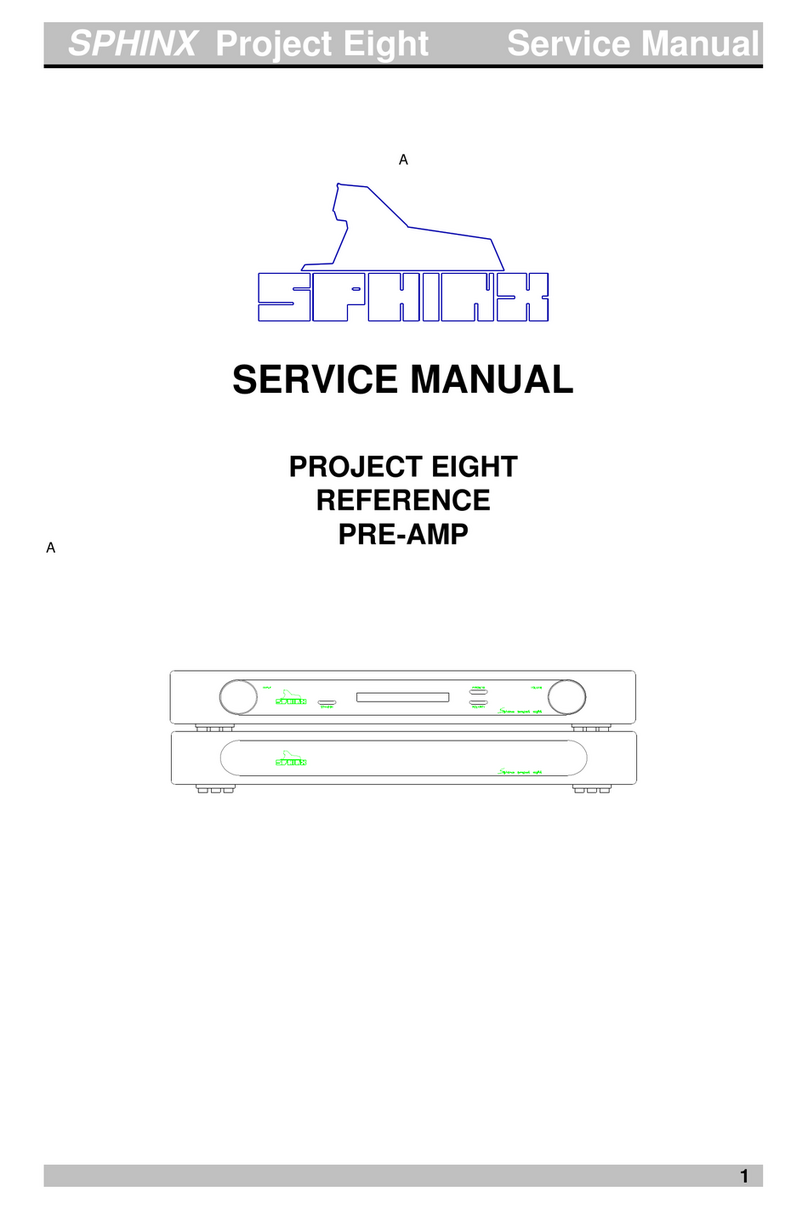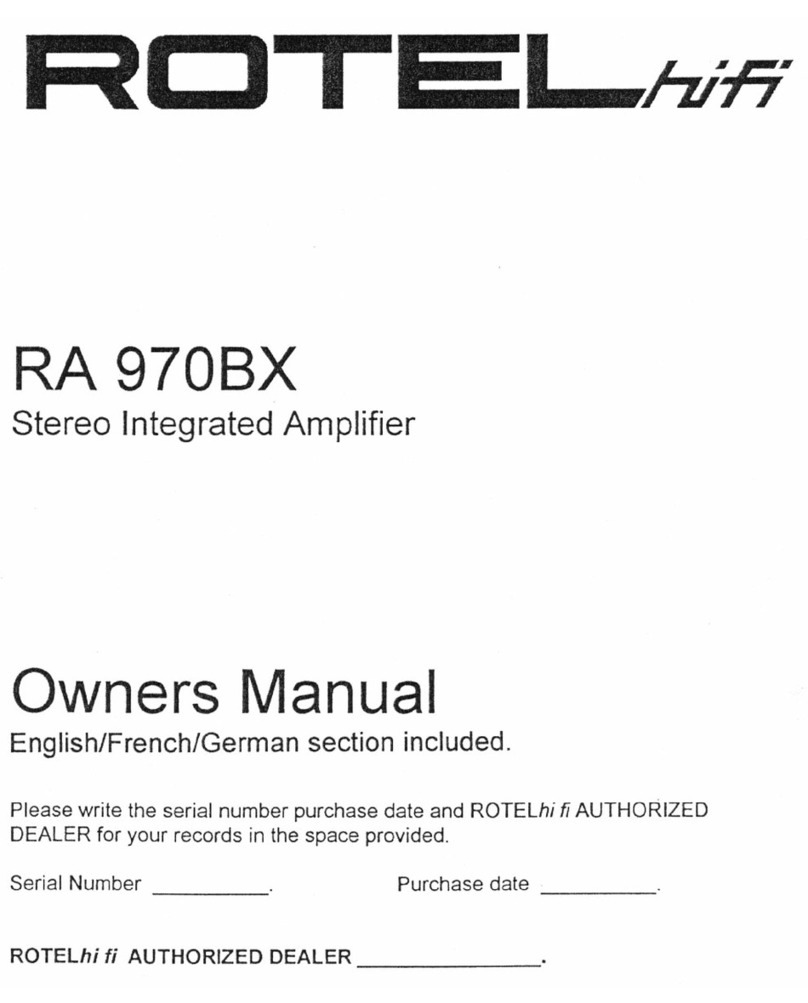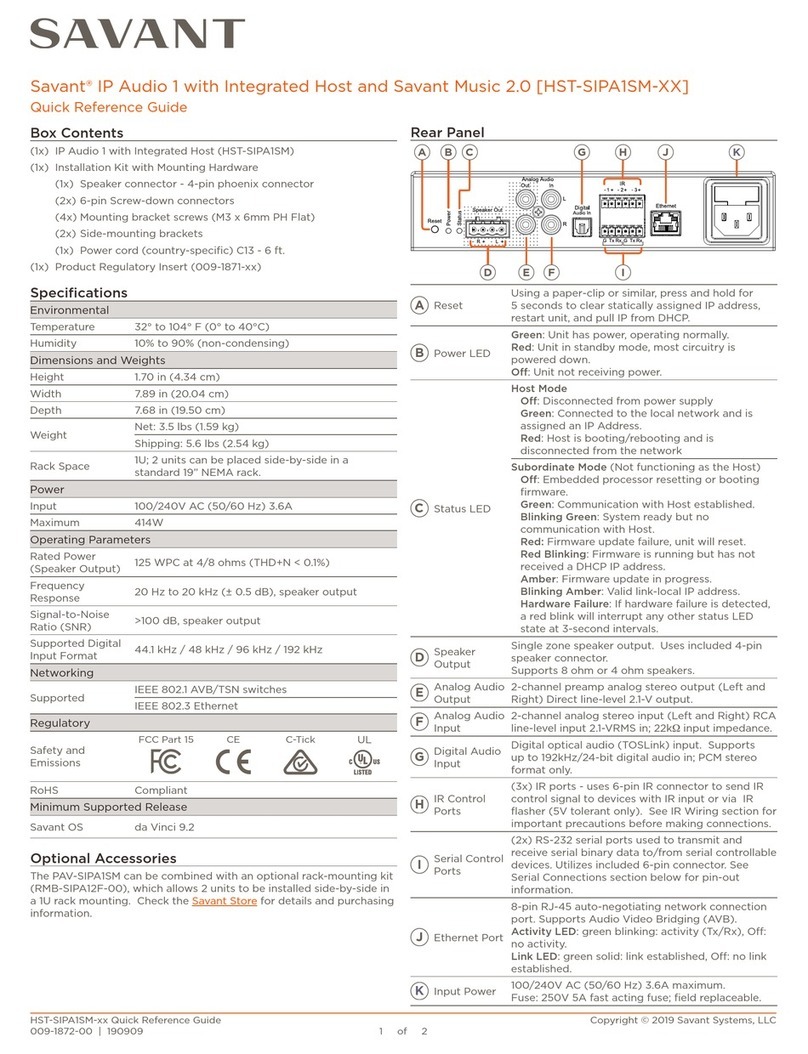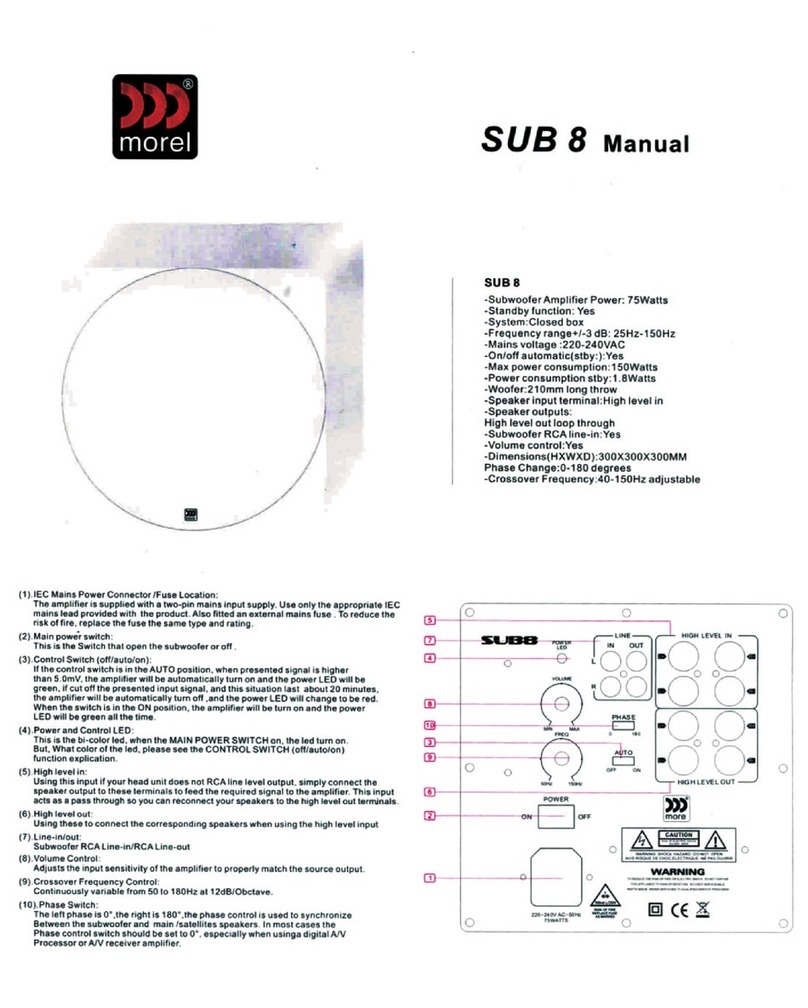INDY AUDIO LABS Acurus M8 Specification sheet

M8
Multi-channel Power Amplifier
Operating Manual and Installation Guide
All models
Version 1.0
(Revision 20190925)


CAUTION:
RISK OF ELECTRIC SHOCK!
DO NOT OPEN!
1. Read Instructions –All safety and operating instructions should be
read before operating the device.
2. Retain Instructions –The safety and operating instructions should be
retained for future reference.
3. Heed Warnings –All warnings on the device and in the operating
instructions should be adhered to.
4. Follow instructions –All operating and safety instructions should
be followed.
5. Attachments –Do not use attachments not recommended by the
product manufacturer as they may cause hazards.
6. Water and Moisture –Do not use this product near water (for
example, near a bath tub, wash bowl, kitchen sink, or laundry tub;
in a wet basement; or near a swimming pool; and the like).
7. Ventilation –Slots and openings in the cabinet are provided for
ventilation and to ensure reliable operation of the product and to
protect it from overheating, and these openings must not be blocked
or covered. The openings should never be blocked by placing the
product on a bed, sofa, rug, or other similar surface. This product
should not be placed in a built-in installation such as a bookcase
or rack unless proper ventilation is provided or the manufacturer’s
instructions have been adhered to.
8. Heat –This product should be situated away from heat sources
such as radiators, heat registers, stoves, or other products that
produce heat.
9. Power Sources –This product should be operated only from the
type of power source indicated on the marking label. If you are not
sure of the type of power supply in your home, consult with your
product dealer or the local power company. For products intended
to operate from battery power, or other sources, refer to the
operating instructions.
10.Grounding –This product is equipped with a three-wire grounding-
type plug, a plug having a third (grounding) pin. This plug will only
fit into a grounding-type power outlet. This is a safety feature. If you
are unable to insert the plug into the outlet, contact your electrician
to replace your obsolete outlet. Do not defeat the safety purpose of
the grounding-type plug.
11.Power Cord Protection –Power supply cords should be routed
so that they are not likely to be walked on or pinched by items
placed upon or against them, paying particular attention to cords
at plugs, convenience receptacles, and the point where they exit
from the product.
12.Overloading –Do not overload wall outlets, extension cords, or
integral convenience receptacles as this can result in a risk of fire
or electrical shock.
13.Lightning and Periods of Non-Use –For added protection for this
product during a lightning storm, or when it is left unattended and
unused for long periods of time, unplug it from the wall outlet and
disconnect the antenna or cable system. This will prevent damage to
the product due to lightning and powerline surges.
14.Cleaning –Unplug this product from the wall outlet before cleaning. Do
not use liquid cleaners or aerosol cleaners. Use a damp cloth for
cleaning.
15.Object and Liquid Entry –Never push objects of any kind into this
product through openings as they may touch dangerous voltage points
or short-out parts that could result in a fire or electric shock. Never spill
liquid of any kind on the product.
16.Damage Requiring Service –Unplug this product from the wall outlet
and refer servicing to qualified service personnel under the following
conditions:
a) When the power supply cord or plug is damaged,
b) If liquid has been spilled, or objects have fallen into the product,
c) If the product has been exposed to rain or water,
d) If the product does not operate normally by following the operating
instructions. Adjust only those controls that are covered by the
operating instructions as an improper adjustment of other controls may
result in damage and often will require extensive work by a qualified
technician to restore the product to its normal operation,
e) If the product has been dropped or damaged in any way, or
f) When the product exhibits a distinct change in performance –this
indicates a need for service.
17.Replacement Parts –When replacement parts are required, be sure
the service technician has used replacement parts specified by the
manufacturer or that have the same characteristics as the original
parts. Unauthorized substitutions may result in fire, electric shock, or
other hazards.
18.Safety Check –Upon completion of any service or repairs to this
product, ask the service technician to perform safety checks to
determine that the product is in proper operating condition.
19.Servicing –Do not attempt to service this product yourself as opening
or removing covers may expose you to dangerous voltage or other
hazards. Refer all servicing to qualified service personnel. If this unit is
purchased outside of the U.S., please contact your local dealer or
distributor for service center information. If purchased inside the U.S.
and dealer service is not available, contact Acurus Customer Service
for a return authorization (RA) number before shipping. For further
service information, contact:
ACURUS CUSTOMER SERVICE
phone: 1-866-781-7284
Email: [email protected]
5225 EXPLORATION DRIVE
INDIANAPOLIS, IN 46241
CAUTION! To reduce the risk of electric shock and fire, do not remove the cover or back plate of the device
enclosure. There are no user serviceable parts inside. Refer servicing to an Acurus authorized service center.
CAUTION! The international symbol of alightning bolt inside atriangle is intended to alert the user to
uninsulated “dangerous voltage” within the device enclosure. The international symbol of an exclamation
point inside atriangle is intended to alert the user to the presence of important operating, maintenance and
servicing information in the manual accompanying the device.
WARNING! To reduce the risk of fire or electrical shock, do not expose this equipment to rain or moisture.
IMPORTANT SAFETY INSTRUCTIONS

contents
Important Safety Instructions Contents Congratulations
Unpacking
Outer and inner Carton
Package Contents
Retain your Packaging
Register your Product
Record your Unit information
Feature Overview
Front Panel
Side Panels
Rear Panel
Installation Guidelines System Connections
Connecting Audio Inputs
Connecting Amp Outputs
Trigger In and Out Control
Control Networks
Mains (AC) Power
RS-232 and Ethernet Control
RS-232
Web-based Control
Configuration Examples
Ethernet Control
Problem Resolution
Troubleshooting Table
Obtaining Additional Help
Product Specifications
About Acurus and Indy Audio Labs

congratulations
Congratulations on your purchase of an Acurus M8 Multi-
channel Amplifier. The Acurus M8 is a state-of-the-art
component featuring high-end audio performance combined
with unprecedented control, connectivity and upgradeability.
Years of dedicated research, extensive testing, and
engineering refinement went into the creation of this
product.
Since 1993, Acurus has been delivering high-value, high-
performance electronics. Just like the first Acurus products
to roll off the assembly line more than 20 years ago, the M8
was designed, hand-assembled and tested with pride by
engineers, technicians and skilled assemblers in the United
States of America. You should expect years of trouble-free
operation from your product investment.
Acurus components offer unparalleled performance and
control flexibility for the most discriminating listener. Your
M8 Multi-channel Amplifier incorporates advanced design
and construction in a superbly crafted pre-amplifier.
unpacking
Outer and Inner Carton
Using a sharp object such as a knife or scissors, carefully
open the outer single-walled (brown) shipping carton and
inner double-walled (white) packaging cartons along their
top seams.
The M8 unit is wrapped in a protective poly bag and
sandwiched between 100% recycled foam bumpers.
Carefully lift the unit out of the box with the foam bumpers
attached.
Package Contents
Inside the box you should find the following:
1. Acurus M8
2. Foam Bumpers (2)
3. Hard Rubber Feet (4)
4. AC Power Cord
5. User Guide
6. Warranty Card
In the unlikely event of any of the above items missing,
immediately contact your dealer or Acurus Customer
Service:
ACURUS CUSTOMER SERVICE
phone: 1-866-781-7284
email: support@acurusav.com
5225 EXPLORATION DRIVE
INDIANAPOLIS, IN 46241
Retain your Packaging
We highly recommend retaining your box and packaging
materials as these are the best way to protect your pre-amp
processor in transit. Should warranty service be required,
you MUST either use your original packaging materials or
request new packaging from Acurus Customer Service (for a
nominal fee).
Register your Product
In order to validate your purchase and qualify for the full five
(5) year parts and labor manufacturer’s warranty on your
new Acurus product, you must have purchased it from an
authorized Acurus retailer AND you must return the included
warranty card completely filled out within 30 days of
purchase.
Record your Unit Information
For future reference, we recommend recording your product
information here:
Model No. __________________________________________
Serial No. __________________________________________
Date of Purchase ____________________________________
Date Registered _____________________________________

feature overview
Your M8 Multi-channel Amplifier has been engineered to
provide years of trouble-free enjoyment when installed and
used according to this guide. This section will help you
become familiar with the most important features of the M8
component.
Front Panel
The front-panel of The M8 was designed with beauty,
simplicity and control confidence as the primary goals.
Power on/Standby button: The left side of the front panel
features a momentary-contact, machined-Aluminum power
button for switching the unit from standby to power on mode.
The light ring surrounding the power button illuminates red in
standby mode and blue in normal operation.
Side Panels
The left and right side panels of the Acurus M8 include
ventilation slots to help regulate the internal temperature of
the unit even when rack-mounted.

Rear Panel
The rear panel of the Acurus M8 is designed for ease of
connection and expandability. A white powder coat finish
makes connector labels easy to see in dimly lit rack mounting
situations.
Balanced XLR Inputs (1-8): Inputs 1-8 are balanced XLR to
be connected from a balanced out pre-amp such as the
Acurus MUSE or ACT 4. For bridged mono operation, only
odd numbered inputs are used (1, 3, 5, 7).
Power Outputs (1-8): Pairs of outputs correspond to XLR
inputs above each terminal block connector. Each terminal
block connection is rated for 20A current.
12V Trigger Input: The 12V trigger input is an optoisolated
input designed to interface with an external preamp
processor or control system. The 12V trigger pinout is
shown below:
12V trigger 3.5mm stereo plug pinout diagram:
Sleeve (1) = Ground
Ring (2) = Ground
Tip (3) = Trigger Voltage
IR (infrared) Sensor Input: The IR input is designed to
interface with an external IR window sensor (available from
Acurus) or from an IR out of a preamp processor or control
system.
RS-232 Port: One RS-232 port is provided to enable control
of the M8 from a computer or 3rd party automation control
system. Note that a null-modem adapter is required for a
direct cable connection from a computer.
Ethernet Port: The Ethernet port provides the main
networking connection and allows for Web control via the
built-in web server in the M8. A light to the lower left of the
Ethernet port illuminates green when an active network
connection is established.
USB Programming Port: A USB jack is included for
downloading firmware upgrades via computer.

Master Power Switch: To the back right of the M8 is a
combined master power on/off switch, main AC in fuse
drawer, and AC mains inlet. The master power switch in
the off position puts the M8 in a state of zero current draw,
however, in most installations, this power switch will
remain in the on position and the power on/standby control
on the front panel or through network control should be
used. The master power switch can be used to perform a
system restart. Note that settings are maintained in non-
volatile memory even with the master power switch off.
Mains fuse drawer: Below the master power switch is the
mains fuse drawer. Press the tabs on the sides of the
drawer to open it and access the fuse(s) inside.
IMPORTANT NOTE: Replace the mains fuse with the
exact fuse rating called out on the product label
located on the bottom of the M8 housing.
Main AC cord inlet: Below the fuse drawer is the main AC
cord inlet. Ensure the AC cord is inserted securely in this
socket.
IMPORTANT NOTE: Use only the AC cord included
with the M8 and do not tamper with or alter the ground
plug.

Installation guidelines
The M8 was designed for both rack-mount and shelf-
mount applications. The M8 includes feet for shelf
placement. These feet are removable in order to attach
ears for rack mounting. This section provides instructions
for proper installation and setup.
General Guidelines
When planning an M8 installation, keep the following
guidelines in mind:
It is ALWAYS advisable to:
1. Provide ample air space to the sides and rear of the
unit (1-2 inches is the minimum preferred). It is not
necessary to provide additional space above or below
the unit.
2. Avoid obstructing air flow through the side-facing
ventilation slits on the left and right sides of the M8
unit.
3. Locate the unit near an AC power outlet or power
conditioner and avoid using extension cords or power
strips.
4. Whenever possible, plug audio source units into the
same power outlet or power conditioner as the M8.
5. Use as short length wire leads as practical, especially
on the amplifier inputs.
It is NEVER advisable to:
1. Enclose the unit in a rack or cabinet without air flow or
adequate ventilation, particularly across the air vents
along each side of the unit.
2. Place the unit near a source of moisture such as a
window or a live plant.
3. Place the amplifier directly on a carpeted surface.
4. Remove the safety ground connector from the AC
mains cord.
Shelf Mounting
The M8 Multi-channel Amplifier can simply rest on a flat
surface using the 4 rubber feet and mounting screws
supplied with the unit.
Equipment Rack Mounting
The M8 Multi-channel Amplifier can easily be configured
for rack mounting by removing the 4 rubber feet and using
an Acurus (part number ARM-3) rack mount kit available
from your authorized Acurus dealer.

system connections
The M8 Multi-channel Amplifier is designed for simple,
reliable connections in a variety of system configurations.
Following the guidelines below will ensure optimal
performance from your M8 Multi-channel Amplifier.
IMPORTANT NOTE: Make system connections
with AC power off.
Balanced XLR Audio Inputs
Use high quality XLR interconnects to connect from external
pre-amp processors or other variable output sources. XLR
to RCA adaptors may be used with pin2 hot and pin 3 signal
ground. Pin 1 may be shorted to pin 3 or left open.
Loudspeaker Outputs
Use high quality loudspeaker wire terminated with the
supplied block connectors. The outer pins are positive
polarity and the inner pins are negative. In the case of
bridged mode, use the outer pins only and leave the inner
pins disconnected.
Trigger In Control
To enable automatic power on/standby control of the M8
from an external preamp, control system or power
conditioner, connect a trigger cable from the trigger out of
the controlling device to the 3.5mm 12V trigger input on the
M8. The M8 trigger input jack is wired with its tip active and
will accept either a stereo or mono plug.
Control Networks
Ethernet: In order to take advantage of Acurus Enhanced
Ethernet Control (E2C), connect the Ethernet port to a
10/100 or faster home network router or switch port via a
standard CAT 5e or newer Ethernet cable. The network
activity indicators near the Ethernet jack illuminates green
when the M8 is powered on and an active network
connection is detected.
RS-232: Connect the RS-232 port to a system controller or
computer using a 9-pin RS-232 serial cable for full bi-
directional control and monitoring of the unit.
Mains (AC) Power
The M8 is equipped with a high-quality 14 gauge, 3-
conductor power cord. Plug this cord into the back of the
pre-amp processor and then into a nearby AC outlet. Avoid
using any extension cords or plugging into other
components with rear-panel switched outlets.

The M8 Multi-channel Amplifier is designed for simple,
reliable control in a variety of system configurations. This
section details the control protocols and specs for
interfacing M8 with a computer and/or 3rd party automation
system.
RS-232
The M8 Multi-channel Amplifier uses a standard RS-232
(DB-9) connection. A Null Modem Cable must be used to
connect to the RS-232 connector located on the back of
the M8. The RS-232 Control system is functional right out
of the box.
The RS-232 (DB-9) pin out is defined in the tabled below:
Serial communications format is as follows:
The M8 Multi-channel Amplifier is design to receive serial
commands and execute upon receiving the command.
This simple format allows for very efficient communication
between the pre-amp processor and the control system.
•PIN
•TYPE
PIN TYPE
2TX DATA (Transmit)
3RX DATA (Receive)
5GND (Ground)
FORMAT SETTING
Baud Rate 9600
Data Bits 8
Stop Bit 1
Parity No
Flow Control No
EXAMPLE –M8 CONFIGURATION INFO QUERY:
ASCII command: M8INFO
Sending this ASCII command string will return the current
status of the connected M8 as shown in the below
example:
For more detailed information about controlling the M8
from a 3rd party control system via RS-232, see the
document “Acurus Amplifier Control Protocol V1.0”. This
document is available directly from Acurus.

•PIN
•TYPE
Web-based Control
The M8 Multi-channel Amplifier contain a built in web
server. Direct configuration and status monitoring tools
are located on the web page for the product. This feature
is a great tool for diagnosis / setup of the product. This
interface will also auto optimize the user interface for
mobile devices. All that is required is a device with a web
browser, a standard router, and an M8 Multi-channel
Amplifier. All operating and many setup controls for the
product are available on the amplifier Web Page.
To use the web interface, visit the website for the amplifier.
FORMAT: http://IP ADDRESS
EXAMPLE: http://192.168.1.248
Note that the default IP address for the M8 is
192.168.1.248 however, use of DHCP will override this
address unless a DHCP reservation is assigned.
Discovering the M8 IP Address: To discover the M8 on the
local network, refer to the router table for the device
name(s) starting with the characters “acurus” OR use any
network device identification app (such as “FING”) to find
the M8 on the network.
Standby Mode Web Browser View: Connecting to the M8
in standby mode, a screen view similar to the below
appears. (note this particular example shows the M8 on IP
address 192.168.1.151.
Main Control Page: Click on the power button (or turn on
the power on the M8 from the front panel or trigger) in
order to bring up the main control page.
The main control page includes overall amplifier power and
muting control along with individual channel muting and
bridge/mono control/status for each pair of output
channels. The main control page also shows internal
temperature of the overall amplifier.

•PIN
•TYPE
Amplifier temperature and overall mute: The top portion of
the main page displays internal temperature of the M8
along with the overall mute control for all channels of the
amplifier.
Channel bridged/mono and mute: The main page shows
each channels mono/bridged control/status along with the
individual mute status for each channel.
When a channel is unbridged (or running in mono), the
letter “M” appears in an amber circle. When a channel is
bridged, the letter “B” appears in a blue circle.
Note that all settings are retained in non-volatile memory
even through power cycling. Configuration need only
occur once during initial installation. The example above
shows channels 1 and 2 operating in dual mono (a.k.a.
stereo or unbridged) mode. The channels shown are
unmuted.
Configuration Example –7.1 with bridged center channel:
The example configuration below shows channel 1 bridged
(such as a center dialog channel) and the remaining seven
channels run unbridged.

•PIN
•TYPE
Configuration Example –5.1 with bridged LCR channels:
The example configuration below shows channels 1, 3, 5
bridged (such as LCR channels) and the remaining two
channels (7, 8) running unbridged (surround channels).
Configuration Example –High Power Four-channel
Amplifier: The example configuration below shows
channels 1, 3, 5 and 7 bridged to form a high-powered 4
channel amplifier configuration.

•PIN
•TYPE
Settings Query Page: Click on the upper left info icon to
bring up the settings page as shown below.
Ethernet-based Control Systems
The M8 Multi-channel Amplifier is designed to receive
external control system commands via the Ethernet port.
For more detailed information about controlling the M8
from a 3rd party control system via Ethernet, see the
document “Acurus Amplifier Control Protocol V1.0”. This
document is available directly from Acurus.

From time to time, problems may occur. The following table
is intended to help categorize and solve issues that may
arise. Of course, if problems persist, do not hesitate to call
your local dealer or Acurus Customer Service.
Troubleshooting Table
M8 does not power on –no front
panel display illumination
AC not connected
•Check that power cord is connected at the wall and at the
back of the unit
•Check that switched AC outlets are on
•Check that power conditioner is on (if applicable)
Blown main fuse •Check fuse compartment in back of unit near AC inlet.
Replace fuse and retest. If problem persists, refer unit to
service personnel.
M8 has power (“on” button
illuminated) but does not respond
IP address not
entered correctly
on mobile device
•Verify correct IP address for the M8. NOTE: It can take up
to a few minutes for some routers to assign an IP address
automatically. The initial M8 address may be re-assigned by
the router after DHCP auto-assignment.
Mobile device not
connected to same
network as M8
•Check to ensure control device is connected to the local
network and not another neighboring network
•Check to ensure that all network routers and switches are
powered up and active
•Look at the connection table in the router to confirm that
both the M8 and the mobile device are listed
M8 disconnected
from network
•Check M8 rear-panel network activity light –if not illuminated
green, check network cable connections. If cable is plugged
in and switch or router shows activity indication, replace
network cable.
M8 still booting up •Be sure to allow a minute for the M8 to boot up from
complete power off.
M8 cuts out after playing for a while
Inadequate
ventilation
•Check to ensure that sides, rear and top of unit have at least
2 inches of air space and that air can flow in and out of
space around M8 installation.
Bad trigger cable •A bad or loose trigger cable can cause unwanted power
down of the M8. Tighten or replace the trigger cable.
M8 has power (“on” button shows on
screen) but does not respond via
12V trigger
Trigger cable
connection issue •Check to ensure control device is connected via
recommended trigger cable configuration

Obtaining Additional Help
For problems not addressed here, have the model, serial
number and date of purchase of the M8 component handy
and contact your local dealer or contact Acurus
Customer Service at 1-866-781-7284 M-F, 9AM to 5PM
M8 switches on (Power button
illuminates blue) but does not
produce audio
Input cable issue •Check to ensure input cables are properly connected per
connection guidelines.
Speaker cable
issue •Check to ensure the speaker cables are not shorted or open
and are connected per the connection guidelines.
Mute enabled •Check web browser for mute enabled
•Check control system for incorrect mute state
•Check individual channel mutes
Bridge mode
connection error
•Make sure the M8 bridged mode is set according to the
connections used (loudspeaker AND input)
•Ensure the correct input channel is used for bridged mode
(odd channel numbers only)
Not all M8 channels appear to be
working
Loudspeaker
connection issue
•Check loudspeaker connections at the amplifier and at the
speaker terminals. Look for frayed, shorted, or disconnected
leads.
Source device
connection issue
•Check connections between source device and M8
•Try using an alternate source device to eliminate the
possibility of an M8 problem.
•Check source device XLR cables for faults
Bridge mode
connection error
•Make sure the M8 bridged mode is set according to the
connections used (loudspeaker AND input)
•Ensure the correct input channel is used for bridged mode
(odd channel numbers only)
M8 sound is garbled or distorted
Shorted or poorly
connected
loudspeaker wires
•Check loudspeaker connections at the amplifier and at the
speaker terminals. Look for frayed, shorted, or disconnected
leads.
Defective source
device or cables
•Check connections between source device and M8
•Try using an alternate source device to eliminate the
possibility of an M8 problem.
•Check source device XLR cables for faults
M8 sound contains hum
Poorly connected
or faulty source
cables
•Ensure that audio cables are inserted fully in RCA jacks
•Replace cables that are suspect
AC ground loop
•Be sure to use either the 3-prong AC cord that came with
the M8 or equivalent
•Do not remove the ground lug from the AC cord
•Plug all audio devices into the same AC outlet if possible
Cable or Satellite
TV grounding issue
•Verify source by disconnecting incoming cable line or
satellite dish cable to see if hum disappears. If this is the
source, then hum will disappear when the cable is
disconnected from the system. If so, use an isolation
transformer (such as a Mondial Magic Box) at each of the
cable and/or satellite inputs

Electrical
Power output 200W (4-8Ω) all channels driven
400W (4Ω), any four channels driven
320W (4-8Ω) all channels driven, bridged mono
THD (amplifier) < 0.05% (200W, 8Ω), < 0.08% (400W, 4Ω)
Frequency response 20 –20kHz + 0 / -1dB
SNR >112dB (A-wt.)
Damping factor >1000, 8Ω @ 50Hz
Input impedance 20kΩ
Input sensitivity 1.45Vrms for full rated power output
Gain 28.75 dB
Power consumption 40W (idle), 1440W (max), 4W (standby)
Control
Serial
1 x RS
-232 (DB-9), Full 2-way control, 1 x USB A programming port
Ethernet
1 x Ethernet, Web interface
& 2-way IP control via TCP/IP or UDP
12V trigger
1 x
3.5mm IN
Infra-red
1 external (rear panel 3.5mm TRS input)
Audio Connections
Analog audio inputs
8 x Gold
-plated (XLR) balanced
Stereo loudspeaker outputs
4 x Phoenix contact (20 Amp)
Physical
Product dimensions
3.5” (8.9cm) H x 17” (43.2cm) W x 15” (38.1cm) D
Rack height
2RU
Product weight
31 lbs. (15.9kg)
Finish
Black satin anodized, laser
-etched logo, white rear panel
Carton dimensions
10” (25.4cm) H x 22” (55.9cm) L x 24” (61.0cm) W
Rack Ear Kit Compatibility
ARM
-3 (optional)

WARRANTY
U.S. and Canada:
The Warranty below is valid only for sales to consumers in the United
States or Canada.
The manufacturer warrants this product to be free from defects in
materials and workmanship (subject to the terms set forth below) for a
period of five (5) years from the date of purchase. During the
Warranty period, the manufacturer will repair or replace (at the
manufacturer’s option) this product or any defective parts.
To obtain technical support and/or warranty service, you may either:
(a) contact the authorized Acurus dealer from which you purchased
this product or (b) call INDY AUDIO LABS at 1-866-559-5113 (toll
free) or (c) email INDY AUDIO LABS support at support@
indyaudiolabs.com. If you choose to call INDY AUDIO LABS directly
we strongly suggest that you choose the technical support option as
the majority of customer problems can be solved over the phone. If
technical support is unable to solve the problem, they will advise as to
whether the preferred route to obtain warranty service is to return the
product to the INDY AUDIO LABS authorized dealer from which you
purchased the product or to return the product directly to the
manufacturer, freight paid, for repair. If returning the product you will
need to obtain a Return Authorization from Indy Audio Labs and ship
this product in either its original packaging or packaging affording an
equal degree of protection.
Proof of purchase in the form of a bill of sale or receipted invoice
(which is evidence that this product is within the Warranty period)
must be presented or included in order to obtain Warranty service.
This Warranty is invalid if (a) the factory-applied serial number has
been altered or removed from this product or (b) this product was not
purchased from an INDY AUDIO LABS authorized dealer. You may
call 1-866-559-5113 (choose the INDY AUDIO LABS customer
service option) to confirm that you have an unaltered serial number
and/or that you purchased from a INDY AUDIO LABS authorized
dealer.
This Warranty is only valid for the original purchaser and will
automatically terminate prior to expiration if this product is sold or
otherwise transferred to another party.
This Warranty does not cover cosmetic damage or damage due to
misuse, abuse, negligence, acts of God, accident, commercial use or
modification of, or to any part of, the product. This Warranty does not
cover damage due to improper operation, maintenance or installation,
or attempted repair by anyone other than the manufacturer or an
INDY AUDIO LABS dealer which is authorized to do INDY AUDIO
LABS warranty work. Any unauthorized repairs will void this Warranty.
This Warranty does not cover product sold AS IS or WITH ALL
FAULTS.
REPAIRS OR REPLACEMENTS AS PROVIDED UNDER THIS
WARRANTY ARE THE EXCLUSIVE REMEDY OF THE CONSUMER.
THE MANUFACTURER SHALL NOT BE LIABLE FOR ANY
INCIDENTAL OR CONSEQUENTIAL DAMAGES FOR BREACH OF
ANY EXPRESS OR IMPLIED WARRANTY ON THIS PRODUCT.
EXCEPT TO THE EXTENT PROHIBITED BY LAW, THIS
WARRANTY IS EXCLUSIVE AND IN LIEU OF ALL OTHER
EXPRESS AND IMPLIED WARRANTIES WHATSOEVER,
INCLUDING BUT NOT LIMITED TO, THE WARRANTY OF
MERCHANTABILITY AND FITNESS FOR A PRACTICAL PURPOSE.
Applicable Territories: Some states and foreign territories do not allow
the exclusion or limitation of incidental or consequential damages or
implied warranties so the above exclusions may not apply to you. This
Warranty gives you specific legal rights, and you may have other
rights, which vary from state to state and territory to territory. The
warranty on this product if it is sold to a consumer outside of the
United States or Canada shall comply with applicable law and shall
be the sole responsibility of the distributor that supplied this product.
To obtain any applicable warranty service, please contact the dealer
from which you purchased this product, or the distributor that supplied
this product.
Acurus and Aragon and wholly owned brands of Indy Audio
Labs, LLC.
Indy Audio Labs was founded in late 2008 by three audio
engineers and a physicist who saw a vision for an affordable
set of home entertainment products that bring together
professional-grade audio performance, state-of-the-art control
and connectivity, and simplified access to today’s content
sources.
Acurus was originally founded by Mondial designs in 1993 as
a more affordable alternative to its critically acclaimed flagship
brand, Aragon. Like its predecessor, Mondial, Indy Audio Labs
designs and manufactures all of its audio components in the
USA using custom fabricated parts and assemblies. Indy
Audio Labs prides itself on remaining true to the original
mission of Acurus today –delivering both high-performance
and high-value. Acurus is “accuracy from the US”.
www.indyaudiolabs.com
5225 Exploration Drive
Indianapolis, IN 46241
T866.559.5113
F866.719.8516
Einfo@indyaudiolabs.com

Table of contents
Other INDY AUDIO LABS Amplifier manuals