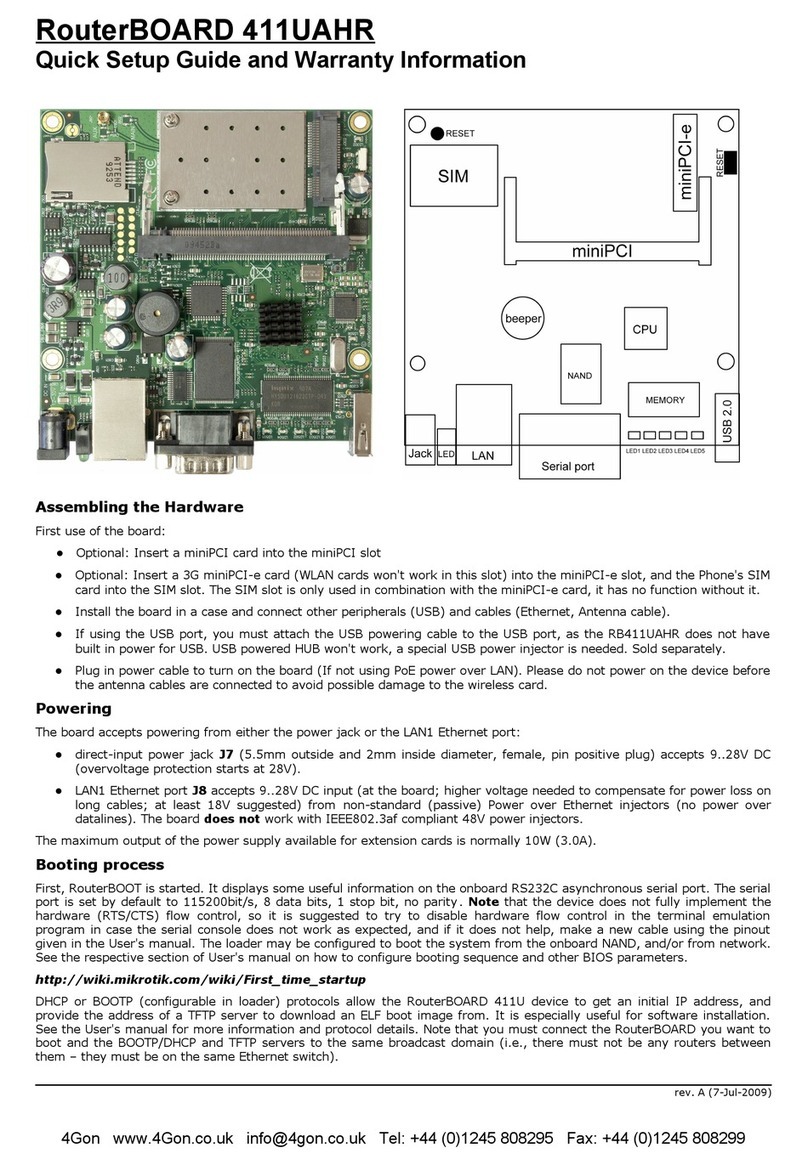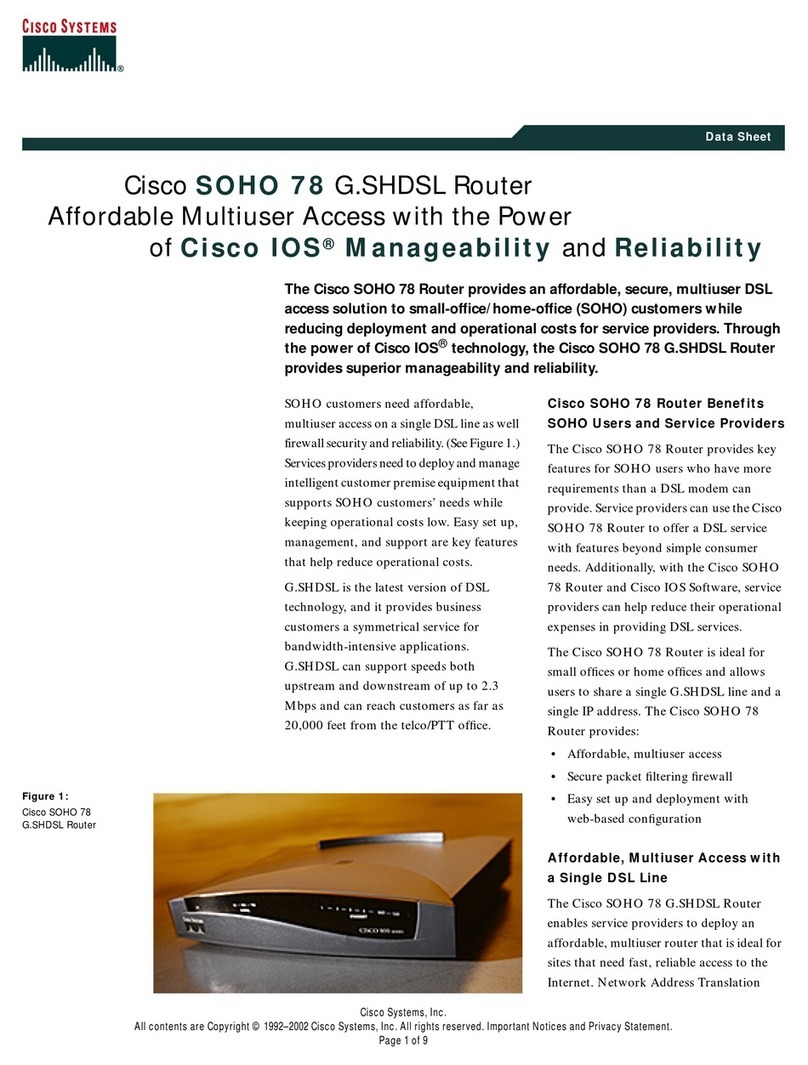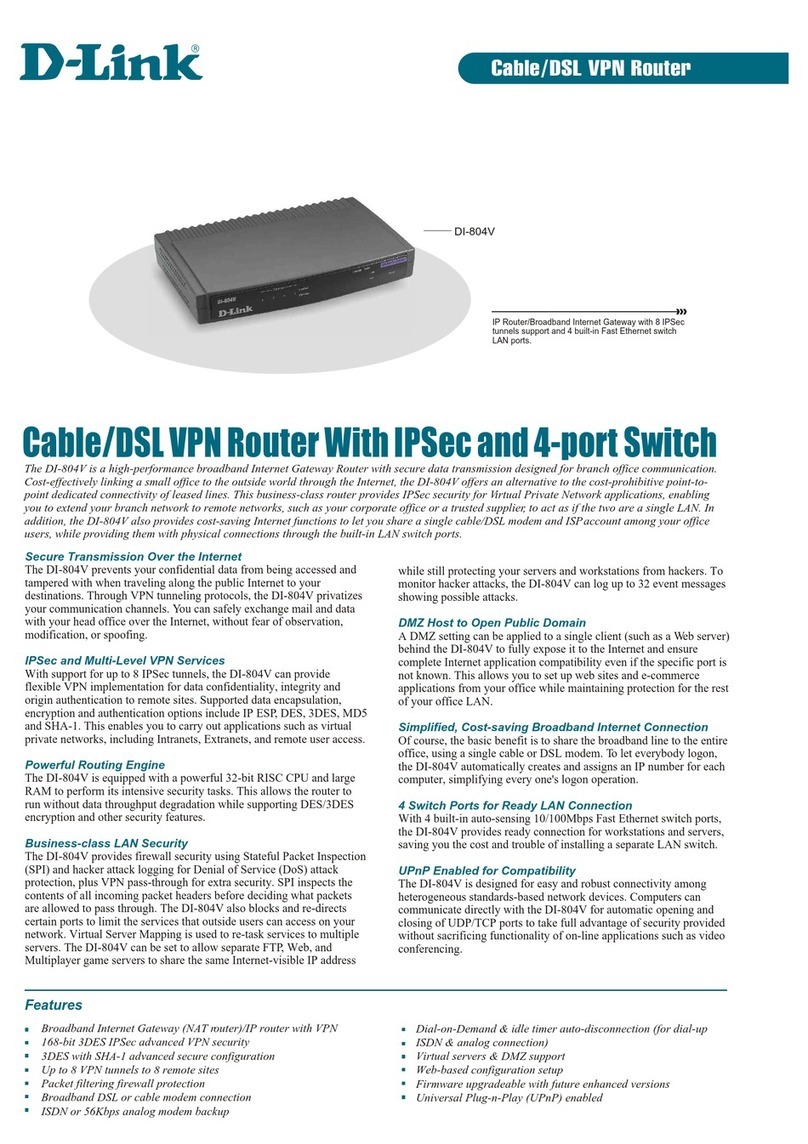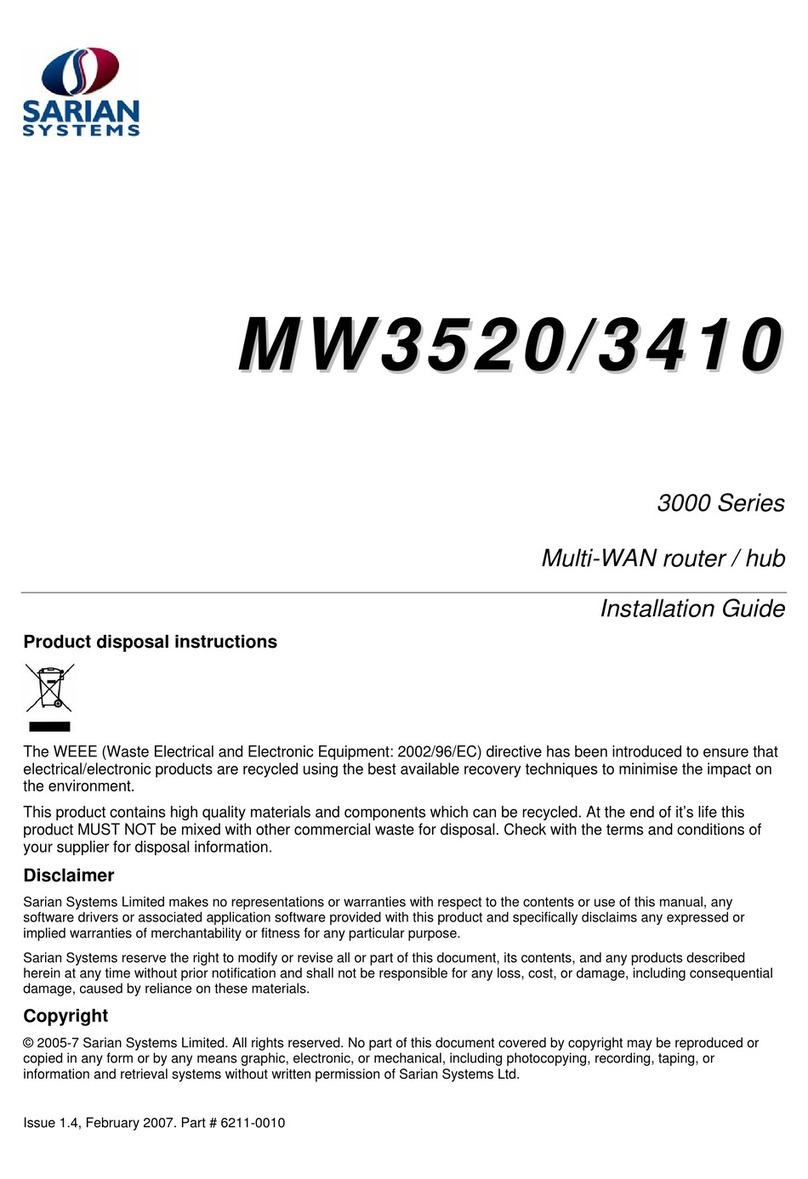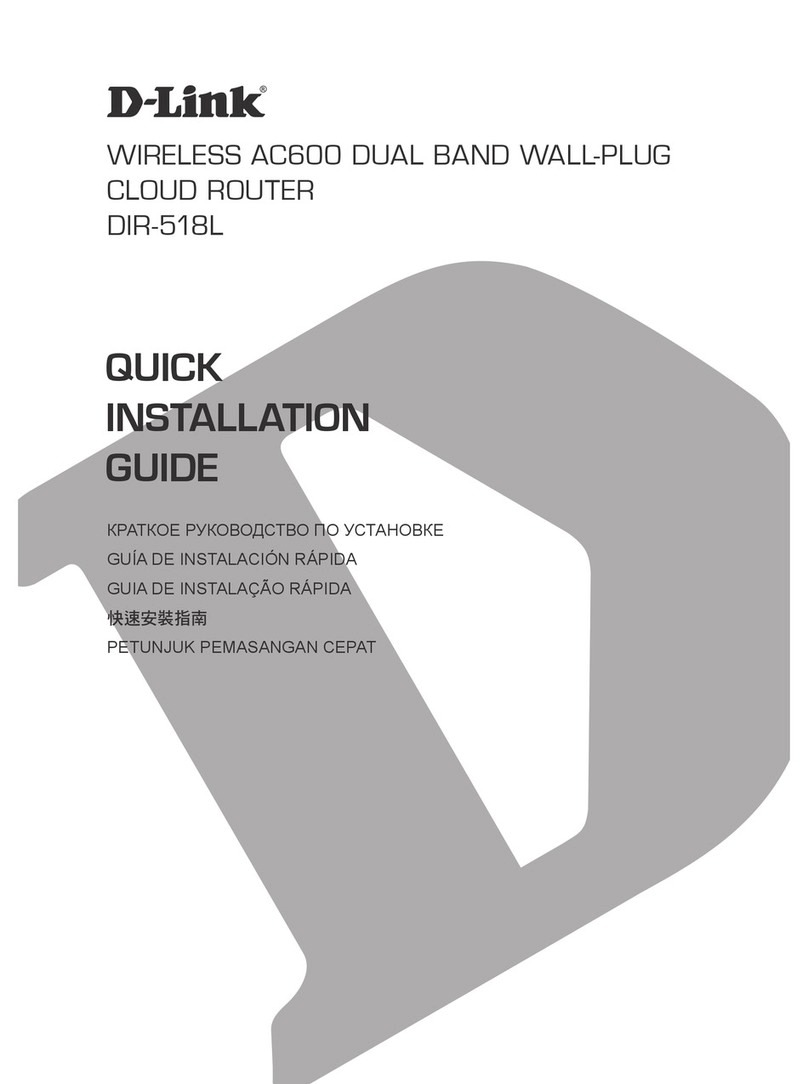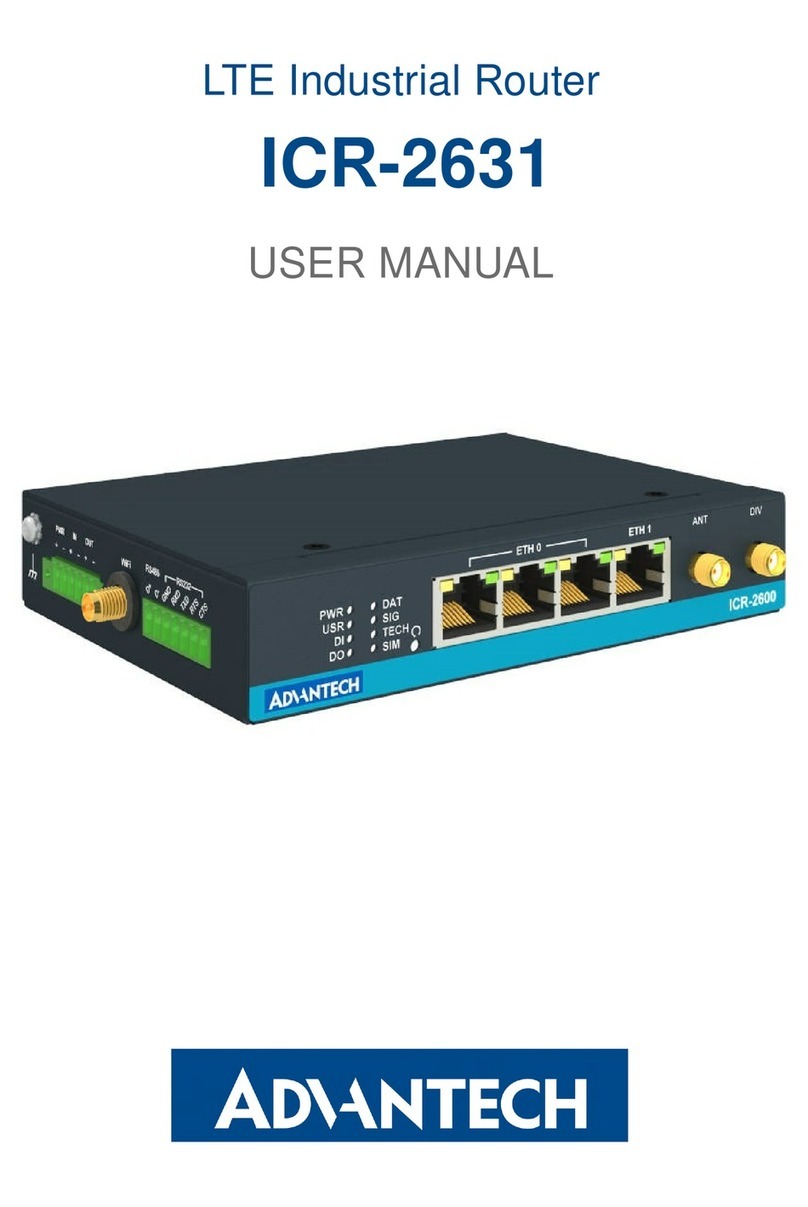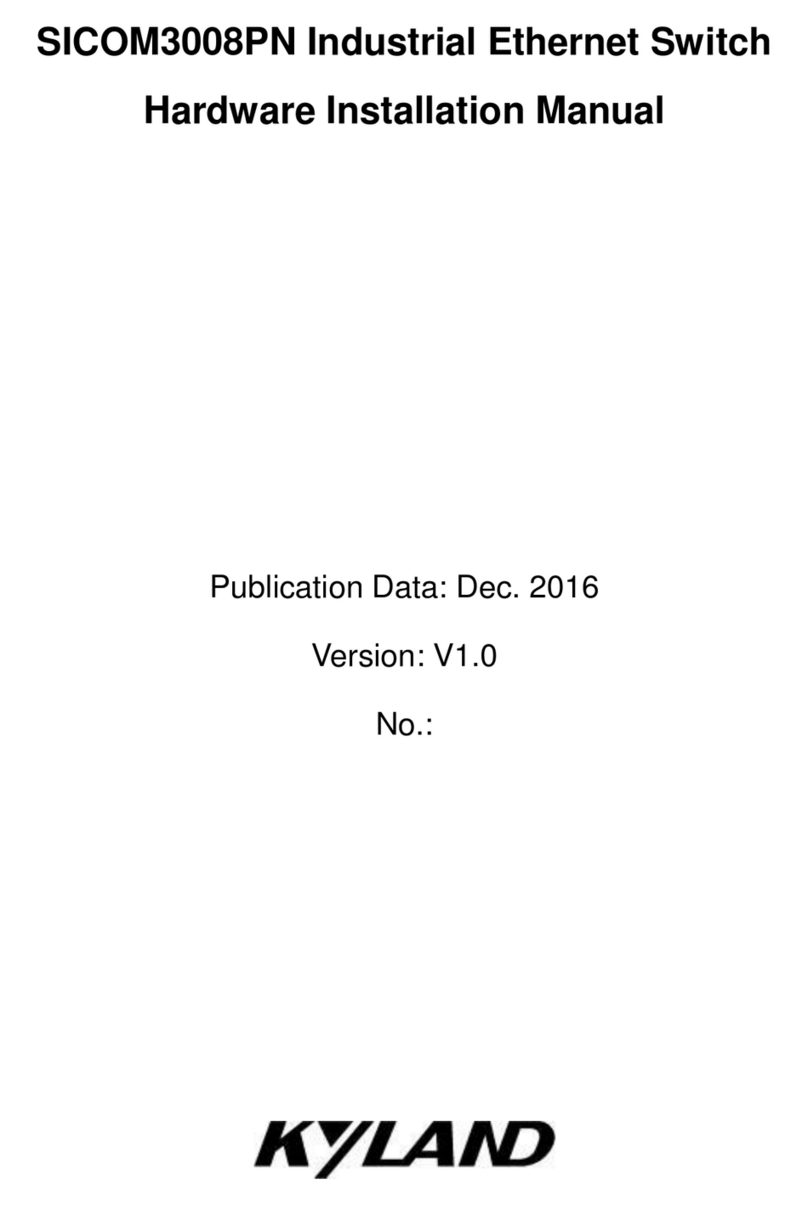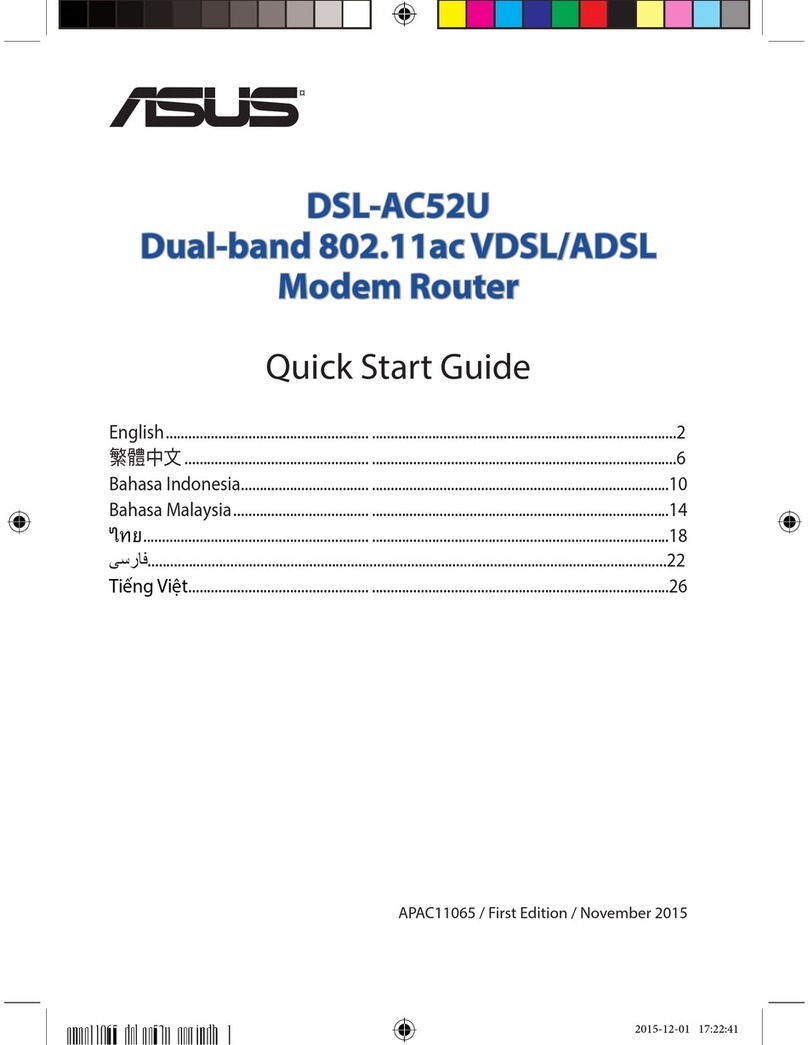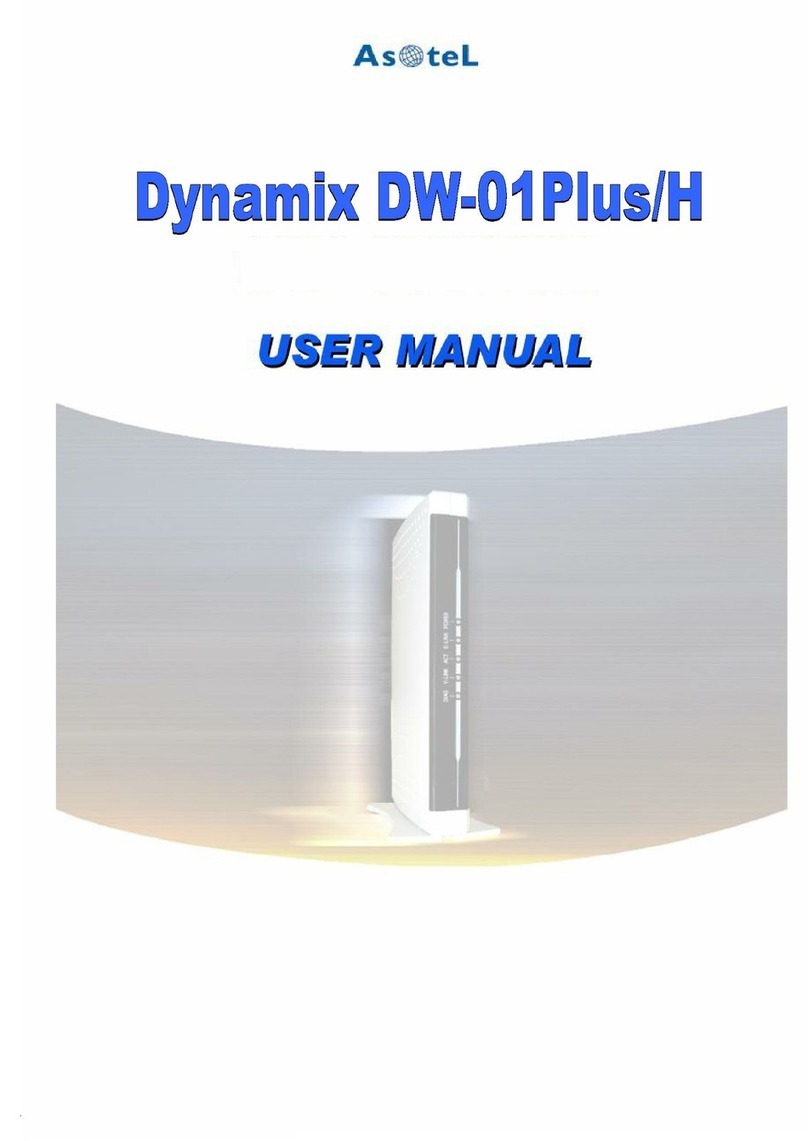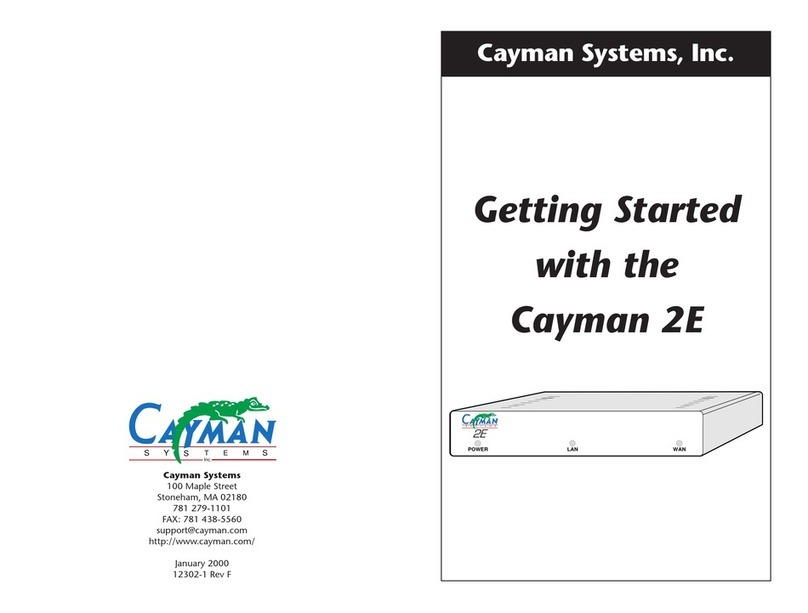iNetVu 7000 Series User manual

Beacon Receiver and the iNetVu® 7000 Series Controller
1-877-iNetVu6
www.c-comsat.com
Revision 3.0
May 25, 2015

INETVU® MOBILE SYSTEM QUICK START – BEACON RECEIVER BR300L
C-COM Satellite Systems Inc. Page 2
1.1 Safety and Warning Information
For your safety and protection the following important safety information should be reviewed before
installation, configuration and use of the iNetVu Satellite Platform System and Modem equipment. It is
also recommended to read the manual in its entirety prior to setup and operation.
Warning: The following general safety precautions must be observed during all phases of setup and
operation of this equipment. Failure to comply with these precautions or with specific warnings
elsewhere in this documentation violates safety standards of design, manufacture and intended use of
the equipment. C-COM Satellites Systems Inc. assumes no liability for the customer’s failure to comply
with these requirements.
This situation or practice might result in property or
equipment damage. Ensure Sensor and Motor cables are
connected prior to powering on 7000 Series Controller. Do not
connect or disconnect cables once controller has been
powered on. It is recommended that controller is properly
grounded at all times.

INETVU® MOBILE SYSTEM QUICK START – BEACON RECEIVER BR300L
C-COM Satellite Systems Inc. Page 3
1.2 System Overview
The iNetVu™Mobile Satellite Internet system is an automatic scanner, polarizer and beam positioning
system for a foldable two-way satellite antenna. It has been designed to automatically find and acquire
the satellite beam and the position based on both a GPS position reading as well as other positioning
parameters. It is targeted for mobile users that require high speed Internet access in remote locations
where cable and DSL do not exist. It provides two-way, high-speed data communications over satellite.
iNetVu™ empowers mobile users with the ability to stop anywhere there is Satellite coverage and
access Internet at broadband speeds. The iNetVu™ Mobile application consists of the iNetVu™ Mobile
software 7000 software (for the 7000 Series Controller)
iNetVu™ Mobile Application
Key Features:
•Automatic re-peak on satellite upon signal loss.
•Automatic dish stow if Mobile Platform moves
•If the vehicle is moved before the dish is stowed, the dish will sense movement and will
automatically begin stowing itself.
•The dish will not transmit unless it is pointed adequately to meet cross-polarization
specifications.
•The system will automatically find any satellite from any point on the Earth within its coverage
area.
•Displays comprehensive information about the satellite, dish, motors, GPS, compass, control
box, and modem.
•Finds the satellite, peaks the signal strength and selects the optimal path to perform the selected
satellite, allowing the customer’s computer to be online as soon as possible
•Simple to install, configure and operate.
General
All iNetVu™ Mobile Systems have been fully tested with the iNetVu ™ 7000 Controller prior to shipment.
All position feedback; limit sensing, limit switches and motor speeds have been calibrated and preset
prior to shipping. The wave-guide, the boom mounted Radio Transmitter cables and the
Transmission/Receive coaxial cables have all pre-wired. There is no need to re-calibrate the Mobile
Platform unless directed by a C-Com Support Technician.
It is critical that the iNetVu™ Controller stay together with the Mobile Platform it shipped with. You may
refer to the iNetVu™ Shipping Checklist to confirm this.
The iNetVu™ Mobile System has been designed for either roof rack mounting or mounting directly to a
vehicle. The iNetVu ™ Mobile Platform should always be secured to the vehicle.

INETVU® MOBILE SYSTEM QUICK START – BEACON RECEIVER BR300L
C-COM Satellite Systems Inc. Page 4
1.3 Pre-Configuration Check List
The following items should be completed/known prior to configuring the iNetVu® Mobile System.
Satellite Name and Coordinate
Beacon Frequency
Transmit and Receive Polarization (Horizontal/Vertical)
PLL LNB – 5KHz Accuracy or better is recommended
Ensure the switch next to J1 on the back of the iNetVu® BR300L is set to RS-232.
Ensure to attach the null modem adapter, to the 7000 Controller DB9 port.
Ensure iNetVu Beacon Receiver is set to “REMOTE MODE”
To place the unit in the REM (remote) mode of operation by depressing and holding the LOC/REM
button and depressing and releasing the RESET button. The unit will toggle between the LOCAL and
REMOTE mode of operation. When the REMOTE mode is selected, REM will be displayed in the lower
left corner of the front panel display.

INETVU® MOBILE SYSTEM QUICK START – BEACON RECEIVER BR300L
C-COM Satellite Systems Inc. Page 5
1.4 iNetVu® Mobile System Wiring
1.5 Option 1: BR300L Stand Alone (modem free) - USB PC Connection
Beacon Receiver and 7000 Controller – Stand Alone USB Connection
RX
GPS
Antenna
TX
Motor
Cable
Sensor
Cable
!
90 - 264
VAC
!
90 - 264
VAC
DB9 Male to Female Serial
Cable (Ensure NULL modem
adapter is attached to cable
or controller)
Computer
USB Cable
RX IN
TX Source
RX
Power Pass
The Power to
the LNB may be
sent from the
Beacon
Receiver.
Ensure LNB
Power Switch is
turned ON, and
7000 Controller
LNB Power is
disabled
Motor Control Cable
Sensor Cable
RG6 Coaxial Cable
USB Cable
Power Cable
*Ground
protection
24 VDC Input
(option)

INETVU® MOBILE SYSTEM QUICK START – BEACON RECEIVER BR300L
C-COM Satellite Systems Inc. Page 6
1.6 Option 2: BR300L Stand Alone (modem free) – PC Network
Connection
Beacon Receiver and 7000 Controller – Stand Alone Network Connection
Motor Control Cable
Sensor Cable
RG6 Coaxial Cable
Network Cable
Power Cable
RX
GPS
Antenna
TX
Motor
Cable
Sensor
Cable
!
90 - 264 VAC
!
90 - 264 VAC
DB9 Male to Female Serial
Cable (Ensure NULL modem
adapter is attached to cable or
controller)
Note: The Software
Application (The same one
used to communicate with
the USB) or the web
interface could be used to
communicate with the
controller over the network
Network Cable
RX IN
TX Source
RX
Power Pass
The Power to the
LNB may be sent
from the Beacon
Receiver. Ensure
LNB Power
Switch is turned
ON, and 7000
Controller LNB
Power is disabled
IP: 192.168.0.3
SUB: 255.255.255.0
GW: 192.168.0.2
Controller IP
192.168.0.3
SUB: 255.255.255.0
*Ground
protection
24 VDC Input
(option)

INETVU® MOBILE SYSTEM QUICK START – BEACON RECEIVER BR300L
C-COM Satellite Systems Inc. Page 7
1.7 Option 3: BR300L with MODEM – PC USB Connection
!
90 - 264 VAC
!
90 - 264 VAC
RX
GPS
Antenna
Sensor
Cable
DB9 Male to
Female Serial
Cable (Ensure NULL
modem adapter is attached
to cable or controller)
RX OUT
SAT OUT
RX IN
Ensure LNB
Power Switch
is TURNED
OFF on the
Beacon
Receiver
Motor Control Cable
Sensor Cable
RG6 Coaxial Cable
Network Cable
USB Cable
Power Cable
LNB should be
powered from the
7000 controller
TX
Motor
Cable
SAT IN
Network
Cable
USB Cable
*Ground
protection
24 VDC Input
(option)

INETVU® MOBILE SYSTEM QUICK START – BEACON RECEIVER BR300L
C-COM Satellite Systems Inc. Page 8
1.8 Option 4: BR300L with MODEM – PC Network Connection
!
90 - 264 VAC
!
90 - 264 VAC
RX
GPS
Antenna
Sensor
Cable
DB9 Male to
Female Serial
Cable (Ensure NULL
modem adapter is attached
to cable or controller)
RX OUT
SAT OUT
RX IN
Ensure LNB
Power Switch
is TURNED
OFF on the
Beacon
Receiver
Motor Control Cable
Sensor Cable
RG6 Coaxial Cable
Network Cable
USB Cable
Power Cable
LNB should be
powered from the
7000 controller
TX
Motor
Cable
SAT IN
Network
Cable
A.B.C.D+2
255.255.255.X
A.B.C.D+1
255.255.255.X
A.B.C.D
255.255.255.X
*Ground
protection
24 VDC Input
(option)

INETVU® MOBILE SYSTEM QUICK START – BEACON RECEIVER BR300L
C-COM Satellite Systems Inc. Page 9
1.9 Software Setup and Initial Configuration Procedure with BR300L
1. Power ON your PC/Notebook, 7000 Controller and install the iNetVu® 7000 Mobile Software
from the installation CD/USB Drive. For USB interface please install correct USB drivers and skip
to step (8).
2. If you are using the network interface to communicate with the 7000 Controller, set the
PC/Notebook to the same network as the 7000 Controller. (If you are using the USB interface,
you may skip to step (8).
3. Open Network and Sharing Center\Network
Connections, right-click your network card, and select
Properties.
4. Select Internet Protocol Version 4 (TCP/IPv4) and click
Properties.
5. Select Use the following IP address.
Set your PC to the same subnet as the 7000 Controller.
IP Address: A.B.C.D+2
Subnet Mask: 255.255.255.0
Gateway: A.B.C.D (Modem/Router IP)
The Gateway is usually the Router IP address. If no router is used, it is
usually the VSAT Modem IP Address.
Set the DNS IP Addresses if required.

INETVU® MOBILE SYSTEM QUICK START – BEACON RECEIVER BR300L
C-COM Satellite Systems Inc. Page 10
6. Set the 7000 Controller to the same network as the PC and VSAT Modem.
*Note: The controller IP should be set in the controller through the LCD interface prior to entering
it into the software tool for proper PC to Controller Communication through network interface.
(USB Interface users may skip this step)
To Configure the IP address on the controller, you must navigate to the CONF2 menu using the LCD
Interface. (Default password “password”)
a. Navigate to the “IP” menu and press the “ENTER” button.
b. Press the ‘↑’ button to allow for modification on the C_IP field and set the IP address of the controller.
For example, if the Modem/Router IP is 192.168.0.1 then the controller IP could be set to 192.168.0.2.
Press the “ENTER” button once the change is complete.
c. Press the “Exit” button twice to exit out of the configuration menu. When prompted if you would like to
save configuration, press the ‘↑’ button to select “Y” (yes) and press “Enter”.
d. Click the “reset” button on the controller.
You may view the 7000 Controller IP from the LCD interface via – MONITOR IP(C_IP)
S2 MB EL AZ PL GP
C1 C2 C3 DS SG IP SR
C_IP: 192.168.000.002
M_IP: 192.168.000.001

INETVU® MOBILE SYSTEM QUICK START – BEACON RECEIVER BR300L
C-COM Satellite Systems Inc. Page 11
1.10 Software Installation and Configuration
Please Note: Do not connect the Controller via USB until the drivers and software have
been installed
1. If you are installing from the USB flash drive or have downloaded from the C-COM FTP/KB, run
the iNetVu7000Setup.exe file.
2. Install the iNetVu 7000 Software and close when complete.

INETVU® MOBILE SYSTEM QUICK START – BEACON RECEIVER BR300L
C-COM Satellite Systems Inc. Page 12
3. Install the FTDI USB Drivers and iNetVu USB Drivers. Both are required.
Click “Extract”
Click “Next” Click “Finish”
4. Continue through the USB Driver Installation Wizard.
Click “Next” Click “Finish”

INETVU® MOBILE SYSTEM QUICK START – BEACON RECEIVER BR300L
C-COM Satellite Systems Inc. Page 13
5. Now that the drivers and software package has been installed, connect the iNetVu 7000
Controller via USB to your PC.
6. Windows XP users will have to follow the new hardware wizard and let windows automatically
install the drivers.
Select “No, not this time” Select “Install the software automatically”
Click “Continue Anyway” Click “Finish”
7. Windows Vista and 7 users, the drivers should install automatically without any further user
action.
8. You have successfully installed the 7000 iNetVu Drivers and Software.

INETVU® MOBILE SYSTEM QUICK START – BEACON RECEIVER BR300L
C-COM Satellite Systems Inc. Page 14
1.11 iNetVu Setup Wizard
1. The first screen you will see is the new iNetVu Setup Wizard. You can choose to continue using
the wizard or click NO to proceed to the iNetVu Mobile 7000 software.
NOTE: It is recommended that you continue to the iNetVu Setup Wizard and confirm all required
information is correct. Please select “Do not show this message again” so this pop-up will not
appear after you have completed the initial Controller setup.
2. If the controller firmware does not match you will be prompted to update.

INETVU® MOBILE SYSTEM QUICK START – BEACON RECEIVER BR300L
C-COM Satellite Systems Inc. Page 15
3. Follow the on screen instructions to update the controller firmware. Once complete the wizard
will resume.
4. You may wish to continue through the wizard to complete the controller configuration or verify the
settings. You can switch to the iNetVu software at any time by right clicking and selecting
Controls.

INETVU® MOBILE SYSTEM QUICK START – BEACON RECEIVER BR300L
C-COM Satellite Systems Inc. Page 16
5. Configure the Platform Type, Version and Serial No. If no changes are needed press “Next” to
continue.
Platform
Type: Antenna Model
Version: Antenna Version
Serial No: Antenna Serial Number
It is important that this information be correct or will result in undesired antenna behavior.

INETVU® MOBILE SYSTEM QUICK START – BEACON RECEIVER BR300L
C-COM Satellite Systems Inc. Page 17
6. Complete the Service Information section, set to your Service Type or NA if no modem will be
used. Select the Interface method you wish to use and configure accordingly. Mouse over each
selection for a detailed description. After changes have been made please click “Next” to
continue.
Service Information
Type: Your service type or NA for none
Interface: How the Controller will communicate with the Modem
Modem Configuration
IP Address: Enter the Modem IP Address
Controller TCP/IP Settings
IP Address: Controller IP Address
Subnet Mask: Controller Subnet Mask
Default Gateway: Controller Gateway (Modem or Router)

INETVU® MOBILE SYSTEM QUICK START – BEACON RECEIVER BR300L
C-COM Satellite Systems Inc. Page 18
7. Complete the Satellite Parameters, DVB Settings and Search Method. Mouse over each
selection for a detailed description. Click Finish when complete.
Satellite Parameters:
Longitude: Satellite you will be searching on
RX: Receive Polarity (Vertical or Horizontal)
LNB Power: Set to DIS if powering from the Beacon Receiver. Ensure LNB Power Switch is turned
ON, otherwise set the appropriate power level.
LNB LO: ignore
DVB Settings: ignore
Search Method: RF Search for Beacon Receiver
Duplicate the settings for all satellites: Selecting this will duplicate parameters across all Satellite No. 0 ~ 4

INETVU® MOBILE SYSTEM QUICK START – BEACON RECEIVER BR300L
C-COM Satellite Systems Inc. Page 19
8. Once completed you will be able to save changes by selecting Yes, or select No to return to the
previous screen to make additional changes.
9. Restart the InetVu 7000 Software and proceed to the Configuration Screen.

INETVU® MOBILE SYSTEM QUICK START – BEACON RECEIVER BR300L
C-COM Satellite Systems Inc. Page 20
10. From the configuration screen set the COM Port Interface to Beacon @ 2400 Baud Rate. Under
BR300L set the Freq and ACQ.
BR300L (Beacon Receiver)
Beacon Freq:Beacon frequency on the specified satellite
ACQ Attenuation: Beacon initial power level
COM Port Interface
Interface:Beacon
Baud Rate:2400
11. Congratulations you have successfully configured the iNetVu 7000 Controller.
*For more detailed information on the iNetVu® 7000 Controller Software, refer to the iNetVu® 7000
Controller Manual
Other manuals for 7000 Series
4
Table of contents
Other iNetVu Network Router manuals