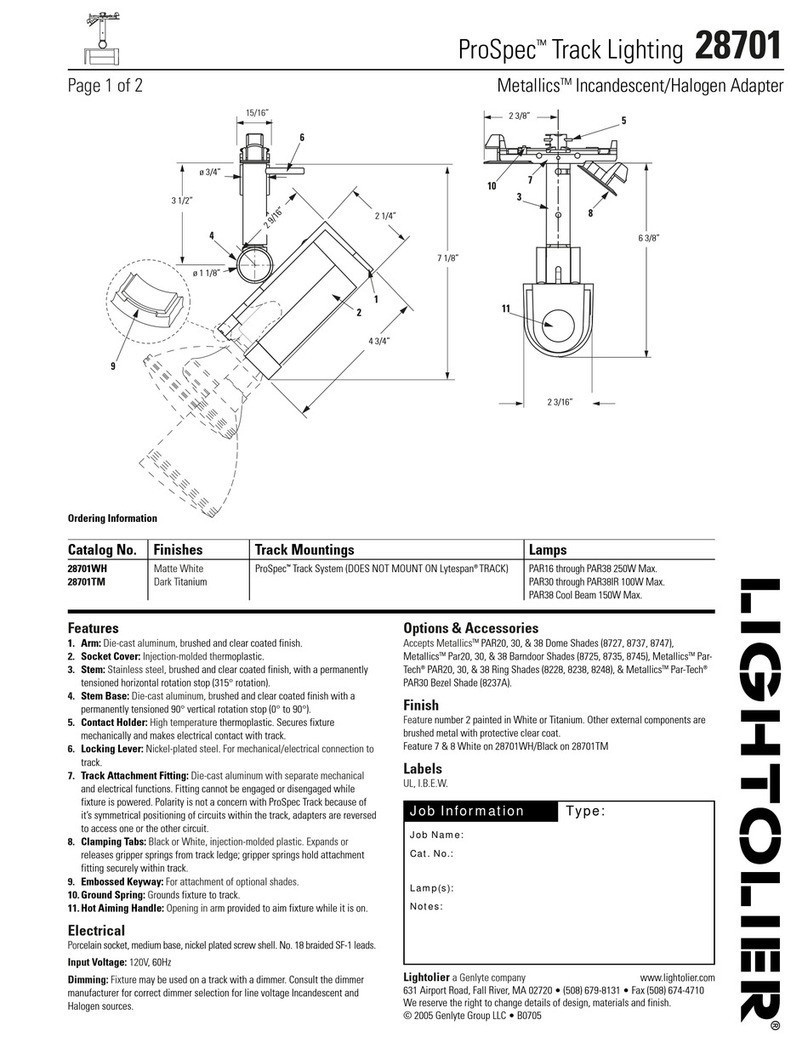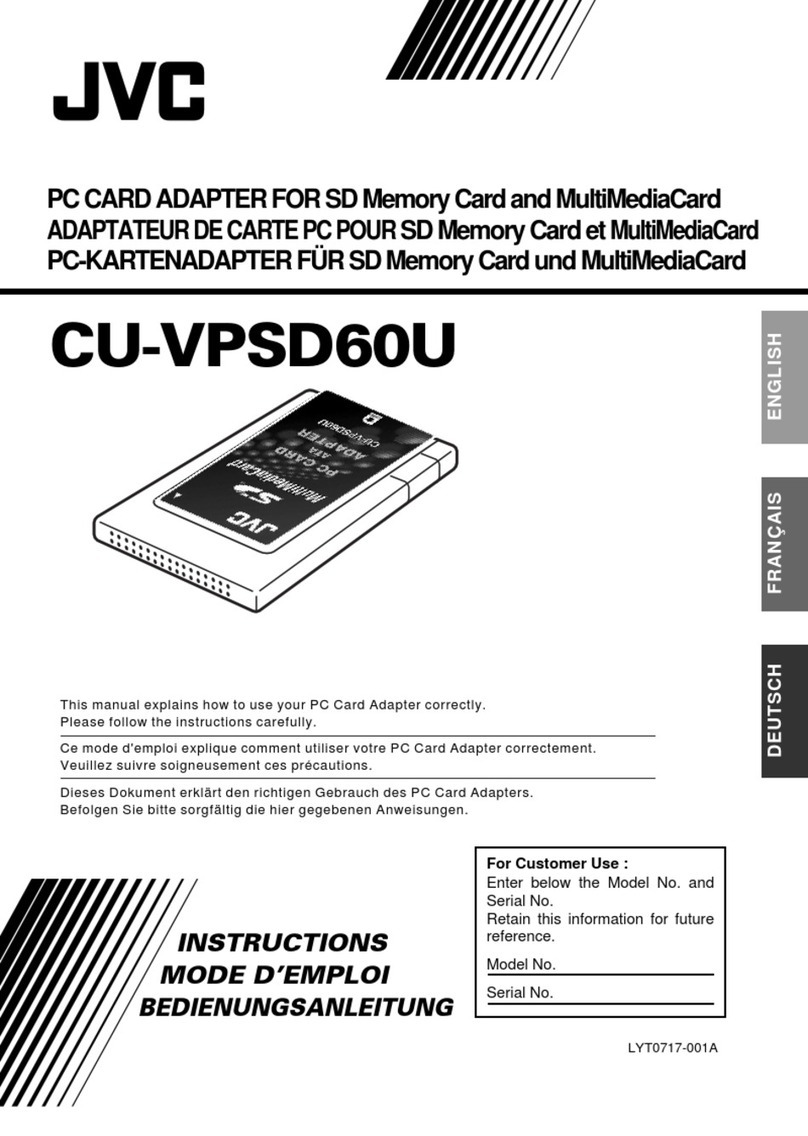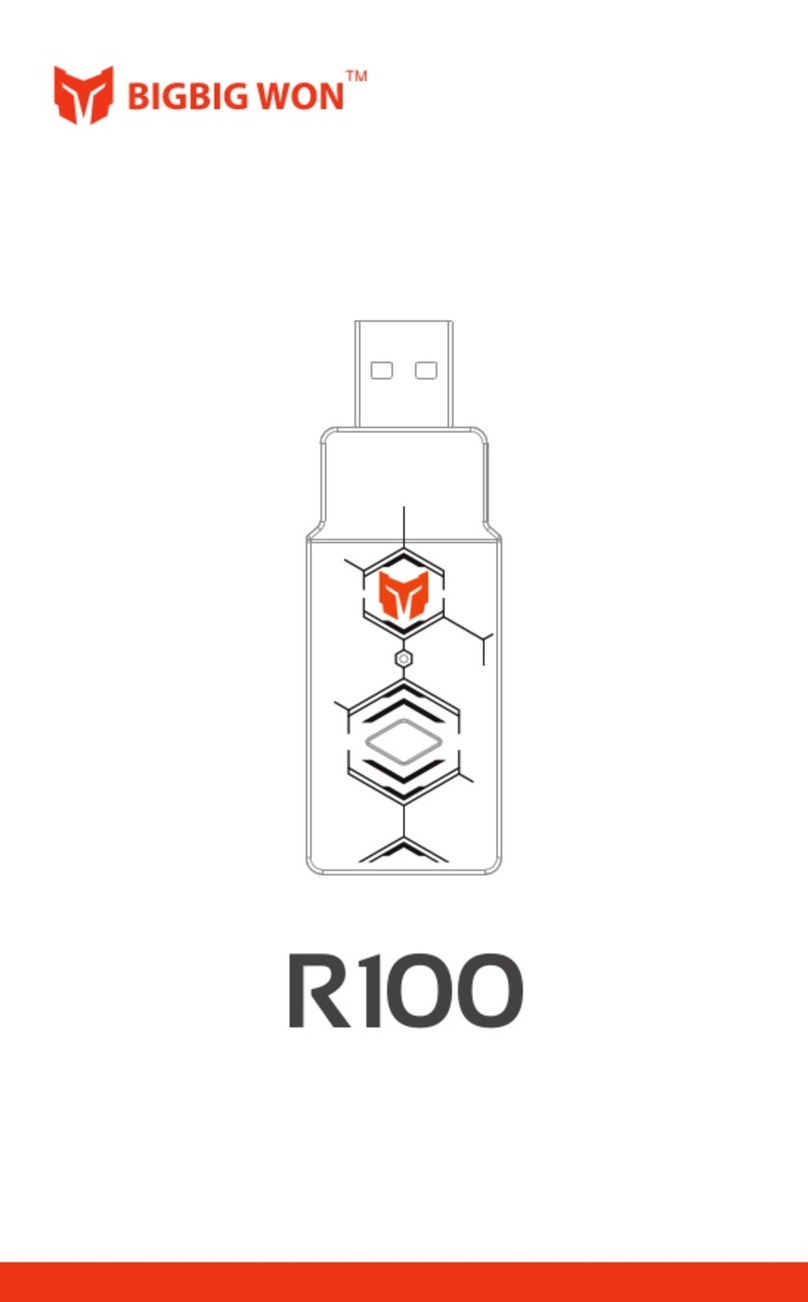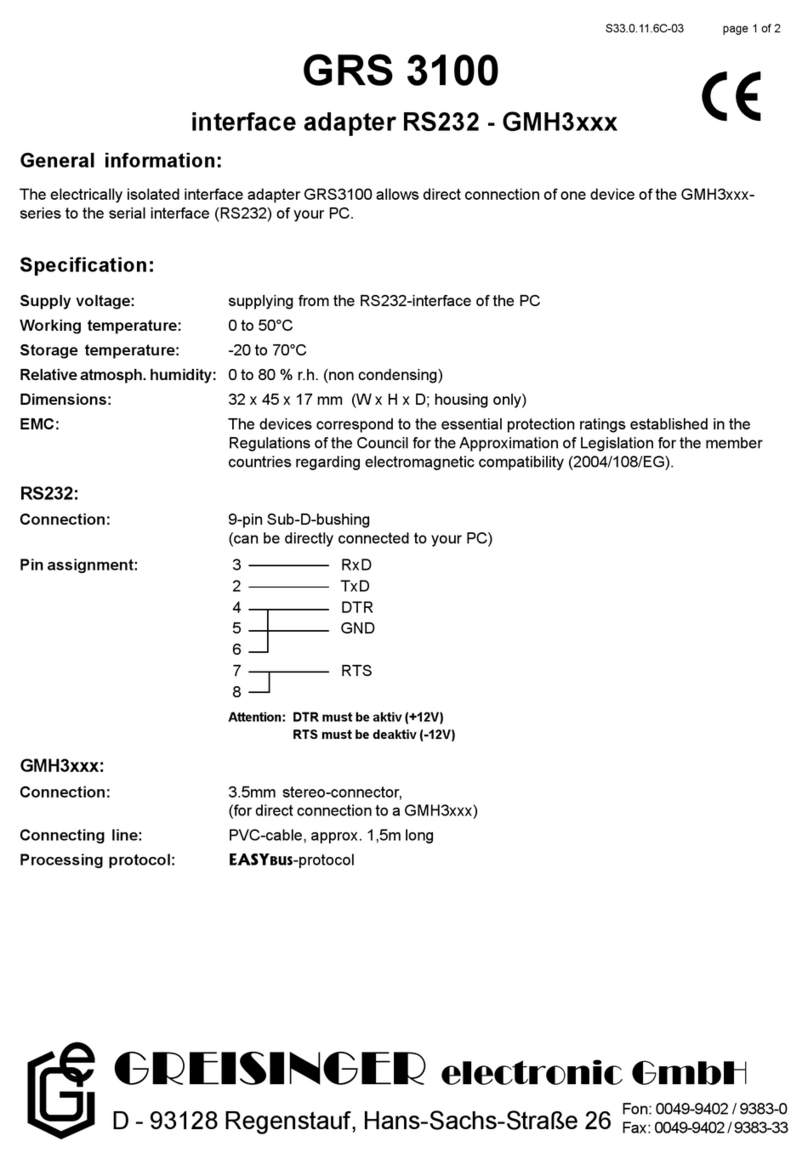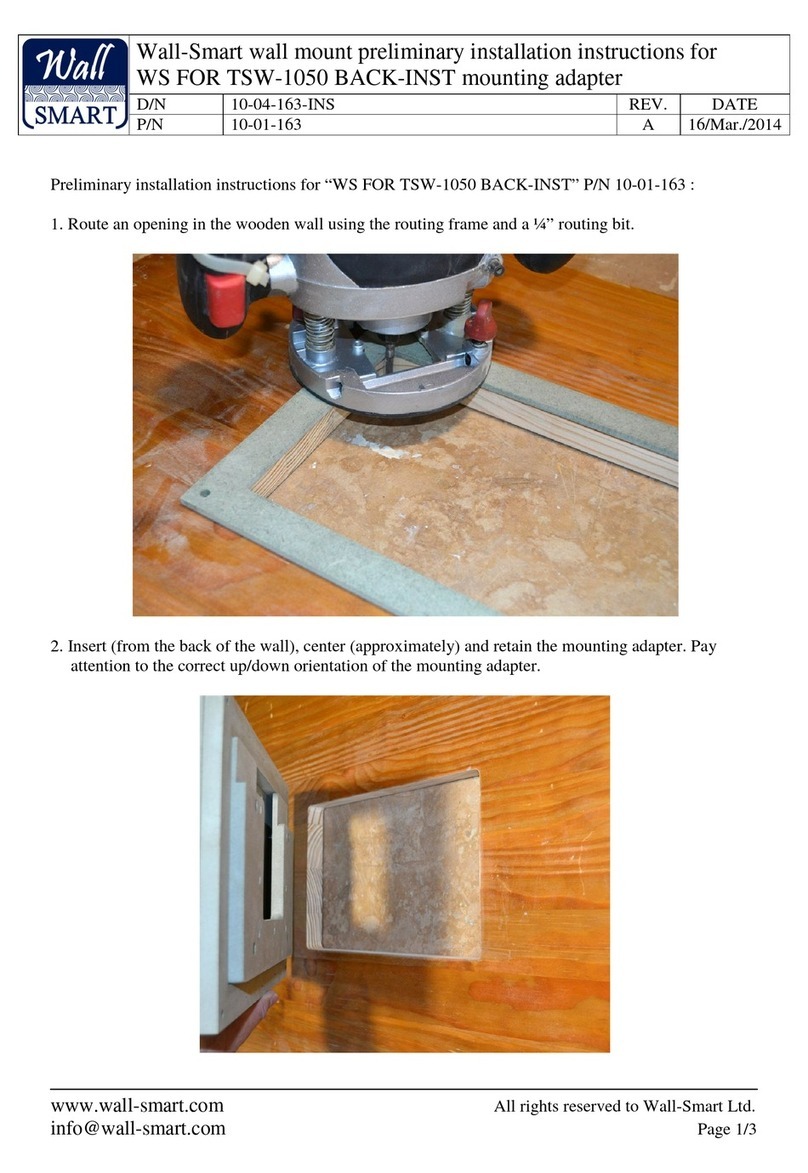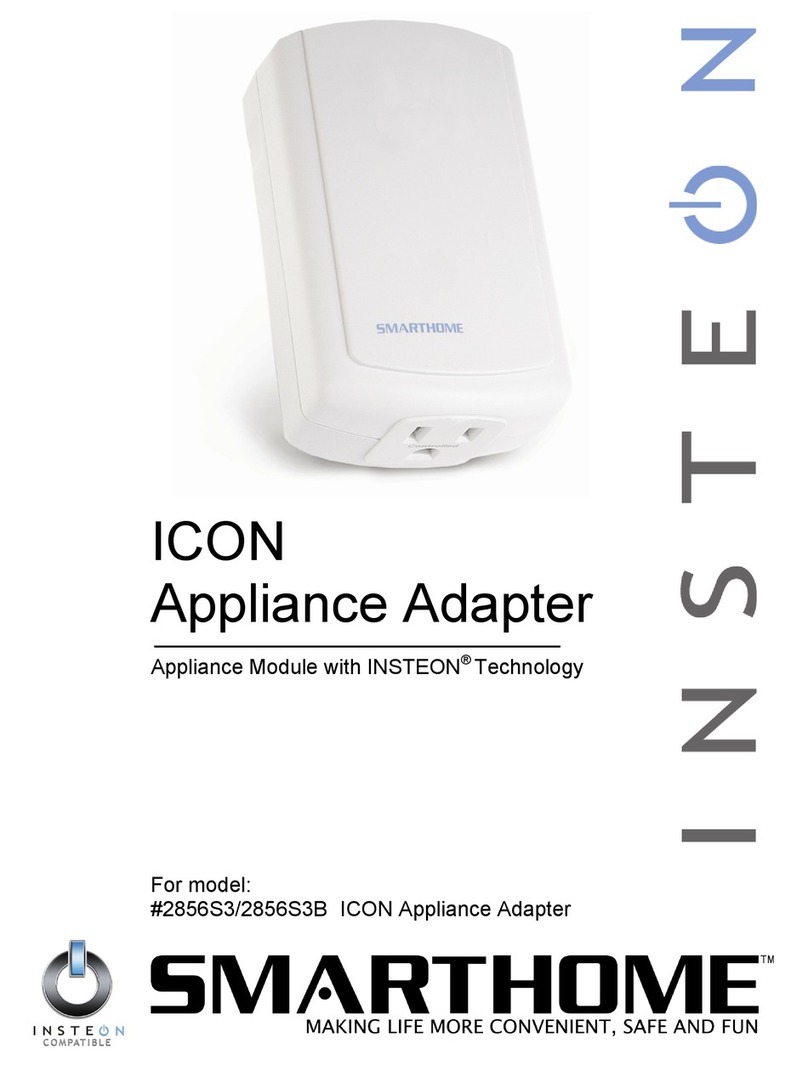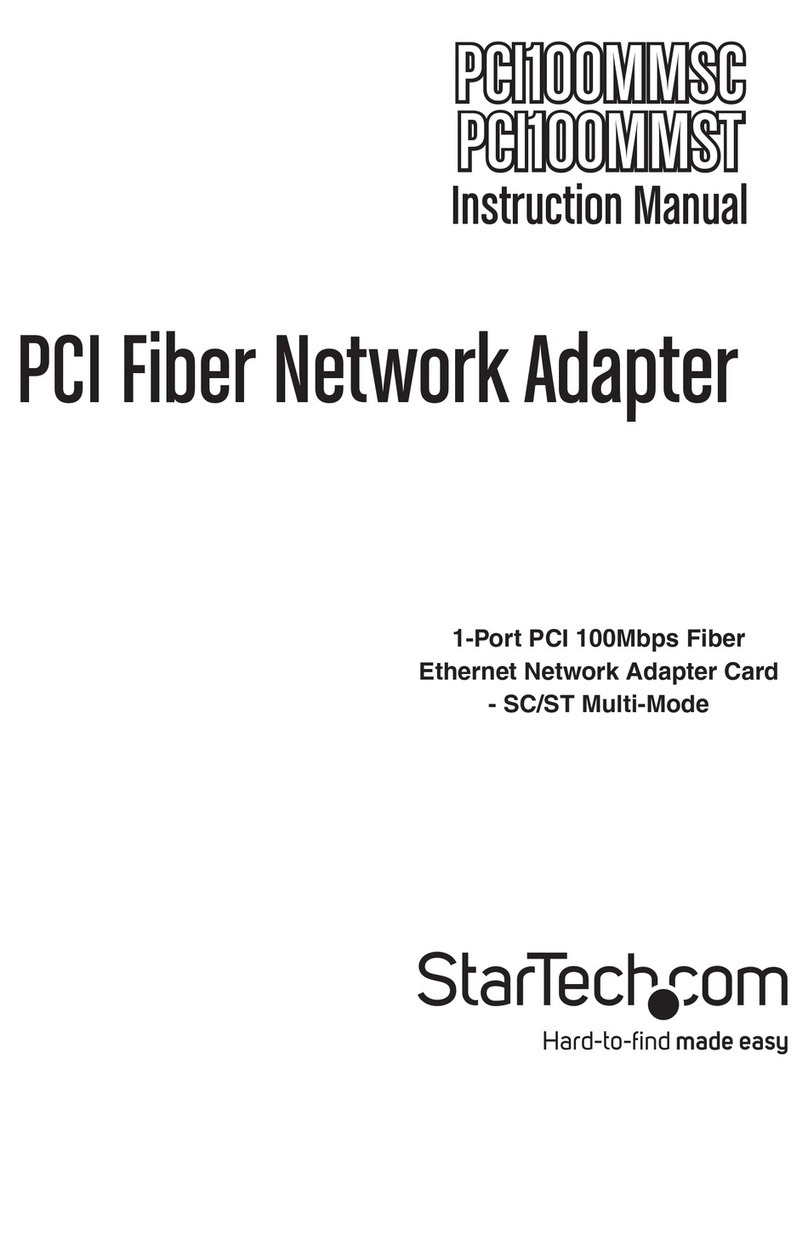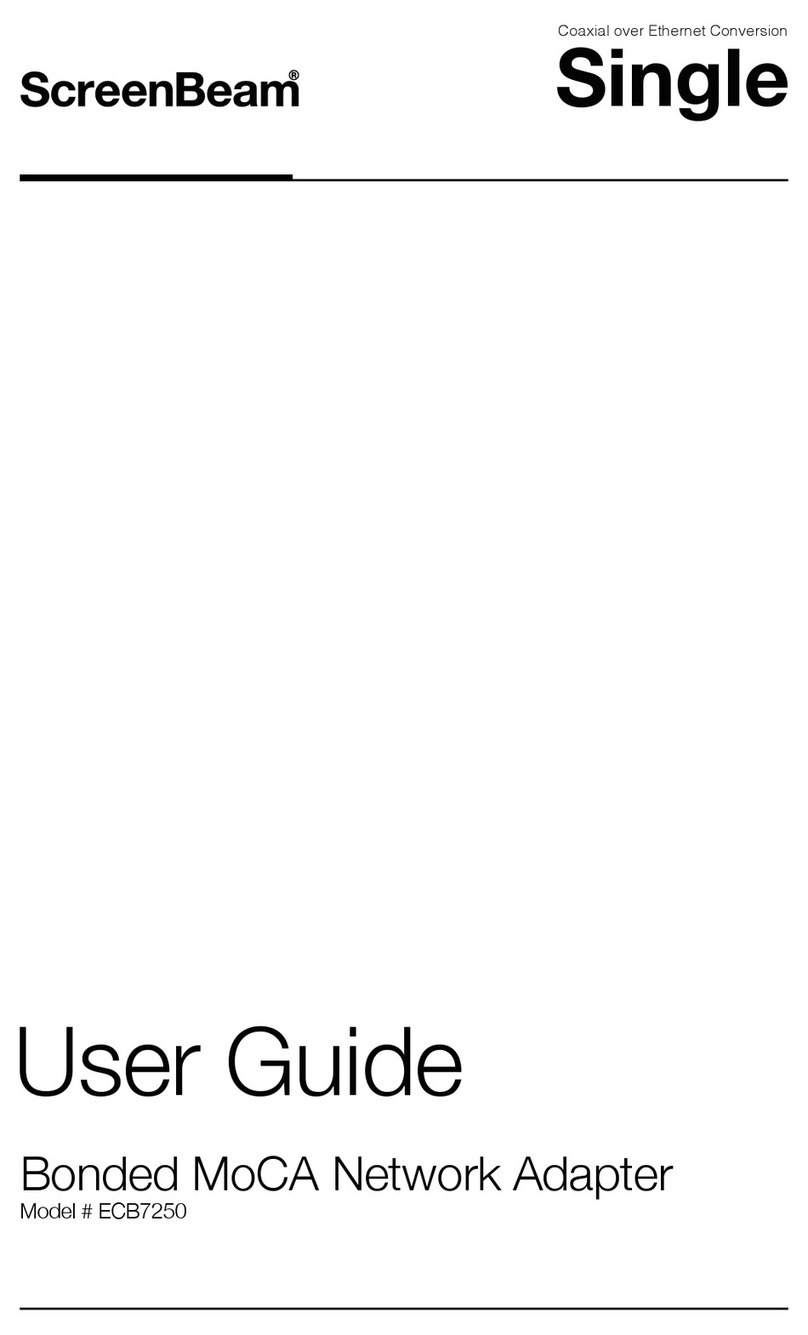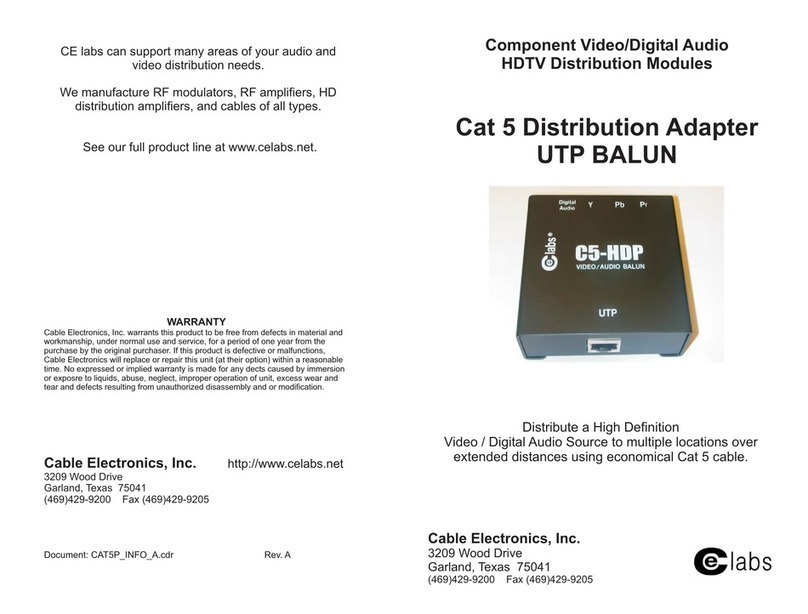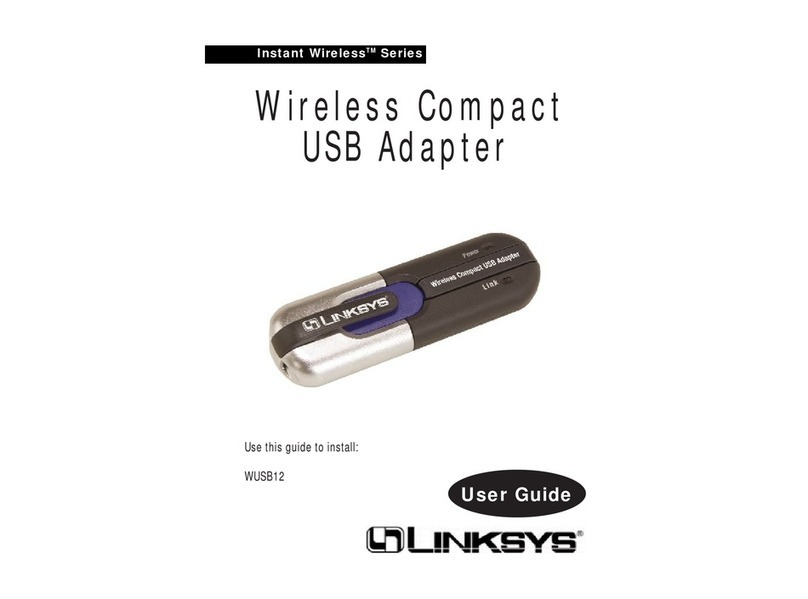Infiltrator Aquaworx Tapper User manual

The Aquaworx Tapper Instructions:
T The Tapper broadcasts a wireless signal that is specifically designed to allow the
user to program the Aquaworx IPC Panel using a Wi-Fi enabled device. The Tapper
connects to the panel using a standard RJ45 cable (included) and communicates via
a Wi-Fi connection to a Wi-Fi enabled device such as a mobile phone, tablet or
laptop computer. Once connected, the user navigates to a website with all control
settings for the IPC Panel. The Tapper is intended for use with multiple panels and
includes a USB slot, allowing the user to capture and download system events and
settings onto a removable USB memory device. This provides the operator with a
history of system function, which is critical to troubleshooting and maintaining a
pump-driven system.
Power-up
1. Press the power button you will see a green light next to “Power”. In a few seconds you will hear a beep.
2. After powering up the Tapper please wait through the start-up sequence (≈40 seconds). Once the light is on next
to “Wi-fi” and DLC, you are ready to communicate with the panel.
3. Connect the Tapper to the circuit board in the Aquaworx IPC Panel using the provided rj45 cable.
Connect
1. Go to available Wi-Fi networks on your Laptop, tablet or cell phone. Find and select the network with a name
starting in “Tapper” and ending in four random characters.
*If you do not see the network restart the process.
2. The password for the for this Tapper unit will be the word “aquaworx”, all lower case, followed by the four
random characters found in the Wi-fi network name exactly as they appear (These characters are case
sensitive). Example below.
Wi-fi name (SSID): Tapper7BDA
Wi-fi Password: aquaworx7BDA
3. Once connected to the Tapper network*, open your browser and enter http://dlc3.com, in the address Bar.
* Note: When connected to the Tapper network, the user is not connected to the internet.
The Tapper communicates locally with the control panel only.

4. The Tapper Home menu will load on the screen.
5. Once connected the following operation menus will be at the bottom of the page:
▪Home
▪Meters
▪Status
▪Settings
▪Events
Note: The bar at the top of each page will show the Mode of the panel which it is connected
to. That bar will be green when the Tapper is connected to an operational panel. If the bar
turns yellow you have lost connection to the circuit board.
File Operations (on the Home screen): Allows for the management and transfer of events
and settings to a removable USB memory device or to the Tapper’s internal memory.
Meters: Displays the operational data for the panel
DLC controller version - Circuit board software version
Box ID –Control panel serial number
Event Count –Total number of events since last cleared
Runtime –Total run time on pump since installation
Doses –Counter displays the total number of normal doses
Vetos –counter displays the total number of veto doses
Status: Displays the current status of the panel and provides manual operation
Status –Panel status, Man on man off, Idle, waiting, pumping
On Time –Counts in minutes when pump is running
Off time - Counts in minutes when pump is in off cycle
Inches –Displays current liquid level in inches in pump vault, measured from the
bottom of the transducer bell
Run A / Stop A - Allows user manual operation of the pump. Note: Return panel to
auto operation when manual pumping is complete
Auto Operation –resets the panel to auto mode
Clear Timers - sets on time and Off time to zero and initiates manual off cycle. Must
select Auto Operation to put panel back in auto operation. Note: Clear Timers does
not work with dlc1 circuit boards.
Settings: Set times and levels in the panel. Select value you would like to change. Use pop-
up keyboard to enter updated settings.

Note: Must enter “update settings on DLC” at the bottom of the page to save changes.
Pump A or B Settings
On Time - pump run time above start level
Off time - Pump off time above the start level
Veto On - Pump run time when above the veto level. Never set to zero, must be
above start level.
Veto Off - Pump Off time when above the veto level. Never set to zero, pump will
not run.
Start Level - Level that time dosing is initiated. If controller is in an “Off” cycle when
level is rising, it will complete that cycle prior to beginning a pump “On” cycle.
High Level - Level set initiate a high-level alarm. Level is measured from the bottom
of the transducer bell.
Veto level - Level when the controller switches to veto On/Off time settings.
Veto feature –Veto feature allows the user to operate a second On/Off timed
cycle of the system. When liquid level passes the veto level the system will
automatically change to operate under the Veto settings. The Controller will
complete the On/Off cycle it is currently running when changing from normal to
Veto or from veto to normal. This feature is used to help maintain a time dosed
regime in periods of peak volume.
Auto Clear - the number of On/Off cycles the panel will complete after pumping
below the start level. Typically, Auto Clear is set to 1 dose. This ensures that
occasionally, the liquid level will drop below the bottom of the transducer bell.
When programmed for very small doses or with larger tanks it may take multiple
doses to pump the tank down enough to clear the bell. In this scenario use twice as
many doses as it takes to pump down 1 inch for auto clear setting. System will
always run complete on and off cycles.
Zero Bias - the number or letter that is on the transducer. Example: ZB-08. This is
value is set during the initial installation or when a circuit board or transducer is
replaced. When set to demand dose set zero bias to one unit higher that what is
on the bell.
Clock settings - Time of day settings. Can be synced to the host device. Phone,
laptop or tablet you are communicating with.
Events: Controller event history is stored and managed from this menu.
Evt Count –displays full event counter
Clear log –clears the event counter
Analyze –provides graphic and report summary. Must press “Get All” before
using Analysis.
Get Last - retrieves the most recent event.

Get All –downloads all events to screen.
Stop - stops download of events
“+” - press + to expand the view events
Note: If the event log has been cleared or if the user believes there are events not being displayed, enter the number
4000 to download the full event file. Enter 4096 for settings and events. If less than 4000 events have been logged on the
controller, some events will be not be clear. For example, numerical values may display random letters.
File Operations (on the Home screen): Allows for the management and transfer of
events and settings to a removable USB memory device or to the Tapper’s internal
memory.
Home: brings the user back to the home screen
File: The file menu is used to transfer settings, events and reports to and from
the controller. The user can save data to the Tapper’s internal memory or an
external USB.
Analyze: Allows the user to review an Event Summary and view a graph of the
data. Graphs feature is a trial. Graph may not always display properly.
Events: is the standard events menu described above.
Saving a Report:
With thumb drive installed in a computer, setup a folder (directory) to receive data.
Make a folder named Aquaworx. In that folder make three folders. Name them; EVT,
RPT, SET. This can also be done by inserting the thumb drive into the Tapper then go to;
http://dlc.com/prepusb.html in the address bar.
Insert thumb drive in USB slot on Tapper Unit. Tapper will beep.
Go to Event page and “Get All” then “Analyze”
Next go to File Page and Select External USB, File Type; “Report” tap “Save”.
Remove thumb drive, insert in computer, Report will come up as a text file. Text file can
then be opened in a document file (Libre office, Word) or converted to a spreadsheet file.
Warning: Risk of fire! Battery can explode or leak and cause injury if handled improperly.
Do not install backward, disassemble, crush or expose to high heat or fire.
Use only li-ion 3.7-volt rechargeable battery size 14500. Replacements are available from ISI.
Use of the wrong battery may cause personal injury or damage to the unit.
Table of contents