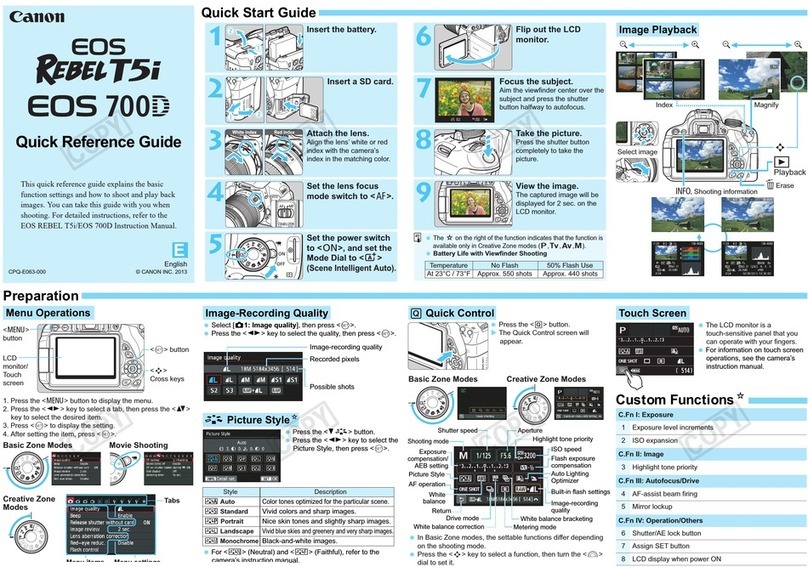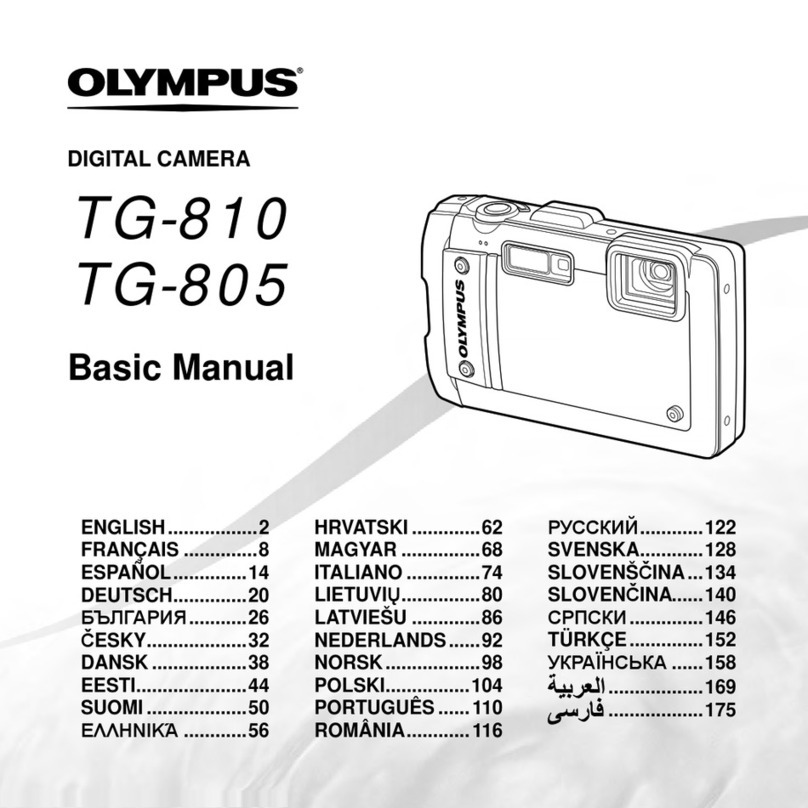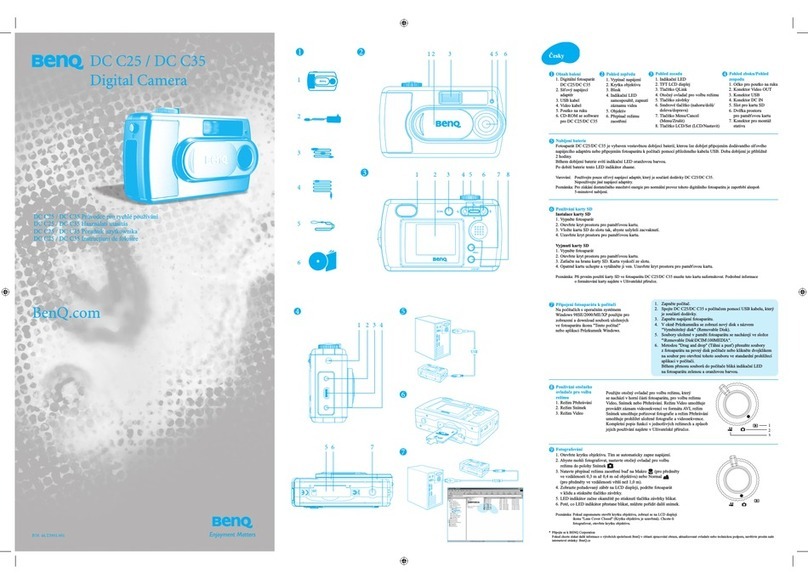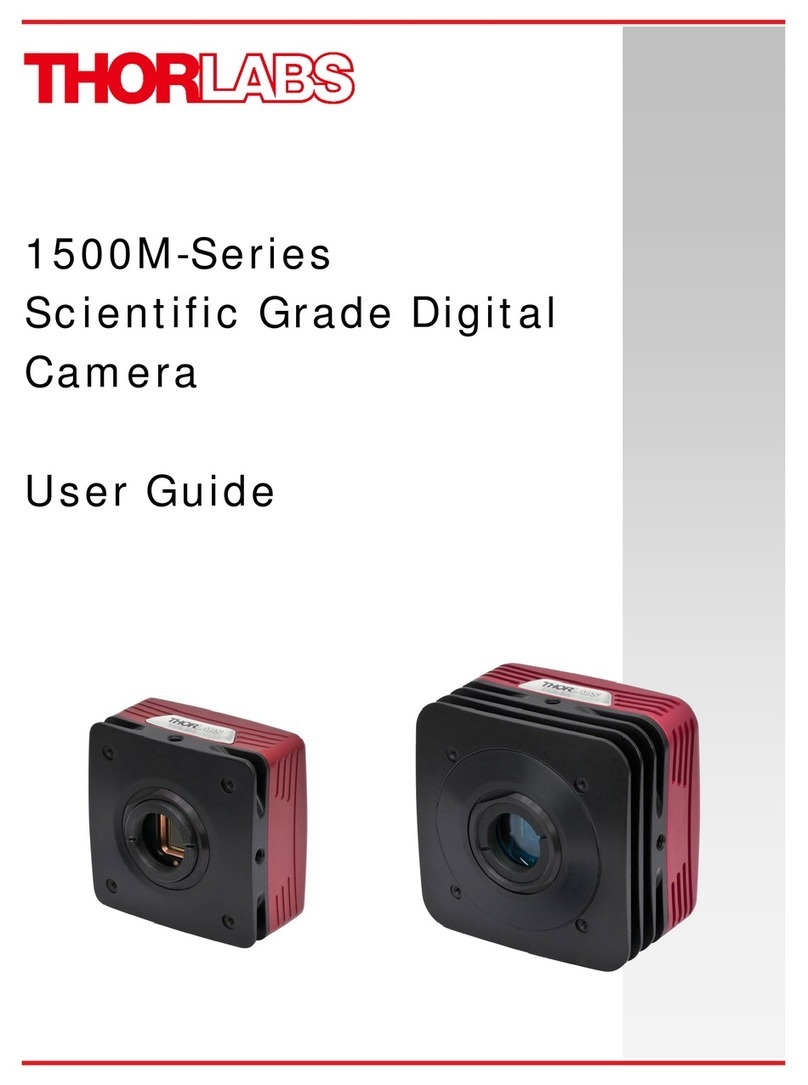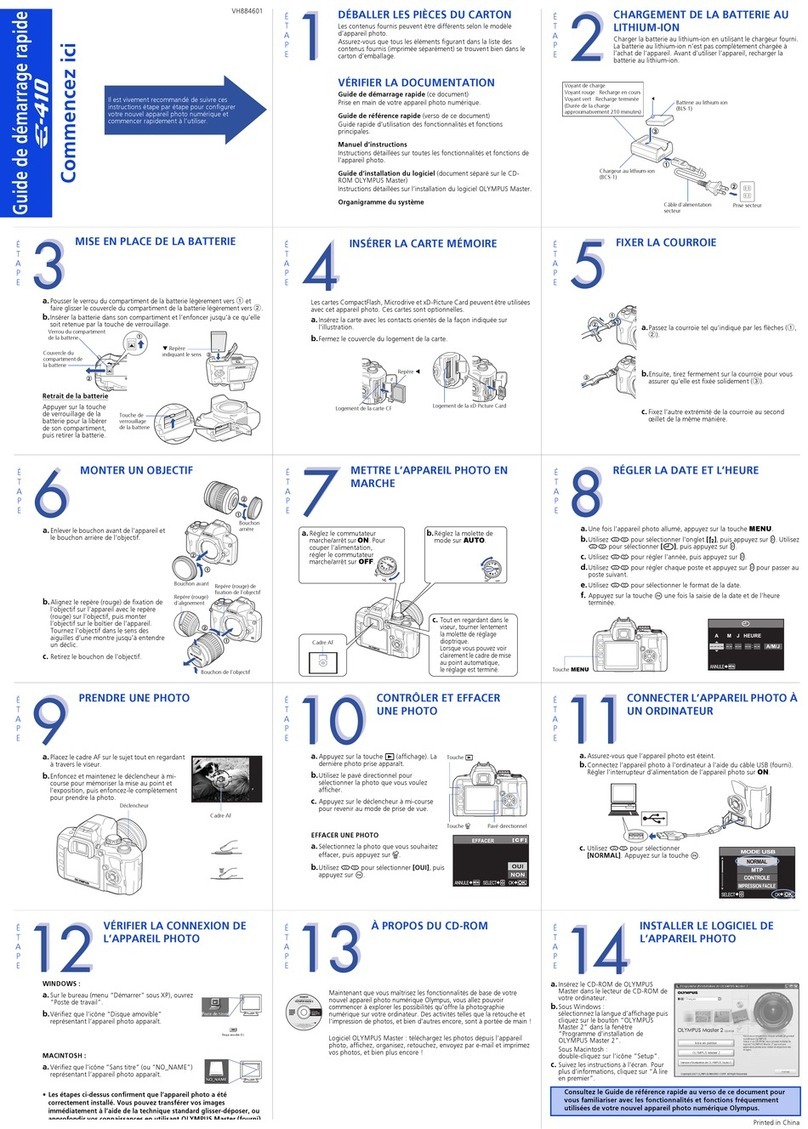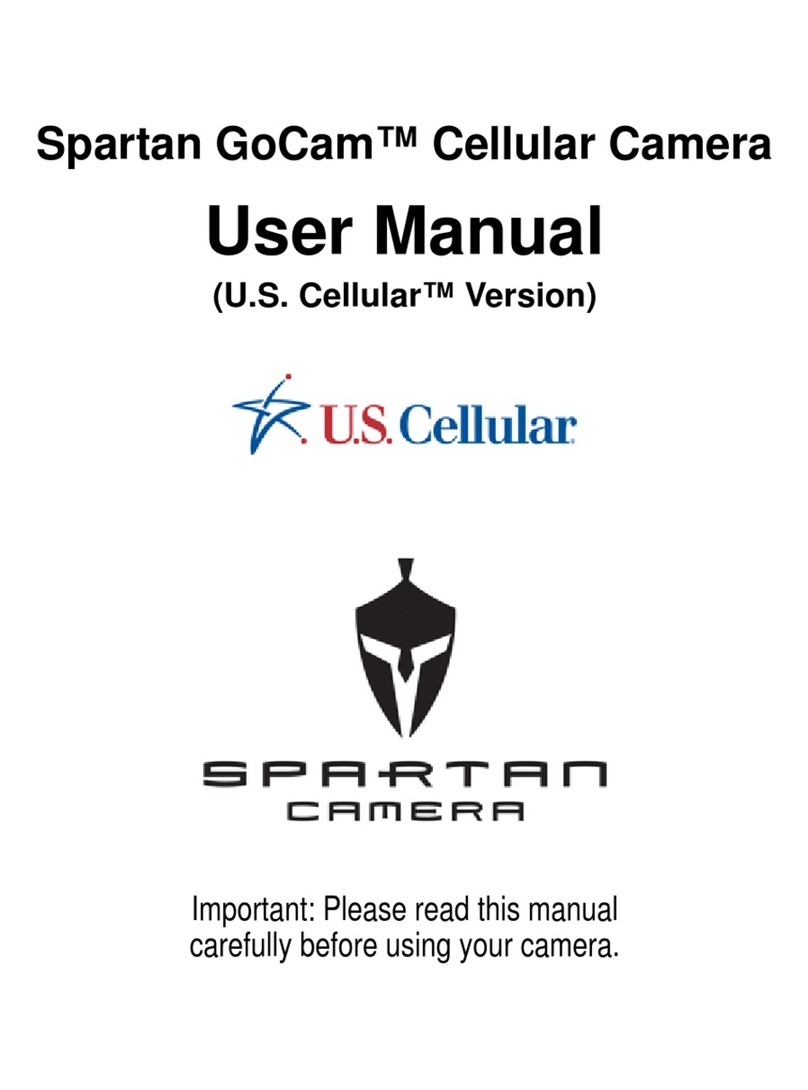Quick start guide
Step 1: Hardware setup
1. Connect the kit to the PC using the
Super Speed USB-C cable provided
with the kit. Observe that the Power
ON LED (LED1) glows green.
Step 2: Select USB3 Vision device in
eBUS Player
1. On eBUS Player, click Select/Connect.
2. Check if FX3 is detected.
3. Click OK.
Note: If FX3 is not detected, go to “C:\Program
Files\Common Files\Pleora\eBUS SDK\U3V\
Certified” and install the U3V driver.
Selecting USB3 Vision device in eBUS
Player application
Installing driver for USB3 Vision player
(eBUS player)
Step 3: Stream video from kit camera
Position the kit's onboard camera module
towards the object to be captured/streamed
and remove the sticker from the camera.
1. Click Play.
2. Observe the streaming video in the
display pane.
3. View the streaming statistics in the status
pane below the display pane. Video stream