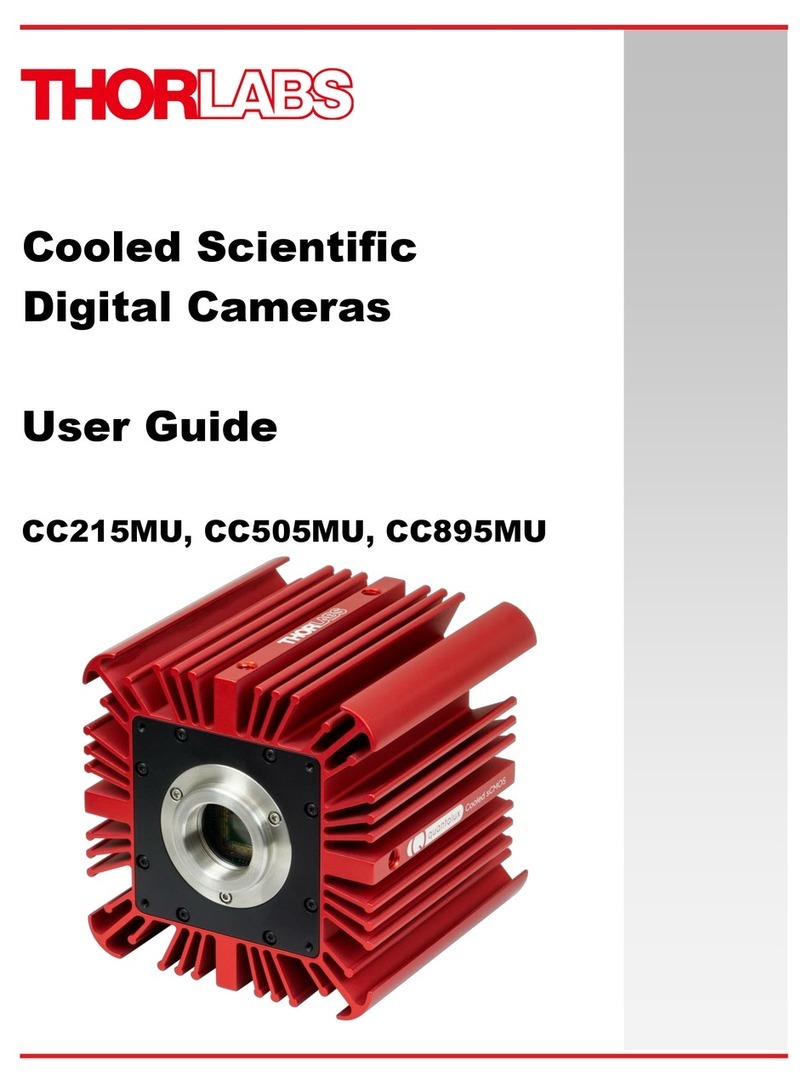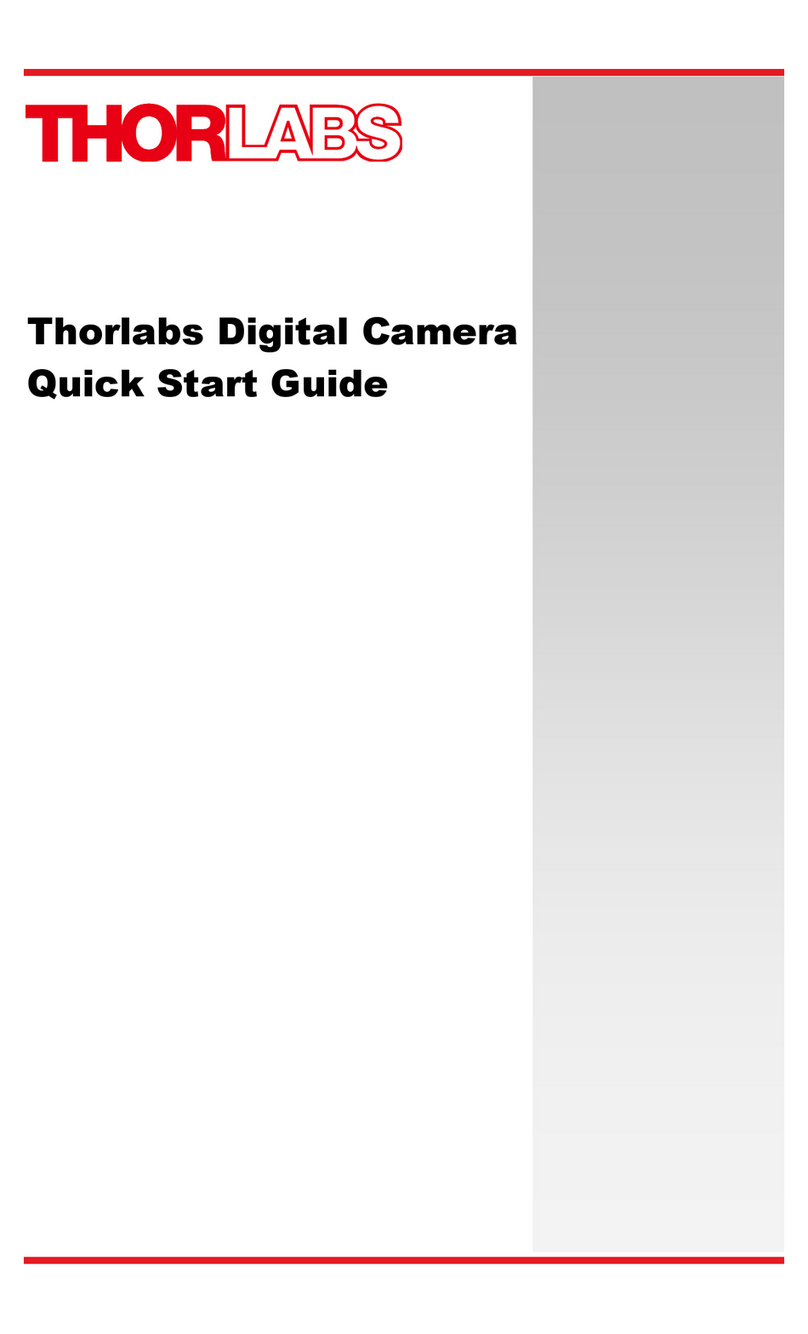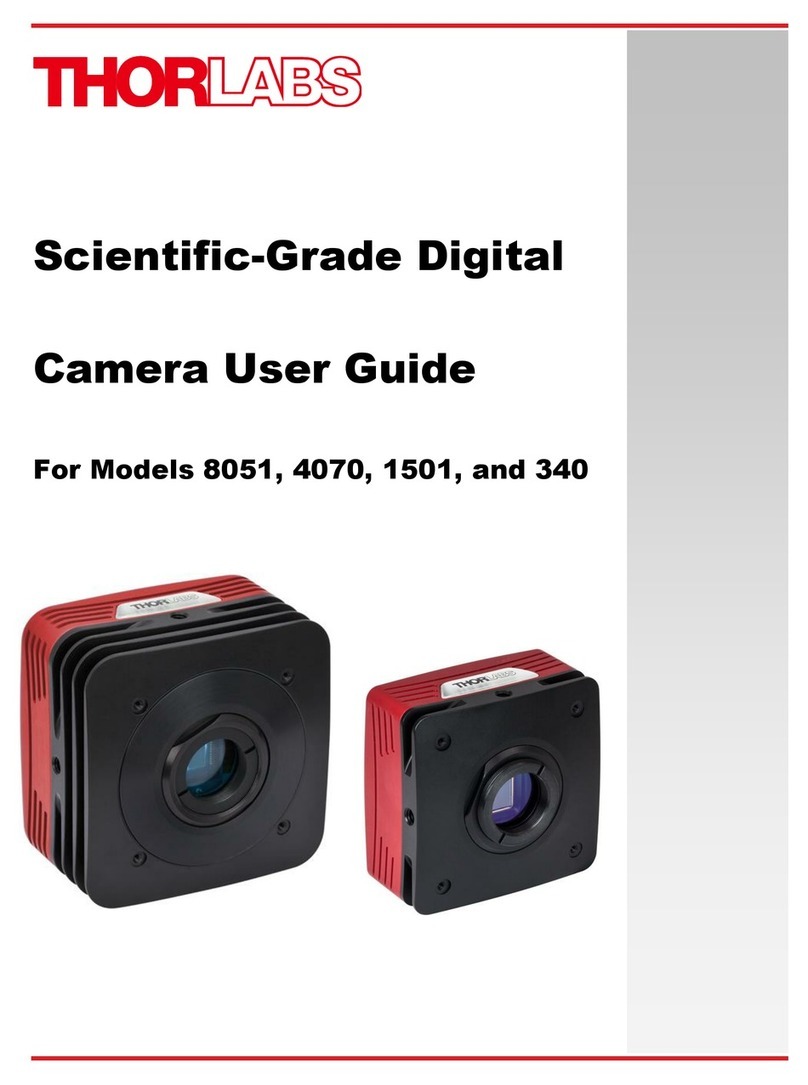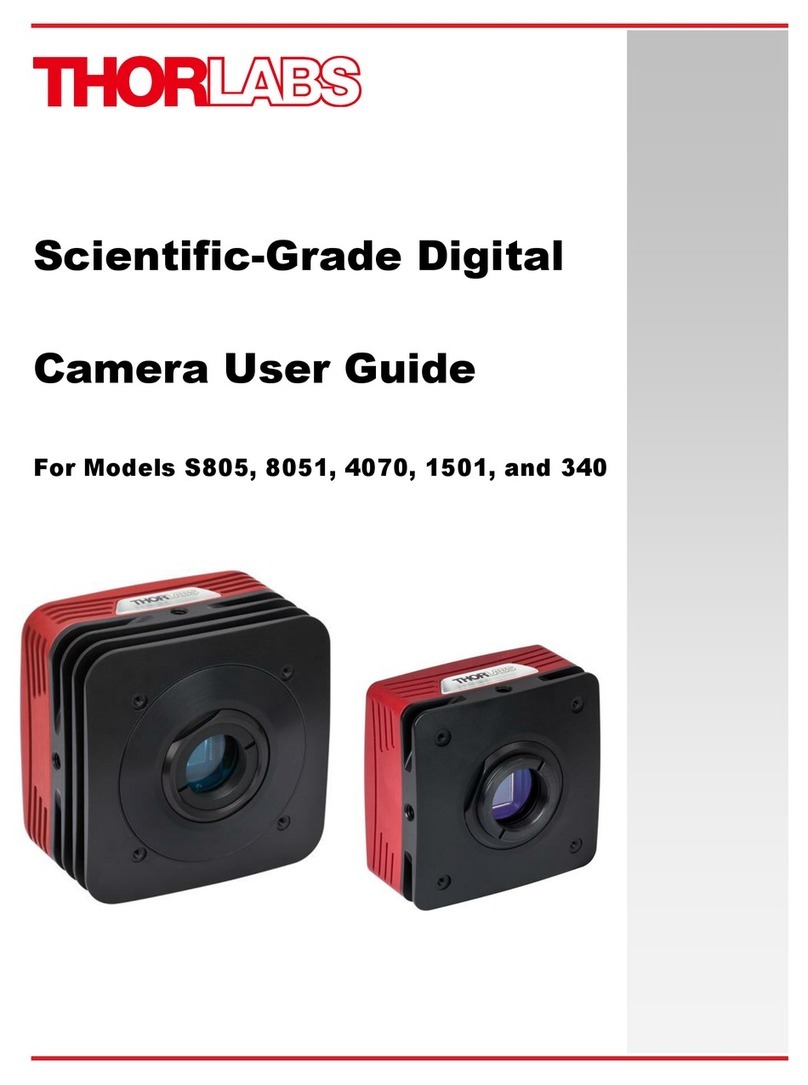Table of Contents
Chapter 1 Warning Symbol Definitions.............................................................................................. 4
Chapter 2 Safety .................................................................................................................................... 5
2.1. Precautions......................................................................................................................5
2.2. Product Care....................................................................................................................6
2.2.1. Service .................................................................................................................................. 6
2.2.2. Accessories and Customization ............................................................................................ 6
Chapter 3 Description........................................................................................................................... 7
3.1. Introduction .....................................................................................................................7
3.2. Receiving and Unpacking...............................................................................................7
3.2.1. Important Information Regarding the Power Supply ............................................................. 7
3.3. Supplied Equipment........................................................................................................8
3.3.1. Optional Items ....................................................................................................................... 8
Chapter 4 Setup & Installation............................................................................................................. 9
4.1. Pre-Installation ................................................................................................................9
4.1.1. Gigabit Ethernet (GigE) System ............................................................................................ 9
4.1.2. Camera Link System ............................................................................................................. 9
4.2. Installing the Software..................................................................................................10
4.2.1. Getting Started .................................................................................................................... 10
4.2.2. Typical Installation ............................................................................................................... 10
4.2.3. Driver Installation ................................................................................................................ 12
4.2.4. Custom Setup (may be required for special circumstances) .............................................. 13
4.2.5. Custom Driver Installation (Expert Mode) ........................................................................... 14
4.2.6. Installing 3rd Party Software Applications ............................................................................ 15
4.3. Connecting the Camera................................................................................................18
4.3.1. Multiple Camera Operation ................................................................................................. 19
4.4. Optical and Mechanical Mounting Considerations....................................................20
4.4.1. Using a C-Mount Lens ........................................................................................................ 20
4.4.2. Mounting the Camera .......................................................................................................... 20
4.4.3. Using the Camera with a Cage System .............................................................................. 21
4.4.4. Compatible Adapters for the Camera ................................................................................. 21
4.5. Optical Front End..........................................................................................................21
4.5.1. Description of Components ................................................................................................. 23
4.6. Optical Front End Procedures .....................................................................................24
4.6.1. Removing the C-mount Lock Ring Assembly ..................................................................... 24
4.6.2. Filter Removal and Replacement Procedure ...................................................................... 25
4.6.3. Re-assembly of the C-mount Lock Ring and Back-Focus Adjustment ............................... 26
4.7. Auxiliary Connector......................................................................................................27
4.7.1. Pin Descriptions .................................................................................................................. 27
4.7.2. Signal Descriptions ............................................................................................................. 27
4.7.3. Auxiliary I/O Cable Requirements ....................................................................................... 28
Chapter 5 Operation.............................................................................................................................29
5.1. Starting the Camera......................................................................................................29
5.2. Camera Timing Diagrams.............................................................................................29