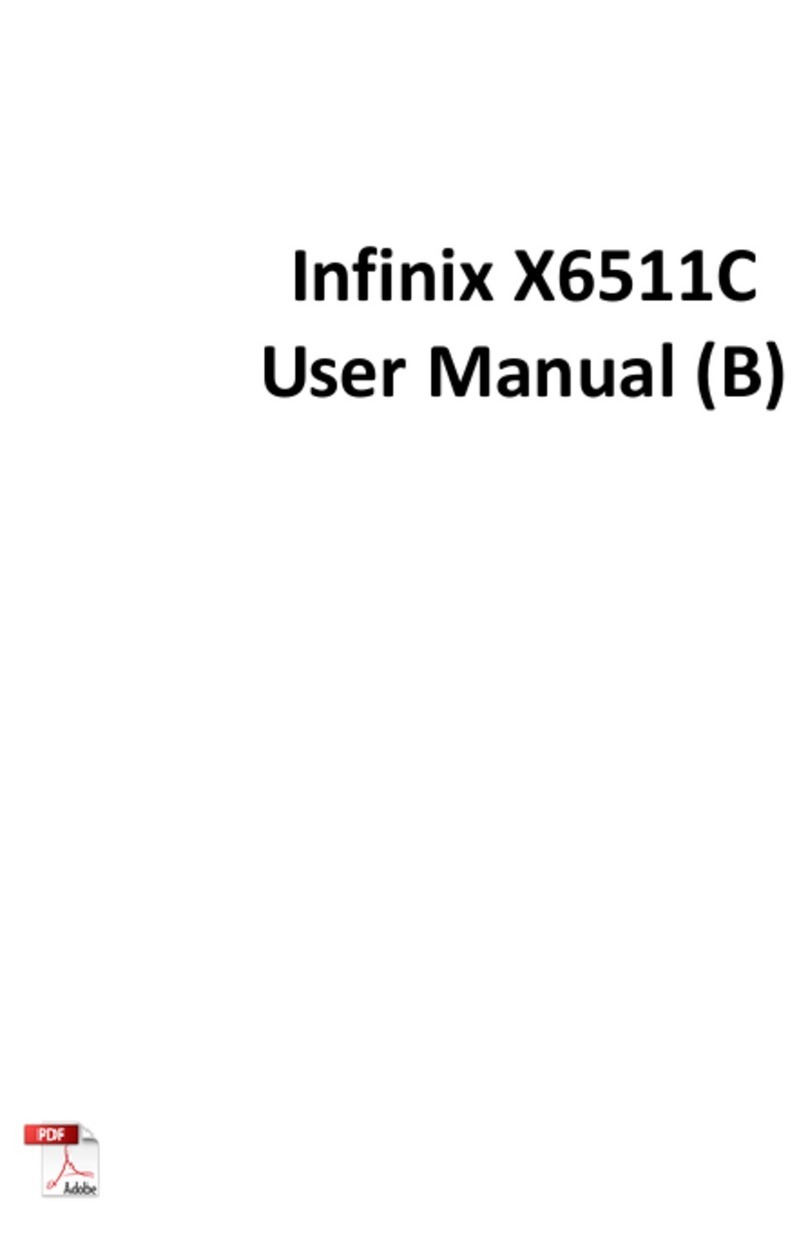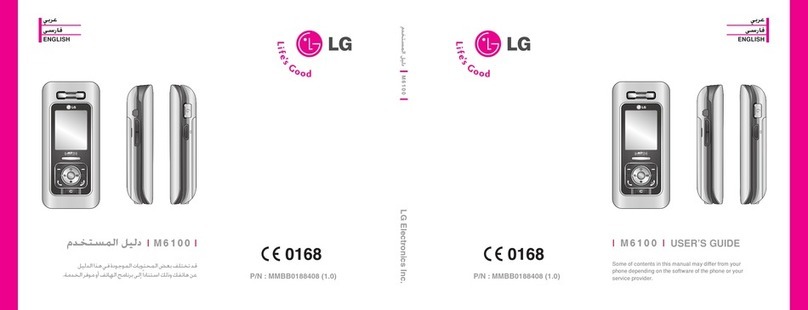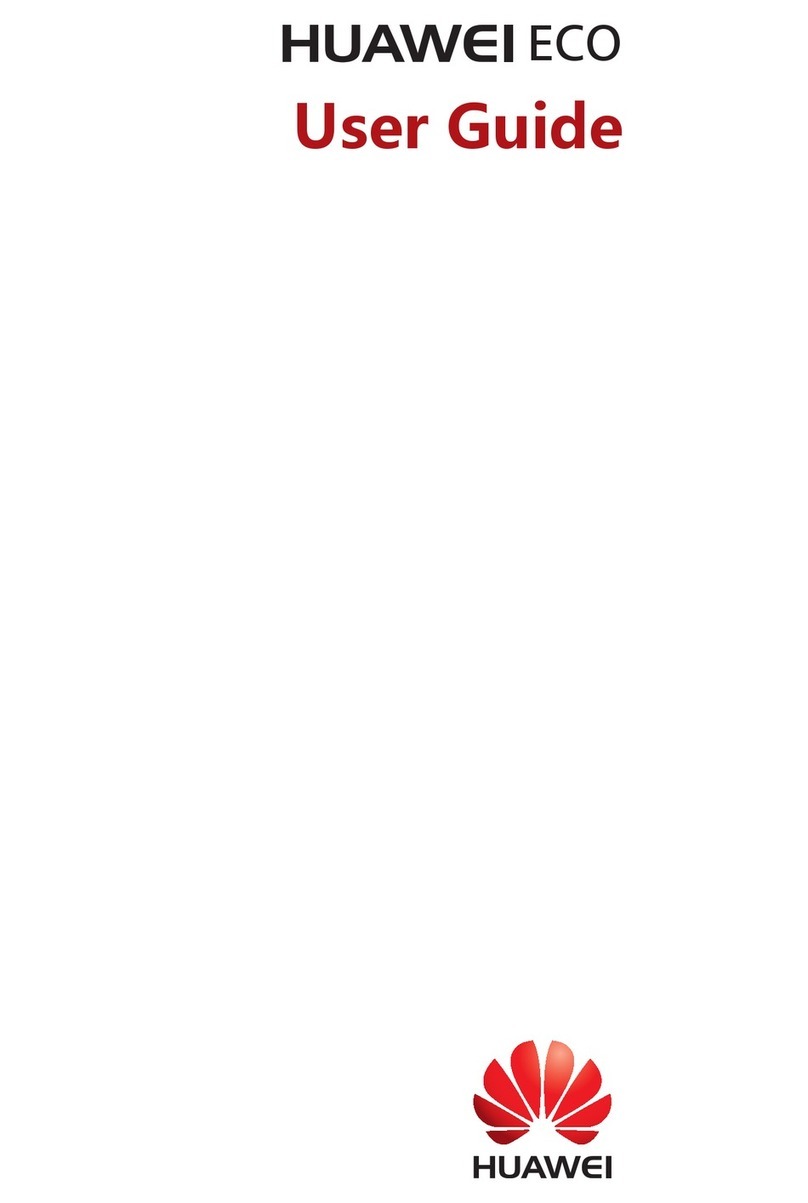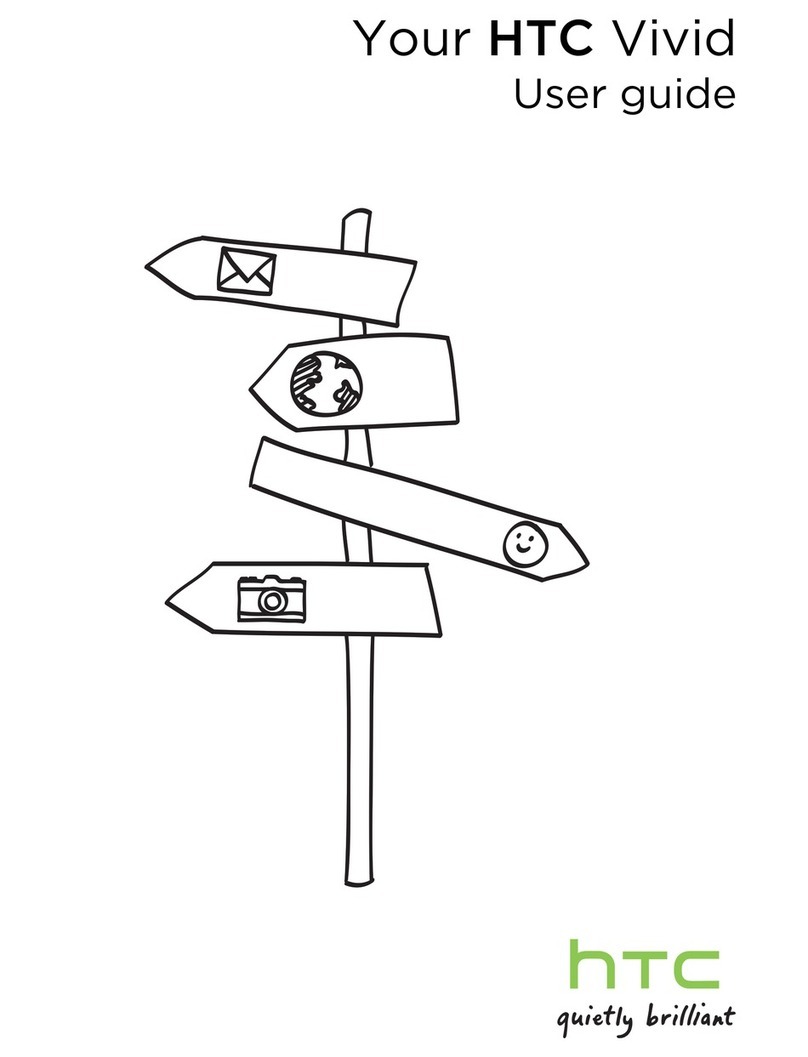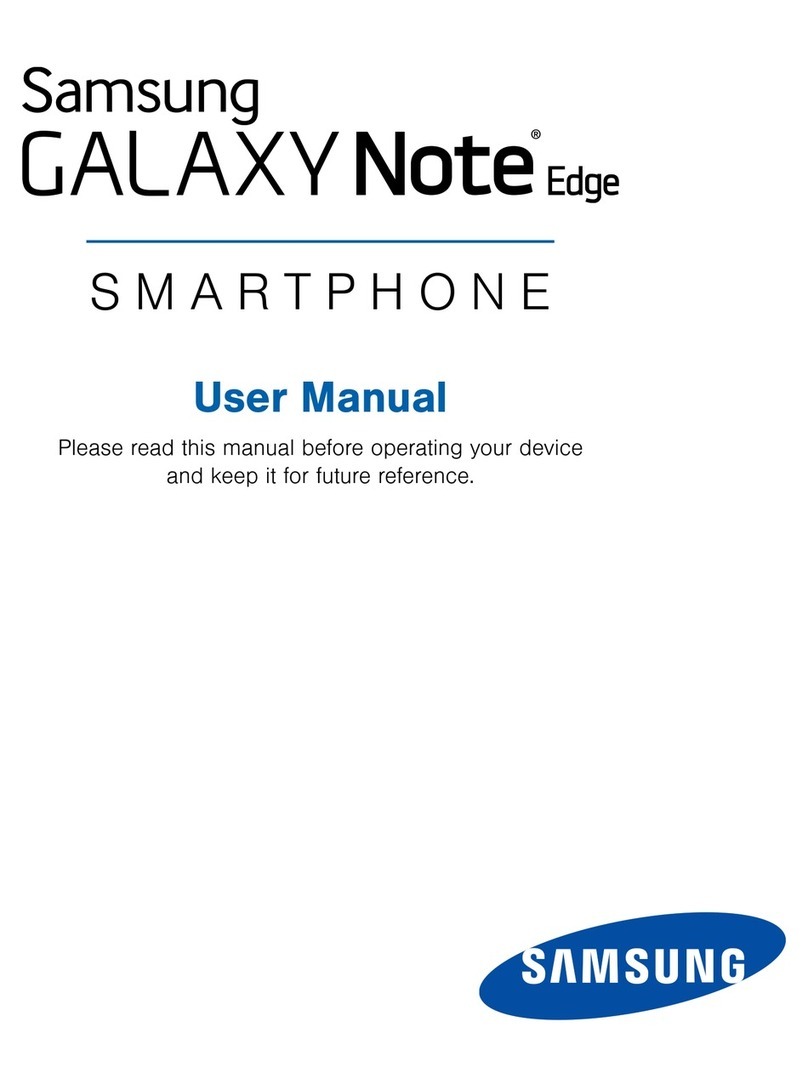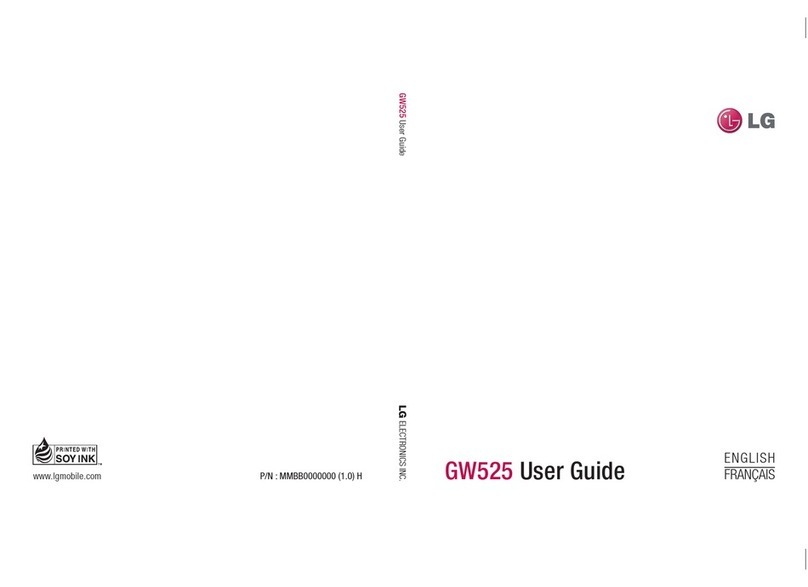Infinix X601 User manual
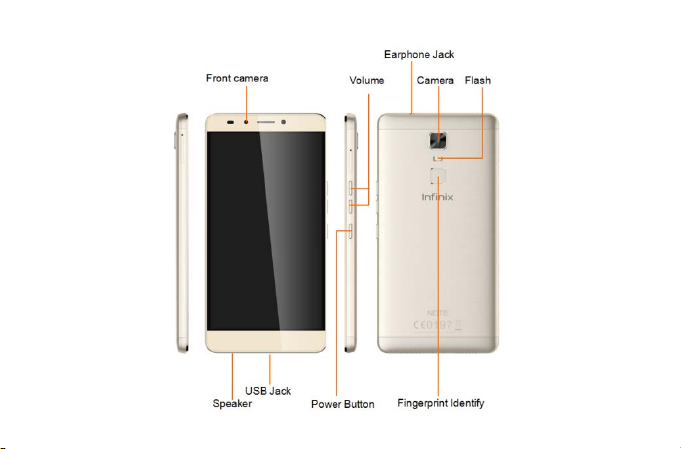
Know your phone

About Android
An Android phone can perform many of the same functions as a computer. But you can
also adjust it to better suit your needs, to receive the information you want, and have fun at the
same time.
You can:
•Add and delete applications, or enhance them to improve functionality.
•Download applications and games from in the Android market
•Integrate applications on your Android phone with your personal data and online accounts.
(as backing up your track of appointments, engaging in as much social networking as you like.)
Applications
An application is a phone program that helps you perform a task. For example, there are
applications to make calls, take photos and download more applications.
Note:
The colors and specifications shown/mentioned in the user manual may differ from the
actual product. Images shown are for representation purpose only.
The content of the manual is correct when it is released, but we reserve the right to
modify the technical specification without additional notification.
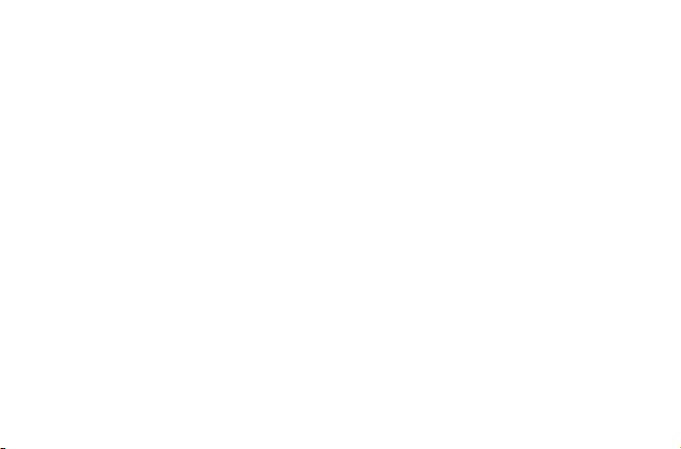
Some content in the manual may be different from the mobile phone, as the accessory
software, SIM card or service varies by providers.
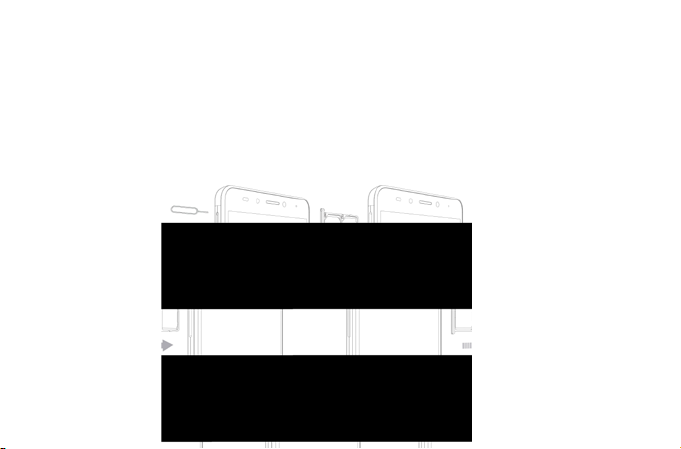
1. Getting started
1.1. Insert SIM card& Memory card
①Push the holder in the SIM card slots next to the thimble hole it pops out .
②Place the SIM cards face down and align it with the opening of the holder .
③Insert them into the SIM card slots of the phone properly.

1.2. Charge up
To charge the battery,plug in the charger connector atyour phone (USB interface) and
then plug the other end into an AC power socket.
The battery symbol indicates the charging status. While charging, the chargeindicators
will scroll. When all the scroll bars are steady, the battery is fully charged. Disconnect the
charger from the phone or disconnect the charger from the AC power socket.
1.3. Key tips
1.3.1. Power/Lock key
Power off status, press and hold to turn on the phone;
Power on status, press and hold to enter phone options (Power off, Reboot, Airplane
mode, and so on);
How to save battery/prevent accidental touches/wipe smudges off the touch screen:put
the touch screen to sleep by pressing Power/Lock key;
How to wake up the touch screen: press Power/Lock key again, drag the lock icon to the
right on the screen to unlock according to the indication on the screen.
1.3.2. Volume keys
Press Volume keys to change the volume. When playing music or video files, press
Volume keys to adjust media volume.
1.3.3. Menu key
Opens a menu with items related to the current screen/application.
1.3.4. Home key

Press Home key to close any menu or app and return to the Home screen. If you are
viewing the left or right Extended Home screen, open the central Home screen.
Press and hold Recent key to view the applications you have used recently.
1.3.5. Back key
Press Back key to return to the previous screen you were working on.
1.4. Touch
1.4.1. Touch & hold
To choose an icon or option, touch it.
Open special functions or additional options. Try it: From Application menu, touch Music
icon to enter Music library, then touch and hold an artist, a song, or an album, some options
will be available to you.
1.4.2. Drag
To scroll through a list or move slowly, drag across the touchscreen. Try it: on the Home
screen, touch Contacts icon to enter contacts list, you can drag contacts list up or down to
scroll list.
1.4.3. Slide
To slide by moving your finger left or right on the touch screen quickly. Scroll through a
list or move quickly, slide across the touchscreen (drag quickly and release).
1.4.4 Double-touch
Touch quickly twice to zoom in/out. For example,double-touch a picturein Gallery to
zoom in/out.

Widgets
Phone status
bar and
notifications
Fingerprint
Phone
Contacts
Menu
Camera
Message
2. Screen
2.1. Home screen
The Home screen gives you all your
latest informationin one place. It's what you
see when you turn on thephone. It is the
equivalent of the desktop on a computer.
It’s your gateway to the main features in
your phone. You can customize your Home
screen with shortcuts, widgets, folders, and
wallpapers.
You need slide the Home screen left
or right to view more content in other
panels on the Home screen. You can add
shortcuts, widgets, folders, etc. to Home
screen.
Note: Your Home screen might look
a little different.

2.2. Checking notifications and ongoing activates
You can drag down the status bar to open the
notification panel and get more information. For
example, view missed calls from notification panel. You
can also open running applications, such as the music
player.

2.3. Toolkits
In the toolkits you can quickly start the common
applications such as Bluetooth, WLAN and so on. Open
the Notifications panel by dragging down the top of
screen with your finger.
Status icons
The following status icons may appear on your screen:

Options menu contain items that
apply to the current screen or to the
application as a whole.
2.4. Options menus
Options menus contain tools that apply to the
activities of the current screen or application, not to
any specific item on the screen. You can open
options menu by pressing Menu key.
Not all screens have options menus. If you
press Menu key on a screen that has no options
menu, nothing happens.

2.5. Widget
A widget is small application on the Home screen thattypically displays information such
as Analog clock, Music and you can use directly onyour Home screen. For example, the Music
widget allows you to start playing audio files directly on Home screen. A widget of Analog clock
shows time. Widgets are available in the library of Android widgets.
2.5.1. To add a widget to Home screen
①Touch and hold the Home screen or Touch and hold the menu key.
②Touch WIDGETS tab, you will see widget options menu.
③Touch and hold a widget icon to pick up the widget, then back to the Home screen,
and drag it to the desired location.
2.5.2. To remove a widget on Home screen
If you want to remove the widget, you can touch and hold the widget icon on Home
screen until it vibrates, and then drag it to remove tab.
2.6. Arranging your Home screen
2.6.1. To move an item on Home screen
Touch and holdan item on Home screen until it vibrates, then drag it where you want.
2.6.2. To organize your apps with folders
To make a new folder on your Home screen, stack one app on top of another.
2.6.3. To name folder on Home screen
①Touch the apps stack on Home screen to open
②Touch the Unnamed Folder to show the name folder field.
③Edit the folder name.
2.6.4. To move application shortcuts on Home screen to a folder
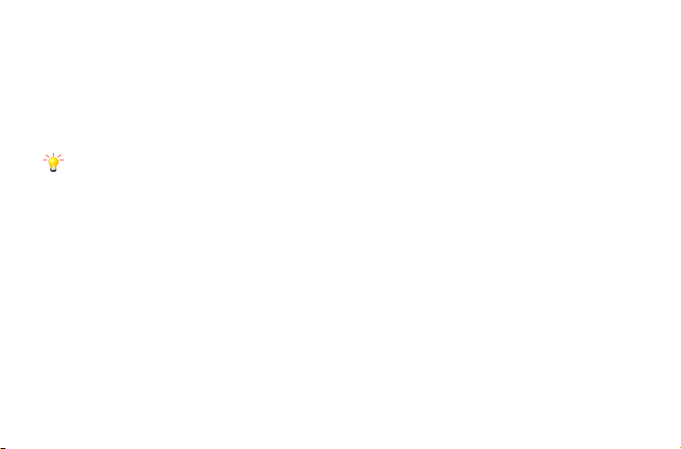
Touch and hold the item on Home screen until it vibrates, and then stack the app on top of others.
2.6.5. To move application shortcuts in a folder to Home screen
Touch and hold the item in a folder until it vibrates, and then drag the item out of the folder.
2.7. Changing the background of your Home screen
Mode: Live wallpaper, Internal wallpaper, Wallpaper, Downloaded wallpaper
Touch and hold the Home screen to select Wallpapers, and select wallpaper from Gallery, Live
wallpapers, Internal wallpaper or DownloadedWallpapers. Then set it as wallpaper.
Tip: You can use camera to take a photo, and then set it as wallpaper.
2.8. Application menu
The Application menu contains the applications you installed. It extends beyond the screen length,
which inquires sliding up and down to view all content.
2.8.1. To open the Application menu
①On Home screen, touch Launcher icon.
②Touch APPS tab.
2.8.2. To Uninstall an application on Home screen
Foruninstalling an application, you can touch and hold the shortcut icon on Home screen
until it vibrates, and then drag it to Uninstall tab.
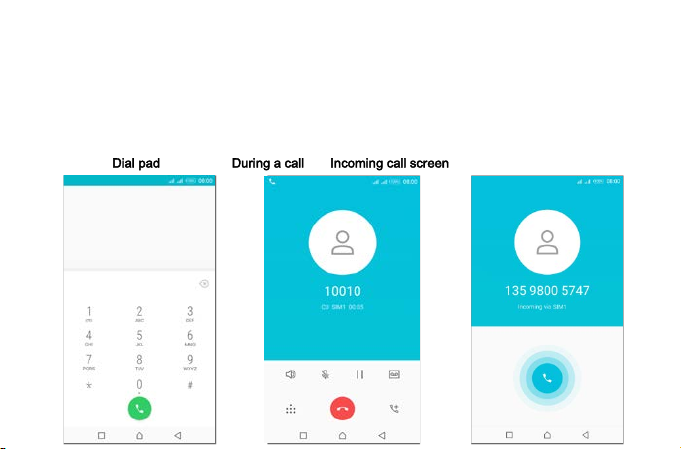
3. Communication
3.1. Phone
Touch Phone icon on the Home screen.
In dial interface, input number and touch Dial icon to dial the inputted number.
Dial pad During a call Incoming call screen
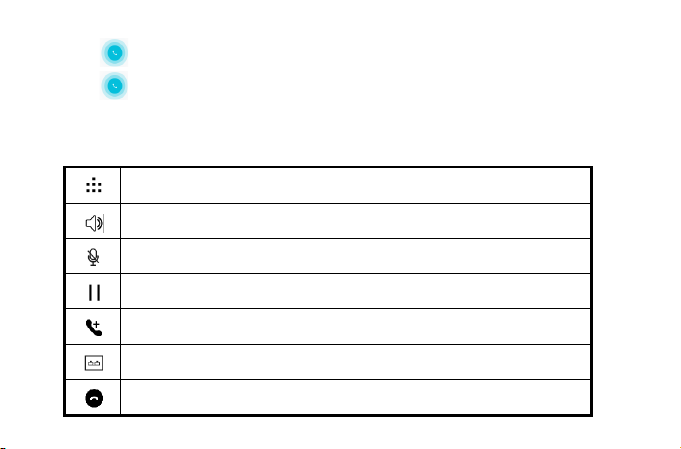
1.1. To answer an incoming call
Drag towards the right side according to the indicate on the screen.
3.1.2. To reject an incoming call
Slide towards the left side according to the indicate on the screen.
3.1.3. Options available during a call
During a call, there are some call options available to you. These call options can be
seen only during a call. When a call is in progress, you can put it on hold, initiate a phone
conference, mute your microphone etc.
Go to the Dial pad.
To turn on/off the speaker.
Mute your voice so that the other party cannot hear you.
Place a call on hold.
Open dial pad to dial the second call.
To
record the call
End the call.

Touch this icon
to select
desired contact
from phnebook
Text field
Send
Touch to capitalizs
the next letter you
type
3.2. Messages
You can compose, send and
receive text messages from your
phone, and also can compose, send
and receive multimedia messages,
which contain media files such as
pictures, videos and audios.
When you view your messages,
they appear as conversations, which
means that all messages to and from a
particular person are grouped
together.

3.2.1. Write message
①From your Home screen, touch Messages icon
or find it: Application menu > Messages.
②Touch, then find and mark the contact name. To
add more than one contact, mark the contact name for the
desired recipients. You can also enter the recipient’s
phone number manually.
③After you finish marking contact(s), touch√.
④Touch Type message to enter your message
text.
⑤If you want to insert a media file, touch, and
select an attachment.
⑥Send the message and select SIM.
3.2.2. Delete message
①Touch and hold the message.
②Select the conversations you want to delete.
③Touch Delete, then touch Delete in the menu
that pops up.

3.2.3. Forward a message
①Touch the conversation containing the message you want to forward.
②Touch and hold the message you want to forward.
③Touch Forward in the menu that opens.
④Add recipient(s), touch, and then find and mark the contact name. To add more than
one contact, mark the contact name for the desired recipients. You can also enter the
recipient’s phone number manually.
⑤Select SIM, to send the message.
3.3. Contacts
The Contacts application offers you to store and manage all your contacts.
3.3.1. Add a contact
①From your Home screen, touch Contacts icon or find it: Application menu > Contacts.
②Touch.
③Select storage path to which you want to add this new contact, or add new account.
④Enter the information for the contact.
⑤After you finish, touch √.
3.3.2. Search a contact
①Touch.
②Input the first character of the name you are searching for in the cursor, and then all
records meeting the conditionswill be displayed. Search results will be different due to different
input content.
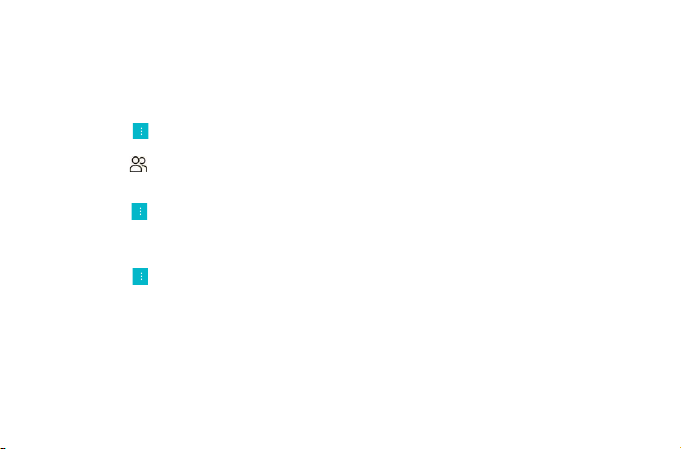
3.3.5. Contact groups
You can assign contacts to groups to get quicker access to them from the Contacts
application. It allows you to create a new group such as VIP, schoolmate, friends, family or
co-worker.
3.3.5.1 .To create a new group
①Touch .
②Touch Groups tab.
③Touch.
④Input the information of group, then touch √.
3.3.5.2. To assign a contact to a group
①Touch .
②Touch Groups tab.
③Touch a group to which you want to assign
contacts.
④Touch, chooseEdit in the menu that opens.
⑤Touch Type person’s name to input the
contact’s name, then the corresponding contact entry
will pop up, select the desired contact entry.
⑥After you finish editing, touch √.
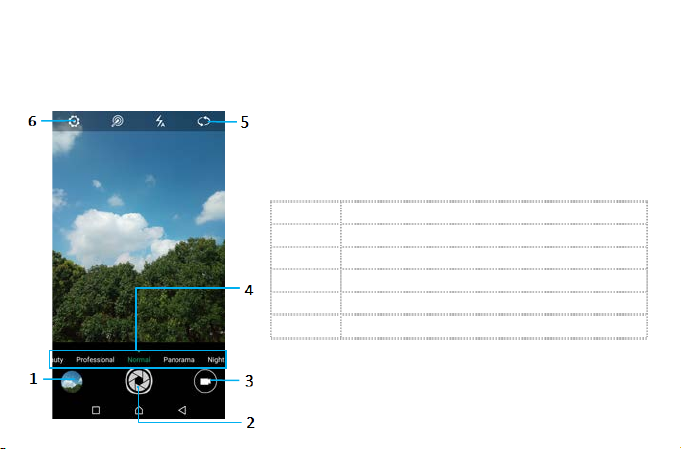
4. Multimedia
4.1. Camera
Take a photo or record a video with the camera in
your phone. You can hold the camera horizontally or
vertically.Share a photo or a video with your friends, or
upload your photosand videos to a web service.
1
Preview your pictures or videos you
2
Take photos
3
Record videos
4
Switch to camera mode
5
Switch between front camera and back
6
Settings
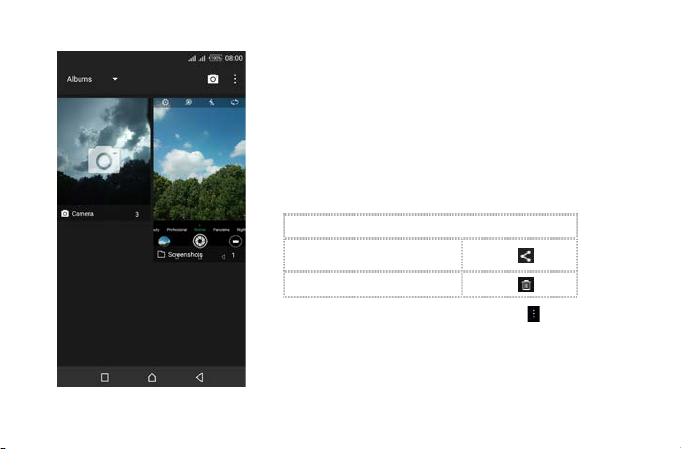
4.2. Gallery
The Gallery offers you to view photos and play
videos which are downloaded as well as those taken by
the phone camera.
From Gallery, you can also share your photos and
videos with your friends, via messages, Bluetooth, or
email, etc.
1. Touch an album to open it and view its
contents.
2. Touch a picture or a video in an album to view
it.
When viewing a picture, touch, some additional
options will be available to you, such as
delete,slideshow, edit, crop,details, and print.
To
Share via various
ways
Touch
Delete
Touch
Table of contents
Other Infinix Cell Phone manuals

Infinix
Infinix X601-LTE User manual

Infinix
Infinix X653 User manual

Infinix
Infinix HOT 12 PLAY User manual

Infinix
Infinix Smart 6 Plus User manual

Infinix
Infinix X522 User manual

Infinix
Infinix Zero 5G User manual

Infinix
Infinix X666B User manual

Infinix
Infinix S2 Specification sheet

Infinix
Infinix X652B User manual

Infinix
Infinix Note 10 Pro User manual

Infinix
Infinix X6823C User manual

Infinix
Infinix NOTE 12 PRO User manual

Infinix
Infinix X521 User manual

Infinix
Infinix X650B User manual

Infinix
Infinix HOT 30i User manual

Infinix
Infinix X692 User manual

Infinix
Infinix X697 User manual

Infinix
Infinix X676C User manual

Infinix
Infinix SMART 7 HD User manual

Infinix
Infinix X666 User manual