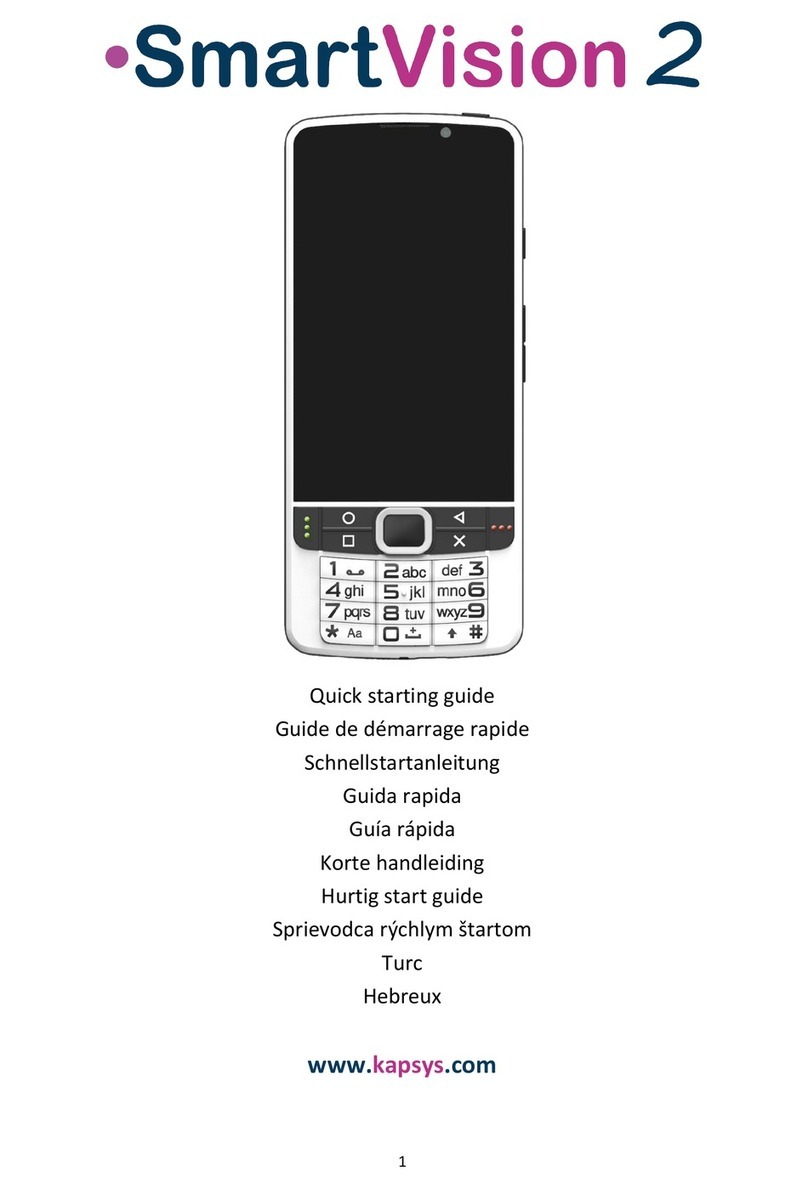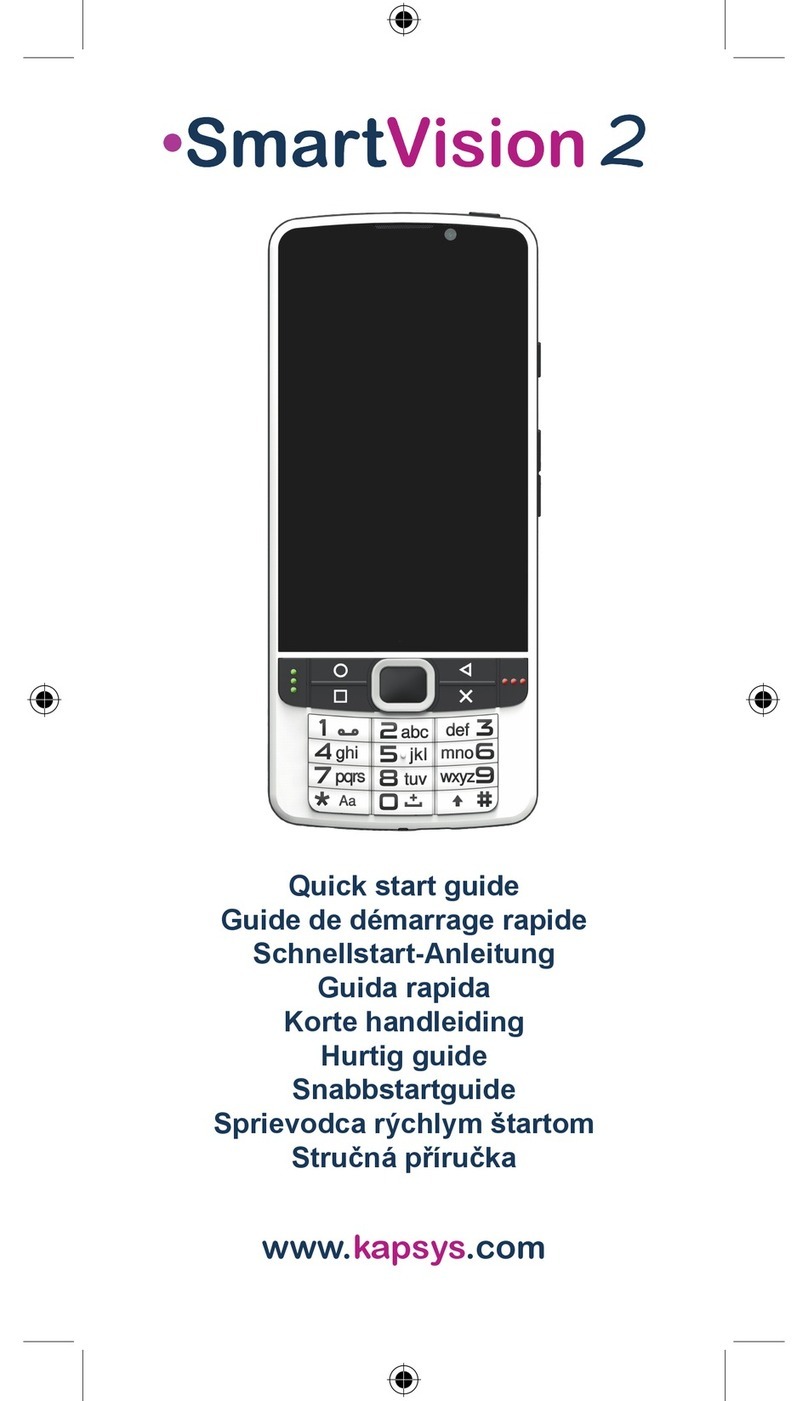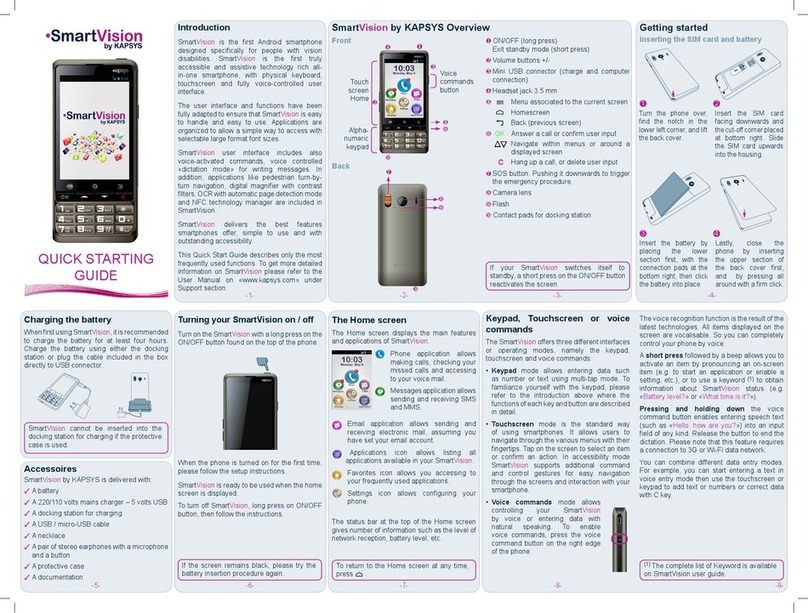MiniVision2 –User Manual Page 3 / 71
Alarm..........................................................................................................................................34
Add an alarm ..........................................................................................................................34
Stop an alarm .........................................................................................................................35
Edit an alarm...........................................................................................................................35
Enable / Disable an alarm.......................................................................................................35
Delete an alarm ......................................................................................................................35
Delete all alarms.....................................................................................................................35
Set the default ringtone...........................................................................................................35
Calendar.....................................................................................................................................36
Add an event...........................................................................................................................36
Stop the alarm of an event......................................................................................................37
Edit an event...........................................................................................................................37
Delete an event.......................................................................................................................37
Delete all events .....................................................................................................................37
Set the default ringtone...........................................................................................................37
Find an event..........................................................................................................................38
Camera.......................................................................................................................................39
To take a picture.....................................................................................................................39
Gallery........................................................................................................................................40
View a photo...........................................................................................................................40
Search a photo by date...........................................................................................................40
Rename a photo .....................................................................................................................40
Send a photo by MMS ............................................................................................................40
Detail of a photo......................................................................................................................41
Delete a photo ........................................................................................................................41
Delete all photos.....................................................................................................................41
FM Radio....................................................................................................................................42
Listen to the radio ...................................................................................................................42
Add a radio station in your favorites........................................................................................42
Light detector..............................................................................................................................43
How to detect the brightness level?........................................................................................43
Color Detector............................................................................................................................44
Announce colors.....................................................................................................................44
Find Color...............................................................................................................................44
Alert to find a color..................................................................................................................44
Banknote recognizer ..................................................................................................................45
Updating data .........................................................................................................................45
Identify a bank note ................................................................................................................45
Calculator...................................................................................................................................46