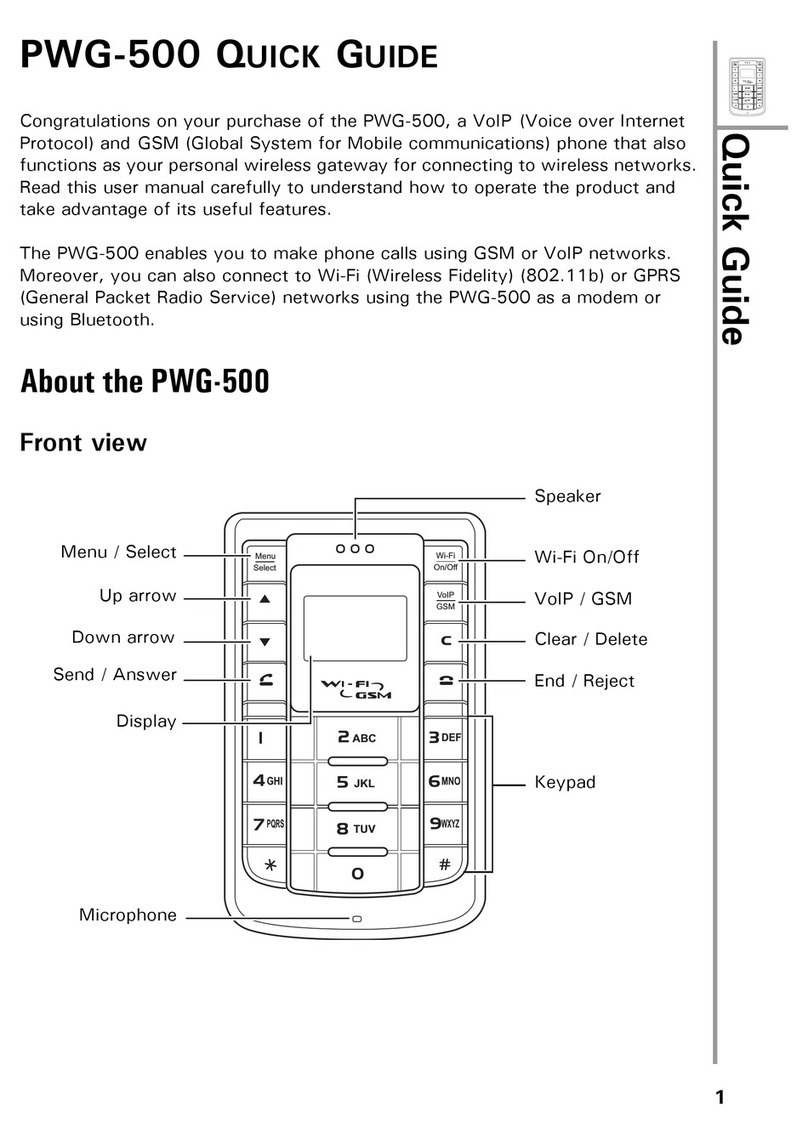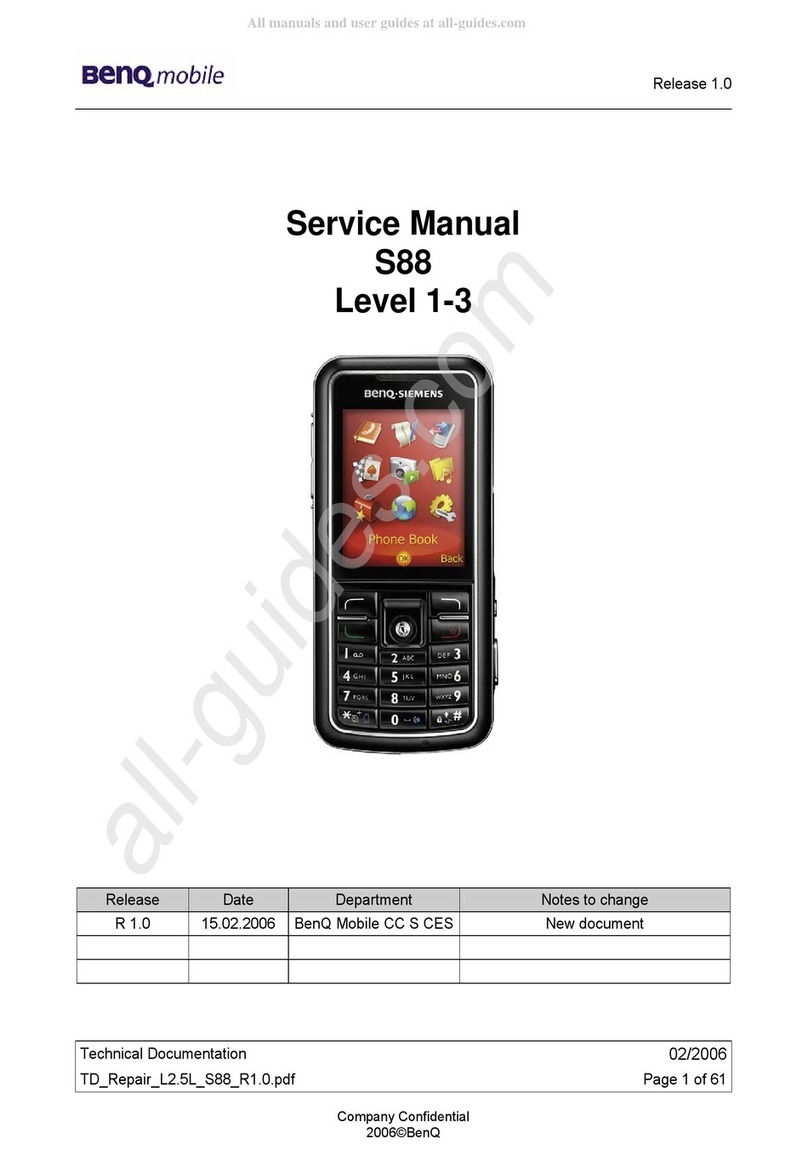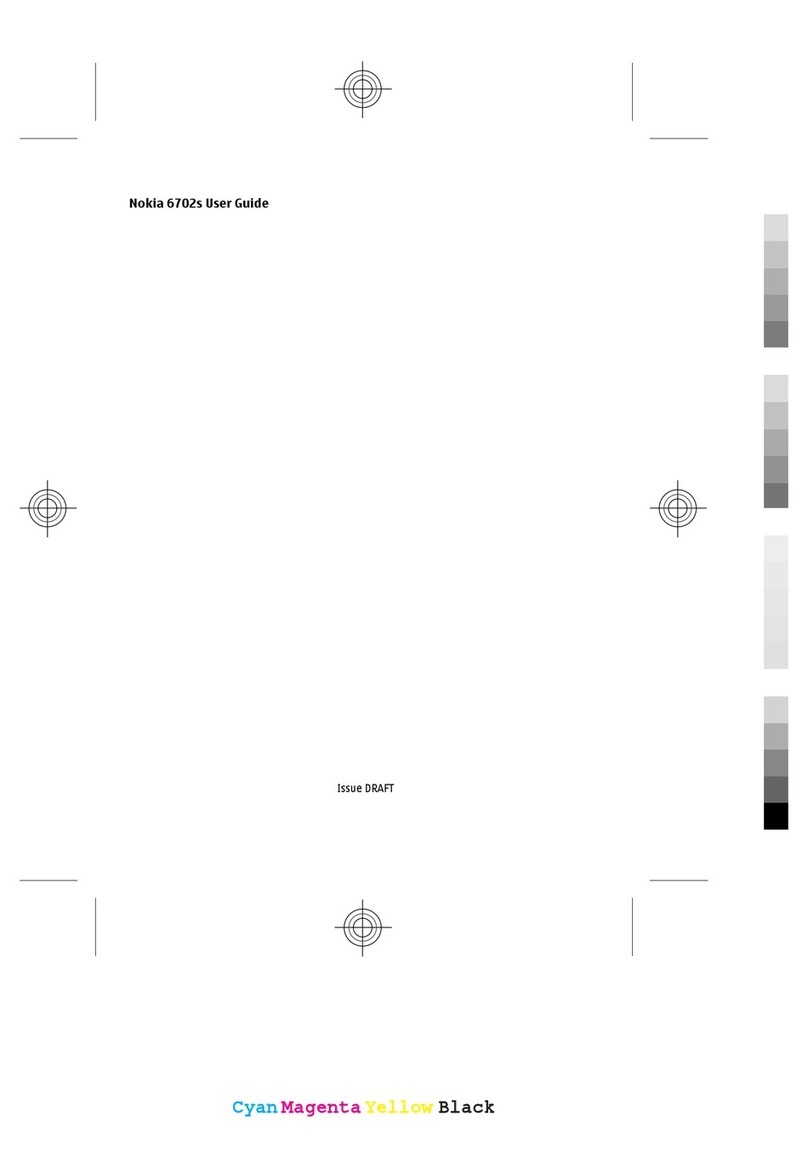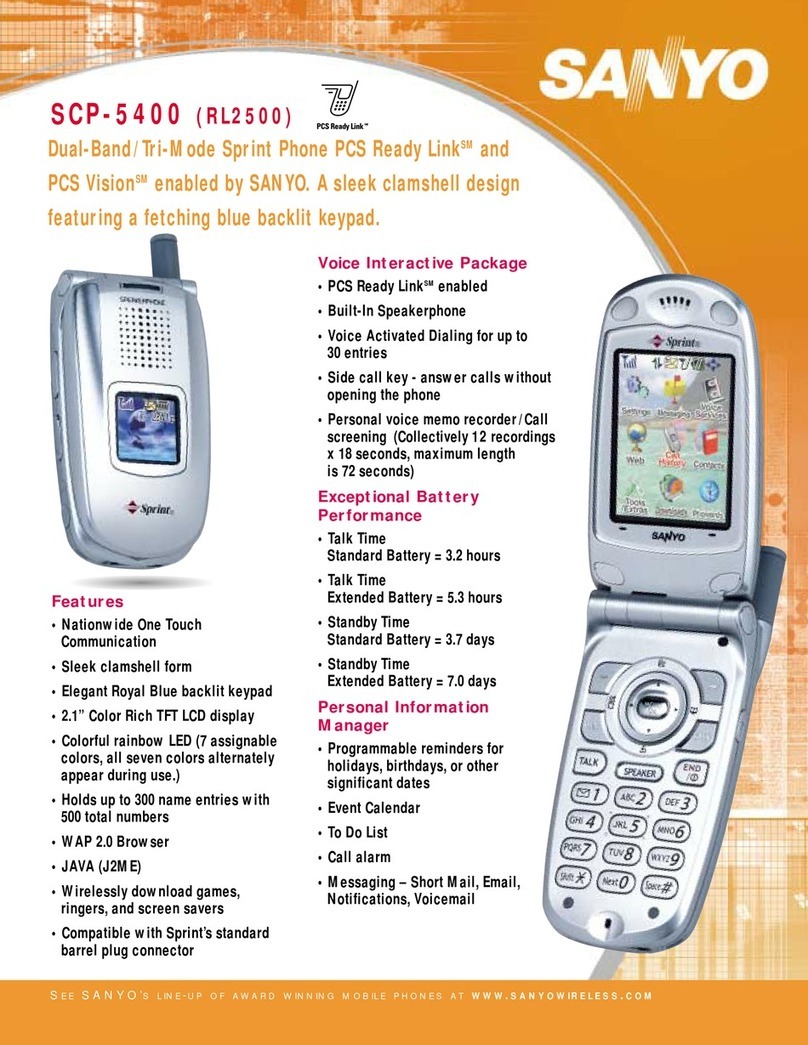Infinix X521 User manual

Box
In the box has a mobile phone, charger, USB
line, Headset, instructions for use and etc.
Know your phone
1

Insert SIM card & SD card
1. Push the holder in the card slots next to the thimble hole it
pops out.
2. Place the SIM cards ( or SD card ) face down and align it with
the opening of the holder.
Notably, slot 2 can only be put in one card, SIM card OR SD
card.
2

About Android
An Android phone can perform many of the same functions as a
computer. But you can also adjust it to better suit your needs, to
receive the information you want, and have fun at the same
time. You can add and delete applications, or enhance them to
improve functionality. At Android Market you can download a
range of applications and games from a constantly growing
collection. You can also integrate applications on your Android
phone with your personal data and online accounts. For example,
you can back up your track of your appointments, and engage in
as much social networking as you like.
Applications
An application is a phone program that helps you perform a task.
For example, there are applications to make calls, take photos
and download more applications.
Note: The colors and specifications shown/mentioned in the
user manual may differ from the actual product. Images shown
are for representation purpose only.
The content of the manual is correct when it is released, but we
reserve the right to modify the technical specification without
additional notification.
Some content in the manual may be different from the mobile
phone, as the accessory software, SIM card or service varies by
providers.
3

Getting started
let's get you up and running
Assemble & charge
SIM card in
Please according to the label on the phone. Make sure that the
clipped corner of the SIM card is facing the correct direction and
the metallic contacts are facing the correct direction.
SD card in
Put SD card into the SD card slot and make sure that the
metallic pins facing downwards.
Charge up
To charge the battery, plug in the charger connector at your
phone (USB interface) and then plug the other end into an AC
power socket.
The battery symbol indicates the charging status. While
charging, the charge indicators will scroll. When all the scroll
bars are steady, the battery is fully charged. Disconnect the
charger from the phone. Disconnect the charger from the AC
power socket.
Note: If the battery is powerless, the battery icon will
reappear after a few minutes of charging.
4

Touch screen & keys
a few essentials
Touch tips
Here are some tips on how to navigate around your phone.
Touch
To choose an icon or option, touch it.
Touch & hold
To open special functions or additional options. Try it: From
Application menu, touch Music icon to enter Music library,
then touch and hold an artist, a song, or an album, some options
will be available to you. For example: play, add to playlist,
delete, etc.
Drag
To scroll through a list or move slowly, drag across the
touchscreen. Try it: on the Home screen, touch Contacts icon
to enter contacts list, you can drag contacts list up or down to
scroll list.
Slide
To slide by moving your finger left or right on the touch screen
quickly. Scroll through a list or move quickly, slide across the
touchscreen (drag quickly and release).
Double-touch
Touch quickly twice to zoom in/out. For example, double-touch
a picture in Gallery to zoom in/out.
Zooming tips
When looking at maps, webpages or photos, place two fingers
on the touch screen at once and pinch them together to zoom
out or spread them apart to zoom in.
Note: Use the zoom function when you view photos,
maps or when you browsing the web.
5

Rotate the screen
On some screens, the orientation of the screen rotates with the
phone as you turn it from upright to its slide and back again. You
can turn this feature on and off.
Key tips
Power/Lock key
·When powering off status, press and hold to turn on the phone;
·When powering on status, press and hold to enter phone
options (Power off, Reboot);
·To save your battery, prevent accidental touches or when you
want to wipe smudges off your touch screen, put the touch
screen to sleep by pressing Power/Lock key;
·To wake up the touch screen, just press Power/Lock key again,
and then drag up the lock icon on the screen to unlock .
Recent Apps key
·Opens the task manager to view recent apps you used. You can
press ”X” on the top right corner or slide left or right to close the
app. You can also press an app to open it directly.
Home key
·Press Home key to close any menu or app and return to the
Home screen. If you are viewing the left or right Extended Home
screen, open the central Home screen.
Back key
·Press Back key to return to the previous screen you were
working on.
Volume keys
Press Volume keys to change the volume. When playing music
or video files, press Volume keys to adjust media volume.
6

Home screen
quick access to the things you need most
Quick start: Home screen
The Home screen gives you all your latest information in one
place. It's what you see when you turn on the phone. It is the
equivalent of the desktop on a computer. It’s your gateway to
the main features in your phone. You can customize your Home
screen with shortcuts, widgets, folders, and wallpapers.
You need slide the Home screen left or right to view more
content in other panels on the Home screen. You can add
shortcuts, widgets, folders, etc. to Home screen.
Note: Your Home screen might look a little different.
Phone Contacts
Launcher: Main menu
Messages Browser
Phone status bar and
notifications
Shortcuts
Widgets
7

Working with Menus
The phone provides you with Options menus and context
menus.
Options menus
·Options menus contain tools that apply to the activities of the
current screen or application, not to any specific item on the
screen. You can open options menu by holding the blank on
home screen.
Shortcut
To add a shortcut to Home screen
1. From Home screen, touch Launcher icon.
2. From APPS tab, you will see application menu.
3. Touch and hold an application icon until it vibrates, then back
to the Home screen, and drag it to the desired location.
To remove a shortcut on Home screen
If you want to remove the shortcut, you can touch and hold the
shortcut icon on Home screen until it vibrates, and then drag it
to remove tab.
Options menu contain
items that apply to
the current screen or
to the application as a
whole.
8

Widget
A widget is small application on the Home screen that typically
displays information such as Analog clock, Music and you can
use directly on your Home screen. For example, the Music
widget allows you to start playing audio files directly on Home
screen. You can also add a widget such as Analog clock that
shows time.
To add a widget to Home screen
1. Press and hold on a blank space on home screen until it
vibrates. .
2. Touch WIDGETS tab, you will see widget options menu.
3. Touch and hold a widget icon to pick up the widget, then back
to the Home screen, and drag it to the desired location.
To remove a widget on Home screen
If you want to remove the widget, you can touch and hold the
widget icon on Home screen until it vibrates, and then drag it to
remove tab.
Arranging your Home screen
To move an item on Home screen
Touch and hold an item on Home screen until it vibrates, then
drag it where you want.
To organize your apps with folders
To make a new folder on your Home screen, stack one app on
top of another.
To name folder on Home screen
1. Touch the apps folder on Home screen to open
2. Touch the Unnamed Folder to show the name folder field.
3. Edit the folder name.
To move application shortcuts on Home screen to a folder
Touch and hold the item on Home screen until it vibrates, and
then stack the app on top of the folder.
To move application shortcuts in a folder to Home screen
Touch and hold the item in a folder until it vibrates, and then
9

drag the item out of the folder.
Changing the background of your Home screen
Adapt the Home screen to your own style using wallpapers from
Gallery, Live wallpapers, or Wallpapers.
Touch and hold the Home screen to select Wallpapers, and
select wallpaper from Gallery, Live wallpapers, or Wallpapers.
Then set it as wallpaper.
Tip: You can use camera to take a photo, and then set
it as wallpaper.
10

Application menu
enjoy applications from the Application menu
Application menu
The Application menu, which you open from your Home screen,
contains the applications that come installed with your phone.
The Application menu extends beyond the screen width, so you
need to drag up and down to view all content.
To open the Application menu
1. On Home screen, touch Launcher icon.
2. Open Application menu.
To browse the Application menu
Open the Application menu, then drag the screen up and down.
Phone status bar and notifications
The status bar at the top of the screen contains icons that tell
you about messages and phone status and shows what’s going
on in your phone. At the top you get notifications when there is
something new or ongoing. For example, new message, missed
call, signal strength, battery status and other information
appear here.
Status icons
The following status icons may appear on your screen:
Icon Statement Icon Statement
SIM
Network signal
level Headset is inserted
11

Indicates battery
capacity Bluetooth
Unread messages WLAN is connected
Missed calls Airplane mode is
activated
Alarm is activated Silent
Vibrate
Checking notifications and ongoing activates
You can drag down the status bar to open
the notification panel and get more
information. For example, view missed
calls from notification panel. You can also
open running applications, such as the
music player.
To open the Notification panel
Drag the status bar downwards.
To close the Notification panel
Drag the tab at the bottom of the
notification panel upwards.
To open a running application from
the notification panel
From the notification panel, touch the icon for the running
application to open it.
Toolkits
In the toolkits you can quickly start the common applications
12

such as Bluetooth, WLAN and so on. Open the Notifications
panel by dragging down the top of screen twice with your finger.
13
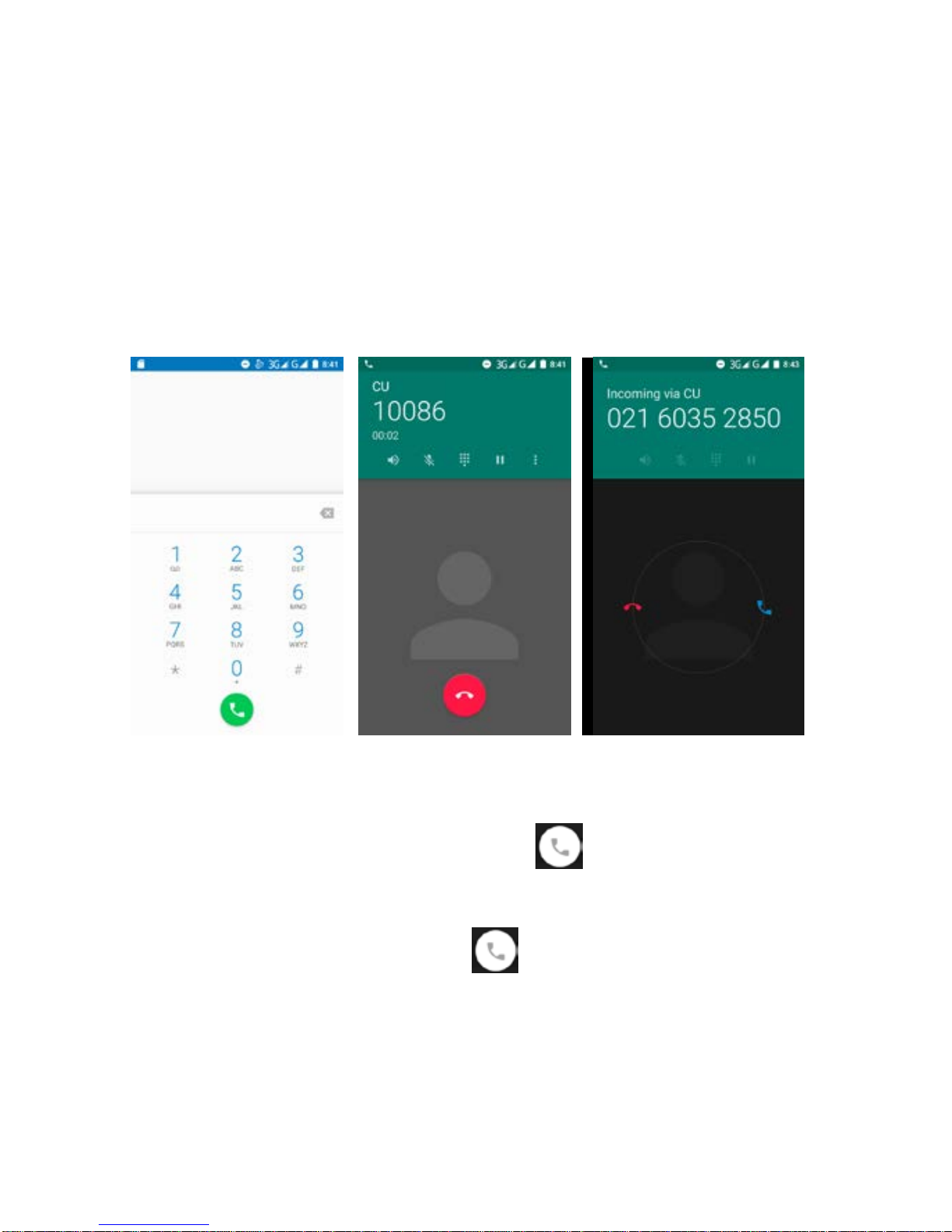
Dial pad
Make a call
Touch Phone icon on the Home screen.
In dialing screen, input number and touch Dial icon to dial the
inputted number.
Dial pad During a call Incoming call screen
Answer or reject an incoming call
To answer an incoming call
To answer an incoming call, drag towards the right
side according to the indicate on the screen.
To reject an incoming call
If you want to reject, slide towards the left side
according to the indicate on the screen.
Options available during a call
During a call, there are some call options available to you. These
call options can be seen only during a call. When a call is in
progress, you can put it on hold, initiate a phone conference,
14

mute your microphone etc.
To
Key pad: Go to the key pad. Touch
Speaker: To t
urn on/off the
speaker. Touch
Mute:Mute your voice so that
the other party cannot hear
you.
Touch
Hold: To place a call on hold. Touch
Add call: Open dial pad to dial
the second call. Touch
End: To end a call. Touch
Press Volume keysto adjust the call volume.
Conference Call
If you accept a new call when you are already on a call, you can
switch between the two callers or merge the two calls into a
conference call.
1. Make a call to the first participant
2. When you are connected, touch to dial the second
caller.
3. When you are connected, the first participant is put on hold,
touch Merge Calls icon. The participant is added to the
conference call.
You can add as many callers as your carrier supports.
15

Recommendation: Contact your service provider to know
whether they support conference calls and how many
participants you can include.
Text entry
On-screen keyboard
Touch the keys of the on-screen QWERTY keyboard to enter text
conveniently. You can open this keyboard by touching a text
field.
Android Keyboard input method
Touch to merge the calls
into a conference call
Touch to swap
16

Enter text
·Touch the keys on the keyboard to type.
·Use the Delete key to erase characters to the left of the
cursor.
·When you finished typing, Press Back key to close the
keyboard.
Enter Various Characters
·Touch the Symbols key to switch to the numbers and
symbols keyboard.
·Touch on the symbols keyboard to view additional
symbols.
Edit Text
You can edit the text you entered in text fields and use menu
commands to cut, copy, and paste text, within or across
applications. Some applications do not support editing some or
all of text they display. Others may offer their own ways to
Touch this icon to select desired
contact from phonebook.
Text field
Touch to capitalize the next letter
you type.
Send message
17

select text which you want to work with.
·Touch and hold the text field that contains the text to select the
word.
·Cut or copy the text.
Select Text
You can select text for cutting or copying. The selected text is
highlighted in green.
·Touch and hold the portion that contains text. Some options
open with icons.
·Move the cursor to select the text.
Cut /Copy/Paste Text
1. Touch Cut icon or Copy icon in the menu that opens.
2. Touch and hold the text field where you want to paste the
text.
3. Touch PASTE in the menu that opens. The text is inserted at
the cursor.
You can paste the text that you copied from one application into
18

a text field in any application.
Communication
it’s good to talk, text or email. . .
Messages
Find it: Application menu > Messages
You can compose, send and receive text messages from your
phone, and also can compose, send and receive multimedia
messages, which contain media files such as pictures, videos
and audios.
When you view your messages, they appear as conversations,
which means that all messages to and from a particular person,
are grouped together.
• Compose new message
1. From your Home screen, touch Messages icon or find it:
Application menu > Messages.
2. Touch .
3. To add recipient(s), touch , then find and mark the contact
name. To add more than one contact, mark the contact name for
the desired recipients. You can also enter the recipient’s phone
number manually.
4. After you finish marking contact(s), touch .
5. Touch Text field to enter your message text.
6. If you want to insert a media file, touch , and select an
attachment.
7. Send the message and select SIM.
When editing message, press menu options on the top right
19

corner, some additional options will be available to you. For
example, add subject, and insert contact. You can touch the
options to do actions.
• Delete message threads
1. From your Home screen, touch Messages icon or find it:
Application menu > Messages.
2. Touch and hold the message thread.
3. Select the conversations you want to delete.
4. Touch Delete, then touch Delete in the menu that pops up.
• Forward a message
1. From your Home screen, touch Messages icon or find it:
Application menu > Messages.
2. Touch the conversation containing the message you want to
forward.
3. Touch and hold the message you want to forward.
4. Touch Forward in the menu that opens.
20
Table of contents
Other Infinix Cell Phone manuals

Infinix
Infinix X6812B User manual

Infinix
Infinix HOT 12 PLAY User manual

Infinix
Infinix X689D User manual

Infinix
Infinix X665B User manual

Infinix
Infinix NOTE 30 VIP NOTE 30 VIP User manual

Infinix
Infinix X676C User manual

Infinix
Infinix X697 User manual

Infinix
Infinix X6817 User manual

Infinix
Infinix Note 10 Pro User manual

Infinix
Infinix X5515 User manual

Infinix
Infinix X663B User manual

Infinix
Infinix X557 User manual

Infinix
Infinix X692 User manual

Infinix
Infinix X666B User manual

Infinix
Infinix ZERO ULTRA User manual

Infinix
Infinix X6823C User manual

Infinix
Infinix NOTE 12 Pre 5G User manual

Infinix
Infinix Smart 6 Plus User manual

Infinix
Infinix X665E User manual

Infinix
Infinix X522 User manual