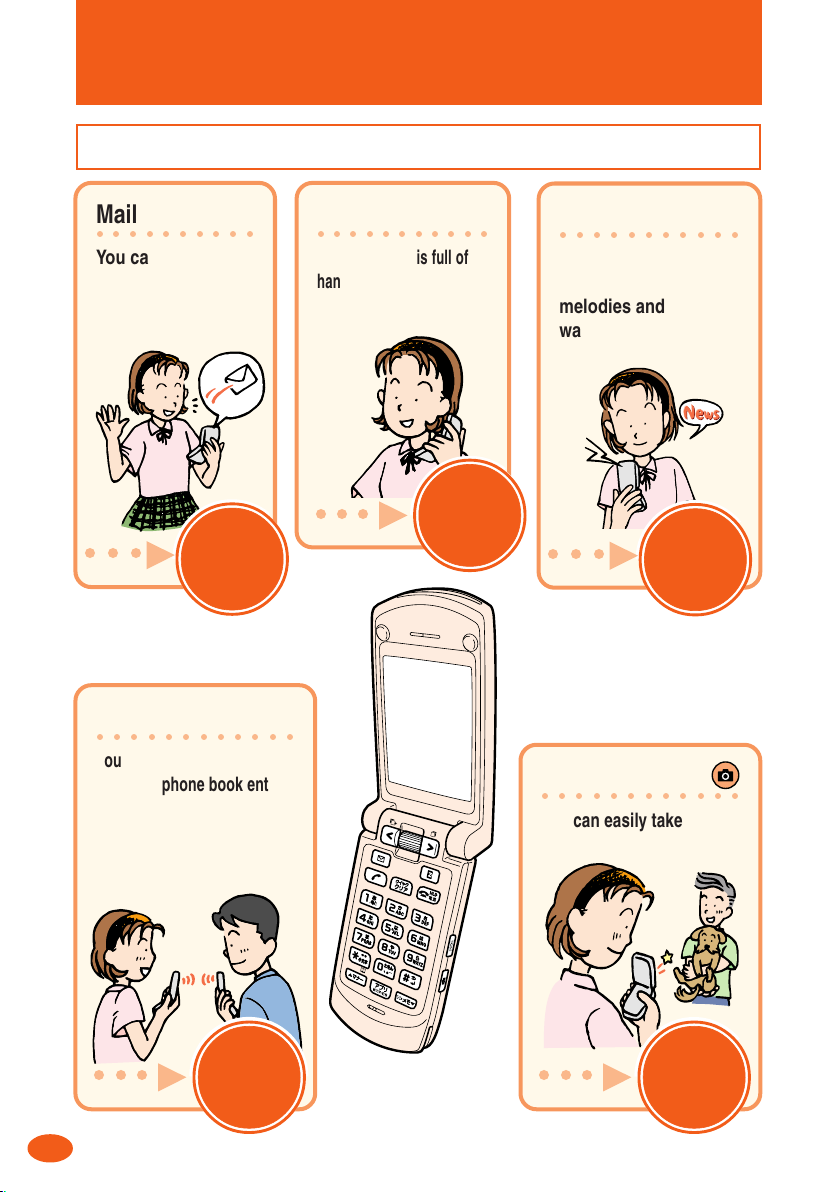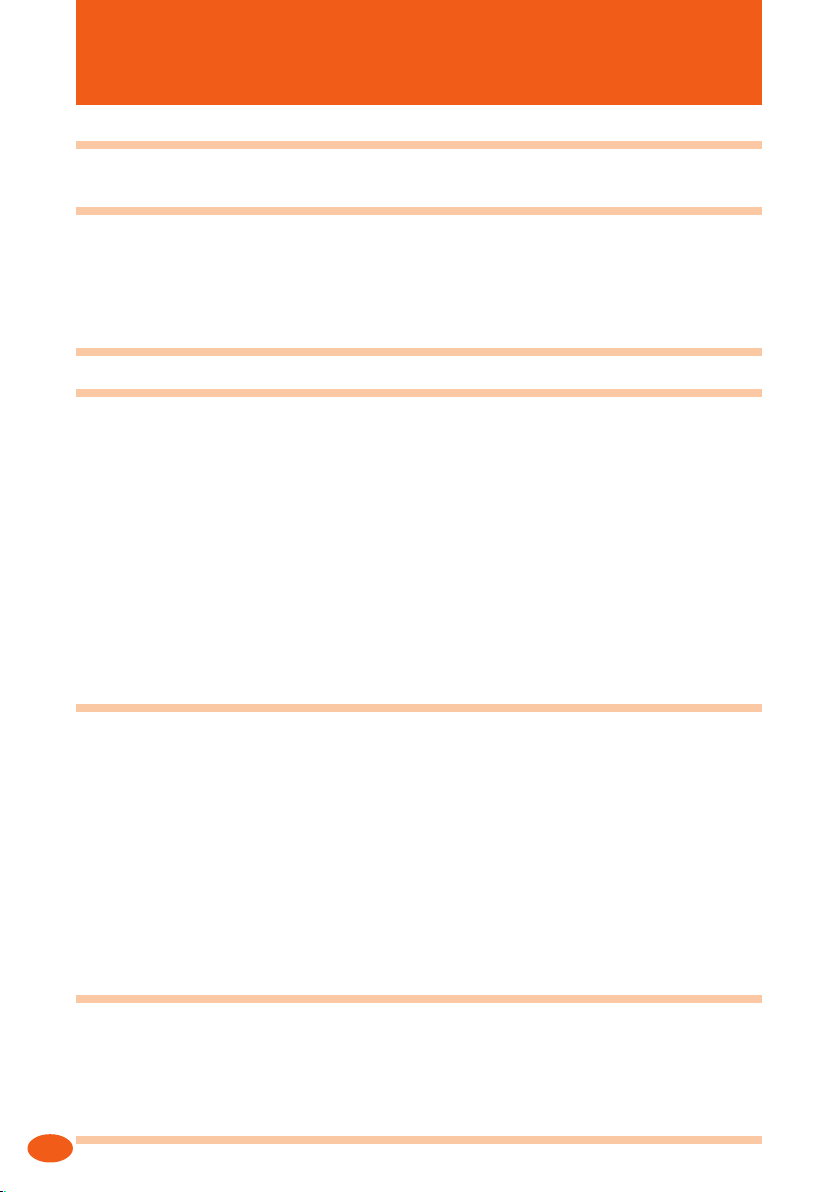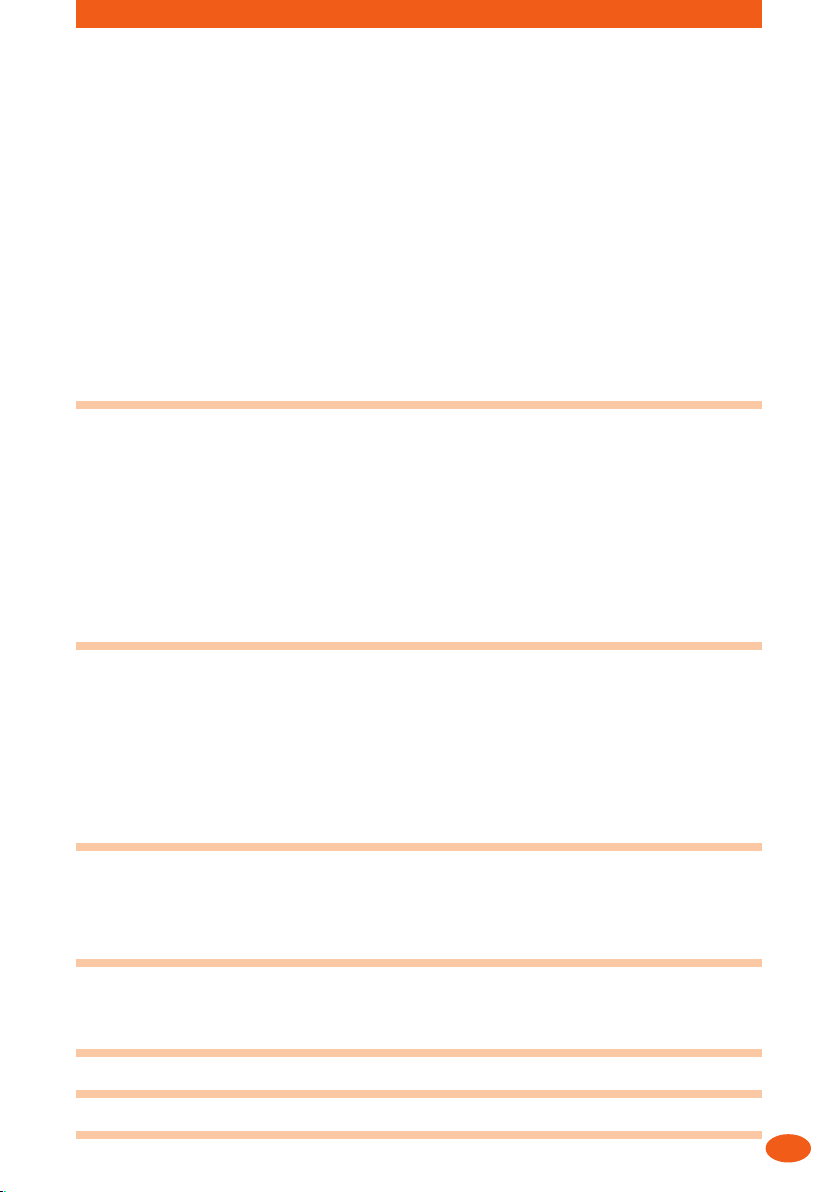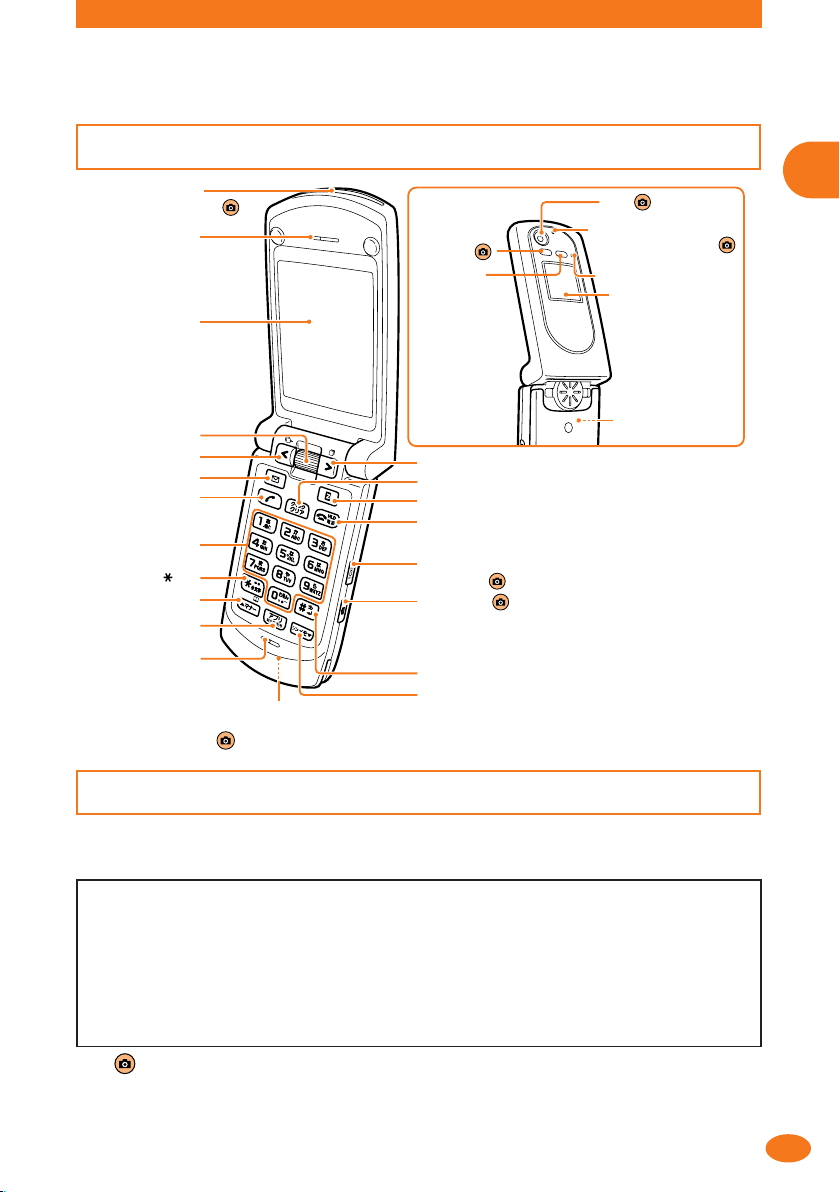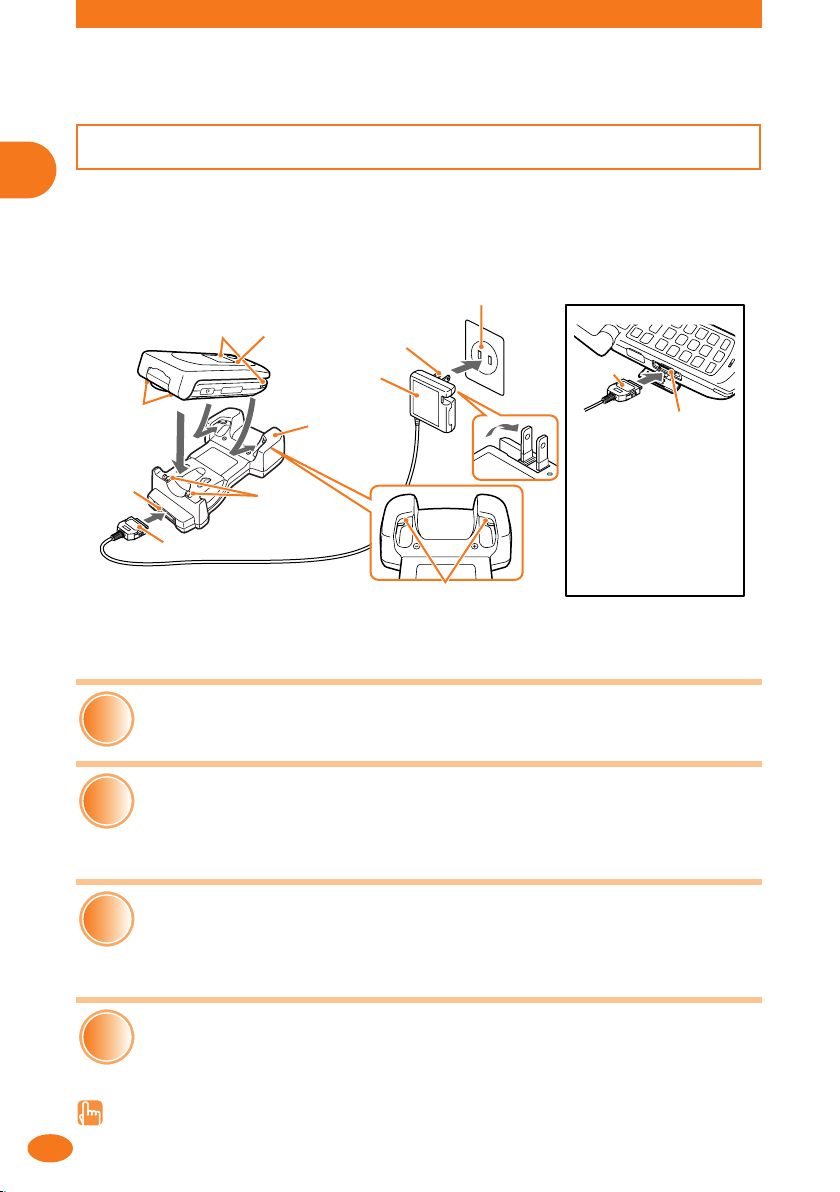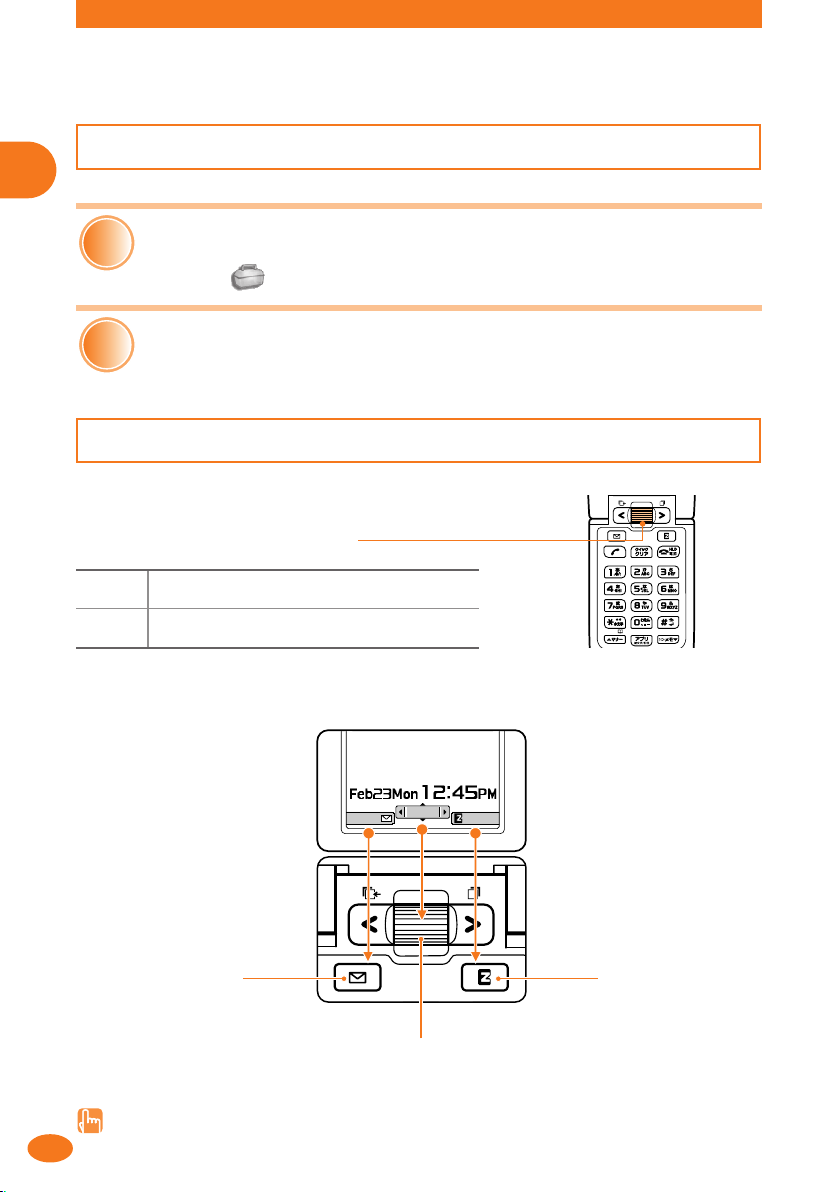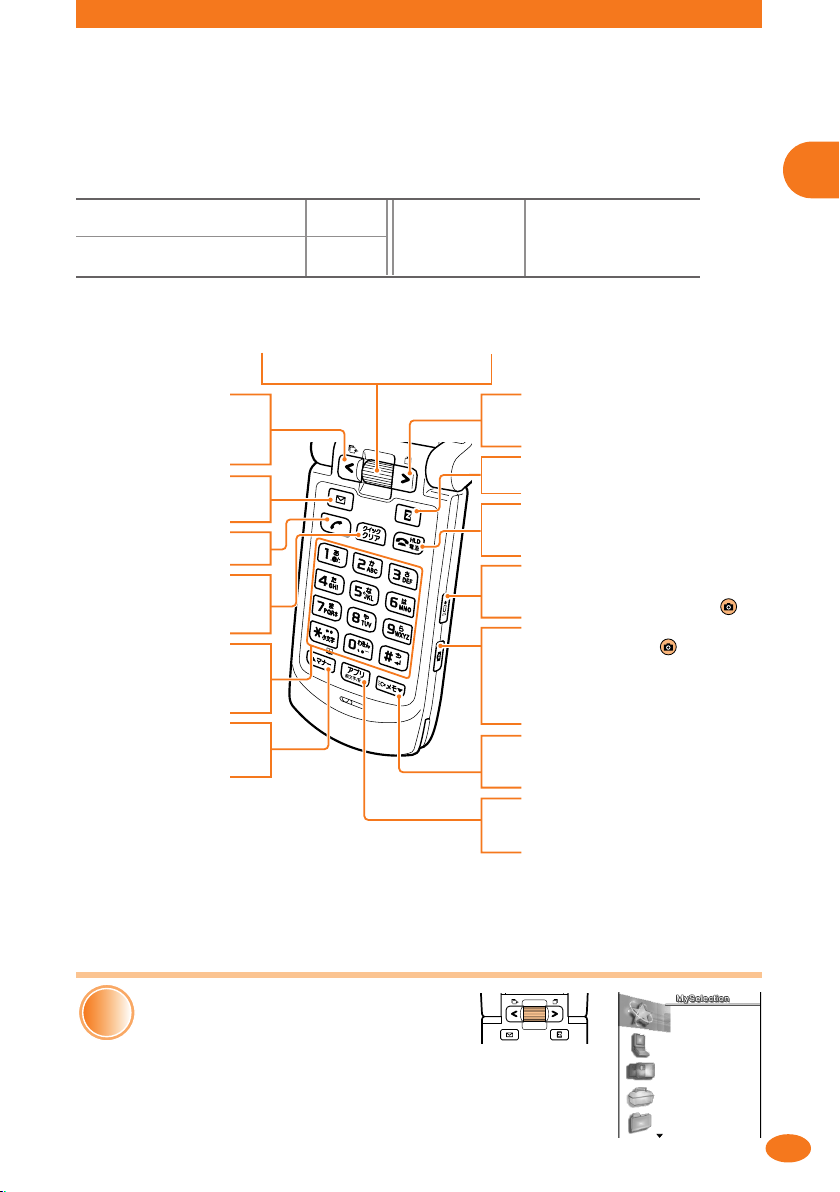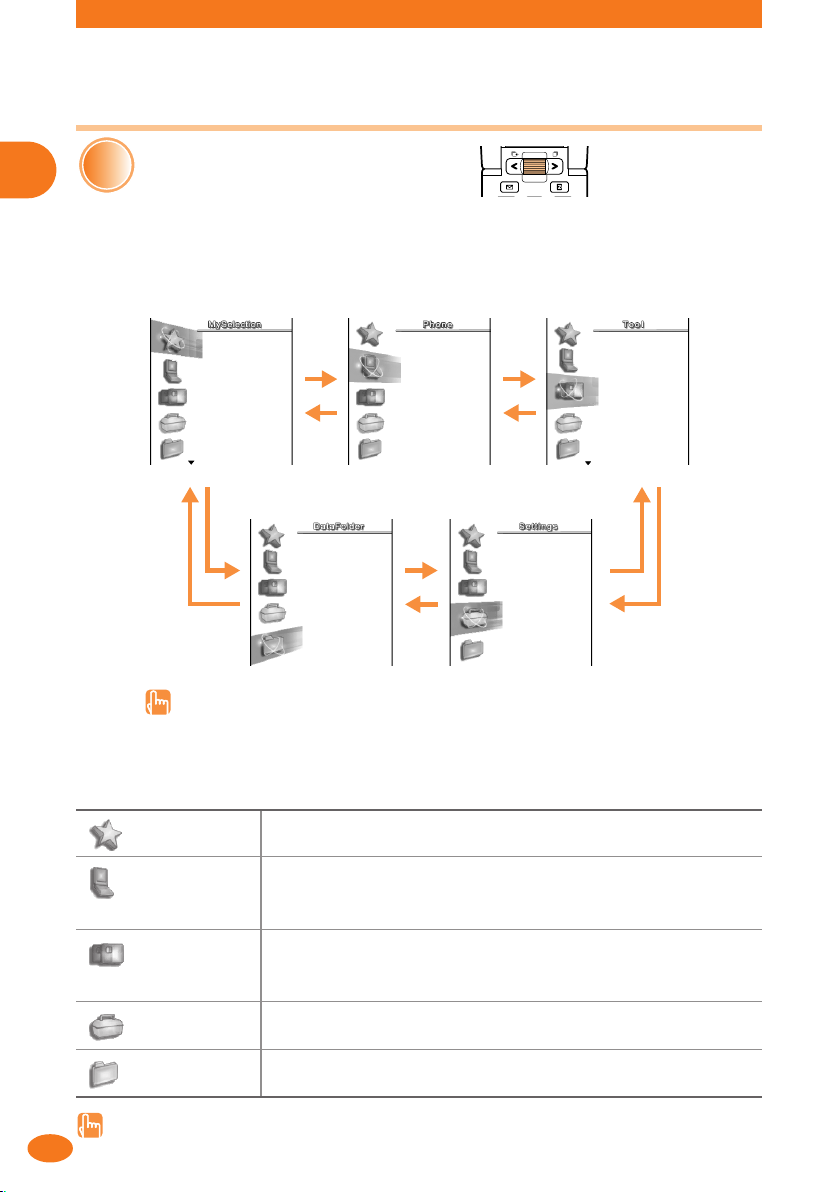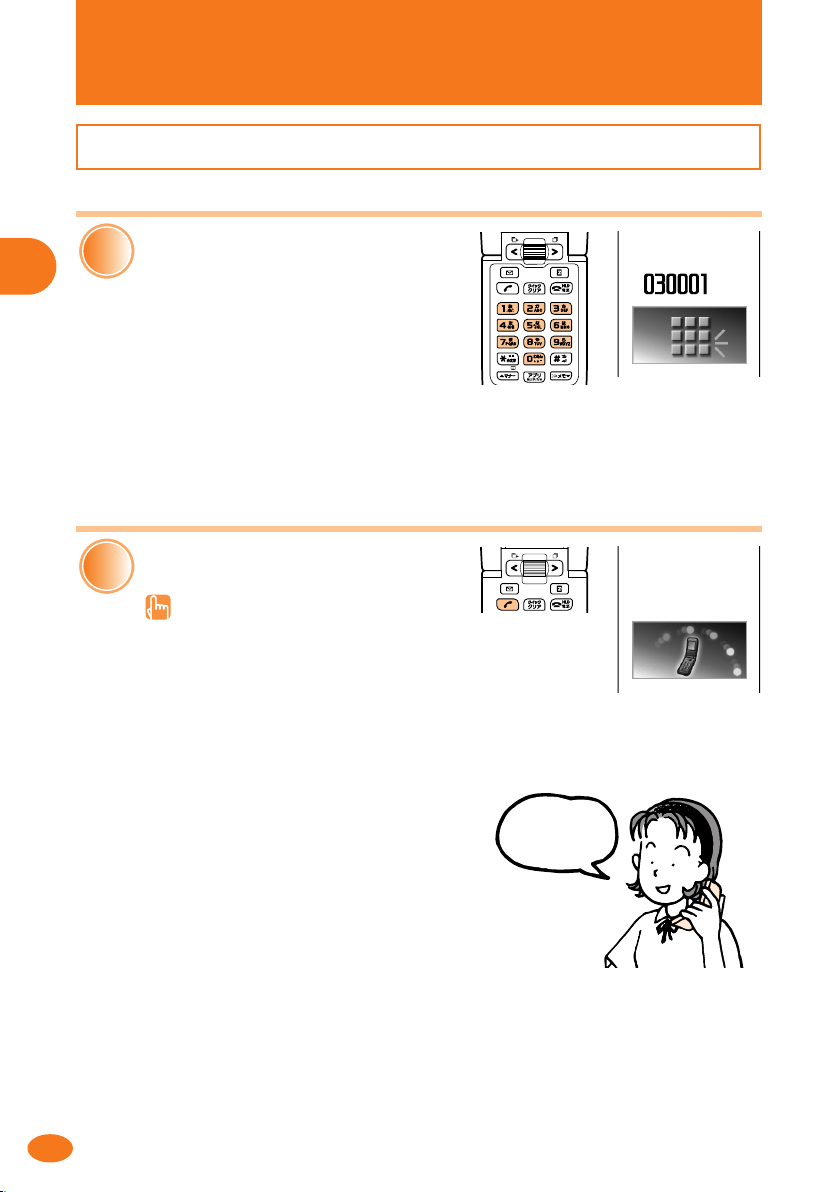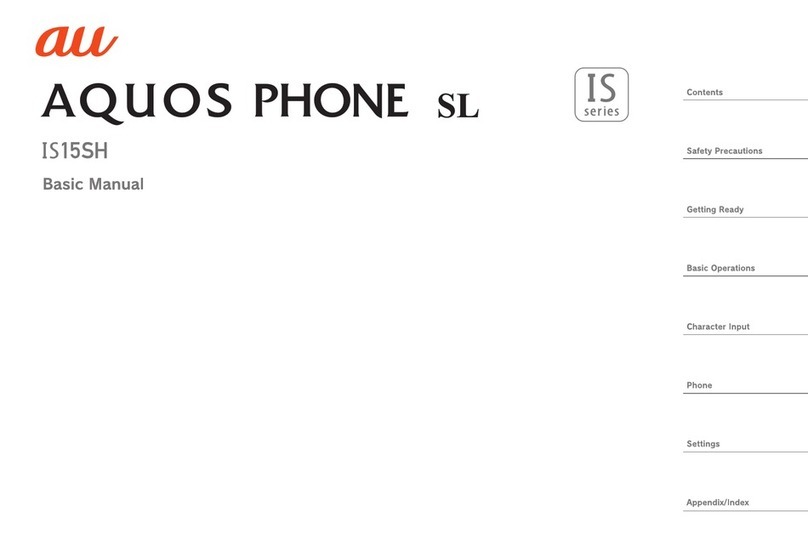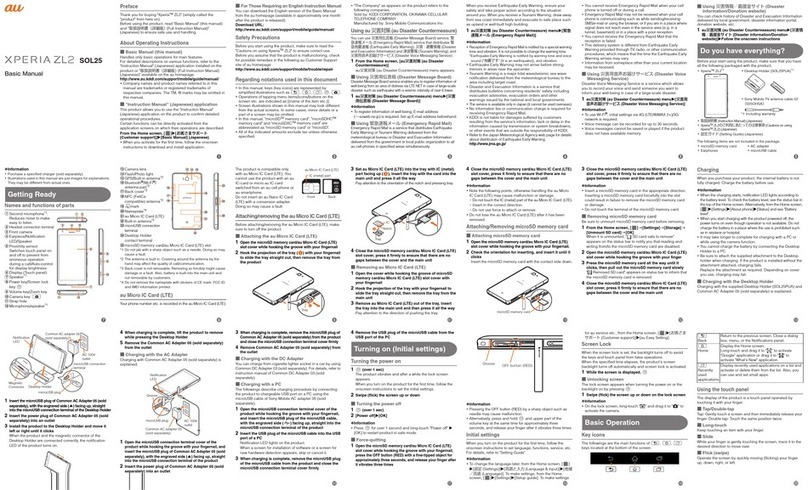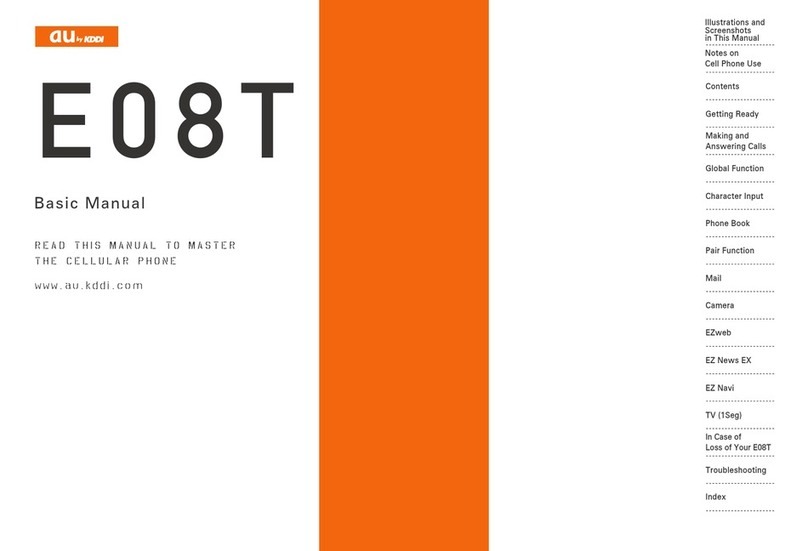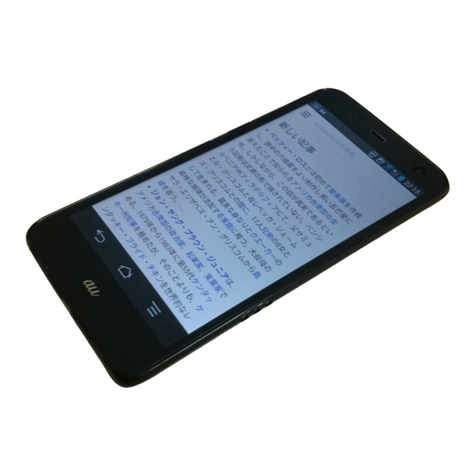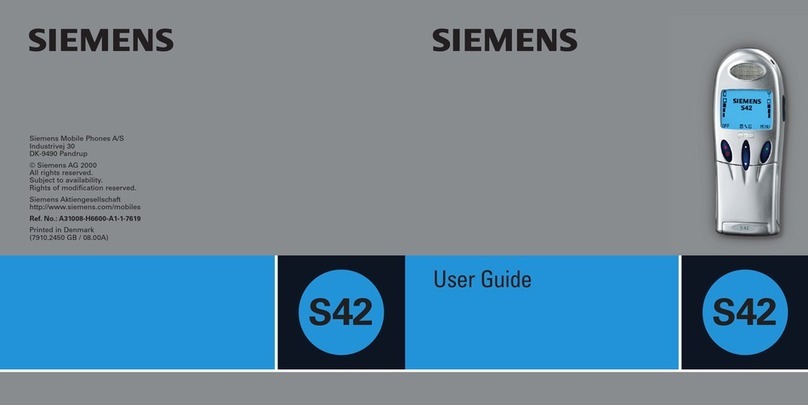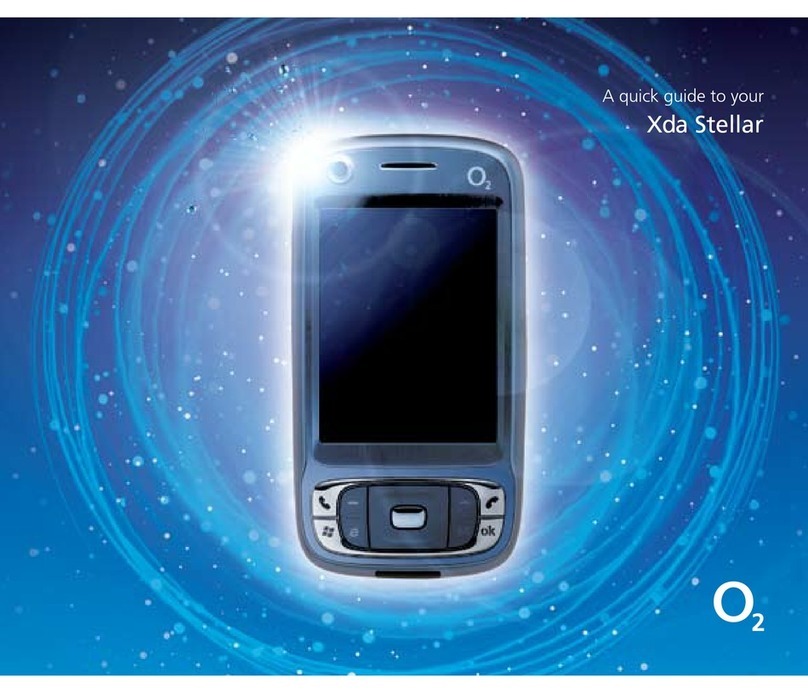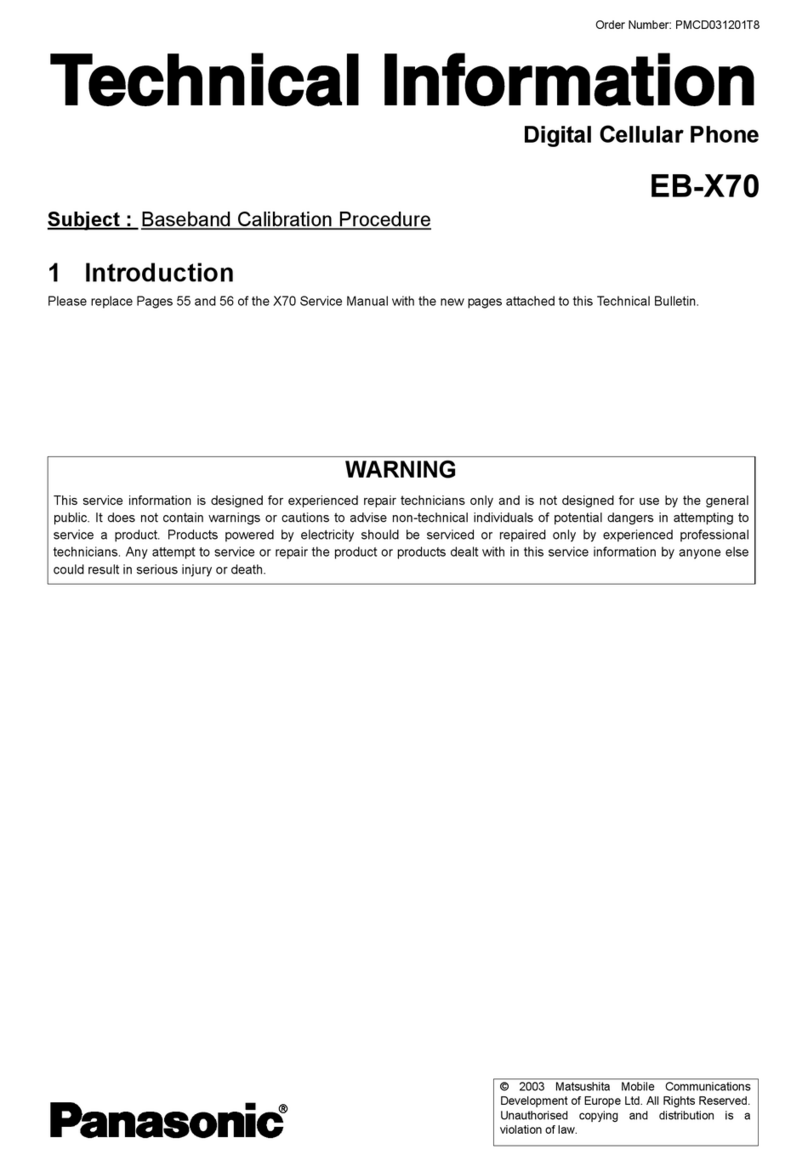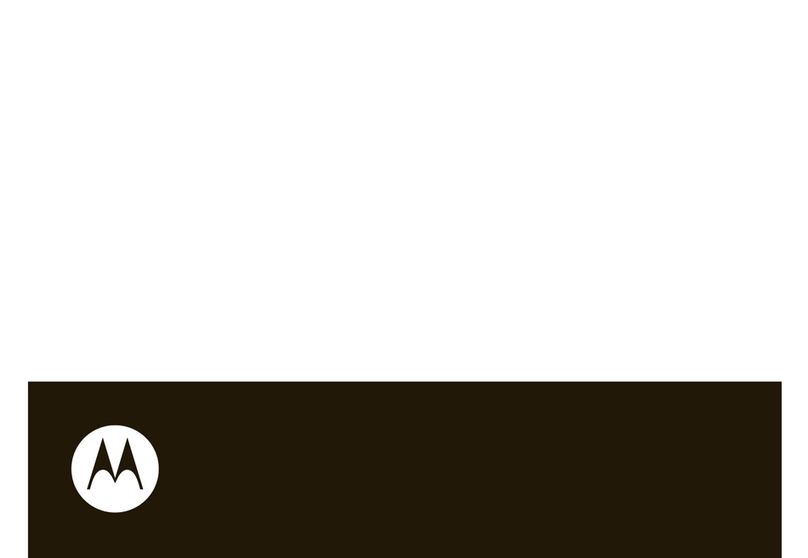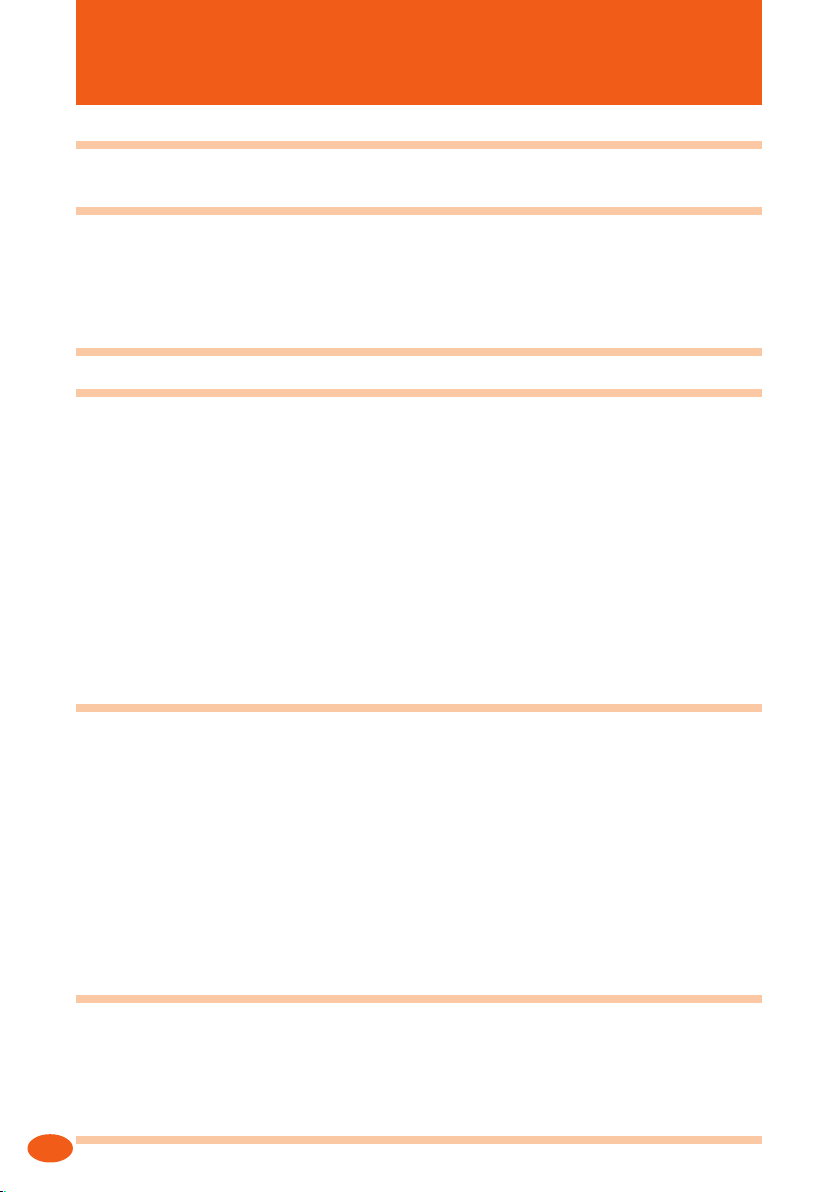
6
Contents
Etiquette 1
Cellphone etiquette ........................................................................................................................ 1
Basics of the cellphone 2
What A1402S
r
offers .................................................................................................................... 2
Manner mode and record message .............................................................................................. 3
Check the power, radio waves, and battery! ................................................................................. 4
Watch out for spam and one-ring calls! ........................................................................................ 5
Contents 6
Before use 8
Checking the package ................................................................................................................... 8
Names of parts .............................................................................................................................. 9
For the A1402S
r
(Z), the model without a built-in camera .......................................................... 9
Charging the battery pack ........................................................................................................... 10
Turning the power on .................................................................................................................... 11
Turning the power off .................................................................................................................... 11
Before using the English display ................................................................................................. 12
Learning the basics ..................................................................................................................... 12
Viewing the display ...................................................................................................................... 15
Initial settings for e-mail and EZweb ...........................................................................................16
Confirming your cellphone number/e-mail address .................................................................... 17
How to use the phone 18
Making a call ................................................................................................................................ 18
Receiving a call ............................................................................................................................ 19
Redialing the number you called (Dialed) ................................................................................... 20
Redialing the number you received (Received) .......................................................................... 20
Filtering one-ring calls ................................................................................................................. 21
Changing the volume and tone of the incoming ring .................................................................. 22
Changing the volume during a call .............................................................................................. 24
Setting the manner mode ............................................................................................................ 25
Setting record message ............................................................................................................... 26
Playing back recorded messages ............................................................................................... 27
How to use the phone book 28
Saving new data .......................................................................................................................... 28
Editing saved data ....................................................................................................................... 30
Making a call from the phone book ............................................................................................. 32
Saving a received call .................................................................................................................. 33
How to use mail 34
01GB03MAN-J 04.7.13, 7:03 PMPage 6 AdobePageMaker6.5J/PPC