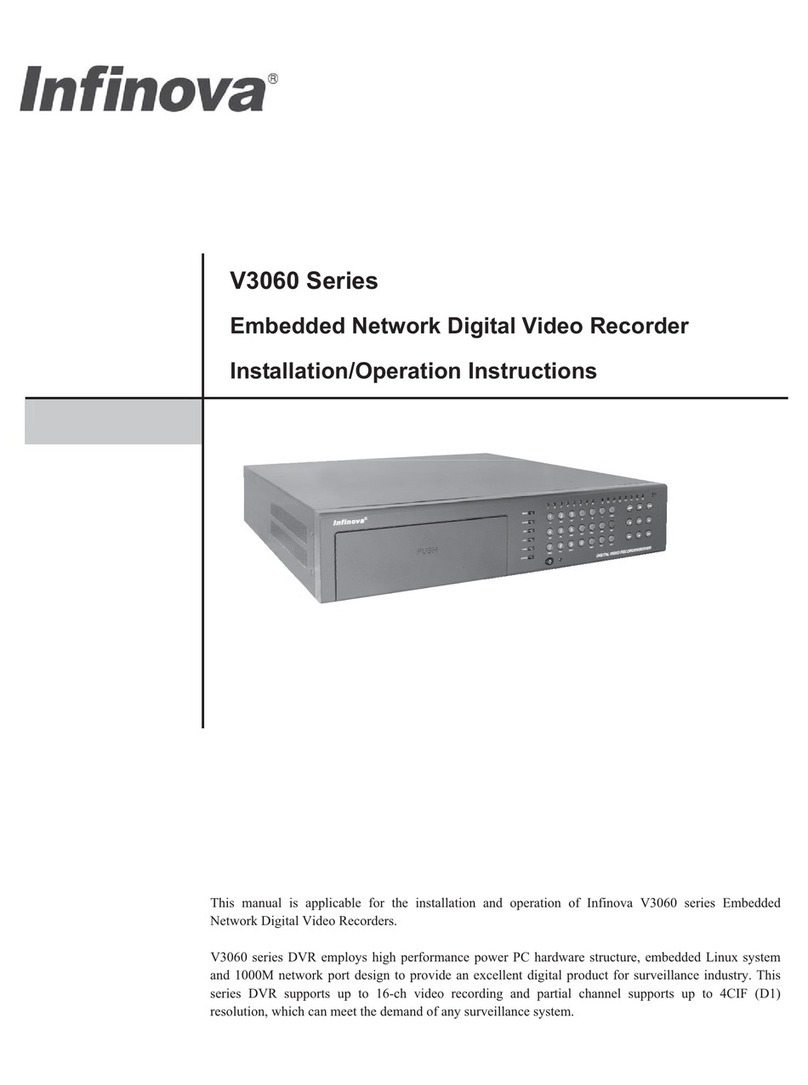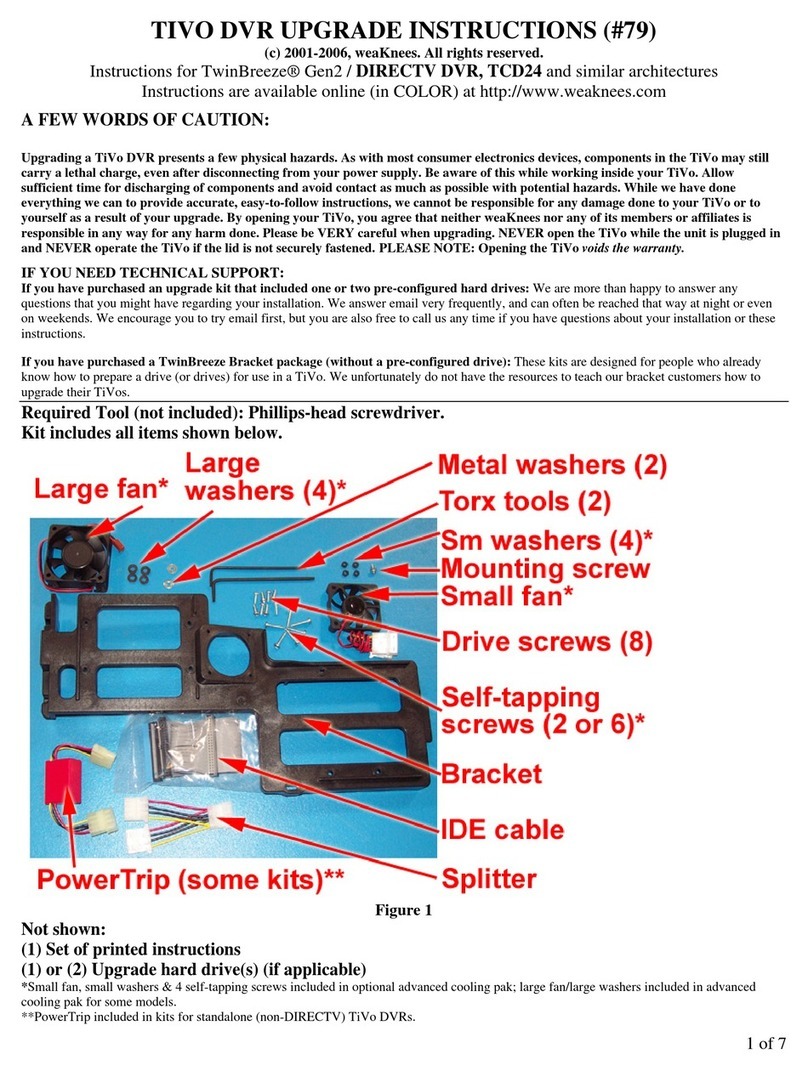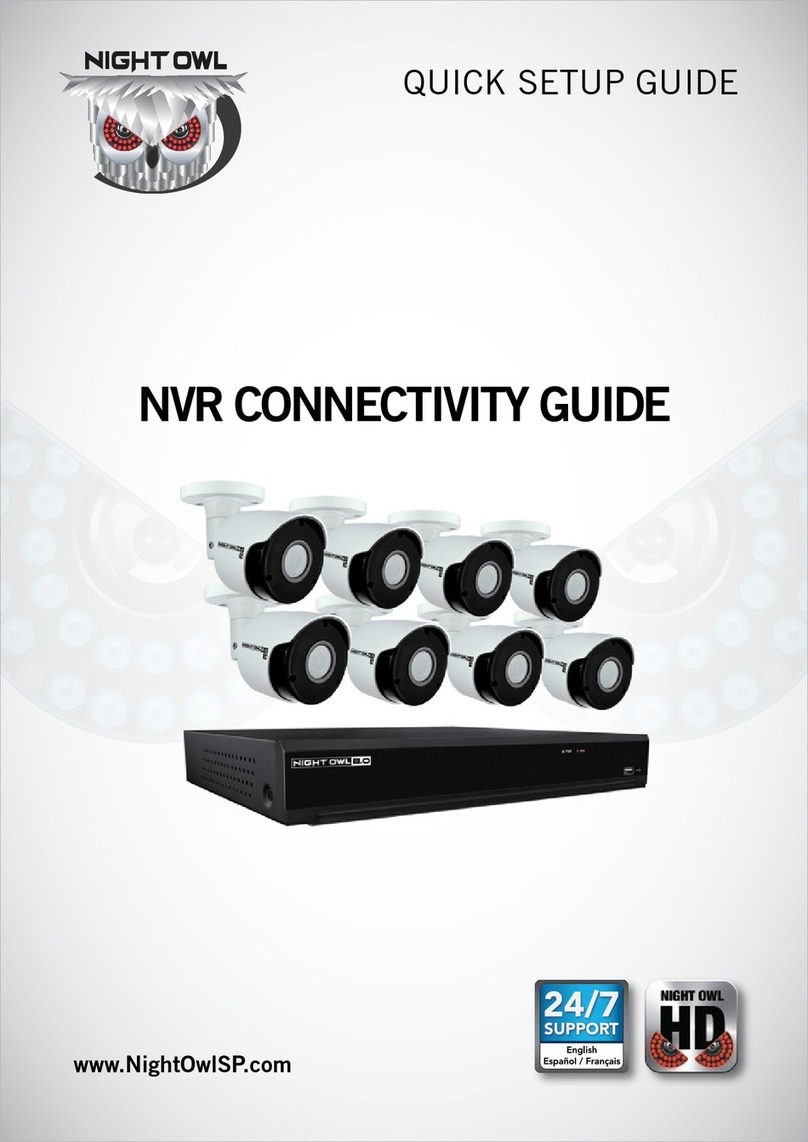Infinova V3061 Series Installation instructions

V3061 Series
Embedded Network Digital Video Recorder
Installation/Operation Instructions
This manual is applicable for the installation and operation of Infinova V3061 series Embedded
Network Digital Video Recorders.
V3061 series DVR employs high performance power PC hardware structure, embedded Linux system
and dual 1000M network port design to provide an excellent digital product for surveillance industry.
This series DVR supports up to 16-ch video recording at D1 resolution, which can meet the demand of
any surveillance system.


Notice
Copyright Statement
This manual may not be reproduced in any form or by any means to create any derivative such as translation, transformation, or adaptation
without the prior written permission of Infinova.
Infinova reserves the right to change this manual and the specifications without prior notice. The most recent product specifications and
user documentation for all Infinova products are available on our website www.infinova.com
Trademarks
Infinova
®is a trademark of Infinova.
Copyright © 1993-2012 Infinova. All rights reserved
All other trademarks that may appear belong to their respective proprietors.
FCC Warning
V3061 series Network Digital Video Recorders all comply with Part 15 of the FCC rules.
Operation is subject to the following two conditions.
yThis device may not cause harmful interference.
yThis device must accept any interference received, including interference that may cause undesired operation.
V3061 series Network Digital Video Recorders have been tested and found to comply with the limits for Class A digital device, pursuant to
Part 15 of the FCC rules. These limits are designed to provide reasonable protection against harmful interference when the equipment is
operated in a residential environment. This equipment generates, uses, and can radiate radio frequency energy and, if not installed and used
in accordance with the instructions, may cause harmful interference to radio communications. However, there is no guarantee that
interference will not occur in a particular installation.

Read this manual carefully before installation. This manual should be saved for future use.
Important Safety Instructions and Warnings
zElectronic devices must be kept away from water, fire or high magnetic radiation.
zClean with a dry cloth.
zProvide adequate ventilation.
zUnplug the power supply when the device is not to be used for an extended period of time.
zOnly use components and parts recommended by manufacturer.
zPosition power source and related wires to assure they will be kept away from ground and access way.
zRefer all service matters to qualified personnel.
zSave product packaging to ensure availability of proper shipping containers for future transportation.
Indicates that the un-insulated components within the product may carry a voltage harmful to humans.
Indicates operations that should be conducted in strict compliance with instructions and guidelines contained in this manual.
Warning: To avoid risk of fire and electric shock, keep indoor products away from rain and moisture!
Related Documentations
y<V3082 Series Client Software for Embedded DVR Manual>
y<V3061 Series Embedded DVR Quick Operation Guide>
y<V3061 Series Embedded DVR Quick Installation Manual>

Install Environment and Notes
Install Environment
zWorking temperature of DVR: -10ć50ćˈstorage temperature -20ć70ć.
zDVR should be placed flatly during installation or operation, avoid slantways or inversed placement.
zAvoid placement and installation in high temperature and high humidity.
zFor better heat-radiation, cooling fan is designed inside the DVR. Further, install the device in the place with good ventilation and
dust-free condition.
zTo ensure a better heat-radiation, the distance between the DVR back panel and the other DVR or the wall should be more than 6CM.
zDo not move DVR in the place with sharp temperature contrast to avoid condensation inside the device which will shorten the lifespan
of the machine.
zInstall the thunder protection devices for the DVR applied in thundery areas to prevent the thunder-caused hardware damages.
zDVR should be for indoor use only.
Notes
zDon't touch the power button or DVR with wet hands or wet stuff.
zAfter the installation, to avoid the interference of the video/audio signals and the damages caused by the static electricity, please make
sure that DVR and the housing are well grounded (refer to the grounding interface on the rear panel).
zMake sure that the voltage of the power supply is stable. Do not close the DVR directly by turning off the general switch. It's
recommended to use the DVR in conjunction with an UPS.
zAvoid splashing down the liquid or metal on DVR, which may cause short circuit even fire inside DVR.
zInstall the harddisk correctly before use, or else, you can't make any record operation.
zThe dust of the mainboard may cause short circuit after being damped, therefore, to maintain a long life usage of the device, please clean
the mainboard, inserts, housing and cooling fan regularly.
zTry not to apply TV set at the local video output interface (VIDEO OUT), otherwise, the output circuit of the DVR (VIDEO OUT) is apt
to damages.
zWhen shut down the DVR, do not turn off the power switch directly. Please firstly close the current recording, then complete the
software shut down via menu, and at last close the power switch on the rear panel. In this way, the possible hardware damages are
avoided.
zDVR is able to auto-check the harddisk, when a new harddisk without formatting or a nonsupport file system of the harddisk, system
will alarm to user, the record could be taken only after the harddisk is formatted. If the harddisk has been used before and meanwhile it
has subareas record, please delete the subareas on PC first, and then format the harddisk in DVR. Otherwise, the normal record will be
influenced.
zDo not conduct the hardware hot-swapping operation with electricity. (Except the hardware supporting hot-swapping)
zChange the damaged harddisk to insure the integrality of the record data(The information of the harddisk error is in the log)
zIt's better to use the recommended HDDs only. Please visit below link for the list of the HDDs recommended by Infinova:
http://www.infinova.com/admin/product/PDF/ListofRecommendedDVRBackupDevices.pdf.


Table of Contents
Chapter 1 System Overview..........................................................1
1.1 Product Description...............................................................1
1.2 Front Panel Introduction........................................................2
1.3 Remote Controller Introduction ............................................4
Chapter 2 Installation and Connection ........................................6
2.1 Counter-check Device and Accessories.................................6
2.2 Install Hard Disk ...................................................................6
2.3 Rear Panel Introduction.........................................................7
2.4 Alarm Input/output Connection Method Introduction...........8
2.5 Ethernet connection cable making method............................9
2.6 RS-232 connection cable making method.............................9
2.7 Install writer........................................................................10
Chapter 3 System Menu Introduction........................................ 11
3.1 Menu operation ...................................................................11
3.1.1 Cursor switching..........................................................11
3.1.2 Option box...................................................................11
3.1.3 List box........................................................................12
3.1.4 Editing box ..................................................................12
3.1.5 Buttons ........................................................................12
3.1.6 Input method................................................................12
3.2 Menu structure ....................................................................13
Chapter 4 Main Functions Introduction....................................14
4.1 Turn on DVR.......................................................................14
4.2 User login and Authority.....................................................14
4.2.1 User login ....................................................................14
4.2.2 User Authority .............................................................15
4.3 Preview ...............................................................................15
4.3.1 Switch preview modes.................................................15
4.3.2 Preview setting ............................................................15
4.4 PTZ control .........................................................................15
4.4.1 PTZ parameters setting................................................16
4.4.2 PTZ direction control ..................................................16
4.4.3 Set and call preset........................................................16
4.4.4 Set and call pattern ......................................................16
4.5 Alarm ..................................................................................17
4.5.1 Channel Alarm.............................................................17
4.5.2 Alarm input..................................................................19
4.5.3 Abnormity alarm..........................................................19
4.6 Alarm management .............................................................19
4.7 Recording............................................................................20
4.7.1 Manual recording ........................................................20
4.7.2 Scheduled recording....................................................20
4.7.3 Alarm recording...........................................................21
4.8 Playback..............................................................................21
4.9 Power off.............................................................................23
Chapter 5 Other Settings ............................................................24
5.1 Preview settings ..................................................................24
5.2 Network settings .................................................................25
5.3 Serial port settings...............................................................26
5.4 User management................................................................27
5.5 System settings....................................................................28
5.5.1 Display settings ...........................................................28
5.5.2 Time settings ...............................................................29
5.5.3 Log management .........................................................29
5.5.4 Hard disk management................................................29
5.5.5 Data backup.................................................................29
5.5.6 Advanced settings........................................................30
5.5.7 General Channel Settings ............................................30
5.5.8 Bi-directional Audio Talk-back ...................................31


1
Chapter 1 System Overview
1.1 Product Description
Infinova's V3061 series new-generation network digital video
recorder is integrated multiple advanced IT technologies and
manufactured under strict quality control system. The DVR
supports H.264 encoding at 4CIF (D1) resolution which meets the
demand of high level surveillance system.
The V3061 series supports a maximum of 16-ch local video inputs
and 16-ch audio inputs. Each video channel supports H.264 dual
stream compression with 4CIF resolution at major stream. The
recorder supports USB2.0 high speed backup as well as mouse and
keyboard operation. It also supports composite streams and video
stream encoding. Audio and video is synchronized in composite
streams encoding. The DVR also supports maximum 32-ch video
parallel connection.
V3061 series DVR can not only work independently in a local site,
but also build a powerful security surveillance network. This series
has been widely used in finance, public security, military, telecom,
traffic, power station, education and water project.
Features
yEmploy high performance Power PC structure and embedded
Linux operation system
yPAL/NTSC video format supported
yH.264 video compression
yG.711 audio compression
yEach channel supports dual streams, maximum 4CIF (D1) at
major stream and CIF at minor stream
yVideo encoding parameters for each channel are independent
and adjustable
y1-ch VGA and 2-ch BNC outputs
yVGA resolution: 1280 × 1024
yThe 8-ch device supports 1/4/8-screen viewing, while the
16-ch supports 1/4/9/16-screen viewing. The sequence of the
channels is adjustable
ySupport live view group switch, manual switch and automatic
cycle, the interval of automatic cycle can be adjusted
ySupport playback zoom in electronically
yDesignated channel can be shielded
ySupport motion detection, video loss, video mask detection
and video privacy mask
yCompatible with multiple control protocols of leading
encoders, support preset and pattern
ySupport zoom-in function by mouse operation when control
Infinova second generation domes
y8 SATA hard disks supported, maximum 2TB for each hard
disk
yHard disk standby and formatting
yThe exported file formats are compatible with Windows. Hard
disk space pre-allocation technology is adopted to avoid disk
patch
yRecording activation mode including manual, scheduled,
alarm, motion detection
ySwitching value alarm/motion detection pre-record and
post-record functionality
yRecording time section, and recording activation mode can be
varied for each time section
ySearch recording file via time, channel number and recording
type; forward and backward play modes are available
ySupport playback on two monitors
yBackup via USB port
yInbuilt SATA writer is optional
y16-ch alarm inputs and 4-ch alarm outputs
ySupport video loss, motion detection and video mask alarm
yProvide various abnormity hand modes, support hard disk full,
hard disk error, network disconnection, unauthorized access
and network conflict alarm
yAudible warning, upload to control center, activate alarm
output once upon alarm
ySelf-recovery when system run abnormally
ySupport operations via front panel keys, mouse, remote
controller and keyboards
yTwo levels of priority management
ySupport password authentication logon
yLog and search function
yLocal storage
ySupport SNMP
yTwo access modes: Local and network
yLocal or remote control Pan/Tilt or dome
y2*10M/100M/1000M self-adaptive network port
yBuilt in TCP/IP, UDP, PPPoE, DHCP, etc network protocols,
support ADSL (PPPoE) dialing
ySupport remote search, recording, transmission and live
monitoring can be performed simultaneously while search
ySupport intercom
yPerform almost all functions via client software, including live
view the video of any channel, view device status, set system
parameters, PTZ control, remote search of recording file,
playback and download, system upgrade, reboot and shutdown
yUpdate software through USB
yPower off protection, self-recovery while powering on

2
1.2 Front Panel Introduction
Figure 1-1 Front panel
No. Name Type Description
1 1-16 Status
indicator
Channel 1-16 status indication, "Green" indicates recording is ongoing, "red" indicates net
transfer is ongoing, "orange" indicates both recording and net transfer are ongoing
2 Number key
Ǐ0~9ǐInput key
(1) Input message, including numerals, capital & small English letters and symbols etc.
(2) Switch channel in preview and PTZ control status. Input Ǐ0ǐǏ1ǐto switch to channel
1, input the number directly to switch to the rest channels
(3) Call up presets when combine with ǏPRSTǐkey in PTZ control status
READY Status
indicator Green: DVR is ready to work.
ALARM Status
indicator Red: Alarm occurring; Off: No alarm
HDD Status
indicator Red flickering: hard disk is running.
LINK Status
indicator
Green: 10M/100M/1000M network is connecting. Network linking status (Whether LINK
indicator works normally or not depends on connection between HUB and DVR. When
network bandwidth is 10M, 100M or 1000M, the LINK indicator is on)
TX/RX Status
indicator Orange flickering: transmitting/receiving data
3
STATUS Status
indicator
Green: DVR is being controlled by remote controller;
Red: DVR is in PTZ control status;
Orange: DVR is in PTZ control status and is being controlled by remote controller;
Off: Neither the DVR is in PTZ control status nor being controlled by remote controller
ǏMENUǐFunction
key
(1) Switch from preview interface to search interface;
(2) Turn on/off operation sound by pressing at least 3 seconds;
(3) Turn on/off rainwater remover in PTZ control status
ǏPLAYǐControl key
(1) Switch from preview interface to search interface
(2) Start up autopan in PTZ control status, and stop scanning by pressing any PTZ control
key (including direction keys, ǏIRIS-ǐ,ǏIRIS+ǐ,ǏWIDEǐ,ǏTELEǐ,ǏPTZǐ,
Ǐ⬄ǐ,Ǐ*ǐandǏMENUǐ)
ǏRECǐControl key
(1) Switch from preview interface to management interface
(2) In PTZ control status, call up presets. Input 3 digits number combination keys after
pressing ǏRECǐ
ǏIRIS+ǐControl key
(1) Open iris in PTZ control status
(2) Delete the characters before cursor in editing status
(3) Display/Hide cursor (blue grid) in setting "Mask/Video Mask Alarm/Motion Detection
Area.(Need to be used together with ǏENTǐkey and direction keys)
4
ǏIRIS-ǐControl key
(1) Close iris in PTZ control status
(2) Quick enter to "PTZ control" mode, the function is same as ǏPTZǐkey

3
Ǐˆǐ Control key
(1) Switch input methods (numeral, letter and symbol)
(2) Reduce focus in PTZ control status
(3) Set the full screen as setting area in "Mask/Video mask alarm/Motion detection" setting
Ǐ⬄ǐ Control key
(1) Switch among multiple-screen display modes in preview interface
(2) Increase focus in PTZ control status
(3) Clear all setting area in "Mask/Video mask alarm/Motion detection" setting
ǏF1ǐFunction
key Switch monitors by pressing at least 3 seconds
ǏSYSǐSystem key Display system basic information menu
ǏPRSTǐControl key
In PTZ control status, call up presets. Input 3 digits number combination keys after pressing
this key
ǏPTTǐControl key Reserved
5 Power switch Control key
Switch of DVR (Pressing at least 3 second when turn off DVR). A indicator is available to
show the status of the DVR. "Green" indicates the DVR is running; "Red" indicates it is
power on but not running. The indicator is off when the power switch on rear panel is off or
power cable is disconnected.
ǏWIDEǐControl key
(1) Zoom out in PTZ Control
(2) Switch among tabs in submenu
(3) Hide/Display lower status bar in preview interface
ǏTELEǐControl key Zoom in in PTZ control
ǏPTZǐControl key
(1) Quick enter to "PTZ control" mode
(2) Close iris in PTZ control, same as ǏIRIS-ǐkey
Direction keys Control key
(1) ǏǐǏǐkeys: Select options of right key menu and list box; Ǐǐ,Ǐǐ,Ǐǐ,
Ǐǐkeys: Select options in main menu; ǏǐǏǐǏǐǏǐkeys: Select options
in submenus
(2) Direction control in PTZ control. Quick press Ǐǐkey twice to decrease speed, and
increase speed by quick pressing Ǐǐkey twice; Total 8 different levels of speed is
available and adjustable
(3) Adjust the position of the selected OSD. Set "Arm Time/Mask/Video Mask
Alarm/Motion Detection Area Size" when is used together with ǏENTǐkey
(4) Press ǏǐǏǐkey to move the position of cursor when input message
ǏENTǐControl key
(1) Confirm current operation
(2) Quit from PTZ control mode
(3) Start/Finish an area setting in "Mask/Video mask alarm/Motion detection" setting.
(Combine with direction keys to set the selected area size)
6
ǏESCǐFunction
key
(1) Return to previous menu
(2) Quit from PTZ control mode
7 DVD Writer
Door Open it by pressing gently; Placement of writer is available (Note: For DVR with writer
only)
8 Infrared
Receiver Make the controller pointed at the infrared receiver (Note: Do not cover the receiver part
when use remote controller)

4
1.3 Remote Controller Introduction
No. Name Full Name Type Description
1 Power Switch Control key Power switch of DVR (Press at least 3 seconds when turn off DVR)
2 DEV Device Control key Select DVR to be controlled. Use method: DEV key>Device No.>
ENTER key
3 0~9 Number Key Input key The function is the same with the number keys in front panel
4 EDIT Edit Control key Delete the characters in front of cursor
5 A Input Method Control key
(1) Switch among input methods (numeral, English and symbol)
(2) Set the full screen as setting area in "Mask/Video mask
alarm/Motion detection" setting
6 SYS System
Information Function key The function is the same with ǏSYSǐkey in front panel
7 ESC Exit Function key The function is the same with ǏESCǐkey in front panel
8 MENU Main Menu Function key The function is the same with ǏMENUǐkey in front panel
9 VOIP
/MON
Voice Intercom/
Auxiliary
Output
Function key The function is the same as with ǏPTTǐkey in front panel
10
Direction keys
and
Confirmation
Key
Control key The function is the same with the direction keys and ǏENTǐkey in front
panel

5
11 IRIS Iris Control key Open/Close iris in PTZ control
12 FOCUS Focus Control key Increase/Decrease focus in PTZ control
13 F1 F1 Function key The function is the same with F1 key in front panel
14 REC Video Record Function key
(1) Switch between preview interface and recording management
interface
(2) Call up presets in PTZ control, same as ǏPRSTǐin front panel
15 PLAY Play Video Function key Same as ǏPLAYǐin front panel
16 ZOOM Zoom In/Out Control key
Zoom in/out in PTZ control;
Note: Zoom-
(1) Switch among tabs in submenu
(2) Hide/Display lower status bar in preview interface
17 PTZ PTZ Control key Same as ǏPTZǐin front panel
18 PREV Multiple-screen Control key
(1) Switch multiple-screen(1,4,9,16 screens) display modes in preview
interface
(2) Clear all setting area in "Mask/Video mask alarm/Motion detection"
setting
19 Reserved
Remote controller installation and use method
1. Load battery
(1) Open the cover of the battery cabinet;
(2) Load 2 No.7 batteries, ensure the polarity is correct;
(3) Close the battery cabinet.
2. Start using remote controller
After the DVR has been started up well, press the DEV key on
the remote controller, then input the DVR's device number (the
default device No. is 1, it can be modified in "Display"), and then
press ENTER key. If the indicator on the controller turns green, it
means that the DVR is connected and can be controlled by remote
controller.
Note: Device number should be 1~127.
3. Stop using remote controller
Press DEV key when the DVR is being controlled, the status
indicator will turn off, and then the remote controller stops to
control the DVR.
4. Shutdown DVR via remote controller
Press Switch key at least 3 seconds to turn off the DVR when it's
being controlled by controller.
In the preview mode a login box will pop up if password
protection is enabled. Users must select the user name and input a
correct password, and enter to "Shutdown" dialog box to select
"Confirm" to turn off the DVR.
Note: Do not turn off the power switch in the rear panel before
the shutting indicator in front panel turns red.
In the menu mode, press the power switch key few seconds, there
will be the "shutdown" dialog box if the user has authority to
operate the "System Management", and then the user can select
"Confirm" to shutdown the DVR. If the user doesn't have the
authority on "System Management", the user can not turn off the
DVR normally.
5. Troubleshooting for remote controller
If the remote controller doesn't work normally:
yReduce the operating distance between DVR and controller
yAim the controller at the infrared receiver of the DVR
yCheck the polarity of the battery loaded
yChange the used battery and load new battery
yCheck if the sensor of the controller is obstructed
yCheck if fluorescence lamp is being nearby
Note: Please replace the controller if it still doesn't work after the
above operations. It should be the infrared receiver problem if the
new controller doesn't work either. Please contact after-sale
service engineer timely.

6
Chapter 2 Installation and Connection
Note: Make sure the power supply cable is disconnected before
connecting DVR with other device.
2.1 Counter-check Device and Accessories
In the package, there should be the following items:
1. 1 V3061 DVR
2. 1 V3061 Installation and Operation Manual
3. 1 V3061 Quick Installation Manual
4. 1 V3061 Quick Operation Guide
5. 1 V3082 Client Software Installation and Operation Manual
6. 1 COC
7. 1 CD
8. 1 remote controller
9. 1 USB mouse
10. 1 Power supply cable
11. DB15 to 8 BNC converting cable (1 cable for 8-ch model, 2
cables for 16-ch model)
12. SATA data cable (4 for DVR with burner, 8 for DVR without
burner)
13. BNC/RCA convertor (10pcs for 8-ch model, 18pcs for 16-ch
model)
14. 2 Installation hang-ear
15. Several screws
Note: The accessories are different for different model of V3061,
please subject to the packing list. Please contact dealer timely for
damaged or missing parts.
2.2 Install Hard Disk
1. Installation precaution
Disassembly of the housing and installation of hard disks must be
performed by professionals. Before installation of hard disks, please
calculate total capacity required by each DVR according to video
recording parameters.
2. Installation Tool
One Philips head screw driver.
3. Install Hard Disk
1. Open the housing;
2. Install the hard disk. (8 interfaces are available for V3061
DVR);
3. Remove the hard disk rack;
4. Fix the hard disk on the hard disk rack;
5. Install and fix the rack to DVR with screw;
6. Connect the hard disk data cable;
7. Connect the hard disk power supply cable;
8. Close and fix the housing with screw.
Reference:
Formula to calculate total capacity needed for DVR
Calculate total capacity needed by each DVR according to video
recording (video recording type and video file storage time).
Calculate formula:
1st Step: Calculate the capacity i
qneeded for one channel per hour
according the formula 1, unit: MByte.
Formula 1: 102436008 yuy ii dq
i
d: Bit rate, unit: Kbit/s
2nd Step: Calculate the capacity i
mfor one channel after fixing
recording time according to the formula 2, unit: MByte.
Formula 2: i
m= i
q×i
h×i
D
i
h: Recording time(hours) for each day; i
D: the number of day
that the video will be kept.
3rd Step: Calculate the total capacity T
qneeded in the setting time
for all channels of the DVR.
Formula 3:
¦
c
i
iT mq
1
C: the total number of channels of the DVR
Calculate the total capacity T
qfor alarm recording (including
motion detection recording) of all channels According to the
formula 4.
Formula 4: ¦
c
i
iT mq
1×a%
a%: Alarm occurring rate.

7
2.3 Rear Panel Introduction
Figure 2-1 Rear Panel
No. Item Description
1 VIDEO IN Standard BNC connectors to connect with analog video device for 16-ch analog video
inputs.
2 LOOPING Standard BNC connectors to connect with monitor, matrix and other devices for 16-ch
analog video looping output.
3 LINE IN For intercom, 1-ch audio input, standard BNC connector to connect with audio input
device(microphone)
4 VIDEO OUT Standard BNC connector to connect with monitor for 2-ch analog video output. Video
output form OUT1 is consistent with VGA interface. OUT2 is for auxiliary video output.
5 AUDIO OUT Standard BNC connector for 1-ch audio output.
6 AUDIO IN 16-ch audio input, 2 standard DB15 interface, with 2 DB15 to BNC connection cables.
7 VGA Standard VGA interface to connect with VGA display device for video output and menu
display.
8 ETHERNET PORT 2 10/100/1000Mbps self-adaptive Ethernet port for connection network device, RJ45
connector.
9 RS-232 INTERFACE Connect with RS-232 serial device, RJ45 connector.
10 USB INTERFACE 2 standard USB 2.0 interface to connect with USB devices for data backup, mouse
operation. Hot- swapping is supported.
11 TERMINATION SWITCH
Open/Close the connection between RS422 bus and terminal resistor. It's disconnected
when the switch is at upper position (default). It is connected with terminal resistor
(120) when the switch is at lower position.
12 KEYBOARD INTERFACE
Connect with control keyboard. D+ and D- connect to T+ and T- of the keyboard
respectively.
13 RS-422 INTERFACE Connect with RS-422 serial device (such as Pan/Tilt encoder)
14 ALARM OUT 4-ch alarm output (4-ch switching value)
15 ALARM IN 16-ch alarm input (16-ch switching value)
16 GROUNDING TERMINAL Grounding terminal of the DVR
17 POWER SUPPLY, POWER
SWITCH, FAN AC 100~240V self-adaptive

8
2.4 Alarm Input/output Connection Introduction
1. Alarm input interface introduction
12345678910 11 1213 14 15 16 INALARMS
GG
Figure 2-2 Alarm input interface
G (GND): 2 "Alarm Input" GND ports, they are internally
connected and shared the GND with every alarm input device.
1~16: Connect with alarm input device, activate by normal
open/normal close electricity level, voltage range 0~5V.
The alarm input is switching value (main node). Refer to the
following diagram for the connection if the alarm input signal isn't
switching value signal, such as voltage signal.
Voltage
Output
Switching
Value Input
Alarm DVR
ALM+
ALM-
IN(n)
G
Relay
Figure 2-3 Alarm input connection method
Note:
(1) Normal Open (N.O.): Normally, the relay status is open. The
relay will close when it's shorted with ground, and the device
will generate alarm signals;
(2) Normal Close (N.C.): Normally, the relay status is closed. (The
relay is connected to ground). The device will generate alarm
signals when the relay is disconnected.
2. Alarm output interface introduction
12GG3 4
GG
RELAYS OUT
Figure 2-4 Alarm output interface
G: "Alarm Output" GND port, every output port and the related
alarm output port in the left side are used together.
1-4: Connect with 4 alarm output devices respectively.
Refer to following diagram for connection of alarm output.
DVR Alarm Output
Port AC Load
Indicator
J901
1
G
+5V
Alarm Circuit
Figure 2-5 Alarm output AC load connection
DVR Alarm Output
Port AC or DC Load
J901
1
G
+5V
Alarm Circuit
Relay
DC/AC
Figure 2-6 Alarm output relay connection
As shown in above diagram, the internal alarm circuit makes
1/2/3/4 output port connected with the corresponding G when
there's no alarm. And 1/2/3/4 output port will contact with +5V
node when there's alarm, which will activate the indicator or
audible alarm.
There're 4 jumpers on the mainboard, J901, J902, J903 and J904.
They are closed in factory default setting. When they are open, they
can be used to avoid damage to device if the external alarm circuit
is shorted. They should be closed normally.
There're 4 alarm indicators on the mainboard, LD901, LD902,
LD903 and LD904. They are related to the 4 alarm output
respectively, and will be on if there's alarm.
Note:
(1) The 1/2/3/4 output port supply +5V voltage when there's alarm,
which is supplied to the AC load with rating voltage less than
+5V only, and current limitation protection circuit should be
added. It must use relay when connect with high voltage AC or
DC load, or the alarm function will be invalid, what's more,
may have damage to the device. It's recommended to use relay
connection (refer to Figure 2-6).
(2) Make sure the 1/2/3/4 output ports are not shorted to the
corresponding G, or the device will be damaged. Disconnect
the jumper cap before finishing connection of circuit and
confirm no short-circuit between 1/2/3/4 output ports and
corresponding G when connect with external alarm circuit.

9
2.5 Ethernet Connection Cable Preparation
1. Material and tool
A twist cable (8 cores, length depends on the actual demand, but
less than 100m), 2 standard RJ45 connectors, 1 special tool for
RJ45.
Suggestion: Use a network cable test tool to test the cable made.
2. Pin definition
The pin sequence of RJ45 as follows:
Figure 2-7
Prepare the network cable based on the demand, there're two
conditions as follows:
(1) Follow below method to make the network cable when DVR is
connected with HUB or the network switcher:
Figure 2-8 Parallelism of direct cable
(2) Follow below method to make the twisted network cable when
DVR is directly connected with a client terminal like PC.
Figure 2-9 Parallelism of cross cable
2.6 RS-232 Connection Cable Preparation
1. Material and tool
One twisted cable (8 cores), one standard RJ45 connector, one or
more DB25 or DB9 plug, a special tool for RJ45, one soldering iron,
and some solder.
2. Pin definition
Refer to Figure2-7 for the pin sequence of RJ45 connector. Prepare
the RJ45 terminal according to the following pin definition.
Pin No. Name Definition
1 NC -
2 GND Grounding
3 NC -
4 TXD Transmit data
5 RXD Receive data
6 NC -
7 GND Grounding
8 NC -
DB9 is 9-pin connector; and DB25 is 25-pin connector. According
to the connector type, DB9 or DB25 can be divided into male and
female type connector. Therefore there are four types of connectors.
The pin definition as follows:
Figure 2-10 DB9 male type connector
Pin definition: 2: RXD 3: TXD 5: GND
Figure 2-11 DB9 female type connector
Pin definition: 2: TXD 3: RXD 5: GND
Figure 2-12 DB25 male type connector
Pin definition: 2: RXD 3: TXD 7: GND
Figure 2-13 DB25 female type connector
Pin definition: 2: TXD 3: RXD 7: GND
According to demand, prepare serial port connection cable based on

10
the following situations and parallelism of pins.
Figure 2-14 Serial port connection cable
(1) When the RJ45 serial port of the DVR is connected with the
device with DB25 female type connector, the pin parallelism
as follows:
RJ45
TXD 4
RXD 5
GND 2/7
DB25(Male)
3 TXD
2 RXD
7 GND
DB25(Female)
3 RXD
2 TXD
7 GND
Serial Port Connection Cable DB25 Female
Type Device
Figure 2-15 RJ45 and DB25 female type device connection
(2) When the RJ45 serial port of the DVR is connected with the
device with DB25 male type connector, the pin parallelism as
follows:
RJ45
TXD 4
RXD 5
GND 2/7
DB25(Female)
2 TXD
3 RXD
7 GND
DB25(Male)
2 RXD
3 TXD
7 GND
Serial Port Connection Cable DB25 Male
Type Device
Figure 2-16 RJ45 and DB25 male type device connection
(3) When the RJ45 serial port of the DVR is connected with the
device with DB9 female type connector, the pin parallelism as
follows:
RJ45
TXD 4
RXD 5
GND 2/7
DB9(Male)
3 TXD
2 RXD
5 GND
DB9(Female)
3 RXD
2 TXD
5 GND
Serial Port Connection Cable DB9 Female
Type Device
Figure 2-17 RJ45 and DB9 female type device connection
(4) When the RJ45 serial port of the DVR is connected with the
device with DB9 male type connector, the pin parallelism as
follows:
RJ45
TXD 4
RXD 5
GND 2/7
DB9(Female)
2 TXD
3 RXD
5 GND
DB9(Male)
2 RXD
3 TXD
5 GND
Serial Port Connection Cable DB9 Male Type
Device
Figure 2-18 RJ45 and DB9 male type device connection
Note: Refer to Section 5.3 Serial Port Settings for the connection of
DVR and serial port devices (i.e. matrix).
2.7 Install Writer
Figure 2-19 Writer drive installation diagram
The steps to install writer as follows:
(1) Power off the DVR, open the housing, disassemble the hard
disk mounting rack and open the writer door;
(2) Place the writer on the rack, and fix with screws;
(3) Connect the data cable;
Note: For V3061W series DVR, 5 SATA ports (No.4 -8 port) are
available. No.4 port is writer interface. No.5-8 ports are hard disk
interface. No.1-3 is reserved.
(4) Connect the power supply cable;
(5) Assemble the hard disk mounting rack;
(6) Close and fix the housing with screws.
Note: Make sure the writer door is open when writer is in using.

11
Chapter 3 System Menu Introduction
Note: V3061 series DVR could be operated through front panel,
USB mouse, V2117/V2111 keyboard and remote controller. For
mouse operation, there's no introduction here for it is same as
windows system. This manual mainly focus on the introducing the
operation via front panel.
3.1 Menu Operation
V3061 series DVR has three levels of menu. The first level of menu
is shown in Figure 3-1.
Figure 3-1
Change the options by ǏǐǏǐǏǐǏǐkeys in front panel.
The icon will be highlighted when it's selected. For example, the
"Alarm" icon is selected, and it becomes bigger with light blue
shadow at two sides, as shown in Figure 3-2.
Figure 3-2
Press ǏENTǐkey or corresponding number key to enter the
submenu when a menu icon is selected. For example, "Channel"
icon is selected, press the ǏENTǐkey orǏ1ǐkey to enter the
submenu of "Channel", as shown in Figure 3-3.
Figure 3-3
Every menu has many operations, below section will have detailed
introduction on operation of common use control and input method.
3.1.1 Cursor Switching
The cursor can be switched via ǏWIDEǐ,Ǐǐ,Ǐǐ,Ǐǐ
andǏǐkeys, as shown in Figure 3-3.
User could switch the options via ǏWIDEǐkey. For example, user
could switch among "General Settings" and "Advanced Settings" in
the interface as shown in Figure 3-3.
User can select the related parameters by Ǐǐ,Ǐǐ,Ǐǐand
Ǐǐkeys after enter to "General Settings". After selecting
"Channel" parameter, user can press ǏENTǐkey to call out the
drop-down list to select the desired parameter, as shown in Figure
3-5. Press ǏENTǐkey to confirm the selection. Then press Ǐǐ,
Ǐǐ,ǏǐandǏǐkeys to the next parameter in the interface.
3.1.2 Option Box
A "9" in the option box indicates the option is selected. Move the
cursor to the desired option via Ǐǐ,Ǐǐ,ǏǐandǏǐ
keys, then pressǏENTǐto select it, and it cancel the selection if the
option is selected when press ǏENTǐkey. For example, the cursor
moves to "Video Loss Alarm" option, press ǏENTǐkey to select or
cancel selection, as shown in Figure 3-4.
Figure 3-4

12
3.1.3 List Box
When there're 2 or more than 2 options, but only 1 option can be
selected, first press ǏENTǐto call out the list box, then select the
desired option by pressingǏǐandǏǐkey, at last press ǏENTǐ
to confirm the selection. For example, in the Figure 3-3, the
"Channel" parameter has 16 options. Firstly pressǏENTǐkey to call
out the list box, then select 01 channel by pressing ǏǐandǏǐ
key, as shown in Figure 3-5.
Figure 3-5
3.1.4 Editing Box
A rectangle box is available for input of message. User could select
the desired option to be edited by pressingǏǐ,Ǐǐ,Ǐǐand
Ǐǐkeys, and pressǏENTǐkey to edit status, then input message.
User could perform the following operations in the edit status:
(1) Delete the characters in front of cursor by pressing ǏIRIS+ǐ
key;
(2) Switch among small/capital letter, symbols and number by
pressing Ǐ*ǐkey;
(3) Move the cursor position by pressing ǏǐandǏǐkey;
(4) Save temporarily the current input message by pressing
ǏENTǐ.
Note: The input method of "Date/Time Edit Box" is the same with
"Edit Box". When operate via mouse, the input of Year/Month/Date
need to press drop-down arrow of "Date/Time Edit Box" to call out
the calendar, and select the desired date or select the date by rolling
the roller. Hour/minute can be set by rolling the roller.
3.1.5 Buttons
The buttons are used to perform a specific function to entrance of
submenu.
There're 16 function buttons as follows:
"Save": Save the current parameter settings, have message prompt
when there's error.
"Exit": Cancel current operation and return to previous menu.
"Copy": Copy parameters.
"Clear All": Clear all editing message in the current menu.
"Clear": Clear all selected message in the current menu.
"Select All": Select all available options in current menu.
"Unselect All": Cancel the selection of the options in current menu.
"Search": Search the content match with the setting.
"Refresh list": Refresh the data in the list.
"Play": Play the file selected in the current menu.
"Backup": Copy the message selected to the designated file.
"Default": Set the parameters to default setting.
"Application": Configure corresponding setting based on the
current parameter.
"Previous Step": Return to previous operation.
"Next Step": Go to next operation.
"Start Backup": Start backup of the message selected.
Note: The "Save" button is not usable in default, and it will be
enabled when there's modification of parameters. The button will be
inactive after saving. Except "Save" button, the other buttons are
usable if the color is gray, and the buttons will be enabled when
there're some operations, or the function is not usable. Please
contact to manufacturer if need to customize the function.
3.1.6 Input Method
In the menu operation interface, enter the edit status of the editing
box, a status as shown in Figure 3-6 will appear at the right side,
then user can input small letter in the editing box by the number
keys in front panel.
Figure 3-6
Besides small letters, user can input capital letters, symbols and
numbers, the operation as follows:
1. Input capital letters and numbers
Press Ǐ*ǐkey to switch the input method if user need to input
capital letter or numbers, as shown in Figure 3-7 and Figure 3-8.
Figure 3-7
Figure 3-8
2. Input symbols
If need to input symbols, switch the input method to the status as
shown in Figure 3-9 by pressing Ǐ*ǐkey. Then a bar will appear
on the editing box (the symbols in the bar is yellow color, as shown
in Figure 3-10). Select the desired symbols by pressing number
keys or by mouse, as shown in Figure 3-11. Click the next page
button at the right side of the bar or pressǏǐkey to next page if
there's no the desired symbol in the current page.
Figure 3-9
Table of contents
Other Infinova DVR manuals
Popular DVR manuals by other brands

Provision ISR
Provision ISR NVR-8200(1U) user manual
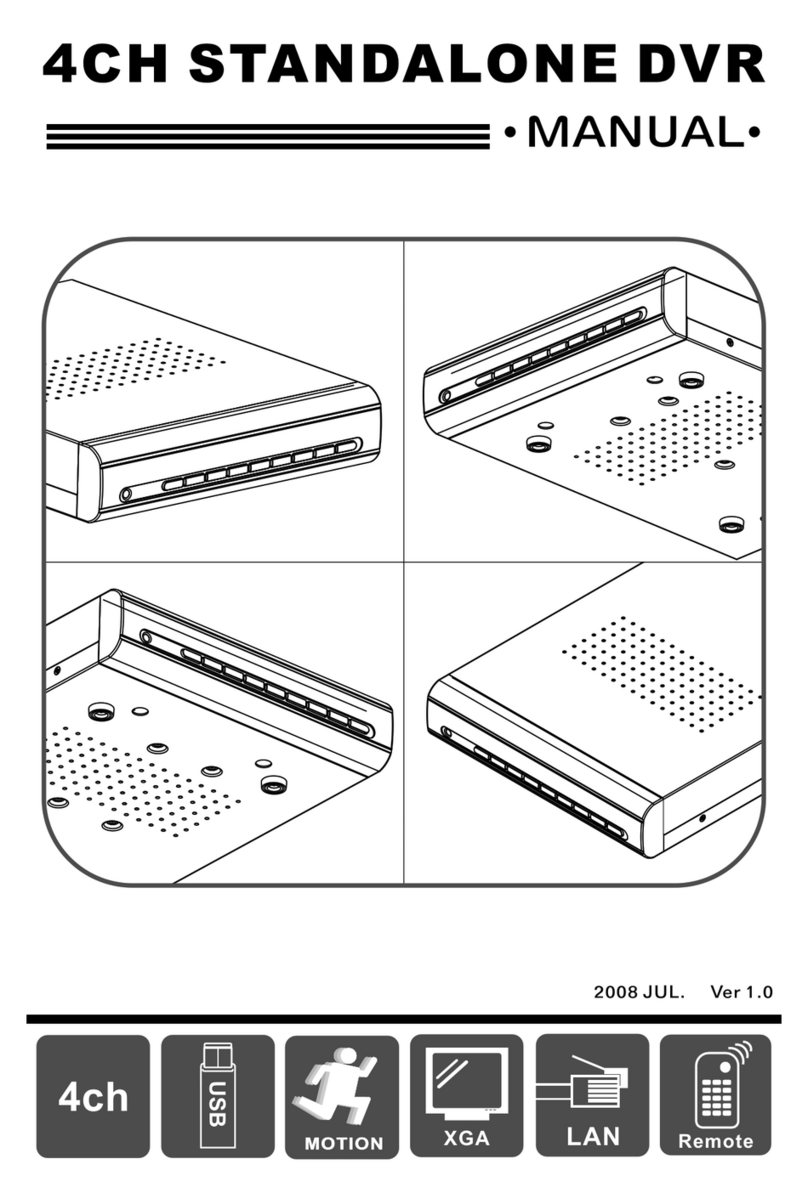
Planet Networking & Communication
Planet Networking & Communication DVR-460 manual

PhaZZer
PhaZZer G3 quick start guide

Sony
Sony DHG-HDD250 - 30-Hour High-Definition Digital Video... Instructions for use
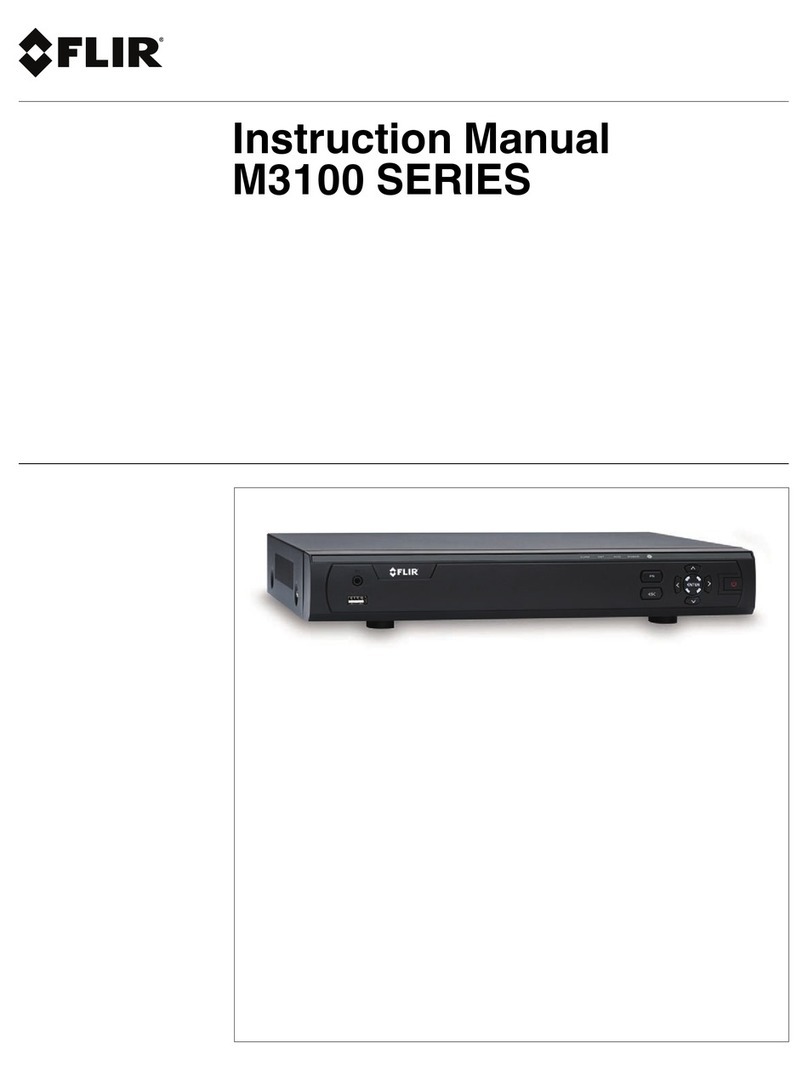
FLIR
FLIR M31041 instruction manual

CCTV
CCTV CCT730 instructions