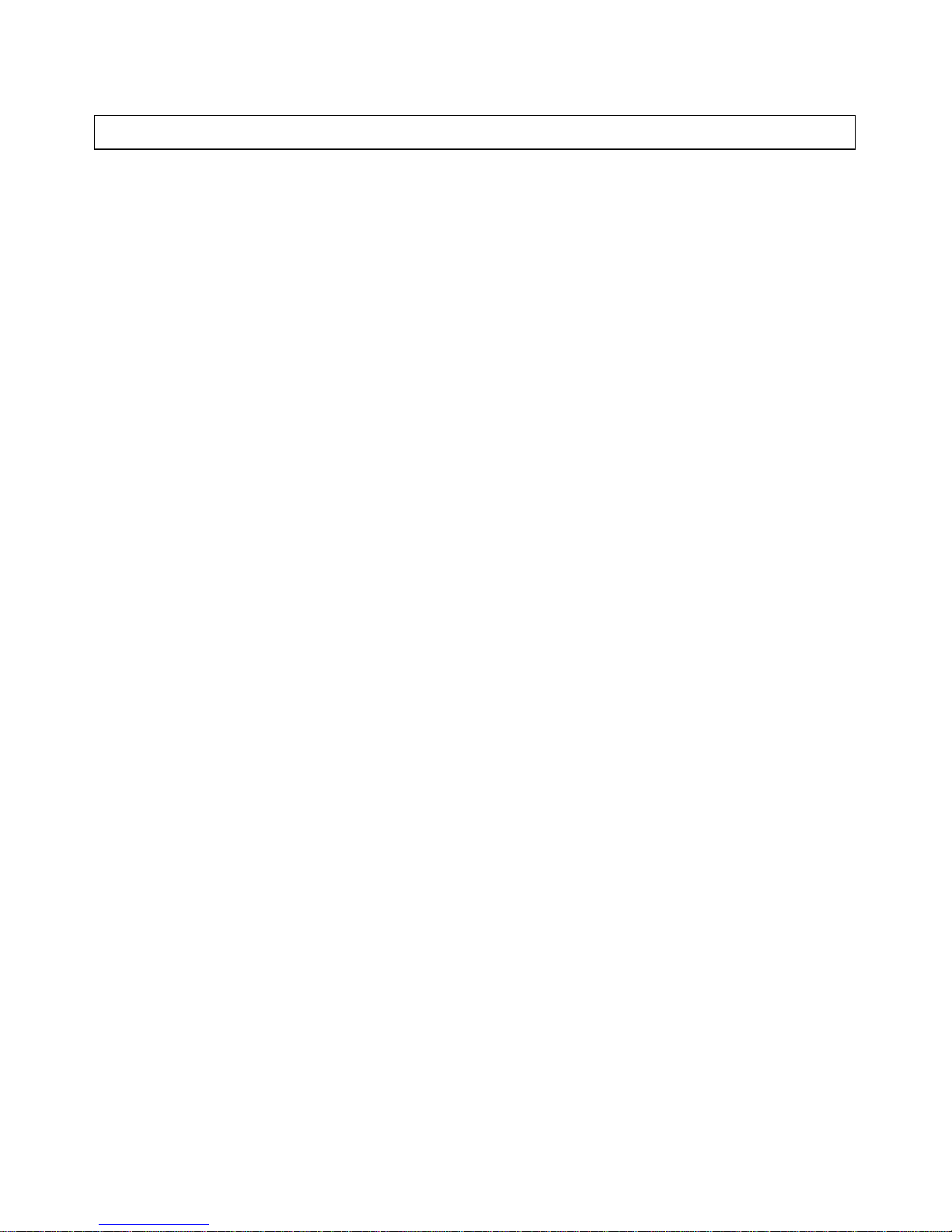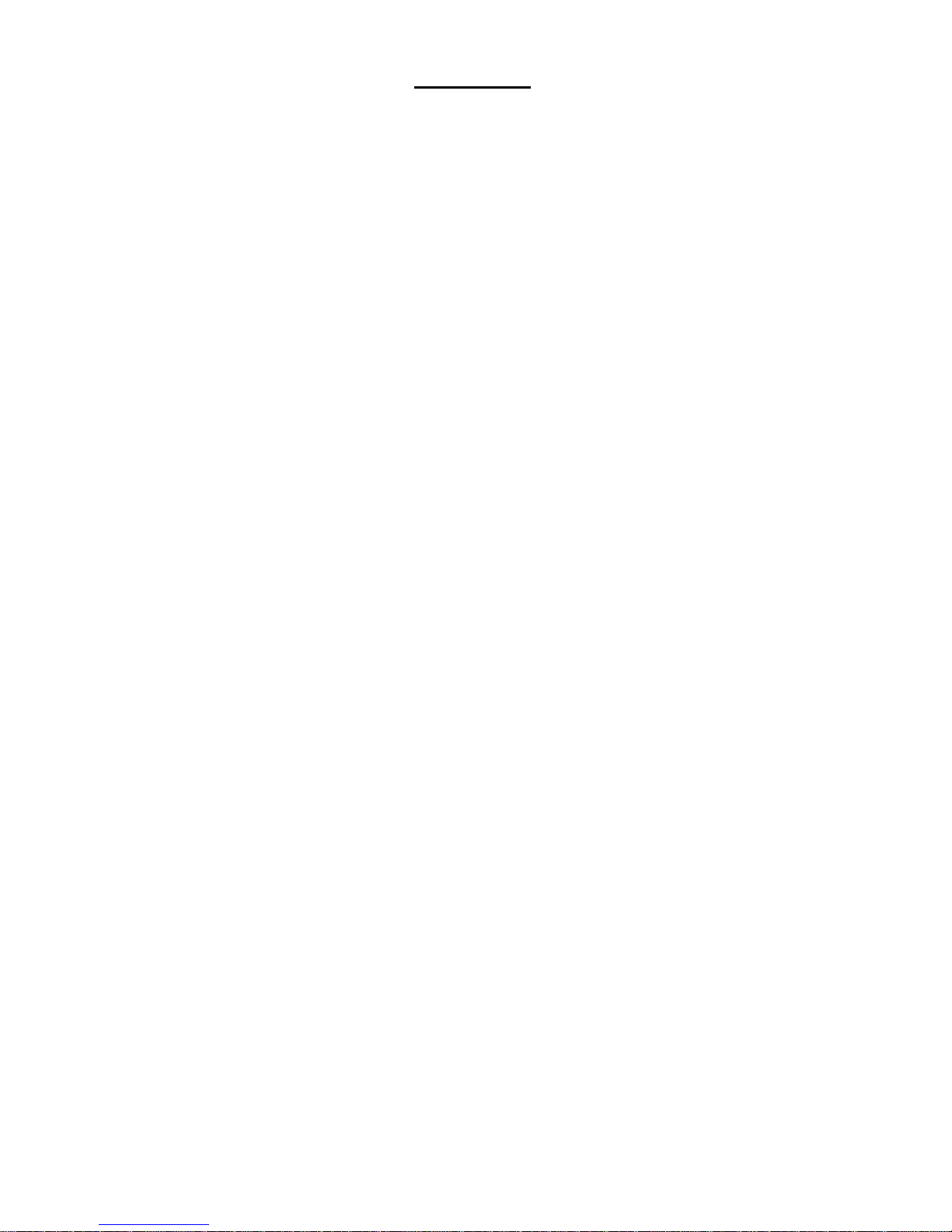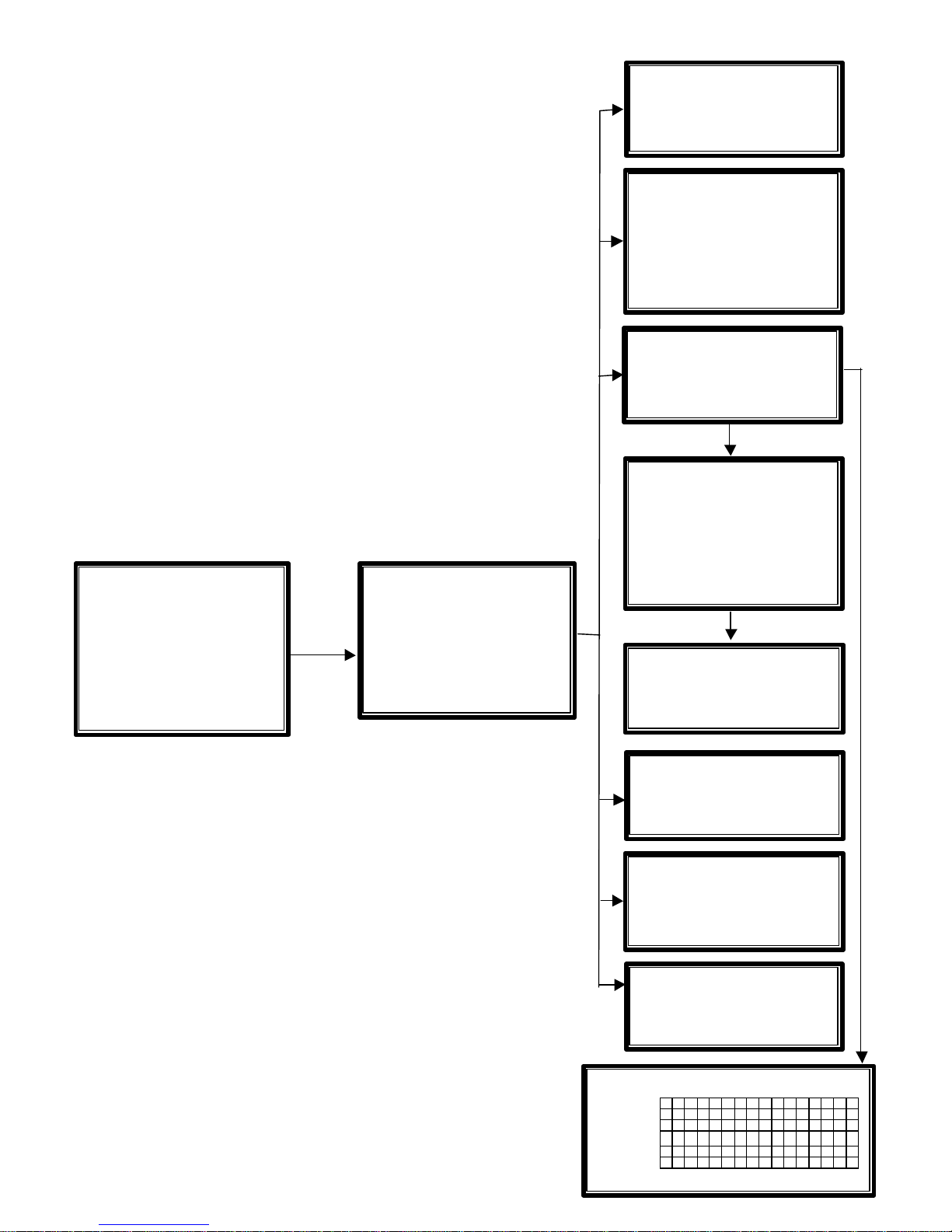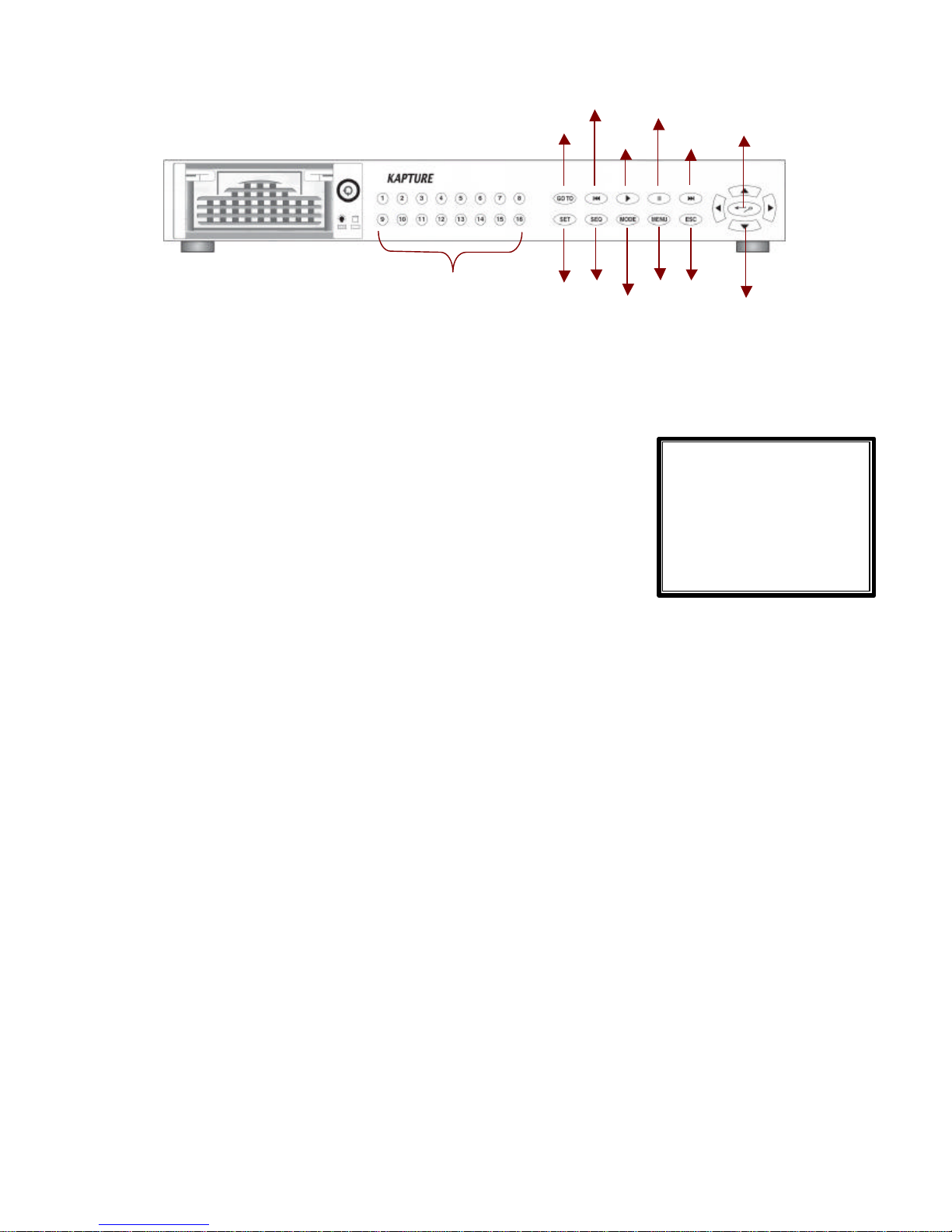CONTENTS
1. Features...................................................................................................................................................4
2. CCT730 Applications..............................................................................................................................4
3. Quick Installation Guide.........................................................................................................................5
4. CCT730 Menus.......................................................................................................................................6
5. Front Panel..............................................................................................................................................9
6. Menu Set-up.........................................................................................................................................12
6.1 Event List....................................................................................................................................12
6.2 OSD/ Timer.................................................................................................................................12
6.2.1 OSD/ Timer -Date/ Time...............................................................................................12
6.2.2 OSD/ Timer -Date Display Mode................................................................................12
6.2.3 OSD/ Timer -Date/ Time Display................................................................................12
6.2.4 OSD/ Timer –PB Date/ Time Position........................................................................13
6.2.5 OSD/ Timer -RS485 Time Calibration........................................................................13
6.2.6 OSD/ Timer -Call Monitor Dwell..................................................................................13
6.2.7 OSD/ Timer -Text Colour..............................................................................................13
6.2.8 OSD/ Timer -Display Type...........................................................................................13
6.2.9 OSD/ Timer –OSD Display..........................................................................................13
6.3.Monitor Menu.............................................................................................................................13
6.3.1 Monitor -Video Setup....................................................................................................13
6.3.2 Monitor-Live Refresh Rate...........................................................................................13
6.3.3 Monitor -Screen Center Point.....................................................................................14
6.3.4 Monitor -Screen H-Size................................................................................................14
6.3.5 Monitor -Background Colour.......................................................................................14
6.3.6 Monitor -Show Colour Bar...........................................................................................14
6.4 Camera Menu............................................................................................................................14
6.4.1 Camera Configuration Table 1 .....................................................................................14
6.4.2 Camera Auto-Detect......................................................................................................16
6.4.3 Camera Title....................................................................................................................16
6.4.4 Power ON Detect...........................................................................................................16
6.4.5 Title Position....................................................................................................................16
6.5 Record.........................................................................................................................................17
6.5.1 Day/ Night........................................................................................................................17
6.5.2 Weekend..........................................................................................................................17
6.5.3 REC Event Only.............................................................................................................18
6.5.4 Event CH Priority............................................................................................................18
6.5.5 Circular Record...............................................................................................................18
6.5.6 HDD FullAlarm...............................................................................................................18
6.6 Event...........................................................................................................................................19
6.6.1 Day/ Night Switch...........................................................................................................19