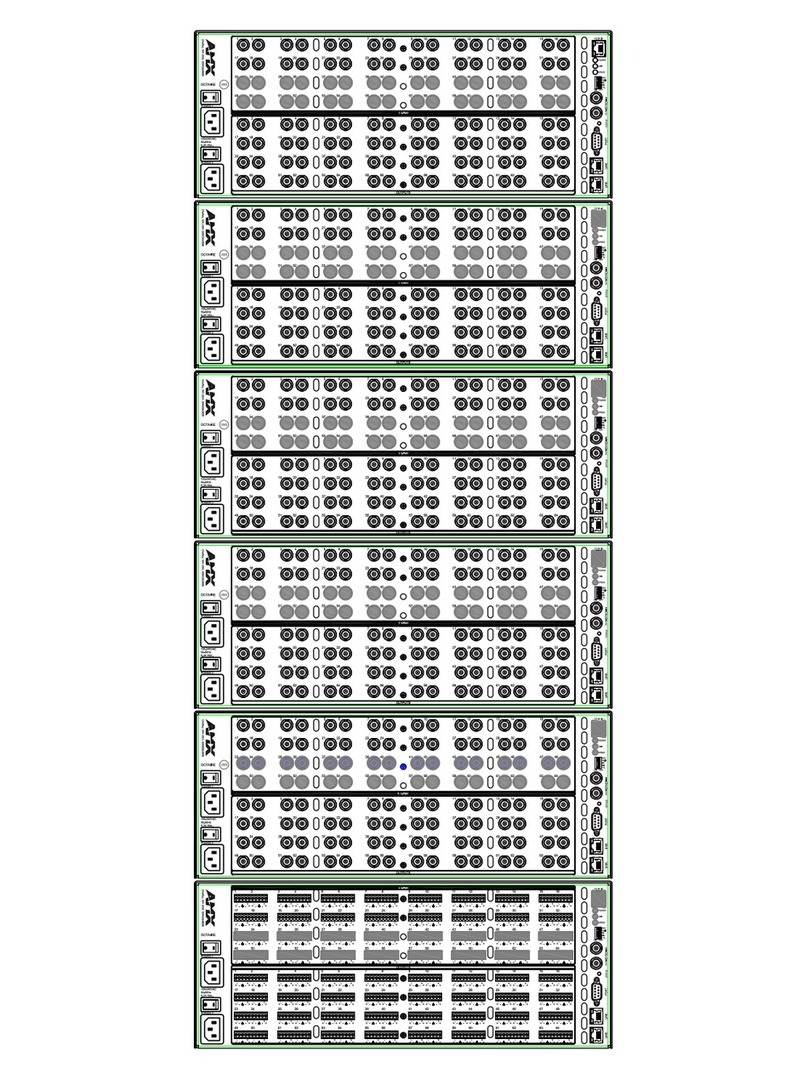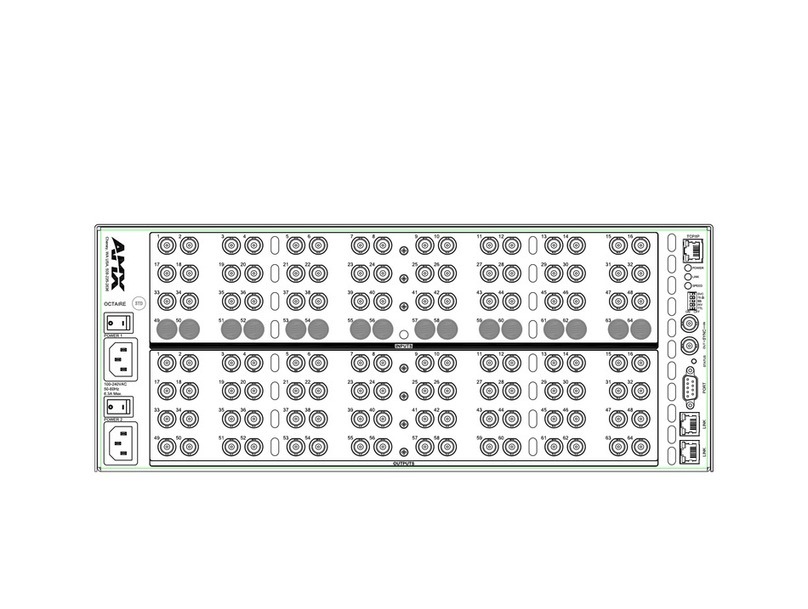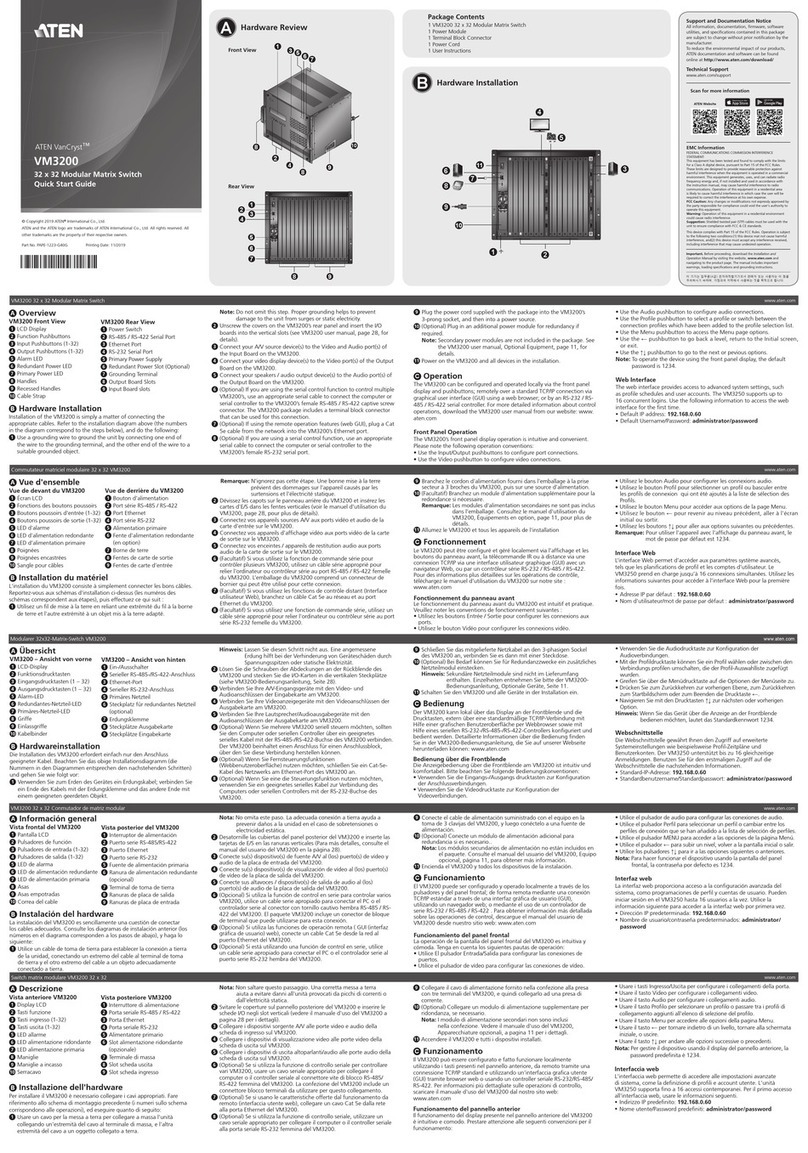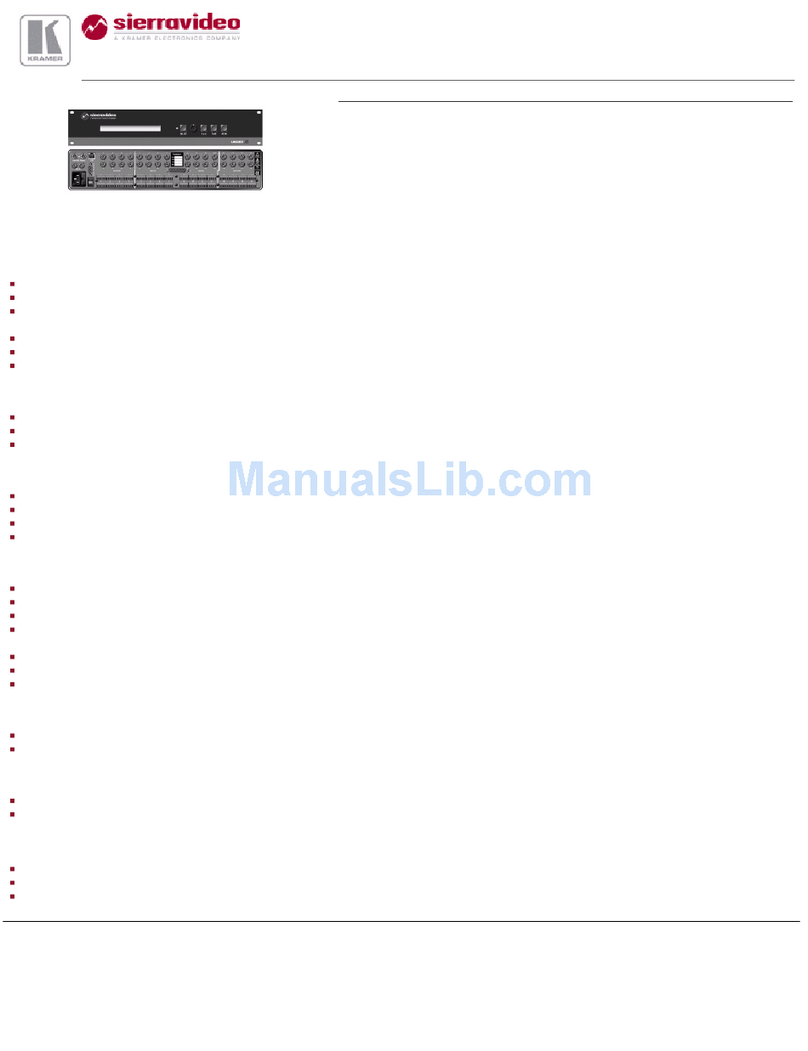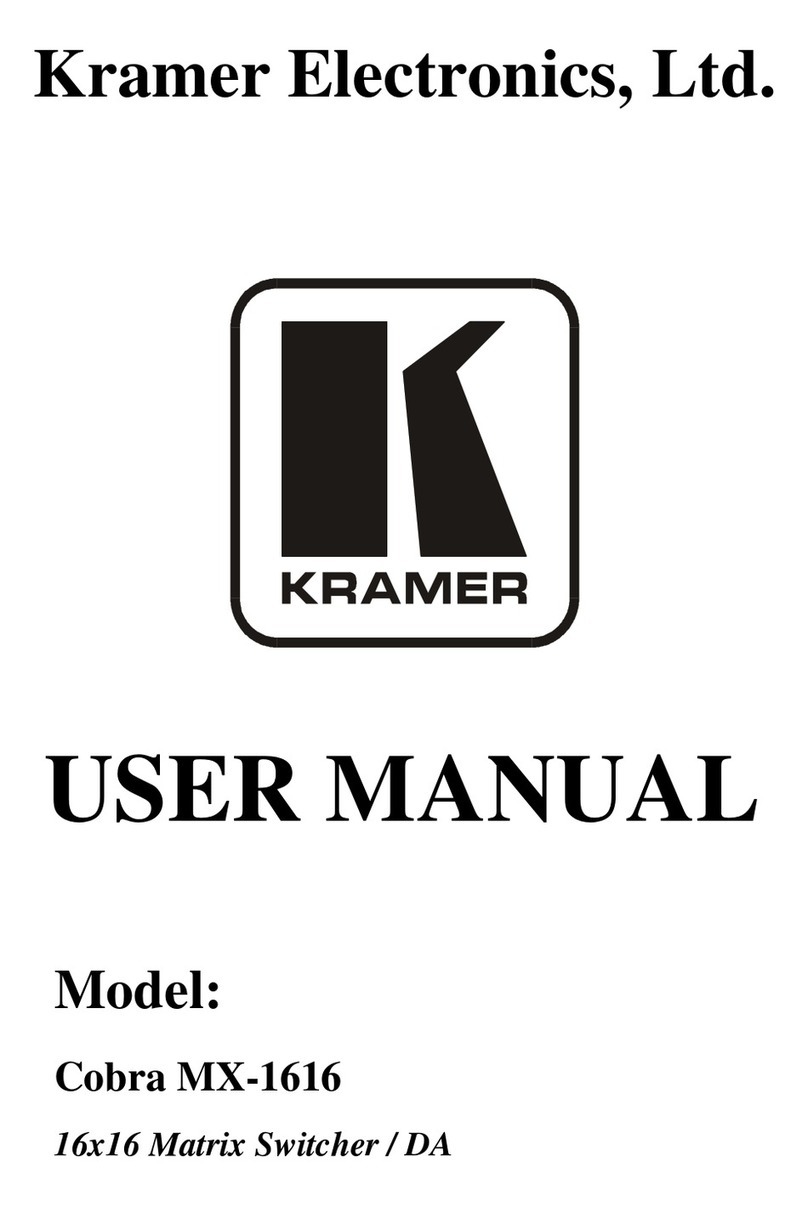Infinova V2015A Series Installation instructions

V2015A Series
Video Matrix Switching System
Installation/Operation Instructions
This manual applies to below series products:
V2015A /V2015AX
This manual describes the installation, operating and programming procedures for Infinova V2015A Video Matrix
Switching System.Utilizing the latest advancements of ARM9 microprocessor and based on the LINUX operation
system, V2015A can provide automated electronic surveillance for any small to medium-scale security/surveillance
systems.
V2015A features a modular architecture that facilitates system customizing and expansion and allows a single user to
control an entire CCTV system of up to 80 video inputs by 16 video outputs.
Selectable control code module provides direct control over Manchester or RS-485 protocol receivers and super domes,
and Ethernet interface module offers a cost-effective solution for system integration with your existing network.
Multiple control workstations (such as PC, keyboards) can be connected to V2015A. Up to 255 V2015A sites can be
interconnected in one network video system via TCP protocol. Each Site is a complete CCTV surveillance system,
providing both LOCAL and REMOTE control of SITES within the network.
Available simple and complete programming menu greatly simplifies system operation and programming.


Notice
Copyright Statement
This manual may not be reproduced in any form or by any means to create any derivative such as translation, transformation, or adaptation
without the prior written permission of Infinova.
Infinova reserves the right to change this manual and the specifications without prior notice. The most recent product specifications and user
documentation for all Infinova products are available on our website www.infinova.com.
Trademarks
Infinova
®
is a trademark of Infinova.
Copyright © 1993-2013 Infinova. All rights reserved.
All other trademarks that may appear belong to their respective proprietors.
FCC Warning
V2015A Video Matrix Switching System complies with Part 15 of the FCC rules.
Operation is subject to the following two conditions.
zThis device may not cause harmful interference.
zThis device must accept any interference received, including interference that may cause undesired operation.
V2015A Video Matrix Switching System has been tested and found to comply with the limits for Class A digital device, pursuant to Part 15
of the FCC rules. These limits are designed to provide reasonable protection against harmful interference when the equipment is operated in a
residential environment. This equipment generates, uses, and can radiate radio frequency energy and, if not installed and used in accordance
with the instructions, may cause harmful interference to radio communications. However, there is no guarantee that interference will not
occur in a particular installation.

Read this manual carefully before installation. This manual should be saved for future use.
Important Safety Instructions and Warnings
zElectronic devices must be kept away from water, fire or high magnetic radiation.
zClean with a dry cloth.
zProvide adequate ventilation.
zUnplug the power supply when the device is not to be used for an extended period of time.
zOnly use components and parts recommended by manufacturer.
zPosition power source and related wires to assure they will be kept away from ground and access way.
zRefer all service matters to qualified personnel.
zSave product packaging to ensure availability of proper shipping containers for future transportation.
Indicates that the un-insulated components within the product may carry a voltage harmful to humans.
Indicates operations that should be conducted in strict compliance with instructions and guidelines contained in this manual.
Warning: To avoid risk of fire and electric shock, keep the indoor product away from rain and moisture!

Table of Contents
Chapter I General Description.....................................................1
1.1 Description............................................................................ 1
1.2 Features................................................................................. 1
1.3 Models .................................................................................. 1
1.4 Important Terminology ......................................................... 2
1.5 System Accessories............................................................... 3
Chapter II System Installation and Connections........................4
2.1 Installation ............................................................................ 4
2.2 Product View......................................................................... 4
2.2.1 Front Panel View........................................................... 4
2.2.2 Rear Panel Views .......................................................... 4
2.3 System Modules.................................................................... 5
2.3.1 Main Board.................................................................... 5
2.3.2 Video Input Module (VIM) ........................................... 5
2.3.3 Video Output Module (VOM) ....................................... 5
2.3.4 Control Code Module.................................................... 5
2.3.5 Arm Module .................................................................. 5
2.4 Hardware connections........................................................... 6
2.4.1 Video Input Connections............................................... 6
2.4.2 Control Code Connections ............................................ 6
2.4.2.1 Manchester Code Connection .............................. 6
2.4.2.2 RS-485 Control Code Connection........................ 6
2.4.3 Video Output Connections ............................................ 7
2.4.4 Alarm Input Connections .............................................. 7
2.4.5 Communication Port Connections................................. 8
2.4.6 Local Relay Output Connections................................... 8
2.4.7 Ethernet Connection (For V2015AN Models only)....... 9
2.4.8 Programming Monitor Connection................................ 9
2.4.9 Data Line Connections .................................................. 9
2.4.10 Power Supply Connections.......................................... 9
2.4.11 Network Video Connection (For V2015AN only) ....10
2.4.11.1 Video Trunk Cable........................................... 10
2.4.11.2 One-way Network Connection......................... 10
2.4.11.3 Two Way Network Connection........................ 10
2.4.11.4 Mixed Network Connection ............................. 11
Chapter III System Operation....................................................12
3.1 Keyboards ........................................................................... 12
3.2 Keyboard Password Entry................................................... 13
3.3 Video Selection ................................................................... 13
3.3.1 Selecting a Monitor ..................................................... 13
3.3.2 Selecting a Camera...................................................... 14
3.4 Camera Control................................................................... 14
3.4.1 Pan/tilt Control ............................................................ 14
3.4.2 Lens Control................................................................ 14
3.4.3 Accessing Dome Camera Menu .................................. 14
3.4.4 Pattern Recalling ......................................................... 14
3.5 Running a Tour ................................................................... 15
3.6 Calling a Preset ................................................................... 15
3.7 Calling a System Salvo ....................................................... 15
3.8 Activating an Auxiliary ....................................................... 15
3.9 Acknowledging an Alarm.................................................... 16
Chapter IV System Setup............................................................16
4.1 System Reset....................................................................... 16
4.2 Monitor Display Arrangement ............................................ 16
4.3 Monitor Tour Programming ................................................ 17
4.4 Setting Date Format/Setting the Day of the Week .............. 17
4.5 Setting Preset (Pre-positioned) View .................................. 17
4.6 Camera Lockout.................................................................. 18
4.7 Monitor Arming .................................................................. 18
4.7.1 Alarm Display Modes ................................................. 18
4.7.2 Alarm Clearance Methods........................................... 19
4.7.3 Monitor Arming Types................................................ 19
4.7.4 Arming/Disarming Monitors:...................................... 20
Chapter V Menu Programming.................................................21
5.1 Main Selection Menu.......................................................... 21
5.2 Menu Navigation and Operation......................................... 21
5.3 System Menu ...................................................................... 21
5.3.1 Setting Time and Date................................................. 21
5.3.2 Setting System Tours .................................................. 23
5.3.3 Set System Salvos ....................................................... 25
5.3.4 Set Event Timer........................................................... 26
5.3.5 Set Alarm Contact ....................................................... 28
5.3.6 Monitor Status............................................................. 30
5.3.7 Set Relay ..................................................................... 30
5.4 Monitor Menu..................................................................... 31
5.5 Camera Menu...................................................................... 33
5.5.1 Assign Pseudo Cameras and Reflection Numbers....... 33
5.5.2 Camera Title................................................................ 34
5.5.3 Batch Pseudo Setup..................................................... 35
5.5.4 Clear Setting................................................................ 35
5.6 Port Menu ........................................................................... 36
5.6.1 Set UART.................................................................... 36
5.6.2 Set RS-485 .................................................................. 37
5.7 Access Menu....................................................................... 38
5.7.1 Keyboard Numbers ..................................................... 38
5.7.2 Keyboard/Monitor....................................................... 38
5.7.3 Keyboard/Camera View.............................................. 39
5.7.4 Keyboard/Cameral Control ......................................... 40
5.7.5 Monitor/Camera Access.............................................. 40
5.7.6 Monitor/Contact Access.............................................. 41
5.7.7 Keyboard/Remote Site ................................................ 41
5.8 Priority Menu...................................................................... 42
5.8.1 User Identification....................................................... 42
5.8.2 Set Keyboard............................................................... 42
5.8.3 Set User....................................................................... 43
5.8.4 Set Priority .................................................................. 44
5.9 Networking Configuration Menu........................................ 45
5.9.1 Set Local Site Number ................................................ 45
5.9.2 Video Trunk Assignments........................................... 46
5.9.3 Remote Site IP Address............................................... 48
Appendix I System Alarm Programming..................................49
Appendix II Specifications..........................................................50
Appendix III ASCII / HEX System Control Codes ..................51
Appendix IV Typical Application..............................................52
Appendix V Multilevel networking Diagram............................53
Appendix VI Cable Diameter Calculation and Lightning &
Surge Protection ............................................................54


1
Chapter I General Description
1.1 Description
Infinova V2015A matrix video switching system, featuring scalable
modular architecture as well as Ethernet network control capability
(V2015AN), provides a highly reliable and cost-effective solution
for any small to medium-scale security/surveillance application.
zFlexible Design & Ethernet Compatibility
V2015A boasts a high-density modular architecture that facilitates
system customizing and expansion. V2015A can be customized to
provide up to 80 video inputs by 16 video outputs. Selectable
control code module provides direct control over Manchester or
RS-485 site receivers or dome cameras.
zEasy Operation & Powerful Programming
Utilizing the latest advancements of ARM9 microprocessor and
based on the LINUX operation system, V2015A can provide
automated electronic surveillance that allows even a single user to
control an entire CCTV system. A maximum of 80 video inputs and
16 video outputs can be controlled from any one of up to 20
keyboards, 254 network keyboards, PCs, or other devices.
V2015A provides powerful menu-driven programming, featuring 64
user-defined system tours, 64 salvos, 35 event timers, and 5 alarm
display modes and 3 clearance methods. Optional character
information (e.g., date, time, video input number, video output title
and monitor status) can also be programmed to aid site surveillance
and system operation.
Available Windows-based system setup software can greatly
simplify the initial setup procedure and ongoing system parameter
maintenance. V2015A communicates with controllers or PCs via
either RS-232 data or TCP/IP protocols. Optional GUI software
(V2000 or V2210) can further simplify system operation and
programming by integrating all functions in an intuitive Windows
application. Third-party applications written in ASCII codes can
also be accepted by the system.
zSystem Security
V2015A enhances its system security with two approaches: System
Partitioning and User Priority. System Partitioning is used to control
keyboard access to monitors, cameras, pan/tilts, and alarms. Five
programmable access controls are provided for partitioning
management in the V2015A matrix switching system.
Through the use of User Priority, system administrators can define a
total of 64 users, each with its own password and priority level.
zContinuous Performance
V2015A is designed for continuous operation. There will be no need
for any inner maintenance once the installation is finished. System
programming, either via keyboard or GUI software, is non-invasive
and does not require rebooting or power cycling for storage and/or
execution of programmed settings.
All communication ports accept the appropriate standard
low-voltage interface such as RS-232, high speed data line or
Manchester Code. No connection or disconnection of video or data
will require rebooting or power cycling.
zEasy Installation and Maintenance
Run and alarm status indicators are located on the V2015A front
panel to provide easy installation, maintenance and trouble-
shooting.
V2015A is designed for EIA 19" (48.26cm) rack-mounting
(recommended) as well as desktop-mounting.
1.2 Features
zUp to 80 video inputs by 16 video outputs.
zARM9 microprocessor and LINUX operation system core
z10/100M Ethernet network interface (V2015AN/V2015ANX) for
system communication.
zWindows-based multimedia management software
zScalable high-density architecture for easy expansion.
zCommunicates with system keyboards via either RS-232 or
network.
z64 tours, 35 event timers and 64 salvos.
z5 alarm display modes and 3 clearance methods.
z5 flexible RS-232 ports, expandable to 20.
z16 programmable alarm inputs and 2 relay outputs.
z4 Manchester control code outputs, 1 RS-485 control code output,
and 1 High Speed DATA LINE output
zRun and alarm status indicators.
zNon-volatile memory, for storage of up to 10 years
z19-inch EIA rack mounting.
1.3 Models
V2015A-XX×ZZ: Pre-configured video matrix switching system,
English, NTSC
V2015AX-XX×ZZ-: Pre-configured video matrix switching system,
English, PAL
XX×Z specifies the number of video inputs and outputs. For
example, V2015A-80×16 refers to pre-configured video matrix
switching system with 80 video inputs and 16 video outputs.
Note: V2015A series matrixes are applicable to NTSC system, Of
which, suffix “X” added behind V2015A means it is applicable to
PAL system, such as V2015AX-80×16
Please note that this manual is applicable to all above-mentioned
V2015A models.

2
1.4 Important Terminology
1. System Keyboard:
System Keyboards are used for system control and
programming. Infinova keyboards include the V2115 and
V2116 full system keyboards, and the V2110 operator
controller keyboard. V2015A can be controlled by up to 20
keyboards via RS-232 port and by network keyboards. Various
keyboards can be combined for system operation, please refer
to relevant keyboard manuals for further instructions.
2. Preset, Salvo, System Tour and Event Timer:
zPresets enable the system to pre-define and save camera
information such as pan/tilt angle, zoom, and focus to create
a specific view that can be called up for display either
automatically (upon alarm) or by an operator (via keyboard
commands). Infinova receiver/drivers and Super Dome
cameras are capable of defining up to 255 such camera
views. User defined information for a specific view can be
displayed as a text overlay when the preset is called to a
monitor.
zSalvos permit users to simultaneously switch a group of
cameras to a group of monitors. This feature provides easy
automated viewing of multiple camera sites at the same
time.
zSystem Tours enable operators to display different camera
views, presets, and salvos in rotation on the same monitor.
Up to 64 entries can be programmed into a system tour,
enabling the user to view multiple locations automatically.
One camera scene or one preset can be included in the same
Tour multiple times, and another tour can be entered into one
of the 64 locations to create a second-level tour.
zEvent Timers provide operators with the ability to
automatically trigger functions such as system tours at
pre-defined times.
3. Monitor Tour:
A Monitor Tour is a temporary sequence of cameras to be
displayed on a called monitor.
4. Control Interfaces:
V2015A provides its controllers and auxiliaries with following
interfaces:
zController stations (such as keyboards, PCs) communicate
with V2015A via RS-232 or TCP/IP protocol;
zV2431 Alarm Interface Unit communicates with V2015A via
RS-232;
zThe monitor exclusively used for menu programming
communicates with V2015A via PROG MON.
zV2411 Code Generator/Distributors, looping through DATA
LINE with V2015A, are used to provide Manchester control
code for site cameras.
zThe Infinova series Followers switch external circuits when
designated cameras are called up to designated monitors
(V2421), when designated monitors are in alarm conditions
(V2422), or when designated auxiliaries are called up
(V2423). They all communicate with V2015A via
high-speed DATA LINE.
5. System Partitioning:
System partitioning provides the ability for an administrator to
restrict:
zKeyboard-to-Monitor Access (monitor call up ability);
zKeyboard-to-Camera View (camera call up ability);
zKeyboard-to-Camera Control (camera control ability);
zMonitor-to-Camera (video display ability);
zKeyboard-to-Remote Site (remote site controlling ability)
6. Alarm Handling:
V2015A provides 16 alarm inputs (expandable up to 1024),
and features powerful alarm handling capabilities such as:
zAutomatic call up of any remote video input upon alarm;
zAutomatic call up of presets upon alarm;
zAutomatic triggering of remote or local auxiliary relay
switches upon alarm.
7. Auxiliary Outputs:
V2015A provides 2 auxiliary outputs to activate alarm units or
video recording units upon alarm.
8. Pseudo Numbers , Real Numbers and Reflection Numbers
V2015A system assigns Pseudo Numbers for up to 80 local
cameras or cameras of the remote site for ease of system
management. A Pseudo Number is the logical number the
system assigns to a specific camera. The camera's Real Number,
the actual physical camera number, can also be used in the
system. Reflection Number indicates camera ID in the system,
another Real Number which is added behind the Pseudo
Number, so the operations to the current camera (Real Number)
will be mapped to the other camera (Reflection Number).
9. Network Node
Each V2015A in the network is referred to as a node. Each
node in the network maintains all of its full features. To
identify V2015As in a network, each unit is allocated a unique
site number through the programming menu.
10. Power Supply:
Within this manual the term “system power supply” refers to
the standard power supply for V2015A. V2015A can be
powered with 100VAC-240VAC power sources.
NOTE: When powering V2015A, check that the power supply
specifications correspond to those required. The use of
improper components or equipment will seriously compromise
the safety of the personnel and the installation.

3
1.5 System Accessories
Table1-1
V2115
System Keyboard
zFull system programming and control
zCommunicates with all Infinova matrix switching systems via RS-232
zFixed and variable speed joystick
V2117 series
System Keyboard
zFull system programming and control
zCommunicates with matrix switching systems via RS-232 or with Ethernet network
zLCD displays of camera and monitor
zDirect control via Manchester or RS-485 outputs
zFixed and variable speed joystick
zCommunicates with DVR via RS-485 port or Ethernet port
V2110
Operator Keyboard
z2 digital LED displays of camera and monitor
zFixed and variable speed joystick
zMonitor tour programming and control
zAlarm control
zCommunicates with all Infinova matrix switching systems via RS-232
V2405-4 Port Expander zExpands each RS-232 port on the system's CPU into four RS-232 ports
V2000/V2210
Integrated Control Software
zWindows based, Graphical User Interface
zComplete system control using on-screen keyboard
zLive video windows (with video card)
zE-maps, control menus and icons, password encryption and login
zConvenient arming/disarming
V1691 Series
Receiver/Drivers
zManchester or RS-485 (INFINOVA, SAMSUNG, PELCO-P/D) control code input
z24VAC or 14VDC output optional
zMultiple presets and autopan functions
zLocal diagnostic mode
zPan/tilt and camera control
V2412 Series
Code Distributor/Generator
z1 Manchester input to at least 16 Manchester/16 RS-485/8RS-422 code outputs
zInterfaces with V2015A via Manchester
V2431
Alarm Interface Unit
z64 alarm inputs (normally open or normally closed contacts)
zMultiple units can be cascaded on 1 RS-232 data stream
zAutomatic alarm call-up and video switching
zCompatible with products from leading manufacturers
V2421
Switch Follower
zProvides 2 groups of 16 (32) Double Pole Form-A relays
zRelays follow switching of camera to monitor
zManually or automatically activates accessories such as Intercoms and lights
zMultiple units can be cascaded for system expansion
V2423
Auxiliary Follower
zProvides 2 groups of 16 (32) Double Pole Form-A relays
zRelays respond to activation of linked camera auxiliary command
zManually or automatically activates auxiliary accessories
zMultiple units can be cascaded for system expansion
For more information about all the above-mentioned accessories, please refer to the individual product manuals or specifications.

4
Chapter II System Installation and
Connections
2.1 Installation
Infinova recommends that the V2015A matrix switching system be
used in a standard 19-inch Electronic Industry Association (EIA)
rack. However, V2015A can also be configured for desktop use. It
is 5.24 inches in height by 19 inches in width and 12.8 inches in
depth.
Rack mounting instructions:
1. Disconnect the power cord to ensure that there is no current
running through the system.
2. Remove the four 1/4-inch flat-headed screws that hold the matrix
cover in place.
3. Remove the four rubber feet from the bottom of V2015A.
4. Locate V2015A ears on the rack.
5. Mount V2015A using four 1/4-inch pan-headed screws.
Warning: Improper airflow and ventilation may cause
unit to overheat or malfunction in certain circumstances.
Infinova recommends that the unit be installed with at
least three feet of space between the rack cabinet and any structure
or equipment and at least 1¾ inch between V2015A and other
rack-mounted devices.
2.2 Product View
2.2.1 Front Panel View
ALARM
RUN
VIDEO MATRIX SWITCHING SYSTEM
Infinova
R
Figure 2-1. V2015A Front Panel
The V2015A front panel features two LEDs that indicate system
status. The red ALARM indicator will light when V2015A receives
an alarm; the green RUN indicator will blink once each second
during normal operation.
2.2.2 Rear Panel Views
VIDEO OUTPUTS
1 2 3 4 5 6 7 8 9 10 11 12 13 14 15 16
VIDEO INPUTS
1 2 3 4 5 6 7 8 9 10 11 12 13 14 15 16
17 18 19 20 21 22 23 24 25 26 27 28 29 30 31 32
33 34 35 36 37 38 39 40 41 42 43 44 45 46 47 48
49 50 51 52 53 54 55 56 57 58 59 60 61 62 63 64
65 66 67 68 69 70 71 72 73 74 75 76 77 78 79 80
1 2 3 4 5 6 7 8 9 10 11 12 15 16
13 14
BWSB WS BWSBWS
NO NC CM
ALARMS
CODE
RELAYS
PROG MON
RS232 PORTS ETHERNET
POWER
230VAC
50Hz
1
2
3 54
6789
NCNO CM
10
RS485
T+ T - GND
123456
DATA LINE
11
Figure 2-2.V2015A-80×16 Rear Panel
(1) 80 BNC video inputs (75Ωterminated)
(2) 16 BNC video outputs for 75Ωterminated monitors
(3) 16 alarm inputs (normally open)
(4) 4 Manchester control code outputs
(5) Power socket
(6) 2 alarm outputs
(7) Programming Monitor (PGM) output
(8) 5 RS-232 ports
(9) 1 Ethernet port
(10) 1 RS-485 control code output
(11) Data Line output
VIDEO OUTPUTS
1 2 3 4 5 6 7 8 9 10 11 12 13 14 15 16
VIDEO INPUTS
1 2 3 4 5 6 7 8 9 10 11 12 13 14 15 16
17 18 19 20 21 22 23 24 25 26 27 28 29 30 31 32
33 34 35 36 37 38 39 40 41 42 43 44 45 46 47 48
49 50 51 52 53 54 55 56 57 58 59 60 61 62 63 64
1 2 3 4 5 6 7 8 9 101112 15 16
13 14
BWS BWS BWS BWS
NO NCCM
ALARMS
CODE
RELAYS
PROG MON
RS232 PORTS ETHERNET
POWER
230VAC
50Hz
1
2
3 54
6789
NCNO CM
10
RS485
T+ T - GND
123456
11
DATA LINE
Figure 2-3. V2015A-64×16 Rear Panel
(1) 64 BNC video inputs (75Ωterminated)
(2) 16 BNC video outputs for 75Ωterminated monitors
(3) 16 alarm inputs (normally open)
(4) 4 Manchester control code outputs
(5) Power socket
(6) 2 alarm outputs
(7) Programming Monitor (PGM) output
(8) 5 RS-232 ports
(9) 1 Ethernet port
(10) 1 RS-485 control code output
(11) Data Line output
VIDEO OUTPUTS
1 2 3 4 5 6 7 8 9 10 11 12 13 14 15 16
VIDEO INPUTS
1 2 3 4 5 6 7 8 9 10 11 12 13 14 15 16
17 18 19 20 21 22 23 24 25 26 27 28 29 30 31 32
33 34 35 36 37 38 39 40 41 42 43 44 45 46 47 48
12345678 9
10 11 12 15 16
13 14
BWS B WS BWS BWS
NO NCCM
ALARMS
CODE
RELAYS
PROG MON
RS232 PORTS ETHERNET
POWER
230VAC
50Hz
1
2
3 54
6789
NCNO CM
10
RS485
T+ T - GND
123456
11
DATA LINE
Figure 2-4. V2015A-48×16 Rear Panel
(1) 48 BNC video inputs (75Ωterminated)
(2) 16 BNC video outputs for 75Ωterminated monitors
(3) 16 alarm inputs (normally open)
(4) 4 Manchester control code outputs
(5) Power socket
(6) 2 alarm outputs
(7) Programming Monitor (PGM) output
(8) 5 RS-232 ports
(9) 1 Ethernet port
(10) 1 RS-485 control code output
(11) Data Line output

5
Note: All the system connections are made through the rear panel of
the V2015A video matrix system. Infinova recommends that users
familiarize themselves with Figure 2-3,2-4,2-5 before attempting to
install or operate.
2.3 System Modules
V2015A features a scalable modular architecture for system
customizing. A full configuration generally consists of a main board,
a control code module, video input modules and output modules.
2.3.1 Main Board
The main board is factory installed at the bottom of the matrix bay.
It includes the system power supply, power circuitry and interface
circuitry, and has been pre-configured with all the connectors for
system wiring. There are 10 slots (illustrated in Figure 2-5) on the
main board for accommodating hot-swappable modules such as
control code module and video input/output modules.
The main board provides:
zAll the embedded system operation and programming functions
such as site camera control, alarm input/output operation and
menu programming;
zConnectors for establishing communication with such
accessories as controller keyboard, programming monitor, and
alarm interface unit.
CODE TCP/IPVOM-1 VOM-2 VIM-1 VIM-2 VIM-3 VIM-4 VIM-5 VOM-3 VOM-4
FIG1 FIG2 FIG3 FIG4 FIG5 FIG6 FIG7 FIG8 FIG9 FIG10 FIG11
Figure 2-5. Slots on V2015A Main Board
2.3.2 Video Input Module (VIM)
The VIM is the module that performs the actual video switching.
An V2015A system supports a total of 5 video input modules, each
providing 16 video inputs.
Five VIM slots are provided on the main board (see Figure 2-5):
zFIG5 (VIM-1 for Cameras 1-16);
zFIG6 (VIM-2 for Cameras 17-32);
zFIG7 (VIM-3 for Cameras 33-48);
zFIG8 (VIM-4 for Cameras 49-64);
zFIG9 (VIM-5 for Cameras 65-80).
2.3.3 Video Output Module (VOM)
The VOM attaches such additional information as title, time and
date to a switched video output. An V2015A system supports a total
of 4 video output modules, each providing 4 video outputs. A VOM
has 16 jumpers, respectively labeled "JMP1" through "JMP16", that
are used to define the associated monitor group (of 4).
Four VOM slots are provided on the main board (see Figure 2-5):
zFIG3 (VOM-1 for Monitors 1-4);
zFIG4 (VOM-2 for Monitors 5-8);
zFIG10 (VOM-3 for Monitors 9-12);
zFIG11 (VOM-4 for Monitors 13-16).
2.3.4 Control Code Module
Control code module is generally used to provide direct control
over Infinova's Manchester or RS-485 protocol receiver/drivers and
dome cameras. You can find both Manchester code connectors and
an RS-485 connector on the back panel of the unit. Protocol used on
the RS-485 port can be selected via Programming Menu, please see
Section 5.6 for more information.
2.3.5 Arm Module
The V2015A central processing unit has an ARM module, which
uses ARM9 micro processor technology and Linux operation
system core.
User can perform factory reset via the SW100 switch on ARM
module. Refer to the following for detailed SW100 switch setup.
Press and hold S100 button for more than 3 seconds, the system
will restart.
SW100 Switch Setup
(1) Pull the position 1 of switch SW100 to “ON”, the Core Board
works normally.
(2) Pull the position 1 of switch SW100 to “OFF”, system will
write core board boot file.
(3) CPU is powered. Pull the position 2 of switch SW100 to “ON”
and then “OFF”, system will Restart Program.
(4) CPU is powered. Pull the position 3 of switch SW100 to “ON”,
wait for a few seconds ,and then pull it to “OFF”, system will
restore Factory Default.
Note: Function of switch position 4 is reserved. Please set it to
“OFF”.

6
2.4 Hardware connections
Note: Please ensure that all connections have been made correctly
before powering V2015A.
2.4.1 Video Input Connections
V2015A features BNC connectors that are labeled as 1 (Camera 1)
through 80 (Camera 80) for up to 80 composite video inputs. Video
is routed from an external video source (e.g., a camera) to a BNC
terminal on the V2015A rear panel.
Please refer to the following table to select appropriate coaxial
video cables:
Table 2-1. Coaxial Cable & Maximum Operating Distance
Coaxial Cable Type Max. Transmission Distance
RG59/U 750 ft (229 m)
RG6/U 1000 ft (305 m)
RG11/U 1500 ft (475m)
CAM 1
CAM 2
VIDEO OUTPUTS
1 2 3 4 5 6 7 8 9 10 11 12 13 14 15 16
VIDEO INPUTS
1 2 3 4 5 6 7 8 9 10 11 12 13 14 15 16
17 18 19 20 21 22 23 24 25 26 27 28 29 30 31 32
33 34 35 36 37 38 39 40 41 42 43 44 45 46 47 48
49 50 51 52 53 54 55 56 57 58 59 60 61 62 63 64
65 66 67 68 69 70 71 72 73 74 75 76 77 78 79 80
12 3456 78 9
10 11 12 15 1613 14
BW S BW S B W S BW S
NO NC CN
ALARMS
CODE
RELAYS
PROG MON
RS232 PORTS ETHERNET
POWER
NCNO CN
RS485
T+ T - GND
CAM 15
CAM 16
V2015
DATA LINE
1234 56
Figure 2-6. Connecting Cameras
2.4.2 Control Code Connections
V2015A features 4 Manchester code outputs and one RS-485
control code output to provide complete control over Pan, Tilt, and
Zoom (PTZ) operations.
2.4.2.1 Manchester Code Connection
The transmitted Manchester Code is typically received by either the
V1690M receiver/driver, or Super Dome camera. Up to 3 receivers
can be daisy-chained together to increase the amount of units over
which the matrix has PTZ control.
If the application requires PTZ control for more than 4 locations, it
is recommended that the Infinova V2412 Manchester control code
distributor be used throughout the system.
Note: For V2015A systems with less than or equal to 64 video
outputs, each of the four Manchester control code outputs can
perform PTZ control over any camera in the system (Shown in
Figure 2-7).
But, for V2015A systems with 80 video outputs, the four
Manchester control code outputs are split into two groups,
respectively for PTZ control over Cameras 1-64 and Cameras
65-80. While connecting receiver/drivers, please refer to the
guidelines in Figure 2-8 and make sure that the receiver addresses
are appropriately associated with the cameras. For instance, the
receiver/driver for Camera 64 must be connected to one of the left
two outputs, and be configured with the ID number of 64. The
receiver/driver for Camera 65, however, must be connected to one
of the other two outputs on the right, and be configured with the ID
number of 1 (65 - 64).
BWSBWSBWSBWS
CODE
Camera 1 - 64
Receiver/driver ID = Camera ID
Figure 2-7. Manchester Control Code Outputs
BWSBWSBWSBWS
CODE
Camera 1 - 64 Camera 65 - 80
Receiver ID = Camera ID Receiver ID = Camera ID - 64
Figure 2-8. Manchester Control Code Outputs
Note: While connecting receivers, please make sure that the
receiver addresses is associated with the cameras.
VIDEO OUTPUTS
1 2 3 4 5 6 7 8 9 10 11 12 13 14 15 16
VIDEO INPUTS
1 2 3 4 5 6 7 8 9 10 11 12 13 14 15 16
17 18 19 20 21 22 23 24 25 26 27 28 29 30 31 32
33 34 35 36 37 38 39 40 41 42 43 44 45 46 47 48
49 50 51 52 53 54 55 56 57 58 59 60 61 62 63 64
65 66 67 68 69 70 71 72 73 74 75 76 77 78 79 80
12345678 9
1
01
11
21
51
6
1
31
4
BW SBWSBWSBWS
ALARMS
CODE
RELAYS
PROG MON
RS232 PO RTS ETHERNET
POWER
NO
RS485
GND
POWER
CODE
W S B
POWER
CODE
AUX1 N/C
AUX1 N/O
AUX2N/O
W S B
POWER
CODE
W S B
V2412M
Up to 16 V1690M Receivers can be connected to one
V2412M unit
Coaxial Cable
Control Signal
Cable
Control Signal Cable
MANCHESTER
CODE INPUT
B W S
V2015
Super Dome
NCNONCCM CM T+ T-
V1690M
120 Ohm 120 Ohm
120 Ohm
B W S B W S B W S B W S
B W S B W S B W S B W S
B W S B W S B W S B W S
B W S B W S B W S B W S
DATA LINE
24VAC
AUX2 COM
AUX1 COM
-REF
+REF
PAN1 PO T
PAN2 PO T
TILT POT
FOCUS POT
ZOOM POT
24VAC
AUX2 N/C
AUX2 N/O
24VAC
AUX2 COM
AUX1 COM
-REF
+REF
PAN1 POT
PAN2 POT
TILT POT
FOCUS POT
ZOOMPOT
24VAC
AUX2 N/C
AUX1 N/C
AUX1 N/O
AUX2 N/O
24VAC
AUX2COM
AUX1COM
-REF
+REF
PAN1 POT
PAN2 POT
TILT POT
FOCUS POT
ZOOM POT
24VAC
AUX2 N/C
AUX1 N/C
AUX1 N/ O
V1690M
V1690M
123456
SH ELDI
SH ELDI
SH ELDI
Figure 2-9. Connecting Super Dome, V2412M and V1690M Units
2.4.2.2 RS-485 Control Code Connection
The RS-485 control code output of V2015A is typically used to
drive SAMSUNG or PELCO-P/D protocol receivers or dome
cameras. (See 5.6.2 Set RS-485 for how to select a output protocol.)
The RS-485 output terminal is designated as T+, T- and G.ND.

7
Follow these steps to connect RS-485 receivers or dome cameras to
V2015A’s RS-485 output:
1. Connect the T+ terminal to the Tx (+)
terminal of a suitable RS-485 Code
receiver;
2. Connect the T- to the Tx (-) terminal of a
suitable code receiver;
3. Connect GND terminal to the GND
terminal of a suitable RS-485 code
receiver, or leave this terminal connected
to the earth terminal of the respective unit.
Tx(+) Tx(-)
VIDEO OUTPUTS
1 2 3 4 5 6 7 8 9 10 11 12 13 14 15 16
VIDEO INPUTS
1 2 3 4 5 6 7 8 9 10 11 12 13 14 15 16
17 18 19 20 21 22 23 24 25 26 27 28 29 30 31 32
33 34 35 36 37 38 39 40 41 42 43 44 45 46 47 48
49 50 51 52 53 54 55 56 57 58 59 60 61 62 63 64
65 66 67 68 69 70 71 72 73 74 75 76 77 78 79 80
12345678 9101112 15 1613 14
BWSBWSBWSBWS
NO NCCN
ALARMS
CODE
RELAYS
PROG MON
RS232 PORTS ETHERNET
POWER
NCNO CN
RS485
T+ T - GND
DATA LINE
1234 5 6
Figure 2-11. Connecting RS-485 Super Dome
To select appropriate control signal cables, please refer to the
following table.
Table 2-2. Individually-Shielded, Twisted-Pair Cable &
Maximum Operating Distance
Cable Type Max. Operating Distance
Belden 9406 5000 ft (1500m)
Belden 9402 5000 ft (1500m)
Belden 8723 8000 ft (2400m)
Belden 8162 15,000 ft (4600m)
Belden 9729 15,000 ft (4600m)
Note: In a daisy-chain configuration, the final device of the chain
must be terminated with a resistor of 75ohm (for Manchester
communication) or 120ohm (for RS-485 communication).
2.4.3 Video Output Connections
V2015A supports up to 16 monitor outputs. To connect a monitor to
its associated video output terminal:
1. Properly install monitors according to relevant manuals.
2. Connect the necessary coaxial video cables to the BNC output
ports located on V2015A rear panel (Output ports are numbered
Mon1 to Mon16; connect monitors accordingly.)
3. Set the monitor’s termination to 75 ohm.
Note: If the video is being looped through a monitor, the
termination must be set at High Resistance (Hiz).
VIDEO OUTPUTS
1 2 3 4 5 6 7 8 9 10 11 12 13 14 15 16
VIDEO INPUTS
1 2 3 4 5 6 7 8 9 10 11 12 13 14 15 16
17 18 19 20 21 22 23 24 25 26 27 28 29 30 31 32
33 34 35 36 37 38 39 40 41 42 43 44 45 46 47 48
49 50 51 52 53 54 55 56 57 58 59 60 61 62 63 64
65 66 67 68 69 70 71 72 73 74 75 76 77 78 79 80
12345678 9
10 11 12 15 1613 14
BW S B WS B WS BW S
NO NC CN
ALARMS
CODE
RELAYS
PROG MON
RS232 PORTS ETHERNET
POWER
230VAC
50Hz
NCNO CN
RS485
T+ T - GND
Mon
1Mon
16
Mon
2
DATA LINE
123456
Figure 2-12. Connecting Monitors
2.4.4 Alarm Input Connections
V2015A provides 16 built-in alarm inputs. Please refer to Chapter
Vof this manual for V2015A’s alarm handlings. To connect site
sensors to V2015A:
1. Route the wires from site sensors to the alarm input connectors
on the V2015A rear panel. Each sensor requires two wires - one
connecting the alarm input terminal and the other connecting the
ground terminal.
To select appropriate alarm input cables, please refer to Table
2-3.
2. If a system requires more than 16 alarm inputs, Infinova V2431
alarm interface unit can be used to expand the system’s input
capacity.
Note: The factory default setting of V2431 is Normally Open
(N.O.).
Door
Contact
V2431
Alarm
Contacts Modular Cable
Alarm Input Cable
V2015
POWER
ALARM
C
O
M
INPUT OUTPUT
ABCDE
FGH
123456
AAAAAA
25 26 27 28 29 30
AAAAAA
31 32 33 34 35 36
AAAA A A
78 9 10 11 12
AAAA A A
49 50 51 52 53 54
AAAAAA
55 56 57 58 59 60
AAAA A A
37 38 39 40 41 42
AAAA A A
13 14 15 16 17 18
AAAA A A
61 62 63 64
AAAA
43 44 45 46 47 48
AAAAAA
19 20 21 22 23 24
AAAAAA
N N C
SELECT
ABCDE
FGH
VIDEO OUTPUTS
1 2 3 4 5 6 7 8 9 10 11 12 13 14 15 16
VIDEO INPUTS
1 2 3 4 5 6 7 8 9 10 11 12 13 14 15 16
17 18 19 20 21 22 23 24 25 26 27 28 29 30 31 32
33 34 35 36 37 38 39 40 41 42 43 44 45 46 47 48
49 50 51 52 53 54 55 56 57 58 59 60 61 62 63 64
65 66 67 68 69 70 71 72 73 74 75 76 77 78 79 80
12345678 9
10 11 12 15 1613 14
B WSBWSBWSBW S
NONC CN
ALARMS
CODE
RELAYS
PROG MON
RS232 PORTS ETHERNET
POWER
NCNO CN
RS485
T+ T - GN D
DATA LINE
O C M
123456
Figure 2-13. Connecting V2431 and Site Sensors
RS485
T+ T - GND
Figure 2-10.
RS-485 Output

8
2.4.5 Communication Port Connections
V2015A provides 5 RS-232 communication ports that are used to
communicate with other devices in the system (e.g., keyboards,
computers and alarm interface units).
The five RJ-45 communication ports are expandable up to a
maximum of 20 ports using the V2405-4 port expander.
8 7 6 5 4 3 2 1
The Pins Definition:
5: Data Receiving
4: Data Transmitting
2/7: Grounding
Note: All the RS-232 ports are configured with the following
default settings: baud rate - 1200, parity bit - none, date bits - 8,
stop bits - 1.
Standard Terminal Boxes (Figure 2-14) are provided for
communication port connections. The pin definitions are detailed in
the following table.
Table 2-3
Pin No Signal Definition
1 Unused
2 Ground
3 Unused
4 Data receive
5 Data transmit
6 Unused
7 Ground
8 Unused
Keyboard with no direct power input, such as V2110, requires a
terminal box for connection, as shown below:
1
2
3
45
6
7
81
2
3
45
6
7
8
System Keyboard
6VAC
SYSTEM KEYBOARD
Figure 2-14. Terminal Box
Please refer to the following diagrams for details on V2015A wiring
instructions.
Standard DTE (PC) V2015A RJ-45
DB9 Connector 8-pin connector
3 --------------------------------------------- 5
2 --------------------------------------------- 4
5 --------------------------------------------- 7
Figure 2-15. Connect V2015A to a computer RS-232 port
V2116 Keyboard RJ-45 V2015A RJ-45
8-pin Connector 8-pin connector
5 --------------------------------------------- 4
4 --------------------------------------------- 5
2 --------------------------------------------- 7
Figure 2-16. Connect V2015A to V2116
V2110 Keyboard RJ-45 Terminal Box V2015A RJ-45
8-pin Connector From Keyboard To V2015A 8-pin connector
4 ------------------------5----------------------4------------------------- 5
5 ------------------------4----------------------5------------------------- 4
7 ------------------------2----------------------2------------------------- 7
1 ------------------------8-----6 VAC
8 ------------------------1-----6 VAC
Figure 2-17. Connect V2015A to V2110 through a terminal box
Note: Please use the supplied modular cables to make the system
connections.
V2431
V2405-4
V2116
PC running V2000
Modular
Cable
VIDEO OUTPUTS
1 2 3 4 5 6 7 8 9 10 11 12 13 14 15 16
VIDEO INPUTS
1 2 3 4 5 6 7 8 9 10 11 12 13 14 15 16
17 18 19 20 21 22 23 24 25 26 27 28 29 30 31 32
33 34 35 36 37 38 39 40 41 42 43 44 45 46 47 48
49 50 51 52 53 54 55 56 57 58 59 60 61 62 63 64
65 66 67 68 69 70 71 72 73 74 75 76 77 78 79 80
12345678 9
10 11 12 15 1613 14
BWSBWSBWSBWS
ALARMS
CODE
RELAYS
PROG MON
RS232 PORTS ETHERNET
POWER
NCNO CN
RS485
T+ T- GND
CBAD
1
2
3
45
6
7
81
2
3
45
6
7
86VAC
V2015
NCNO CN
V2110
DATA LINE
Modular
Cable
Modular
Cable
123456
PORT
123
456
789
0CAM
NEXT RUN HOLD OFF ARM ACK
OFF ON
CLOSE OPEN
NEAR FAR
WIDE TELE
SHOT
MON
PROG
AUX
IRIS
FOCUS
ZOOM
MONITOR
CAMERA
LENS
ENTER
SWITCHER ALARM
Infinov a
R
LAST LOCK ACK
NEXT RUN HOLD
OFF ARM SALVO
PATRN SHOT PROG
1 2 3
4 5 6
7 8 9
CAM 0MON
F1 CLEAR F2
CLOSE OPEN
IRIS
OFF ON
AUXILIARY
NEAR FAR
FOCUS
WIDE TELE
ZOOM
P
A
G
E
P
A
G
E
P
A
G
E
P
A
G
E
USER SITE
CONTROL
E
N
T
E
R
E
X
I
T
UP
DOWN
LR
POWER MANCHESTER
PROGRAM
OPERATE
MENU
RS485 ETHERNET
SYSTEMKEYBOARD
Infinova
R
Figure 2-18. Communication Connections Using Terminal Box and
Port Expander
2.4.6 Local Relay Output Connections
V2015A provides 2 local relay outputs to activate DVRs or other
alarm related devices.
Please refer to manuals provided with desired auxiliary device in
order to select the appropriate cables with which it is to be
connected to V2015A.
Note: Please make note of the relay ratings and make sure they are
not exceeded.
Output relay ratings:

9
Current Voltage
1.0A 24VDC
0.2A 110VDC
0.5A 125VAC
DATA LINE
VIDEO OUTPUTS
1 2 3 4 5 6 7 8 9 10 11 12 13 14 15 16
VIDEO INPUTS
1 2 3 4 5 6 7 8 9 10 11 12 13 14 15 16
17 18 19 20 21 22 23 24 25 26 27 28 29 30 31 32
33 34 35 36 37 38 39 40 41 42 43 44 45 46 47 48
49 50 51 52 53 54 55 56 57 58 59 60 61 62 63 64
65 66 67 68 69 70 71 72 73 74 75 76 77 78 79 80
12345678 9
10 11 12 15 1613 14
BWSBWSBWSBWS
NO NCCN
ALARMS
CODE
RELAYS
PROG MON
RS232 PORTS ETHERNET
POWER
NCNO CN
RS485
T+ T - GND
Alarm Bell
V2015
DVR
123456
Figure 2-19. Local Relay Output Connections
2.4.7 Ethernet Connection (For V2015AN Models only)
Utilizing the optional Ethernet interface module, you can easily
integrate the matrix switching system into your existing Ethernet
network and control the whole CCTV security/surveillance system
via TCP/IP.
The module provides a 10/100M adaptable interface for Ethernet
communication, and accepts control commands from such TCP/IP
workstations as computers.
Hub
TCP/IP
Ethernet
Cable
V2015
VIDEO OUTPUTS
1 2 3 4 5 6 7 8 9 10 11 12 13 14 15 16
VIDEO INPUTS
1 2 3 4 5 6 7 8 9 10 11 12 13 14 15 16
17 18 19 20 21 22 23 24 25 26 27 28 29 30 31 32
33 34 35 36 37 38 39 40 41 42 43 44 45 46 47 48
49 50 51 52 53 54 55 56 57 58 59 60 61 62 63 64
65 66 67 68 69 70 71 72 73 74 75 76 77 78 79 80
12345678 9
10 11 12 15 1613 14
B W S BW SBW S BWS
NO NCCN
ALARMS
CODE
RELAYS
PROG MON
RS232 PORTS ETHERNET
POWER
NCNO CN
RS485
T+ T -GND
Computer
TCP/IP
DATA LINE
123456
Figure 2-20. Ethernet Connection
2.4.8 Programming Monitor Connection
V2015A provides a BNC connector labeled as "PROG MON" on
its rear panel for connecting a stand-alone programming monitor.
The programming monitor (PGM) is specifically used to display
programming menus that offer an intuitive user interface for
V2015A powerful programming features.
To connect a stand-alone programming monitor, route a coaxial
cable from the monitor to the "PROG MON" BNC connector at the
back of V2015A, and set the monitor's termination to 75ohm.
2.4.9 Data Line Connections
V2015A provides a Data Line output labeled as “DATA LINE” on
its rear panel for connecting other auxiliary devices such as V2421,
V2422 or V2423.
To connect a auxiliary device to V2015A via the Data Line output:
1. Wire a coaxial cable from the data line output of V2015A to the
data line “IN” of the auxiliary device.
2. If it is necessary to cascade some auxiliary devices by this data
line steam, wire a coaxial cable from data line “OUT” of the
connected auxiliary device the data line “IN” of another.
3. Repeat step 1 and 2 until finished connection.
V2015
VIDEOOUTPUTS
1 2 3 4 5 6 7 8 9 10 11 12 13 14 15 16
VIDEO INPUTS
17 18 19 20 21 22 23 24 25 26 27 28 29 30 31 32
1 2 3 4 5 6 7 8 9 10 11 12 13 14 15 16
33 34 35 36 37 38 39 40 41 42 43 44 45 46 47 48
49 50 51 52 53 54 55 56 57 58 59 60 61 62 63 64
65 66 67 68 69 70 71 72 73 74 75 76 77 78 79 80
1 2 3 4 5 6 7 8 910 1112 151613 14
NO NC CM NO NC CM
ALARMS
CODE
RELAYS RS485
PROG MON
RS232 PORTS ETHERNET
POWER
120VAC
60Hz
T + T - GND
BWSBWS BWSBWS
12 34 56
DATA LI NE
V2422
V2423
V2421
V2411M
IN
OUT
IN
OUT
DATA LINE
CODE1
CODE2
POWER
C
O
M
ABCDEF
ABCDEF
ABCDEF
ABCDEF
BW S BW S B W S BW S B W S B W S BW S BW S B W S B WS BW S B W S B W S B W S BW S BW S
BW S B W S BW S BW S
BW S B W S BW S BW S
BW S B W S BW S BW S
BW S B W S B W S BW S
BW S B W S B W S BW S
BW S B W S B W S BW S
BW S BW S B W S BW S
BW S BW S B W S BW S
BW S BW S B W S BW S
BW S BW S BW S B W S
BW S BW S BW S B W S
BW S BW S BW S B W S
1
2
ABCDEF
ABCDEF
ABCDEF
ABCDEF BWS
123 4
AB
AB ABAB
5678
AB
AB ABAB
9101112 13 14 15 16
AB
AB ABAB ABAB ABAB
17 18 19 20 21 23 25 26 27 28 29 30 31 32
G1 IN G1 OUT G2 IN G2 OUT
DATALINE
IN
OUT
AB
AB ABAB ABAB ABAB ABAB ABAB ABAB ABAB
ABAB ABAB
SELECT
GROUP1
POWER
DATA LINE
GROUP2
22 24
CLASS2 WIRING ONLY
GROUP
1
GROUP
2
ABCDEF
ABCDEF
ABCDEF
ABCDEF BWS
123 4
AB
AB ABAB
5678
AB
AB ABAB
9101112 13 14 15 16
AB
AB ABAB ABAB ABAB
17 18 19 20 21 23 25 26 27 28 29 30 31 32
G1 IN G1 OUT G2 IN G2 OUT
DATALINE
IN
OUT
AB
AB ABAB ABAB ABAB ABAB ABAB ABAB ABAB
ABAB ABAB
SELECT
GROUP1
POWER
DATA LINE
GROUP2
22 24
CLASS2 WIRING ONLY
GROUP
1
GROUP
2
ABCDEF
ABCDEF
ABCDEF
ABCDEF BWS
123 4
AB
AB ABAB
5678
AB
AB ABAB
9101112 13 14 15 16
AB
AB ABAB ABAB ABAB
17 18 19 2 0 21 23 25 26 27 28 29 30 31 32
G1IN G1 OUT G2 IN G2 OUT
DATALINE
IN
OUT
AB
AB ABAB ABAB ABAB ABAB ABAB ABAB ABAB
ABAB ABAB
SELECT
GROUP 1
POWER
DATA LINE
GROUP 2
22 24
CLASS2 WIRING ONLY
GROUP
1
GROUP
2
Figure 2-21. Data Line Connection
2.4.10 Power Supply Connections
Warning: Ensure that power is disconnected when
performing system connections.
V2015A is designed for100~240VAC.
Warning: When powering V2015A, check that the
power supply specifications correspond to those required.
The use of improper components or equipment will
seriously compromise the safety of the personnel and the
installation.
After all of the installation and connection procedures have been
completed, the system will be ready for programming and
operation.
Live images and the on-screen Time & Date, Camera Title, and
Monitor Status from Camera 1 are initially displayed on all
monitors upon first power up.

10
2.4.11 Network Video Connection (For V2015AN only)
2.4.11.1 Video Trunk Cable
A video trunk cable is a coaxial cable that transfers video signals
between V2015A sites.
A video trunk cable is connected from an output (monitor)
connector on the source (sending) matrix bay to an input (camera)
connector on the receiving matrix bay. The number of video trunk
cables determines the number of camera signals from the Sending
SITE that can be simultaneously viewed at the receiving Site.
Example
Figure 2-22 illustrates 4 video trunk cables connected from the
output (monitor) connectors on Site 2 to input (camera) connectors
on Site 1. This means 4 cameras connected to Site 2 can be viewed
simultaneously on 4 monitors connected to Site 1. If Site 1 attempts
to view more than 4 cameras from Site 2, blocking will occur. Only
2 video trunk cables are connected from the output connectors on
Site 1 to the input connectors on Site 2. This means only 2 cameras
connected to Site 1 can be viewed at a time on monitors connected
to Site 2.
VIDEO OUTPUTS
123 4 5 6 7 8 910111213141516
VIDEO INPUTS
123 4 5 6 7 8 910111213141516
17 18 19 20 21 22 23 24 25 26 27 28 29 30 31 32
33 34 35 36 37 38 39 40 41 42 43 44 45 46 47 48
49 50 51 52 53 5 4 55 56 57 58 59 60 61 62 63 64
65 66 67 68 69 70 71 72 73 74 75 76 77 78 79 80
12345678 9
101 1 12 15 16
1314
BWSBWSBWSBWS
NONCCN
ALARMS
CODE
RELAYS
PROG MON
RS232 PORTS ETHERNET
POWER
NCNO CN
RS485
T+ T -GND
VIDEO OUTPUTS
123 4 5 6 7 8 910111213141516
VIDEO INPUTS
123 4 5 6 7 8 910111213141516
17 18 19 20 21 22 23 24 25 26 27 28 29 30 31 32
33 34 35 36 37 38 39 40 41 42 43 44 45 46 47 48
49 50 51 52 53 5 4 55 56 57 58 59 60 61 62 63 64
65 66 67 68 69 70 71 72 73 74 75 76 77 78 79 80
12345678 9
101 1 12 15 16
1314
BWSBWSBWSBWS
NONCCN
ALARMS
CODE
RELAYS
PROG MON
RS232 PORTS ETHERNET
POWER
NCNO CN
RS485
T+ T -GND
Hub
Site 2
Site 1
Video Trunk Cables
123456
123456
Figure 2-22. Video Trunk Cables
The connection of a simple V2015A network is illustrated in Figure
2-22 Up to 4 cameras from Site 2 can be simultaneously viewed on
monitors at Site 1. Only 2 video signals from cameras connected to
the V2015A matrix bay on Site 1 can be switched to the monitors
connected to the V2015A matrix bay on Site 2, because only 2
input video trunks are connected.
Blocking
Blocking occurs when a Site requests a video signal from another
Site and the requests outnumber the video trunk cables connected.
Example
Figure 2-22 illustrates 4 video trunk cables connected from the
output connectors on Site 2 to the input connectors on Site 1. If Site
1 requests 5 video signals from Site 2, the fifth request will cause
blocking.
If blocking occurs, the operator must wait until a video trunk cable
is free. To prevent blocking, the number of input video trunk cable
from a V2015A Site must equal or exceed the number of
monitors/recording devices connected to the receiving V2015A
Site.
Example
If Site 1 requests 4 video signals from Site 2 (as in Figure 2-22),
blocking cannot occur. If, however, 5 video signals were requested,
blocking could occur because 5 video signals can be requested, but
only 4 video trunk cables exist.
2.4.11.2 One-way Network Connection
A one-way network between two or more sites requires a minimum
of one video trunk cable between each site.
Note: SITE refers to a single V2015A matrix switching bay in a
network and the resources that are directly connected and accessible
to it.
Sending SITE - a network site which sends video trunk outputs to
other sites.
Receiving SITE - a network site which receives video trunk inputs
from other sites.
The video trunks carry video signals from a Sending SITE V2015A
matrix switching bay to a receiving site V2015A
SITE-to-SITE Video Trunk Considerations
A typical site-to-site one-way video connection consists of one or
more video trunks between each Sending SITE and each receiver
site. The number of trunks used will depend on the user's
application and requirements.
zDetermine the number of video trunks required between all sites
in the network prior to installing the trunks.
zDetermine the maximum number of different video inputs from
each Sending SITE to each receiving site and reserve one video
input terminal at each receiving site for each video trunk input.
zDetermine the maximum number of video trunk outputs from
each Sending SITE to each receiving site and reserve one
monitor output terminal at each Sending SITE for each video
trunk output.
VIDEO OUT PUTS
123 4 5 6 7 8 910111213141516
VIDEOINPUTS
123 4 5 6 7 8 910111213141516
17 18 19 20 21 22 23 24 25 26 27 28 29 30 31 32
33 34 35 36 37 38 39 40 41 42 43 44 45 46 47 48
49 50 51 52 53 54 55 56 57 58 59 60 61 62 63 64
65 66 67 68 69 70 71 72 73 74 75 76 77 78 79 80
12345678 9
1011 12 15 16
1314
BW SBW SBWSBWS
NONCCN
ALARMS
CODE
RELAYS
PROGMON
RS232 PORTS ETHERNET
POWER
NCNO CN
RS485
T+T - GND
VIDEO OUT PUTS
123 4 5 6 7 8 910111213141516
VIDEOINPUTS
123 4 5 6 7 8 910111213141516
17 18 19 20 21 22 23 24 25 26 27 28 29 30 31 32
33 34 35 36 37 38 39 40 41 42 43 44 45 46 47 48
49 50 51 52 53 54 55 56 57 58 59 60 61 62 63 64
65 66 67 68 69 70 71 72 73 74 75 76 77 78 79 80
12345678 910 11 12 15 161314
BW SBW SBWSBWS
NONCCN
ALARMS
CODE
RELAYS
PROG MON
RS232 PORTS ETHERNET
POWER
NCNO CN
RS485
T+T - GND
VIDEO OUT PUTS
123 4 5 6 7 8 910111213141516
VIDEOINPUTS
123 4 5 6 7 8 910111213141516
17 18 19 20 21 22 23 24 25 26 27 28 29 30 31 32
33 34 35 36 37 38 39 40 41 42 43 44 45 46 47 48
49 50 51 52 53 54 55 56 57 58 59 60 61 62 63 64
65 66 67 68 69 70 71 72 73 74 75 76 77 78 79 80
12345678 9
1011 12 15 16
1314
BW SBW SBWSBWS
NONCCN
ALARMS
CODE
RELAYS
PROGMON
RS232 PORTS ETHERNET
POWER
NCNO CN
RS485
T+T - GND
Hub
Sending Site
Sending Site
Receiving Site
123456
123456
123456
Figure 2-23. One-Way Network Video Trunk Connections
2.4.11.3 Two Way Network Connection
A two-way network between two or more sites requires a minimum
of two video trunks (one source trunk and one receive trunk.)
between each site.

11
Note: SITE refers to a single V2015A matrix switching bay in a
V2015A network and the resources that are directly connected and
accessible to it.
Receiver/Sending SITE - a network site which sends and receives
video trunk signals.
Video trunks carry video signals between each Receiver/Source
V2015A site.
SITE-to-SITE Video Trunk Considerations
A typical SITE-to-SITE two-way video connection requires one or
more source trunks and receive trunks between each
receiver/Sending SITE. The number of trunks used between sites
will depend on the user's application and requirements.
zDetermine the number of video trunks required between all sites
in the network prior to installing the trunks.
zDetermine the maximum number of different video inputs from
each Sending SITE to each receiving site and reserve one video
input terminal at each receiving site for each video trunk input.
zDetermine the maximum number of video trunk outputs from
each Sending SITE to each receiving site and reserve one
monitor output terminal at each Sending SITE for each video
trunk output.
VIDEO OUTPUTS
123 4 5 6 7 8 910111213 141516
VIDEO INPU TS
123 4 5 6 7 8 910111213 141516
17 18 19 20 21 22 23 24 25 26 27 28 29 30 31 32
33 34 35 36 37 38 39 40 41 42 43 44 45 46 47 48
49 50 51 52 53 54 55 56 57 58 59 60 61 62 63 6 4
65 66 67 68 69 70 71 72 73 74 75 76 77 78 79 80
12345678 9
1011 12 15 16
131 4
BWSBWSBWSBWS
NONCCN
ALARMS
CODE
RELAYS
PROGMON
RS232 PORTS ETHERNET
POWER
NCNO CN
RS485
T+T - GND
VIDEO OUTPUTS
123 4 5 6 7 8 910111213 141516
VIDEO INPU TS
123 4 5 6 7 8 910111213 141516
17 18 19 20 21 22 23 24 25 26 27 28 29 30 31 32
33 34 35 36 37 38 39 40 41 42 43 44 45 46 47 48
49 50 51 52 53 54 55 56 57 58 59 60 61 62 63 6 4
65 66 67 68 69 70 71 72 73 74 75 76 77 78 79 80
12345678 9
1011 12 15 16
131 4
BWSBWSBWSBWS
NONCCN
ALARMS
CODE
RELAYS
PROGMON
RS232 PORTS ETHERNET
POWER
NCNO CN
RS485
T+T - GND
VIDEO OUTPUTS
123 4 5 6 7 8 910111213 141516
VIDEO INPU TS
123 4 5 6 7 8 910111213 141516
17 18 19 20 21 22 23 24 25 26 27 28 29 30 31 32
33 34 35 36 37 38 39 40 41 42 43 44 45 46 47 48
49 50 51 52 53 54 55 56 57 58 59 60 61 62 63 6 4
65 66 67 68 69 70 71 72 73 74 75 76 77 78 79 80
12345678 9
1011 12 15 1613 14
BWSBWSBWSBWS
NONCCN
ALARMS
CODE
RELAYS
PROG MON
RS232 PORTS ETHERNET
POWER
NCNO CN
RS485
T+T - GND
Hub
Sending/Receiving Site
Sending/Receiving Site
Sending/Receiving Site
123456
123456
123456
Figure 2-24. Two-way Network Video Trunk Connections
2.4.11.4 Mixed Network Connection
A mixed direction network consists of both one-way V2015A sites
and two way V2015A sites.
A mixed direction network between three or more sites requires one
or more video trunks for each Sending SITE or receive site and one
or more receive trunks and source trunks between each
receiver/Sending SITE.
Note: SITE refers to a single V2015A matrix switching bay in a
V2015A network and the resources that are directly connected and
accessible to it.
Sending SITE - a network site which sends video trunk outputs to
other sites.
Receiving SITE - a network site which receives video trunk inputs
from other sites.
Receiver/Sending SITE - a network site which sends and receives
video trunk signals.
Video trunks carry video signals between V2015A sites.
SITE-to-SITE Video Trunk Considerations
A typical SITE-to-SITE mixed direction video connection will
consist of source only sites, receive only sites and receiver/Sending
SITEs. The number of trunks used between sites will depend on the
user's application and requirements.
zDetermine the number of video trunks required between all sites
in the network prior to installing the trunks.
zDetermine the maximum number of different video inputs from
each Sending SITE to each receiving site and reserve one video
input terminal at each receiving site for each video trunk input.
zDetermine the maximum number of video trunk outputs from
each Sending SITE to each receiving site and reserve one
monitor output terminal at each Sending SITE for each video
trunk output.
VIDEO OUTPUTS
123 4 5 6 7 8 910111213 141516
VIDEO INPUT S
123 4 5 6 7 8 910111213 141516
17 18 19 20 21 22 23 24 25 26 27 28 29 30 31 32
33 34 35 36 37 38 39 40 41 42 43 44 45 46 47 48
49 50 51 52 53 54 55 56 57 58 59 60 61 62 63 64
65 66 67 68 69 70 71 72 73 74 75 76 77 78 79 80
12345678 9
1011 12 15 16
1314
BWSBWSBWSBWS
NONCCN
ALARMS
CODE
RELAYS
PROG MON
RS232 PORTS ETHERNET
POWER
NCNO CN
RS485
T+T - GND
VIDEO OUTPUTS
123 4 5 6 7 8 910111213 141516
VIDEO INPUT S
123 4 5 6 7 8 910111213 141516
17 18 19 20 21 22 23 24 25 26 27 28 29 30 31 32
33 34 35 36 37 38 39 40 41 42 43 44 45 46 47 48
49 50 51 52 53 54 55 56 57 58 59 60 61 62 63 64
65 66 67 68 69 70 71 72 73 74 75 76 77 78 79 80
12345678 9
1011 12 15 16
1314
BWSBWSBWSBWS
NONCCN
ALARMS
CODE
RELAYS
PROG MON
RS232 PORTS ETHERNET
POWER
NCNO CN
RS485
T+T - GND
VIDEO OUTPUTS
123 4 5 6 7 8 910111213 141516
VIDEO INPUT S
123 4 5 6 7 8 910111213 141516
17 18 19 20 21 22 23 24 25 26 27 28 29 30 31 32
33 34 35 36 37 38 39 40 41 42 43 44 45 46 47 48
49 50 51 52 53 54 55 56 57 58 59 60 61 62 63 64
65 66 67 68 69 70 71 72 73 74 75 76 77 78 79 80
12345678 9
1011 12 15 16
1314
BWSBWSBWSBWS
NONCCN
ALARMS
CODE
RELAYS
PROG MON
RS232 PORTS ETHERNET
POWER
NCNO CN
RS485
T+T - GND
Hub
Sending/Receiving Site
Sending/Receiving Site
Sending Site
123456
123456
123456
Figure 2-25. Mixed Network Video Trunk Connections

12
Chapter III System Operation
This chapter introduces the standard operation procedures of the
V2015A matrix switching system. Users can activate any system
functions via Infinova series V2115/V2116/V2117 system keyboard,
or the V2000/V2210 graphical management software. Some
procedures can also be performed using the V2110 operator
keyboard. (The V2110 operation manual outlines all of these
keyboard functions.)
3.1 Keyboards
All Infinova keyboards communicate with their respective matrix
switching system via RS-232. Infinova full system keyboard
supports all the operation and programming functions for any
Infinova matrix switcher. V2110 single operator keyboard only
provides control of general system functions such as video
switching and pan/tilt or dome control.
Graphical user interface (GUI) software can also be used to
communicate with the matrix, providing an intuitive user-friendly
interface for system management. An authorized third-party
computer can establish communication with the matrix switcher via
ASCII command protocol.
123
456
789
0CAM
NEXT RUN HOLD OFF ARM ACK
OFF
CLOSE OPEN
NEAR FAR
WIDE TELE
SHOT
MON
PROG
AUX
IRIS
FOCUS
ZOOM
MONITOR
CAMERA
LENS
ENTER
SWITCHER ALARM
ON
1
2
34567
89
10
11
12
13
14
15
16
17181920
21
22
Infinova
R
Figure 3-1. V2110 Keyboard Layout
(1) Camera key (2) Monitor key
(3) Numeric keypad (4) LED Camera Display
(5) LED Monitor Display (6) Off key
(7) On key (8) Close key
(9) Open key (10) Near key
(11) Far key (12) Wide key
(13) Tele key (14) SHOT key
(15) Joystick (16) ACK key
(17) ARM key (18) OFF key
(19) HOLD key (20) RUN key
(21) NEXT key (22) PROG key
FI F2
USER SITE
OPERATE
PROGRAM
MENU
OFF ARM
PROG
MONITOR
LAST LOCK ACK
NEXT RUN HOLD
SALVO
1 2 3
4 5 6
7 8 9
0CLEAR
CAMERA WIDE TELE
ZOOM
NEAR FAR
FOCUS
CLOSE OPEN
IRIS
OFF ON
AUXILIARY
SHOT PATRN
CONTROL
ENTERCAMERAMONITORSITE
64 128 1024 64
2
3
4
5
6
7 8
910
1112 13 15
16 17 18
19
14 20
21
2224 25
26 27
28
23
29 30 31
32
1
Infinova
R
P
A
G
E
E
N
T
E
R
E
X
I
T
P
A
G
E
P
A
G
E
P
A
G
E
Figure 3-2. V2115 keyboard Layout
(1) Key Switch (2) USER Key
(3) Satellite control (4) F1 key
(5) F2 key (6) Site display
(7) Monitor key (8) PROG key
(9) ARM & OFF key (10) Monitor display
(11) SALVO key (12) NEXT key
(13) Camera key (14) RUN key
(15) HOLD key (16) LAST key
(17) LOCK key (18) ACK key
(19) Camera display (20) Numeric keypad
(21) Enter display (22) WIDE/Up arrow key
(23) TELE/Down arrow key (24) NEAR/Left arrow key
(25) FAR/Right arrow key (26) CLOSE/Page UP key
(27) OPEN/Page Down key (28) OFF/Page Left key
(29) ON/Page Right key (30) SHOT/Enter key
(31) PATRN/Exit key (32) Joystick
LAST LOCK ACK
NEXT RUN HOLD
OFF ARM SALVO
PATRN SHOT PROG
1 2 3
4 5 6
7 8 9
CAM 0MON
F1 CLEAR F2
CLOSE OPEN
IRIS
OFF ON
AUXILIARY
NEAR FAR
FOCUS
WIDE TELE
ZOOM
P
A
G
E
P
A
G
E
P
A
G
E
P
A
G
E
USER SITE
CONTROL
E
N
T
E
R
E
X
I
T
UP
DOWN
LR
POWER MANCHESTER
PROGRAM
OPERATE
2
3
4 5 67
8
9
10
31
12
13
14
15
16
17
18 19 20 21
22 23
24 25
26
27
28
29
30
MENU
RS485 ETHERNET
SYSTEM KEYBOARD
1
Infinova
R
11
Figure 3-3. V2116(E) keyboard Layout
(1) Key switch (2) USER key
(3) Satellite control (4) F1 key
(5) F2 key (6) Monitor key
(7) PROG key (8) ARM & OFF key
(9) SALVO key (10) NEXT key
(11) Camera key (12) RUN key
(13) HOLD key (14) LAST key
(15) LOCK key (16) ACK key
(17) Numeric key (18) WIDE/Up arrow key
(19) TELE/Down arrow key (20) NEAR/Left arrow key
(21) FAR/Right arrow key (22) CLOSE/Page up key
(23) OPEN/Page down key (24) OFF/Page left key
(25) ON/Page right key (26) SHOT/Enter key

13
(27) PATRN/Exit key (28) LCD display panel
(29) Two LED indicators (30) Joystick
(31) CLEAR key
LAST LOCK ACK
ENTER
NEXT RUN
PLAY HOLD
REC
OFF ARM
POWER SALVO
MENU
PATRN SHOT
PRST PROG
123
456
789
CAM 0MON
UNIT
F1 CLEAR
ESC F2
MENU
PROGRAM
OPERATE
CLOSE
PTZ OPEN
EDIT
OFF ON
FAR
WIDE
SYS TELE
PTT
USER SITE
CONTROL
UP
DOWN
LR
NEAR
AUXILIARY
IRIS
FOCUS
ZOOM
P
A
G
E
P
A
G
E
P
A
G
E
P
A
G
E
E
N
T
E
R
E
X
I
T
SYSTEM KEYBOARD
Infinova
R
ABC DEF
GHI JKL MNO
PQRS TUV WXYZ
SHIFT
2
3
456
7
8
9
10
11
12
13
14
15
16
17
18 19 20 21
22 23
24 25
26
27
28
29
30
1
Power Manchester
RS485 Ethernet
31
Figure 3-4 V2117 Keyboard Layout
1. Key switch 2. USER key
3. Site control 4. F1 key
5. F2 key 6. Monitor/UNIT key
7. PROG key
8. ARM & OFF/POWER keys
9. SALVO/MENU key
10. NEXT key
11. Camera/SHIFT key
12. RUN/PLAY key
13. HOLD/REC key
14. LAST key
15. LOCK key
16. ACK/ENTER key
17. Numeric keys
18. WIDE/SYS/Up arrow key
19. TELE/Down arrow key
20. NEAR/PTT/Left arrow key
21. FAR/Right arrow key
22. CLOSE/PTZ/Page up key
23. OPEN/EDIT/Page down key
24. OFF/Page left key
25. ON/Page right key
26. SHOT/PRST key
27. PATRN/Exit key
28. LCD display panel
29. Four LED indicators
30. Joystick
31. CLEAR/ESC key
The layout of V2117 keyboard is the same as that of V2116.
Covering all the functions of V2116, V2117 keyboard features the
communication with DVR via RS-485 and Ethernet port.
Shortcuts for Matrix Switcher and DVR control switching:
Matrix RS-232 Control Mode: “1 + USER”
Matrix Ethernet Control Mode: “2 + USER”
DVR RS-485 Control Mode: “3 + USER”
DVR Ethernet Control Mode: “4 + USER”
When controlling matrix switcher, V2117 and V2116 keyboards are
the same in function.
The following section outlines operations that can be performed
using the V2116 keyboard. All procedures are performed with the
keyboard in OPERATE mode. (With the key-switch placed in
OPERATE position.)
3.2 Keyboard Password Entry
The keyboard password entry serves as a security feature to allow
only authorized users to perform system operation. When password
entry is enabled (see Section 5.8), the V2110 operator keyboard
cannot access the system, while the V2115/V2116/V2117 system
keyboard and V2000/V2210 GUI software requires a valid user
number and password for system access.
Note: The password "999999" is defaulted to user number "1". It is
strongly recommended to change the default password for system
security. Please refer to Section 5.8.3 for details on password
programming.
When password entry is enabled, a system keyboard displays the
message "UC" (User Code) in the CAMERA Display (V2115) or
the LCD Display Panel (V2116). This indicates that the user must
log on for system access.
To log on to the system:
1. Enter the user number on the numeric keypad.
2. Press the ACK key to confirm. You will then be prompted to
enter the password with a "PSC" message in the keyboard
display.
3. Enter the user's password on the keypad. To clear an incorrect
entry, press the CLEAR key, and enter the correct code.
4. Press the ACK key to confirm.
If the password verifies, the "PSC" message is cleared, indicating
that the keyboard is ready for system control; if the password
does not verify, the "UC" message will be displayed again (and a
beep is sounded if keyboard sound is enabled), indicating that the
user must re-enter the user number and password.
To log off from the system,
Simply press the USER key,
or
Enter "99" on the keypad and then press the F1 key.
3.3 Video Selection
3.3.1 Selecting a Monitor
Keyboard control of switching system functions is monitor oriented.
Functions are accessed from a keyboard by first calling a monitor to
the control of a keyboard and then calling cameras in the system to
that monitor.
To call a monitor via a keyboard:
1. Press the CLEAR key to clear earlier keyboard inputs.

14
2. Enter the number of the desired monitor on the keypad.
3. Press the MON key to call the monitor.
The number of the "called" monitor (i.e., the monitor under control)
will be displayed on MONITOR LED (or LCD, depending on the
keyboard used).
3.3.2 Selecting a Camera
Camera switching is achieved by first calling a monitor to a
keyboard and then calling desired cameras to that monitor.
To call a camera via a keyboard:
1. Enter the number of the desired camera on the keypad.
2. Press the CAM key to call the camera.
The number of the called camera (the camera under control) will be
displayed on the keyboard’s LCD screen. When a camera is called
to a monitor, the monitor will display the live video images
captured by the camera, as well as relevant system information.
3.4 Camera Control
Camera site functions become available after the desired camera
has been called to a monitor. If the camera is equipped with a
motorized lens and/or a pan/tilt motor, operators can activate
pan/tilt, focus, zoom, and iris controls via a controller keyboard.
When a camera is being controlled from a different site, the
message "IN USE" will be displayed in the on-screen Status Line,
under these circumstances, any control functions will be
unavailable until the camera is no longer in use. The system will
inform users of the availability of the camera only after the
controlling keyboard has stopped operation on that camera.
3.4.1 Pan/tilt Control
If the camera selected is properly equipped, operators can use a
keyboard to control its pan/tilt movements.
To control pan/tilt:
1. Call the desired camera to a monitor.
2. Move the site camera with the joystick on the keyboard. (Holding
the joystick in the desired direction will keep the camera moving
until the joystick is released or centered.)
3. Release or center the joystick when the camera is at the desired
scene or view, as shown on the monitor.
When controlling variable-speed pan/tilts, camera movement is in
direct proportion to the position of the joystick; the farther from the
center the joystick moves, the faster the pan/tilt moves.
3.4.2 Lens Control
To control the Lens’Iris, Focus and Zoom:
1. Call the desired camera to a monitor.
2. Press a control key in the IRIS (CLOSE/OPEN), FOCUS
(NEAR/FAR) or ZOOM (WIDE/TELE) section for the
designated performance.
3. Release the control key when the camera is at the desired scene
or view, as shown on the monitor.
3.4.3 Accessing Dome Camera Menu
To enter dome camera menu,
1. Place the key-switch at the PROGRAM position;
2. Refer to the following table for entering camera menu.
Table 3-1
Samsung Pelco-P Pelco-D
65 SHOT Default Value N/A N/A
66 SHOT Enter Menu Enter Menu Enter Menu
67 SHOT Quit Menu N/A N/A
Note: For Pelco-P/D or Infinova protocol, user can access menu
with “95 SHOT” command when the keyswitch is placed at
PROGRAM or OPERATE.
After entering the camera menu, use the joystick to move the cursor
to the desired menu items.
3.4.4 Pattern Recalling
To set or call a pattern of a camera,
1. Place the key switch at the PROGRAM or OPERATE position;
2. Refer to the following table for how to set or call a pattern:
Table 3-2
Pelco-P/Pelco-D
Set Pattern 1 OPERATE 59 SHOT
Run Pattern 1 OPERATE 60 SHOT
Set Pattern 2 OPERATE 61 SHOT
Run Pattern 2 OPERATE 62 SHOT
Set Pattern 3 OPERATE 63 SHOT
Run Pattern 3 OPERATE 64 SHOT
Set Pattern 4 OPERATE 65 SHOT
PROGRAM 73 SHOT
Run Pattern 4 OPERATE 67 SHOT/ 73 SHOT
Save Pattern OPERATE 66 SHOT
Infinova
Set Pattern 1 PROGRAM 70 SHOT (1st time)
Set Pattern 2 PROGRAM 71 SHOT (1st time)
Set Pattern 3 PROGRAM 72 SHOT (1st time)
Set Pattern 4 PROGRAM 73 SHOT (1st time)
Save Pattern 1 PROGRAM 70 SHOT (2nd time)
Save Pattern 2 PROGRAM 71 SHOT (2nd time)
Save Pattern 3 PROGRAM 72 SHOT (2nd time)
Save Pattern 4 PROGRAM 73 SHOT (2nd time)
Run Pattern 1 OPERATE 70 SHOT
Run Pattern 2 OPERATE 71 SHOT
Run Pattern 3 OPERATE 72 SHOT
Run Pattern 4 OPERATE 73 SHOT
Run Pattern 1
continuously OPERATE 69 SHOT+70 SHOT
Table of contents