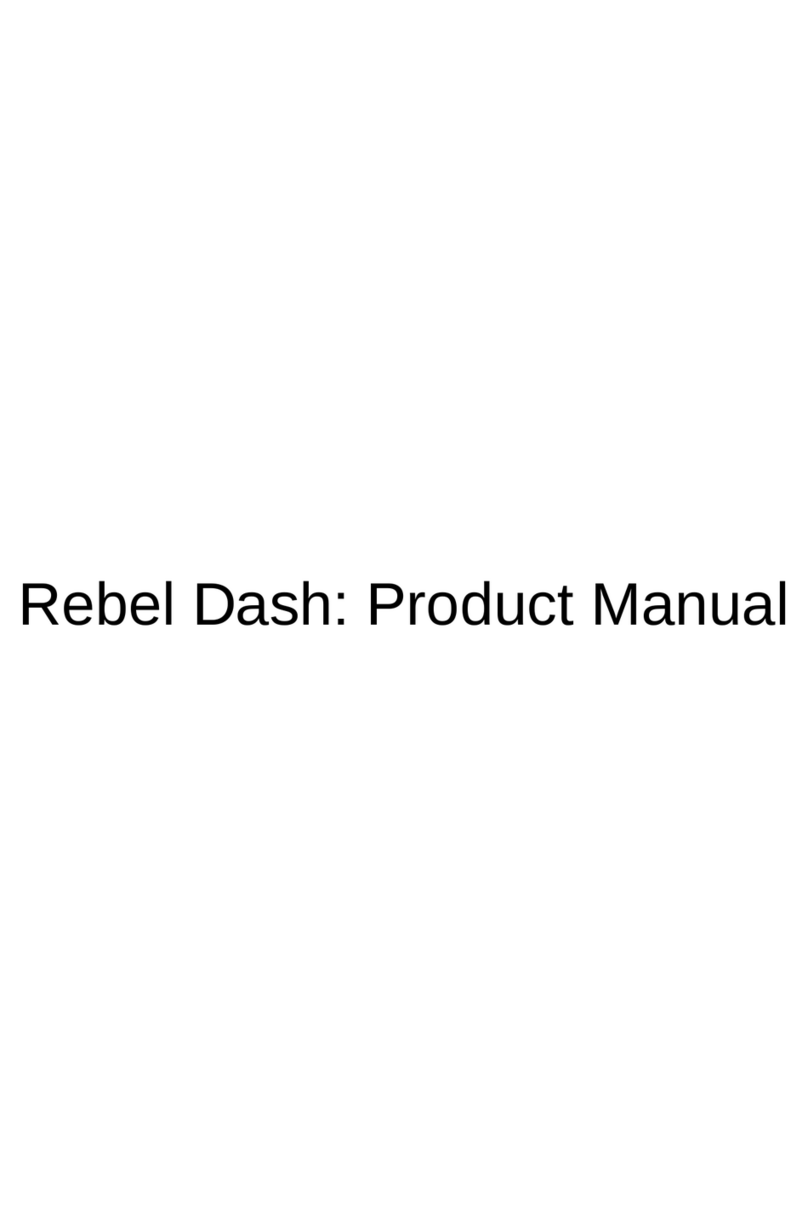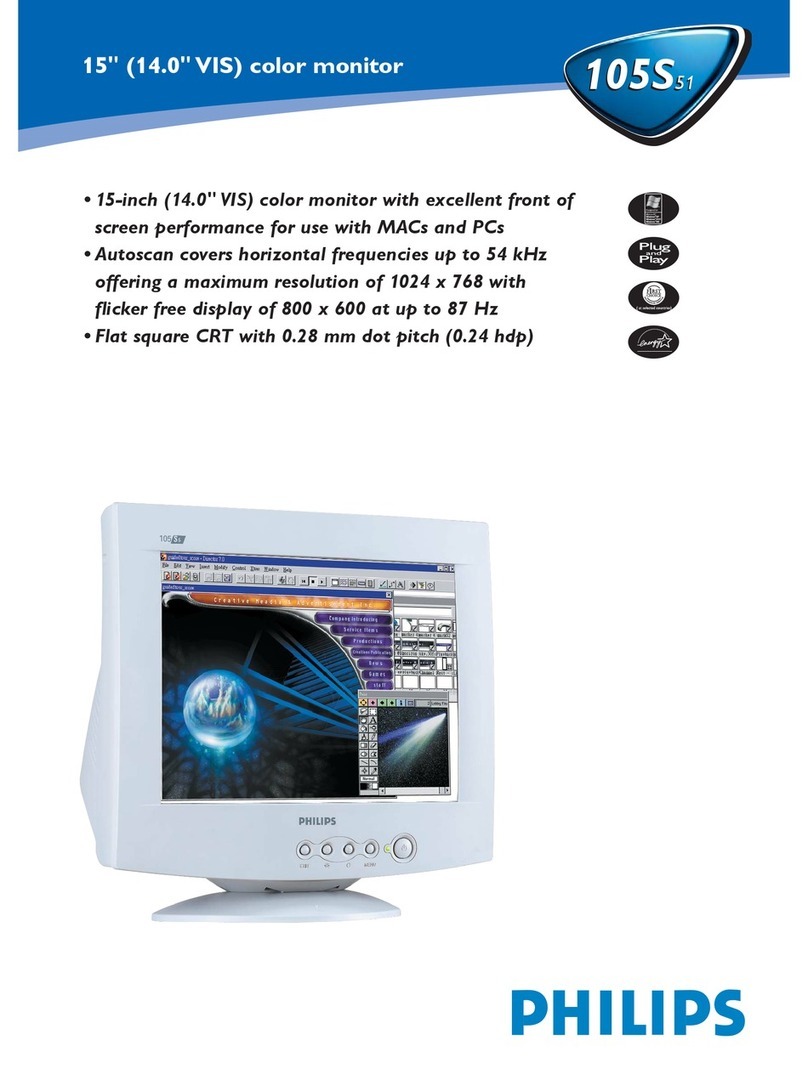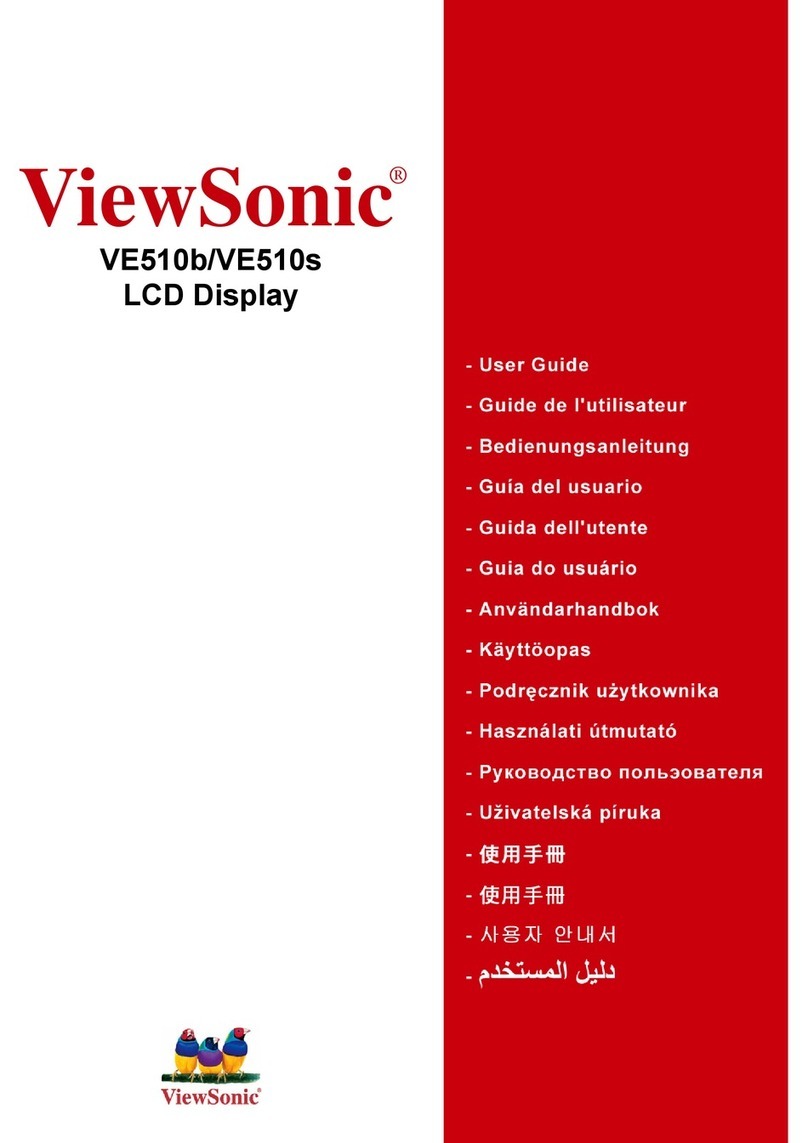Influx Technology ReXdesk User manual

www.influxtechnology.com
User Guide
ReXdesk-Manual

Safety and Warning instructions.
Please follow the instructions and information as contained in the user guide!
I. The user can influence an electronic system by applying the Influx Technology product.
This might cause risk of personal injury or property damages.
II. The use and application of the Influx Technology product is permitted only to qualified
professional staff, as well as, only in appropriate manner and in the designated use.
III. Before using an Influx Technology measurement system in the vehicle, it has to be
verified that no function of the vehicle, which is relevant to secure operation, might be
influenced:
-by the installation of the Influx Technology measurement systems in the vehicle,
-by a potential malfunction of the Influx Technology system during the test drive.
IV. In order to avoid danger or personal injury and property damages, appropriate actions
are to be taken, such actions have to bring the entire system into a secured condition
(e.g., by using a system for emergency stop, an emergency operation, monitoring of
critical values).
V. In all safety critical systems Influx Technology products must be in listen only mode.
VI. We hereby confirm that the information in the user guide is accurate to best of our
knowledge and cannot take responsibility for any misinformation included with our
documentation.

ReXdesk: User Manual & Quick Start Guide
ABOUT THIS MANUAL
This document provides a brief idea on the usage, safety precautions, installation procedures and
operation of the Influx ReXdesk. This document is intended for professional engineers as well as
academic researchers, allowing them to understand the concept of operating the device and to
integrate this knowledge into systems with components of other manufacturers.
VERSION DETAILS
Version
Date
Remarks
1.0
21-10-2020
First official version
1.1
02-02-2021
Minor Changes
1.2
20-04-2021
Updates on the UI
1.3
02-05-2021
IMU Section added, Font Change
1.4
15-02-2021
Added new Tools
1.5
20-05-2021
Minor Changes
Table 1: Version Details
COPYRIGHT & LICENSE AGREEMENT
The content of this document including all brands and trademarks and possibly protected by third-
party rights are subject without limitation to the terms of the valid trademark law and intellectual
property rights of their respective registered owner.
© 2020 INFLUX TECHNOLOGY. All rights reserved.
SUPPORT
If you have a problem that you cannot resolve on your own, feel free to contact us for assistance at
support@influxtechnology.com
CONTACT ADDRESS
Influx Technology Ltd
Office 22, Building 03, Millbrook Proving Ground
Bedford, MK45 2JQ, United Kingdom
Telephone: +44 (0) 1525 842504,
Sales: sales@influxtechnology.com
Support: support@influxtechnology.com
www.influxtechnology.com

ReXdesk: User Manual & Quick Start Guide
2 | P a g e © I n f l u x T e c h n o l o g y .
ABOUT THIS MANUAL..................................................................................................................... 1
VERSION DETAILS ........................................................................................................................... 1
COPYRIGHT & LICENSE AGREEMENT............................................................................................. 1
SUPPORT ......................................................................................................................................... 1
CONTACT ADDRESS........................................................................................................................ 1
1. Getting Started ........................................................................................................................4
1.1 ReXgen 2 Connector Details...................................................................................................4
1.2 Software Installation...............................................................................................................5
1.3 Driver Installation ..................................................................................................................6
2. Software Introduction..............................................................................................................8
2.1 Graphical Overview.................................................................................................................8
2.2 Navigation Bar ........................................................................................................................8
2.3 Status Bar..............................................................................................................................10
2.4 Configuration Panel ..............................................................................................................10
2.4.1 CAN Bus Options ..........................................................................................................12
2.4.2 Channel Options ...........................................................................................................12
2.4.3 SD Card .........................................................................................................................14
2.4.4 Filter ..............................................................................................................................14
2.5 Live data window ..................................................................................................................15
2.6 Library window......................................................................................................................15
2.7 Trigger window .....................................................................................................................16
2.7.1 New trigger panel..........................................................................................................16
2.8 Internal storage Window ......................................................................................................17
2.9 Show data log window..........................................................................................................18
2.9.1 Export Configurator Window........................................................................................18
2.10 Export settings window.........................................................................................................18
2.11. ReXgen Sleep/Wake up function Implementation. ..............................................................19
2.11.1. No Sleep.............................................................................................................................19
2.11.2. Normal Sleep .....................................................................................................................20
2.11.3. Deep Sleep .........................................................................................................................21
3. Quick Start Guide...................................................................................................................22
3.1 Preparation of Configuration. ...............................................................................................22
3.1.1 CAN Log All Configuration............................................................................................22
3.1.2 Logging Using Filters .....................................................................................................23
3.1.3 Logging Using J1939 Filters...........................................................................................25

ReXdesk: User Manual & Quick Start Guide
3 | P a g e © I n f l u x T e c h n o l o g y .
3.1.4 Logging Digital Channels...............................................................................................26
3.1.5 Logging Accelerometer data .........................................................................................27
3.1.6 Logging Gyroscope data................................................................................................28
3.1.7 Configuring GNSS data.................................................................................................29
3.2 Advanced Configuration .......................................................................................................30
3.2.1 Trigger Based Logging ...................................................................................................30
3.2.2 Periodic CAN/CAN FD Transmission ............................................................................34
3.2.3. HW Info Tool.................................................................................................................35
3.3 Retrieving Raw Data Log.......................................................................................................36
3.4 One-Click Export after Linking DBC to CAN/CAN FD Bus ...................................................36
3.5 Exporting Data using CAN/CAN FD DBC File .......................................................................37
3.6 Viewing Live Data.................................................................................................................38
Appendix 1 - CAN ERROR Definitions............................................................................................40
Appendix 2 –DIGITAL INPUT FUNCTIONS ................................................................................... 41

ReXdesk: User Manual & Quick Start Guide
4 | P a g e © I n f l u x T e c h n o l o g y .
1. Getting Started
1.1 ReXgen 2 Connector Details
There are two connectors, a male and female 9 pin Standard D Type connector.
Connector A (Male D Sub 9)
Pin No
Pin Function
Pin 1
Digital 1
Pin 2
CAN 0 –Low
Pin 3
GND
Pin 4
LIN
Pin 5
Power GND
Pin 6
Digital 0
Pin 7
CAN 0 –High
Pin 9
Power Supply 5 –31V
Connector B (Female D Sub 9)
Pin No
Pin Function
Pin 1
GND A
Pin 2
CAN 1 –Low
Pin 3
GND
Pin 4
Analog IN 0
Pin 5
GND A
Pin 6
Analog IN 1
Pin 7
CAN 1 –High
Pin 8
Clamp-15
Voltage Specifications
BUS AND SIGNALS
NUMBER
OPERATING VOLTAGE
SAFE APPLIED VOLTAGE
POWER SUPPLY - OBD
1
+4.5V to +31V
+/- 34V
POWER SUPPLY - USB
1
+4.5V to +5.5V
0V to +6V
CAN/CAN FD
2
+2V to +3V
+/- 28V
ANALOGUE INPUT
2
+/- 10 V
+/- 28V
DIGITAL INPUT
2
LOW < +0.8 V HIGH > 2.5 V
+/- 28V

ReXdesk: User Manual & Quick Start Guide
5 | P a g e © I n f l u x T e c h n o l o g y .
1.2 Software Installation
Before proceeding with the installation, please ensure that you have acquired administrative privileges.
Make sure you have installed the Microsoft Visual C++ Redistributable.
You can download it from the following link:
https://www.microsoft.com/en-in/download/details.aspx?id=48145
To begin the installation of the ReXdesk software, open the installer by running the set-up file.
To continue with the installation of ReXdesk on your system click ‘Next’.
To cancel the installation at this stage, click ‘Cancel’. (No software will have been installed on the
system at this point.)

ReXdesk: User Manual & Quick Start Guide
6 | P a g e © I n f l u x T e c h n o l o g y .
Select the folder in which you
wish to install the software.
It’s preferred to use the
default location
Select the preference for
computer user installation, to
determine which computer
users will have access to the
ReXdesk software.
Click ‘Next’ to continue with
the installation.
To continue with the
installation of ReXdesk on
your system click ‘Next’.
Once the installation is complete
this window will appear.
Click ‘Finish’ to close the window.
ReXdesk is now successfully
installed on your system.
1.3 Driver Installation
Before proceeding with the installation please ensure that you have acquired administrative
privileges.
To install the ReXgen driver, run the .exe file in this location: C:\Program Files (x86)\Influx
Technology\ReXdesk\Drivers.
The .exe file can be also found in the start menu under ‘influxtechnology’.
Run the ReXgenInstaller.exe file.

ReXdesk: User Manual & Quick Start Guide
7 | P a g e © I n f l u x T e c h n o l o g y .
To continue with the installation of the
ReXgen device driver on your system, click
‘Next’.
To cancel the installation at this stage, click
‘Cancel’. (No software will have been
installed on the system at this point.)
Please read the license agreement
carefully.
Once you understand and accept the
license agreement please click ‘I accept this
EULA’ to be able to continue with the
installation of the driver. If you do not
accept the terms, please click ‘Cancel’ to
stop the installation at this point.
Click ‘Next’ to continue the installation
process
Once the installation is complete, this
window will appear.
Click ‘Finish’ to close the window. The ReXgen driver is now successfully installed on your system.

ReXdesk: User Manual & Quick Start Guide
8 | P a g e © I n f l u x T e c h n o l o g y .
2. Software Introduction
2.1 Graphical Overview
ReXdesk is accessed using either the desktop icon: or the ‘Start Menu’ directory—
’Influx Technology’.
Once started the user is presented with the following opening screen:
2.2 Navigation Bar
The ‘Navigation Bar’ is situated at the top of the software screen and can be used to navigate
to the majority of program features. Some of the menus will be active only when a logger is
interfaced.
▪File –Option allows you to create a new project, open a saved project, save the current project
and open saved data logs.
▪Project –Enables the configuration window, library window, and trigger window.
▪Config –Allows you to send configuration, import configuration, and export configuration.
▪Device –Allows you to view live data, browse internal storage, real-time clock settings, and
firmware reflashing.
▪Window –This allows you to save window layouts and reset window layouts.
▪Help - Allows the user to view the help document.

ReXdesk: User Manual & Quick Start Guide
9 | P a g e © I n f l u x T e c h n o l o g y .
New project –Allows the creation of a new project.
Open Project –Allows the user to open any existing project already saved
on the PC.
Save Project –Allows the user to save the working project (projects are
saved in .xml format).
Run –Allows the user to update configuration in the logger.
Live –Allows the user to view live can data.
Internal storage –Allows the user to browse the internal SD card.
Set time –Allows the user to set the time of the logger.
Configuration tool panel –Allows the tool panel to be displayed.
Library panel –Allows the library window to be displayed.
Open trigger wizard –Allows the trigger window to be displayed.
Export settings –Allows the data export window to be displayed.
Wake Up Options- Allows the user to access Sleep/Wake up function.
Device Menu
This will be active when the data logger is connected to the PC.
▪Live data –Allows the user to view live data.
▪Browse SD card –Opens up the file browser which shows the
SD card content.
▪Reflash –Allows the user to update the firmware on the data
logger.
oDo not disconnect the logger until the logger LED stops
flashing. The logger will automatically reconnect to the
software after reflashing.
oPlease ensure that the internal storage is formatted after reflashing the logger.
Config Menu
This menu displays options relating to the configuration.
▪Run config–Allows the user to transfer and enable the
configuration in the data logger.
▪Run Config Using External File –Allows the user to send
previously exported XML configuration to the logger.
▪Export Configuration –Allows the user to export the current
configuration in XML format.
▪View Summary –Allows the user to view a summary of the
current configuration.

ReXdesk: User Manual & Quick Start Guide
10 | P a g e © I n f l u x T e c h n o l o g y .
2.3 Status Bar
The ‘Status Bar’ is used to display key pieces of information regarding the data logger.
Logger Status –Indicates the connection status of the data logger.
Firmware info –Displays the firmware of the current device connected.
Project name –Displays the current configuration name.
Cursor Description –Displays the description of the item the cursor is pointing to.
Device Serial Number
–
Displays the serial number of the connected device.
2.4 Configuration Panel
Configuration panel comprises the available bus options, toolbar, SD card options, and live
monitoring options.
Bus Options
This option is used to configure the CAN bus settings, such as:
▪CAN/CAN FD bus speed
▪Silent mode settings
▪Bit timings.

ReXdesk: User Manual & Quick Start Guide
11 | P a g e © I n f l u x T e c h n o l o g y .
Tool Bar
The toolbar holds the various functions that can be added to the CAN Bus.
Log All
Log All function will enable logging of all the
CAN/CAN FD messages that are present in
the CAN/CAN FD bus.
CAN Errors
CAN Errors function enables logging of CAN
bus errors in the data file. See Appendix 1 for
various error codes
Filter
Filter function enables you to configure
CAN/CAN FD logging by defining CAN/CAN
FD ID pass filters.
J1939 Filter
Allows the user to configure J1939 filtering
for the source address, destination address,
and PGN filtering.
Dig in
Allows the user to add digital channels and
set the sampling rate.
Analog
Allows the user to add an analog channel and
set the sampling rate and conversion
formula.
IMU & GNSS
Allows the user to configure IMU channels
and GNSS channels.
Periodic CAN
Transmission
Allows the user to configure Periodic
Transmission of CAN/CAN FD messages
from ReXgen.
SD Card
Allows the user to configure the maximum
log file time or file size.
USB Live view
Allow the user to enable or disable USB and
live data.
HW Info
Allows the user to configure the
transmission of Hardware Diagnostics
information

ReXdesk: User Manual & Quick Start Guide
12 | P a g e © I n f l u x T e c h n o l o g y .
2.4.1 CAN Bus Options
Clicking on CAN 0 or CAN 1 will open the bus settings.
CAN Settings
Type –Allows the user to choose between CAN or CAN FD bus.
Autodetect bus speed –Enables auto-detection of CAN bus
speed.
CAN Speed –This allows the user to select CAN bus speed.
125Kbps –1000 Kbps.
Silent Mode –Enables the silent mode.
CAN FD Settings
Type –Allows the user to choose between CAN or CAN FD bus.
Autodetect bus speed –Enables auto-detection of CAN bus
speed.
CAN Speed (Arbitration Phase) –Allows the user to select
CAN bus speed. 125 –1000 Kbps.
CAN FD Speed (Data Phase) –Allows the user to select CAN
FD speed 1 Mbit –8 Mbit.
Silent Mode –Enables the silent mode.
CAN FD Non-ISO –Allows the user to enable Non-ISO CAN FD
mode.
2.4.2 Channel Options
Digital Channel Settings
Digital channel –Allows the user to configure the digital channel.
The user can set the digital channel and sampling rate.
•The default state of the digital channel is High.
Notes

ReXdesk: User Manual & Quick Start Guide
13 | P a g e © I n f l u x T e c h n o l o g y .
Analog channel settings
Analog channel –Allows the user to configure the analog channel.
The user can set the analog channel, sampling rate, and formula.
Accelerometer & Gyroscope channel settings
The user can set the range and sampling rate.
GNSS channel settings
The user can set the sampling rate.
•Fastest sampling rate is 56 msec.
Notes

ReXdesk: User Manual & Quick Start Guide
14 | P a g e © I n f l u x T e c h n o l o g y .
2.4.3 SD Card
Max Logging Time –Allows the user to specify the maximum
log duration for a data log.
Max Log Size –Allows the user to specify the maximum log
size for a data log.
2.4.4 Filter
2.4.4.1 Filter by CAN ID
‘From CAN ID’ & ‘To CAN ID’ –Allows the
user to specify the range of CAN ID for
filtering.
Allows the user to browse CAN IDs from
DBC
Allows the user to add a filter.
Allows the user to edit the added
filter.
Allows the user to remove the added
filter.
2.4.4.2 J1939 Filtering options

ReXdesk: User Manual & Quick Start Guide
15 | P a g e © I n f l u x T e c h n o l o g y .
Source Address - Allows the user to filter out J1939 frame IDs based on
source address.
Destination Address - Allows the user to filter out J1939 frame IDs based on
the destination address.
PGN - Allows the user to filter out J1939 frame IDs based on
PGN values.
- Allows the user to browse PGN from added DBC
2.5 Live data window
▪Online –Enables live monitoring of CAN traces.
▪Clear –Clears current traces displayed in the window.
▪Export –Enables the user to export the traces in .asc format.
2.6 Library window
Import DBC file; imported DBC signals will be displayed in the ‘Message/Signal’
window.
Delete DBC file; removes the selected DBC file from the ‘Library’ window.
The filter option enables the user to filter out DBC signals by their label.
•DBC file imported will be saved inside the project file.
Notes

ReXdesk: User Manual & Quick Start Guide
16 | P a g e © I n f l u x T e c h n o l o g y .
2.7 Trigger window
▪New trigger –Enables the user to create a new trigger.
▪Edit trigger - Enables the user to edit the available trigger.
▪Delete –Enables the user to delete the trigger conditions.
2.7.1 New trigger panel
The ‘New Trigger’ panel allows the user to select trigger action and trigger type for configuration.
▪Trigger Name
–Enables the user to assign trigger names.
▪Trigger Action
–Allows the user to choose trigger action.
▪Logger Initial State
–Initial state of logger before a trigger is active.
▪Log Time
–Enables the user to configure logging time for trigger action.
▪Pre-Trigger time
- Enables the user to configure the pre-logging time for trigger action.
▪Debounce - This is the amount of time that the switch does not register another click, relevant
when you use Digital I/P.
▪Bus- Allows the user to choose the CAN bus.
▪Trigger by CAN/CAN FD Ident –Trigger will be active when logger receives the message for
given CAN ID.
▪Trigger by Parameter Value –Trigger will be active when the given parameter condition is
satisfied.
▪Trigger by DM1 J1939 Counter
–Trigger will be active for the condition that DM1 counter
increases/decreases/changes.
▪Trigger by Digital Channel - Trigger will be active for the condition that digital value
increases/decreases/changes.

ReXdesk: User Manual & Quick Start Guide
17 | P a g e © I n f l u x T e c h n o l o g y .
2.8 Internal storage Window
The ‘Internal Storage’ panel displays all the files currently stored on the Data Logger memory.
Available Menu actions
▪Refresh –Allows the user to refresh the window.
▪Download –Allows the user to retrieve log files from the data logger memory.
▪Show data log –Allows the user to view and then export the selected log data.
▪Export
–Allows the user to export the RAW data to various other export formats.
▪Format SD
–Allows the user to format the internal memory of the data logger.
▪Find –Allows the user to search for log files.
Export Window
This window allows the user to select the export format, export options, and output location.
‘Input files’ tab shows the files that are currently selected for export.
The database tab allows users to import or view the existing DBC file contents, user can drag and drop
the entire DBC or message or signal.

ReXdesk: User Manual & Quick Start Guide
18 | P a g e © I n f l u x T e c h n o l o g y .
2.9 Show data log window
Data log window will display the logged can trace. Rxd data
▪Export –Allows the user to export the loaded data to .mf4, .csv, mat, asc, .blf, . xml and .rxd
format
2.9.1 Export Configurator Window
Export configurator window enables to import dbc to logged traces and export decoded data
in .mf4,.csv & .mat formats.
2.10 Export settings window
Export settings window enables the user to import a DBC file and assign all signals or individual
messages/signals to the required CAN/CAN FD bus for export of physical data to .mf4, .csv, and .mat
formats.
•.mf4, .mat & .csv support export of physical data.
•.mf4, .asc and .blf support export of RAW CAN/CAN FD data
Notes
Table of contents
Other Influx Technology Monitor manuals