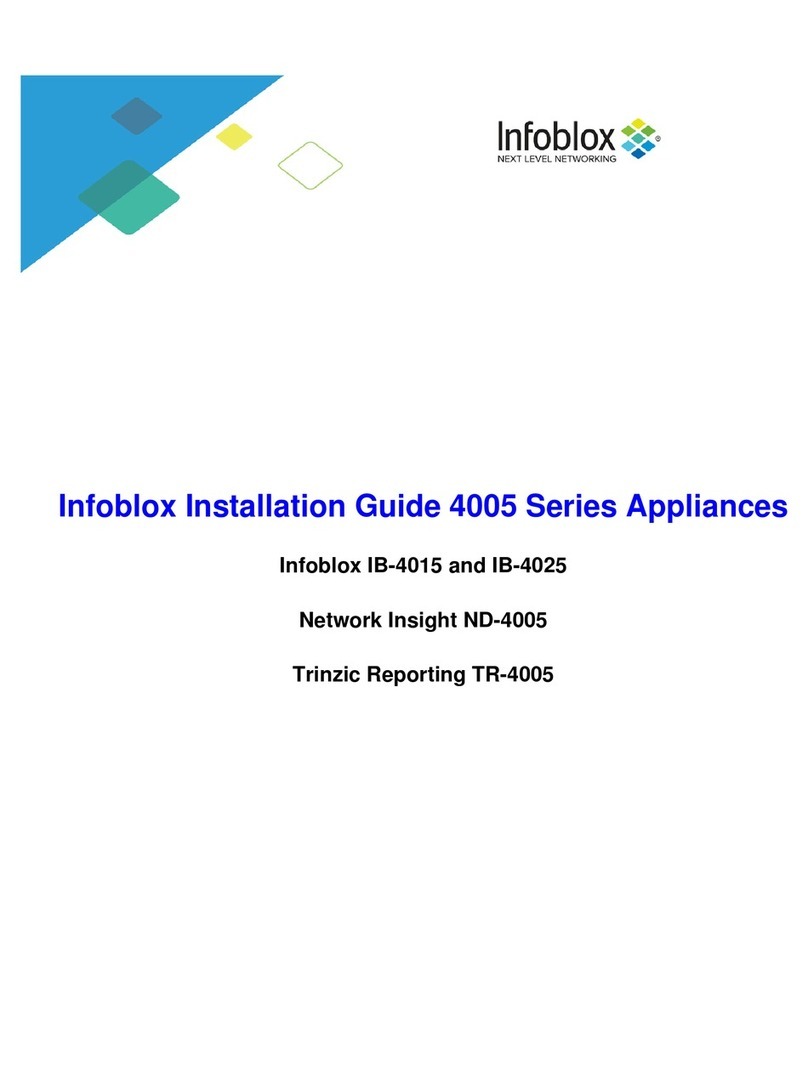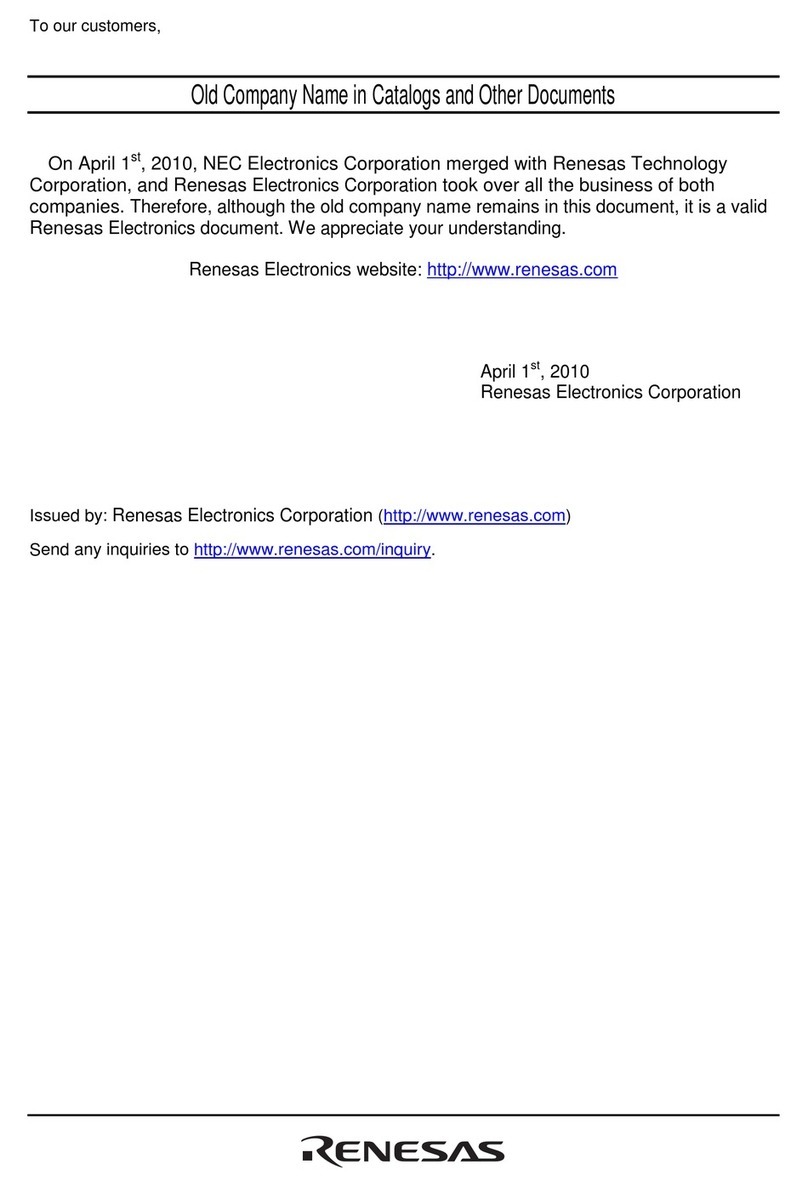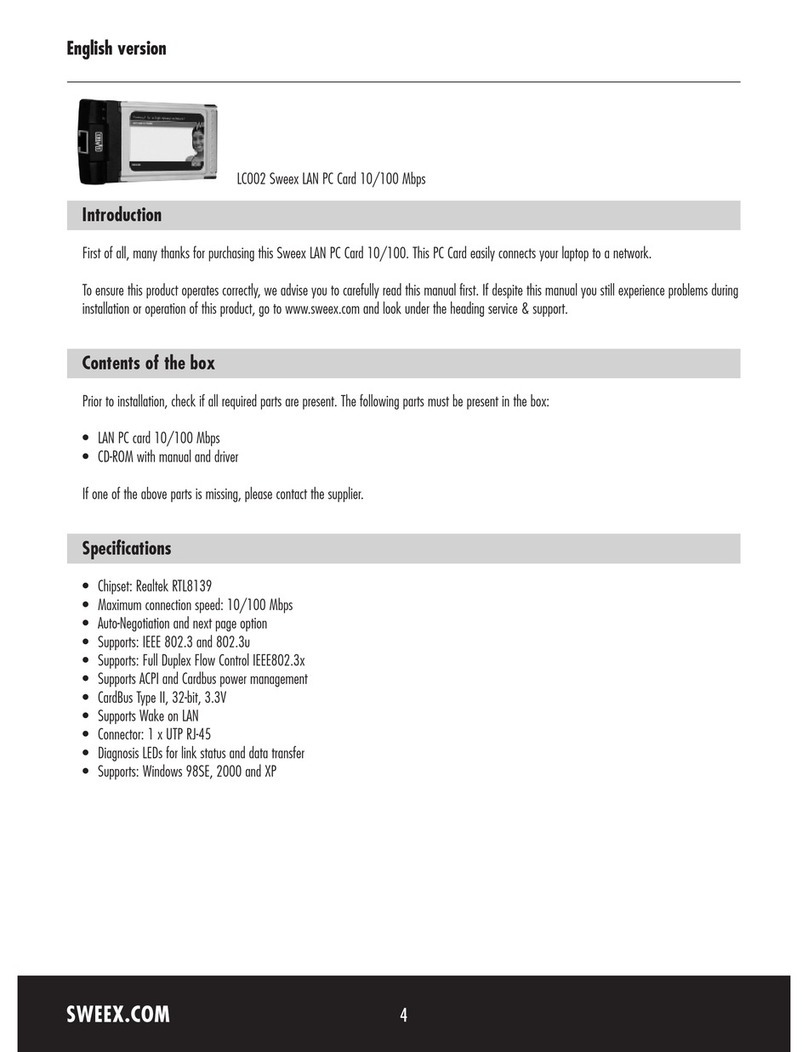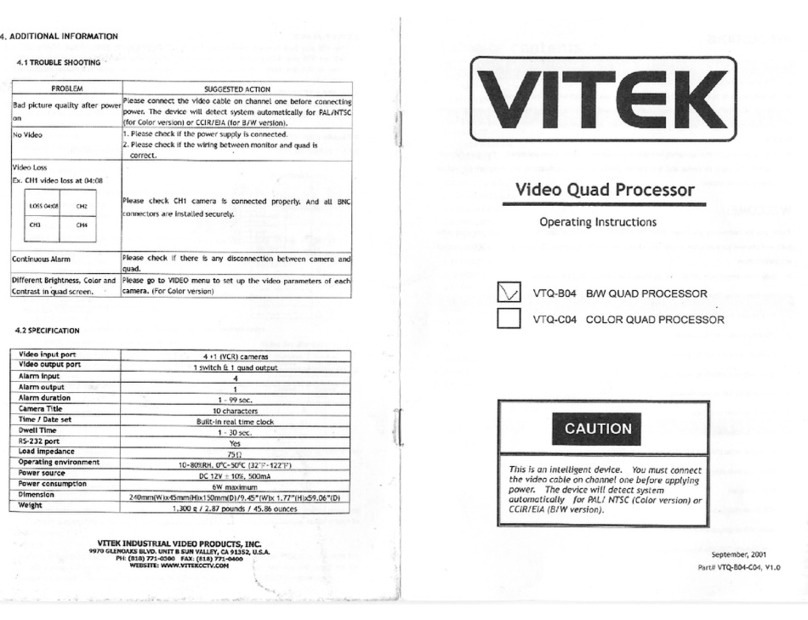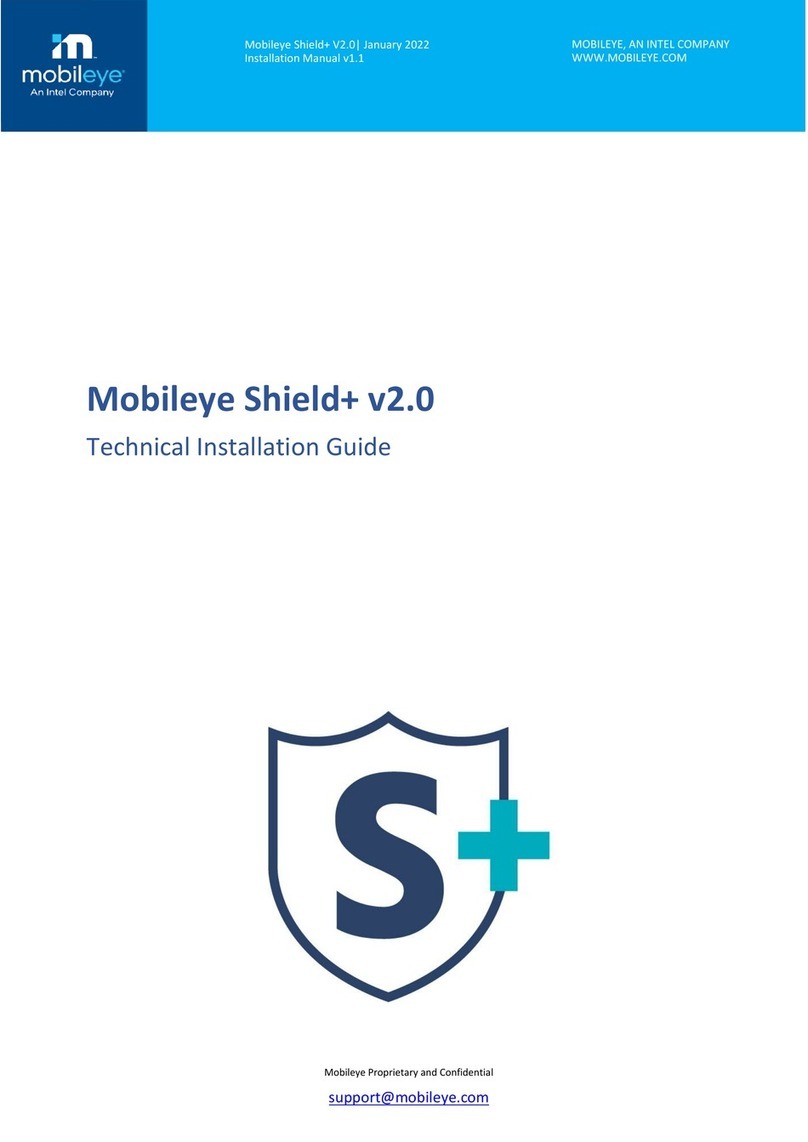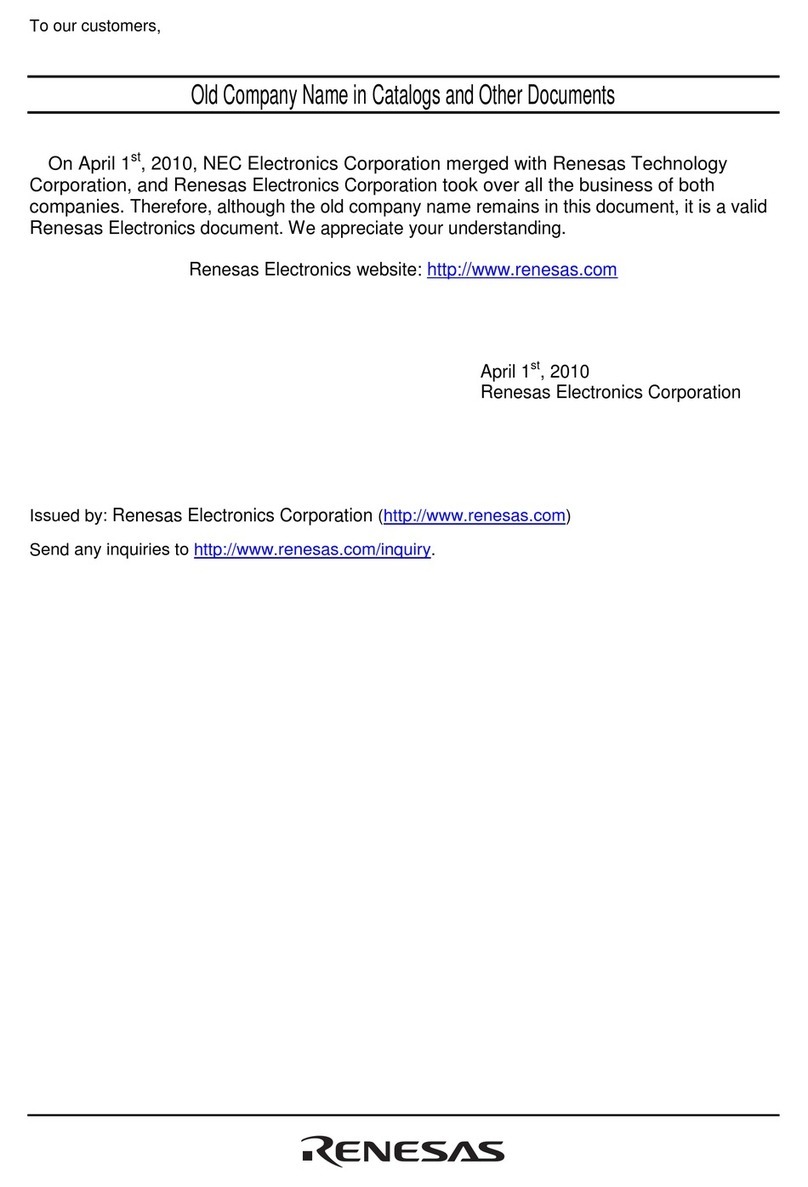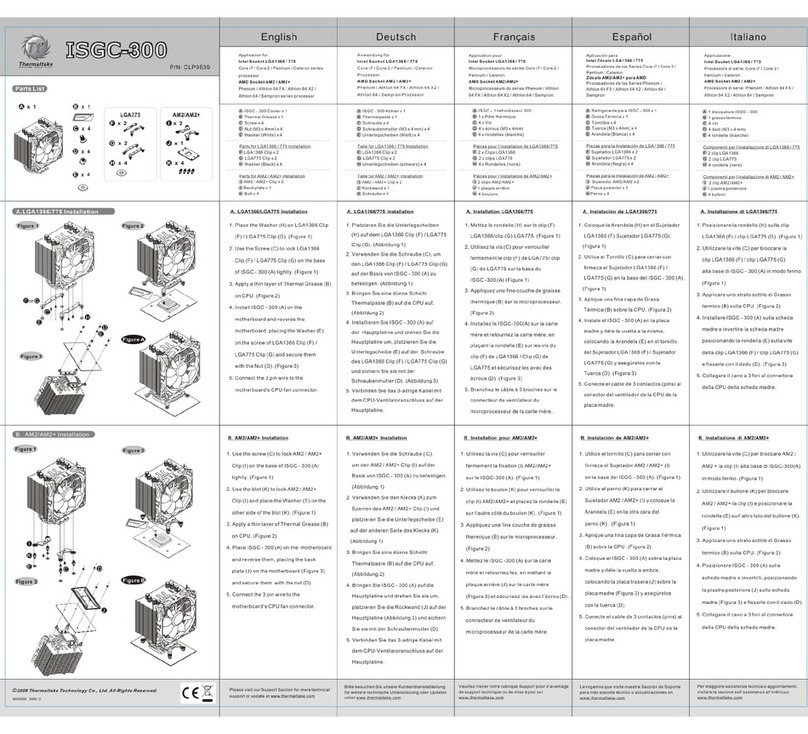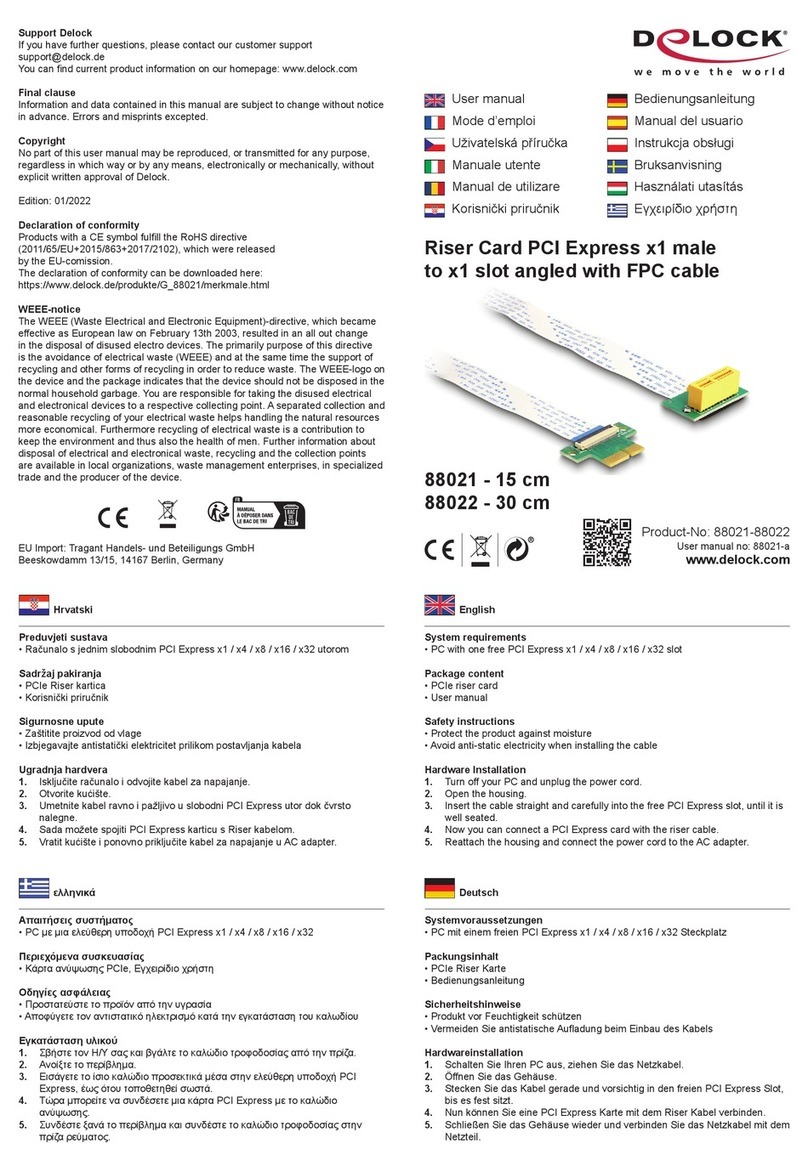Infoblox TE-2215 User manual

Page 1
Infoblox Installation Guide 2205 Series Appliances
Trinzic TE-2215 and TE-2225
Advanced Appliance PT-2205
Network Insight ND-2205
Trinzic Reporting TR-2205

Page 2
1. Introduction to the Infoblox 2205 Series . . . . . . . . . . . . . . . . . . . . . . . . . . . . . . . . . . . . . . . . . . . . . . . . . . . . . . . . . . . . . . . . . . . . . . . . . . . 3
1.1 Trinzic TE-2215 and TE-2225 Product Overview . . . . . . . . . . . . . . . . . . . . . . . . . . . . . . . . . . . . . . . . . . . . . . . . . . . . . . . . . . . . . . . 4
1.2 Infoblox Advanced Appliance PT-2205 Product Overview . . . . . . . . . . . . . . . . . . . . . . . . . . . . . . . . . . . . . . . . . . . . . . . . . . . . . . . . 5
1.3 Network Insight ND-2205 Product Overview . . . . . . . . . . . . . . . . . . . . . . . . . . . . . . . . . . . . . . . . . . . . . . . . . . . . . . . . . . . . . . . . . . . 6
1.4 Trinzic Reporting TR-2205 Product Overview . . . . . . . . . . . . . . . . . . . . . . . . . . . . . . . . . . . . . . . . . . . . . . . . . . . . . . . . . . . . . . . . . . 7
1.5 Infoblox 2205 Series Hardware Components . . . . . . . . . . . . . . . . . . . . . . . . . . . . . . . . . . . . . . . . . . . . . . . . . . . . . . . . . . . . . . . . . . 8
1.6 System, Environmental, and Power Specifications . . . . . . . . . . . . . . . . . . . . . . . . . . . . . . . . . . . . . . . . . . . . . . . . . . . . . . . . . . . . . . 15
1.7 DC Power Cable Color Codes . . . . . . . . . . . . . . . . . . . . . . . . . . . . . . . . . . . . . . . . . . . . . . . . . . . . . . . . . . . . . . . . . . . . . . . . . . . . . 17
2. Installing the Infoblox 2205 Series Appliance . . . . . . . . . . . . . . . . . . . . . . . . . . . . . . . . . . . . . . . . . . . . . . . . . . . . . . . . . . . . . . . . . . . . . . . 18
2.1 Rack Mounting Procedures . . . . . . . . . . . . . . . . . . . . . . . . . . . . . . . . . . . . . . . . . . . . . . . . . . . . . . . . . . . . . . . . . . . . . . . . . . . . . . . . 19
2.2 Powering the Appliance . . . . . . . . . . . . . . . . . . . . . . . . . . . . . . . . . . . . . . . . . . . . . . . . . . . . . . . . . . . . . . . . . . . . . . . . . . . . . . . . . . 23
2.3 Cabling the Appliance to a Network . . . . . . . . . . . . . . . . . . . . . . . . . . . . . . . . . . . . . . . . . . . . . . . . . . . . . . . . . . . . . . . . . . . . . . . . . 24
3. Accessing the Infoblox 2205 Series Appliance . . . . . . . . . . . . . . . . . . . . . . . . . . . . . . . . . . . . . . . . . . . . . . . . . . . . . . . . . . . . . . . . . . . . . 25
3.1 Connecting to the Appliance . . . . . . . . . . . . . . . . . . . . . . . . . . . . . . . . . . . . . . . . . . . . . . . . . . . . . . . . . . . . . . . . . . . . . . . . . . . . . . . 26
3.2 Auto Provisioning NIOS Appliances . . . . . . . . . . . . . . . . . . . . . . . . . . . . . . . . . . . . . . . . . . . . . . . . . . . . . . . . . . . . . . . . . . . . . . . . . 27
3.3 Specifying Appliance Settings . . . . . . . . . . . . . . . . . . . . . . . . . . . . . . . . . . . . . . . . . . . . . . . . . . . . . . . . . . . . . . . . . . . . . . . . . . . . . . 28
3.4 Infoblox NIOS CLI . . . . . . . . . . . . . . . . . . . . . . . . . . . . . . . . . . . . . . . . . . . . . . . . . . . . . . . . . . . . . . . . . . . . . . . . . . . . . . . . . . . . . . . 30
4. Field Replaceable Units . . . . . . . . . . . . . . . . . . . . . . . . . . . . . . . . . . . . . . . . . . . . . . . . . . . . . . . . . . . . . . . . . . . . . . . . . . . . . . . . . . . . . . . 31
4.1 Managing the Disk Subsystem . . . . . . . . . . . . . . . . . . . . . . . . . . . . . . . . . . . . . . . . . . . . . . . . . . . . . . . . . . . . . . . . . . . . . . . . . . . . . 32
4.2 Hard Disk Drive Replacement . . . . . . . . . . . . . . . . . . . . . . . . . . . . . . . . . . . . . . . . . . . . . . . . . . . . . . . . . . . . . . . . . . . . . . . . . . . . . . 33
4.3 Replacing Fan Modules . . . . . . . . . . . . . . . . . . . . . . . . . . . . . . . . . . . . . . . . . . . . . . . . . . . . . . . . . . . . . . . . . . . . . . . . . . . . . . . . . . 35
4.4 Changing AC Power Supplies . . . . . . . . . . . . . . . . . . . . . . . . . . . . . . . . . . . . . . . . . . . . . . . . . . . . . . . . . . . . . . . . . . . . . . . . . . . . . . 36
4.5 Changing DC Power Supplies . . . . . . . . . . . . . . . . . . . . . . . . . . . . . . . . . . . . . . . . . . . . . . . . . . . . . . . . . . . . . . . . . . . . . . . . . . . . . . 37
4.6 International AC Power Cords . . . . . . . . . . . . . . . . . . . . . . . . . . . . . . . . . . . . . . . . . . . . . . . . . . . . . . . . . . . . . . . . . . . . . . . . . . . . . . 38

Copyright ©2021, Infoblox, Inc. All rights reserved. Page 3
Introduction to the Infoblox 2205 Series
This guide provides an overview of the Infoblox 2205 series appliances, and explains how to install and configure the system. The Infoblox 2205 series
includes the Trinzic TE-2215 and TE-2225, the Infoblox Advanced Appliance PT-2205, the Network Insight ND-2205, and the Trinzic Reporting TR-2205.
This guide describes the features for each appliance model, the hardware elements, and installation and deployment information common to all models in
the Infoblox 2205 series. Consult the respective sections below for introductory descriptions of the unique features for your specific appliance:
Trinzic TE-2215 and TE-2225 Product Overview
Infoblox Advanced Appliance PT-2205 Product Overview
Network Insight ND-2205 Product Overview
Trinzic Reporting TR-2205 Product Overview
You configure and manage Infoblox 2205 series appliances through the easy-to-use Infoblox GUI, Grid Manager, that works seamlessly in Windows,
Linux, and Mac environments using standard web browsers. For more information about Grid Manager, refer to the .Infoblox NIOS Administrator Guide
The 2205 series appliances are Class A digital appliances per FCC regulations, and are RoHS and WEEE compliant.

Copyright ©2021, Infoblox, Inc. All rights reserved. Page 4
Trinzic TE-2215 and TE-2225 Product Overview
Trinzic TE-2215 and TE-2225 are high performance network appliances that provide core network services, including DNS (Domain Name System), DHCP
(Dynamic Host Configuration Protocol), IPAM (IP Address Management), and NTP (Network Time Protocol). They may operate as a Grid member or as a
Grid Master, and can operate with a second Trinzic appliance of the same model in high availability (HA) mode. You configure and manage the Trinzic
appliances through the Infoblox Grid Manager.
Key features of the appliances are as follows:
Support for Grid management and all administrative features for Infoblox IPAM, DNS, DDNS, and DHCP.
High availability support.
LOM (Lights Out Management) support.
Field replaceable hard disk drives and fan modules.
Hot-swappable AC or DC power supplies with support for a redundant 1+1 configuration.
Optional 10GbE or 1GBE SFP+/SFP system configurations for fiber or copper support.

Copyright ©2021, Infoblox, Inc. All rights reserved. Page 5
Infoblox Advanced Appliance PT-2205 Product Overview
The Advanced Appliance PT-2205 is a high performance Infoblox network appliance that supports the Infoblox ADP (Advanced DNS Protection) solution.
With valid licenses installed, the PT-2205 appliance provides a
hardware-accelerated solution to DNS threats targeting DNS caching and authoritative applications. You configure and manage the Advanced Appliance
PT-2205 through the Infoblox Grid Manager. The PT-2205 can operate with a second appliance of the same model in high availability (HA) mode. For
more information about Advanced Appliance features and licensing, refer to the .Infoblox NIOS Administrator Guide
Key features of the Advanced Appliance PT-2205 include the following:
Four (4) active 1GbE or 10GbE Ethernet interfaces: two (2) active interfaces to support Advanced DNS Protection, one interface (HA) to support
high availability mode, and one interface (MGMT) for device management.
Management through the Infoblox Grid.
High availability support.
LOM (Lights Out Management) support.
Replaceable hard disk drives and fan modules.
Hot-swappable AC or DC power supplies in a redundant 1+1 configuration.
Support for mixed 1GbE/10GbE and copper/fiber configurations.

Copyright ©2021, Infoblox, Inc. All rights reserved. Page 6
Network Insight ND-2205 Product Overview
The Network Insight ND-2205 is a high performance network appliance that provides device discovery and network discovery features, using SNMP and
other protocols to discover, query, manage and catalogue network devices such as enterprise Ethernet switches, routers, firewalls and other security
devices, VoIP softswitches, load balancers, end host devices and more. You configure the ND-2205 appliance through Infoblox Grid Manager. For more
information about the Discovery features, refer to the .Infoblox NIOS Administrator Guide
Key features of the Network Insight ND-2205 appliance include the following:
Three (3) active 1GbE Ethernet interfaces: two (2) active interfaces to support Device Discovery features, and one interface (MGMT) for device
management. (The HA port is inactive and reserved for future use.)
Management through the Infoblox Grid.
LOM (Lights Out Management) support.
Replaceable hard disk drives and fan modules.
Hot-swappable AC or DC power supplies in a redundant 1+1 configuration.
Alternative system configurations for the support of copper or fiber SFP 1GbE and SFP+ 10GbE interfaces, with support for mixed copper/fiber
configurations.
Note: The Network Insight ND-2205 does not support HA operation and acts only as a Grid member.

Copyright ©2021, Infoblox, Inc. All rights reserved. Page 7
Trinzic Reporting TR-2205 Product Overview
The Trinzic Reporting TR-2205 is a high performance network appliance that collects data from Infoblox Grid members, stores the data in the reporting
database, and generates reports that provide statistical information about IPAM, DNS, DHCP, and system activities and performance. You configure and
manage the TR-2205 and view its reports through the Infoblox Grid Manager. For more information about Reporting features and licensing, refer to the Info
.blox NIOS Administrator Guide
Key features of the Trinzic Reporting TR-2205 appliance include the following:
Three (3) active 1GbE Ethernet interfaces: two (2) active interfaces to support event reporting features across the network, and one interface
(MGMT) designated for device management. (The HA port is inactive and reserved for future use.)
Management through the Infoblox Grid.
LOM (Lights Out Management) support.
Replaceable hard disk drives and fan modules.
Hot-swappable AC or DC power supplies in a redundant 1+1 configuration.
Optional 10GbE or 1GBE SFP+/SFP system configurations for fiber or copper support.
Note: The Trinzic Reporting 2205 does not support HA operation and acts only as a Grid member.

Copyright ©2021, Infoblox, Inc. All rights reserved. Page 8
Infoblox 2205 Series Hardware Components
The Infoblox 2205 series are 2-U appliances that you can efficiently mount in a standard equipment rack. For rack mounting information, see Rack
Mounting .Procedures
Front Panel
Infoblox 2205 series front panel components include the LCD (liquid crystal display) panel and navigation buttons, communication ports, and hard disk
drives, as shown in and described in . The hard disk drives are concealed under a removable drive bay door. You must remove the doorFigure 1 Table 1
to access the hard disk drives, as shown in . For explanations of Ethernet port LEDs, and console and Ethernet port connector pin assignments,Figure 1
see and .Ethernet Port LEDs Interface Connector Pin Assignments
describes the Infoblox 2205 series front panel components. Table 1
Table 1 Front Panel Components
Component Description
Hard Disk
Drives Four hot-swappable Infoblox data storage devices configured in a RAID 10 (Redundant Array of Independent Disks) array. Each disk
drive has LEDs on the far left side of each drive carrier, that indicate the connection and activity status on the disk drive. The top LED
flickers green when the disk drive is operational and performing read-write operations. The lower LED is dark (inactive) during all
operations. Both drive LEDs are dark when the disk drive is not connected. You must use the Grid Manager UI or the NIOS CLI to
verify disk operation. For more information, see .Evaluating the Status of the Disk Subsystem
On/Off Switch A power switch to turn the power supply of the appliance on and off. The switch is hidden. Use a small blunt object, such as a paper
clip, to gently push the switch.
Power LED An LED that glows green when there is power to the appliance. When it is dark, the appliance is not receiving power, even if the power
cable is plugged in. When it glows red, there is an error. Ensure that you power on the appliance through the On/Off switch using a
small blunt object, such as a paper clip.
USB Port Reserved for future use.
IPMI Port Dedicated Ethernet port used for LOM (Lights Out Management) with specific releases of NIOS. The IPMI/LOM Port supports 10/100
/1000 Mbps operations. Ensure that the IPMI port is properly connected to the network before you configure LOM through Grid
Manager for remote management. The IPMI port auto-negotiates up to Fast Ethernet 1000BASE-TX speeds; ensure that the switch
port to which the IPMI port connects will auto-negotiate to 1000 Mbps operation.
MGMT Port A 10/100/1000-Mbps gigabit Ethernet port for appliance management, or for appliance services on the network. You enable the MGMT
port and define its use through the Grid Manager after the initial setup.
The Advanced Appliance PT-2205 must be managed through its MGMT port.
LAN1 Port A 10/100/1000-Mbps gigabit Ethernet port that connects the appliance to the network. You use the LAN1 port for initial appliance
setup. The LAN1 port carries all traffic if you do not enable the MGMT and LAN2 ports. The passive node in an HA pair (supported in
the Trinzic 2210 and 2220 appliances) uses this port to synchronize the database with the active node.
Console Port A male DB-9 serial port for a console connection to change basic configuration settings and view basic system functions through the
CLI (command line interface).
If your system lacks a DB-9 serial port, use a properly grounded USB-to-Serial dongle for connection to the serial console port. If the
dongle is connected to a laptop, the laptop also must be properly grounded. Failure to do so may cause damage to the serial console
port of the Infoblox appliance. Infoblox is not responsible for such damage. For DB-9 pin assignments, see .Figure 3
HA Port (Active
for high availa
bility in the TE
-2215 applian
ces and )PT-2205
A 10/100/1000-Mbps gigabit Ethernet port through which the active node in an HA (high availability) pair connects to the network using
a VIP (virtual IP) address. HA pair nodes also use their HA ports for VRRP (Virtual Router Redundancy Protocol) advertisements.
ND-2205 and TR-2205 Reporting Models: The HA Port is inactive and reserved for future use. See ,Table 2 SFP/SFP+ Interfaces Sup
for appliance support details.port Summary
LAN2 Port A 10/100/1000-Mbps gigabit Ethernet port that connects the appliance to the network. The LAN2 port is disabled by default. You
enable the LAN2 port and define its use through the Grid Manager after initial setup.
UID Button The unit identification button. When you press the UID button, the LCD panel on the front panel blinks and the UID LED on the rear
panel glows blue. In a rack environment, the UID feature enables easier location of a server when moving between the front and rear
of the rack. You can also identify the appliance through the Grid Manager and CLI command.
The following figure depicts the front panels of the Infoblox 2205 series.

Copyright ©2021, Infoblox, Inc. All rights reserved. Page 9
CC and FIPS Compliance for 2205 Series Appliances
Infoblox 2205 series appliances can be made compliant with CC and FIPS 140-2 security standards. For the list of appliances that can be made CC and
Both CC and FIPS giveFIPS compliant, see the Common Criteria and FIPS Compliant Appliances section in the Infoblox NIOS 8.5 Documentation.
assurance that the product satisfies a set of internationally recognized security measures. CC is a set of rules and specifications to evaluate the security of
Information Technology (IT) products. FIPS is a U.S government computer security standard that is designed to validate product modules that use
cryptography. This is necessary to maintain the integrity and confidentiality of the end-user information that is stored, processed, and transferred by the
product module. To ensure that your appliance is CC and FIPS compliant, make sure that your hardware and software settings match the evaluated
configuration that was certified for both CC and FIPS. For information about how to configure CC and FIPS, refer to the .Infoblox NIOS Administrator Guide
Infoblox provides tamper evident FIPS labels that you must affix on the HDD cover, all PSU and fan canisters, over the IPMI port of the appliance to make
it FIPS compliant. You must install the FIPS tamper evident labels correctly onto the device for compliance with FIPS. This label is valid for Trinzic TE-
2225 appliances only. Note that these labels are not required for CC.
Clean the chassis before affixing tamper evident FIPS labels. Apply these labels as shown in the figures below:
FIPS label
Install a sticker on the drive bay cover as shown in the picture

Copyright ©2021, Infoblox, Inc. All rights reserved. Page 10
Install a sticker on both of the back corners of the top cover as shown in this picture
Install stickers for each of the fans into the chassis as shown in this picture
Install a sticker for each power supply module as shown in this picture
Install a sticker covering the IPMI port as shown in this picture

Copyright ©2021, Infoblox, Inc. All rights reserved. Page 11
Ethernet Port LEDs
To see the link activity and connection speed of an Ethernet port, you can look at its Activity and Link LEDs. shows the status the LEDs conveyFigure 2
through their color and illumination (steady glow or blinking).
Figure 2 Ethernet Port LEDs (inc. SFP+ interfaces where noted)
SFP/SFP+ Interface Support
All models in the Infoblox 2205 Series support optional interfaces to accept SFP transceiver modules, for 1GbE optical connectivity. summarizesTable 2
SFP and SFP+ support for appliance models in the Infoblox 2205 series.
Note: You cannot add SFP/SFP+ support after you have purchased an appliance model that does not have the SFP/SFP+ interfaces pre-installed.
Contact your Infoblox representatives if you are interested in purchasing appliances that support SFP/SFP+ interfaces.
To support connectivity to 10 Gigabit networking infrastructure, Infoblox also offers versions of the Trinzic TE-2215, TE-2225, Network Insight ND-2205
and Trinzic Reporting TR-2205 that provide 10-Gigabit Ethernet (10GbE) interfaces accepting SFP+ transceiver modules, for 10GbE RJ-45 copper or
optical connectivity.
The Trinzic TE-2215 and Trinzic TE-2225 appliances support four active 10GbE interfaces in the optional 1GbE SFP and 10GbE SFP+ configurations.
Other appliances in the Infoblox 2205 series, comprising the ND-2205 and TR-2205, support three active interfaces in the optional 1GbE SFP and 10GbE
SFP+ configurations. The port designated HA for these three models is inactive for these appliances. Order of ports from left to right is otherwise the same.
The Advanced Appliance PT-2205 supports accelerated 10GbE connectivity in a factory-only configuration, and supports HA.
In optional configurations for the Infoblox 2205 series (any appliance that does not use the internal Ethernet ports), the Infoblox 1GbE SFP or 10GbE SFP+
ports replace the functionality in the original system MGMT, LAN1, HA and LAN2 ports, thereby disabling the built-in MGMT, LAN1, HA and LAN2 ports.
10GbE support accepts Infoblox-provided SFP+ 10GbE Short Range and Long Range transceivers, Cisco SFP+ Direct Attach 10GSFP+Cu, or HP
HPJ9283B SFP+ Direct Attach 10GSFP+Cu transceivers.
You may mix media types in the set of ports (e.g., one copper SFP in the MGMT port and two or three fiber SFPs).
SFP and SFP+ transceivers also may be used in a mixed configuration in a 4-Port 10GbE system. One example involves installing 10GbE SR SFP+
transceivers in the LAN1 and LAN2 ports for the Trinzic TE-2215 or TE-2225 appliance, and installing 1GbE SFP copper transceivers in the MGMT and
HA interfaces.
Note: For ND-2205 and TR-2215 models configured with 1GbE SFP or 10GbE SFP+ interfaces, the HA port is reserved for future use and cannot be used
for network applications. Order of ports from left to right is otherwise the same.

Copyright ©2021, Infoblox, Inc. All rights reserved. Page 12
Table 2 SFP/SFP+ Interfaces Support Summary
Infoblox 2205 Series
Model SFP/SFP+
Support # of active SFP/SFP+
ports 10GbE
Support Accelerated 10GbE
Support HA Disabled internal RJ-45
ports
TE-2205/2215/ 2225 Y14 Y N Y Y3
ND-2205 Y13 Y N N Y3
TR-2205 Y13 Y N N Y3
PT-2205 SFP/SFP+
only 4 Y Y2Y Y
1– With optional 1GbE or 10GbE line card. Disables internal RJ-45 ports.
2– Uses 1GbE or 10GbE hardware acceleration for DNS security threats targeting DNS caching and authoritative applications.
3– Only in appliance configurations with optional SFP/SFP+ ports.
See the section for specific information on part numbers, availability, and device compatibility.Field Replaceable Units
Interface Connector Pin Assignments
An Infoblox Infoblox 2205 series appliance has three types of ports on its front panel:
USB port (reserved for future use)
Male DB-9 console port
RJ-45 10Base-T/100Base-T/1000Base-T auto-sensing gigabit Ethernet ports
Figure 3 describes DB-9 and RJ-45 connector pin assignments. The DB-9 pin assignments follow the EIA232 standard. To make a serial connection from
your management system to the console port, you can use an RJ-45 rollover cable and two female RJ-45-to-female DB-9 adapters, or a female DB-9-to-
female DB-9 null modem cable. The RJ-45 pin assignments follow IEEE 802.3 specifications. All Infoblox Ethernet ports are auto-sensing and
automatically adjust to standard straight-through and cross-over Ethernet cables.
Figure 3 DB-9 Console Port and RJ-45 Port Pinouts

Copyright ©2021, Infoblox, Inc. All rights reserved. Page 13
Appliance Rear Panel
The Infoblox 2205 series appliances ship with dual AC power supplies and six fan modules. The power supplies and fan modules are field replaceable.
The power supplies are also hot-swappable so you can replace any one of them at a time without disrupting the operations of the appliance.
sFigure 4 Infoblox 2205 eries, Rear View

Copyright ©2021, Infoblox, Inc. All rights reserved. Page 14
Table 3 Rear Panel Components
Component Description
Fan Modules Six field replaceable fan modules to help maintain optimum operating temperature. Each fan has an air vent that allows warm air to
flow out of the appliance. Do not obstruct.
UID LED Blue = UID is activated through pressing the UID button on the appliance or through the Grid Manager or CLI command
Dark = UID is deactivated
When UID is activated, the LCD on the front panel blinks at the same time.
UID Button The unit identification button. When you press the UID button, the LCD panel on the front panel blinks and the UID LED on the rear
panel glows blue. In a rack environment, the UID feature enables easier location of a server when moving between the front and rear
of the rack. You can also identify the appliance through the Grid Manager and CLI command.
Grounding
Post For DC installations, you securely connect a grounding wire to the chassis and to earth ground, which typically is the equipment rack
on which you install the appliance. The mounting nut is placed on the grounding post for convenience. Remove the mounting nut, place
the grounding wire connector onto the grounding post and replace the mounting nut. Ensure that it is snug.
Power
Supplies Each of the two redundant power supplies has a three-prong power outlet for connecting the appliance to a standard AC (Alternating
Current) power source.

Copyright ©2021, Infoblox, Inc. All rights reserved. Page 15
System, Environmental, and Power Specifications
System specifications describe the physical characteristics of the Infoblox 2205 Series appliances. Environmental specifications describe Infoblox 2205
Series temperature and moisture limits. Power specifications describe the electrical range within which the appliance circuitry can operate. Note that the
Infoblox 2205 appliance models use the CR2032 battery.
This chapter reports power usage and heat generation characteristics against the hardware configuration for the Infoblox 2205 Series appliances. Optional
hardware configurations that affect electrical power budgets include the following:
Use of a single power-supply or 1+1 redundant PSU (power supply unit) configuration (see ).Appliance Rear Panel
1 GbE SFP network interface card (see ).SFP/SFP+ Interface Support
10 GbE SFP+ network interface card (see ).SFP/SFP+ Interface Support
You may choose to order a field-replaceable power supply to upgrade your appliance to a 1+1 redundant configuration. Doing so changes the power
usage and heat generation characteristics for your appliance. The same is true if you change out your AC power supply configuration for DC power
supplies. Consult the specifications for your appliance for both AC and DC information.
System Specifications
Form : 2-U rack-mountable applianceFactor
Dimensions: 88mm H x 441mm W x 547mm D
Weight: Approximately 29 lbs (13.15 kg)
Ethernet : MGMT, HA, LAN1, LAN2 – auto-sensing 10Base-T/100Base-T/1000Base-TPorts
Serial : DB-9 (9600/8n1, Xon/Xoff)Port
USB : USB 3.0Ports
Safety: FCC, CE, TUV, CB, VCCI, C-Tick, KCC, CCC, NOM, BIS, EAC
Environmental Specifications
Operating Temperature: 41°F – 95°F (5 – 35°C)
Storage Temperature: –40°F – 122°F (–40°C – 50°C)
Operating Relative Humidity: 5% to 95% (non-condensing)
Airflow CFM (Cubic Feet/Minute): 203 CFM
Airflow Direction: Front-to-Back
Environmental Certification: WEEE and RoHS
Electrical Power Specifications
AC Power Supply: 100 to 240VAC 600W (Maximum)
Input Frequency: 50 to 60 Hz
Input Current: 7.5A @ 100V AC, 3.5A @ 240V AC
Inrush Current: <25A max at 240V
Heat Output (BTU/hour): 2355 Max
Power Consumption
TE-22x5-BASE-AC: 283W
TE-22x5-1GE-AC: 291W
TE-22x5-10GE-AC: 308W
TE-22x5-BASE-DC: 251W
TE-22x5-1GE-DC:311W
TE-22x5-10GE-DC: 337W
PT-22x5-1GE-AC: 367W
PT-22x5-1GE-DC: 302W
PT-22x5-10G-AC: 447W
PT-22x5-10G-DC: 338W
ND-2205 and TR-2205-BASE-AC: 310W
ND-2205 and TR-2205-1GE-AC: 335W
ND-2205 and TR-2205-10GE-AC: 356W
ND-2205-BASE-DC: 308W
ND-2205-1GE-DC: 316W
ND-2205-10GE-DC: 335W
Fan FRU (Field-Replaceable Unit) SKU (Stock Keeping Unit)
The Infoblox 2205 Series appliances ship with inbuilt fans that can be replaced. The following table lists the fans supported on an Infoblox 2205 series
appliance:

Copyright ©2021, Infoblox, Inc. All rights reserved. Page 16
SKU Description
T-PSU600-AC FRU, Trinzic 1405, 2205, and 4005 Series AC Power Supply Unit, 600W
T-PSU600-DC FRU, Trinzic 1405, 2205, and 4005 Series DC Power Supply Unit, 600W
T-2205-FAN FRU, Infoblox 2205 and 4005 Series, Rear Accessible Fan, Spare Accessory

Copyright ©2021, Infoblox, Inc. All rights reserved. Page 17
DC Power Cable Color Codes
DC power cables ship with a label describing each lead. The label is located near the pigtail leads. lists -48V DC power specifications.Table 4
Table 4 -48V DC Power Connector
Cable Pin Cable Color Description
1 Black Positive Return
2 Red Negative Input Voltage
3 Green/Yellow Safety Ground

Copyright ©2021, Infoblox, Inc. All rights reserved. Page 18
Installing the Infoblox 2205 Series Appliance
Refer to the sections below to rack mount Infoblox 2205 Series appliances, connect them to a power source, and cable them to a network. Before
proceeding, review the and follow the necessary precautions.Infoblox Safety Guide
Note: Ensure that you install the appliance in an environment that allows open air to the front and back of the appliance. Do not obstruct the appliance or
block air flow going from the front to the back of the appliance.

Copyright ©2021, Infoblox, Inc. All rights reserved. Page 19
1.
2.
1.
2.
3.
Rack Mounting Procedures
The Infoblox 2205 Series appliances mount into a standard 19" (48 cm) equipment rack. The appliances ship with accessory kits that contain the following:
a pair of rack slide brackets and chassis slide rails, a pair of rack ears, eight (8) 10-32 screws, and eight (8) 8-32 screws. Infoblox also offers a four-post
and an adjustable rail four-post rack mounting kits that you can order separately. To mount the appliances to an equipment rack, you also need a #2
screwdriver with a cross-headed tip.
You may rack mount Infoblox 2205 Series appliances in one of three ways:
Two-post rack mount, as described in .Two-Post Rack Mounting
Four-post rack mount, as described in .Four-Post 600mm Rack Mounting
Adjustable rail four-post rack mount, as described in .Adjustable Rail Four-Post Rack Mounting
Rack Mounting Safety Requirements
The following space and airflow requirements are required for Infoblox 2205 Series system operation:
Minimum clearance of 63.5 cm (25 in) in front of the rack
Minimum clearance of 76.2cm (30 in) in the rear of the rack
Minimum clearance of 121.9 cm (48 in) from the back of the rack to the back of another rack or row of racks
The Infoblox appliance draws air in through the front of the chassis and expels air through the rear. Adequate ventilation is required to allow ambient room
air to enter the system chassis and to be expelled from the rear of the chassis.
Two-Post Rack Mounting
Infoblox provides a pair of rack mounting ears as part of the Accessory Kit for your appliance. For optimal physical stability of the appliance in a two-post
installation, you use the provided ears to mount the appliance from its rear to the posts of the rack.
To mount the appliance to an equipment rack and secure it at the rear rack posts:
Align the mounting holes on the rack ears with the lower front mounting holes on each side of the chassis.
Attach a rack ear on each side of the chassis with two (2) 8-32 screws, as shown in . Only one location on each side will perfectly matchFigure 5
the screw holes on each rack ear:
Figure 5 Rack Ears for Two-Post Rack Mount
3. With one person on each side, lift the appliance and position it in the equipment rack.
4. Attach each rack ear to the equipment rack with two (2) 10-32 screws on each side.
Four-Post 600mm Rack Mounting
:Caution The Four-Post 600mm chassis rack rails kit provided with the Infoblox 2205 Series appliance provides only a limited range of travel. It does not
extend through the entire depth of the equipment rack. Exercise caution when withdrawing the appliance from its position in the equipment rack.
For a four-post rack mount, you combine the bundled pair of rack ears with a pair of chassis rack rails providing up to 600mm depth in a four-post rack.
The chassis rack rail assembly is bundled with the appliance at time of purchase. This kit also is provided as a field-replaceable unit. For information, see In
. The chassis rack rail kit is designed to allow one person to perform the physical installation of the rack rail kit and theternational AC Power Cords
appliance.
Align the mounting holes on the rack ears with the front-most mounting holes on each side of the chassis.
Attach the rack ears (provided as part of the Accessory Kit) to the front end of each side of the chassis with two (2) 8-32 screws, as shown in Figur
.e 5
Slide the inner chassis slide rails out of the rack slide brackets, as shown in .Figure 6

Copyright ©2021, Infoblox, Inc. All rights reserved. Page 20
Figure 6 Chassis Slide Rail and Rack Slide Bracket
4. Align the mounting holes on the chassis slide rails with the rear-most mounting holes on each side of the chassis. Ensure that you place the
chassis slide rails in the correct orientation. Otherwise, the mounting holes do not align properly.
5. Attach the chassis slide rails to each side of the chassis with two (2) 8-32 screws, as shown in .Figure 7
Figure 7 Chassis Slide Rail alignment with chassis (Four-Post mount)
6. Select a desired location and secure the rack slide brackets to the rear posts of the equipment rack with two (2) 10-32 screws on each side of the
rack.
7. With one person on each side, lift the appliance and position it in front of the equipment rack.
8. Align the chassis slider rails on the appliance with the rack slide brackets on the posts of the equipment rack.
9. Slide the appliance into the rack slide brackets.
10. Secure the rack ears to the front rack posts with two (2) 10-32 screws on each side of the rack.
Adjustable Rail Four-Post Rack Mounting
This manual suits for next models
5
Table of contents
Other Infoblox Computer Hardware manuals
Popular Computer Hardware manuals by other brands

McIntosh
McIntosh MX122 owner's manual
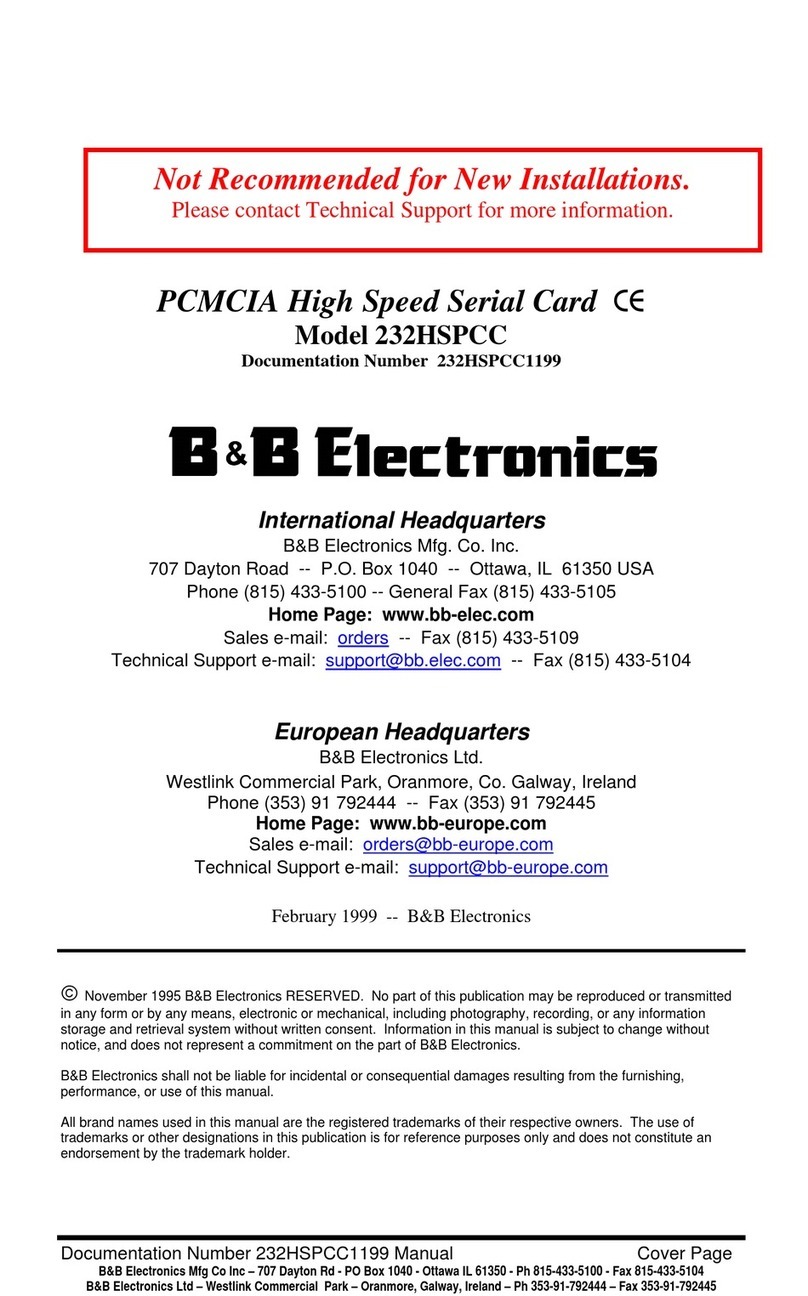
B&B Electronics
B&B Electronics PCMCIA High Speed Serial Card CE 232HSPCC user manual
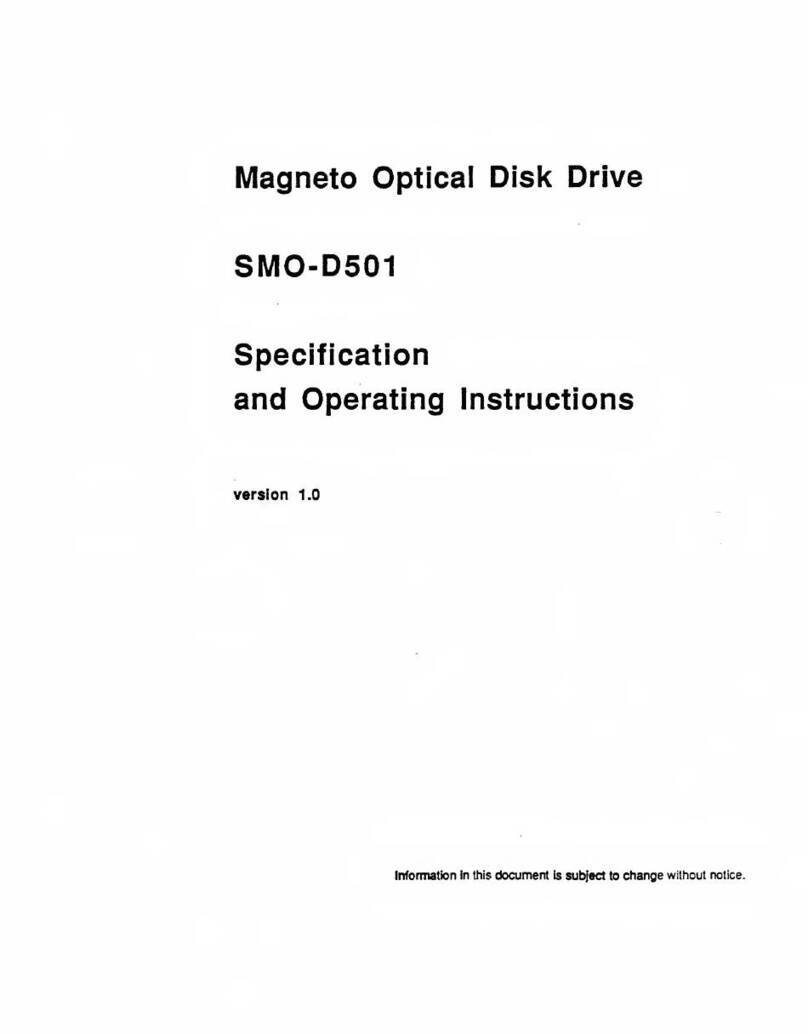
Sony
Sony SMO-D501 Specification and operating instructions

Supermicro
Supermicro AOC-A100G-m2CM user guide

DirectOut Technologies
DirectOut Technologies BREAKOUT Series Hardware guide
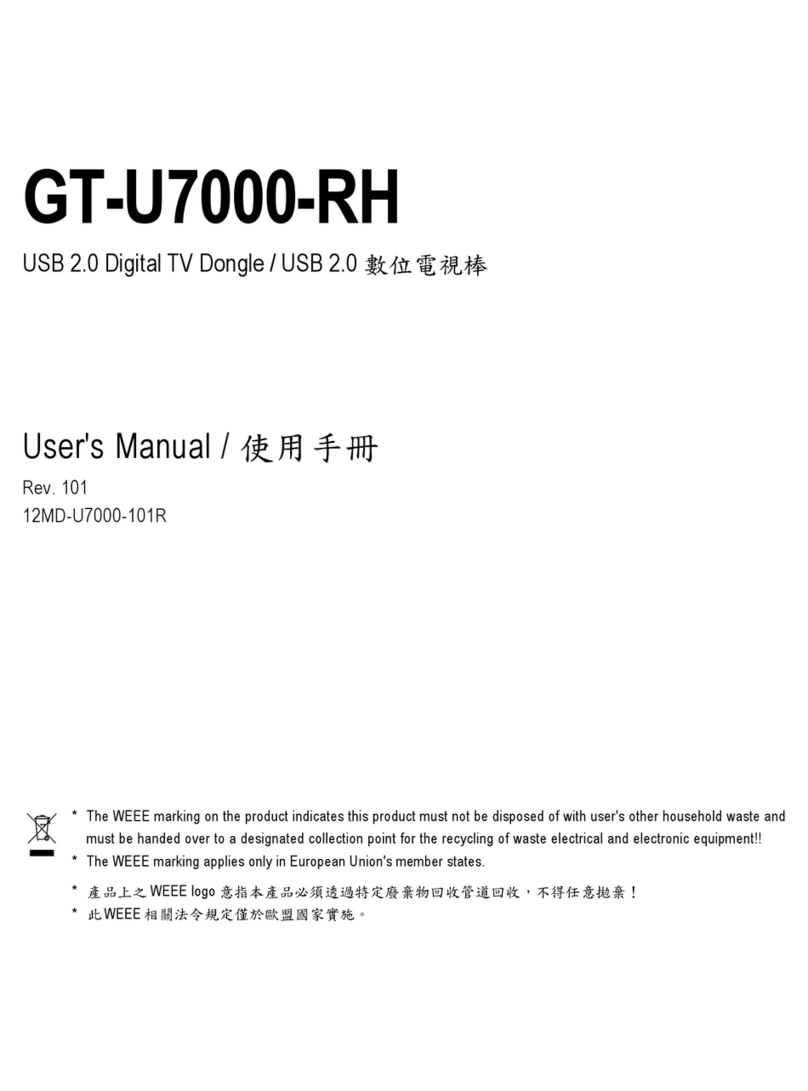
Gigabyte
Gigabyte GT-U7000-RH user manual