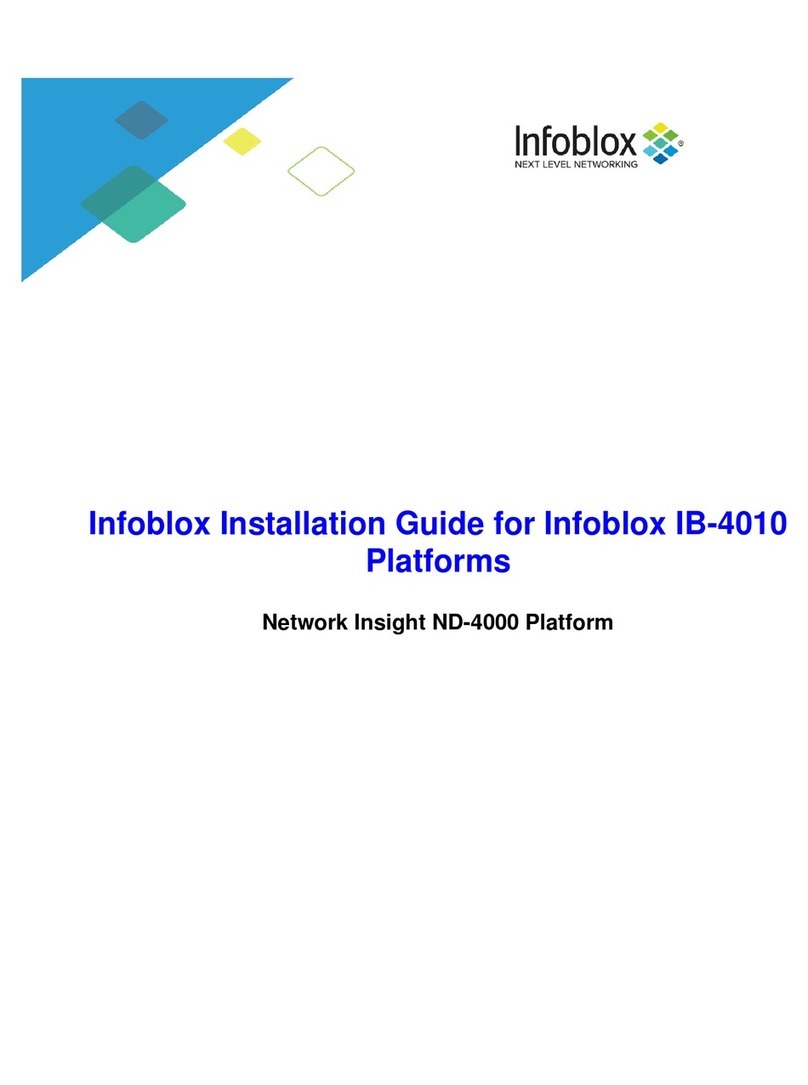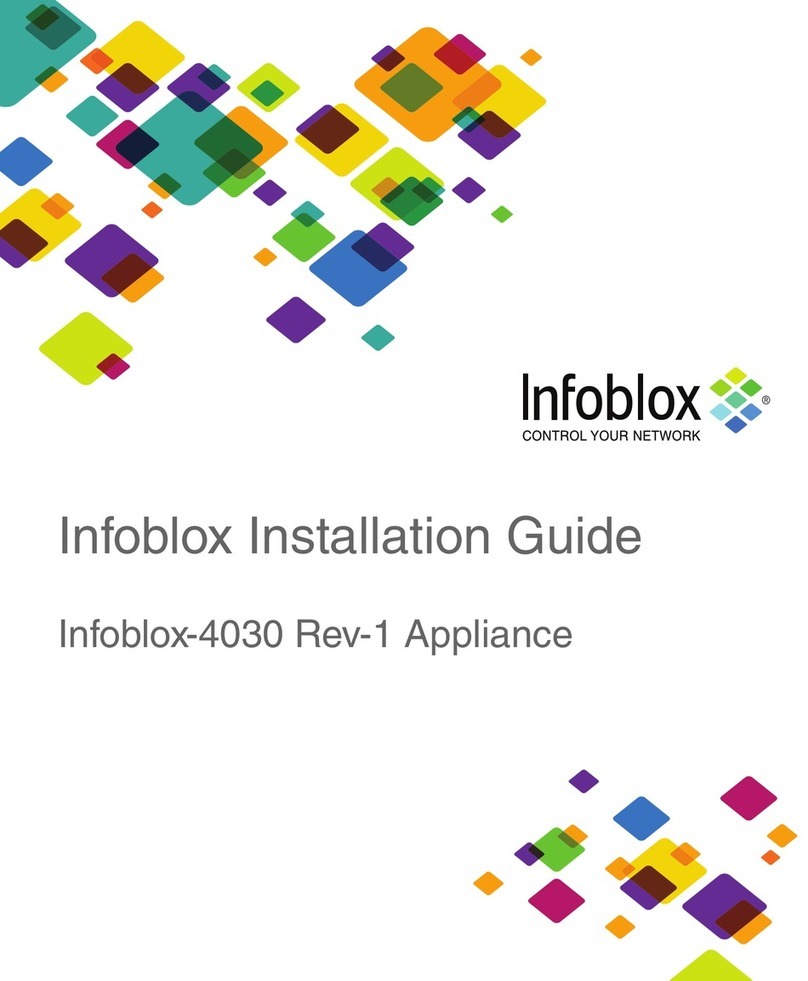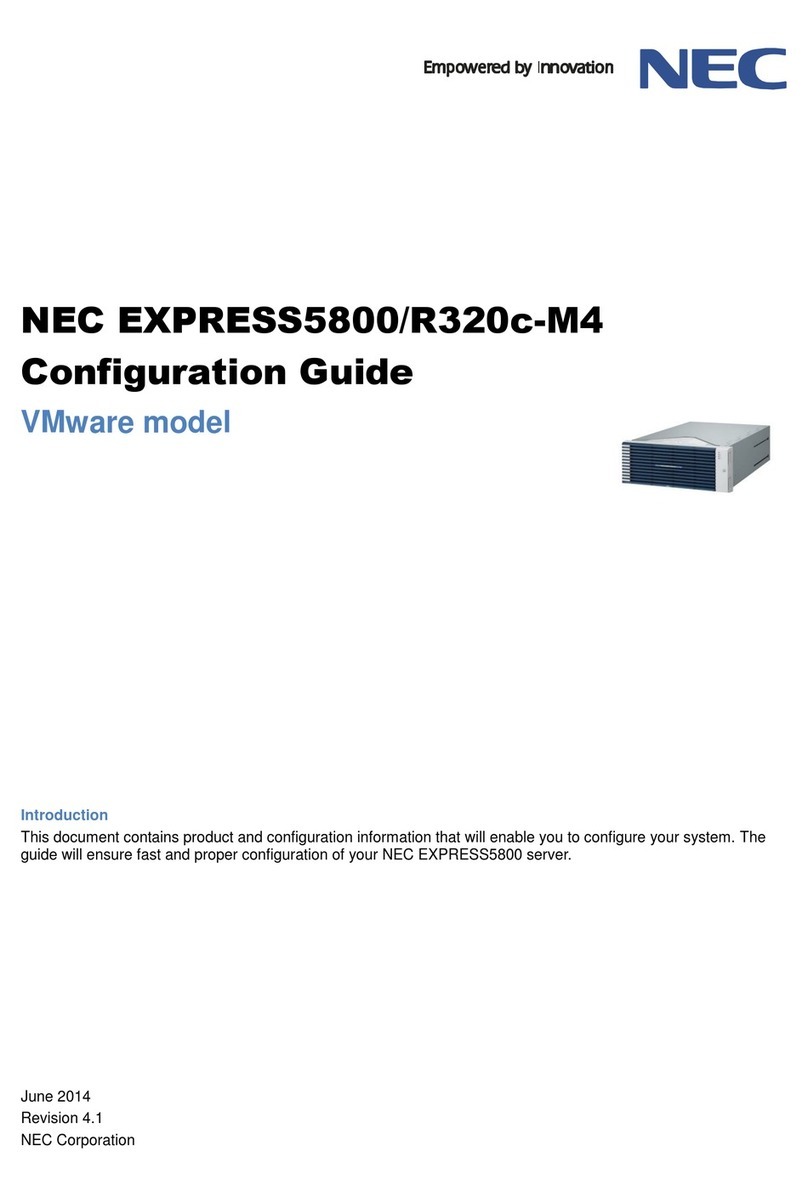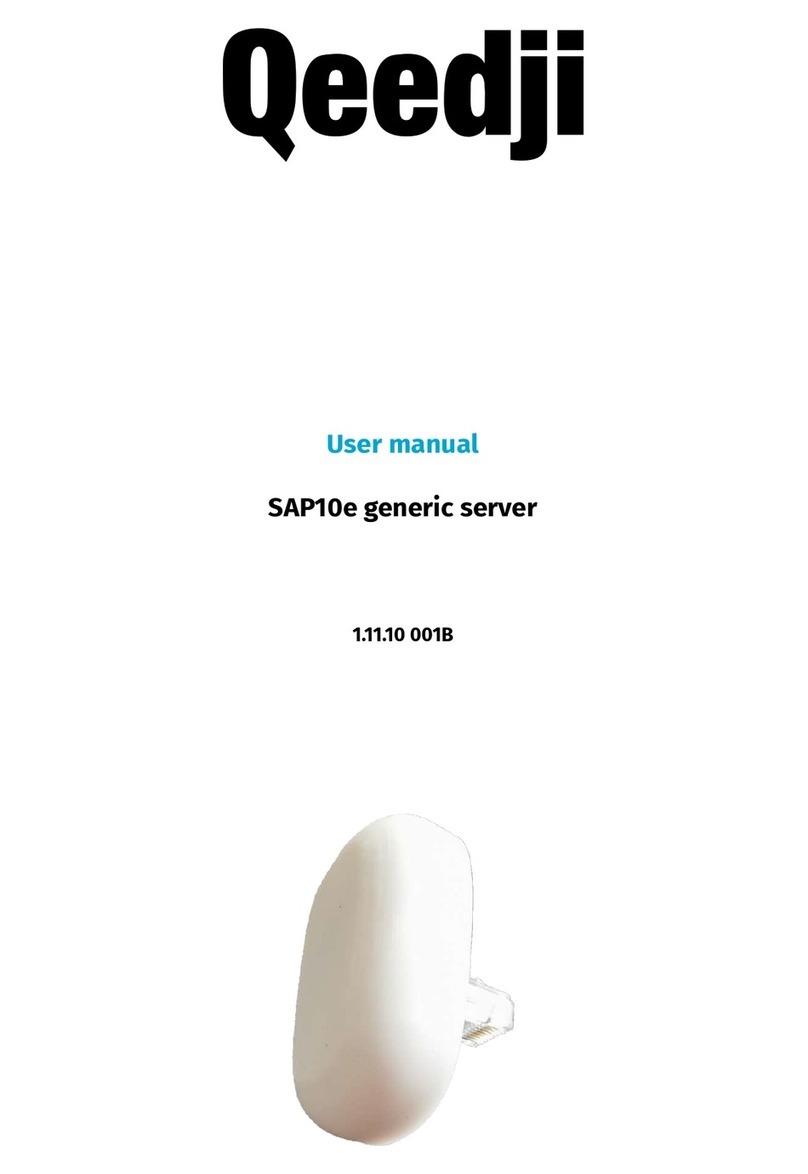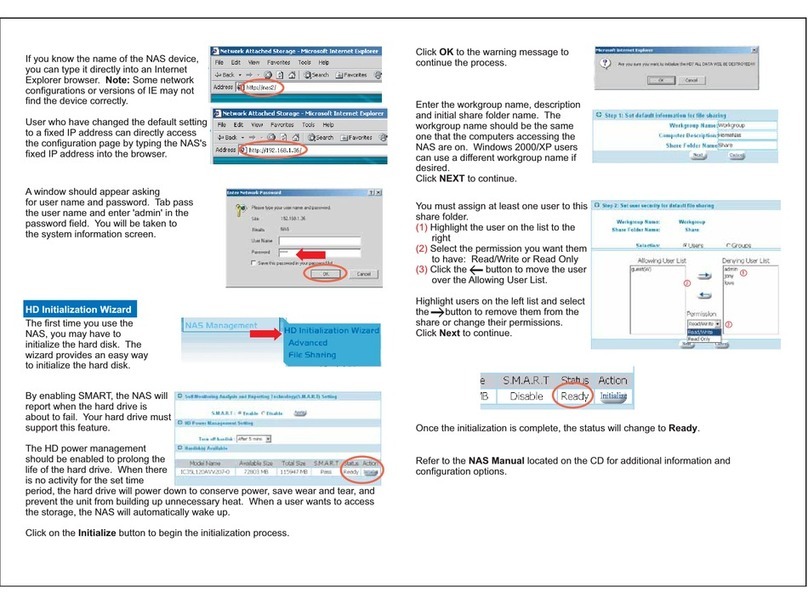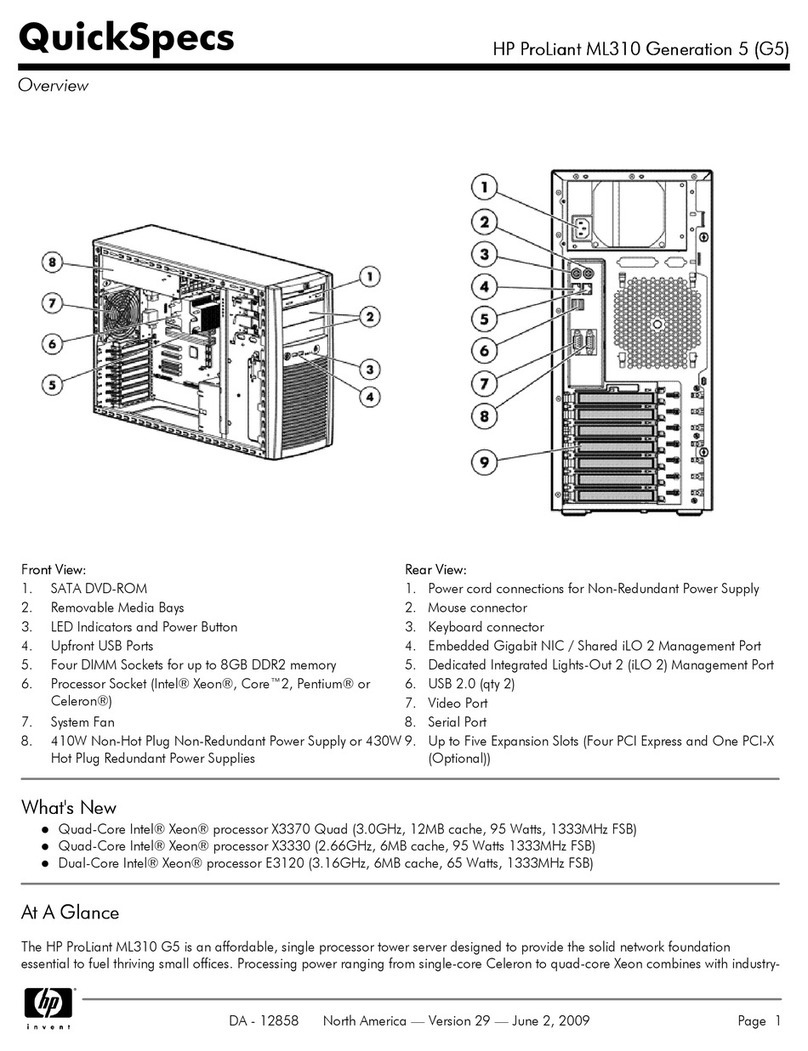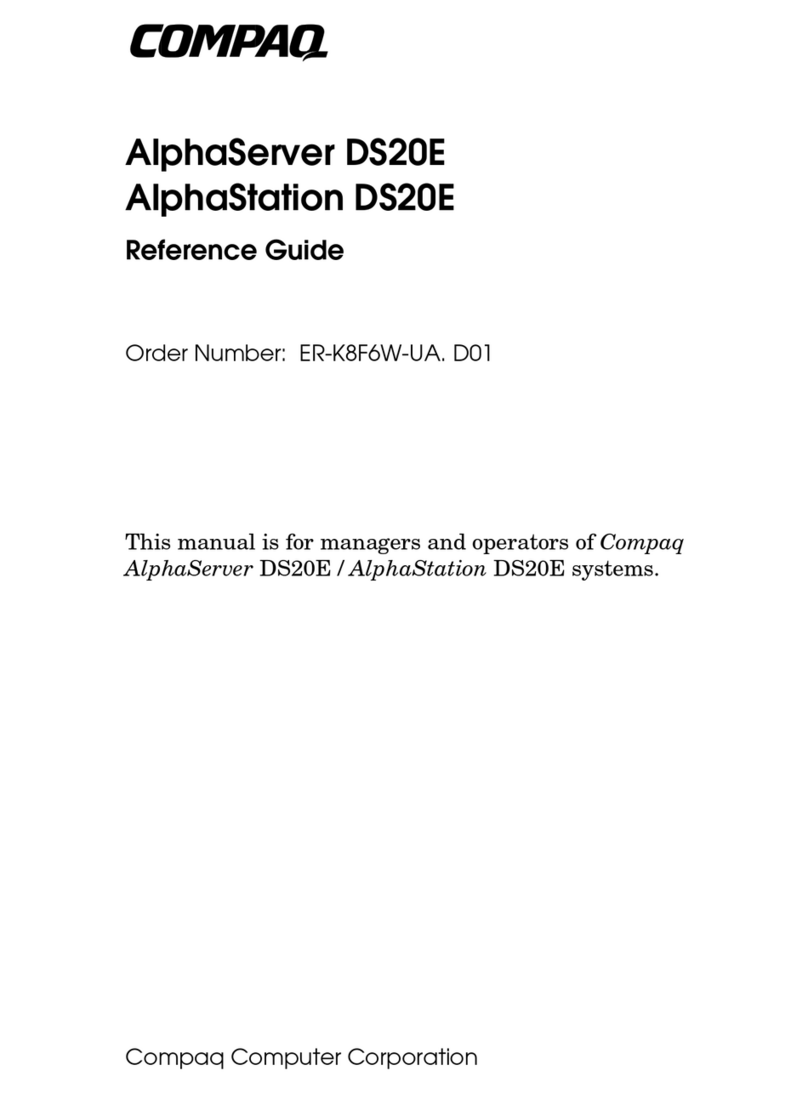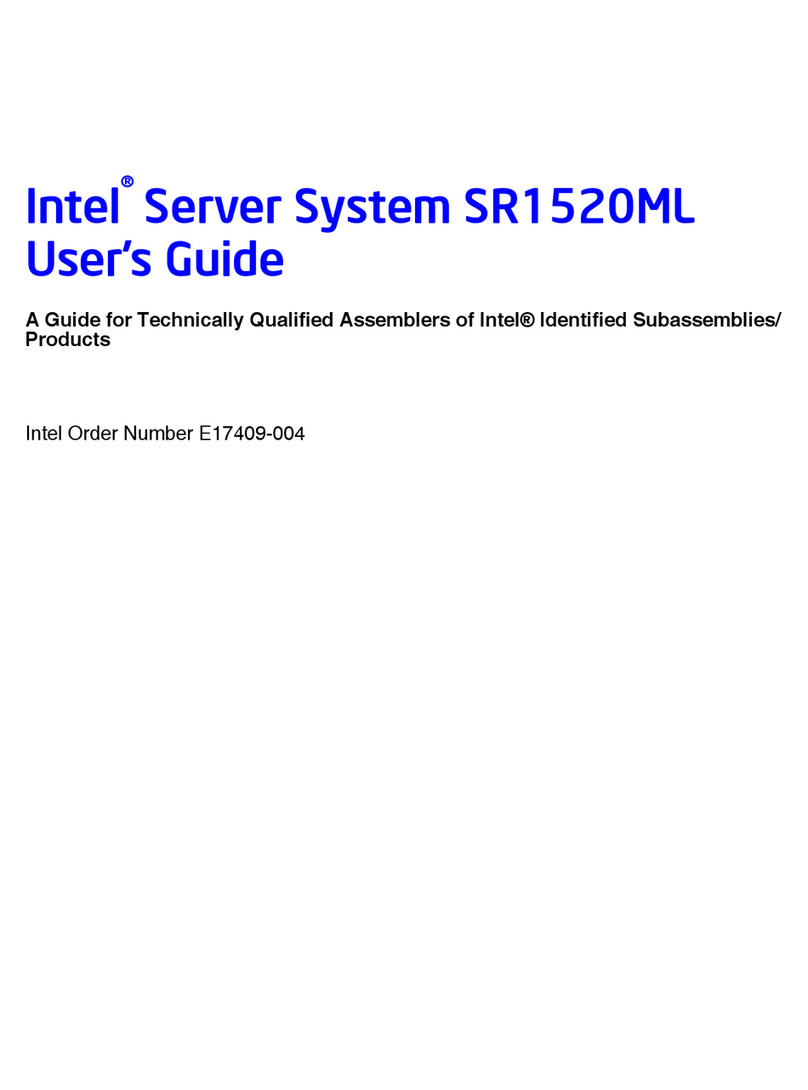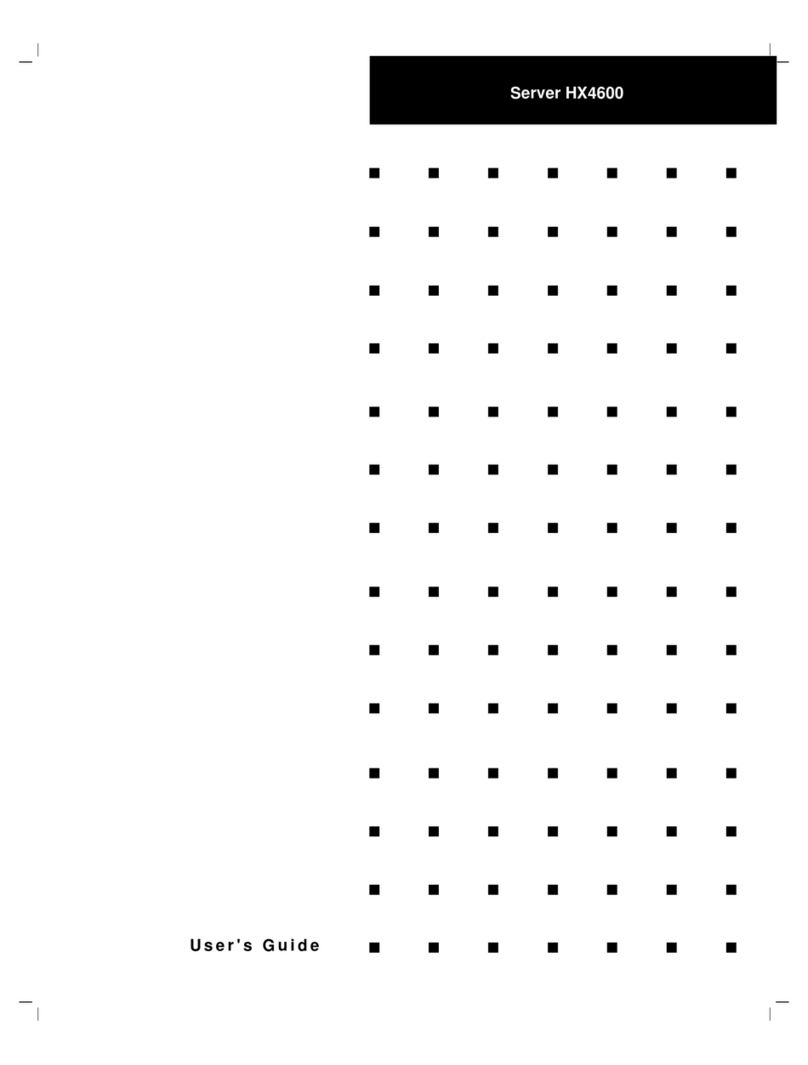Infoblox Infoblox-4030 Operating and maintenance instructions

Infoblox Installation Guide for Infoblox-4030
Appliances - Rev2
Infoblox-4030 Appliance
Infoblox-4030-10GE Appliance

1. Introduction . . . . . . . . . . . . . . . . . . . . . . . . . . . . . . . . . . . . . . . . . . . . . . . . . . . . . . . . . . . . . . . . . . . . . . . . . . . . . . . . . . . . . . . . . 3
1.1 Product Overview . . . . . . . . . . . . . . . . . . . . . . . . . . . . . . . . . . . . . . . . . . . . . . . . . . . . . . . . . . . . . . . . . . . . . . . . . . . . . . . . 3
1.2 Hardware Components . . . . . . . . . . . . . . . . . . . . . . . . . . . . . . . . . . . . . . . . . . . . . . . . . . . . . . . . . . . . . . . . . . . . . . . . . . . . 3
1.3 System, Environmental, and Power Specifications . . . . . . . . . . . . . . . . . . . . . . . . . . . . . . . . . . . . . . . . . . . . . . . . . . . . . . 8
1.4 DC Power Cable Color Codes . . . . . . . . . . . . . . . . . . . . . . . . . . . . . . . . . . . . . . . . . . . . . . . . . . . . . . . . . . . . . . . . . . . . . . 9
2. Installing the Infoblox-4030 and Infoblox-4030-10GE . . . . . . . . . . . . . . . . . . . . . . . . . . . . . . . . . . . . . . . . . . . . . . . . . . . . . . . . . 9
2.1 SFP/SFP+ Transceiver Installation and Removal Guidelines . . . . . . . . . . . . . . . . . . . . . . . . . . . . . . . . . . . . . . . . . . . . . . . 10
2.2 Rack Mounting Safety Requirements . . . . . . . . . . . . . . . . . . . . . . . . . . . . . . . . . . . . . . . . . . . . . . . . . . . . . . . . . . . . . . . . . 10
2.3 Powering On the Appliance . . . . . . . . . . . . . . . . . . . . . . . . . . . . . . . . . . . . . . . . . . . . . . . . . . . . . . . . . . . . . . . . . . . . . . . . 12
2.4 Network Connectivity . . . . . . . . . . . . . . . . . . . . . . . . . . . . . . . . . . . . . . . . . . . . . . . . . . . . . . . . . . . . . . . . . . . . . . . . . . . . . 12
2.5 Cabling the Appliance to the Network . . . . . . . . . . . . . . . . . . . . . . . . . . . . . . . . . . . . . . . . . . . . . . . . . . . . . . . . . . . . . . . . . 13
3. Accessing the Infoblox Appliance . . . . . . . . . . . . . . . . . . . . . . . . . . . . . . . . . . . . . . . . . . . . . . . . . . . . . . . . . . . . . . . . . . . . . . . . 13
3.1 Connecting to the Appliance . . . . . . . . . . . . . . . . . . . . . . . . . . . . . . . . . . . . . . . . . . . . . . . . . . . . . . . . . . . . . . . . . . . . . . . . 14
3.2 Auto Provisioning NIOS Appliances . . . . . . . . . . . . . . . . . . . . . . . . . . . . . . . . . . . . . . . . . . . . . . . . . . . . . . . . . . . . . . . . . . 15
3.3 Specifying Appliance Settings . . . . . . . . . . . . . . . . . . . . . . . . . . . . . . . . . . . . . . . . . . . . . . . . . . . . . . . . . . . . . . . . . . . . . . 15
3.4 Infoblox CLI . . . . . . . . . . . . . . . . . . . . . . . . . . . . . . . . . . . . . . . . . . . . . . . . . . . . . . . . . . . . . . . . . . . . . . . . . . . . . . . . . . . . . 16
4. Field Replaceable Units . . . . . . . . . . . . . . . . . . . . . . . . . . . . . . . . . . . . . . . . . . . . . . . . . . . . . . . . . . . . . . . . . . . . . . . . . . . . . . . . 17
4.1 Managing the Disk Subsystem . . . . . . . . . . . . . . . . . . . . . . . . . . . . . . . . . . . . . . . . . . . . . . . . . . . . . . . . . . . . . . . . . . . . . . 17
4.2 Hard Disk Replacement . . . . . . . . . . . . . . . . . . . . . . . . . . . . . . . . . . . . . . . . . . . . . . . . . . . . . . . . . . . . . . . . . . . . . . . . . . . 19
4.3 Changing AC Power Supplies . . . . . . . . . . . . . . . . . . . . . . . . . . . . . . . . . . . . . . . . . . . . . . . . . . . . . . . . . . . . . . . . . . . . . . 19
4.4 Internal System Fan Replacement . . . . . . . . . . . . . . . . . . . . . . . . . . . . . . . . . . . . . . . . . . . . . . . . . . . . . . . . . . . . . . . . . . . 21
4.5 Infoblox-4030/Infoblox-4030-10GE Field Replaceable Unit Part Numbers . . . . . . . . . . . . . . . . . . . . . . . . . . . . . . . . . . . . 23

Copyright ©2018, Infoblox, Inc.All right reserved.
Introduction
This guide provides an overview of the Infoblox-4030 and Infoblox-4030-10GE caching accelerator appliances and explains how to install and
configure them. For information about which NIOS releases the Infoblox-4030 and Infoblox-4030-10GE appliances support, refer to the Read Me
First document and release notes for your product.
Product Overview
The Infoblox-4030 and Infoblox-4030-10GE are high performance network appliances for core network services, including DNS (Domain Name
System) caching. You can configure and manage the Infoblox-4030 or Infoblox-4030-10GE through an Infoblox GUI that works seamlessly in
Windows, Linux, and Mac environments using standard web browsers.
The Infoblox-4030 and Infoblox-4030-10GE appliances contain power supplies, fan modules, hard disk drives and network interfaces. They are
Class A and Class B (with limits) digital appliances per FCC regulations. For the appliances to be NEBS Level 3 compliant, ensure that you do not
install the optional front cover that ship with the appliance. For information about the front cover, see .Hardware Components
Basic features of the Infoblox-4030 and Infoblox-4030-10GE include the following:
Support for all DNS caching, DNSSEC, Grid Management, and all administrative features for Infoblox DNS
Four (4) SFP or SFP+ Gigabit Ethernet interfaces
10-Gigabit Ethernet (Infoblox-4030-10GE only)
High Availability support
Field replaceable hard disk drives
Hot-swappable AC power supplies
Field replaceable fan modules
Optional DC power supplies
Note: There are two versions of the Infoblox-4030 appliance: Rev-1 and Rev-2. Both versions support the same NIOS features. They are different
in physical appearance and CPU speeds. This guide only contains information about the Infoblox-4030 Rev-2 appliance, referred to generically in
this Guide as the Infoblox-4030. For information about the Infoblox-4030 Rev-1 appliance, refer to the Infoblox Installation Guide for the Infoblox-4
.030 Rev-1 Appliance
Identify your Infoblox-4030 version by looking at its physical appearance and the serial number; Rev-2 appliance serial numbers begin with a
4835 prefix and Rev-1 appliance serial numbers begin with a 40 prefix.
Infoblox supports the previous Infoblox-4030 platform version, Rev-1, only with field-replaceable units (FRUs) and warranty replacements. Current
Rev-2 platform FRUs, such as power supplies and fan units, are not compatible with Infoblox-4030 Rev-1 hardware and FRUs, and vice versa.
Ensure that you use the correct FRUs for your Infoblox-4030 appliance. For information about FRUs, see .Field Replaceable Units
Hardware Components
The Infoblox-4030 and Infoblox-4030-10GE are 2-U platforms that you install in a seismic equipment rack using mounting rails and materials that
ship with each appliance. For information about rack mounting, see .Installing the Infoblox-4030 and Infoblox-4030-10GE
The Infoblox-4030 front panel comes with an optional front cover that you can install when you first set up the appliance. For information about
how to install the front cover, refer to the installation instructions that ship with it.
Note: (DC Systems only) If you want your appliance to be NEBS Level 3 compliant, DO NOT install the front cover.
Figure 1 Infoblox-4030/Infoblox-4030-10GE, Front View with Cover
Front Panel
After you remove the front panel cover, front panel components include the hard disk drives and indicator lights. Front panel components are
illustrated in .Figure 2

Copyright ©2018, Infoblox, Inc.All right reserved.
Figure 2 Infoblox-4030/Infoblox-4030-10GE with Front Panel Cover Removed
The front panel components are described in .Table 1
Table 1 Front Panel Components
Component Description
UID Button and LED The unit identification button and LED. Pressing the UID button illuminates the blue UID LEDs on the front and rear
panels.
In a rack environment, the UID feature enables easier location of a server when moving between the front and rear of
the rack.
Blue = UID is activated Dark = UID is deactivated
System Health LEDs These LEDs identify the overall health of the system. Green = Normal
Amber = System is degraded
Red = System is in critical condition
Power On/ Standby
Button and Power
LED
This LED indicates whether the power is on. Green = System is on
Amber = System is in standby mode Dark = System has no power supply
Disk Drives Four (4) hot-swappable hard disk drives configured in a RAID (Redundant Array of Independent Disks) 10 array. For
information about RAID 10 array, see Managing the Disk .Subsystem
Drive LEDs Each disk drive has one Fault/UID LED (green/amber) that indicates the connection of the disk drive, and a circular
Online/Activity LED (green) that goes around the Fault/UID LED to indicate read/write activity status of the disk drive.
VGA Port This port is not supported. Use the console port or LAN1 port for initial setup.
Disk Drive LEDs
The disk drives are located on the appliance front panel. lists the disk drive LED combinations and the states they represent.Table 2
Table 2 Disk Drive LED Combinations
Online/Activity LED (Green) Fault/UID LED (Green/Amber) Description
Off or circulating green Steady green The drive is operating normally.
Off or circulating green Steady amber The drive has failed, or it has received a predictive failure alert.
Rear Panel
The Infoblox-4030 and Infoblox-4030-10GE appliances offer a choice of dual AC power supplies or dual DC power supplies. Power supplies are
hot swappable; any single power supply can be replaced without disrupting appliance operations.
The Infoblox-4030 and Infoblox-4030-10GE provide four (4) active SFP Gigabit Ethernet interfaces that operate as Infoblox MGMT, LAN1, HA,
and LAN2 ports in the Infoblox system. Port assignments are from left to right and reflect standard Infoblox port assignments as shown in Figure 3
and listed in .Table 3

Copyright ©2018, Infoblox, Inc.All right reserved.
Figure 3 Infoblox-4030-10GE, Rear View
Note: The SFP/SFP+ MGMT, LAN1, HA, and LAN2 ports operate as described in . The RJ-45 ports on the rear of the Infoblox-4030 andTable 3
Infoblox-4030-10GE chassis are deactivated. You can only use the SFP/SFP+ ports.
Also see for specific guidelines on setting up Infoblox-4030-10GE 10-Gigabit interfaces and network10-Gigabit Ethernet Connectivity
connections.
summarizes SFP/SFP+ connectivity for the Infoblox-4030 and Infoblox-4030-10GE appliances.Table 5
Table 3 Rear Panel Components
Component Description
MGMT Port A port for use with appliance management or DNS service. You can enable the MGMT port and define its use through the
Infoblox GUI.
LAN1 Port A port that connects a NIOS appliance to the network. You must use the LAN1 port to set up the appliance initially. It handles all
traffic if you do not enable the MGMT and LAN2 ports. The appliance uses its LAN1 port for DNS service traffic. The LAN1 and
HA ports must be set to run at the same line speed.
HA Port A port through which the active node in an HA (high availability) pair connects to the network using a VIP (virtual IP) address.
HA pair nodes use their HA ports for VRRP (Virtual Router Redundancy Protocol) advertisements. HA is supported in the
Infoblox-4030 and Infoblox-4030-10GE appliances. If the appliance operates as a standalone appliance, the HA port may not
be used for DNS service traffic and remains inactive.
LAN2 Port A port that connects a NIOS appliance to the network. The LAN2 port is not enabled by default. You can enable the LAN2 port
and define its use through the Infoblox GUI after the initial setup. The appliance may use its LAN2 port for DNS service traffic.
Console Port A male DB-9 serial port for a console connection to change basic configuration settings and view basic system functions
through the CLI (command line interface).
Only a properly grounded USB-to-Serial dongle is allowed to connect to the serial console port. If the dongle is connected to a
laptop, this laptop must also be properly grounded. Failure to do so may result in damage to the serial console port of the
Infoblox appliance. Infoblox is not responsible for such damage. For DB-9 pin assignments, see .Figure 6
IPMI Port Dedicated Ethernet port used for LOM (integrated Lights Out Management) with specific releases of NIOS. Ensure that the
iLO/IPMI port is properly connected to its dedicated IPMI network before you configure LOM through the Grid Manager for
remote management. The IPMI/LOM port supports up to Gigabit Ethernet speeds. Follow best practices for IPMI usage in the
network by not allowing the LOM port to connect to the general-use data center network.
VGA Port This port is not supported. Use the console port or LAN1 port for initial setup.

Copyright ©2018, Infoblox, Inc.All right reserved.
USB Ports Reserved for future use.
Power
Supplies Each of the two redundant power supplies has a power outlet for connecting the appliance to a standard DC (Direct Current) or
AC power source.
Power
Supply LEDs Green = Normal
Off = System is off or power supply has failed.
UID LED Turns blue to indicate that the appliance is currently being identified. This LED illuminates when you press the UID button on
the front panel. For information about the UID button, see .Table 1
Ethernet Port LEDs
View the Activity and Link LEDs to see link activity and connection speeds on Ethernet ports. describes the status conveyed by EthernetFigure 4
port LEDs through their color and illumination (steady glow or blinking).
Figure 4 Ethernet Port LEDs
10-Gigabit Ethernet Connectivity
Note: summarizes SFP/SFP+ usage for the Infoblox-4030 and Infoblox-4030-10GE appliances.Table 5
When you install the Infoblox-4030-10GE, some installation guidelines must be followed:
Install all transceivers into the ports for your appliance before turning the system on for the first time.
The LAN1 and HA ports must be set to the same line speed by using the same transceivers. In the expected 10-Gigabit deployment,
LAN1 will be set to run to 10GbE line speed. If you are running HA with a second appliance, the HA interface must be set to the same
line speed as the LAN1 port by inserting a second transceiver of the same type. This requirement applies to both RJ-45 and optical
interfaces. Otherwise, for a standalone appliance, you can leave the HA port without an installed transceiver, as the port will be inactive.
Note: If the LAN1 and HA ports have different-speed SFPs installed (LAN1=10GbE, HA=1GbE) , both ports will be set to 10GbE and the port
containing a 1GbE transceiver will not pass traffic.
The MGMT, LAN1 and LAN2 interface line speeds may be set independently.
The 10-Gigabit Ethernet option also supports mixed mode configurations, in which RJ-45 and optical transceivers may be used in the
same appliance.
Figure 5 summarizes the requirements and port order for the Infoblox-4030-10GE 10-Gigabit Ethernet configuration.
Figure 5 10GbE Port Setting Requirements

Copyright ©2018, Infoblox, Inc.All right reserved.
Note: summarizes SFP and SFP+ support for Infoblox appliance models.Table 5
Connector Pin Assignments
As noted, the Infoblox-4030 and Infoblox-4030-10GE appliances provide the following ports on the rear panel:
USB ports (reserved for future use)
Male DB-9 console port
Four (4) active RJ-45/SFP/SFP+ 1000Base-T/10000Base-T auto-sensing Ethernet ports, depending on ordered appliance configuration
Active 10/100/1000 iLO/IPMI port
Figure 6 describes standard DB-9 connector pin assignments. DB-9 pin assignments follow the EIA232 standard.
Figure 6 DB-9 Pin Assignments
SFP/SFP+ Interfaces
Note: In Infoblox-4030-10GE appliances, always install your transceivers in the ports before turning your system on for the first time. Install the
same transceiver type in both the LAN1 and HA ports. If you are not using HA, the HA port can be left without a transceiver.
The Infoblox-4030 and Infoblox-4030-10GE appliances ship with four (4) SFP or SFP+ Gigabit Ethernet interfaces and matching transceivers,
depending on the appliance model and the ordered configuration. Depending on chosen options, SFP and SFP+ interfaces support the following
Infoblox-sold transceivers (other supported third-party transceivers are listed in ).Infoblox Appliance SFP/SFP+ Transceivers
Table 4 SPF/SFP+ Transceiver Specifications

Copyright ©2018, Infoblox, Inc.All right reserved.
SFP/SFP+ Interface Specifications
RoHS 6 Compliant 1000 BASE-T Copper SFP Transceiver
Infoblox part number: IB-SFP-CO
Up to 1.25Gb/s bi-directional data links
Hot-pluggable SFP footprint
Extended case temperature range (0°C to +85°C)
Fully metallic enclosure for low EMI
Low power dissipation (1.05 W typical)
Compact RJ-45 connector assembly
RoHS 6 compliant and Lead Free
Access to physical layer IC via 2-wire serial bus
1000 BASE-T operation in host systems with SGMII interface
RoHS 6 Compliant 2Gb/s 850nm SFP Transceiver
Infoblox part number: IB-SFP-SX
Up to 2.125 Gb/s bi-directional data links
Hot-pluggable DFP footprint
Commercial operating temperature range: 0°C to 70°C
850nm Oxide VCSEL laser transmitter
Duplex LC connect
RoHS 6 Compliant and Lead-Free
Up to 500m on 50/125m MMF,300m on 62.5/125m MMF
Metal enclosure, for lower EMI
Single 3.3V power supply
Low power dissipation
Infoblox SFP+ Long Range 10GbE LR fiber Transceiver
Infoblox part number: IB-SFPPLUS-LR
Hot-pluggable SFP+ footprint
Supports 9.95 to 10.5Gb/s bit rates
Power dissipation < 1W
RoHS-6 compliant (lead-free)
Commercial temperature range -5°C to 70°C
Single 3.3V power supply
Maximum link length of 10km
Uncooled 1310nm DFB laser
Receiver limiting electrical interface
Duplex LC connector
Infoblox SFP+ Short Range 10GbE SR fiber Transceiver
Infoblox part number: IB-SFPPLUS-SR
Hot-pluggable SFP+ footprint
Supports 9.95 to 10.5 Gb/s bit rates
Power dissipation < 1W
RoHS-6 compliant (lead-free)
Commercial temperature range 0°C to 70°C
Single 3.3V power supply
Maximum link length of 300m on 2000 MHz-km MMF
Uncooled 850nm VCSEL laser
Receiver limiting electrical interface
Duplex LC connector
Table 5 SFP/SFP+ Appliance Support Summary
Infoblox
appliance Model SFP/SFP+
Support # of active SFP/
SFP+ ports 10GbE
Support Accelerated 10
GbE Support HA Disabled internal
RJ-45 ports
IB-4030 Y142N N/A Y Y
IB-4030-10GE Y342Y3Y3Y Y
1– 1GbE SFP support only. Uses 1GbE hardware acceleration for DNS query caching applications.
2– In both models, MGMT and HA ports do not carry DNS query traffic. The LAN1 and LAN2 interfaces are used for DNS query traffic only.
3– Uses 10GbE hardware acceleration for DNS query caching applications.
System, Environmental, and Power Specifications
System specifications describe the physical characteristics of the appliance. Environmental specifications describe the temperature and moisture
limits it can withstand. Power specifications describe the electrical range within which the appliance circuitry can operate.
System Specifications, IB-4030 and IB-4030-10GE Appliances
Form Factor: 2-U rack-mountable appliance

Copyright ©2018, Infoblox, Inc.All right reserved.
Dimensions: 3.44" H x 17.54" W x 27.5" D (8.75 cm H x 44.55 cm W x 69.85 cm D)
Weight: Approximately 61.00 pounds (27.66 kg)
Ethernet Ports:
MGMT, HA, LAN1, LAN2 – auto-sensing 1000Base-TX (IB-4030)
MGMT, HA, LAN1, LAN2 – auto-sensing 10000Base-TX (IB-4030-10GE)
Environmental Specifications
Operating Temperature: 41 F – 104 F (5 – 40C)
Storage Temperature: -22 to 140 degrees F (-30 to 60 degrees C)
Operating Relative Humidity: 10% to 90% (non-condensing)
Electrical Power Specifications
Caution: Infoblox recommends provisioning power according to the AC or DC rated input current and maximum peak power values listed in the
specifications below.
AC Power Supply: 100 to 240VAC 750W (Maximum)
Rated Input Frequency: 50 Hz to 60 Hz
Rated Input Current: 8.9A at 100V AC, 4.3A at 200VAC
Rated Input Power: 857W at 100VAC, 824W at 200VAC
Maximum Heat Output (BTU/hour): 2925 BTU at 100VAC, 2812 BTU at 200VAC
Maximum Peak Power: 750 W at 100V to 240V AC input
DC Power Supply: 48v 750W GRND TERM, RING, VIN 12-10 AWG #10
Rated Input Voltage: 48VDC
Rated Input Current: 9.6A
Nominal Input Current: 17A
Maximum Inrush Current: 24A peak
Maximum Inrush Current Duration: 15ms
Maximum Power Draw: 820W at 48V DC input
Maximum Heat Output (BTU/hour): 2796 BTU
Maximum Peak Power: 750 W at 48V DC input
DC Power Cable Color Codes
DC power cables ship with a label describing each lead. The label is located near the pigtail leads. lists -48V DC power specifications.Table 6
Table 6 -48V DC Power Connector
Cable Pin Cable Color Description
1 Black Positive Return
2 Red Negative Input Voltage
3 Green/Yellow Safety Ground
Installing the Infoblox-4030 and Infoblox-4030-10GE
Note: The Infoblox-4030 and Infoblox-4030-10GE appliances must be installed in a four-post seismic rack.
Infoblox-4030 and Infoblox-4030-10GE appliances ship with mounting rails, side rails, and an accessory kit that contains mounting hardware. To

Copyright ©2018, Infoblox, Inc.All right reserved.
1.
2.
mount the appliance to a seismic rack, you also need the following:
M5 rack screws that fit the seismic rack
Round-hole M5 cage nuts for use with the seismic rack
A screwdriver
SFP/SFP+ Transceiver Installation and Removal Guidelines
After receiving a shipped Infoblox appliance appliance with SFP or SFP+ support, Infoblox recommends installing the transceivers into your
appliance before turning power on to the system for the first time. (This procedure is required for the Infoblox-4030-10GE appliance.) Pay heed to
the interface configuration required for your application (for related information, see ).10-Gigabit Ethernet Connectivity
Should circumstances require you to ship an appliance to Infoblox for repair or replacement, remove all SFP or SFP+ transceivers from your appli
. Keep your transceivers in your facility until the appliance is replaced or repaired and subsequentlyance before shipping it back to Infoblox
returned to you.
Rack Mounting Safety Requirements
The following space and airflow requirements are required for Infoblox-4030 and Infoblox-4030-10GE system operation:
Minimum clearance of 63.5 cm (25 in) in front of the rack
Minimum clearance of 76.2cm (30 in) in the rear of the rack
Minimum clearance of 121.9 cm (48 in) from the rack rear to the rear of another rack or row of racks
The appliance draws air in through the front of the chassis and expels air through the rear. Adequate ventilation is required to allow ambient room
air to enter the system chassis and to be expelled from the rear of the chassis.
To mount the appliance to a seismic rack, do the following:
Unscrew the snap-in screws from the mounting rails and discard.
Install the round-hole M5 cage nuts in the appropriate rack hole positions where you want to install the appliance. Ensure that you install
two cage nuts on the front and two on the back of each rail, as shown in . Note that the square-hole cage nuts that ship with theFigure 7
accessory kit do not fit in the seismic rack.
Figure 7 Installing the Round-Hole M5 Cage Nuts
3. Line up a mounting rail with cage nuts, and attach the mounting rail to the rack with M5 screws. Ensure that the front end of each
mounting rail connects to the front of the rack.
Note: Ensure that both rail assemblies are correctly leveled.
4. Repeat steps 1 to 3 for the other mounting rail.
5. Slide out the side rails from each mounting rail and press the flange that holds each side rail in place. Then pull out each of the side rails
from the assembly.
Note: Make sure that you keep track of the front end of each rail.
6. Align each side rail to the appliance and snap them in place, as shown in .Figure 8

Copyright ©2018, Infoblox, Inc.All right reserved.
Figure 8 Side Rail Placement
7. With one person on each side, lift the appliance and position it in front of the rack.
8. Align the side rails on each side of the appliance with the mounting rails on the seismic rack.
9. Slide the appliance onto the mounting rails and into the rack. As you slide it into place, the catch mechanisms will click, indicating that
you can safely withdraw the system from the rack without accidentally pulling it free.
10. Snap the appliance into place, and fasten it to the rack using the retainer screws provided in the accessory kit. (For further information,
refer to the instructions shipped with the accessory kit.)
11. Pull down the retention levers on both sides of the appliance, and insert the retainer screws on both sides, as shown in .Figure 9
Figure 9 Pulling Down the Retention Levers on Front Panel for Retainer Screw Installation
Ground Lug Installation (DC Systems Only)
Figure 10 Ground Lug Installation Sequence

Copyright ©2018, Infoblox, Inc.All right reserved.
1.
2.
3.
4.
5.
To meet grounding and bonding requirements for system safety, and to meet NEBS requirements, install a ground lug on the rear of the chassis.
A ground lug screw is located on the chassis rear as labeled in of this Guide. A ground lug, with two star washers, is provided in theFigure 15
accessory kit bundled with the appliance. The star washers are used with the ground lug to ensure a snug fit. To install the ground lug, do the
following:
Remove the ground lug screw from the rear of the chassis as shown in of this Guide.Figure 15
Place one star washer on the ground lug screw, which is part of the chassis.
Place the ground lug on the ground lug screw, followed by the second star washer.
Replace the ground lug screw. Ensure that it is snug. Torque screw to 4-6 lb-inch (0.45–0.48 N m).
Plug the (properly grounded) ground cable into the ground lug.
Grounding Note on DC Power Supply Connections
DC-equipped Infoblox appliances provide 2.5 meter DC power cords with three 10AWG wiring connections, labeled 48V/GND/RTN. DC power
operation requires properly grounded DC connections. Each power supply provides a standard grounding nut, labeled with a standard "Ground"
symbol on the power supply. Ensure that your DC connections are properly installed and grounded before operation.
Powering On the Appliance
The Infoblox-4030 and Infoblox-4030-10GE ship with two (2) hot-swappable redundant AC power supply modules or two hot-swappable
redundant DC power supply modules. Infoblox recommends using the power cables shipped with the appliance to connect each power supply to
separate power circuits. In the event of a power failure on one circuit, the appliance can then operate on the other. To power the appliance:
For each power supply, connect a power cable between the power connector on the back of the appliance and a properly grounded and
rated power circuit that meets the provisions of the current edition of the National Electrical Code, or other wiring rules that apply to your
location. Make sure that the outlet is near the appliance and is easily accessible.
DC Power Supply Guidelines
Note: The information in this section is for advisory purposes only. No color coding standards exist for DC power cables. The color coding used
by the external DC power source at your site determines the color coding for the leads on the power cables that attach to the terminal studs on
each DC power supply. Ensure that DC power connections maintain the correct polarity. The cables of your DC power source also may be
labeled with (+) and (-) to indicate polarity.
Most DC power supply deployments use -48V input. lists -48V pinouts for DC connections between power transformers and Infoblox DCTable 7
power supplies.
Table 7 -48V Wiring
Pin/Wire Color Designation
1 Black RTN (Positive Return)
2 Red -48v (Negative Input Voltage)
3 Green/Yellow GND (Safety Ground)
The DC power supplies for your Infoblox appliance label the terminal studs as -48V and RETURN, respectively. Always connect ground
connections before connecting power leads.
Network Connectivity

Copyright ©2018, Infoblox, Inc.All right reserved.
1.
2.
1.
2.
By default, an Infoblox appliance automatically negotiates the optimal connection speed and transmission type (full or half duplex) on the physical
links between its LAN1, LAN2, HA, and MGMT ports and the Ethernet ports on a connecting switch or load balancer.
Occasionally, the appliances may fail to auto-negotiate that speed and type, and instead connect at lower speeds of either 100 or 10 Mbps using
potentially mismatched full- and half-duplex transmissions. If this occurs, begin by determining whether there is a firmware upgrade available for
the switch. If so, apply the firmware upgrade to the switch and test the connection. If that does not resolve the issue, manually set the ports on the
Infoblox appliance and on the switch to make 1000-Mbps full-duplex connections. See the section in theModifying Ethernet Port Settings Infoblox
for the steps to resolve the problem.NIOS Administrator Guide
You can use the LAN1 and LAN2 Ethernet interfaces on the system for DNS query traffic.
To ensure correct operation, configure the following settings at the port level for all the connecting switch ports (to LAN1, LAN2, and HA
where applicable):
Spanning Tree Protocol: Disable.
Trunking: Disable.
EtherChannel: Disable.
IGMP Snooping: Disable.
Port Channeling: Disable.
Speed and Duplex settings: Match settings on both the Infoblox appliance and switch or load balancer.
Disable other dynamic and proprietary protocols that might interrupt the forwarding of packets.
Use the Infoblox GUI to access the Infoblox appliance from a management system. Through the Infoblox GUI, you can set up and
administer the appliance. For management system requirements and access instructions, see .Accessing the Infoblox Appliance
Cabling the Appliance to the Network
Use one or more optical fiber Ethernet cables to connect the appliance to the network, depending on the deployment.
Connect an Ethernet cable from the LAN1 port on the to the network switch or router, as indicated in .Figure 11
( ) To connect the Infoblox appliance appliance for HASupported with Infoblox-4030 and Infoblox-4030-10GE appliances in HA mode
(high availability), connect the HA ports on both appliances to a switch on your network. The VIP (Virtual IP), LAN1, and HA port
addresses must be on the same subnet and be unique for that subnet.
Figure 11 Cabling the Infoblox Appliance to the Network
Note: By default, the appliance automatically negotiates an optimal connection speed and transmission type (full or half duplex) on physical links
between its LAN1, LAN2, HA, and MGMT ports and the Ethernet ports on the connecting switch or load balancer. If the appliance fails to
auto-negotiate the optimal settings, refer to the for steps to resolve the problem.Infoblox NIOS Administrator Guide
Accessing the Infoblox Appliance
The management system is a computer from which you configure and monitor Infoblox-4030 and Infoblox-4030-10GE appliances. You can
access the appliance from the management system remotely across an Ethernet network or directly through a serial cable. After completing the
steps in start an HTTPS connection to the appliance and access the Infoblox GUI using one of theCabling the Appliance to the ,Network
supported browsers.
Alternatively, start an SSHv2 connection and access the CLI through an SSHv2 client. You can also access the CLI by connecting a serial cable
directly from the console port of a management system to the console port on the appliance, and then using a terminal emulation program.
The management system must meet the following requirements to operate an Infoblox appliance.
Table 8 Software and Hardware Requirements for the Management System
Management System Software Requirements Management System Hardware Requirements

Copyright ©2018, Infoblox, Inc.All right reserved.
1.
2.
Infoblox GUI Access
Microsoft Windows 8.0 and 8.1®: Microsoft Internet Explorer® 11.x*, 10.x*,
Mozilla Firefox 32.x, 31.x, 25.x, 21.x, 16.x, and 10.x, Google Chrome 37.x, 36.x,
30.x, 27.x, 22.x, and 16.x
Microsoft Windows 7®: Microsoft Internet Explorer® 11.x*, 10.x*, 9.x, and 8.x,
Mozilla Firefox 32.x, 31.x, 25.x, 21.x, 16.x, and 10.x, Google Chrome 37.x, 36.x,
30.x, 27.x, 22.x, and 16.x
Microsoft Windows XP® (SP2+): Microsoft Internet Explorer 7.x and 8.x, Mozilla
Firefox 32.x, 31.x, 25.x, 21.x, 16.x, and 10.x, Google Chrome 37.x, 36.x, 30.x,
27.x, 22.x, and 16.x
Red Hat® Enterprise Linux® 7.x: Mozilla Firefox 32.x, 31.x, 25.x, 21.x, 16.x,
and 10.x, Google Chrome 37.x, 36.x, 30.x, 27.x, 22.x, and 16.x
Red Hat® Enterprise Linux® 6.x: Mozilla Firefox 32.x, 31.x, 25.x, 21.x, 16.x,
and 10.x, Google Chrome 37.x, 36.x, 30.x, 27.x, 22.x, and 16.x
Red Hat® Enterprise Linux® 5.x: Mozilla Firefox 32.x, 31.x, 25.x, 21.x, 16.x,
and 10.x, Google Chrome 37.x, 36.x, 30.x, 27.x, 22.x, and 16.x
Apple Mac OS® X 10.9.x: Safari 7.x, Mozilla Firefox 32.x, 31.x, 25.x, 21.x, 16.x,
and 10.x, Google Chrome 37.x, 36.x, 30.x, 27.x, 22.x, and 16.x
Apple Mac OS® X 10.8.x: Safari 6.x, Mozilla Firefox 32.x, 31.x, 25.x, 21.x, 16.x,
and 10.x, Google Chrome 37.x, 36.x, 30.x, 27.x, 22.x, and 16.x
Apple Mac OS® X 10.7.x: Safari 5.x, Mozilla Firefox 32.x, 31.x, 25.x, 21.x, 16.x,
and 10.x, Google Chrome 37.x, 36.x, 30.x, 27.x, 22.x, and 16.x
Apple Mac OS® X 10.6.x: Safari 5.x, Mozilla Firefox 32.x, 31.x, 25.x, 21.x, 16.x,
and 10.x, Google Chrome 37.x, 36.x, 30.x, 27.x, 22.x, and 16.x
Minimum System:
500 MHz CPU with 256 MB RAM available to the
Infoblox GUI, and 256 Kbps connectivity to an
Infoblox appliance
Recommended System:
1 GHz (or higher) CPU with 512 MB RAM available
for the Infoblox GUI, and network connectivity to an
Infoblox appliance
Monitor Resolution: Minimum: 1024 x 768
Recommended: 1280 x 800 or better
CLI Access
Secure Socket Shell (SSH) client that supports
SSHv2
Terminal emulation program, such as minicom or
Hilgraeve Hyperterminal®
*Grid Manager fully supports Microsoft Internet Explorer® 11.x and 10.x when you enable compatibility view in the browser. Features in the Repor
tab may not function properly if you disable compatibility view. In the browser, go to to enable the feature.ting Tools -> Compatibility View
Connecting to the Appliance
Infoblox appliance configuration requires a network connection. Use the LAN1 port to connect to the appliance (see ). For allFigure 3
Infoblox-4030 systems, the default network settings of the LAN1 port are 192.168.1.2/24 with a gateway at 192.168.1.1 (the MGMT and LAN2
ports do not have default network settings). To change these settings to suit your network, use the console port.
Console Port
The Infoblox appliance has a male DB-9 console port on the rear panel. You can log in to the appliance through this port and specify initial
network settings using the Infoblox CLI.
Note: Only a properly grounded USB-to-Serial dongle is allowed to connect to the serial console port. If the dongle is connected to a laptop, this
laptop must be grounded properly as well. Failure to do so may result in damage to the serial console port of the Infoblox appliance. Infoblox is
not responsible for such damage.
Connect a console cable from the console port of the management system to the console port of the Infoblox appliance.
Using a serial terminal emulation program such as Hilgraeve Hyperterminal® (provided with Windows® operating systems), launch a
session. The connection settings are:
Bits per second: 9600
Stop bits: 1
Data bits: 8
Flow control: Xon/Xoff
Parity: None
3. Log in using the default user name and password and (case-sensitive).admin infoblox
4. To change the network settings from the default, enter the command. Then enter information as prompted to change the IPset network
address, netmask, and gateway for the LAN1 port.
Infoblox > set network
NOTICE: All network configuration is performed from the GUI. This interface is
used only to configure a standalone node or to join a grid.
Enter IP address: IP addressLAN1 port
Enter netmask: [Default: 255.255.255.0]: netmask
Enter gateway address [Default: n.n.n.1]: gateway IP address

Copyright ©2018, Infoblox, Inc.All right reserved.
1.
2.
3.
1.
2.
3.
Become grid member? (y or n): n
After you confirm your network settings, the appliance automatically restarts.
Auto Provisioning NIOS Appliances
In addition to using the Grid Setup Wizard or access the Join Grid dialog box to join appliances to a Grid, you can set up a NIOS appliance using
the auto provision feature, which allows a DHCP server to automatically assign an IP address to the appliance. You can then join the
auto-provisioned appliance to a Grid.
Auto-provisioning is enabled by default for physical appliances, but it is not supported for vNIOS appliances. When you connect the appliance to
the network, a lease request is automatically sent to the DHCP server. The DHCP server fingerprints the client as "Infoblox Appliance", as the
DHCP client provides the unique option sequence (1,28,2,2,3,3,15,6,12) and vendor ID (INFOBLOX). The DHCP server assigns a DHCP lease
and a dynamic IP address to the appliance. If the DHCP lease request fails, the default IP address is assigned to the appliance. The DHCP client
tries to send the lease request for a duration of one minute when the appliance is either in the factory default state or in the auto-configured
default IP address state after a reboot. If you do not use auto-provisioning to set up the appliance, then you can wait one minute before
connecting the appliance to the network. Otherwise, the DHCP server will assign a dynamic IP address to the appliance. Note that if you have
already set the IP address for the appliance through the Infoblox CLI, GUI, or API, then auto-provisioning is disabled for the appliance and the
lease address is not requested. When auto-provisioning is enabled for an appliance, the DNS, DHCP, FTP, TFTP, HTTP, NTP, bloxTools,
Captive Portal, Reporting services, as well as backup and restore are disabled for the member until a static IP address is set for the appliance.
You can join a single appliance or HA pair to the Grid. After the appliance joins the Grid, the static IP address is set for the appliance.
Complete the following to set up an appliance using auto-provisioning and to join the auto-provisioned appliance to the Grid Master:
Connect the appliance to a network by using an Ethernet cable. For information about cabling the appliance to a network, refer Cabling th
.e Appliance to the Network
Connect the appliance to a power source and turn on the power. For information about powering the appliance, refer Powering On the
.Appliance
A lease request is automatically sent to the DHCP server, and it assigns a DHCP lease and a dynamic IP address to the appliance. The
DHCP client tries to send the lease request for a duration of one minute and if the request fails, the default IP address (192.168.1.2) is
assigned to the appliance.
Join the appliance to the Grid Master. For information about joining an appliance to the Grid Master, refer to the NIOS Administrator Guid
.e
A static IP address is set and auto-provisioning is automatically disabled for the appliance after it joins the Grid. If the Grid member fails
to join the Grid, then the remote console is enabled for the appliance and you can join the appliance to the Grid through the remote
console. You can login to the remote console using the user name, and the Grid shared secret as the password.admin
Note: When auto-provisioning is disabled for an appliance and the network address is not preserved, auto-provisioning will be re-enabled and a
DHCP lease request is sent to the DHCP server if you reset the appliance using the CLI command or reset the database using thereset all
CLI command . However, if the static IP address for an appliance is set and network settings are preserved, auto-provisioningreset database
will be re-enabled for the appliance but the lease address will not be requested if you reset the database using the CLI command reset
.database
Specifying Appliance Settings
After the initial HTTPS connection to the Infoblox appliance, you see the Setup Wizard, which guides you through the basic deployment of the
appliance on the network. Infoblox-4030 appliances are deployed in one of two possible ways:
As a single appliance as part of an Infoblox Grid, with a Grid license;
Without a Grid license and running independently.
A Grid is a group of two or more Infoblox appliances that share sections of a common, distributed, built-in database and which you configure and
monitor through a single, secure point of access — the Grid Master. To set up a Grid, you must configure a Grid Master and at least one Grid
member. For information about how to set up a Grid, refer to the .Infoblox NIOS Administrator Guide
The following instructions guide you through the wizard and include worksheets where you can note your appliance and network settings. After
you complete the wizard, you can set additional operational parameters and configure the appliance to provide services, such as DNS. For
detailed instructions on configuring the appliance, refer to the .Infoblox NIOS Administrator Guide
Open an Internet browser window and enter .https://<IP address or hostname of the NIOS appliance>
Accept the certificate when prompted.
A certificate warning appears during the login process. This is normal because the NIOS appliance generates a self-signed certificate
when it first starts, and your browser does not have a trusted CA certificate or a cached NIOS appliance server certificate (saved from an
earlier connection) to authenticate the Trinzic appliance certificate. Also, the hostname in the default certificate is whicwww.infoblox.com,
h is unlikely to match the hostname of your NIOS appliance. Consequently, messages appear warning that the certificate is not from a
trusted certifying authority and that the hostname on the certificate is either invalid or does not match the name of the site that sent the
certificate. Either accept the certificate just for this session or save it to the certificate store of your browser.
To eliminate the certificate warning, generate a new self-signed certificate or import a third-party certificate with a common name that
matches the FQDN (fully-qualified domain name) of the appliance. This is a very simple process. For more information about certificates,
refer to the .NIOS Administrator Guide

Copyright ©2018, Infoblox, Inc.All right reserved.
3. Log in using the default user name and password and .admin infoblox
Note: User names and passwords are case-sensitive.
4. Read the Infoblox End-User License Agreement and click to proceed if you agree with the terms and conditions.I Accept
5. The Setup Wizard opens, and you can enter basic network and deployment settings.
Determine how you want to deploy the appliance, and then use the following worksheets to note the network settings that you want to enter
on the wizard screens.
Use the following worksheet when configuring a single independent appliance or Grid member:
Settings Enter your information here
Grid Name
Shared Secret Host Name
LAN1 Port IP Address and Netmask
Gateway IP Address
On the last screen of the wizard, click . The Infoblox GUI application restarts.Finish
Infoblox CLI
The Infoblox CLI allows you to configure and monitor the appliance using a small set of Infoblox commands. Some tasks, such as resetting the
appliance, can only be done through the CLI. You can access the Infoblox CLI through a direct console connection from your management
system to the Infoblox appliance. (For more information, see .) You can also enable remote console access — that is, SSHv2Console Port
(Secure Shell version 2) access— through the Infoblox GUI or CLI, and then access the CLI from a remote location using an SSHv2 client. (For
more information, refer to the .)Infoblox NIOS Administrator Guide
Using CLI Help
You can display a list of available CLI commands by typing help at the command prompt.
Infoblox > help
==============================================================================
CommandSummary
==============================================================================
? Display help
delete Delete files
dig Perform a DNS lookup and print the results
exit Exit command interpreter
help Display help
ping Send ICMP ECHO
quit Exit command interpreter
reboot Reboot device
reset Reset system settings
set Set current system settings
show Show current system settings
shutdown Shutdown device
traceroute Route path diagnostic

Copyright ©2018, Infoblox, Inc.All right reserved.
ddns_add Send DDNS update to add a record
ddns_delete Send DDNS update to delete a record
rotate Rotate files
==============================================================================
For more detailed help about a given command, type 'help <command>'
For an in-depth explanation of a CLI command and its syntax, type help command after the command prompt.
For example:
Infoblox > help rotate
Synopsis:
rotate log [ syslog | debug | audit | ifmapserver ]
rotate file groupname filename [ filename2, filename3, ...]
Description:
Rotates the specified log file, up to 10 previous.
logfiles will be preserved
The two main groups of Infoblox CLI commands are and . To see the complete list of the commands, enter after theset show set help set
command prompt. Likewise, to see a complete list of the commands, enter . For information about the CLI commands, refer toshow help show
the Infoblox CLI Guide.
Field Replaceable Units
The Infoblox-4030 and Infoblox-4030-10GE provide several replaceable units in the system:
Hard disk drives in the RAID-10 array
AC power supplies
DC power supplies (if applicable)
System cooling fans
All replaceable units must be replaced with parts of the same specifications as described in this section. For parts and replacements, contact your
Infoblox field representative or Infoblox Technical Support.
Note: Hardware and FRUs (field replaceable units) for Infoblox-4030 Rev-1 and Rev-2 are not compatible with each other. Ensure that you order
the correct FRUs for your Infoblox-4030 or Infoblox-4030-10GE. (Infoblox-4030 Rev-2 and Infoblox-4030-10GE FRUs are interchangeable.) For
information about Infoblox-4030 and Infoblox-4030-10GE FRU part numbers, see .Table 9
Managing the Disk Subsystem
The Infoblox-4030 and Infoblox-4030-10GE appliances use a RAID (Redundant Array of Independent Disks) 10 array to provide the optimum mix
of high database performance and redundant data storage with recovery features in the event of disk failures. The disk array is completely self
managed. No maintenance or special procedures are required to service the disk subsystem.
RAID 10 uses a total of four disk drives to create a RAID 0 array from two RAID 1 arrays, as shown in . It uses mirroring and striping toFigure 12
form a stripe of mirrored subsets. This means that the array combines — or stripes — four disk drives, creating a single logical volume (RAID 0).
RAID 10 combines the performance of RAID 0 and the high fault tolerance of RAID 1. Striping disk drives improves database write performance
over a single disk drive for large databases. The disks are also mirrored (RAID 1), so that each disk in the logical volume is fully redundant.
Figure 12 RAID 10 Array Configuration

Copyright ©2018, Infoblox, Inc.All right reserved.
Evaluating the Status of the Disk Subsystem
You can monitor the disk subsystem by using the CLI command show hardware_status.
To see a detailed status report, log in to the Infoblox GUI and from the tab, select the tab -> tab -> , andGrid Grid Manager Members member
then click the Detailed Status icon. (For more information, refer to the .)Infoblox NIOS Administrator Guide
The color of the RAID icon indicates the status of the RAID array on the appliance.
Color Meaning
Green The RAID array is in an optimal state.
Yellow A new disk was inserted and the RAID array is rebuilding.
Red The RAID array is degraded. At least one disk is not functioning properly. The GUI lists the disks that are online. Replace only the
disks that are offline.
The Infoblox GUI also displays detailed status of the RAID array. In the event of a disk failure, you must replace the failed disk with one that is
qualified and shipped from Infoblox and has the same disk type as the rest of the disks in the array.
The Infoblox-4030 and Infoblox-4030-10GE appliances display information about mismatched disks in the Description column in the Detailed Stat
panel. The appliance uses only the IB-Type 3 disk type. All disk drives in the array must have the same disk type for the array to functionus
properly. When you have a mismatched disk in the array, you must promptly replace the disk with a replacement disk from Infoblox to avoid
operational issues.
Note: The replacement IB-Type 3 disk assembly part number is IB-4000-R2-DISK-HDD300.
Disk Array Guidelines
Infoblox designs the disk array to be completely self managed. No maintenance procedures are required for a normally functioning disk array.
Mishandling the disk array may cause an unrecoverable error and result in a failed appliance. Infoblox highly recommends that you observe the
following guidelines:
Remove only one disk at a time. Do not remove two or more disks from the appliance at the same time. Removing two or more disks at
the same time may result in an appliance failure and require an RMA of the appliance. This rule applies to both powered and
powered-down appliances.
If you inadvertently remove the wrong disk drive, do not then immediately remove the disk drive that you originally intended to remove.
Verify the status of the array and replace the disk drive that you initially removed before removing another drive.
If the status of the array is degraded, remove the failed or failing disk drive only. Do not remove an optimally functioning drive.
If your acceptance procedure requires a test of the RAID hot-swap feature, remove only one disk drive at a time. You can remove a
second disk only after you replace the first disk and the array completes its rebuilding process.
Do not remove a disk drive while the array is rebuilding. This may result in an appliance failure. Verify the status of the array before
removing a disk drive.
You can hot-swap a drive while the appliance remains in production.
Some conditions may require powering down the appliance to replace a failed unit. This normally happens if the RAID controller detects
an error that could damage the array. If you insert a replacement drive into a live array and the controller doesn't recognize the drive,
power down the appliance.
All disks in the RAID array must have the same disk type for the array to function properly.
In the unlikely event that two disk drives fail simultaneously and the appliance is still operational, remove and replace the failed disk
drives one at a time.
Rebuild time can vary. The rebuild process takes approximately two hours on an idle appliance. On very busy appliances (over 90%
utilization), the disk rebuild process can take as long as 40 hours. On a Grid Master serving a very large Grid, expect the rebuild process
to take at least 24 hours.
Replace a failed or mismatched disk only with a replacement disk shipped from Infoblox. When you request a replacement disk, report
the disk type displayed in the Detailed Status panel of the Infoblox GUI or the Infoblox part number on the disk.

Copyright ©2018, Infoblox, Inc.All right reserved.
1.
Hard Disk Replacement
Use the following procedure to remove a spinning disk:
Press the red button on the disk drive, unlatch and pull the disk about two cm (one inch) to disengage contact, as indicated in .Figure 13
Figure 13 Pull disk latch to remove hard drive for Infoblox-4030/Infoblox-4030-10GE
2. Wait about 30 seconds for the disk to completely stop spinning.
3. Remove the disk, extract it from its carrier and handle it with care. Do not drop the disk or ship it loosely in a carton.
4. Securely mount the replacement disk in the drive carrier and replace the carrier in the system.
Changing AC Power Supplies
Note: Before changing power supplies, make sure that they are securely cabled. An apparently failed power supply may simply be improperly
connected to its power source.
The Infoblox-4030 and Infoblox-4030-10GE appliances ship with two redundant, auto-switching AC power supplies or optional DC power supplies,
in a 1+1 configuration. The power supplies are "hot-swappable", so you can remove or replace one power supply without interrupting appliance
operation and network services.
When a power supply fails for any reason, NIOS displays a power supply alarm. The Infoblox NIOS Dashboard will also display an Error under
Grid Status. An email notification will be sent and an SNMP Trap will be reported.
When the appliance contains two functioning power supplies, they share the power load. If one power supply fails, the other assumes the full load
automatically and the appliance sends the system alarm to NIOS. Although the appliance can run with only one power supply, Infoblox
recommends installing both power supplies that are shipped with the appliance. This configuration minimizes the chance of system failure due to
failure of an individual power supply.
Each power supply weighs about three pounds (1.36 kg). The faceplate of the power supply contains a power LED and a power switch. Each AC
power supply provides a dedicated male power outlet. illustrates the process of replacing an AC power supply.Figure 14
Figure 14 Removing an Infoblox-4030/Infoblox-4030-10GE AC Power Supply

Copyright ©2018, Infoblox, Inc.All right reserved.
1.
2.
3.
4.
5.
6.
1.
2.
3.
4.
5.
6.
7.
To replace an Infoblox-4030/Infoblox-4030-10GE AC power supply, do the following:
Turn off the power supply.
Disconnect the AC power cable from the power outlet.
Gently push back the red catch-release lever, grip the power supply handle, and pull the power supply unit out of the chassis as
illustrated in .Figure 14
Place the replacement power supply into the bay and push it forward until it is fully seated in the chassis. The catch-release lever will
gently click into place.
Reconnect the power cable.
Turn on the power supply. If it is fully seated, powered on, and operating properly, the LED glows steady green.
Changing DC Power Supplies
:WARNING When installing a DC power supply, connect the ground wire to the PSU before connecting the positive or negative leads. Ensure that
you use the correct polarity when connecting power leads to the PSU. Always remove power from the power supply before performing any install
ation or replacement steps or maintenance of the power supply.
In DC power configuration, the Infoblox-4030 and Infoblox-4030-10GE appliances ship with two redundant, auto-switching DC power supplies.
The power supplies are "hot-swappable", so you can remove or replace one power supply without interrupting appliance operation and network
services.
To replace an Infoblox-4030/Infoblox-4030-10GE DC power supply, do the following:
Disconnect the DC power cable from the power outlet on the external transformer.
Disconnect the power cable from the power supply.
Disconnect the ground cable from the power supply.
Gently push back the red quick-release lever, grip the power supply handle, and pull the power supply unit out of the chassis, as shown
in .Figure 15
Place the replacement power supply into the bay and push it forward until it is fully seated in the chassis. The red catch-release lever will
gently click into place.
Connect the ground cable to the new power supply.
Connect the power cable, ensuring that you use the correct polarity. If the power supply is fully seated and operating, the LED glows
steady green.
Figure 15 Removing an Infoblox-4030/Infoblox-4030-10GE DC Power Supply
This manual suits for next models
1
Table of contents
Other Infoblox Server manuals