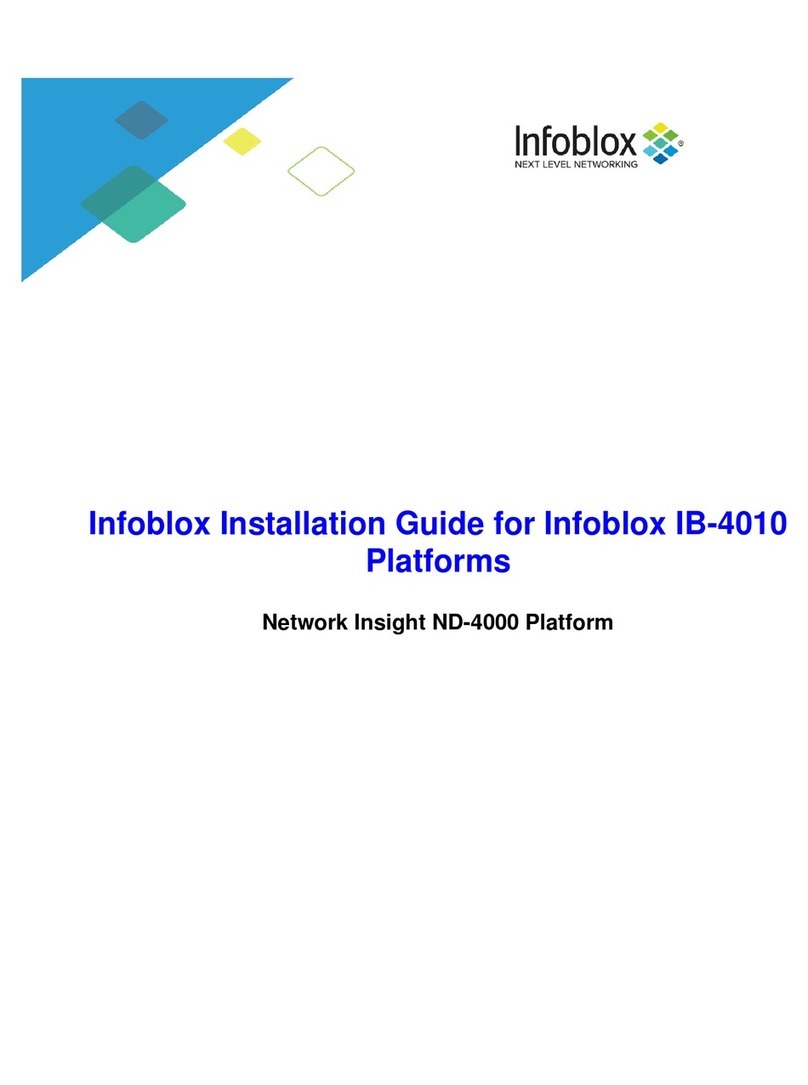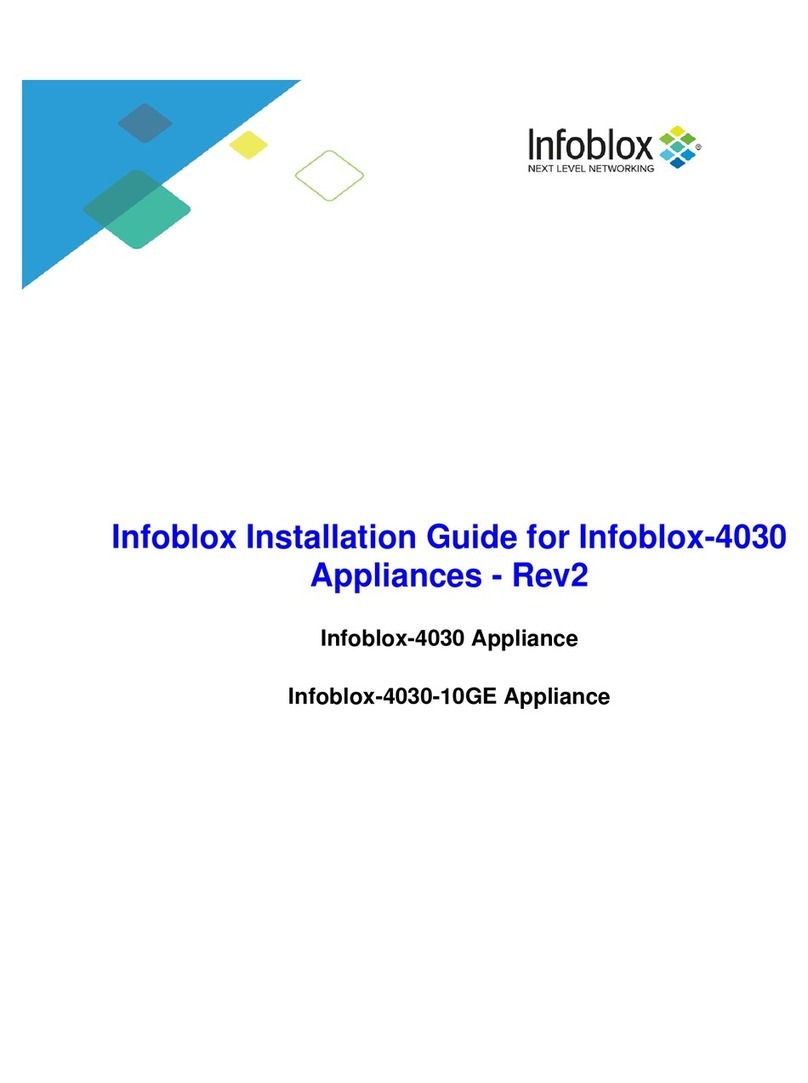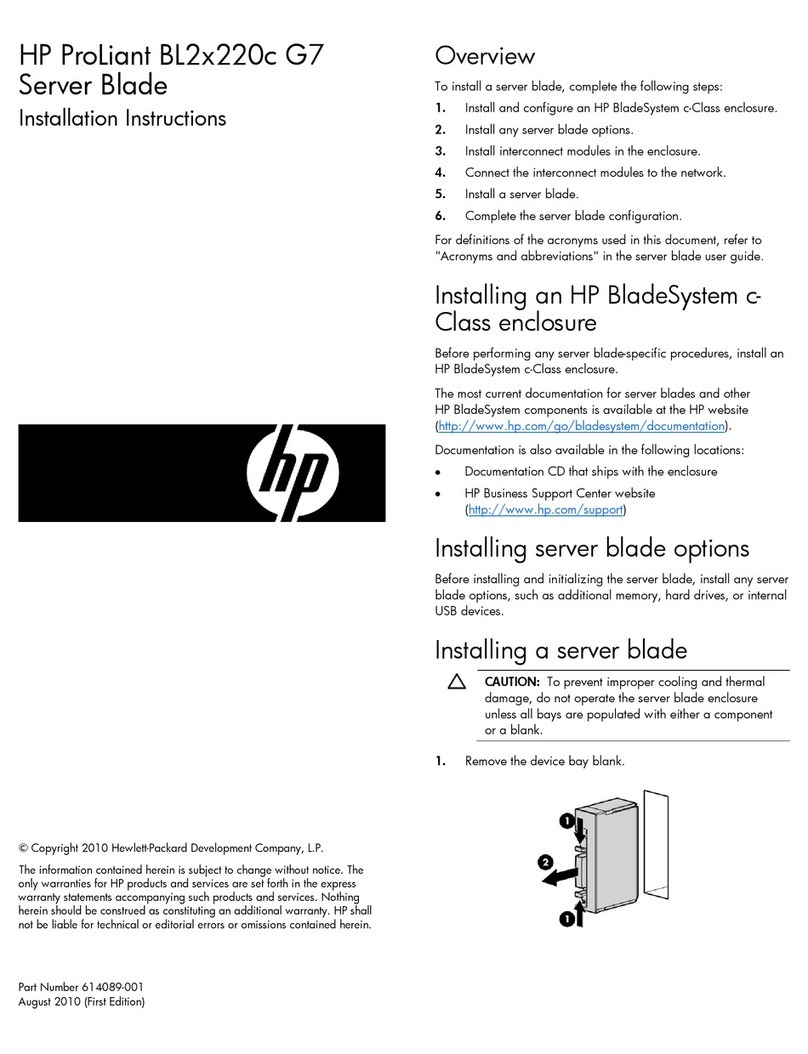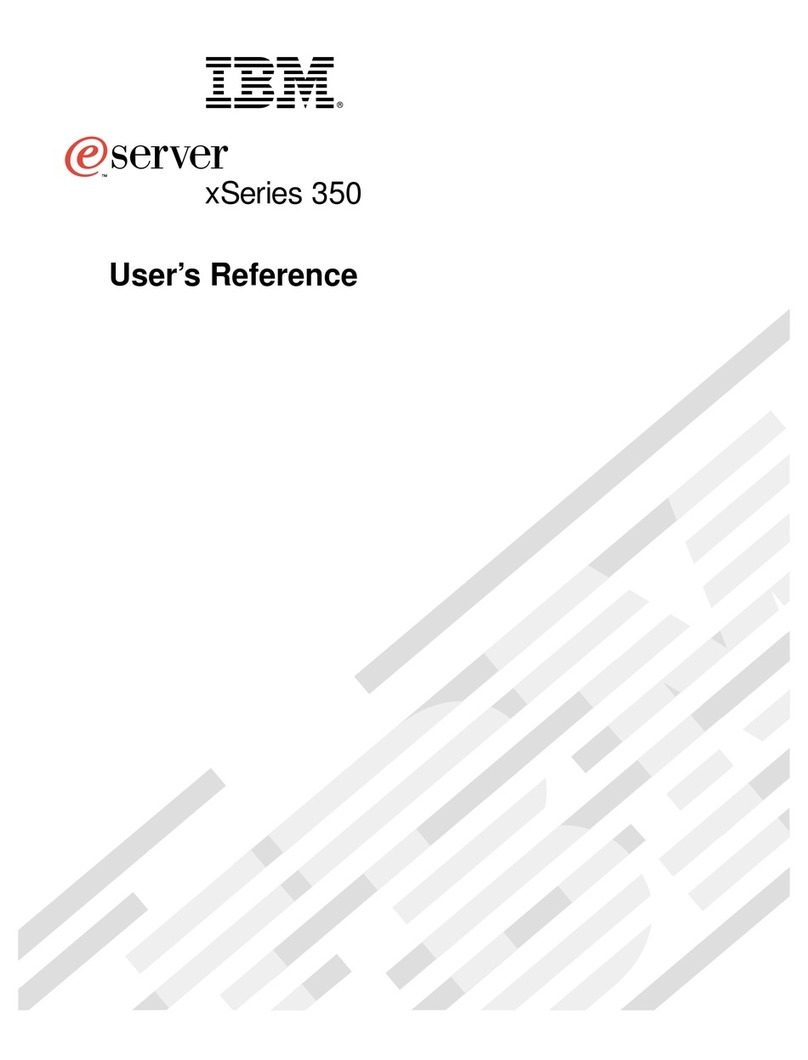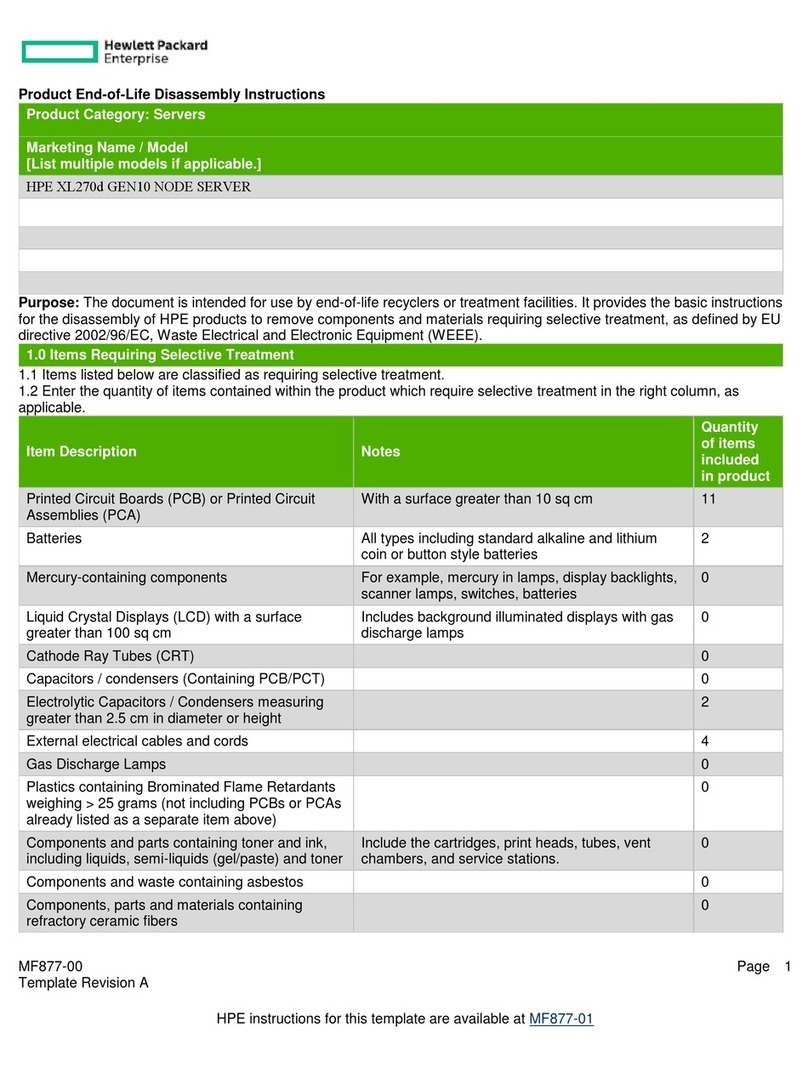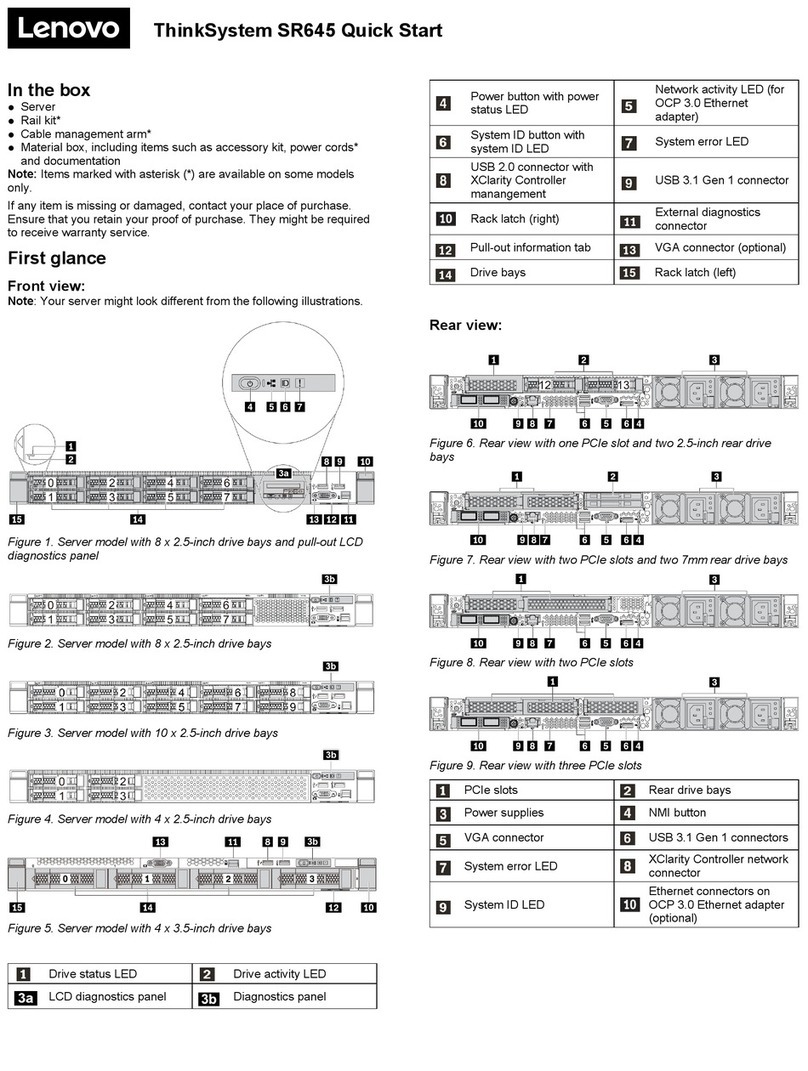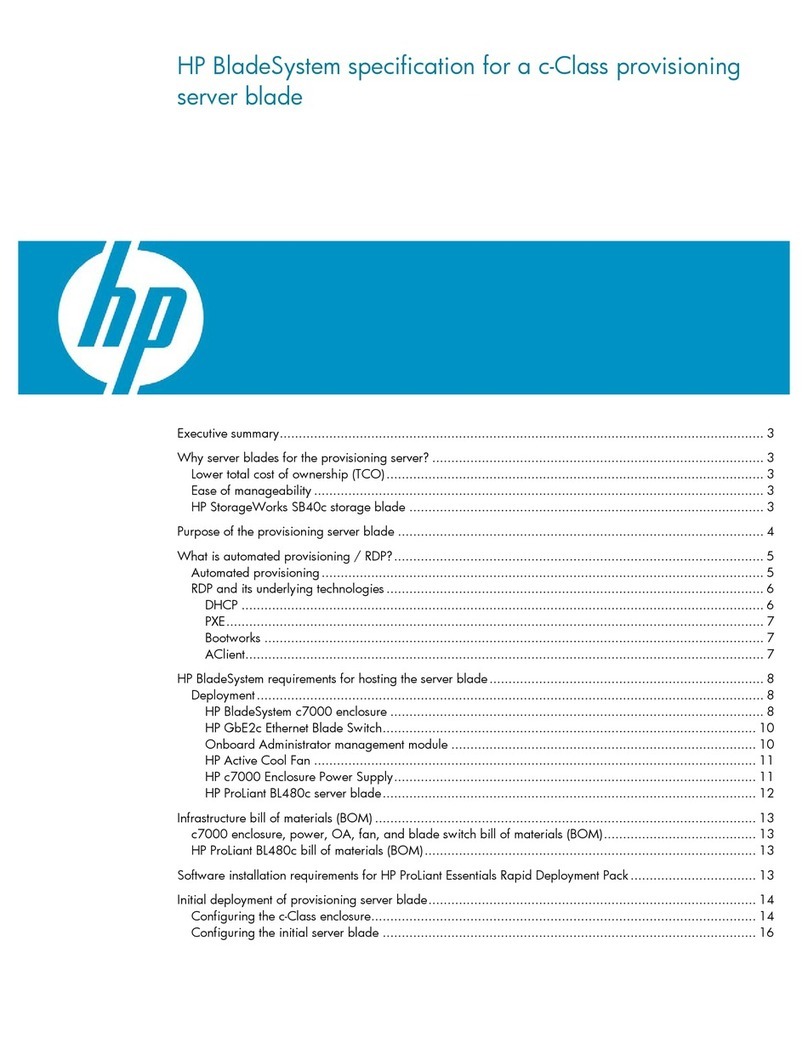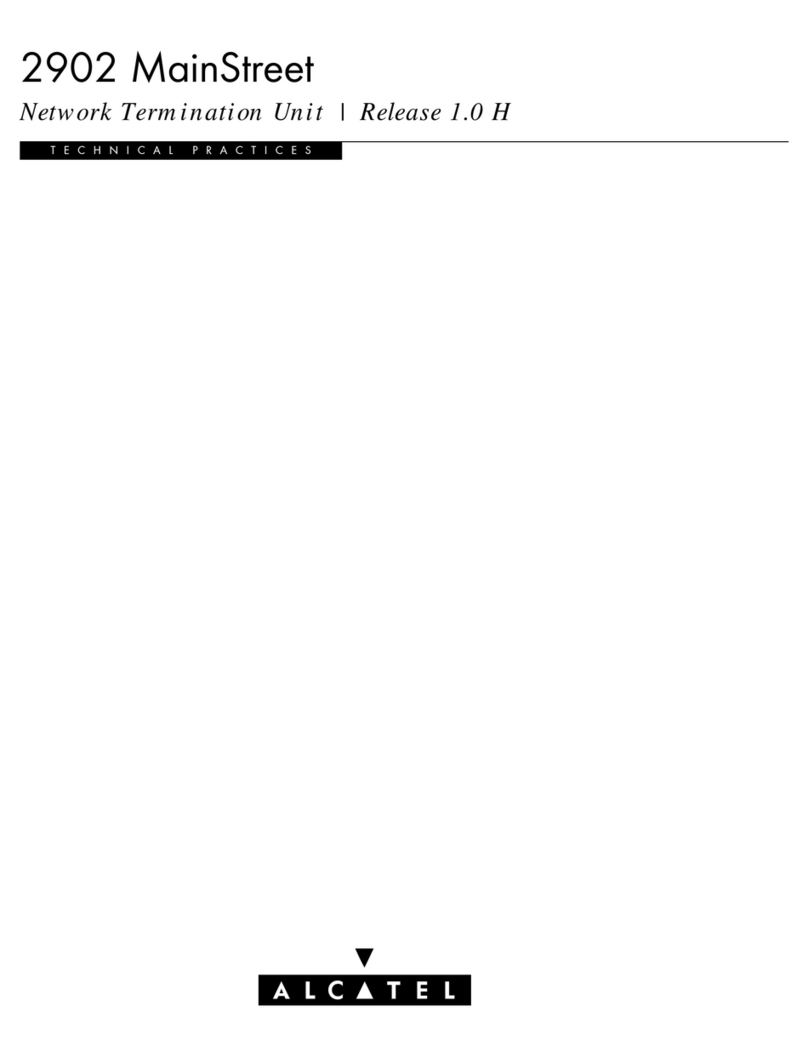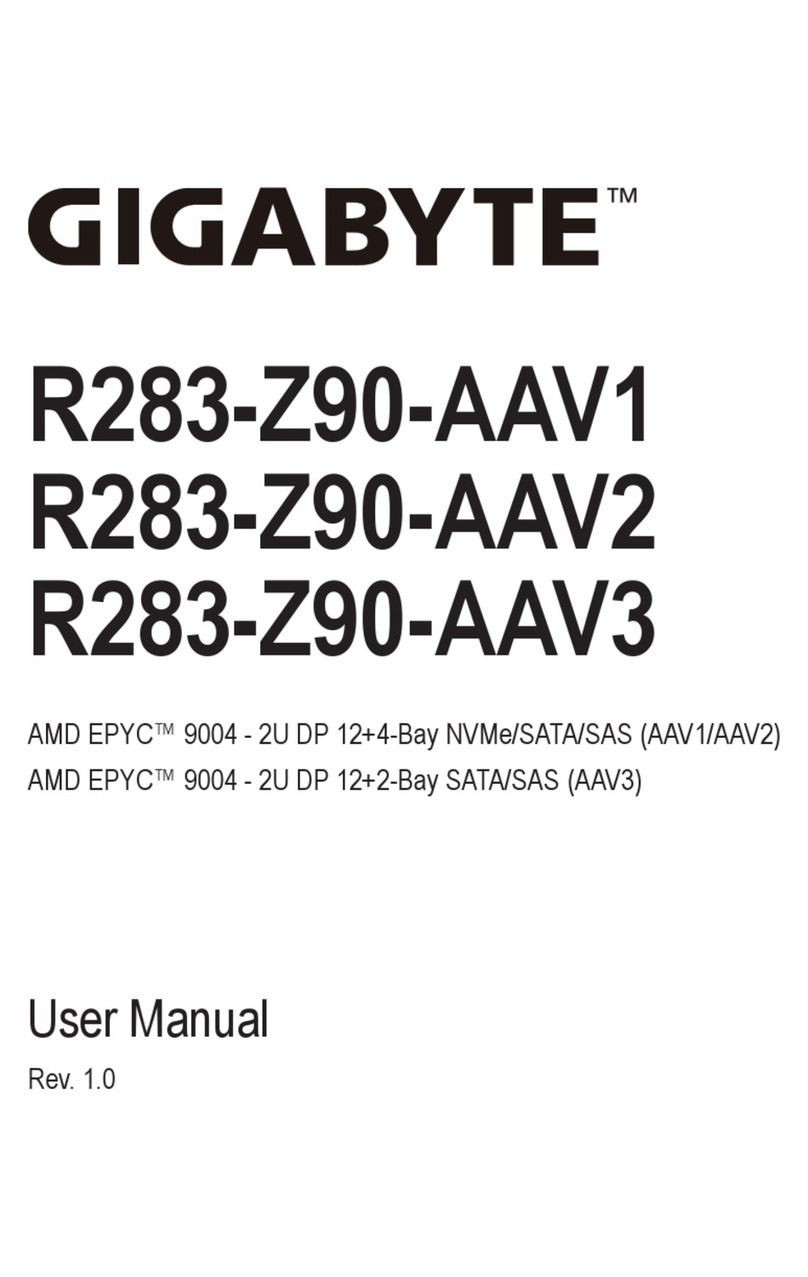Infoblox IB-4030 User manual

IB-4030 Appliance Rev-1 1
Infoblox Installation Guide
Infoblox-4030 Rev-1 Appliance

Copyright Statements
© 2013, Infoblox Inc.— All rights reserved.
The contents of this document may not be copied or duplicated in any form, in whole or in part, without
the prior written permission of Infoblox, Inc.
The information in this document is subject to change without notice. Infoblox, Inc. shall not be liable
for any damages resulting from technical errors or omissions which may be present in this document, or
from use of this document.
This document is an unpublished work protected by the United States copyright laws and is proprietary
to Infoblox, Inc. Disclosure, copying, reproduction, merger, translation, modification, enhancement, or
use of this document by anyone other than authorized employees, authorized users, or licensees of
Infoblox, Inc. without the prior written consent of Infoblox, Inc. is prohibited.
For Open Source Copyright information, refer to the
Infoblox NIOS Administrator Guide
.
Trademark Statements
Infoblox, the Infoblox logo, Grid, NIOS, bloxTools, NetMRI and PortIQ are trademarks or registered
trademarks of Infoblox Inc.
All other trademarked names used herein are the properties of their respective owners and are used for
identification purposes only.
Company Information
http://www.infoblox.com/contact/
Product Information
Hardware Models
Trinzic product line: 100, 810, 820, 1410, 1420, 2210, 2220, and Infoblox-4010
Trinzic Reporting: 1400, 2000, 2200, and 4000
Infoblox-4030 DNS Caching Accelerator Appliance
Infoblox-250-A, -550-A, -1050-A, -1550-A, -1552-A, -1852-A, and -2000-A
Network Automation: NetMRI-1102-A, NT-1400, NT-2200, and NT-4000
Document Number: 400-0391-000 Rev. E
Document Updated: July 29, 2014
Warranty Information
Your purchase includes a 90-day software warranty and a one year limited warranty on the Infoblox
appliance, plus an Infoblox Warranty Support Plan and Technical Support. For more information about
Infoblox Warranty information, refer to the Infoblox Web site, or contact Infoblox Technical Support.

IB-4030 Appliance Rev-1 3
Contents
Introduction . . . . . . . . . . . . . . . . . . . . . . . . . . . . . . . . . . . . . . . . . . . . . . . . . . . . . . . . . . . . . . . . . . 5
Product Overview . . . . . . . . . . . . . . . . . . . . . . . . . . . . . . . . . . . . . . . . . . . . . . . . . . . . . . . . . . . . . . . . . . . . . . . . . . . . . . .5
IB-4030 Appliance Rev-1 Hardware Components. . . . . . . . . . . . . . . . . . . . . . . . . . . . . . . . . . . . . . . . . . . . . . . . . . . . . .6
Front Panel. . . . . . . . . . . . . . . . . . . . . . . . . . . . . . . . . . . . . . . . . . . . . . . . . . . . . . . . . . . . . . . . . . . . . . . . . . . . . . .6
Disk Drive Front Panel LEDs . . . . . . . . . . . . . . . . . . . . . . . . . . . . . . . . . . . . . . . . . . . . . . . . . . . . . . . . . . . . . . . . .8
Connector Pin Assignments . . . . . . . . . . . . . . . . . . . . . . . . . . . . . . . . . . . . . . . . . . . . . . . . . . . . . . . . . . . . . . . . .9
Rear Panel . . . . . . . . . . . . . . . . . . . . . . . . . . . . . . . . . . . . . . . . . . . . . . . . . . . . . . . . . . . . . . . . . . . . . . . . . . . . . 10
System, Environmental, and Power Specifications . . . . . . . . . . . . . . . . . . . . . . . . . . . . . . . . . . . . . . . . . . . . . . . . . . 12
System Specifications. . . . . . . . . . . . . . . . . . . . . . . . . . . . . . . . . . . . . . . . . . . . . . . . . . . . . . . . . . . . . . . . . . . . 12
Environmental Specifications. . . . . . . . . . . . . . . . . . . . . . . . . . . . . . . . . . . . . . . . . . . . . . . . . . . . . . . . . . . . . . 12
Electrical Power Specifications. . . . . . . . . . . . . . . . . . . . . . . . . . . . . . . . . . . . . . . . . . . . . . . . . . . . . . . . . . . . . 12
Power Cable Color Codes . . . . . . . . . . . . . . . . . . . . . . . . . . . . . . . . . . . . . . . . . . . . . . . . . . . . . . . . . . . . . . . . . 13
Installing the Infoblox-4030 Rev-1 . . . . . . . . . . . . . . . . . . . . . . . . . . . . . . . . . . . . . . . . . . . . . . .15
Rack Mounting Safety Requirements . . . . . . . . . . . . . . . . . . . . . . . . . . . . . . . . . . . . . . . . . . . . . . . . . . . . . . . . . . . . . 15
Ground Lug Installation (DC Systems Only) . . . . . . . . . . . . . . . . . . . . . . . . . . . . . . . . . . . . . . . . . . . . . . . . . . . 17
Grounding Note on DC Power Supply Connections . . . . . . . . . . . . . . . . . . . . . . . . . . . . . . . . . . . . . . . . . . . . . 18
Powering On the Appliance . . . . . . . . . . . . . . . . . . . . . . . . . . . . . . . . . . . . . . . . . . . . . . . . . . . . . . . . . . . . . . . . . . . . . 19
Cabling the Appliance to the Network. . . . . . . . . . . . . . . . . . . . . . . . . . . . . . . . . . . . . . . . . . . . . . . . . . . . . . . . . . . . . 19
Network Connectivity . . . . . . . . . . . . . . . . . . . . . . . . . . . . . . . . . . . . . . . . . . . . . . . . . . . . . . . . . . . . . . . . . . . . . . . . . . 20
Configuring and Activating the Appliance . . . . . . . . . . . . . . . . . . . . . . . . . . . . . . . . . . . . . . . . .21
Connecting to the Appliance . . . . . . . . . . . . . . . . . . . . . . . . . . . . . . . . . . . . . . . . . . . . . . . . . . . . . . . . . . . . . . . . . . . . 23
Specifying Appliance Settings. . . . . . . . . . . . . . . . . . . . . . . . . . . . . . . . . . . . . . . . . . . . . . . . . . . . . . . . . . . . . . . . . . . 24
Infoblox GUI . . . . . . . . . . . . . . . . . . . . . . . . . . . . . . . . . . . . . . . . . . . . . . . . . . . . . . . . . . . . . . . . . . . . . . . . . . . . . . . . . 26
Infoblox CLI . . . . . . . . . . . . . . . . . . . . . . . . . . . . . . . . . . . . . . . . . . . . . . . . . . . . . . . . . . . . . . . . . . . . . . . . . . . . . . . . . . 27
Using CLI Help . . . . . . . . . . . . . . . . . . . . . . . . . . . . . . . . . . . . . . . . . . . . . . . . . . . . . . . . . . . . . . . . . . . . . . . . . . 27
Field Replaceable Units . . . . . . . . . . . . . . . . . . . . . . . . . . . . . . . . . . . . . . . . . . . . . . . . . . . . . . . .29
Managing the Disk Subsystem . . . . . . . . . . . . . . . . . . . . . . . . . . . . . . . . . . . . . . . . . . . . . . . . . . . . . . . . . . . . . . . . . . 29
Evaluating the Status of the Disk Subsystem . . . . . . . . . . . . . . . . . . . . . . . . . . . . . . . . . . . . . . . . . . . . . . . . . 30
Disk Array Guidelines . . . . . . . . . . . . . . . . . . . . . . . . . . . . . . . . . . . . . . . . . . . . . . . . . . . . . . . . . . . . . . . . . . . . 31
Infoblox Installation Guide
For the Infoblox-4030 Rev-1 Appliance

Contents
4 Infoblox Installation Guide
Hard Disk Replacement . . . . . . . . . . . . . . . . . . . . . . . . . . . . . . . . . . . . . . . . . . . . . . . . . . . . . . . . . . . . . . . . . . . . . . . . 31
Changing AC Power Supplies. . . . . . . . . . . . . . . . . . . . . . . . . . . . . . . . . . . . . . . . . . . . . . . . . . . . . . . . . . . . . . . . . . . . 32
Internal System Fan Replacement . . . . . . . . . . . . . . . . . . . . . . . . . . . . . . . . . . . . . . . . . . . . . . . . . . . . . . . . . . . . . . . . 34
Infoblox-4030 Rev-1 Field Replaceable Unit Part Numbers . . . . . . . . . . . . . . . . . . . . . . . . . . . . . . . . . . . . . . . . . . . . 36

IB-4030 Appliance Rev-1 5
Introduction
This guide provides an overview of the IB-4030 Rev-1 DNS caching accelerator appliance and explains how to install
and configure it. For information about which NIOS releases the Infoblox-4030 Rev-1 supports, refer to the Read Me
First document and release notes.
Product Overview
The IB-4030 Rev-1 appliance is a high performance network appliance that provides core network services,
including DNS (Domain Name System) caching. The integrated Infoblox approach combines the simplicity of
appliances with the power of advanced distributed database technology to control and automate network services,
while achieving availability, manageability, visibility, and control unmatched by conventional solutions based on
legacy technologies. You can configure and manage the IB-4030 Rev-1 through an easy-to-use Infoblox GUI that
works seamlessly in Windows, Linux, and Mac environments using standard web browsers.
The IB-4030 Rev-1 appliance comprises power supplies, fan modules, hard disk drives and network interfaces. It is
a Class A and Class B (with limits) digital appliance per FCC regulations.
Basic features of the IB-4030 Rev-1 include the following:
•Support for all DNS caching, DNSSEC, Grid Management, and all administrative features for Infoblox DNS
•Four (4) SFP Gigabit Ethernet interfaces
•High Availability (HA) support
Note that there are two versions of the IB-4030: Rev-1 and Rev-2. Both versions support the same NIOS features.
They are different in physical appearances and CPU speeds. This guide only contains information about the
Infoblox-4030 Rev-1 appliance. For information about the Infoblox-4030 Rev-2 appliance, refer to the Infoblox
Installation Guide for the Infoblox-4030 Rev-2 Appliance.
You can identify the Infoblox-4030 version by looking at its physical appearance and the serial number in which
Rev-1 serial numbers start with a 40 prefix and Rev-2 serial numbers start with a 4835 prefix.
Note: The Infoblox-4030 Rev-1 and Rev-2 hardware and FRUs (field replaceable units), such as power supplies and
fan units, are not compatible with each other. Ensure that you use the correct part numbers for your Infoblox-4030
version. For information about FRUs for the Infoblox-4030 Rev-1, see Field Replaceable Units on page 25

Introduction
6 Infoblox Installation Guide
IB-4030 Appliance Rev-1 Hardware Components
The IB-4030 Rev-1 is a 2-U platform that is installed in a seismic equipment rack using mounting rails and materials
that ship with each appliance. For information about rack mounting, see Installing the Infoblox-4030 Rev-1 on page
15.
The front panel comes with a removable front cover.
Figure 1 IB-4030 Rev-1, Front View
Front Panel
After you remove the front panel cover, you can see the hard disk drives and indicator lights. Front panel
components are illustrated in Figure 2.
Figure 2 IB-4030 Rev-1 with Front Panel Cover Removed
USB Ports Drive LEDs
UID LED System Health LED
Drive 1
Drive 2
Drive 3
Drive 4
Power Button and LED
The front panel components are described in Table 1.

IB-4030 Appliance Rev-1 7
Table 1 Front Panel Components for Infoblox-4030 Rev-1
Component Description
UID LED and
Button
The unit identification button and LED.
Note: Pressing the UID button illuminates the blue UID LEDs on the front and rear panels.
In a rack environment, the UID feature enables easier location of a server when moving
between the front and rear of the rack.
Blue = UID is activated
Dark = UID is deactivated
System Health
LED
This LED identifies the overall health of the system.
Green = Normal
Amber = System is degraded
Red = System is in critical condition
Power On/
Standby Button
and Power LED
This LED indicates whether the power is on.
Green = System is on
Amber = System is in standby mode
Dark = Disconnected power cord or power supply failure
Disk Drives Four (4) hot-swappable hard disk drives configured in a RAID (Redundant Array of
Independent Disks) 10 array.
Drive LEDs Each disk drive has two LEDs that indicate the connection and activity status of the disk
drive. The upper LED is the Fault/UID LED (amber/blue) and the lower one is the
Online/Activity LED (green). For information about drive LED combinations, see Table 2.
USB Ports Reserved for future use.

Introduction
8 Infoblox Installation Guide
Disk Drive Front Panel LEDs
The disk drives are located on the appliance front panel. To the right of each drive, two LEDs display connection and
activity status. Table 2 lists the disk drive LED combinations and the states they represent.
Table 2 Disk Drive LED Combinations for Infoblox-4030 Rev-1
Online/Activity
LED (Green) Fault/UID LED
(Amber/Blue) Description
On, off, or
blinking
Steadily blue The drive is operating normally.
On, off, or
blinking
Alternating
amber and blue
The drive has failed, or it has received a predictive failure alert; it also
has been selected by a management application.
On Amber, blinking
regularly (1 Hz)
The drive has received a predictive failure alert. Replace the drive as
soon as possible.
On Off The drive is online, but is not currently active.
Blinkingregularly
(1Hz)
Off Do not remove the drive. The drive is rebuilding or is part of an array that
is undergoing capacity expansion or stripe migration. Removing the
drive may terminate the current operation and cause data loss.
Blinkingregularly
(1Hz)
Amber, blinking
regularly (1 Hz)
Do not remove the drive. Removing the drive may terminate the current
operation and cause data loss. The drive is part of an array that is
undergoing capacity expansion or stripe migration, but a predictive
failure alert has been received for this drive. To minimize the risk of
data loss, do not replace the drive until the expansion or migration is
complete.
Blinking
irregularly
Amber, blinking
regularly (1 Hz)
The drive is active, but it has received a predictive failure alert. Replace
the drive as soon as possible.
Blinking
irregularly
Off The drive is active and operating normally.
Off Steadily amber A critical fault condition has been identified for this drive, and the
controller has placed it offline. Replace the drive as soon as possible.
Off Amber, blinking
regularly (1 Hz)
The drive has received a predictive failure alert. Replace the drive as
soon as possible.
Off Off The drive is offline, a spare, or not configured as part of an array.

IB-4030 Appliance Rev-1 9
Connector Pin Assignments
The IB-4030 Rev-1 appliance has the following types of ports on its rear panel:
•Male DB-9 console port
•Four (4) RJ-45 10Base-T/100Base-T/1000Base-T auto-sensing DNS Query Accelerator Ethernet ports
•Four (4) on-chassis RJ-45 10Base-T/100Base-T/1000Base-T auto-sensing Ethernet ports (all inactive)
The DB-9 and RJ-45 Ethernet connector pin assignments are described in Figure 3. DB-9 pin assignments follow the
EIA232 standard. RJ-45 Ethernet pin assignments follow IEEE 802.3 specifications. All Infoblox Ethernet ports are
auto-sensing and automatically adjust to standard straight-through and cross-over Ethernet cables.
Note: Contact your Infoblox sales representative to obtain Infoblox-specific serial console cables.
Figure 3 Pin Assignments and RJ-45 Port Labeling
21 345
6789
DB-9 Connector Pin Assignments
Pin Signal Direction
1 (not used)
2 Receive Input
3 Transmit Output
4 DTE Ready Output
5 Ground —
6 DCE Ready Input
7 RTS (Request to Send) Output
8 CTS (Clear to Send) Output
9 (not used)
(Looking into the console
port on an IB-4030
appliance)
RJ-45 Connector Pin Assignments
Pin 10Base-T
100Base-T
Signal
1000Base-T
Signal T568A
Straight-Through
Wire Color
T568B
Straight-Through
Wire Color
1 Transmit + BI_DA+ White/Green White/Orange
2 Transmit - BI_DA- Green Orange
3 Receive + BI_DB+ White/Orange White/Green
4 (not used) BI_DC+ Blue Blue
5 (not used) BI_DC- White/Blue White/Blue
6 Receive - BI_DB- Orange Green
7 (not used) BI_DD+ White/Brown White/Brown
8 (not used) BI_DD- Brown Brown
RJ-45 Ethernet Ports
Legend: BI_D = bidirectional; A, B, C, D = wire pairings
(Looking into RJ-45
Ethernet port on the
IB-4030 appliance)
Male DB-9 Console Port

Introduction
10 Infoblox Installation Guide
Rear Panel
The IB-4030 Rev-1 appliance offers a choice of dual AC/DC power supplies. In all cases, power supplies are
hot-swappable; any single power supply can be replaced without disrupting the operations of the appliance. The
IB-4030 Rev-1 also provides four (4) active RJ-45 Gigabit Ethernet interfaces that operate as Infoblox MGMT port,
LAN1 port, and LAN2 port in the Infoblox appliance. (A fourth port, labeled HA in Figure 4, is used only for High
Availability applications with a second IB-4030 Rev-1 appliance.) Port assignments are from left to right and reflect
standard Infoblox port assignments as shown in Figure 4 and listed in Table 3. The ports: MGMT, LAN1, HA and LAN2
are collectively termed as DNS Caching Accelerator Ports.
Built-in RJ-45 Ethernet ports on the system board of the IB-4030 appliance are disabled for DNS cache acceleration,
as shown in Figure 4.
Figure 4 IB-4030 Rev-1 Rear View with RJ-45 Gigabit Ethernet Ports
MGMT HALAN1 LAN2
Power
Supply 1
Power
Supply 2
Power
Supply
Status LEDs
IPMI
Port
UID
Indicator
Console
Port
Ground
Lug
Screw
Inactive
Inactive
Ports
DNS Caching
Accelerator Ports
Ports
Ground Lug
(DC systems
only)

IB-4030 Appliance Rev-1 11
Table 3 Rear Panel Components for Infoblox-4030 Rev-1
Component Description
IPMI Port Dedicated Ethernet port used for LOM (Lights Out Management) with specific releases of
NIOS. Ensure that the IPMI port is properly connected to the network before you configure
LOM through the Infoblox GUI for remote management.
Ground Lug Screw Used to attach a grounding lug (provided) for connecting the chassis to earth ground.
Used only for DC systems.
Console Port A male DB-9 serial port for a console connection to change basic configuration settings
and view basic system functions through the CLI (command line interface).
Only a properly grounded USB-to-Serial dongle is allowed to connect to the serial
console port. If the dongle is connected to a laptop, this laptop must also be properly
grounded. Failure to do so may result in damage to the serial console port of the Infoblox
appliance. Infoblox is not responsible for such damage.
LAN1 Port A port that connects a NIOS appliance to the network. You must use the LAN1 port for
initial appliance setup.
For the IB-4030, the LAN1 port is the first interface enabled for DNS query traffic.
MGMT Port A port for use with appliance management or DNS service. You can enable the MGMT
port and define its use through the Infoblox GUI.
HA Port A port through which the active node in an HA (high availability) pair connects to the
network using a VIP (virtual IP) address. HA pair nodes use their HA ports for VRRP
(Virtual Router Redundancy Protocol) advertisements. HA is supported in the IB-4030
appliance. If the IB-4030 operates as a standalone appliance, the HA port may not be
used for DNS service traffic and remains inactive.
LAN2 Port A port that can be used for additional DNS query processing capacity. The LAN2 port is
not enabled by default. You can enable the LAN2 port and define its use through the
Infoblox GUI after the initial setup.
Power Supplies Each of the two redundant power supplies has a power outlet for connecting the
appliance to a standard DC (Direct Current) or AC power source.
Power Supply LEDs Green = Normal
Off = System is off or power supply has failed.
UID LED Turns blue to indicate the system is currently being interacted within the rack. Turned on
by pressing the UID button on the front panel. See Table 1.

Introduction
12 Infoblox Installation Guide
System, Environmental, and Power Specifications
System specifications describe the physical characteristics of each appliance. Environmental specifications
describe the temperature and moisture limits it can withstand. Power specifications describe the electrical range
within which the appliance circuitry can operate.
System Specifications
•Form Factor: 2-U rack-mountable appliance
•Dimensions: 3.38” H x 17.54” W x 26.01” D (8.59 cm H x 44.54 cm W x 66.07 cm D)
•Weight: Approximately 60 pounds (27.2 kg)
•Ethernet Ports: MGMT, HA, LAN1, LAN2 – auto-sensing 10Base-T/100Base-T/1000Base-T
•Serial Port: DB-9 (9600/8n1, Xon/Xoff)
•USB Ports: Two USB 2.0/1.1 compliant
•Network Ports: 4 x 1-Gigabit Ethernet with Infoblox Copper/Fiber SFP Support
Environmental Specifications
•Operating Temperature: 50 to 95 degrees F (10 to 35 degrees C)
•Storage Temperature: -22 to 140 degrees F (-30 to 60 degrees C)
•Operating Relative Humidity: 10% to 90% (non-condensing)
•Average Heat Dissipation: 1400 BTU (British Thermal Units)/hour
Electrical Power Specifications
•DC Power Supply: 48V 1200W GRND TERM, RING, VIN 12-10 AWG #10
—Nominal Input Voltage: 48VDC
—Nominal Input Current: 25A
—Maximum Rated Input Wattage Rating (Watts): 1350 Maximum
—Maximum Rated Volt-Amp: 1350
—Heat Output (BTU/hour): 4610 Maximum
—Efficiency (%) of Maximum Rated Output Wattage: 89
•AC Power Supply: 100 to 120V AC, 200 to 240V AC 1200W
—Rated Input Frequency: 50 Hz to 60 Hz
—Rated Nominal Input Current: 9.7A at 100V AC, 6.8A at 200V AC
—Rated Input Power: 930W at 100V AC input, 1348W at 240V AC input
—Maximum Rated Volt-Amp: 970 at 100V, 1406 at 240V AC Input
—Heat Output (BTU/hour): 3530 at 120V AC input; 4600 at 200V to 240V AC input
—Efficiency (%) of Maximum Rated Output Wattage: 89
—Power Factor: 0.97
—Maximum Peak Power: 800 W at 100V AC input; 900 W at 120V AC input; 1200 W at 200V
to 240V AC input
—Maximum British Thermal Unit Rating (BTU-Hr): 3174 at 100V AC, 4600 at 200-240V AC input

IB-4030 Appliance Rev-1 13
Power Cable Color Codes
DC power cables ship with a label describing each lead. The label is located near the pigtail leads.
Cable Color Description
Black Positive Return
Blue Negative Input Voltage
Green/Yellow Safety Ground

Introduction
14 Infoblox Installation Guide

IB-4030 Appliance Rev-1 15
Installing the Infoblox-4030 Rev-1
Note: The Infoblox-4030 Rev-1 appliances must be installed in a four-post seismic rack.
The Infoblox-4030 Rev-1 appliance ships with mounting rails, side rails, and an accessory kit that contains
mounting hardware. To mount the appliance to a seismic rack, you also need the following:
•M5 rack screws that fit the seismic rack
•Round-hole M5 cage nuts for use with the seismic rack
•A screwdriver
Rack Mounting Safety Requirements
The following space and airflow requirements are required for Infoblox-4030 Rev-1 system operation:
•Minimum clearance of 63.5 cm (25 in) in front of the rack
•Minimum clearance of 76.2cm (30 in) in the rear of the rack
•Minimum clearance of 121.9 cm (48 in) from the back of the rack to the back of another rack or row of
racks
The Infoblox-4030 Rev-1 draws air in through the front of the chassis and expels air through the rear. Adequate
ventilation is required to allow ambient room air to enter the system chassis and to be expelled from the rear of the
chassis.
To mount the appliance to a seismic rack, do the following:
1. Unscrew the snap-in screws from the mounting rails and discard.
2. Install the round-hole M5 cage nuts in the appropriate rack hole positions where you want to install the
appliance. Ensure that you install two cage nuts on the front and two on the back of each rail, as shown in
Figure 5. Note that the square-hole cage nuts that ship with the accessory kit do not fit in the seismic rack.

Installing the Infoblox-4030 Rev-1
16 Infoblox Installation Guide
Figure 5 Installing the Round-Hole M5 Cage Nuts
3. Line up a mounting rail with cage nuts, and attach the mounting rail to the rack with M5 screws. Ensure that
the front end of each mounting rail connects to the front of the rack.
Note: Ensure that both rail assemblies are correctly leveled.
4. Repeat steps 1 to 3 for the other mounting rail.
5. Slide out the side rails from each mounting rail and press the flange that holds each side rail in place. Then pull
out each of the side rails from the assembly.
Note: Make sure that you keep track of the front end of each rail.
6. Align each side rail to the appliance and snap them in place, as shown in Figure 6.
Side Rail
Mounting Rail
Cage
Screws

IB-4030 Appliance Rev-1 17
Figure 6 Side Rail Placement
7. With one person on each side, lift the appliance and position it in front of the rack.
8. Align the side rails on each side of the appliance with the mounting rails on the seismic rack.
9. Slide the appliance onto the mounting rails and into the rack. As you slide it into place, the catch mechanisms
will click, indicating that you can safely withdraw the system from the rack without accidentally pulling it free.
10. Snap the Infoblox-4030 Rev-1 appliance into place, and fasten it to the rack using the retainer screws provided
in the accessory kit. (For further information, refer to the instructions shipped with the accessory kit.)
11. Pull down the retention levers on both sides of the appliance, and insert the retainer screws on both sides, as
shown in Figure 7.
Figure 7 Pulling Down the Retention Levers on Front Panel for Retainer Screw Installation (Infoblox-4030 Rev-1)
Ground Lug Installation (DC Systems Only)
To meet grounding and bonding requirements for system safety, install a ground lug on the rear of the chassis. A
ground lug screw is located on the chassis rear as labeled in Figure 4 on page 10 of this Guide. A ground lug, with
Pull retention levers down to install retainer screws

Installing the Infoblox-4030 Rev-1
18 Infoblox Installation Guide
two star washers, is provided in the accessory kit bundled with the IB-4030 appliance. The star washers are used
with the ground lug to ensure a snug fit. To install the ground lug, do the following:
1. Remove the ground lug screw from the rear of the chassis as shown in Figure 4 of this Guide.
2. Place one star washer on the ground lug screw, which is part of the chassis.
3. Place the ground lug on the ground lug screw, followed by the second star washer.
4. Replace the ground lug screw. Ensure that it is snug.
5. Plug the (properly grounded) ground cable into the ground lug.
Figure 8 Ground Lug Installation Sequence
Grounding Note on DC Power Supply Connections
DC-equipped Infoblox appliance appliances provide 2.5 meter DC power cords with three 10AWG wiring
connections, denoted 48V/GND/Chassis. DC power operation requires that DC connections are properly grounded.
Each power supply provides a standard grounding nut, labeled with a standard “Ground” symbol on the power
supply. Ensure that your DC connections are properly installed and grounded before operation.
=

IB-4030 Appliance Rev-1 19
Powering On the Appliance
The Infoblox-4030 Rev-1 ships with two (2) hot-swappable redundant AC power supply modules or two DC power
supply modules. Infoblox recommends using the power cables shipped with the appliance to connect each power
supply to separate power circuits. In the event of a power failure on one circuit, the appliance can then operate on
the other.
To power the appliance:
•For each power supply, connect a power cable between the power connector on the back of the appliance and
a properly grounded and rated power circuit that meets the provisions of the current edition of the National
Electrical Code, or other wiring rules that apply to your location. Make sure that the outlet is near the
appliance and is easily accessible.
Cabling the Appliance to the Network
Use one or more Category 5/6 Ethernet cables to connect the Infoblox-4030 Rev-1 appliance to the network,
depending on the deployment.
1. Connect an Ethernet cable from the LAN port on the Infoblox-4030 Rev-1 to the network switch or router, as
indicated in Figure 9.
Figure 9 Cabling the Infoblox-4030 Rev-1 Appliance to the Network
Note: By default, the Infoblox-4030 Rev-1 appliance automatically negotiates an optimal connection speed and
transmission type (full or half duplex) on physical links between its LAN, LAN2, MGMT and Ethernet ports on a
connecting switch or a load balancer. If the two appliances fail to auto-negotiate the optimal settings, refer to the
Infoblox NIOS Administrator Guide
for steps to resolve the problem.
When cabling a single Infoblox appliance to the network, connect an
Ethernet cable from the LAN port on the appliance to a switch or router.
Switch or
Router
Infoblox
Appliance
Management
System
Switch or
Router
Infoblox
Appliance
Management
System

Installing the Infoblox-4030 Rev-1
20 Infoblox Installation Guide
Network Connectivity
You can use up to three Ethernet interfaces on the system for DNS query traffic.
1. To ensure correct operation, configure the following settings at the port level for all the connecting switch ports
to LAN, LAN2 and MGMT where applicable:
—Spanning Tree Protocol: Disable.
—Trunking: Disable.
—EtherChannel: Disable.
—IGMP Snooping: Disable.
—Port Channeling: Disable.
—Speed and Duplex settings: Match settings on both the Infoblox appliance and switch or load balancer.
—Disable other dynamic and proprietary protocols that might interrupt the forwarding of packets.
2. Use the Infoblox GUI to access the Infoblox appliance from a management system. Through the Infoblox GUI,
you can set up and administer the appliance. For management system requirements and access instructions,
see Configuring and Activating the Appliance on page 21.
This manual suits for next models
1
Table of contents
Other Infoblox Server manuals
Popular Server manuals by other brands
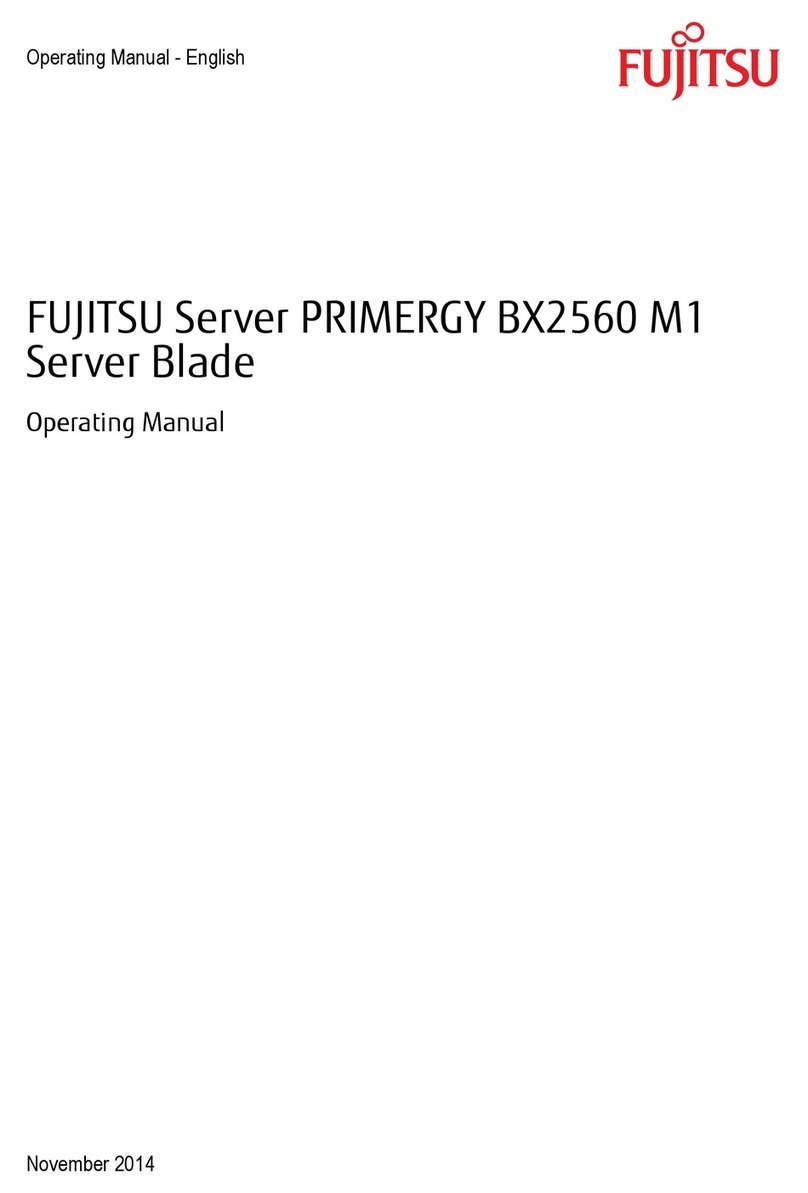
Fujitsu
Fujitsu Primergy BX2560 M1 operating manual
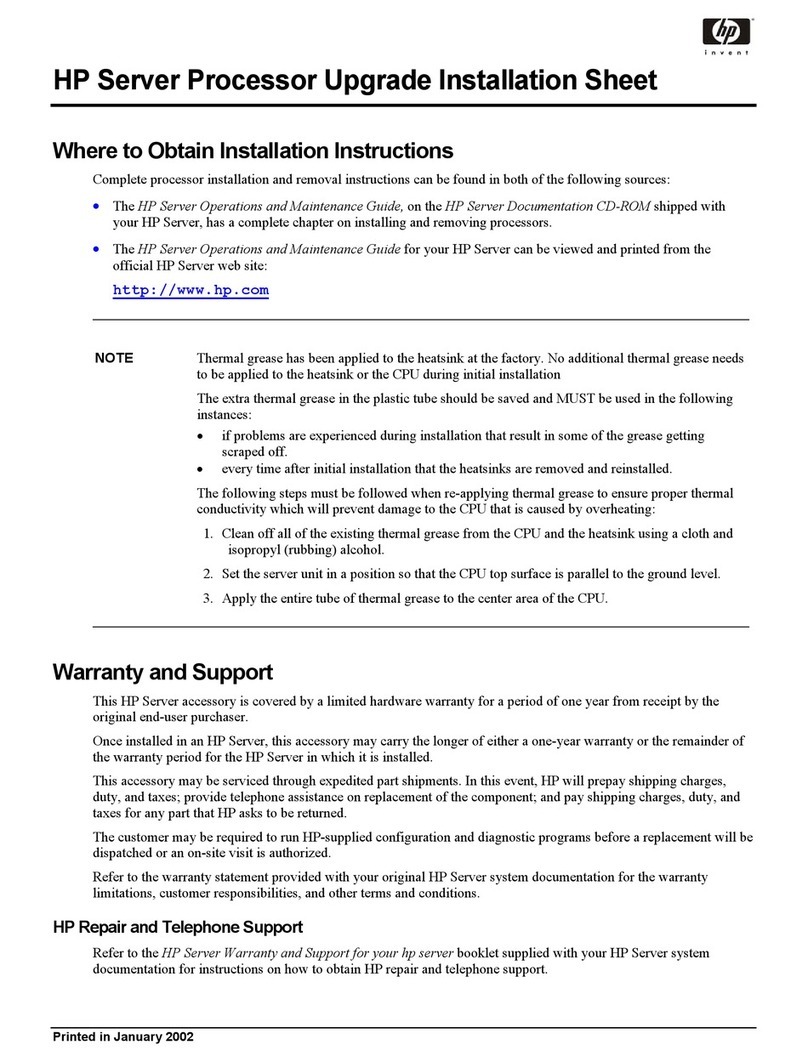
HP
HP P5389A - Intel Pentium III-S 1.4 GHz Processor... Installation sheet

ZyXEL Communications
ZyXEL Communications NSA-210 Specifications
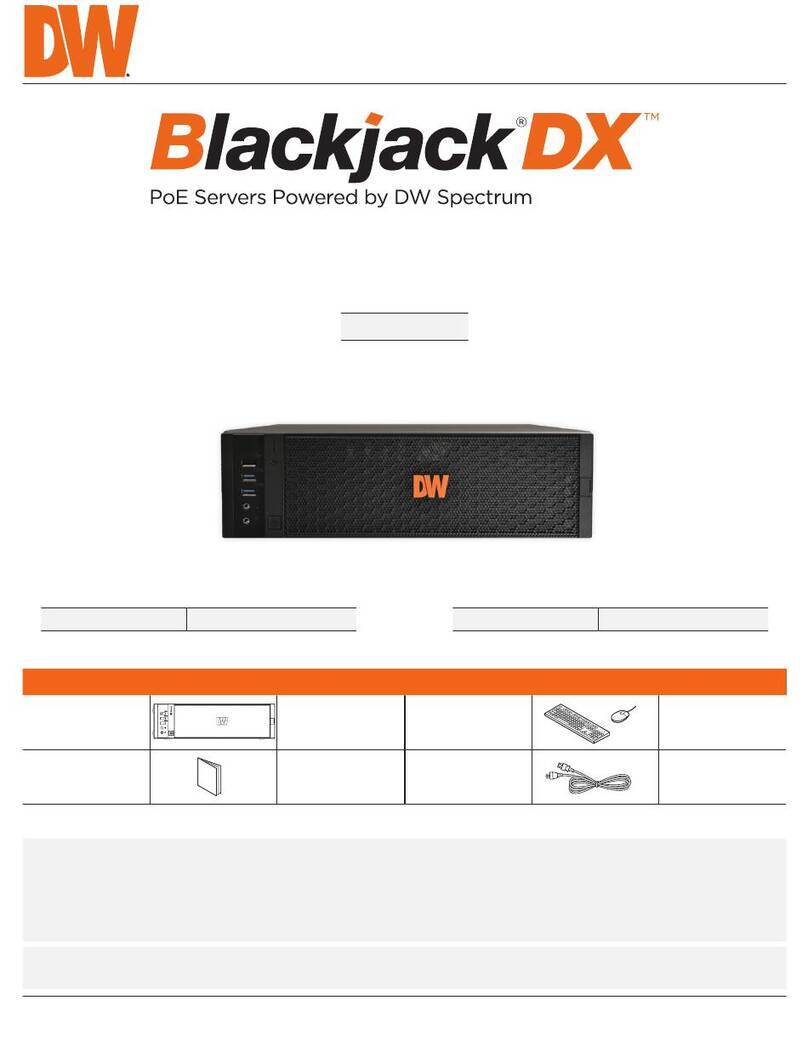
Digital Watchdog
Digital Watchdog Blackjack DX DW-BJDX11 T-LX Series quick start guide
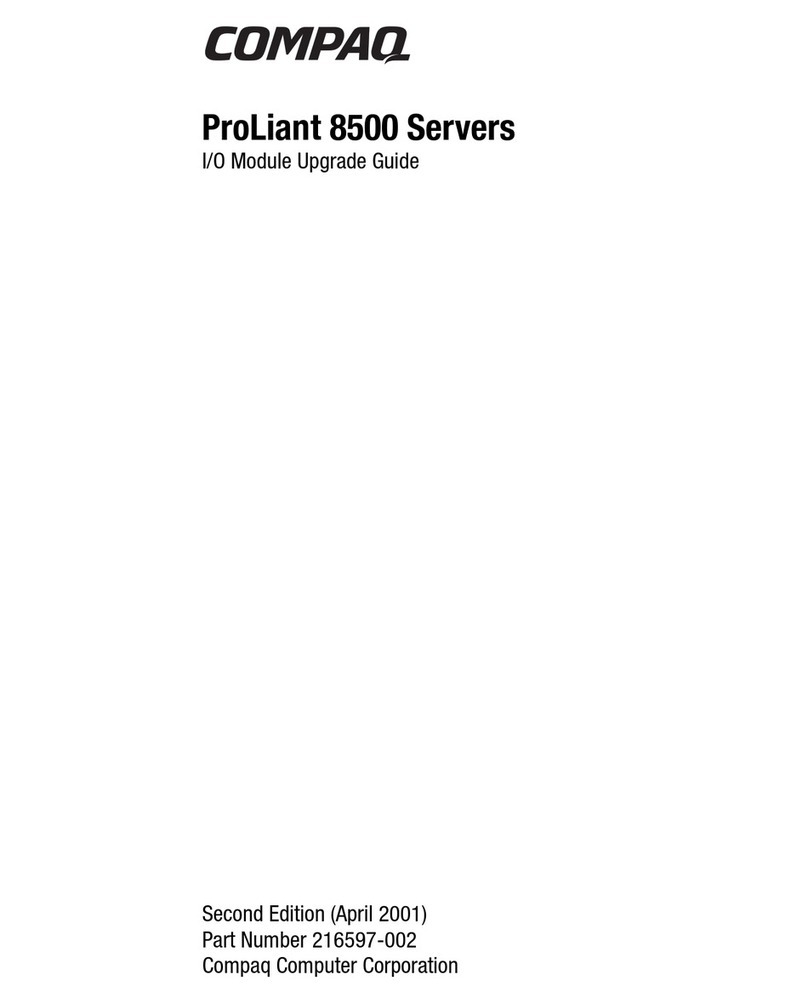
Compaq
Compaq ProLiant 8500 Upgrade guide

Dell
Dell PowerEdge R910 Technical guide