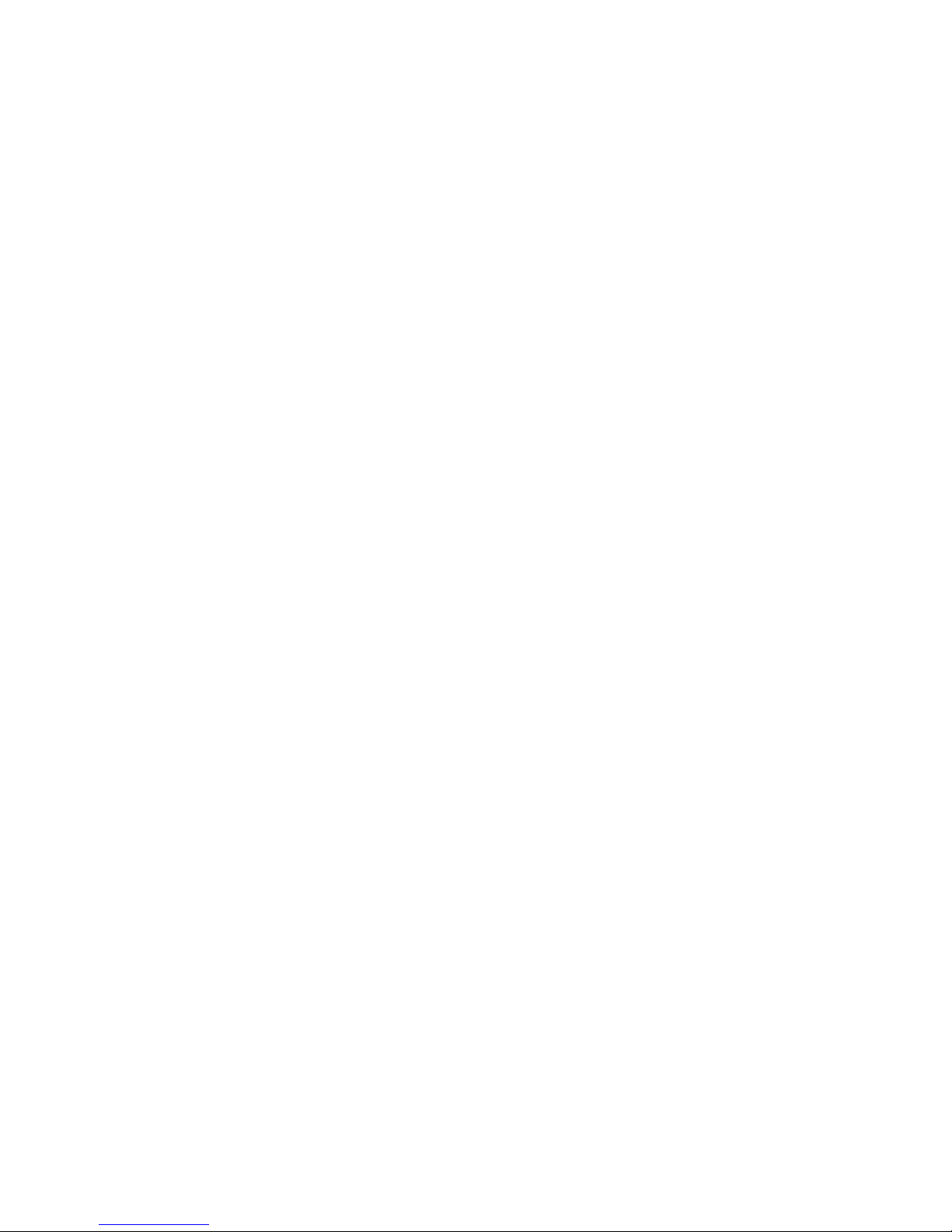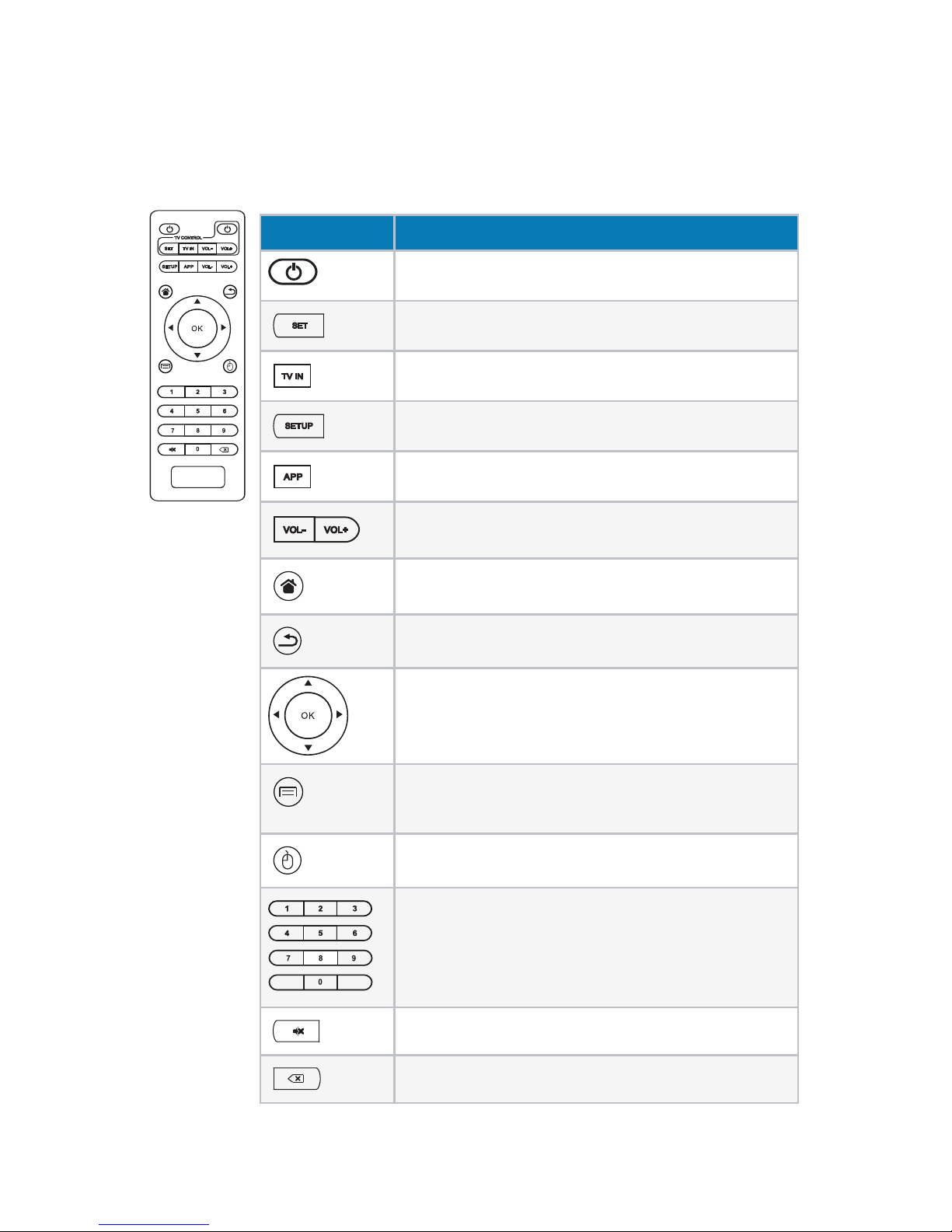Page 3INA-LC100 User Guide
Introduction
LightCast is an easy to use set of applications designed to maximize the connectivity and interactivity
of your InFocus display.
Available features
Document reader
• Documents (doc, docx, ppt, pptx, pdf, txt, xls, xlsx)
• Pictures (bmp, jpg, jpeg, png)
• Videos (avi, v, mkv, mov, mpg, mp4, ts, wmv, 3gp)
Wireless display (AirPlay, LightCast, Miracast)
Whiteboard
Internet browser
Network control (if display is equipped with a wired network connector)
USB-A connectors which can be used for:
• USB storage device (such as a thumb drive, camera, or external hard drive)
• Touch device (such as a touchpad)
• Wireless USB keyboard/mouse
Current limit on both connectors is 1A.
Accessories
• International power cord with country-specic adapters
• Remote control (no batteries are included)
• HDMI cable
• Velcro strips (3)
• User manual