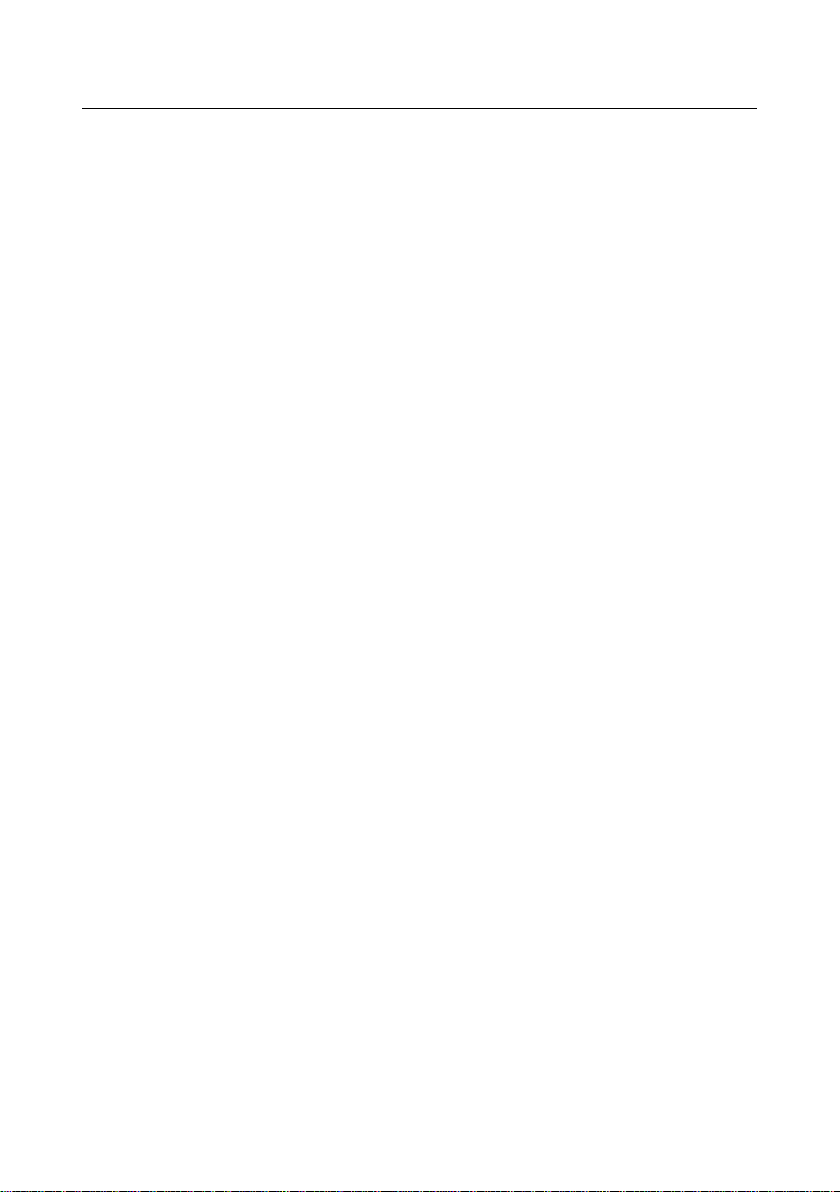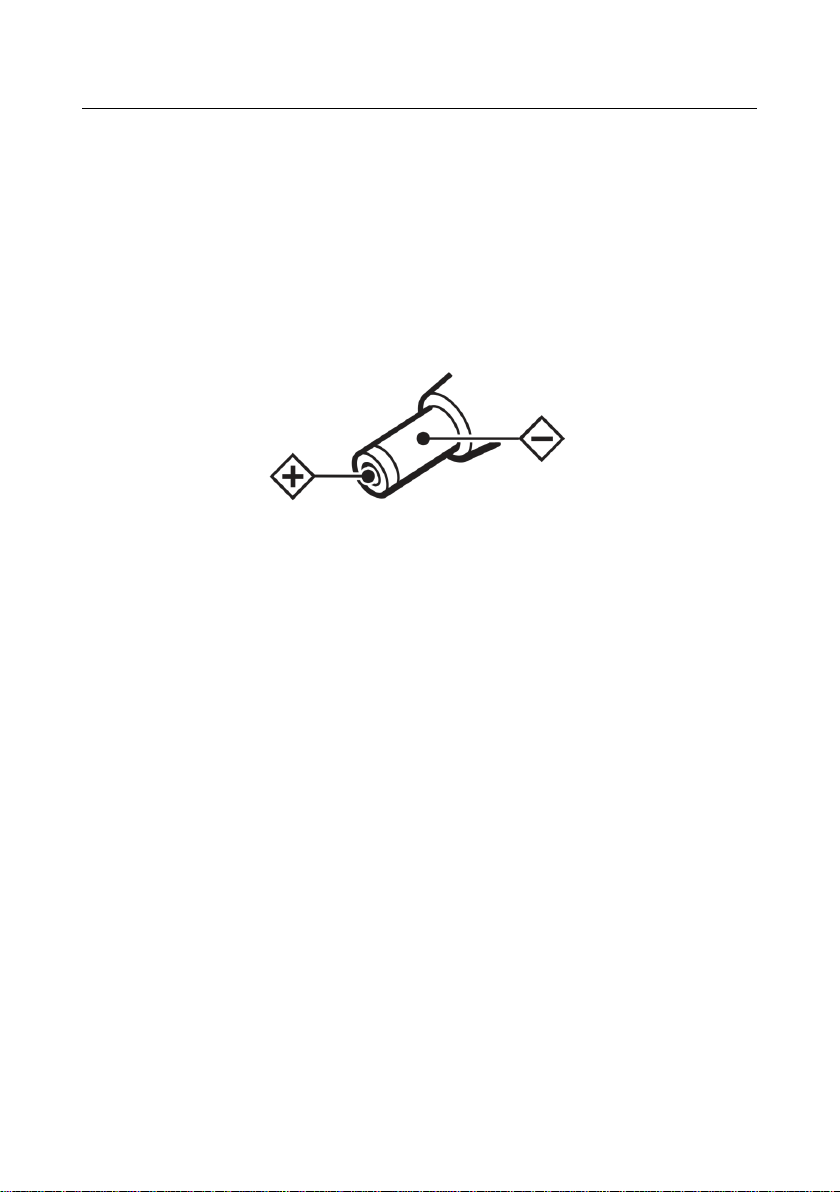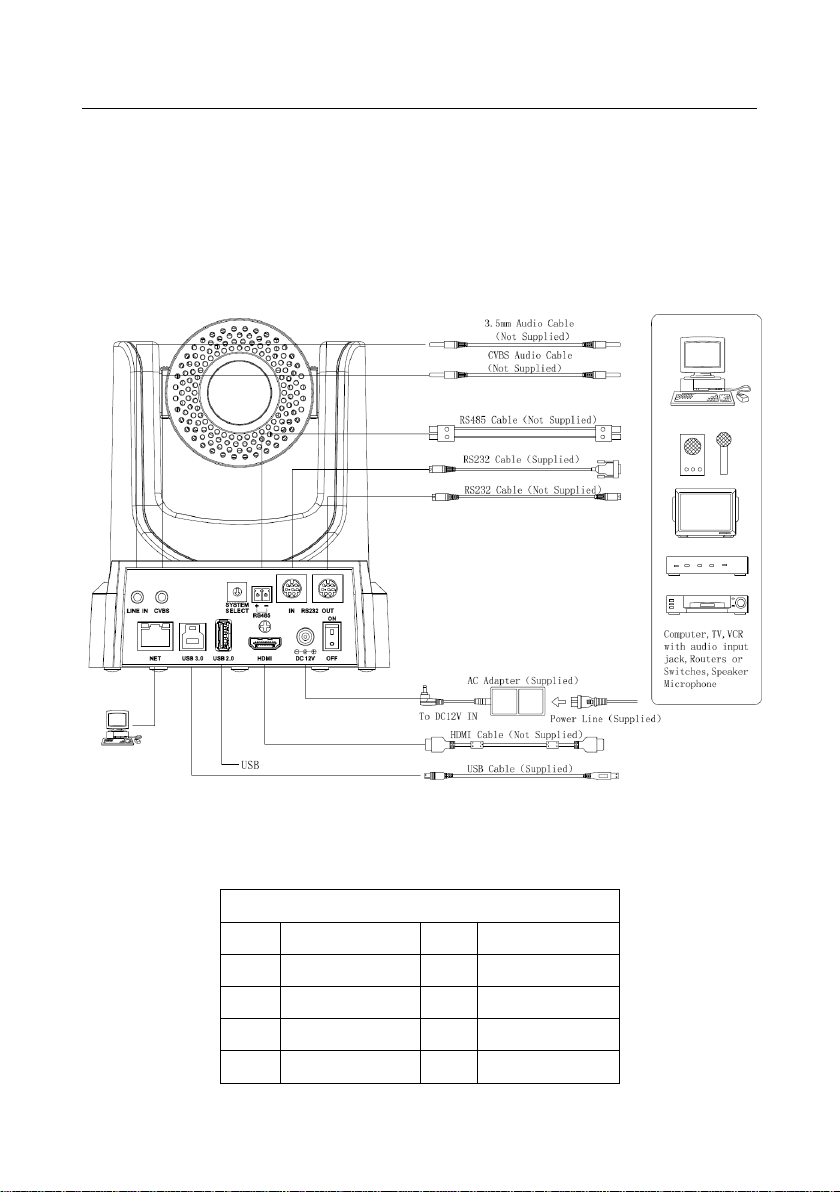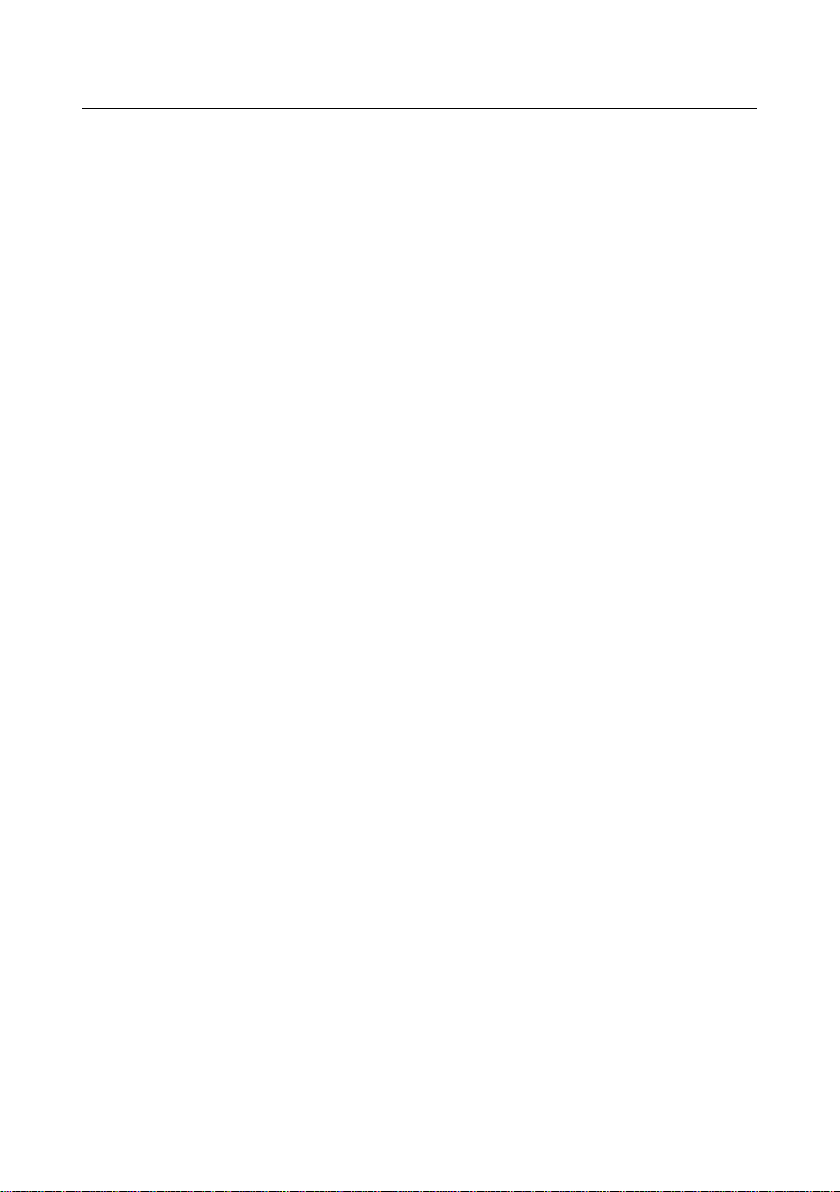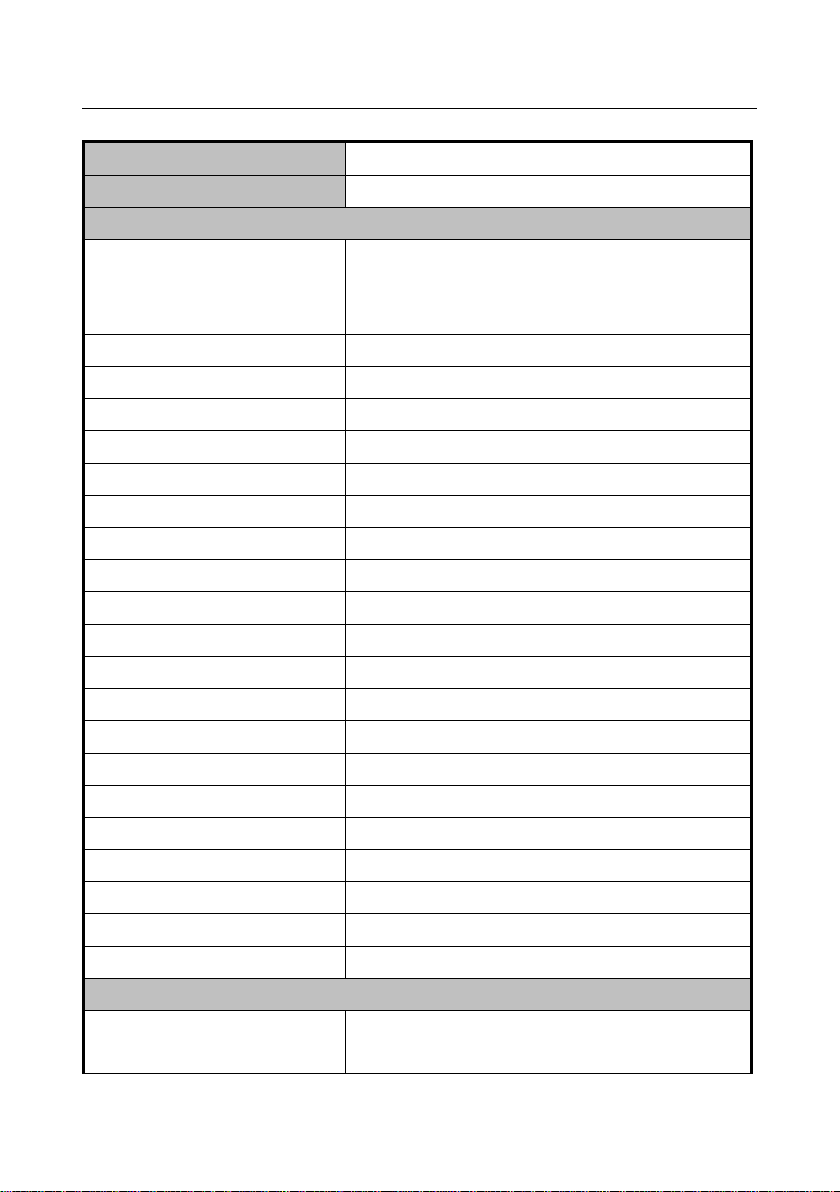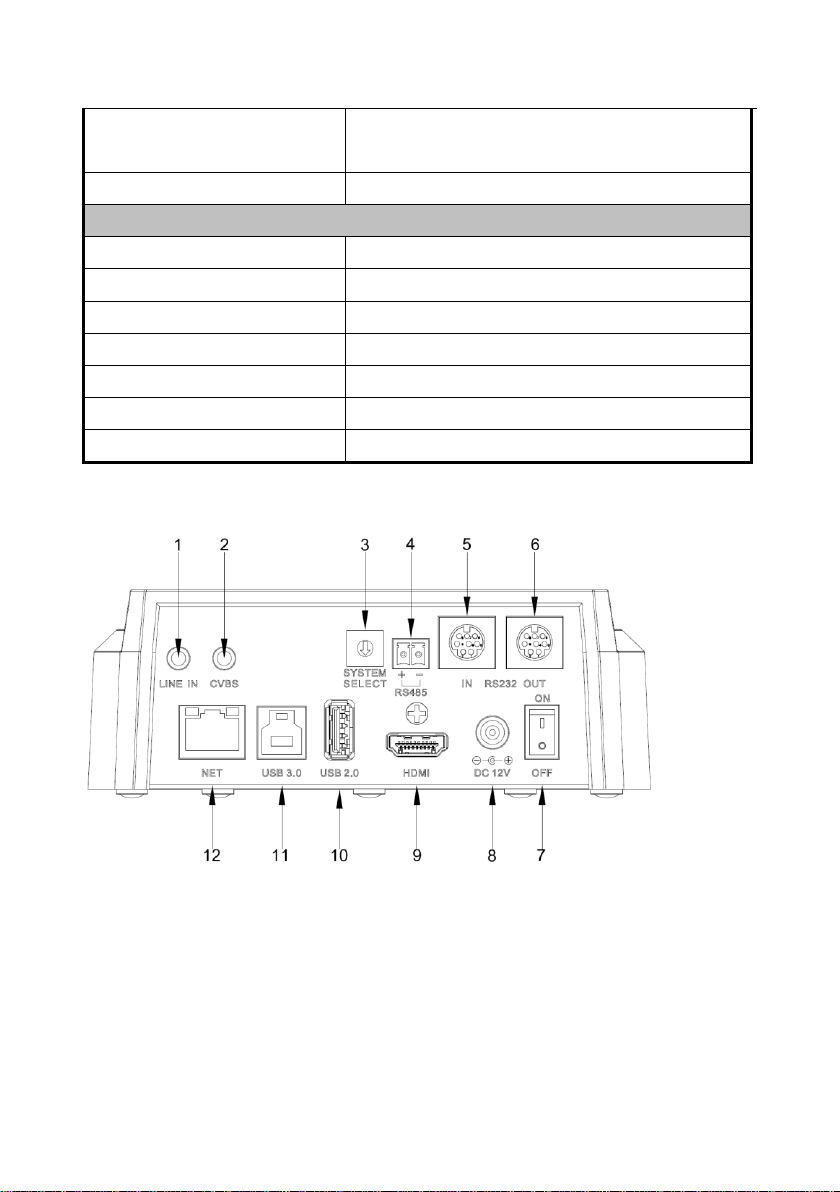7
Features
72.5°Wide-angle Lens + 32x Digital Zoom
Use 72.5° wide-angle high quality lens, support 12x optical zoom, and 32x digital zoom (optional)
USB3.0
Support USB3.0 ultra-high speed interface, can transfer uncompressed original video, and
downward compatible with USB2.0. USB3.0, HDMI, Network can output at the same time. It also
support CVBS interface
AACAudio Encoding
Support AAC audio encoding, better sound quality and smaller bandwidth
H.265 Support
The first H.265 encoding support conference video camera in the world, enabling full HD
1080p/60fps video stream by ultra-low bandwith.
1080P Full HD
Apply Panasonic's 1/2.7 inch, 2.07 million effective pixels high quality HD CMOS sensor, can
reach maximum 1920 x 1080 high resolution and achieve quality image.
Ultra-high Frame Rate
The output frame rate up to 60fps in 1080P.
Low-light
High SNR of CMOS sensor combined with 2D and 3D noise reduction algorithm, effectively
reduce the noise, even under low illumination conditions, picture can still keep clean and clear.
Remote Control
Using RS232/485 interface, all the parameters of the camera can be remote controlled by the
high-speed communications.
Freeze During Preset
Support "Freeze During Preset" function, can masked image when calling the preset.