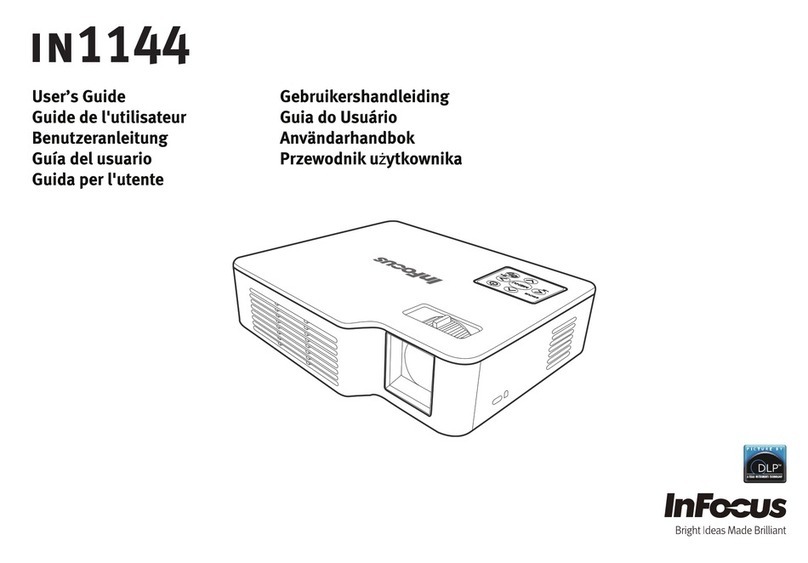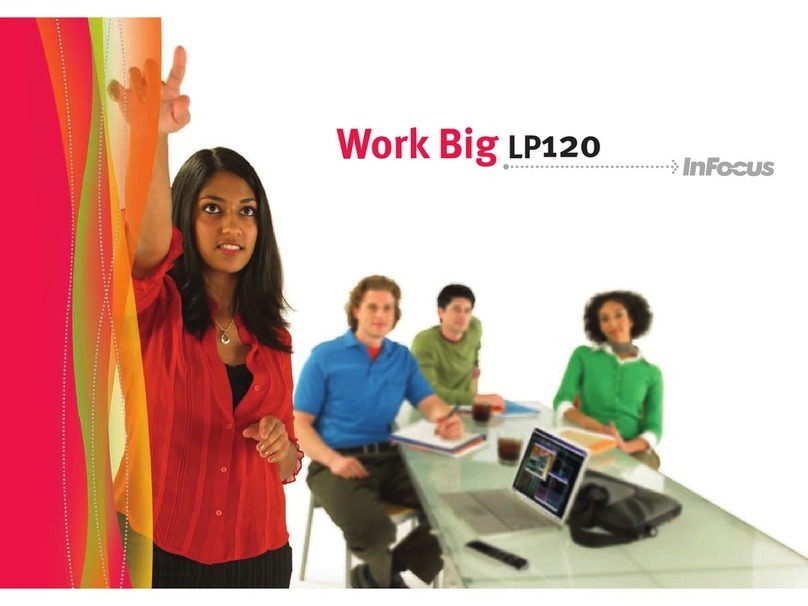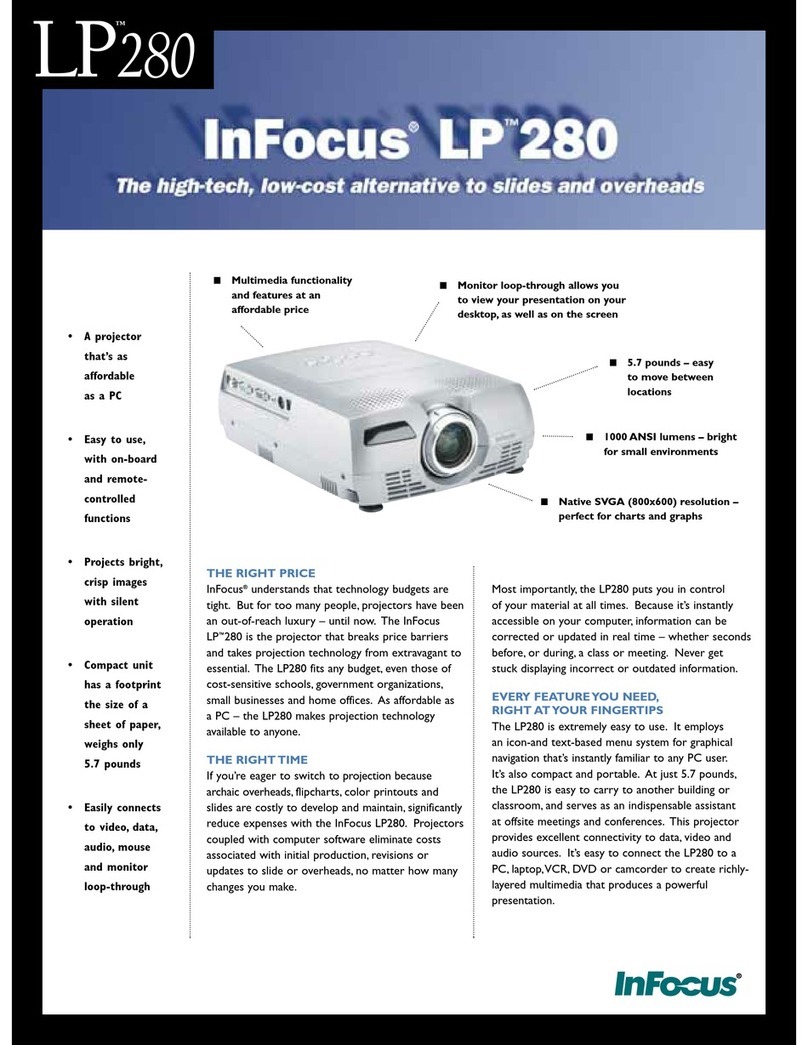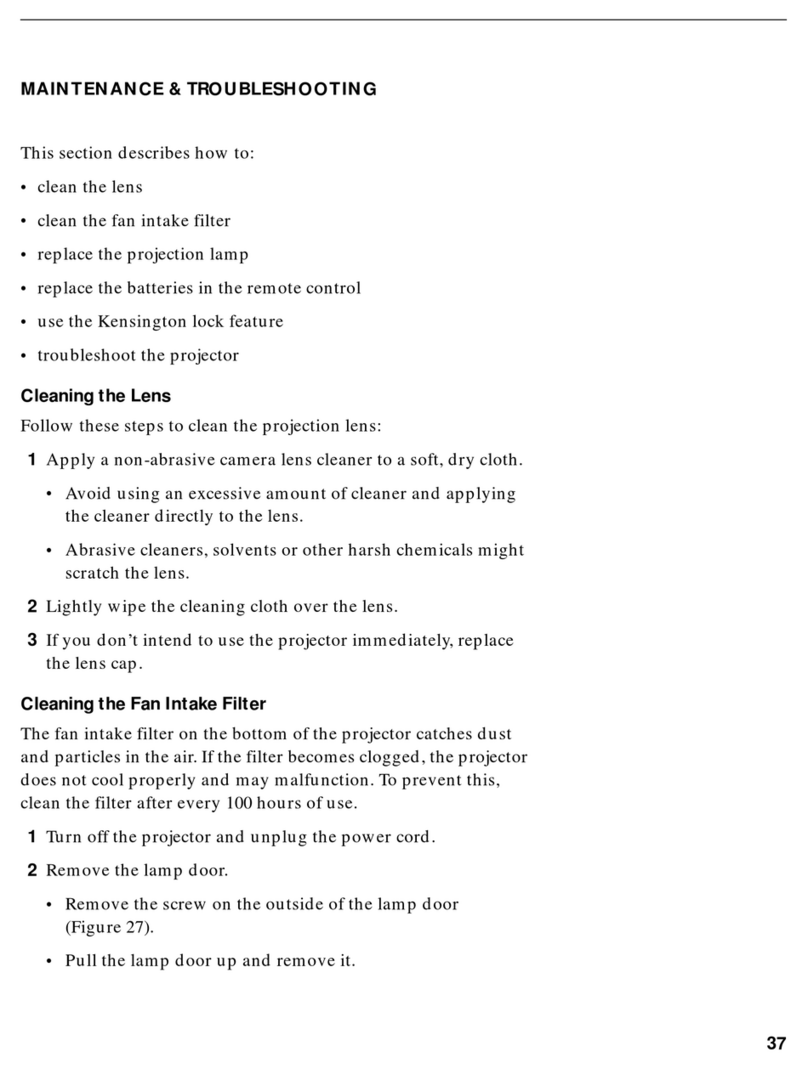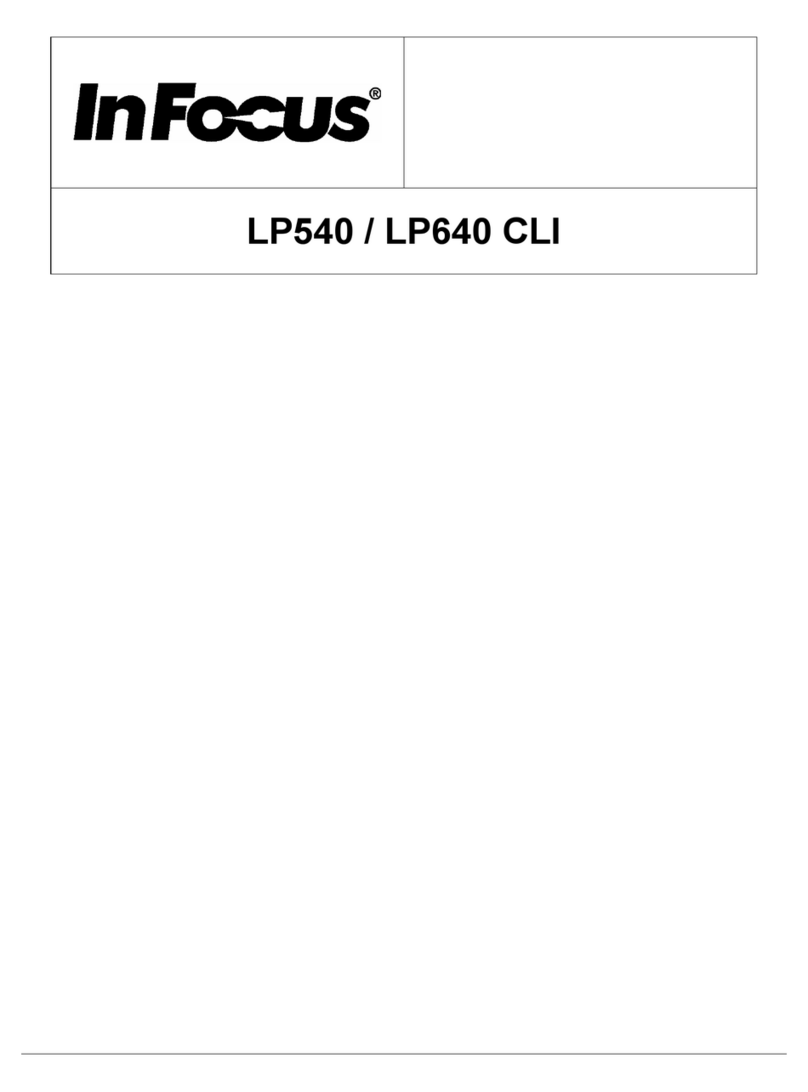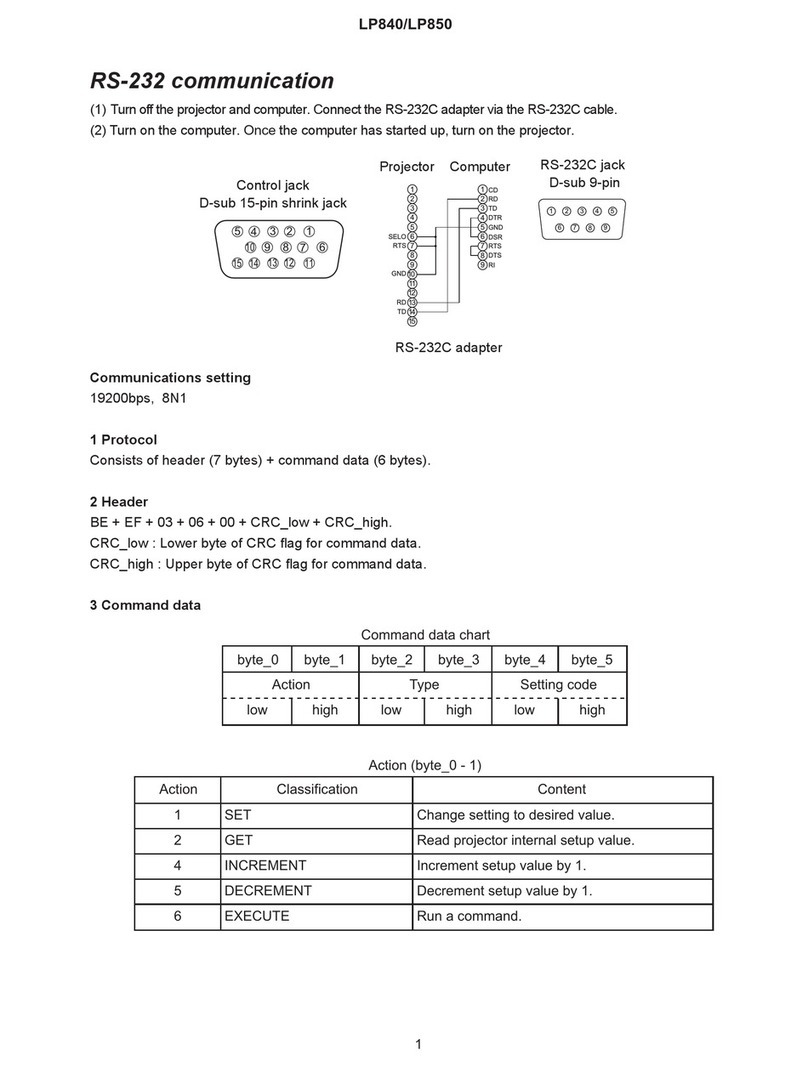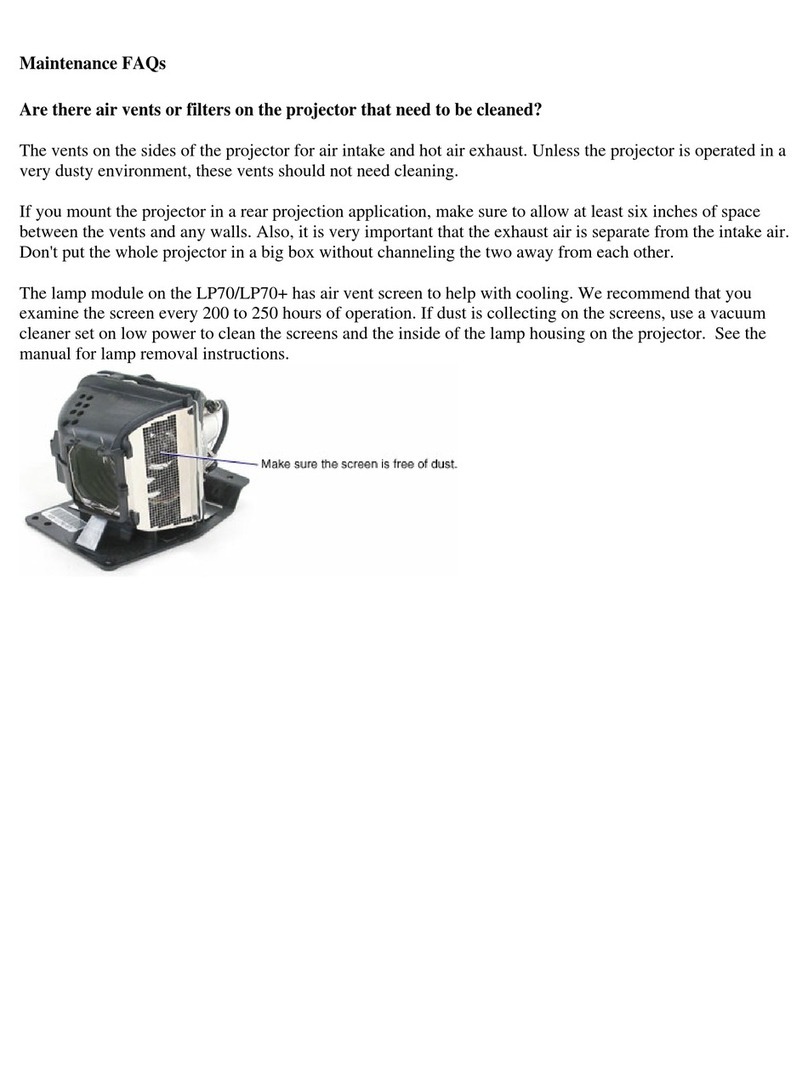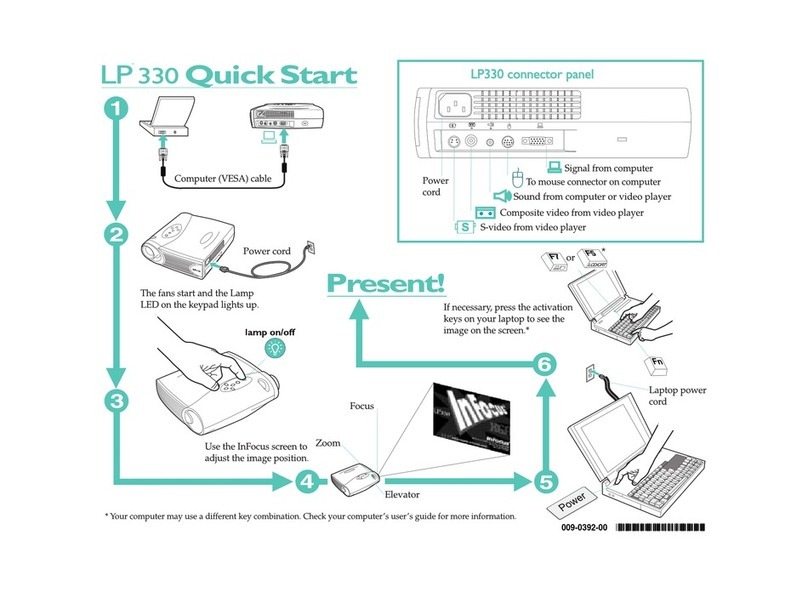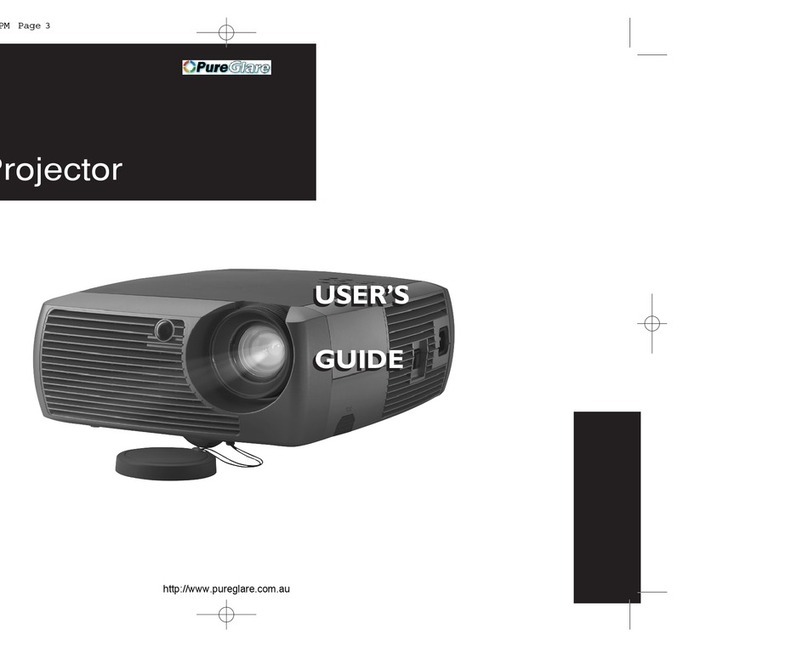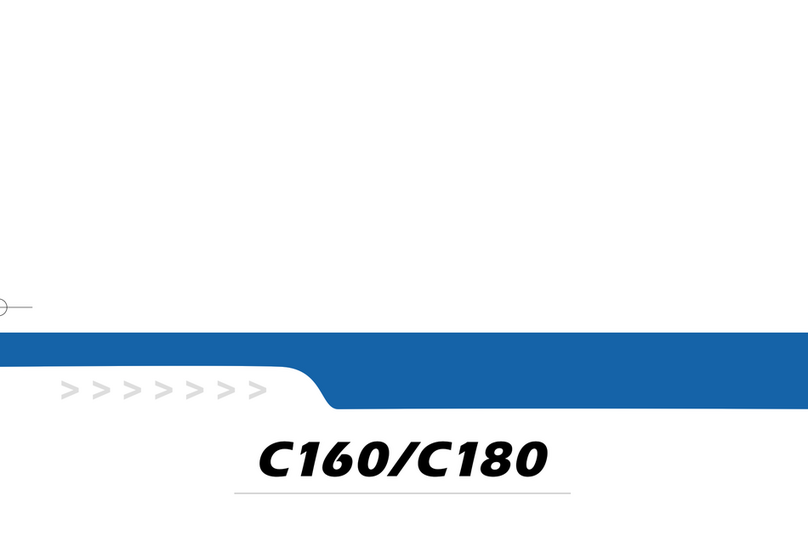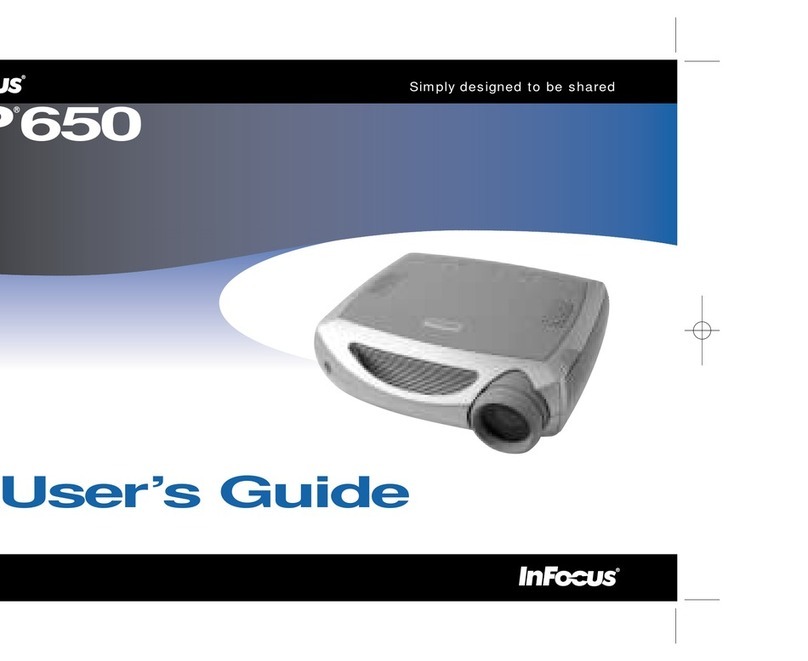Projector Location
5
4
6
7
1Height
2Keystone
3Zoom and focus
View photos from a USB flash drive
1Hold down the release button
under the front of the projector.
2Lift the front of the projector to
the desired height.
3Release the button.
1Press menu, then press or to review menus.
2Press select to enter a menu, then press or to review settings.
3Press select to change a setting. If this shows more choices, press
or to update the setting, then press select or menu to save it.
4Press menu to go back. Press it again to remove the menu.
Press the keystone buttons to
make the picture square.
Adjust zoom first, then focus the
center of the image.
To flip the image, turn on the Ceiling
Mount setting in the Setup menu.
Using the menus
Ceiling mount?
Adjust the picture
Use LitePort Source
Turn off the projector
READ THE REFERENCE GUIDE
As distance increases, the
image gets larger and
moves upwards.
We’re here to support you with your new purchase. We can help you with…
• Determining screen sizes
• Documentation in other languages
• Connecting your sources (TV, DVD, Cable/Satellite, Game, etc.)
• Selecting optional accessories
• Product warranty protection plans
Hg - Lamp contains mercury. Manage in accordance with local disposal laws.
See www.lamprecycle.org
Declaration of Conformity
Manufacturer: InFocus Corporation, 27500 SW Parkway Ave. Wilsonville, Oregon 97070-8238 USA
We declare under our sole responsibilitythat this projector conforms to the following directivesand norms: EuP Directive: 2005/32/EC,
EMCDirective 2004/108/EC, EMC: EN 55022, EN 55024, EN 61000-3-2, EN 61000-3-3, Low Voltage Directive 2006/95/EC, Safety: IEC
60950-1:2005(MOD).
Trademarks
DisplayLink is a trademarkofDisplayLink Corporation.
Apple, Macintosh, and PowerBookare trademarks or registered trademarks ofApple Computer, Inc. IBM is a trademarkor registered
trademarkofInternational Business Machines, Inc. Microsoft, PowerPoint, and Windowsare trademarks or registered trademarks of
Microsoft Corporation. Adobe and Acrobat are trademarks or registered trademarks ofAdobe SystemsIncorporated. DLP® and the DLP
logo are registered trademarks of Texas Instrumentsand BrilliantColor™ is a trademarkof Texas Instruments. InFocus, In Focus, and
INFOCUS (stylized) are either registered trademarks or trademarks ofInFocus Corporation in the United Statesand other countries.
FCC Warning
This device complies with part 15 ofthe FCC Rules. Operation is subject to the following two conditions: (1) This device may not cause
harmfulinterference, and (2) this device must acceptany interference received, including interference that may cause undesired
operation.
Note: This equipment has been tested and found to comply with the limits for a Class B digital device, pursuant to part 15 ofthe FCC
Rules. These limitsare designed to provide reasonable protection against harmfulinterference in a residential installation. This
equipment generates, uses and can radiate radio frequencyenergy and, ifnotinstalled and used in accordance with the instructions,
may cause harmfulinterference to radio communications. However, there is no guarantee that interference will notoccur in a particular
installation. Ifthis equipmentdoes cause harmfulinterference to radio or television reception, which can be determined by turning the
equipmentoffand on, the user is encouraged to try to correctthe interference by one or more ofthe following measures:
— Reorientor relocate the receiving antenna.
— Increase the separation between the equipmentand receiver.
— Connectthe equipmentinto an outlet on a circuitdifferentfrom that to which the receiver is connected.
— Consult the dealer or an experienced radio/TV technician for help.
Changes or modifications to this equipmentthat are not expressly approved by InFocus Corp. may void the user’sauthority to operate
the equipment.
Canada
This Class B digital apparatus complies with Canadian ICES-003.
Cet appareil numérique de la classe B est conforme à la norme NMB-003 du Canada.
AgencyApprovals
cMETus. Other specific Country Approvals may apply. Please see product certification label.
Input ratings: 100-240Vac, 2.5A, 50-60Hz
InFocus reservesthe right to alter productofferingsand specifications atany time withoutnotice.
USA, Canada, Latin America
Customer Support Telephone
+1 (503) 685-8888
TOLL FREE: 800-799-9911
Mon-Fri, 6 am – 5 pm Pacific
techsupport@infocus.com
Asia Pacific
Customer Support Telephone
Singapore: 800-101-1864
China: 800-828-2268
Australia: 1800-630-957
Australia Direct Sales: 1800-885-841
New Zealand: 0800-449-854
Mon-Fri, 9 am - 5 pm SGT
asia-support@infocus.com
Copy JPEG pictures to a USB flash drive, then plug the drive
into the projector’s LitePort connector. The slideshow starts
automatically. Press arrow keys to change slides, press select
to see thumbnails and change folders, press select again to
return to the slideshow.
TROUBLESHOOTING
If there is no picture or the picture is blank
If the power light is off, make sure the power cord is connected and plugged
into a live electrical outlet. If the power light is amber and not blinking, touch
the power light (or press power on the remote).
Check video source and cables. Make sure the video source (computer, DVD
player, VCR, etc.) is turned on and cables are securely connected between the
source and the projector.
If your computer is connected using DisplayLink (not VGA), please see the
DisplayLink Manager User's Guide for more troubleshooting information.
Make sure your computer's video port is enabled. Press the key combination
that activates your laptop's external video port (see step ). If there is still no
image, restart your laptop.
Press the Source button. You may need to press it several times to view the
correct source.
Press the Auto Image button.
If "Signal out of range" is shown, or the picture looks bad
Press the Auto Image button. If that doesn't help (and the source is a computer),
reduce your computer's display resolution or vertical refresh rate.
If the replace lamp light is on
Turn the projector off and wait at least one minute, then turn it on again. If the
replace lamp light turns on again, the lamp needs to be replaced. For lamp
replacement instructions, see the Reference Guide, which can be downloaded at
Only InFocus genuine lamps are tested for use in this projector.
If the high temperature light is on
Turn the projector off and remove anything that may be blocking the air vents
on its side. Leave the projector off for at least one minute to let it cool before
turning it on again. Important: Continuous operation at high temperature may
reduce the lifetime of the lamp and/or projector.
If the service required light is on
Turn the projector off and wait at least one minute, then turn it on again. If the
service required light turns on again, the projector needs to be serviced. See
below for service contact information.
More troubleshooting options are in the Reference Guide
Warning: In the unlikely event of a lamp rupture, particles may be ejected from the
projector. Keep out of the area under and around the projector while the projector is in use.
See the safety instructions booklet for more details.
Diagonal
Screen Size
Distance to Screen
Minimum Maximum
60" / 1.5m
80" / 2m
90" /2.286m
150" / 3.8m
6.48’ / 1.98m
8.64’ / 2.63m
9.72’ / 2.96m
16.20’ / 4.94m
7.80’ / 2.38m
10.40’ / 3.17m
11.70’ / 3.57m
19.50’ / 5.94m
source
Controlling your presentations
Connect the USB cable between the projector and your computer (see step ),
then press and to move through your presentation slides.
Note: You don’t need to install DisplayLink Manager software to use this feature.
Questions? We’re here to help!
Press the power button
The power light on the projector will blink while the fan cools
the lamp. If you need to unplug the projector, wait until the
fan stops and the power light stops blinking and stays on.
Note: While the power light is blinking, button presses on the
projector and remote are ignored.
The Reference Guide is available in multiple languages. It covers advanced setup and operation,
including instructions for LAN/network functions (IN2114 & IN2116 only) and lamp replacement.
Lens center line
Zoom
(rear)
focus
(front)
3
Note: Most picture settings are disabled (gray) unless a source is being displayed.
Download it at www.infocus.com/support
Europe, Middle East, Africa
Customer Support Telephone
France: 0800 905-993
Germany: 0800 181-3649
Italy: 0800 877-238
Spain: 900 993-163
UK: 0800 028-6470
Other: 008000 463-6287
Mon-Fri, 08:00 - 17:00 CET
emea.support@infocus.com
60" / 1.5m
80" / 2m
90" / 2.286m
150" / 3.8m
6.21’ / 1.89m
8.34’ / 2.54m
9.40’ / 2.86m
15.77’ / 4.81m
7.74’ / 2.36m
10.36’ / 3.16m
11.68’ / 3.56m
19.55’ / 5.96m
IN2112 and IN2114
IN2116
Interactive Screen Size and
Distance Calculator
www.infocus.com/calculator
Visit us at: www.infocus.com/support
Download it at www.infocus.com/support
www.infocus.com/support
Buy a Screen and Other Accessories
www.infocus.com/store
Need Help?
Press the Help button at any
time to get help with connect-
ing sources and improving
the picture.