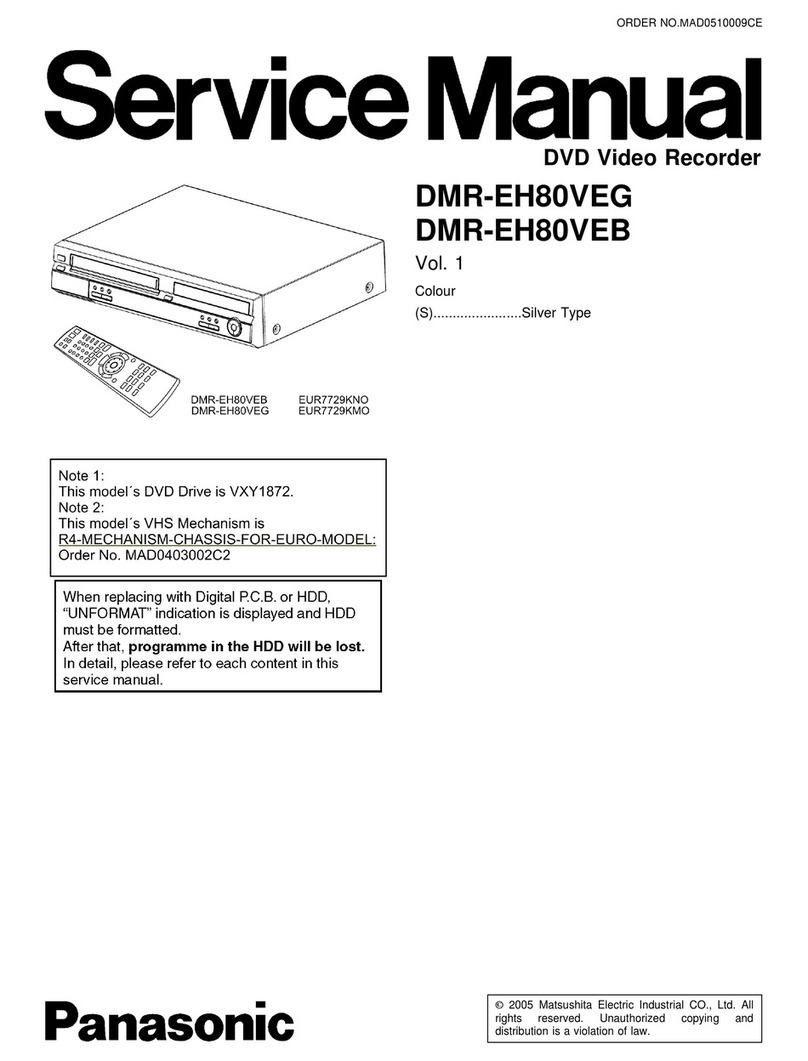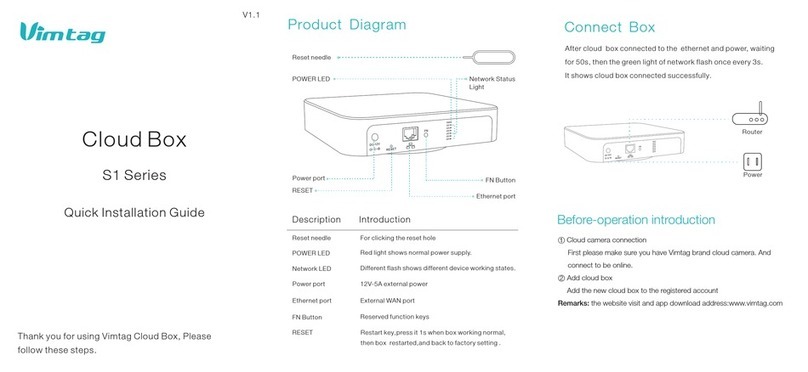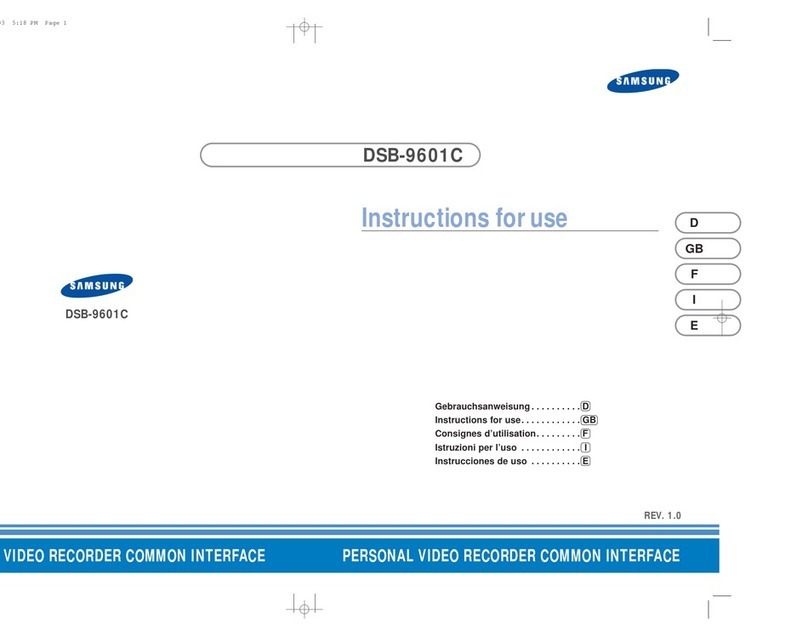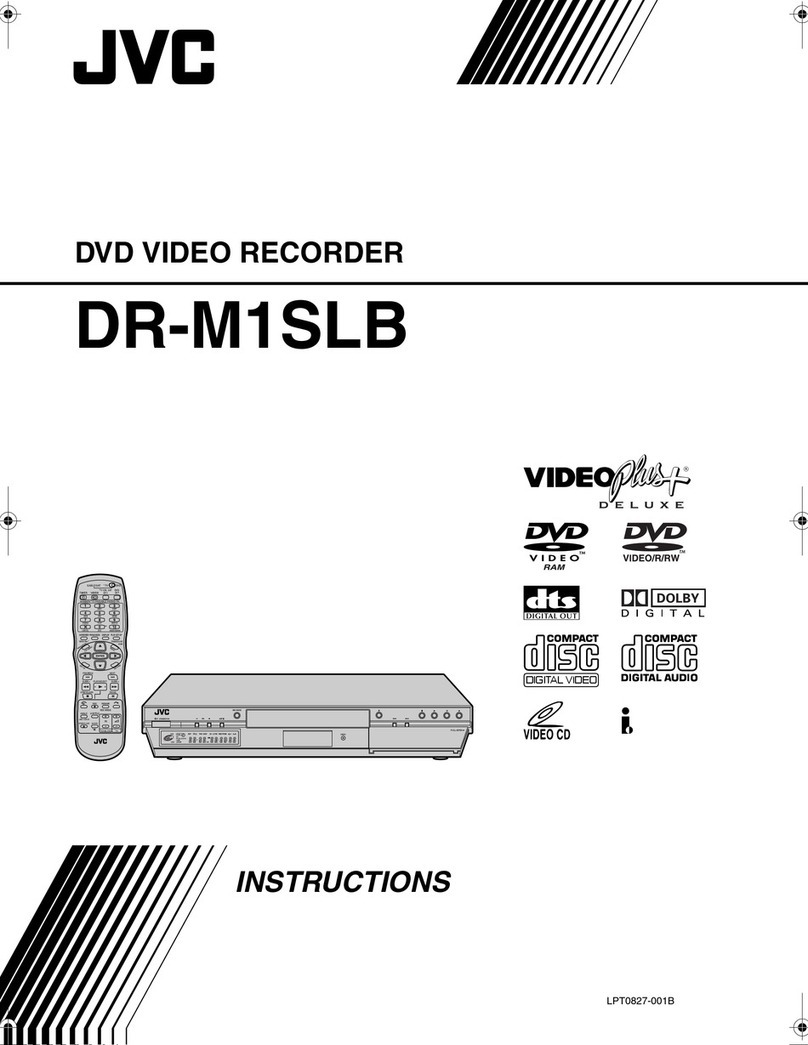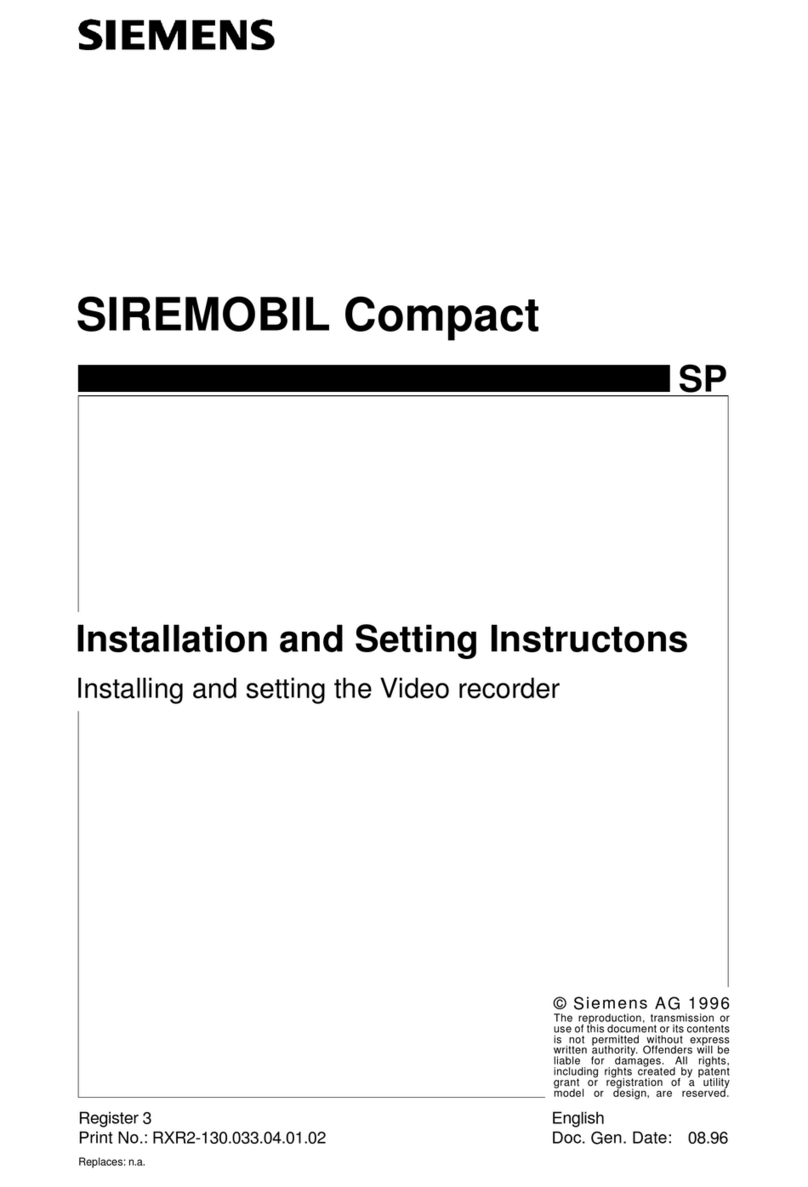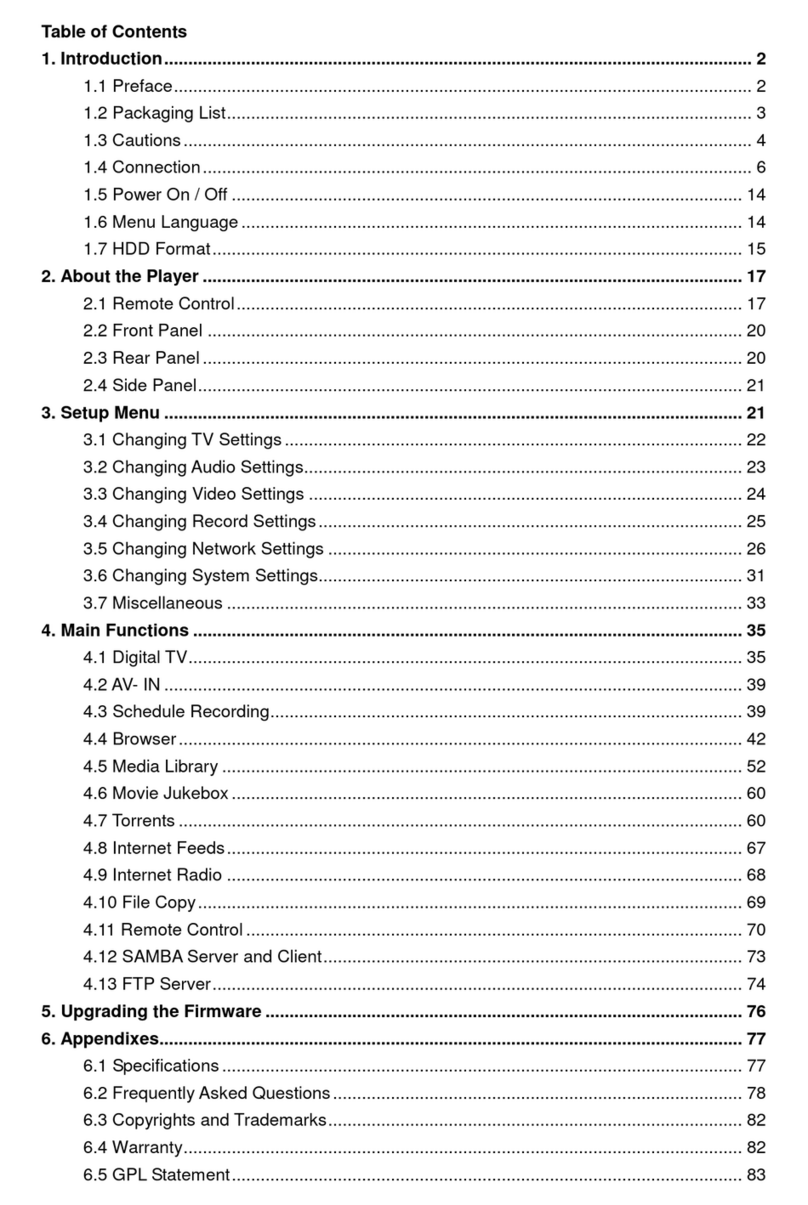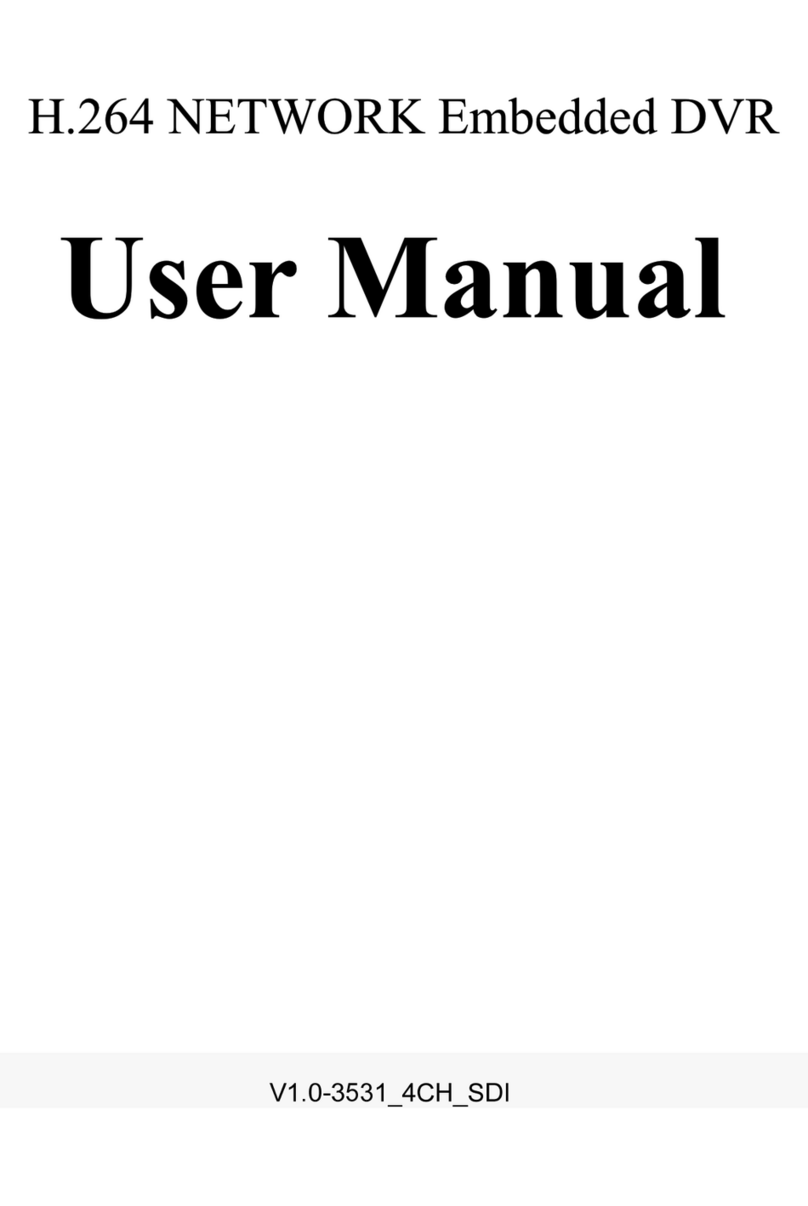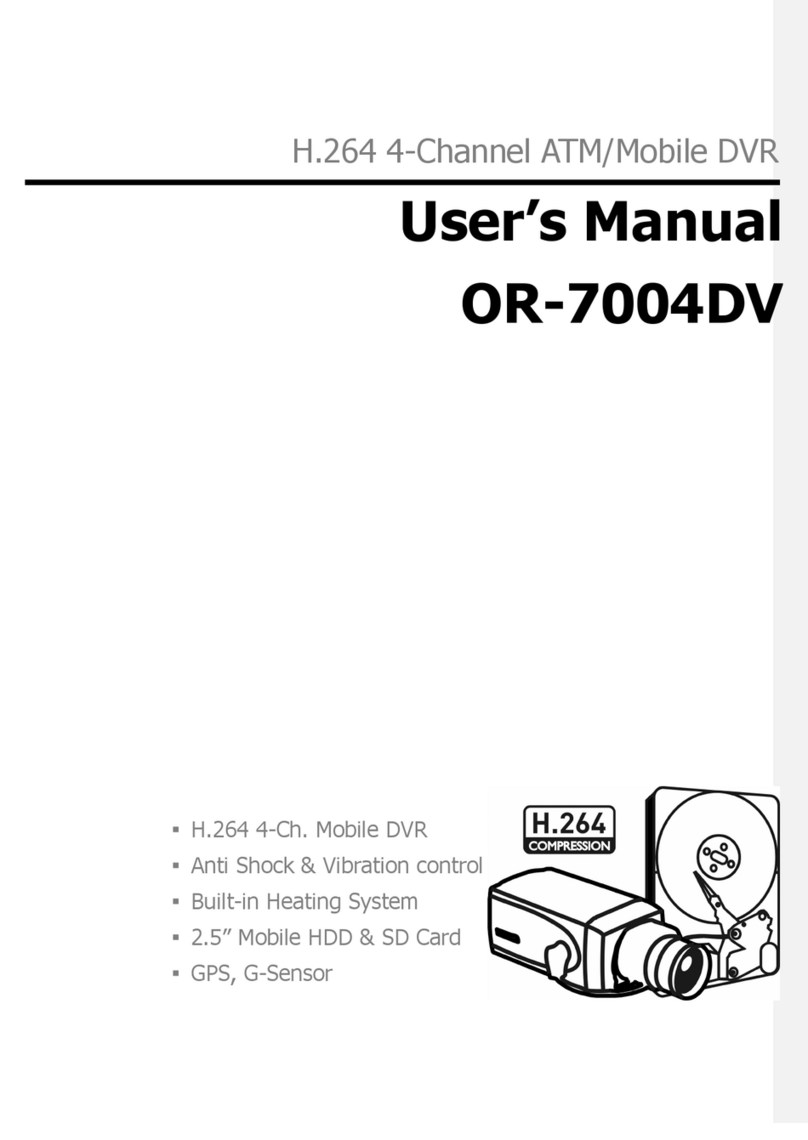INFODRAW PMRS User manual

FAST Installation (PMRS)
Box Contents
u
PMRS Unit
Video/Power Adapter
GPS Antenna
5V Charger
USB Cable
12V –5V Car Adapter

PTZ+GPIO Cable
Voice splitter
GSM Antenna (Optional)
LAN Cable

Required Items
SIM Data Card
Camera(s)
Micro SD Card
3G/HSPA/EDGE/GPRS
SIM Data Card from a cellular
provider is required for the unit.
Any analogue PAL/NTSC camera
with a RCA MALE connection for
video output can be connected to
the PMRS unit. The unit supports
1 camera. The unit’s battery can
feed power to a 5V camera for
portable use.
A Micro SD Card is required for
recording in the MRS device. The
speed of the SD Card will vary
depending on the make.

Chapter 1 - Introduction
1-1 Document Scope:
This document describes the operation of the PMRS system.
1-2 Terminology:
Term:
Description:
PMRS
Personal Media Relay System
GPS
Global Positioning System
GSM
Global System for Mobile Communications
3G
3rd Generation Mobile Telecommunications
HSPA
High Speed Packet Access
EDGE
Enhanced Data rates for GSM Evolution
GPRS
General packet radio service
M2M
Multi-Unit to Multi-Client
PTZ
Pan, Tilt, Zoom
VMD
Visual Motion Detection
GPIO
General Purpose Input, Output
SMS
Short Message Service
APN
Access Point Name
LAN
Local Area Network
WLAN (WI-FI)
Wireless Local Area Network
1-3 Introduction:
Infodraw PMRS is a portable handheld multimedia streaming and monitoring system
from the field. It allows users to stream live video/audio/location from anywhere
over the cellular 3G/ HSPA/ EDGE/ GPRS networks and can be monitored from any
location upon alarm/ request. The media streaming is done using PMRS units which
can be carried handheld or located either on mobile vehicles or fixed locations. The
units can be monitored remotely from fixed/mobile control centres, mobile
phones/PDAs or an internet web client.

1-4 System Components:
The system consists of the following components:
PMRS units which can stream 1 video channel, 1 audio
channel and GPS location over the cellular network to the MRS
server.
MRS Server which communicates with units and clients.
MRS Client which communicates with the server and
has viewing and control capabilities for all connected
units.
1-5 System Architecture:
Server-Based –M2M (recommended). This architecture is based on a server
with a fixed IP address. Multiple units can communicate with the server as
well as multiple clients. All clients are connected to the server and have
viewing and control capabilities.
Server can reside in any PC with global IP address or inside the unit.
If the server is inside the unit and static IP is received from the cellular
provider, this IP address can be sent via SMS to any cell phone on activation.

1-5-1 Server Based Architecture:

1-6 Unit Hardware Interfaces:
The unit has a standard input jack (2.5mm)
which supports the video input, audio input and
5V power output to the camera from the unit.
The unit has a standard output jack (2.5mm)
which supports audio splitter cable, located
next to the “A/V IN” input jack.
The GPS antenna has a SMA interface located
on the top of the PMRS unit.
Connect the GPS antenna to the SMA GPS
connector
.
1-6-1 Video Input/ Audio Input/ 5V Power Output:
1-6-3 Audio In/Out:
1-6-4 GPS Antenna Connector:
1-6-2 Video / 5V Power Adapter Cable:
The unit has a standard adapter cable which has a
RCA Female connector for Video input, a RCA Female
connector for Audio input and a 5V DC Power
connector for Power output to the camera (Max 5V).
Connect the adapter cable to the Video/ Power input
jack shown above (A/V IN).
The PMRS has an internal GSM antenna.
However an external GSM antenna connector
can be added to the PMRS if required and has a
SMA interface which will be located on the top
corner of the PMRS unit next to the GPS
antenna.
1-6-5 GSM Antenna Connector (Optional):
GSM
GPS

The SIM card slot is located on the side of the
unit. Pull the notch out to insert the SIM card.
The PMRS has a built in alarm button located
on the side of the unit. The button can be used
in emergencies and can be set up to trigger a
variety of actions on the MRS monitor (Refer to
Alarm Button Section).
1-6-6 SIM Card Slot:
1-6-7 Alarm Button:
The USB client is used for configuring the
device’s parameters using the Device Config
application. Connect the USB cable between
here and a PC when configuring the unit. Dip
switch must be set correct in order to
communicate through usb
Insert a Micro SD card into the Micro SD slot for
recording on the PMRS device.
1-6-8 USB Client:
1-6-9 Micro SD Slot:
1-6-10 5V Power Input:
The 5V power input is located on the side of
the unit. Connect the 5V charger here.

1) USB HOST/CLIENT AND CELLULAR OPERATION:
i. USB client -up position (setup through PC)
ii. Normal cellular operation - down position
2) USB IN/OUT:
i. USB out to connector -up position (setup through PC [USB])
ii. USB in on board - down position
3) MICROPHONE:
i. Disable –up position
ii. Enable –down position
4) SPEAKER:
i. Disable –up position
ii. Enable –down position
1) Green LED –External power is connected.
2) Red LED –Software status, blinks when software is running.
3) Blue LED (on) –Modem is on.
4) Blue LED (flashing every second) –Modem is connected to a cellular provider.
The PMRS has 4 Dip Switches located on the
side of the unit. The dip switches are for setup
and operation. The functions of each switch are
described below in order from left to right:
1-6-11 Dip Switches:
The PMRS has 3 LED’s located on the top side of
the unit. The 3 LED’s indicate the following:
1-6-12 LED’s:

HDMI
COLOR
FUNCTION
1
BLUE
GPIO IN 1
2
BLUE-WHITE
GPIO IN 2
3
ORANGE
GPIO IN 3
4
ORANGE-WHITE
GPIO IN 4
5
GREEN
GPIO OUT 1
6
GREEN WHITE
GPIO OUT 2
7
BROWN
GPIO OUT 3
8
BROUN-WHITE
GPIO OUT 4
9
GRAY
PTZ TX+
10
YELLOW
PTZ TX-
11
RED
5V
12
PURPLE
TTL TX
13
WHITE
TTL RX
14
BLACK
GND
The i/o Cable has several different coloured
wires for specific purposes such as PTZ and
GPIO. The definitions of the wires are listed
below.
1-6-13 I/O Cable:
The i/o Cable and LAN Cable Input are located
on the bottom side of the PMRS unit.
1-6-14 I/O Cable and LAN Cable Input:
1 2
14
LAN
GPI/O

Chapter 2 - Installation
PMRS software can be downloaded from http://www.infodraw.com/dlds
Instillation on Server Computers
1. Open the folder of the latest version of the MRS software (4_3_1_3 for
example).
2. Open the "Monitor" folder and install the “Monitor” software (run the .msi
file attached), make sure the IP of the server is global and can be reached
from the outside.
3. Run the Monitor program.
4. Open the "session" menu on the top-left side of the screen and check the
"automatic" feature - it will remember the last settings installed.
5. Open the session menu on the top-left side of your screen and click on
"connection".
6. Check "Local Server".
7. The status bar, on the bottom-left side of the screen should show “server is
listening…”.
How to change the settings of your unit
Every device needs to have it's parameters changed in order to connect to a
server and upgrade the device firmware. The MRS Device configurator allows the
user to make changes in the settings of the device, changes that would take
effect on activation.
1. Enter the website www.infodraw.com/dlds. Open the MRS USB DRIVER folder
and install the 2 files: idmrs.sys and idmrs.inf.
2. Open the folder of the most current version of the PMRS ("4.3.1.3" for
example).
3. Install “MRS device config” (Attached).
4. Run “MRS device config”.
5. Change the 2 left dip switches no 1,2 to external USB mode (up position).
6. Insert the USB cable into the unit and a PC (XP - sp3 or higher).
7. Turn on the unit and wait about 30 seconds.
8. After few seconds the system shows.

9. After a few seconds system shows new hardware is detected.
10. Turn on the device.
11. Once the unit is connected to the PC, parameters are loaded.
12. Go to connection screen.
13. Change the IP (of the server IP).
14. Save parameters (write to device- in the "File" menu) or click on the candle
icon that is placed on the top-left side of your screen. Wait for about 10
seconds (you should see “parameters saved” in the status bar).
15. Turn off the device.
16. Change back the left 2 dip switch no 1 & 2 to a down position (as shown) for
normal work with modem.
17. Insert the SIM card (notch is outside)
18. Insert the micro SD card.
19. Turn on the device.
20. The unit should connect to the server and live video/audio/location can be viewed.
A more comprehensive manual is available at
http://www.infodraw.com/pmrs100usermanual.pdf
Table of contents