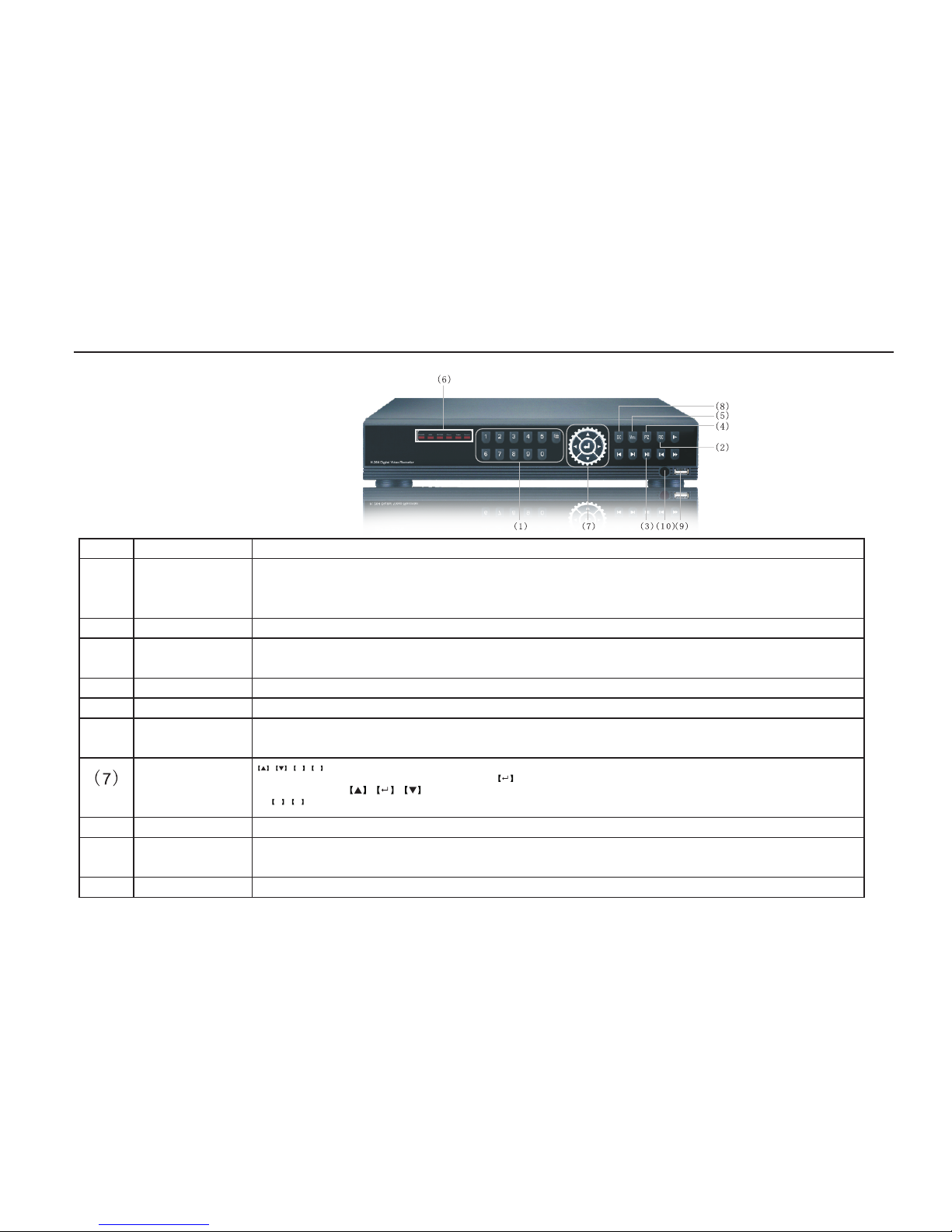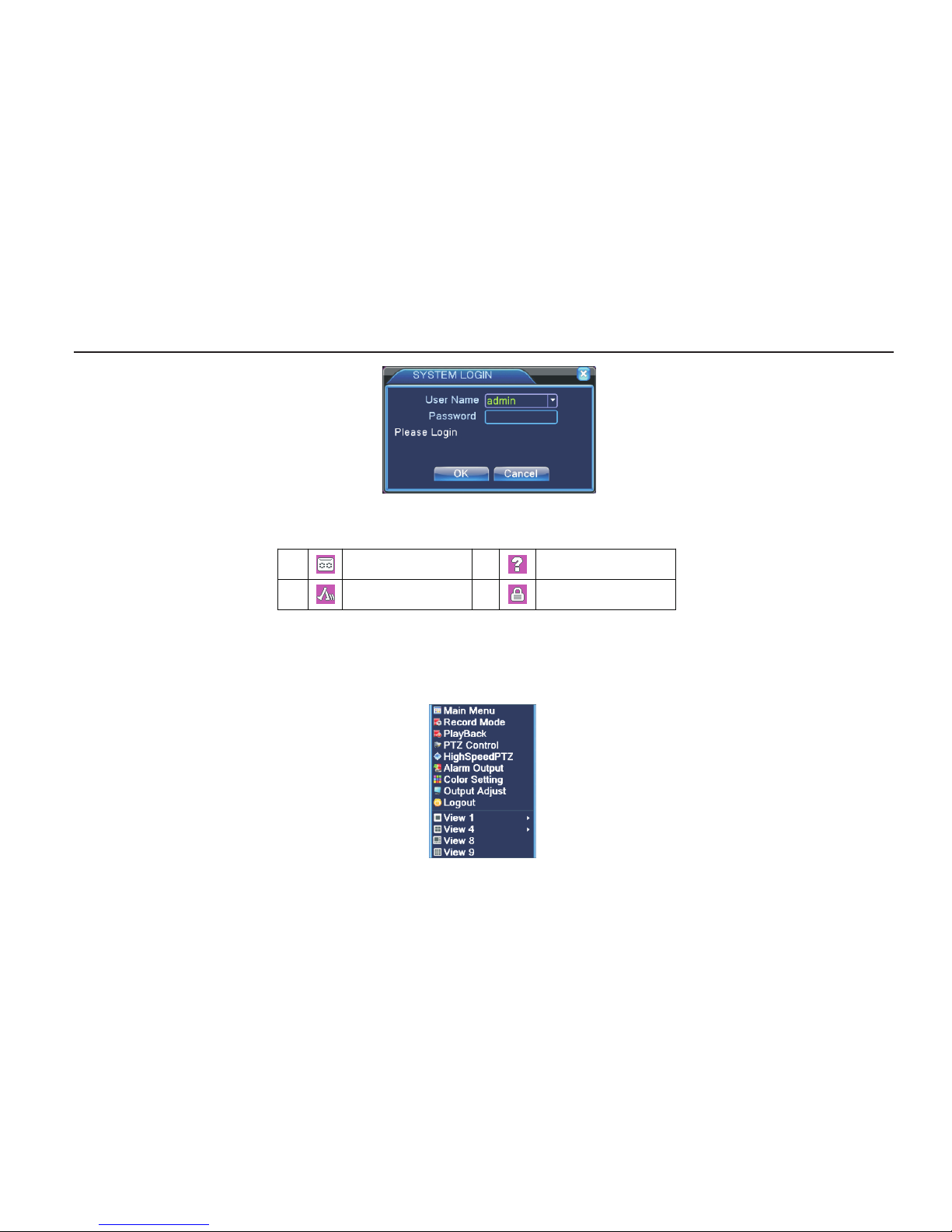4.3.4 Alarm input..................................................................................................................................................21
4.3.5 Alarm output................................................................................................................................................21
4.3.6 Abnormal.....................................................................................................................................................22
4.4 System setup..........................................................................................................................................................22
4.4.1 General setup...............................................................................................................................................22
4.4.2 Encode setup................................................................................................................................................23
4.4.3 Network setup..............................................................................................................................................23
4.4.4 Network service...........................................................................................................................................24
4.4.5 Output mode.................................................................................................................................................26
4.4.6 PTZ setup.....................................................................................................................................................27
4.4.7 Serial port setup...........................................................................................................................................27
4.4.8 Patrol setup.................................................................................................................................................27
4.5 Management tools..................................................................................................................................................27
4.5.1 Hard disk management..................................................................................................................................28
4.5.2 User management.........................................................................................................................................28
4.5.3 Online user..................................................................................................................................................29
4.5.4 TV adjust.....................................................................................................................................................29
4.5.5 Auto maintenance.........................................................................................................................................29
4.5.6 Resume default.............................................................................................................................................29
4.5.7 Upgrade.......................................................................................................................................................30
4.6 System information................................................................................................................................................30
4.6.1 Hard disk information...................................................................................................................................30
4.6.2 Code stream statistics...................................................................................................................................30
4.6.3 Log information...........................................................................................................................................30
4.6.4 Edition information......................................................................................................................................30
4.7 Shut maintenance...................................................................................................................................................30
5 FAQ and maintenance.......................................................................................................................................................31
5.1 FAQ......................................................................................................................................................................31
5.2 Maintenance..........................................................................................................................................................35
Appendix 1.Remote controller operation..............................................................................................................................36
Appendix 2.Mouse operation...............................................................................................................................................37
Appendix 3.Hard disk capability calculation.........................................................................................................................37
Appendix 4.Technique parameters.......................................................................................................................................38
Network Hard Disk Videocorder Fast Operation manual
3