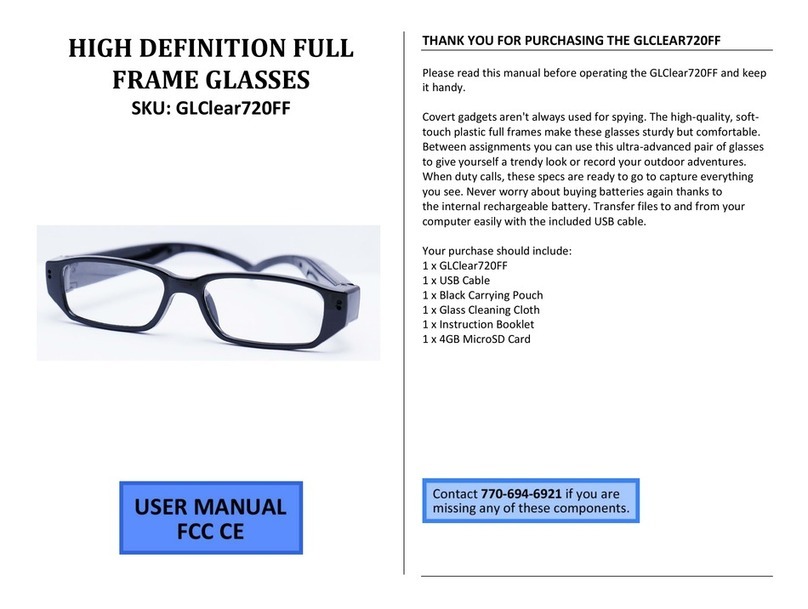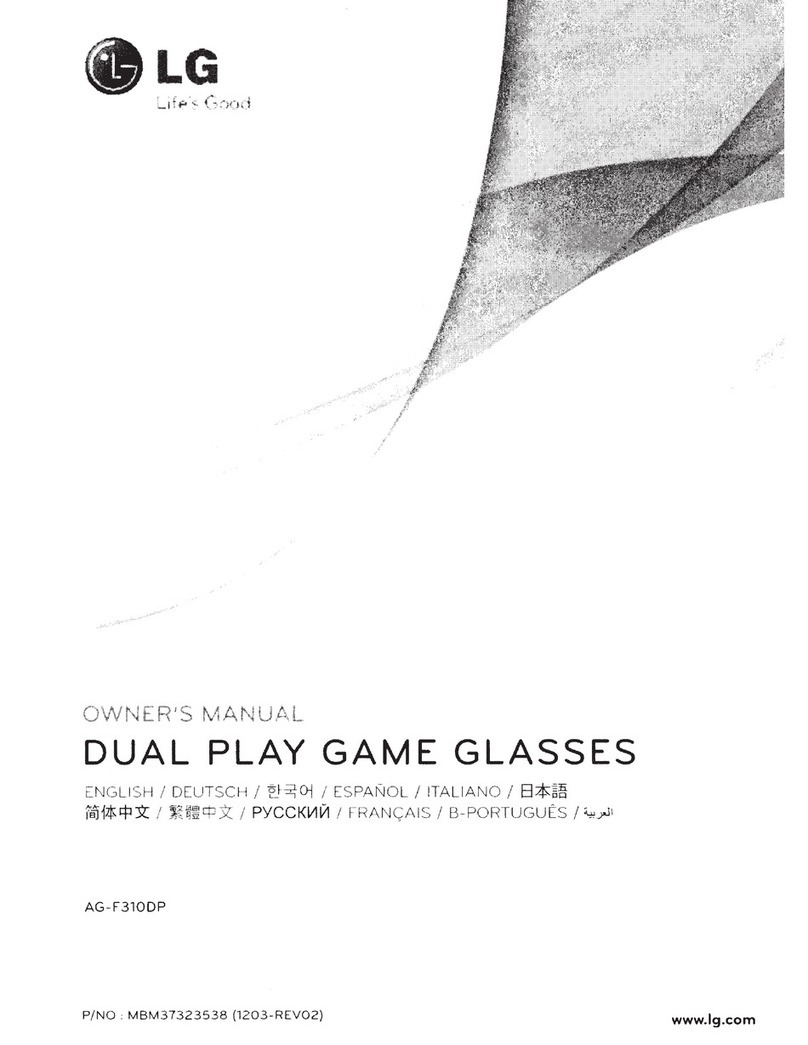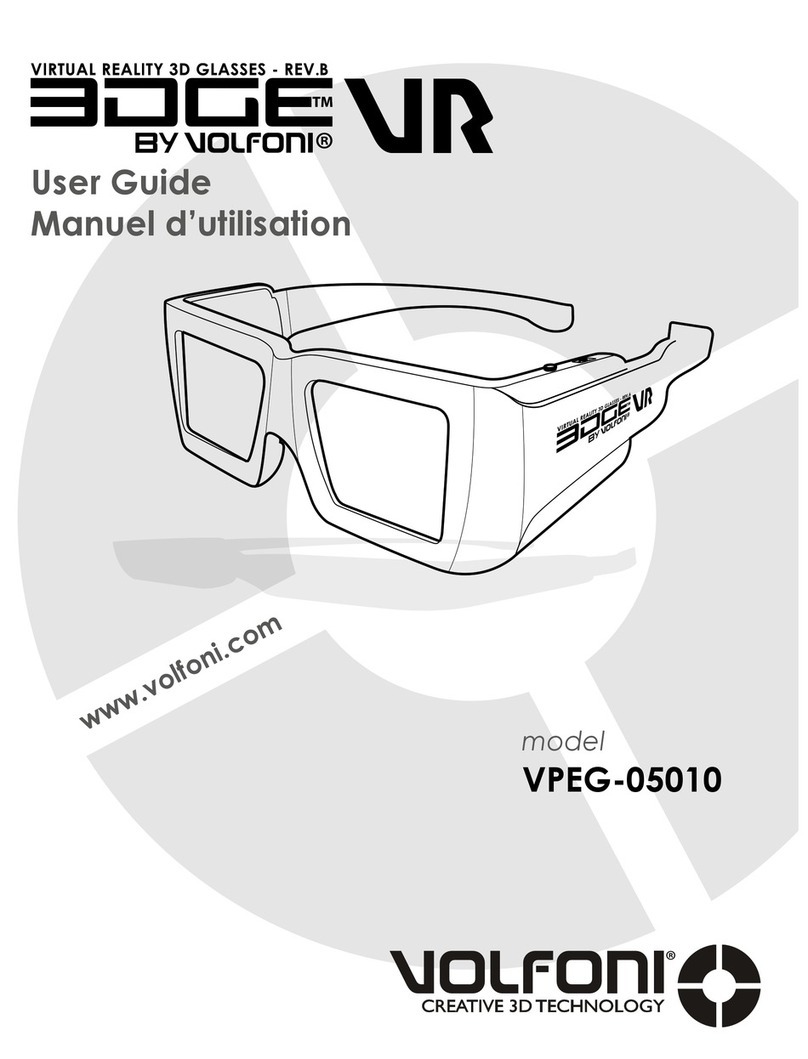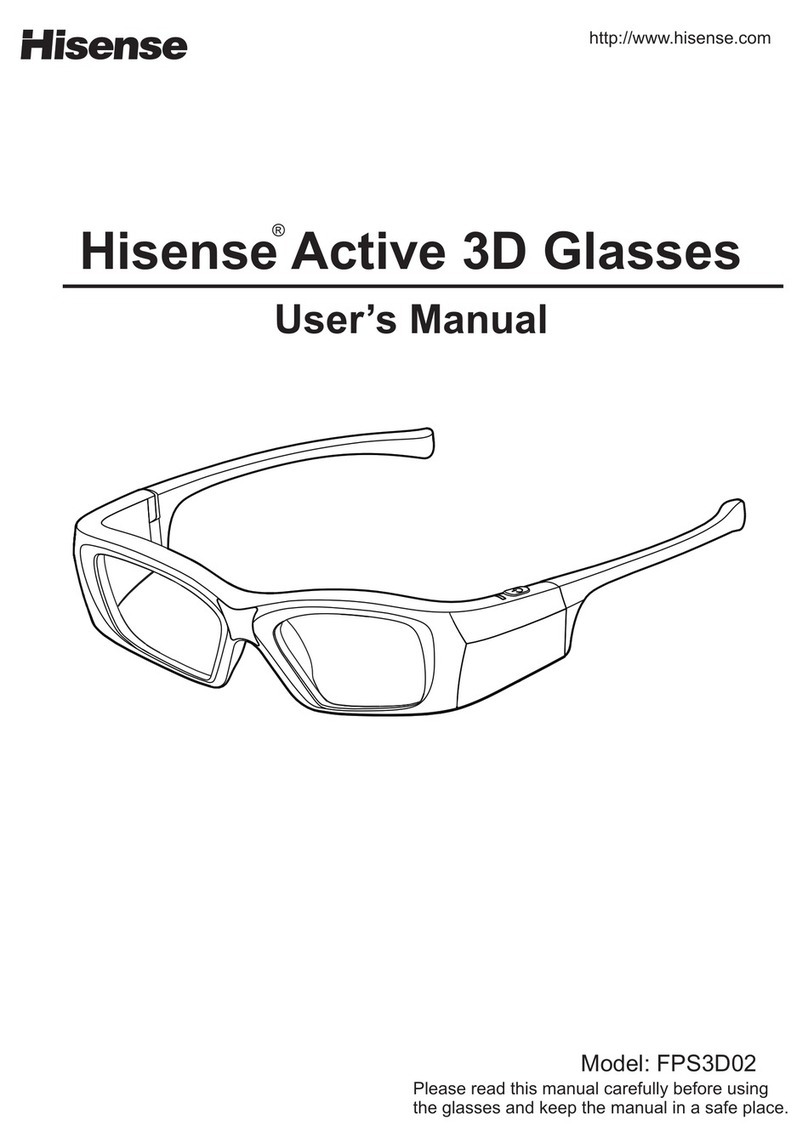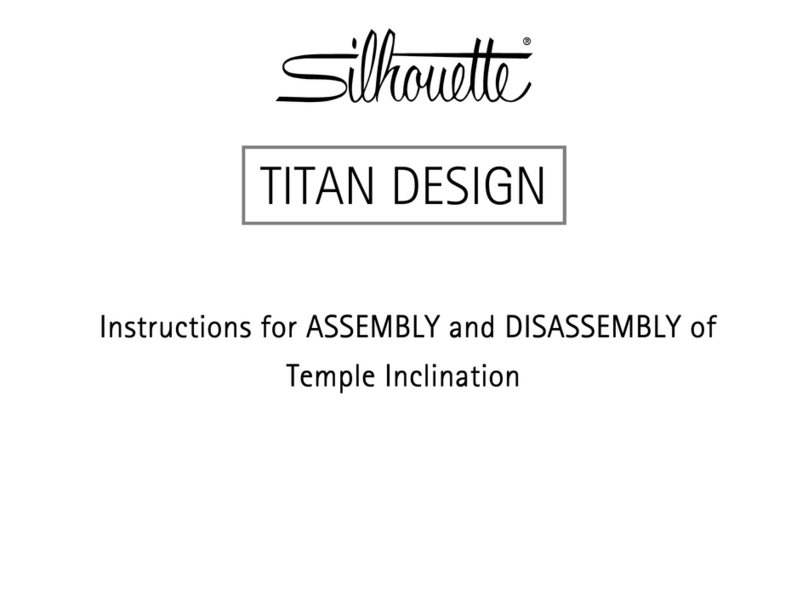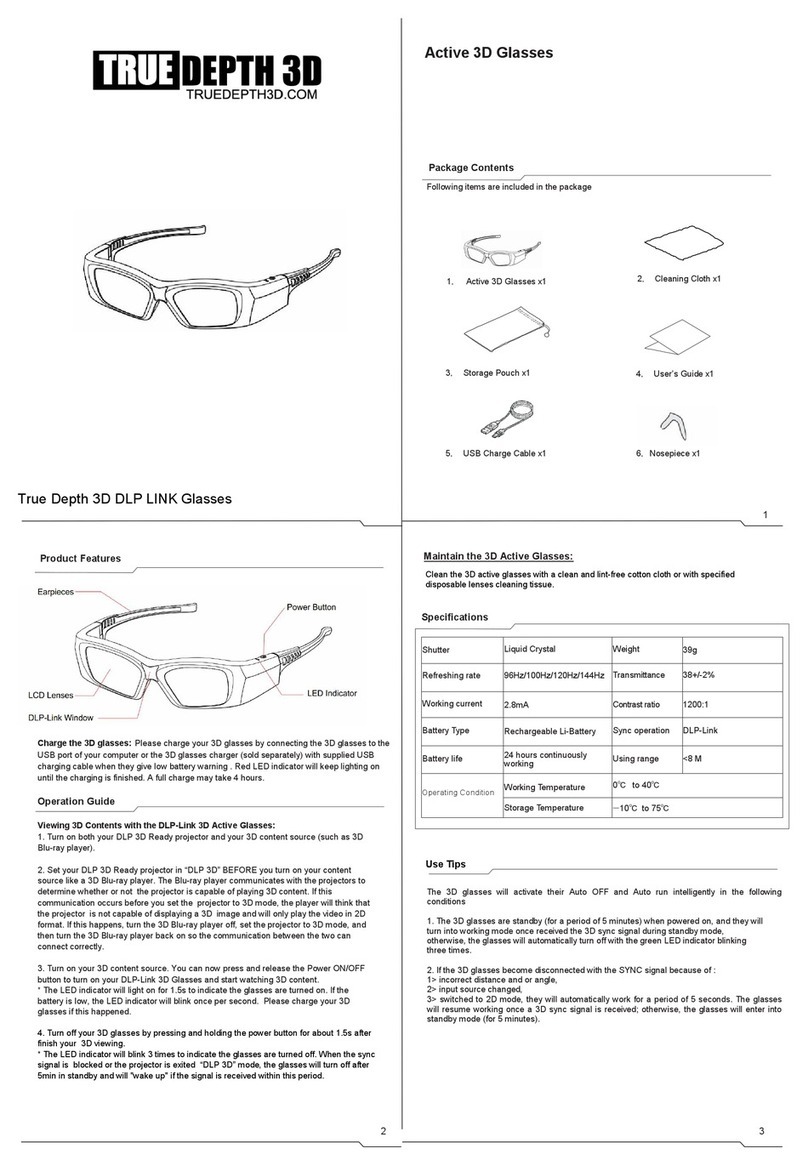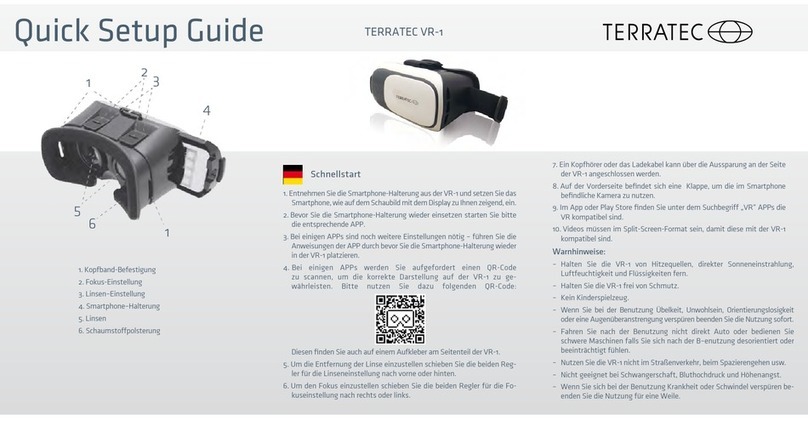InfoLinker WUZ-01B User manual
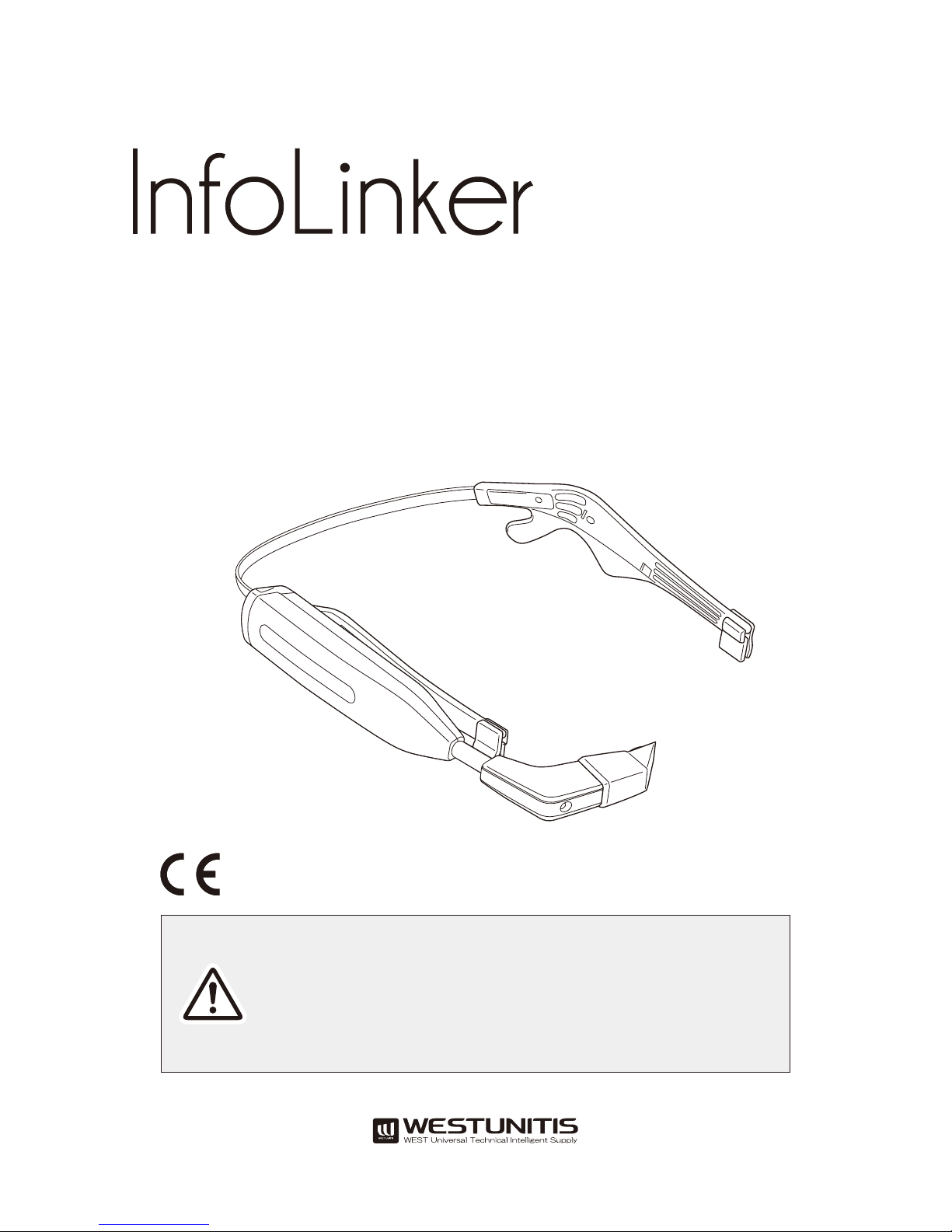
Read the “Safety precautions”section before start
using this device and use the device correctly.
In addition, keep this manual at a place where a
user can use whenever necessary.
User Manual
Model No. WUZ-01B
Glasses-type Wearable Device
™
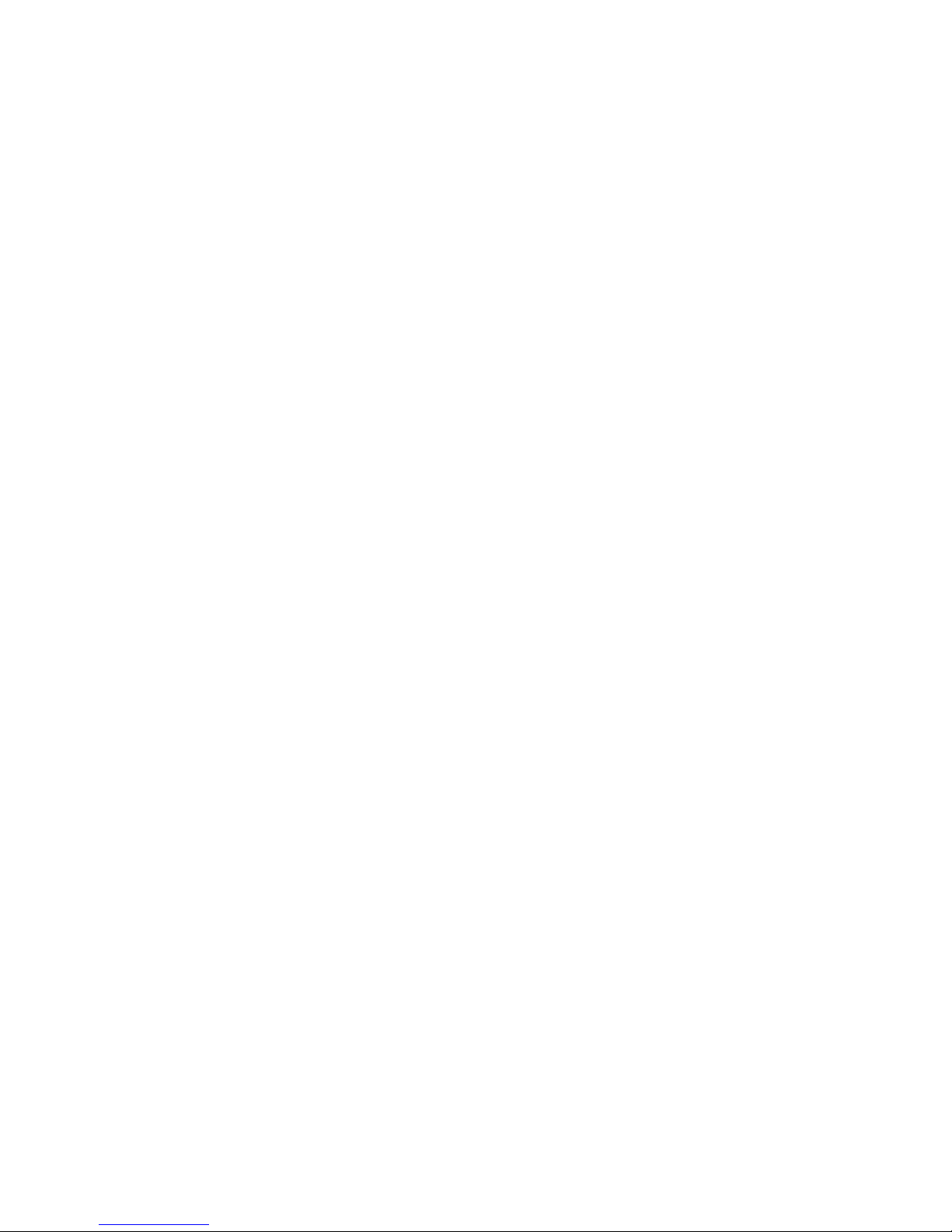
02
█
Introduction..............................................03
Intended use 03
Users 03
Service life 03
Safety precautions 04
Precautions for using wireless
functions (Bluetooth, Wireless LAN) 11
Product documentation 12
Checking the accessories 12
Before Use.................................................13
Names and functions of components 13
Charging the batteries 14
Inserting and replacing batteries 15
How to Wear the Device..........................16
Basic Operations.......................................17
Examples of major operations 17
Turning On/Off the Power ......................18
Turning on the power 18
Turning off the power 18
Sleep mode 18
Turning on/off the display (screen) 19
Home Screen.............................................20
Displayed information 20
Operation procedure 21
Initial Applications...................................22
Movie Player 22
Image Viewer 22
Camera 23
CameraImages 23
Record 24
RecordMovies 24
FunctionCheck 25
Config by QR (QR code reader) 29
Law 29
SETTING 30
RMS (Remote work supporting system) 31
RMSScreenShot 32
ROTATE 32
Connection to Computer.........................33
Connecting to computer via MicroUSB cable
33
Internal storage folders 34
QR Code Operations ................................35
WUQR (QR code generator) 35
Wireless LAN connection 36
Other operations 37
Troubleshooting .......................................38
Frequently Asked Questions ...................39
Disposal Information ...............................41
Disposal of the device and accessories 41
Regarding recycling of lithium-ion batteries
41
Development Environment.....................42
Specifications............................................43
Optional Parts
(sold separately)...................44
Feeding adapter 44
Overglass mounter 44
Trademarks ...............................................45
Table of Contents
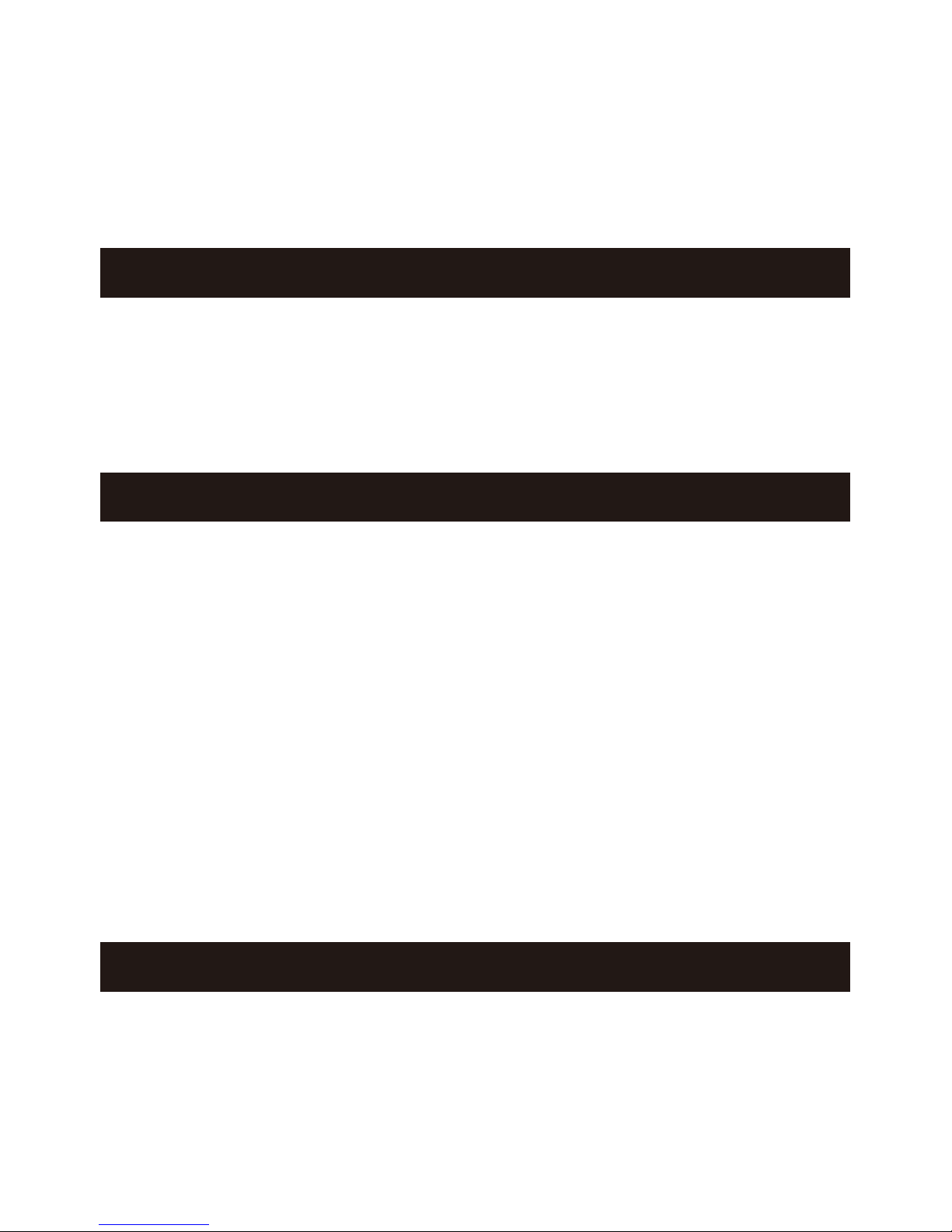
03
█Introduction
ank you very much for choosing our product, InfoLinker “WUZ-01B."
Intended use
is product is used by attaching to the temporal part in combination with the glasses and
provided neckband with intension of easing the indoor navigating and picking works and
remote operations in a factory and a warehouse. Before start using this product, analyze
the risks that may exist while using this product and check the safety thoroughly.
Users
Users need to understand the contents of this manual for safe and correct use of this product.
We recommend that any person who corresponds to one of the following conditions
refrain from using this product.
• Person who is wearing medical electric equipment such as an implanting type
pacemaker or an implanting type defibrillator
• Person who has health history of photosensitivity
• Person who has a heart disease
• Person in poor physical condition
• Person with poor sleep
• Person who is tired
• Person who has influence of alcohol
Service life
3years. is service life is expected only if you use the product properly according to this
manual and the user manual.
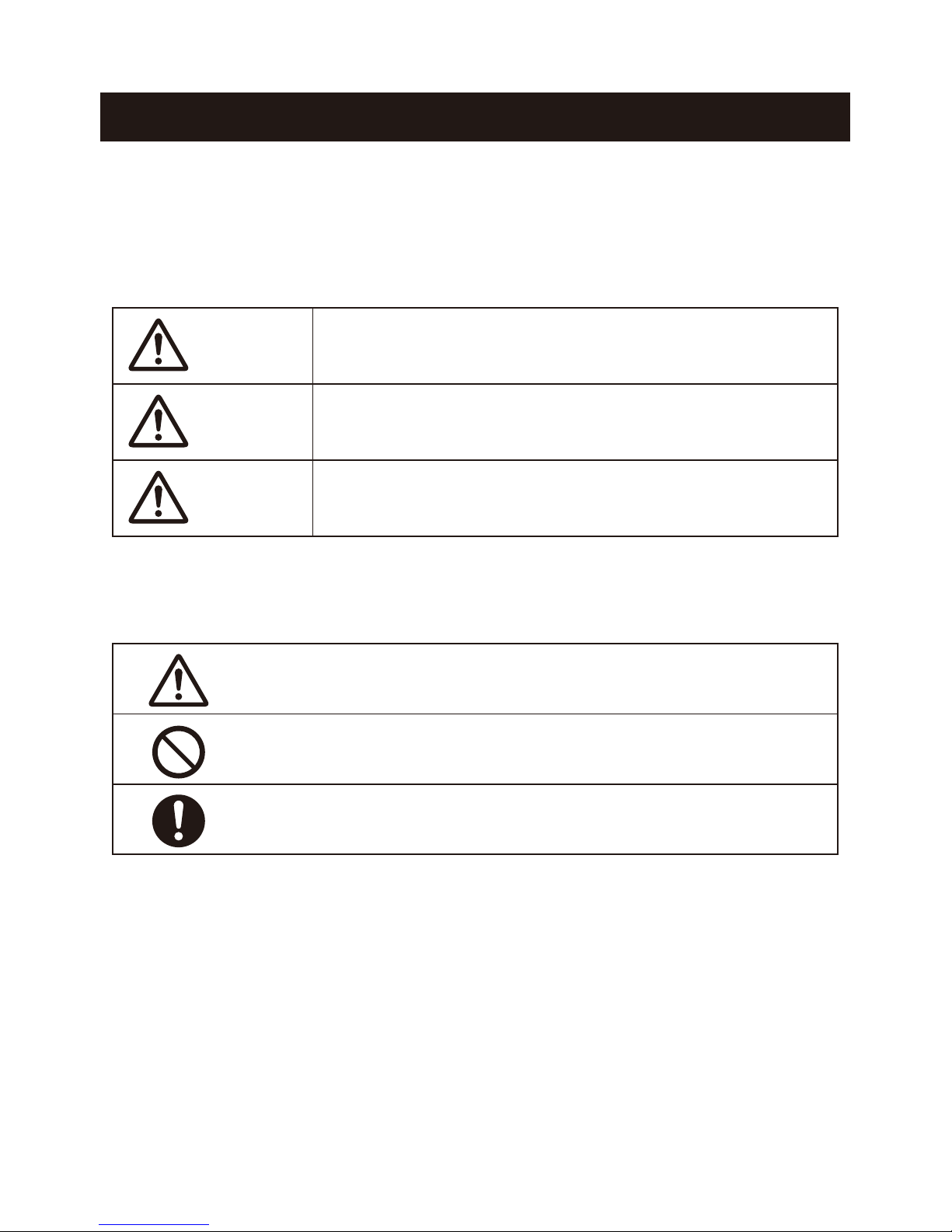
04
Safety precautions
is section describes precautions to use the product in safety and to avoid putting
yourself, other people, and your property at risk.
e words DANGER, WARNING, and CAUTION convey special meanings. Follow
the instructions precisely while you use the product.
DANGER
A Danger indicates a hazard with a high level of risk which, if
not avoided, will result in death or serious injury.
WARNING
A Warning indicates a hazard with a medium level of risk which,
if not avoided, could result in death or serious injury.
CAUTION
A Caution indicates a hazard with a low level of risk which, if not avoided,
could result in minor or moderate injury, damage to the property.
█Examples of pictorial images
Alert symbol
Symbol for “Prohibitions (Must not do).”
Symbol for “Compulsory actions (Must do).”
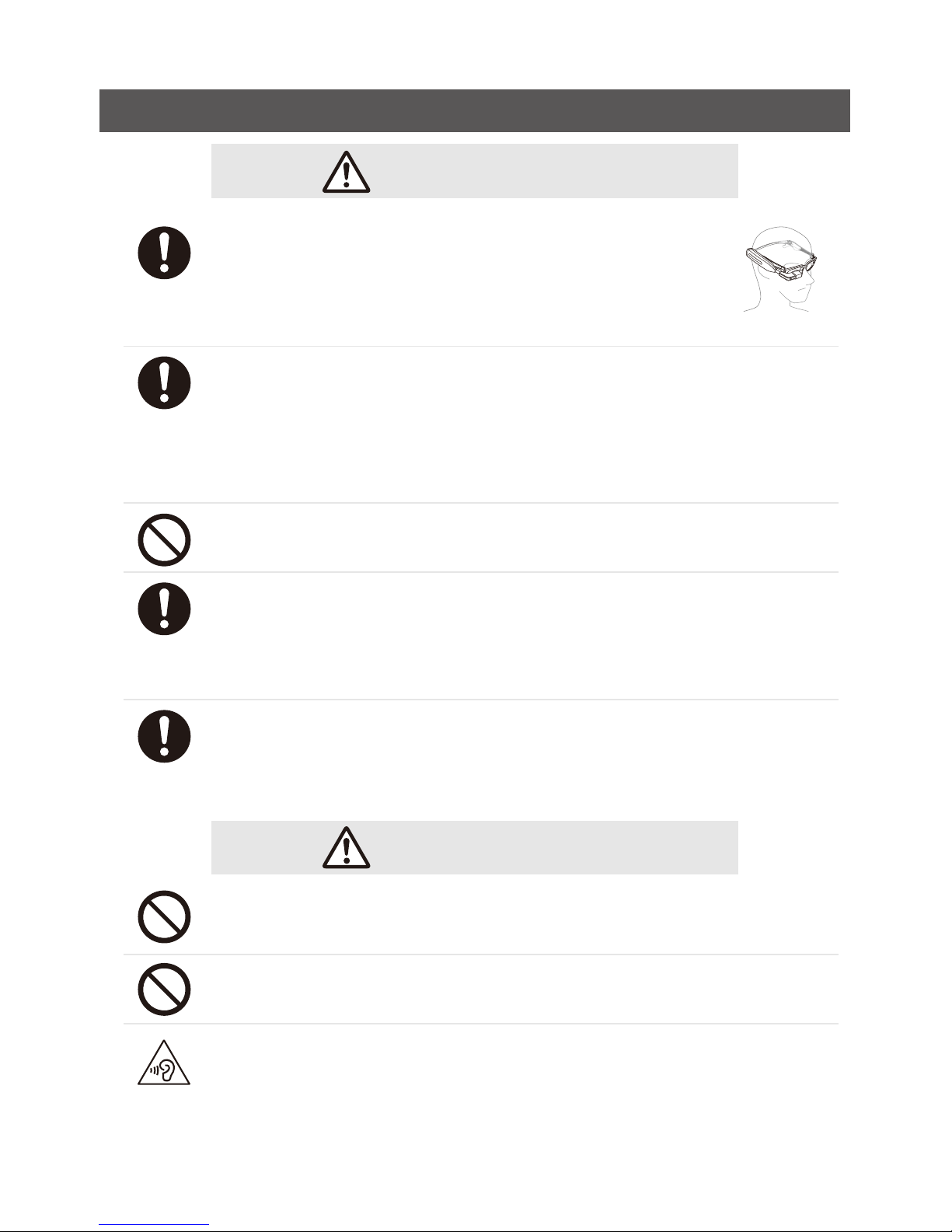
05
▎HandlingofInfoLinker,batterycharger,battery,andACadapter
DANGER
Always wear the device with the
glasses.
Otherwise, an injury may cause such as by hurting the eye
by the display.
Before start using the device, confirm the safety in the
surrounding environment.
While watching the images, recognizing the surrounding conditions
becomes difficult. If there is any fragile object or obstacle, an injury or an
accident may occur.
Do not use the device while driving a car, motor cycle, or a bicycle.
Otherwise, a traffic accident, tumbling, or falling accident may occur.
When stopping by a place which handles the flammable gas
such as a gas station, be sure to remove the battery from
the device in advance. Do not charge the battery either.
Otherwise, the gas may catch a fire.
Use of specified battery, battery charger, and AC adapter.
Using a battery, battery charger, or AC adapter other than those specified
may result in varied charging results, fire, damage, explosion, or leaking.
WARNING
Do not use the device continuously for a long time.
Use the device by taking sufficient breaks periodically.
Do not use the device while moving.
Otherwise, tumbling or traffic accident may occur.
Do not use the device with a high volume for a long time.
Otherwise, hearing disorder may occur. Set to a proper volume.

06
CAUTION
Do not use, store, or charge the device in the following places.
• Hot place such as near fire or heating equipment
• Place exposed to the direct sunlight
(such as inside of a vehicle on a sunny day)
• Place with abrupt temperature changes
• Place with high humidity such as near water or place where water may splash
• Dusty place
Otherwise, fire or malfunction may occur.
Do not use or store the device at a place where is near the
corrosive chemical, corrosive gas, or emission of oily smoke.
Otherwise, malfunction or loss of internal data may occur.
Remove the battery when storing the device.
Otherwise, the device may get broken by leakage from the battery.
Do not dismantle, repair, or modify the device.
Otherwise, fire, burn, injury, electrical shock, or malfunction may occur.
If a repair is necessary, consult the sales office.
Do not splash water or immerse in the water.
Otherwise, fire, burn, or electrical shock may occur.
If liquid such as water enters inside of the device, stop using
the device and remove the battery.
Otherwise, fire, malfunction, or burn may occur.
Do not give strong force or shock, throw, or put a heavy object on the device.
Otherwise, leakage, rapture, or ignition of the battery, malfunction of the
device, or fire may occur.
If the device emits smoke, strange odor or sound, or excessive
heat during a use or charging, take the following measures.
During use : Remove the battery from the device.
While charging :
Pull out the AC adapter cord from the plug and remove
the battery from the charger.
Otherwise, the battery may rapture, and fire or burn may occur. Consult the sales office.
Do not use the device that is broken.
Otherwise, fire, burn, or electrical shock may occur. Consult the sales office.
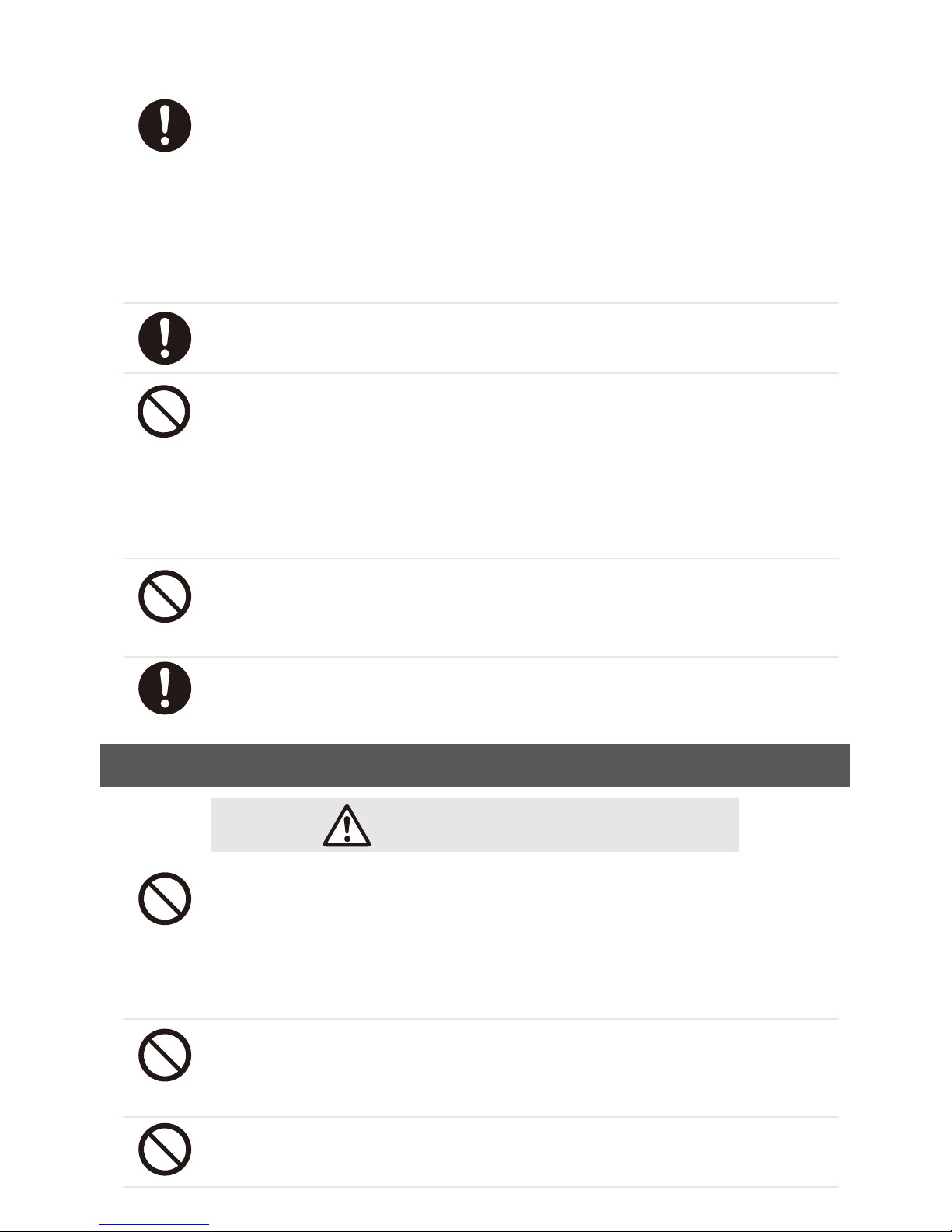
07
Remove the battery from the device at a place where using the
device is prohibited, such as in a hospital or on an air plane.
The device may adversely affect electric devices or medical electric devices.
Be sure to follow the instructions from the staff of the medical institution
or the airline company.
A passenger who takes prohibited actions on an air plane may get
punished according to the law.
When a radio disturbance occurs in other equipment during
use of this device, stop using the device.
Do not use the device if a user is wearing medical electric
equipment such as an implanting type pacemaker or an
implanting type defibrillator. In addition, do not use the
device near such medical electric equipment.
Otherwise, the medical equipment may get adversely affected by the
radio wave of the device.
If any strange feeling occurs on the skin, immediately stop using the device.
Otherwise, itch, irritation, or eczema may occur according to the
constitution and the health condition of the user. Consult a dermatologist.
If any abnormal condition such as tiredness or discomfort
occurs during a use, stop using the device.
▎Handlingofthedevice
CAUTION
Do not let a conductive foreign object (metal piece, pencil
lead, etc.) contact the 4-pole mini jack, battery insertion
opening, and micro USB connection terminal. In addition,
do not let such foreign object enter inside the device.。
Otherwise, fire, burn, injury, or electrical shock may occur.
Do not leave the external connection terminal cover, battery
insertion opening cover, and other covers opened.
Otherwise, dust or water may enter, causing malfunctions.
Do not pull or twist with excessive force.
Otherwise, malfunctions may be caused.
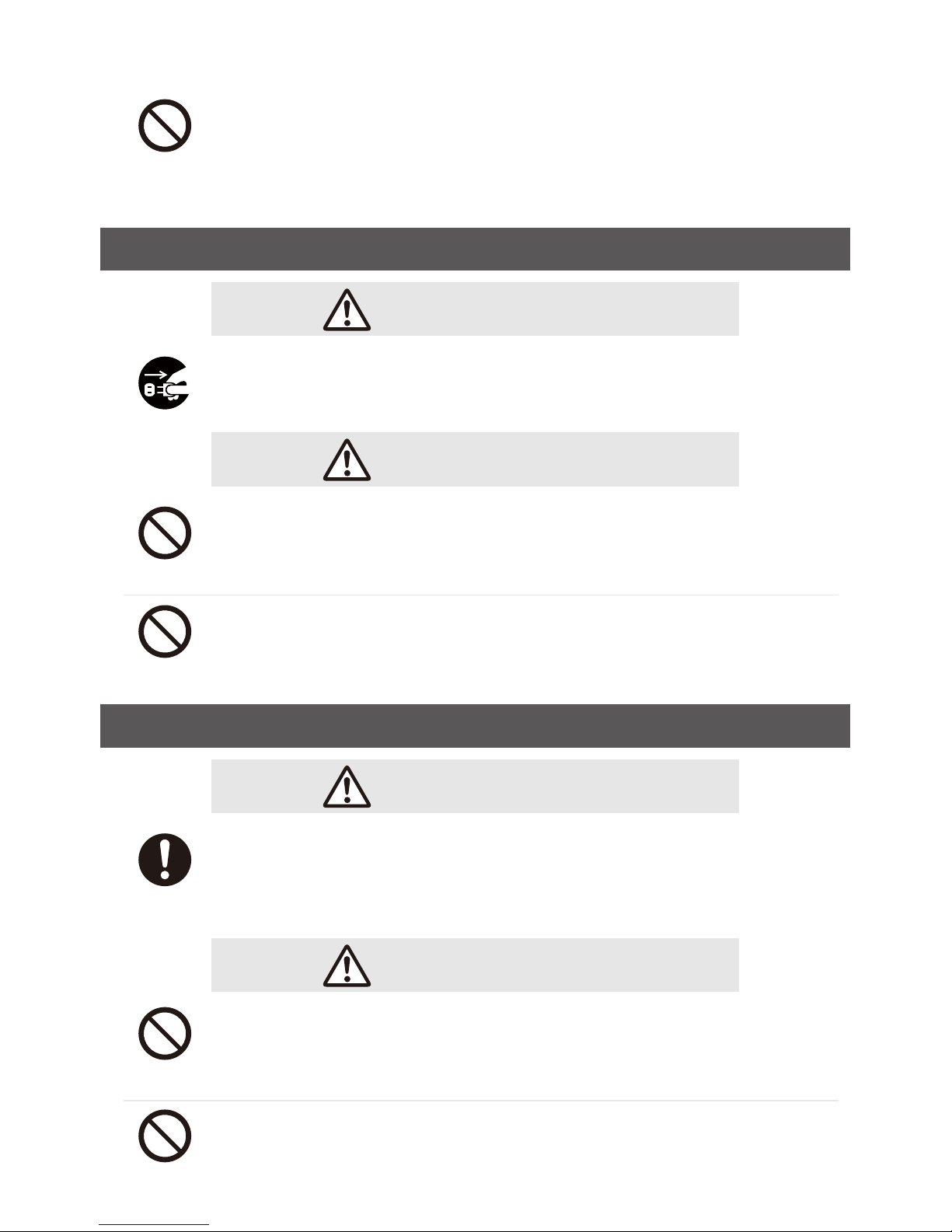
08
In case the display breaks by dropping or inside of the
equipment becomes exposed, do not touch the broken
display or exposed component.
Otherwise, an injury or electrical shock may occur by the broken sections.
▎Howtohandlethebatterycharger
WARNING
Unplug the power cord when the charger is not in use.
Otherwise, fire, heat generation, electrical shock, or malfunction may occur.
CAUTION
Do not let a conductive foreign object (metal piece, pencil
lead, etc.) contact the battery charging terminals.
Otherwise, fire, burn, injury, or electrical shock may occur.
In case inside of the device becomes exposed by dropping and
damaging the device, do not touch the exposed component.
Otherwise, an injury or electrical shock may occur by the broken sections.
▎Handlingofbatteries
DANGER
If the liquid inside of the battery gets into an eye,
immediately wash the eye with water and see a doctor.
Otherwise, the eye may lose a vision.
WARNING
Do not use a battery that is deformed by dropping, leaking,
has strange odor, or swelling.
Otherwise, leakage, heat generation, bursting, or ignition may occur.
Do not give a strong shock or stamp on the battery.
Otherwise, leakage, heat generation, bursting, or ignition may occur.

09
CAUTION
Do not carry or store the battery with metal items.
Otherwise, leakage, heat generation, bursting, or ignition may occur.
If the liquid inside of the battery attach on the skin or cloth,
immediately rinse with water.
Otherwise, the skin may be injured.
Do not charge a wet battery.
Otherwise, heat generation, ignition, or bursting may occur.
If charging the battery does not complete within the
specified charging time, stop charging.
Otherwise, leakage, heat generation, bursting, or ignition may occur.
▎HandlingoftheACadapter
WARNING
Do not touch the AC adapter cord while it is thundering.
Otherwise, electrical shock may occur.
CAUTION
Do not damage the cord.
Otherwise, fire or electrical shock may occur.
• Do not process the cord.
• Do not place a heavy object on the cord.
• Do not forcibly bend, twist, or pull the cord.
• Do not place the cord near the heating equipment.
When the power cord is broken, contact the sales office.
Use the AC adapter with the specified power source and the
power voltage
.
Otherwise, fire or malfunction may occur.
AC adapter: 100 - 240 VAC, 50/60 Hz

10
▎Cleaningthedevice
WARNING
Do not use any flammable spray such as an air duster or
dust spray near or inside the device.
Doing so may cause explosion or fire due to ignition of the gas.
CAUTION
Wipe the device with a dry, soft cloth (e.g. lens cleaning cloth).
Rubbing too hard may result in scratching the display.
Clean the terminals with a dry cotton swab, etc.
Dirty terminals may result in power failure or insufficient charging of the
battery.
Pay extra attention to avoid damaging the terminals during cleaning.

11
Precautions for using wireless functions (Bluetooth, Wireless LAN)
• Other systems and devices may operate in the same frequency range as this product.
ese include, but are not limited to: microwave ovens, household appliances, medical
and scientific instruments,and RFID equipment used in industrial or factory production
lines. Licensed and unlicensed operators such as radio stations and amateur radio may
be using the same frequency range. Because of this, please adhere to the following:
1. Prior to using this product, ensure that no other wireless devices are in the range that
may cause or receive interference.
2. Should this product interfere with another device, change locations, turn o the power,
or take other action to prevent continued interference.
3. If you have other questions or are unsure, contact your vendor.
•
Bluetooth
and Wireless LAN (IEEE802.11b/g/n) use the same frequency (2.4GHz).
• Use of this device near any
Bluetooth
or Wireless LAN supported devices may decrease
communication speed or obstruct proper connection due to generated radio
interferences. In such case, separate this device from the
Bluetooth
or Wireless LAN
supported devices by at least 10 m, or turn OFF the wireless functions.

12
Product documentation
• Quick guide
It explains the basic functions and operations of this device.
• User manual (this manual)
It explains operations of various functions, applications, and settings.
• Compliance information
It describes legal requests and compliance information to the related regulations.
█Information
• Reprinting a part of or entire section of this manual without permission is prohibited.
• Screens and illustrations used in this manual are only the images. erefore, they may
be dierent from actual screens or products.
• e contents of this manual are subject to be revised without a prior notice.
Checking the accessories
●Quick Guide
●InfoLinker storage case
●Neckband
WUZ-NB01
The User manual and compliance information are available for downloading
from the following web site.
http://www.westunitis.co.jp/en/
●Battery (x5)
WHB-001
●Battery charger
WUZ-AC01
●
AC adapter for battery charger
One of the following is included.
• GF12-US0520
• GF12E-US0520

13
█Before Use
Names and functions of components
Touch sensor
allows for touch operation.
Camera
takes pictures and video.
Display cover
Protects the display.
Button❷
shows the home screen.
microUSB port
or connection via
microUSB cable.
Connector
locks the device to the
neckband holder.
Power LED
indicates the current
status of the device.
Button❸
Button❹
operate differently
depending on the
application.
Button❶
turns on the power, turns on/off
sleep mode and other modes
4-pole mini jack
for connecting devices such as
headsets or earphones.
Display
shows the screen.
Microphone
• Button and sensor functionality vary depending on the application.
• Press and hold a button means to release after pressing and holding the button
for approximately 1 second.
NOTE
Voice functions
This device is not equipped with a speaker. In order to play back the voice, connect the ear phone or
a head set to the 4-pole mini jack. In addition, to have talk through the device, connect the head set.
NOTE
When connecting an ear phone or a head set to the 4-pole
mini jack, make sure that the connected unit is fully inserted.
If not, noise may be caused.

14
Charging the batteries
Fully charge the battery prior to first use, and recharge the battery when it is drained.
Charging the battery for the first time will take approximately 2hours.
Be careful with the
battery direction.
Charge
indicator LED
Insert the plug into an outlet.
• The LED may blink in red when a battery is inserted into the charger.If this happens,
remove the battery, wait for several seconds and insert again.
• If a fully charged battery is inserted into the charger, the LED may not turn on.
Battery Maintenance
If the battery terminal becomes dirty, clean with a soft, dry cloth. Getting finger oil, sweat, or
dust on the terminal may prevent proper charging.
NOTE
Do not use organic solvents (benzene, thinner, and like), acids, or alkalis.
█Battery charge indicator
Charging state Charge indicator
LED state
No battery inserted Not lit
Charging Green light
Charging complete Blinking green light
Abnormal temperature
Blinking red light
Abnormal charge Red light
NOTE
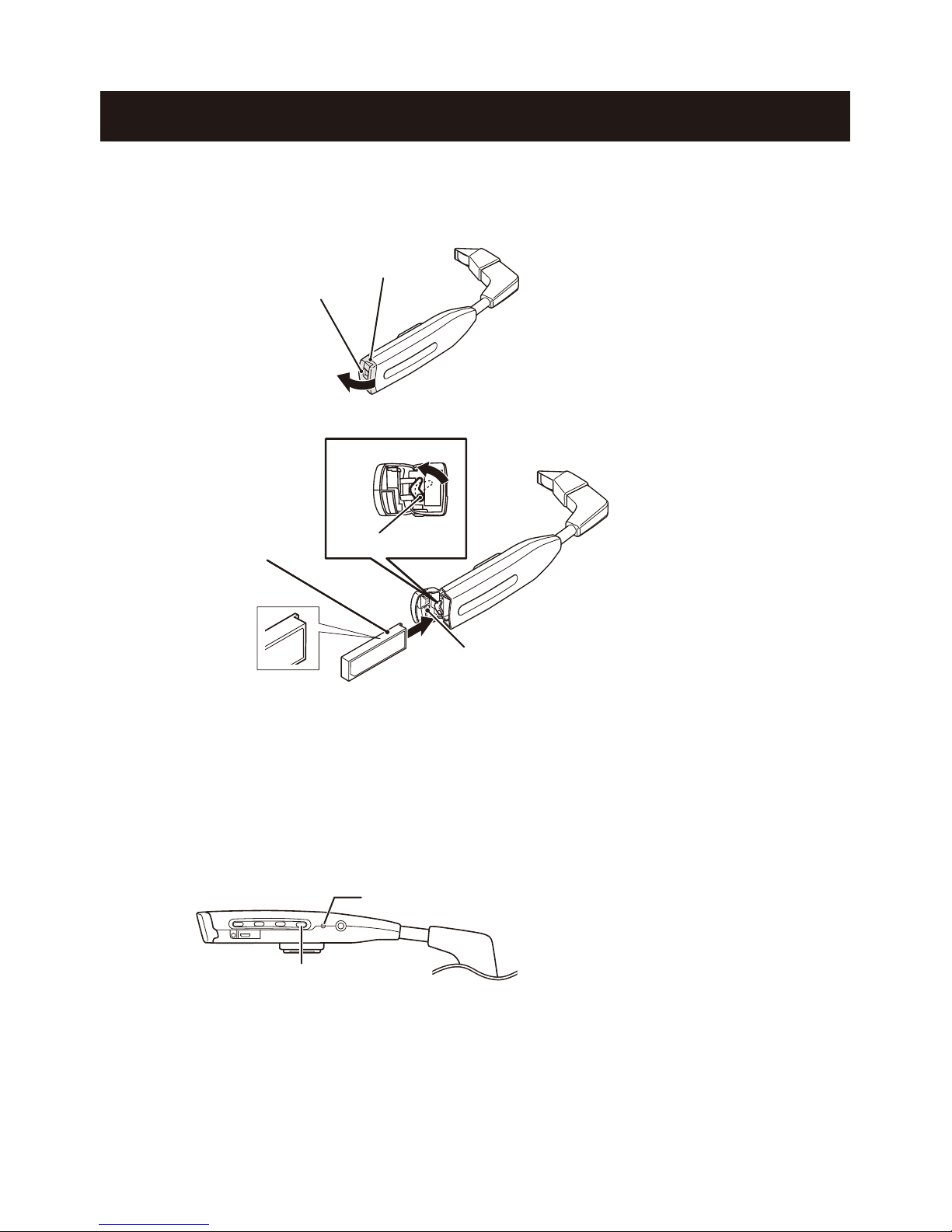
15
Inserting and replacing batteries
█Inserting method
1. Move up the switch and open the cover.
2. Raise the battery holder and insert the battery.
█Replacement method (hot swap)
e battery can be replaced without turning o the power.
1. Hold the button ❶(the foremost button) for longer than 1second.
e power LED starts blinking. After a few seconds, it switches to the slow blinking
state with intervals of approximately 2seconds.
2. Remove the used battery. en within 15 seconds, insert the charged battery.
When the hot swapping succeeds,the power LED starts blinking in 2-second intervals
again. If the hot swapping fails, the power LED turns o.
3. Press the button ❶(the foremost button).
Resume the paused application from where it is stopped.
Switch
Cover
Battery holder
Battery
* The manufacturing number is provided at
the inserting section of the battery (cover
section).
Be careful with the
battery direction.
Hold down the button for a while.
Power LED

16
█How to Wear the Device
Use a provided neckband.
1. Slide the device connector to insert it into the neckband holder.
2. While wearing the glasses, attach the clip to the temple of the glasses.
• When taking off the device temporarily, detach the
temples of the glasses from the clips and put the
neckband around your neck.
Always wear the device with the glasses.
Otherwise, an injury may cause such as by hurting the
eye by the display.
Warning
Connector
Holder
Clip
Ear hook
Regarding clip size (Small, Medium, Large)
Clips can be replaced to fit the width of the
temples. They can be used oriented either
inward or outward.
NOTE
When wearing on the left eye
The display can be rotated 180 degrees. See the section [ROTATE](P32) for details.

17
█Basic Operations
e user can operate this device intuitively by using the touch sensor.
When a user is wearing gloves, the touch sensor does not respond.
Examples of major operations
• Swipe from back to front
• Swipe from front to back
• Two-finger swipe from back to front
• Two-finger swipe from front to back
• Single tap
• Double tap
• Tap and hold ... To release after pressing and holding for 1second or more.
• Display the applications sequentially (clockwise order) on the Home screen.
• Display the next image
• Play back the next video.
• Zoom in to double the displayed image/video in Camera and Record
• Display the applications sequentially (counterclockwise order) on the Home screen.
• Display the previous image
• Play back the previous video.
• Zoom out the displayed image/video in Camera and Record
• Zoom in to decuple the displayed image/video in Camera and Record
• Zoom out the displayed image/video in Camera and Record
• Auto-focus in Camera and Record
Single
• Start-up of the application
• Return the zoom factor to 0 in Camera and Record
for one second or more
Double

18
█Turning On/Off the Power
Turning on the power
Press the button ❶(the foremost button).
e power LED turns on, and the startup screen opens on the display.
*Note that pressing and holding the button does not turn on the power.
Turning off the power
To turn o the power, remove the battery.
1. Hold the button ❶(the foremost button) for longer than 1second.
e power LED starts blinking. After a few seconds, it switches to the slow blinking
state with intervals of approximately 2seconds.
2. en remove the battery.
Sleep mode
In the sleep mode,the display turns black,which disables erroneous operations from the touch operation.
In addition, the battery power can be saved by using this mode while the operation is in pause.
Hold the button ❶(the foremost button) for longer than 1second.
e power LED starts blinking. After a few seconds, it switches to the slow blinking state
with intervals of approximately 2seconds.
Press
Power LED
Hold down the button for a while
Power LED
Hold down the button for a while
Power LED
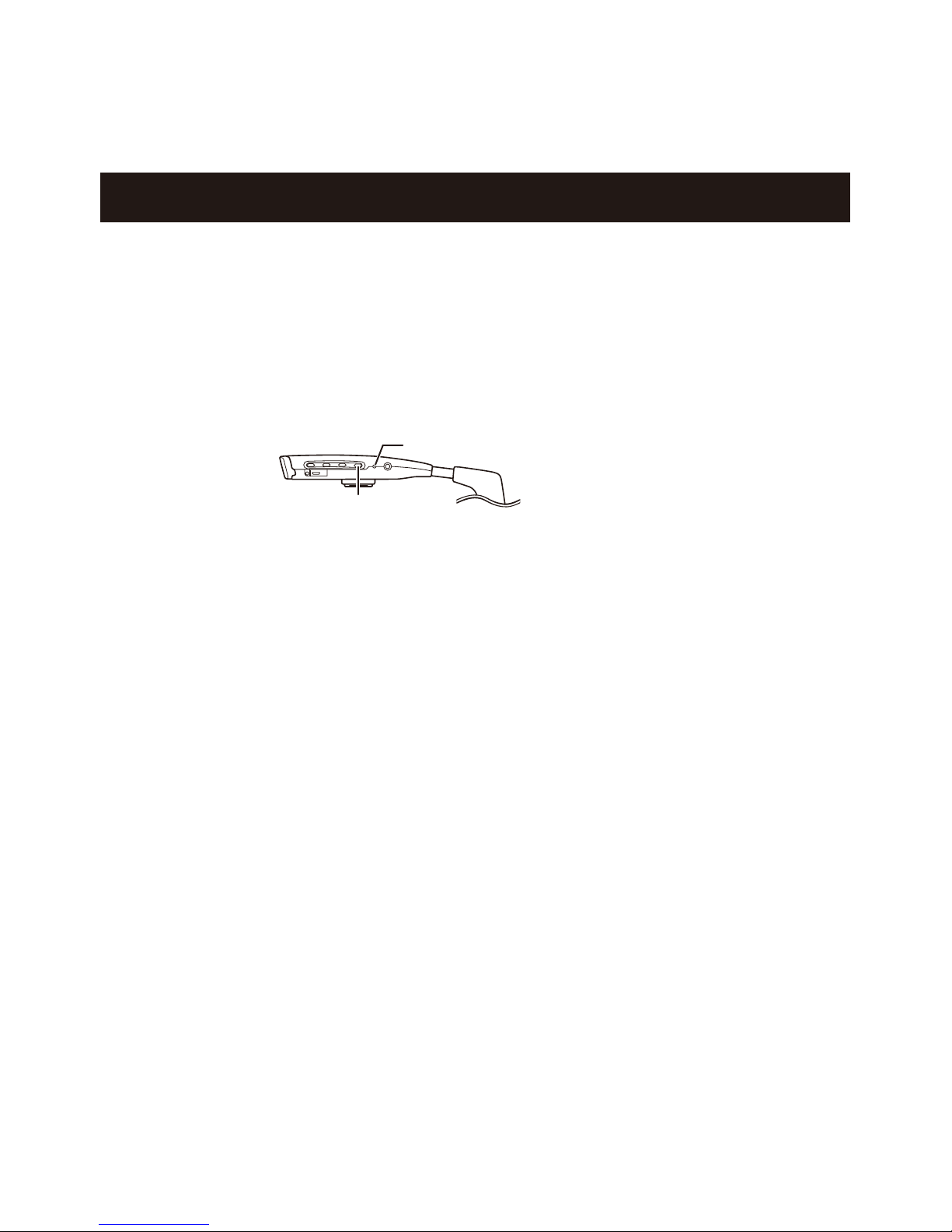
19
e power LED continues blinking while in the sleep mode.
Pressing the button ❶(the foremost button) again releases the sleep mode.
Turning on/off the display (screen)
e display (screen) can be switched between on/o.
Even when the display is o, the application is continuously working. erefore,
consumption of the battery power continues. To save the power, shift to the sleep mode.
Press the button ❶(the foremost button).
e display and the power LED turn o.
Pressing the button ❶(the foremost button) again recovers the display.
Press
Power LED

20
█Home Screen
On this screen, applications can be selected and started both by touching and by
operating buttons.
Displayed information
①W :SSID (Wi-Fi connection point)
When a Wi-Fi access point could not be found ... No connect
When Wi-Fi function is OFF ... off
②R :RSSI (Receive signal strength indicator)
③L :Radio signal level MAX: 4
④Bt :Bluetooth ON/OFF
⑤L :Remaining battery
⑥S :Battery status (discharging/charging/not charging/full)
⑦H :Battery health (good/overheat/voltage/dead)
⑧T :Battery temperature (The last digit indicates 0.1 degrees)
⑨V :mV
⑩Cpu :CPU temperature (The last digit indicates 0.1 degrees) : Clock frequency
⑤
⑦ ⑧ ⑨ ⑩⑥
① ② ③ ④
Other manuals for WUZ-01B
1
Table of contents