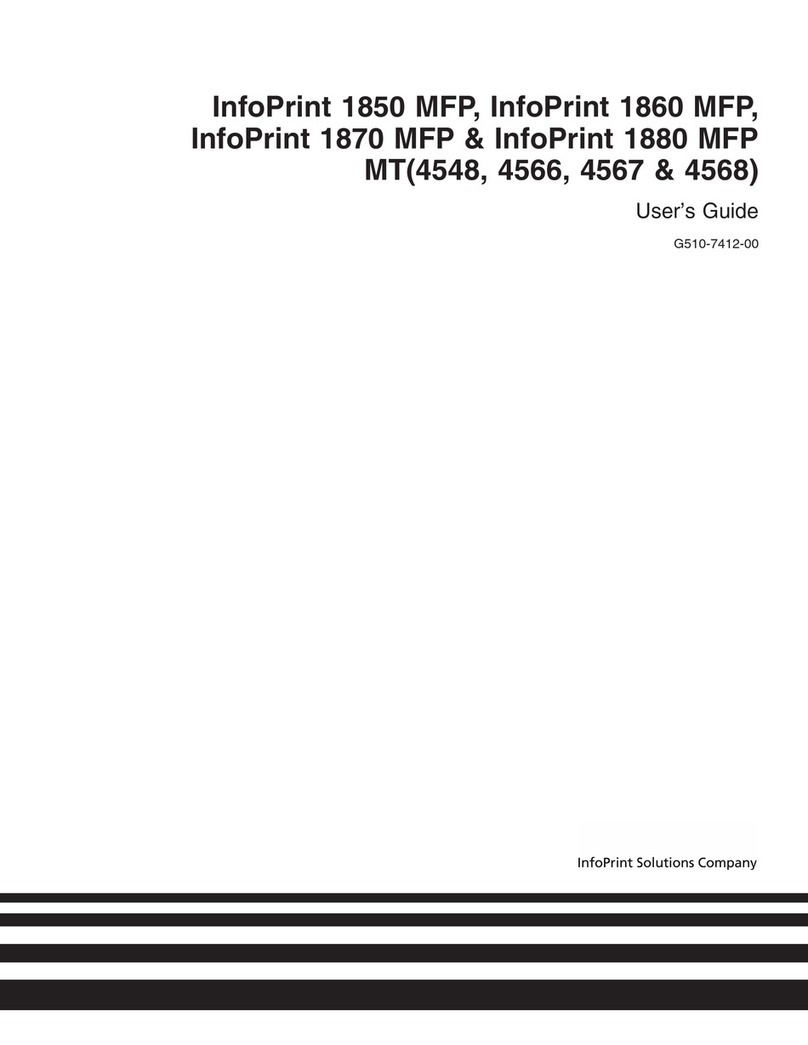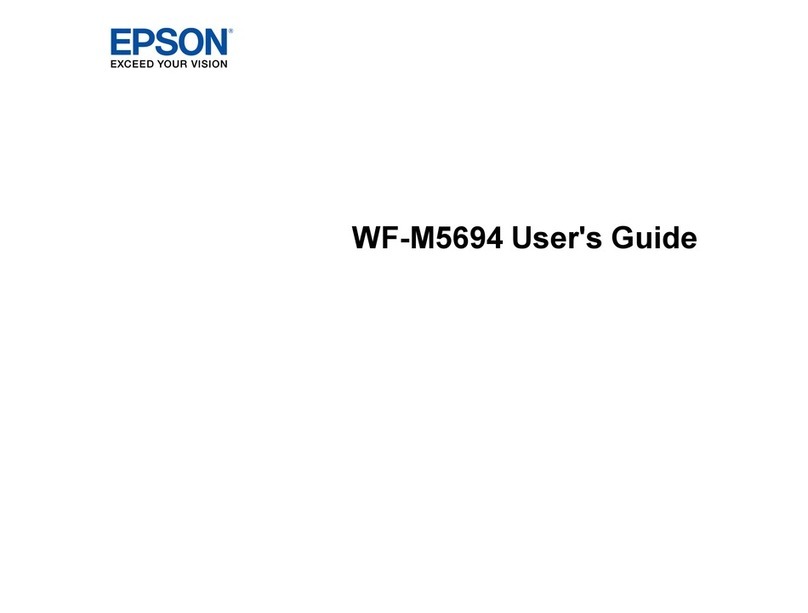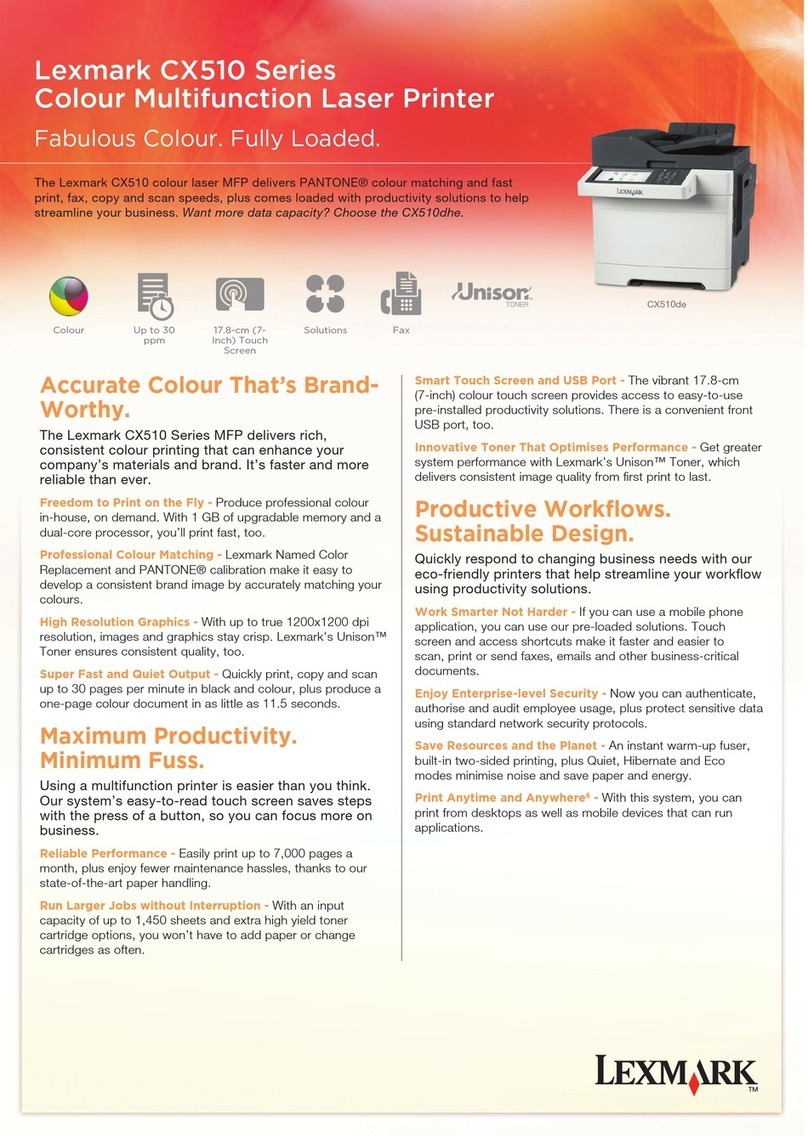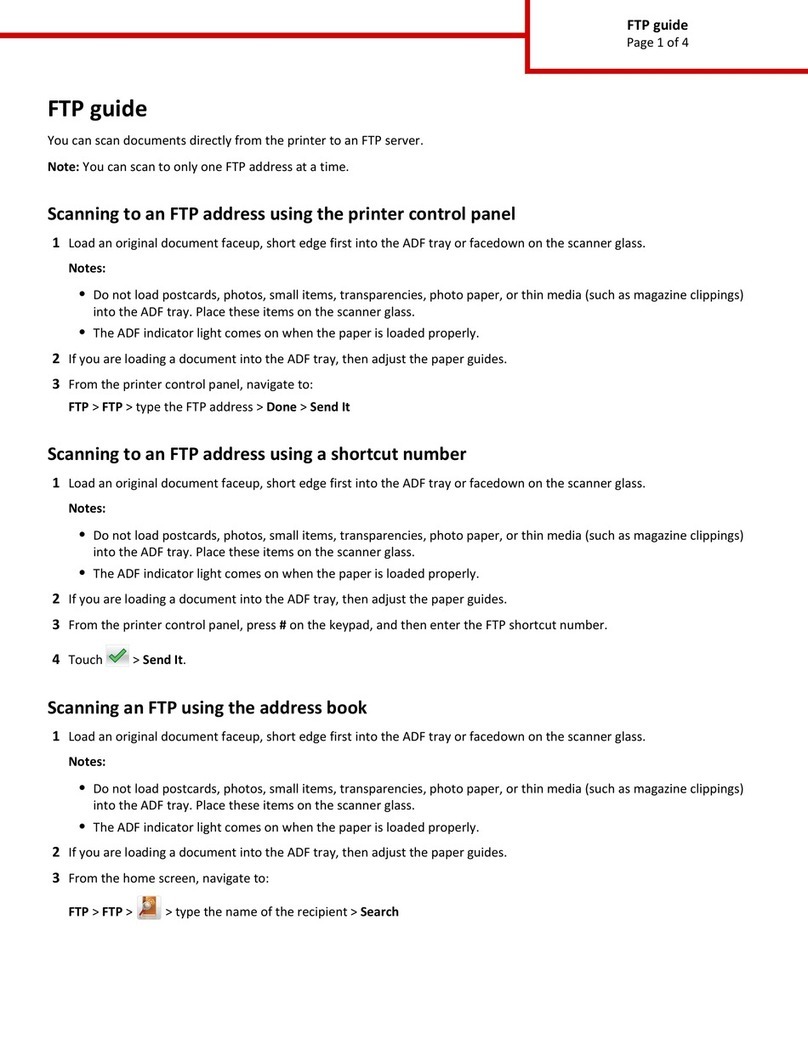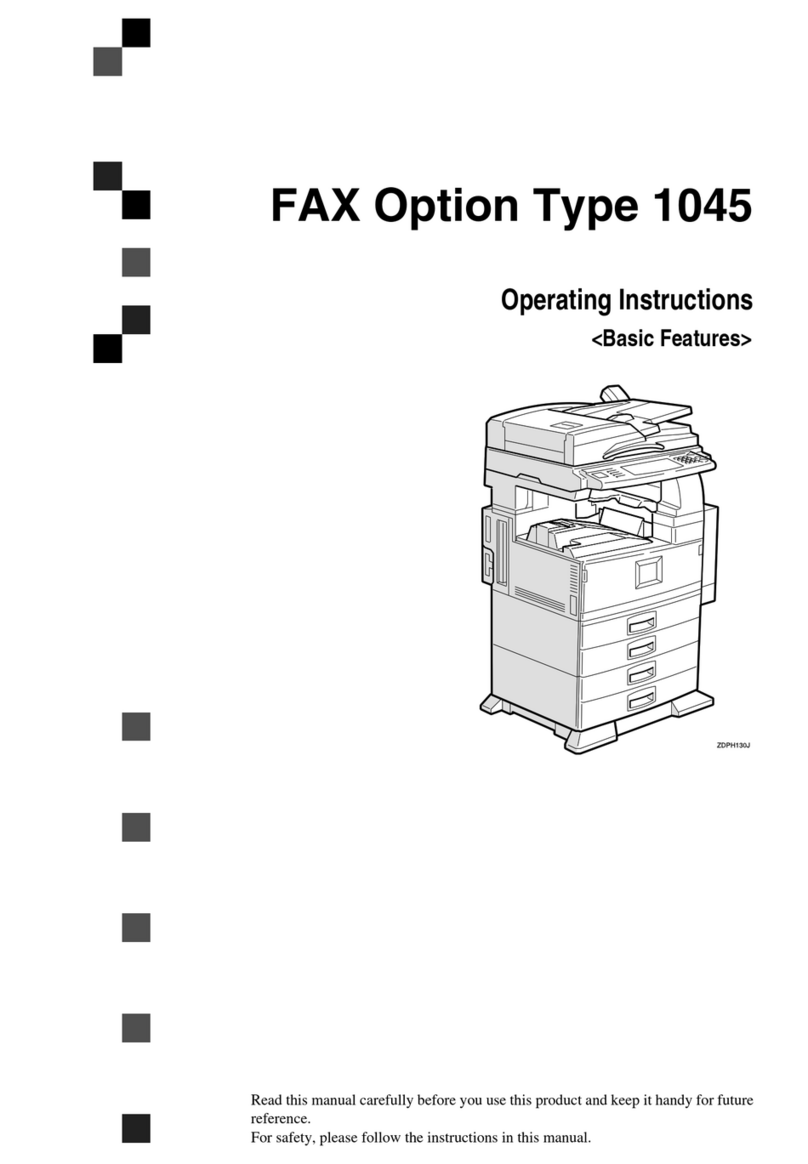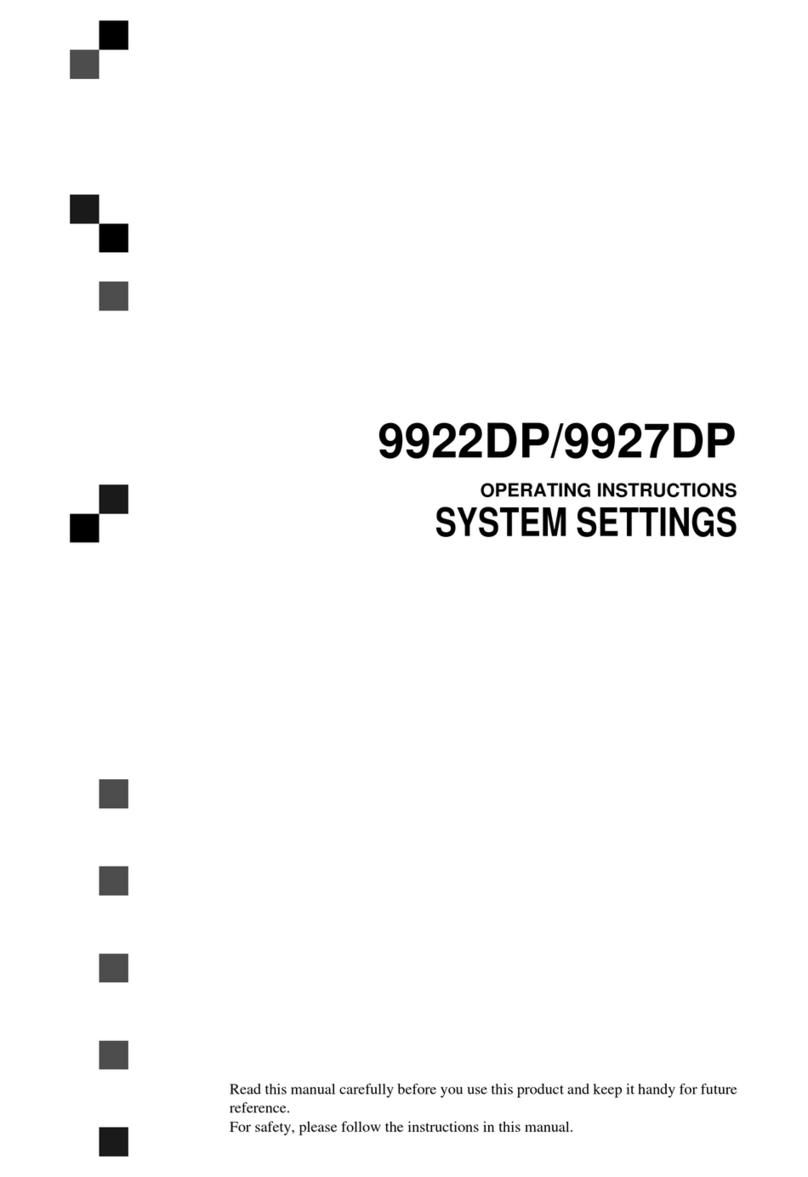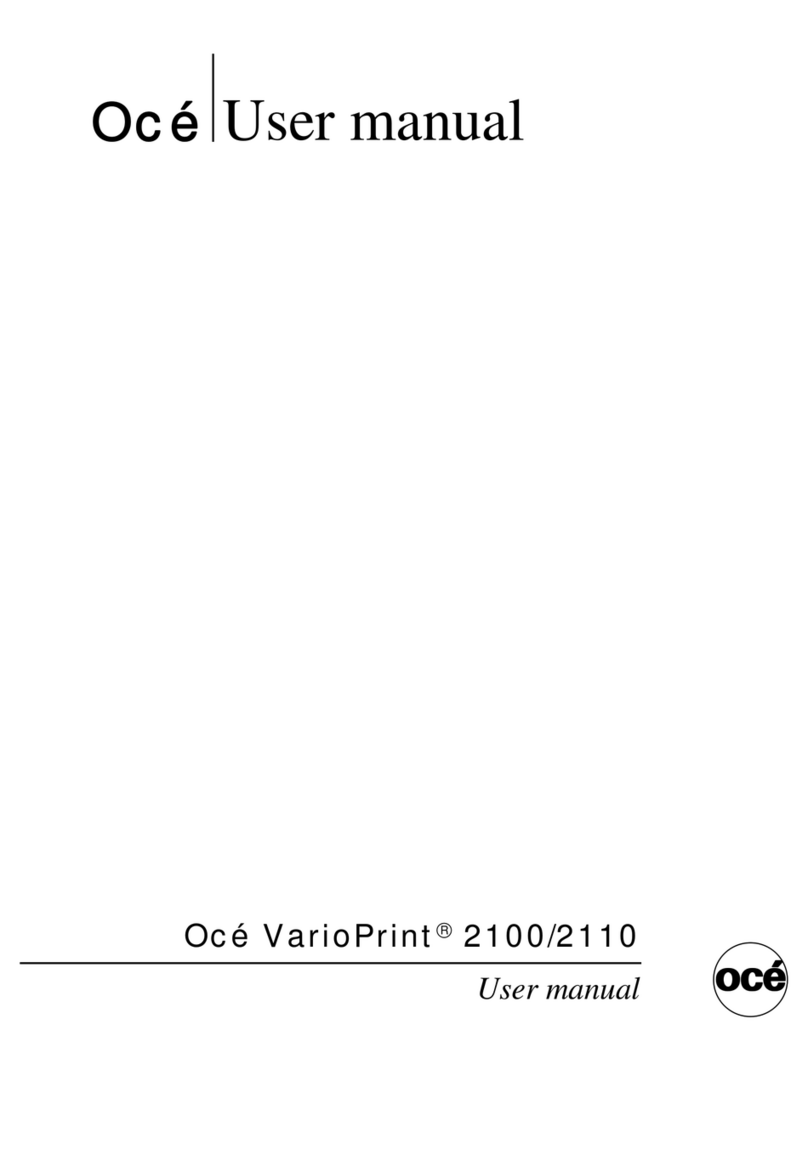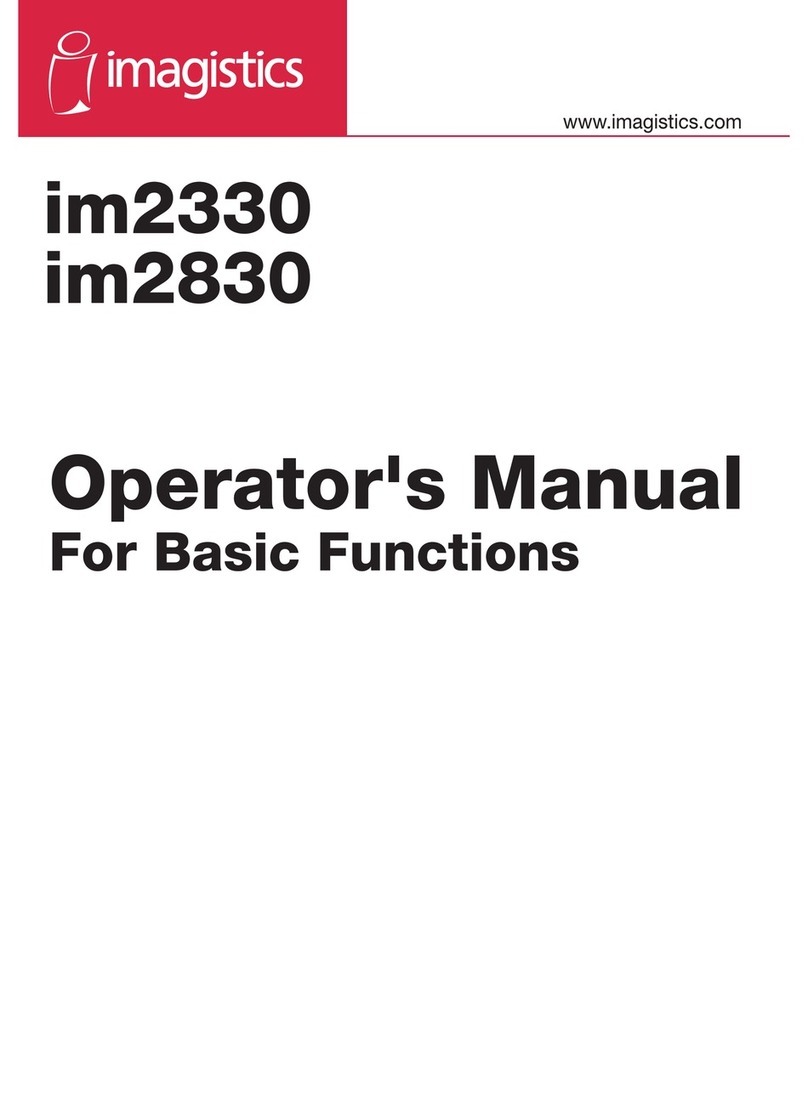InfoPrint InfoPrint Color 1826 MT(4989) User manual

InfoPrint Color 1826 MFP
MT(4989)
User’s Guide
G510-7212-00


InfoPrint Color 1826 MFP
MT(4989)
User’s Guide
G510-7212-00

Contents
Safety information...........................................................................11
Learning about the printer.............................................................13
Selecting a location for the printer...............................................................................................................................13
Printer configurations........................................................................................................................................................14
Basic functions of the scanner........................................................................................................................................14
Understanding the ADF and scanner glass................................................................................................................15
Understanding the printer control panel...................................................................................................................15
Additional printer setup..................................................................21
Installing internal options................................................................................................................................................21
Available options ............................................................................................................................................................................ 21
Installing a memory card .............................................................................................................................................................21
Installing a flash memory or font card ....................................................................................................................................25
Installing hardware options.............................................................................................................................................29
Installing a 650-sheet duo drawer............................................................................................................................................29
Attaching cables..................................................................................................................................................................31
Verifying printer setup.......................................................................................................................................................32
Printing menu settings pages.................................................................................................................................................... 32
Printing a network setup page ..................................................................................................................................................32
Setting up the printer software......................................................................................................................................33
Installing printer software ........................................................................................................................................................... 33
Updating available options in the printer driver.................................................................................................................33
Loading paper and specialty media.............................................35
Linking and unlinking trays.............................................................................................................................................35
Linking trays...................................................................................................................................................................................... 35
Unlinking trays................................................................................................................................................................................. 35
Assigning a Custom Type <x> name....................................................................................................................................... 35
Setting the Paper Size and Paper Type........................................................................................................................36
Configuring Universal paper settings..........................................................................................................................36
Loading the standard 250-sheet tray...........................................................................................................................37
Loading the optional 650-sheet duo drawer............................................................................................................39
Using the multipurpose feeder......................................................................................................................................40
Using the manual feeder..................................................................................................................................................42
Contents
2

Paper and specialty media guide..................................................44
Paper guidelines..................................................................................................................................................................44
Paper characteristics...................................................................................................................................................................... 44
Unacceptable paper ......................................................................................................................................................................45
Selecting paper................................................................................................................................................................................ 45
Selecting preprinted forms and letterhead...........................................................................................................................45
Storing paper........................................................................................................................................................................46
Supported paper sizes, types, and weights...............................................................................................................46
Paper sizes supported by the printer ...................................................................................................................................... 46
Paper types supported by the printer..................................................................................................................................... 47
Paper types and weights supported by the printer........................................................................................................... 48
Paper capacities............................................................................................................................................................................... 49
Using recycled paper and other office papers..................................................................................................................... 50
Printing...............................................................................................51
Printing a document..........................................................................................................................................................51
Printing on specialty media.............................................................................................................................................52
Tips on using letterhead............................................................................................................................................................... 52
Tips on using transparencies...................................................................................................................................................... 53
Tips on using envelopes............................................................................................................................................................... 53
Tips on using paper labels........................................................................................................................................................... 54
Tips on using card stock...............................................................................................................................................................55
Printing from a flash drive................................................................................................................................................55
Printing photos from a PictBridge-enabled digital camera.................................................................................57
Printing information pages..............................................................................................................................................57
Printing a font sample list............................................................................................................................................................ 57
Printing a directory list.................................................................................................................................................................. 58
Printing the print quality test pages........................................................................................................................................58
Canceling a print job..........................................................................................................................................................58
Canceling a print job from the printer control panel ........................................................................................................58
Canceling a print job from the computer.............................................................................................................................. 58
Copying...............................................................................................60
Making copies.......................................................................................................................................................................60
Making a quick copy...................................................................................................................................................................... 60
Copying using the ADF................................................................................................................................................................. 60
Copying using the scanner glass ..............................................................................................................................................61
Copying photos....................................................................................................................................................................61
Copying on specialty media............................................................................................................................................61
Copying to transparencies ..........................................................................................................................................................61
Copying to letterhead................................................................................................................................................................... 62
Contents
3

Customizing copy settings...............................................................................................................................................62
Copying from one size to another............................................................................................................................................62
Making copies using paper from a selected tray ................................................................................................................63
Copying on both sides of the paper (duplexing)................................................................................................................ 63
Reducing or enlarging copies ....................................................................................................................................................64
Making a copy lighter or darker ................................................................................................................................................64
Adjusting copy quality..................................................................................................................................................................65
Collating copies............................................................................................................................................................................... 65
Placing separator sheets between copies .............................................................................................................................66
Copying multiple pages onto a single sheet........................................................................................................................ 66
Canceling a copy job..........................................................................................................................................................67
Improving copy quality.....................................................................................................................................................67
E-mailing............................................................................................68
Getting ready to e-mail.....................................................................................................................................................68
Setting up the e-mail function................................................................................................................................................... 68
Setting up the address book ......................................................................................................................................................69
Creating an e-mail shortcut using the Embedded Web Server..........................................................................69
E-mailing a document........................................................................................................................................................69
Sending an e-mail using the keypad....................................................................................................................................... 69
Sending an e-mail using a shortcut number ........................................................................................................................70
Sending an e-mail using the address book...........................................................................................................................71
Canceling an e-mail............................................................................................................................................................71
Faxing.................................................................................................72
Getting the printer ready to fax......................................................................................................................................72
Initial fax setup................................................................................................................................................................................. 73
Choosing a fax connection..........................................................................................................................................................74
Connecting to an analog telephone line ............................................................................................................................... 75
Connecting to a DSL service....................................................................................................................................................... 75
Connecting to a PBX or ISDN system....................................................................................................................................... 76
Connecting to a Distinctive Ring Service............................................................................................................................... 77
Connecting a telephone or answering machine to the same telephone line..........................................................78
Connecting to an adapter for your country or region....................................................................................................... 80
Connecting to a computer with a modem............................................................................................................................ 84
Setting the outgoing fax name and number........................................................................................................................86
Setting the date and time............................................................................................................................................................86
Turning daylight saving time on or off ................................................................................................................................... 87
Sending a fax.........................................................................................................................................................................87
Sending a fax using the printer control panel...................................................................................................................... 87
Sending a fax using the computer ...........................................................................................................................................88
Creating shortcuts...............................................................................................................................................................88
Contents
4

Creating a fax destination shortcut using the Embedded Web Server....................................................................... 88
Creating a fax destination shortcut using the printer control panel ...........................................................................89
Using shortcuts and the address book........................................................................................................................90
Using fax destination shortcuts................................................................................................................................................. 90
Using the address book................................................................................................................................................................ 90
Customizing fax settings...................................................................................................................................................90
Changing the fax resolution....................................................................................................................................................... 90
Making a fax lighter or darker ....................................................................................................................................................91
Sending a fax at a scheduled time............................................................................................................................................91
Viewing a fax log............................................................................................................................................................................. 91
Canceling an outgoing fax...............................................................................................................................................92
Understanding fax options..............................................................................................................................................92
Original Size...................................................................................................................................................................................... 92
Content............................................................................................................................................................................................... 92
Sides (Duplex) .................................................................................................................................................................................. 92
Resolution.......................................................................................................................................................................................... 93
Darkness............................................................................................................................................................................................. 93
Improving fax quality.........................................................................................................................................................93
Holding and forwarding faxes........................................................................................................................................93
Holding faxes.................................................................................................................................................................................... 93
Forwarding a fax .............................................................................................................................................................................94
Scanning to a computer or USB flash memory device.............95
Scanning to a computer....................................................................................................................................................95
Scanning to a USB flash memory device.....................................................................................................................96
Understanding scan to computer options.................................................................................................................97
Sides (Duplex) .................................................................................................................................................................................. 97
Darkness............................................................................................................................................................................................. 97
Improving scan quality......................................................................................................................................................97
Using the Scan Center software.....................................................................................................................................97
Understanding the Scan Center features...............................................................................................................................97
Clearing jams.....................................................................................98
Avoiding jams.......................................................................................................................................................................98
Understanding jam numbers and locations..............................................................................................................99
200 paper jam.....................................................................................................................................................................100
201 paper jam.....................................................................................................................................................................100
202 paper jam.....................................................................................................................................................................101
230 paper jam.....................................................................................................................................................................103
235 paper jam.....................................................................................................................................................................103
Contents
5

242 paper jam.....................................................................................................................................................................103
250 paper jam.....................................................................................................................................................................104
290 paper jam.....................................................................................................................................................................104
Understanding printer menus.....................................................106
Menus list.............................................................................................................................................................................106
Supplies menu...................................................................................................................................................................107
Paper menu.........................................................................................................................................................................107
Default Source menu...................................................................................................................................................................107
Size/Type menu.............................................................................................................................................................................108
Paper Texture menu ....................................................................................................................................................................110
Paper Weight menu.....................................................................................................................................................................112
Paper Loading menu...................................................................................................................................................................113
Custom Types menu....................................................................................................................................................................114
Custom Scan Sizes menu...........................................................................................................................................................115
Universal Setup menu.................................................................................................................................................................115
Reports menu.....................................................................................................................................................................116
Reports menu.................................................................................................................................................................................116
Network/Ports....................................................................................................................................................................117
Active NIC menu............................................................................................................................................................................117
Network menu...............................................................................................................................................................................117
Wireless menu................................................................................................................................................................................118
USB menu........................................................................................................................................................................................119
Settings menu....................................................................................................................................................................121
General Settings menu...............................................................................................................................................................121
Copy Settings menu ....................................................................................................................................................................124
Fax Settings menu........................................................................................................................................................................126
Flash Drive menu..........................................................................................................................................................................132
Print Settings..................................................................................................................................................................................135
Set Date and Time ........................................................................................................................................................................144
Understanding printer messages...............................................146
List of status and error messages................................................................................................................................146
Maintaining the printer.................................................................160
Storing supplies.................................................................................................................................................................160
Checking the status of supplies...................................................................................................................................160
Checking the status of supplies from the printer control panel..................................................................................160
Checking the status of supplies from a network computer..........................................................................................160
Conserving supplies.........................................................................................................................................................160
Ordering supplies..............................................................................................................................................................161
Contents
6

Ordering toner cartridges..........................................................................................................................................................161
Ordering imaging kits .................................................................................................................................................................161
Ordering a waste toner bottle..................................................................................................................................................161
Replacing supplies............................................................................................................................................................161
Replacing the waste toner bottle ...........................................................................................................................................161
Replacing a black imaging kit ..................................................................................................................................................164
Replacing a black and color imaging kit ..............................................................................................................................170
Replacing a toner cartridge.......................................................................................................................................................175
Replacing a developer unit .......................................................................................................................................................177
Cleaning the exterior of the printer............................................................................................................................183
Cleaning the scanner glass............................................................................................................................................184
Moving the printer............................................................................................................................................................184
Before moving the printer.........................................................................................................................................................184
Moving the printer to another location................................................................................................................................185
Shipping the printer ....................................................................................................................................................................185
Administrative support.................................................................186
Restoring the factory default settings.......................................................................................................................186
Adjusting Power Saver....................................................................................................................................................186
Using the Embedded Web Server...............................................................................................................................187
Setting up e-mail alerts...................................................................................................................................................187
Viewing reports..................................................................................................................................................................187
Troubleshooting.............................................................................189
Solving basic printer problems....................................................................................................................................189
Solving printing problems.............................................................................................................................................189
Multiple-language PDFs do not print....................................................................................................................................189
Printer control panel display is blank or displays only diamonds...............................................................................189
Error message about reading USB drive appears..............................................................................................................189
Jobs do not print...........................................................................................................................................................................190
Job takes longer than expected to print..............................................................................................................................190
Job prints from the wrong tray or on the wrong paper .................................................................................................191
Incorrect characters print...........................................................................................................................................................191
Tray linking does not work........................................................................................................................................................191
Large jobs do not collate ...........................................................................................................................................................191
Unexpected page breaks occur...............................................................................................................................................192
Solving copy problems...................................................................................................................................................192
Copier does not respond ...........................................................................................................................................................192
Scanner unit does not close......................................................................................................................................................192
Poor copy quality..........................................................................................................................................................................193
Partial document or photo copies..........................................................................................................................................194
Solving scanner problems.............................................................................................................................................194
Contents
7

Checking an unresponsive scanner .......................................................................................................................................194
Scan was not successful .............................................................................................................................................................195
Scanning takes too long or freezes the computer............................................................................................................195
Poor scanned image quality.....................................................................................................................................................195
Partial document or photo scans............................................................................................................................................196
Cannot scan from a computer .................................................................................................................................................196
Solving fax problems.......................................................................................................................................................196
Caller ID is not shown..................................................................................................................................................................196
Cannot send or receive a fax.....................................................................................................................................................197
Can send but not receive faxes................................................................................................................................................198
Can receive but not send faxes................................................................................................................................................199
Received fax has poor print quality........................................................................................................................................199
Blocking junk faxes.......................................................................................................................................................................200
Solving option problems................................................................................................................................................200
Option does not operate correctly or quits after it is installed ....................................................................................200
Drawers.............................................................................................................................................................................................201
Multipurpose feeder....................................................................................................................................................................201
Memory card ..................................................................................................................................................................................202
Solving paper feed problems.......................................................................................................................................202
Paper frequently jams.................................................................................................................................................................202
Paper jam message remains after jam is cleared ..............................................................................................................202
Page that jammed does not reprint after you clear the jam.........................................................................................202
Solving print quality problems....................................................................................................................................203
Blank pages.....................................................................................................................................................................................203
Characters have jagged or uneven edges...........................................................................................................................203
Clipped images..............................................................................................................................................................................204
Dark lines .........................................................................................................................................................................................204
Gray background ..........................................................................................................................................................................204
Incorrect margins..........................................................................................................................................................................205
Light colored line, white line, or incorrectly colored line...............................................................................................205
Paper curl.........................................................................................................................................................................................206
Print irregularities.........................................................................................................................................................................206
Repeating defects.........................................................................................................................................................................207
Skewed print...................................................................................................................................................................................207
Print is too light .............................................................................................................................................................................207
Print is too dark..............................................................................................................................................................................209
Solid color pages...........................................................................................................................................................................210
Toner fog or background shading appears on the page...............................................................................................210
Toner rubs off.................................................................................................................................................................................210
Toner specks...................................................................................................................................................................................211
Transparency print quality is poor..........................................................................................................................................211
Uneven print density...................................................................................................................................................................212
Solving color quality problems....................................................................................................................................212
Color misregistration...................................................................................................................................................................212
Contents
8

FAQ about color printing...........................................................................................................................................................213
Embedded Web Server does not open.....................................................................................................................216
Check the network connections .............................................................................................................................................216
Check the network settings ......................................................................................................................................................216
Contacting Customer Support.....................................................................................................................................216
Notices..............................................................................................217
Product information.........................................................................................................................................................217
Edition notice.....................................................................................................................................................................217
Power consumption.........................................................................................................................................................225
Index.................................................................................................227
Contents
9

10

Safety information
Connect the power cord to a properly grounded electrical outlet that is near the product and easily accessible.
Do not place or use this product near water or wet locations.
CAUTION—POTENTIAL INJURY: This product uses a laser. Use of controls or adjustments or performance of
procedures other than those specified herein may result in hazardous radiation exposure.
Thisproductusesaprintingprocessthatheatstheprintmedia,andtheheatmaycausethemediatoreleaseemissions.
Youmustunderstandthesectioninyouroperatinginstructionsthatdiscussestheguidelinesforselectingprintmedia
to avoid the possibility of harmful emissions.
CAUTION—HOT SURFACE: The inside of the printer might be hot. To reduce the risk of injury from a hot
component, allow the surface to cool before touching.
CAUTION—POTENTIAL INJURY: The printer weight is greater than 18 kg (40 lb) and requires two or more
trained personnel to move it safely.
CAUTION—POTENTIAL INJURY: Before moving the printer, follow these guidelines to avoid personal injury
or printer damage:
•Turn the printer off using the power switch, and then unplug the power cord from the wall outlet.
•Disconnect all cords and cables from the printer before moving it.
•Lift the printer off of the optional drawer and set it aside instead of trying to lift the drawer and printer at the
same time.
Note: Use the handholds located on both sides of the printer to lift it off the optional drawer.
Use only the power cord provided with this product or the manufacturer's authorized replacement.
Use only the telecommunications (RJ-11) cord provided with this product or a 26 AWG or larger replacement when
connecting this product to the public switched telephone network.
CAUTION—SHOCK HAZARD: If you are accessing the system board or installing optional hardware or memory
devices sometime after setting up the printer, then turn the printer off, and unplug the power cord from the
wall outlet before continuing. If you have any other devices attached to the printer, then turn them off as well,
and unplug any cables going into the printer.
CAUTION—SHOCK HAZARD: Make sure that all external connections (such as Ethernet and telephone system
connections) are properly installed in their marked plug-in ports.
This product contains mercury in the lamp (<5mg Hg). Disposal of mercury may be regulated due to environmental
considerations. For disposal or recycling information, contact your local authorities or the Electronic Industries
Alliance: www.eiae.org.
This product is designed, tested, and approved to meet strict global safety standards with the use of specific
manufacturer's components. The safety features of some parts may not always be obvious. The manufacturer is not
responsible for the use of other replacement parts.
CAUTION—POTENTIAL INJURY: Do not twist, bind, crush, or place heavy objects on the power cord. Do not
subject the power cord to abrasion or stress. Do not pinch the power cord between objects such as furniture
and walls. If the power cord is misused, a risk of fire or electrical shock results. Inspect the power cord regularly
for signs of misuse. Remove the power cord from the electrical outlet before inspecting it.
Safety information
11

Refer service or repairs, other than those described in the user documentation, to a professional service person.
CAUTION—SHOCKHAZARD:Toavoidtheriskofelectricshockwhencleaningtheexterioroftheprinter,unplug
the power cord from the wall outlet and disconnect all cables from the printer before proceeding.
CAUTION—SHOCK HAZARD: Do not use the fax feature during a lightning storm. Do not set up this product
ormakeanyelectricalorcablingconnections,suchasthefaxfeature,powercord,ortelephone,duringalightning
storm.
SAVE THESE INSTRUCTIONS.
Safety information
12

Learning about the printer
Selecting a location for the printer
When selecting a location for the printer, leave enough room to open trays, covers, and doors. If you plan to install
any options, leave enough room for them also. It is important to:
•Make sure airflow in the room meets the latest revision of the ASHRAE 62 standard.
•Provide a flat, sturdy, and stable surface.
•Keep the printer:
–Away from the direct airflow of air conditioners, heaters, or ventilators
–Free from direct sunlight, humidity extremes, or temperature fluctuations
–Clean, dry, and free of dust
•Allow the following recommended amount of space around the printer for proper ventilation:
1100 mm (3.9 in.)
2482.6 mm (19 in.)
3100 mm (3.9 in.)
4100 mm (3.9 in.)
5360 mm (14 in.)
When the printer is set up, allow clearance around it as shown.
Learning about the printer
13

Printer configurations
Basic models
1Printer control panel
2Automatic Document Feeder (ADF)
3Standard exit bin
4Top door latch
5Right side cover
6Standard 250-sheet tray (Tray 1)
7Manual feeder
8Optional 650-sheet duo drawer (Tray 2)
Basic functions of the scanner
The scanner provides copy, fax, and scan-to-network capability for workgroups. You can:
•Make quick copies, or change the settings on the printer control panel to perform specific copy jobs.
•Send a fax using the printer control panel.
•Send a fax to multiple fax destinations at the same time.
•Scan documents and send them to your computer, an e-mail address, or a USB flash memory device.
Learning about the printer
14

Understanding the ADF and scanner glass
Automatic Document Feeder (ADF) Scanner glass
Use the ADF for multiple-page documents.
Use the scanner glass for single pages, small items (such as postcards or
photos), transparencies, photo paper, or thin media (such as magazine
clippings).
You can use the ADF or the scanner glass to scan documents.
Using the ADF
The ADF can scan multiple pages including duplex (two-sided) pages. When using the ADF:
Note: Duplex scanning is not available on selected printer models.
•Load the document into the ADF faceup, short edge first.
•Load up to 50 sheets of plain paper into the ADF.
•Scan sizes from 125 x 216 mm (4.9 x 8.5 in.) wide to 127 x 356 mm (5 x 14 in.) long.
•Scan media weights from 52 to 120 g/m2(14 to 32 lb).
•Do not load postcards, photos, small items, transparencies, photo paper, or thin media (such as magazine
clippings) into the ADF. Place these items on the scanner glass.
Using the scanner glass
The scanner glass can be used to scan or copy single pages or book pages. When using the scanner glass:
•Place a document facedown on the scanner glass in the corner with the green arrow.
•Scan or copy documents up to 215.9 x 355.6 mm (8.5 x 14 in.).
•Copy books up to 12.7 mm (0.5 in.) thick.
Understanding the printer control panel
Note: Some features are not available on selected printer models.
Learning about the printer
15

Item Description
1Selections and settings SelectafunctionsuchasCopy,Scan,Email, or Fax. Change default copy and scan settings
suchasthenumberofcopies,duplexprinting,copyoptions,andscaling.Use the address
book when scanning to e-mail.
2Display area Viewscanning,copying,faxing,andprintingoptionsaswellasstatusanderrormessages.
Access the administration menus, start, stop, or cancel a print job.
3Keypad area Enter numbers, letters, or symbols on the display, print using the USB flash memory
device, or change the default fax settings.
Item Description
1Copy Press the Copy button to enter the copy function.
2Content Press the Content button to enhance copy, scan, e-mail, or fax quality. Choose from Text,
Text/Photo, or Photo.
3Copies Press the Copies button to enter the number of copies to print.
Learning about the printer
16

Item Description
4Scale Press the Scale button to change the size of the copied document to fit onto the currently
selected paper size.
5Options PresstheOptionsbuttontochangeOriginalSize,PaperSource,PaperSaver,andCollatesettings.
6Address Book Press to enter the address book.
7Darkness Press the Darkness button to adjust the current darkness settings.
8Duplex 2-Sided Press the Duplex 2-Sided button to scan or print on both sides of the paper.
Note: The duplex feature is not available on selected printer models.
9Fax Press the Fax button to enter the fax function.
Note: Fax mode is not available on selected printer models.
10 Scan/Email Press the Scan/Email button to enter the scan or scan to e-mail function.
Learning about the printer
17

Item Description
1Menu Press to enter the administration menus.
2Display View scanning, copying, faxing, and printing options as well as status and error messages
Note: The fax feature is not available on selected printer models.
3Stop/Cancel Press to stop all printer activity.
4Color start Press to copy or scan in color.
5Black start Press to copy or scan in black and white.
6Right arrow Press to scroll right.
7Select Press to accept menu selections and settings.
Learning about the printer
18
This manual suits for next models
2
Table of contents
Other InfoPrint All In One Printer manuals