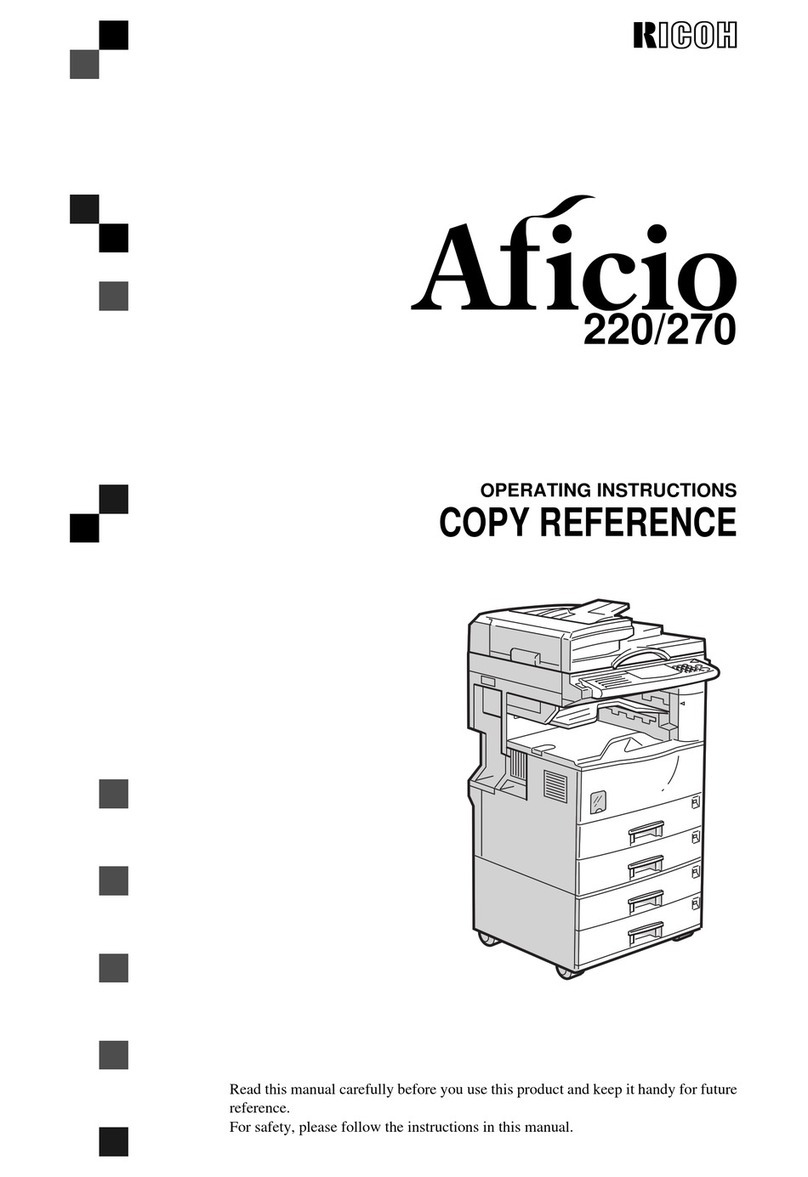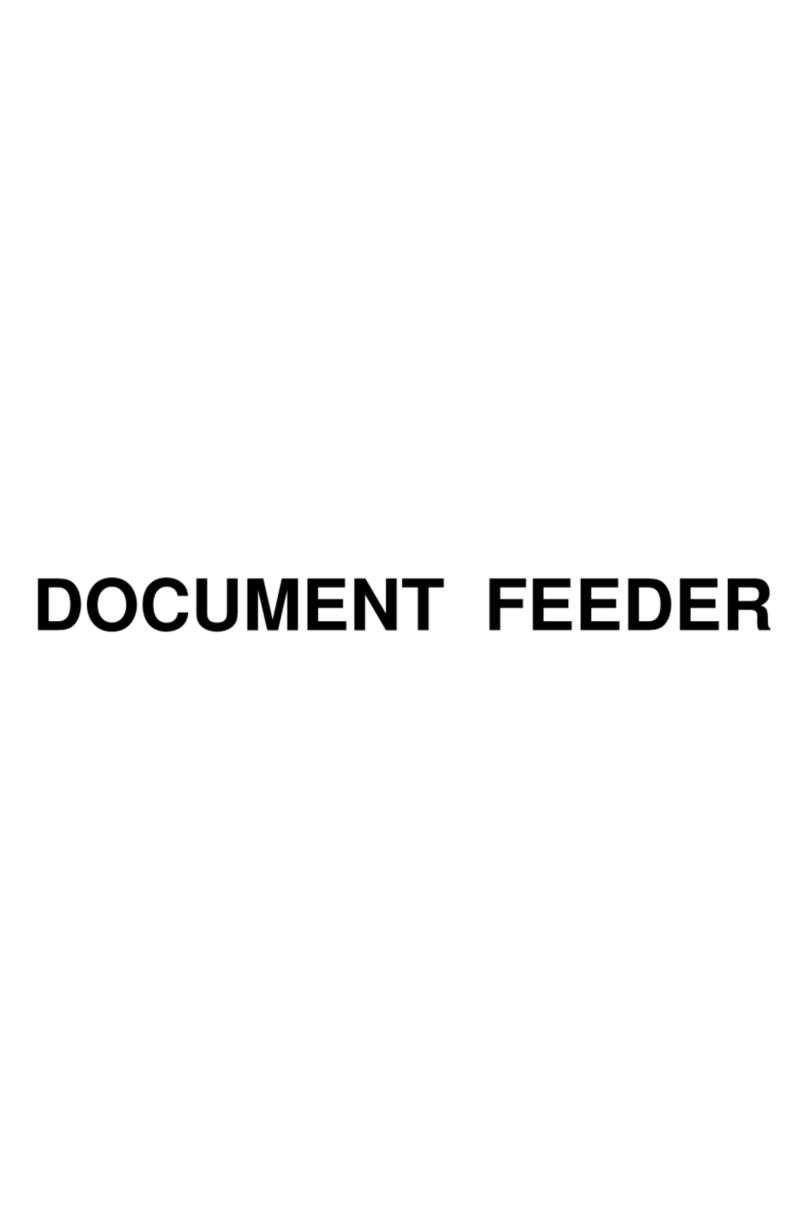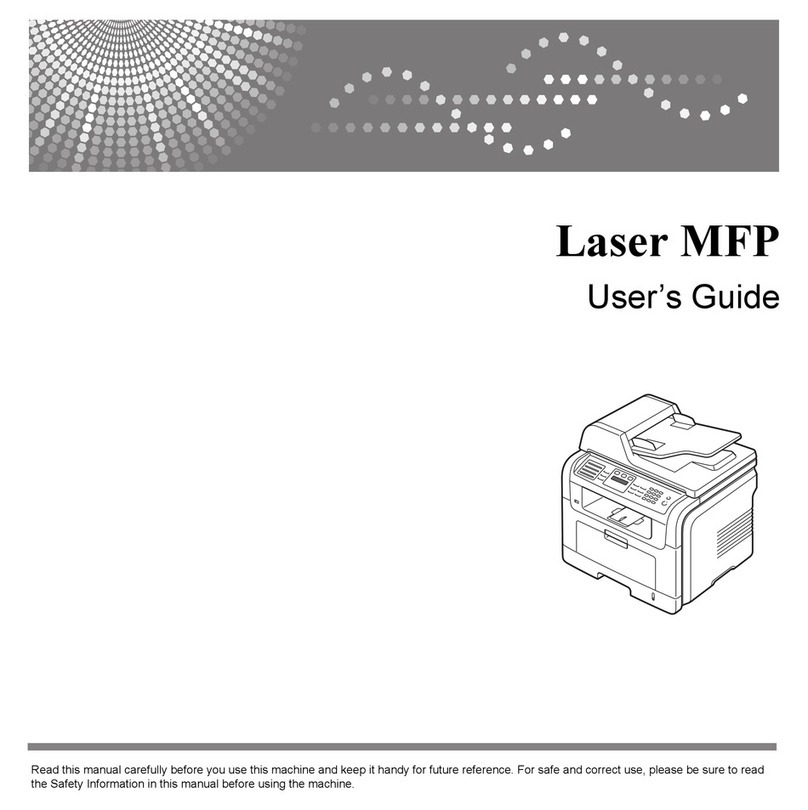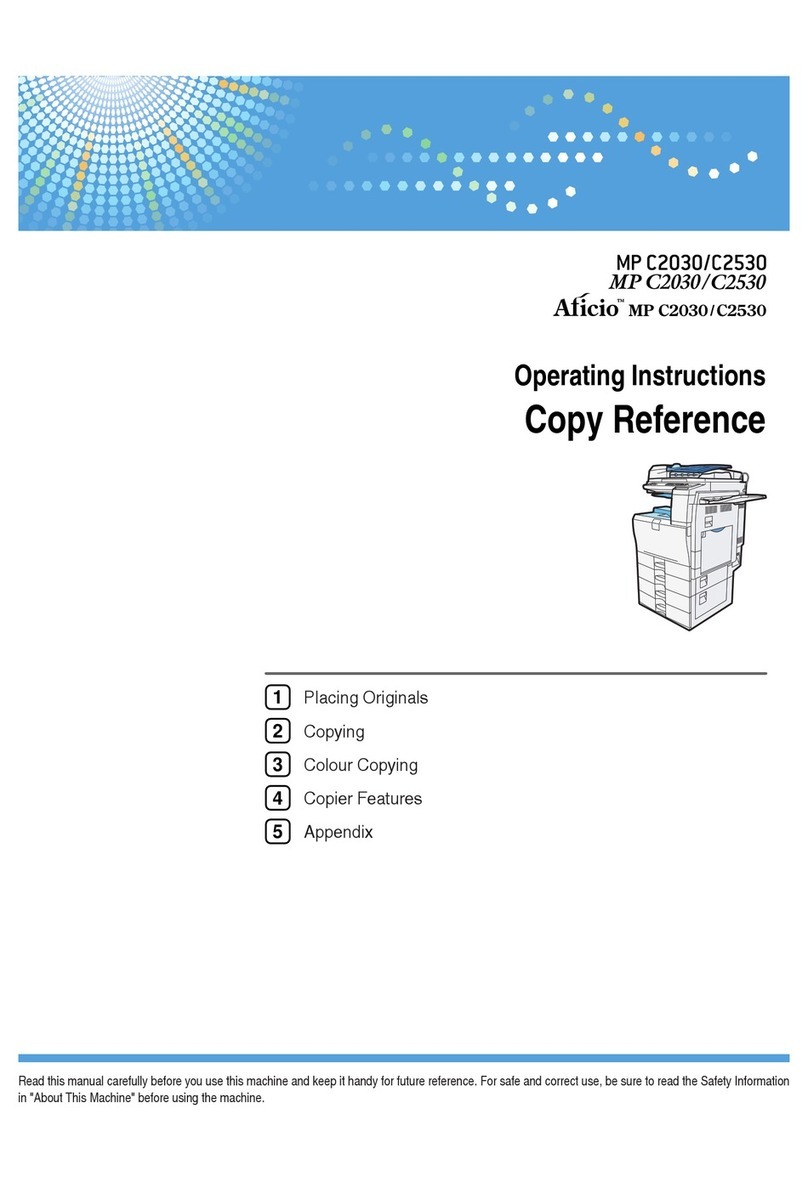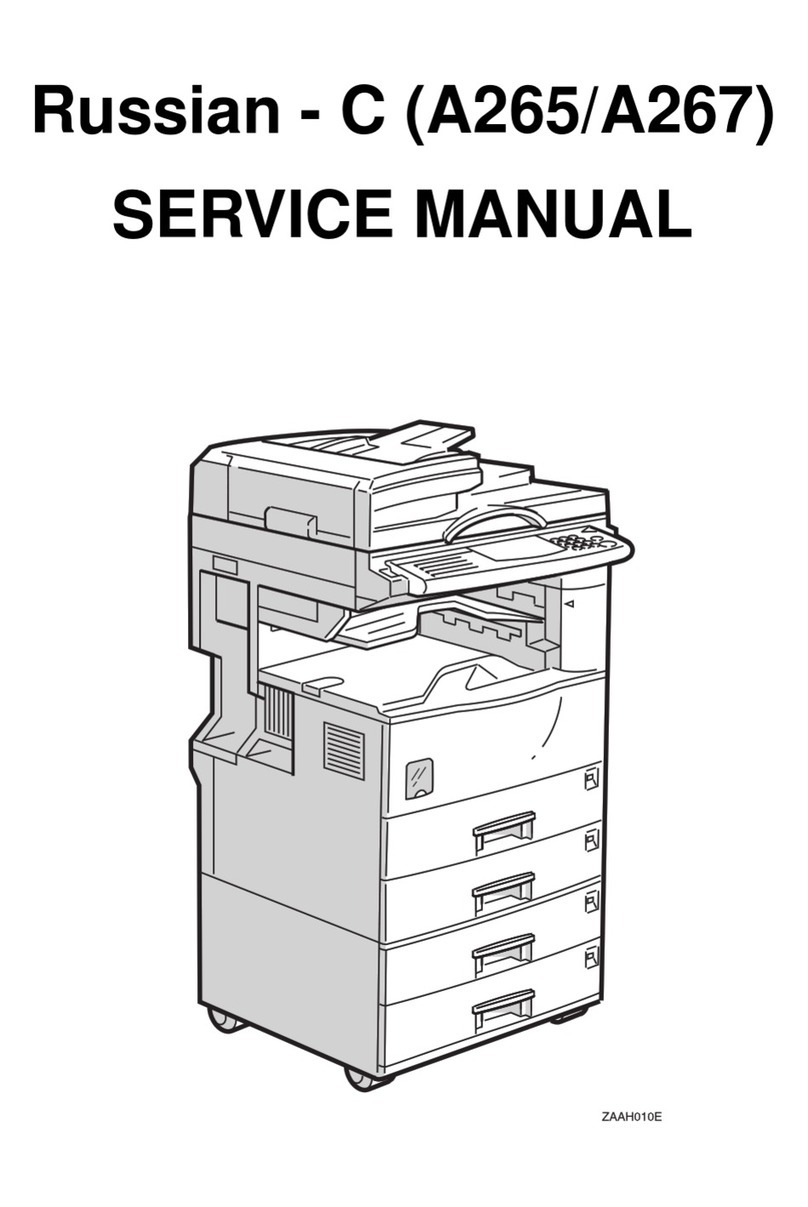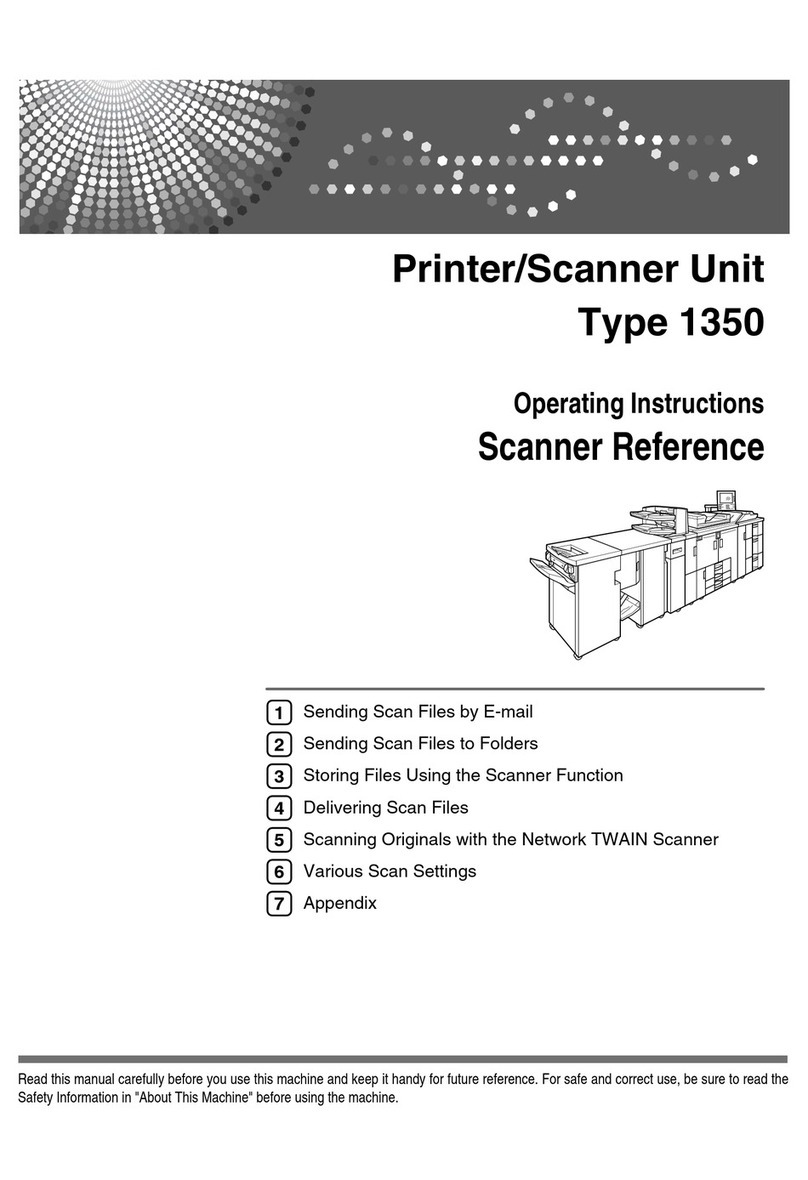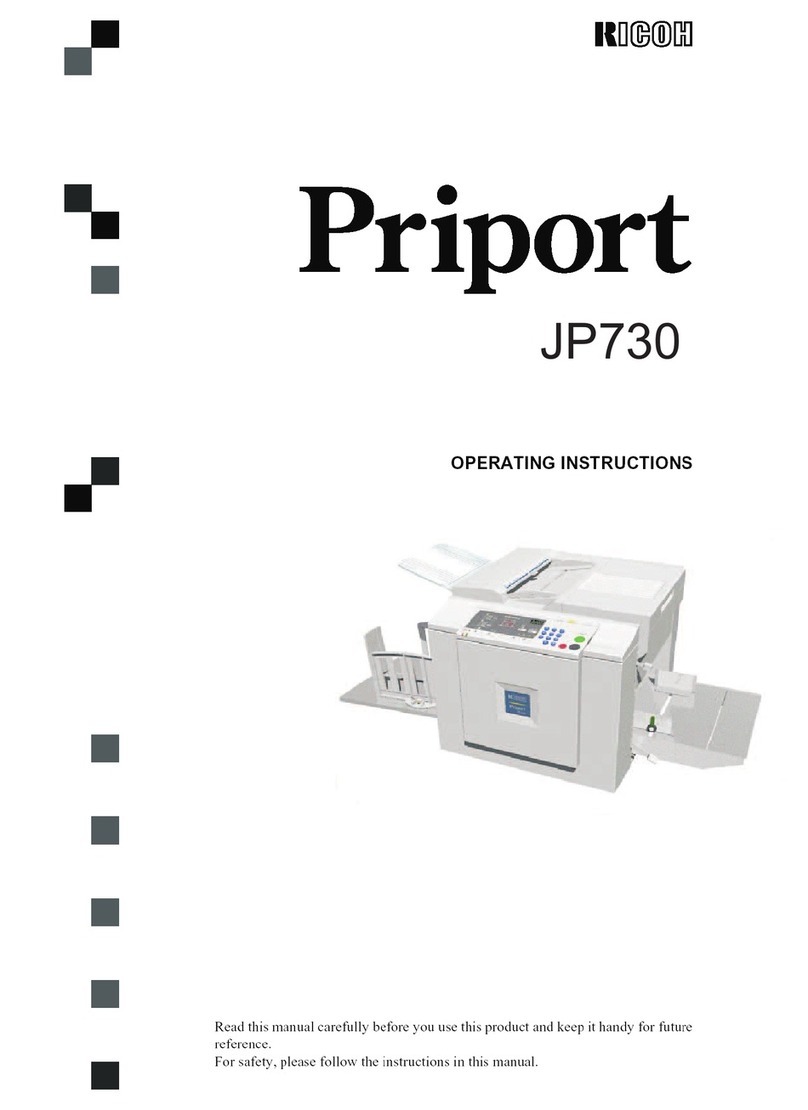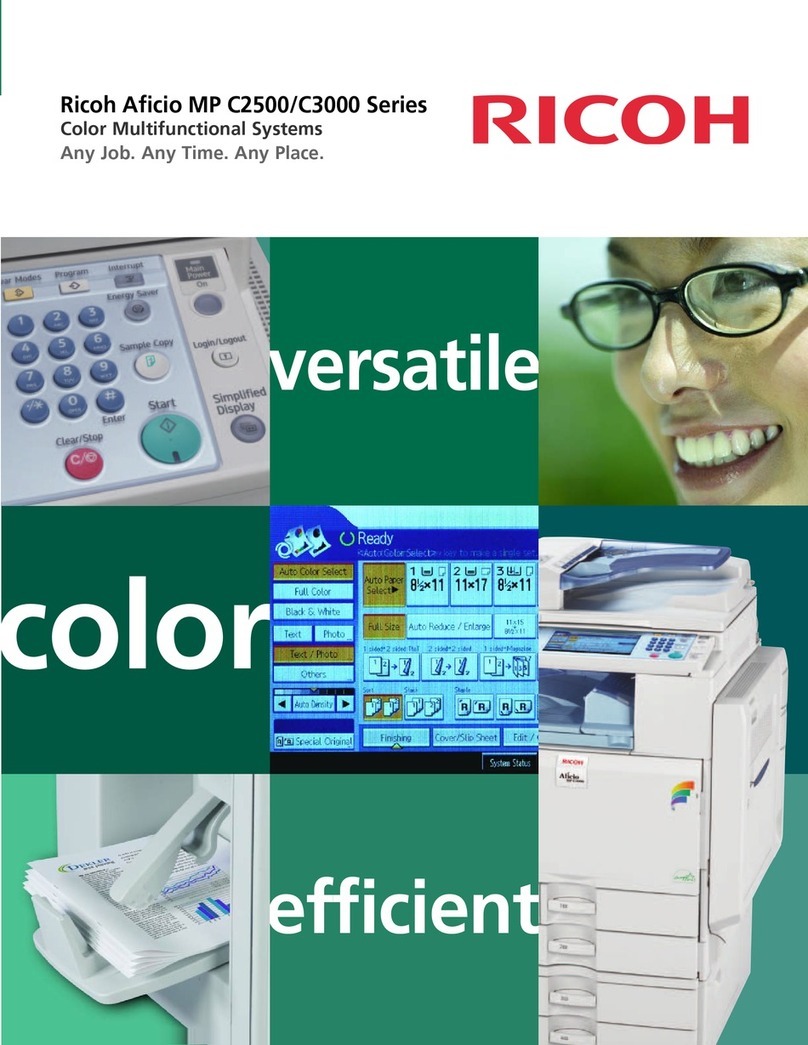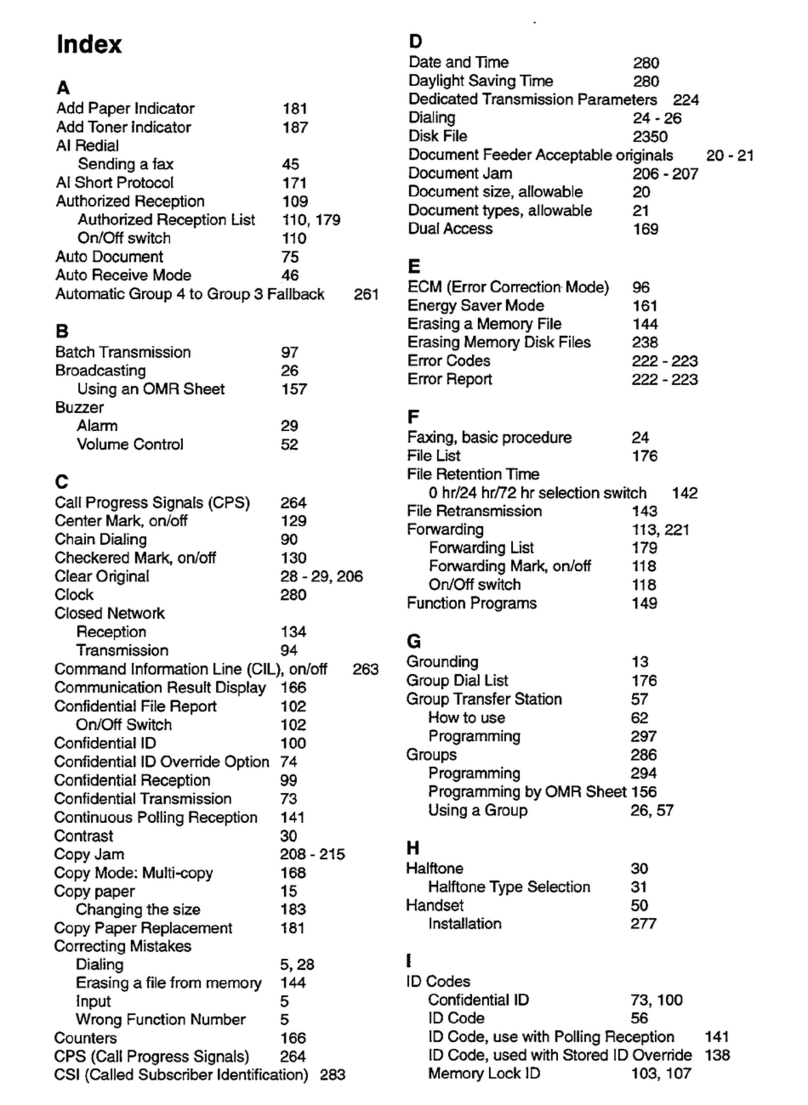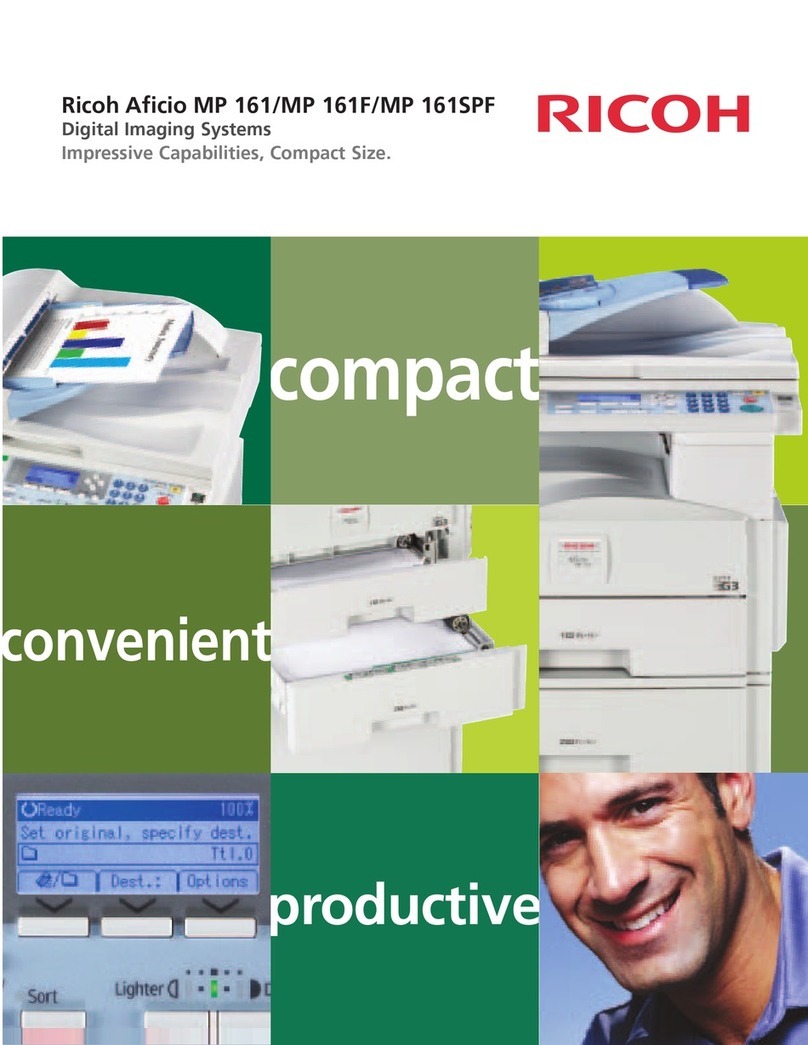Introduction
This manual contains detailed instructions and notes on the operation and use of this machine. For your
safety and benefit, read this manual carefully before using the machine. Keep this manual in a handy
place for quick reference.
Do not copy or print any item for which reproduction is prohibited by law.
Copying or printing the following items is generally prohibited by local law:
bank notes, revenue stamps, bonds, stock certificates, bank drafts, checks, passports, driver's licenses.
The preceding list is meant as a guide only and is not inclusive. We assume no responsibility for its
completeness or accuracy. If you have any questions concerning the legality of copying or printing cer-
tain items, consult with your legal advisor.
Important
Contents of this manual are subject to change without prior notice. In no event will the company be li-
able for direct, indirect, special, incidental, or consequential damages as a result of handling or oper-
ating the machine.
Notes
Some illustrations in this manual might be slightly different from the machine.
Depending on which country you are in, certain units may be optional. For details, please contact your
local dealer.
Caution:
Use of controls or adjustments or performance of procedures other than those specified in this manual
might result in hazardous radiation exposure.
Two kinds of size notation are employed in this manual. With this machine refer to the inch version.
For good copy quality, the supplier recommends that you use genuine toner from the supplier.
The supplier shall not be responsible for any damage or expense that might result from the use of parts
other than genuine parts from the supplier with your office products.
Power Source
120V, 60Hz, 12A or more.
Please be sure to connect the power cord to a power source as shown above. For details about power
source, see p.119 “Power Connection”.
Trademarks
Microsoft®, Windows®and Windows NT®are registered trademarks of Microsoft Corporation in the
United States and/or other countries.
TrueType is registered trademarks of Apple Computer, Inc.
PostScript®and Acrobat®are registered trademarks of Adobe Systems, Incorporated.
PCL is a registered trademark of Hewlett-Packard Company.
Bluetooth is a Trademark of the Bluetooth SIG, Inc. (Special Interest Group) and licensed to Ricoh
Company Limited.
PictBridge is a trademark.
Other product names used herein are for identification purposes only and might be trademarks of their
respective companies. We disclaim any and all rights to those marks.
The proper names of the Windows operating systems are as follows:
• The product name of Windows®95 is Microsoft®Windows®95
• The product name of Windows®98 is Microsoft®Windows®98
• The product name of Windows®Me is Microsoft® Windows® Millennium Edition (Windows Me)
• The product names of Windows®2000 are as follows:
Microsoft®Windows®2000 Advanced Server
Microsoft®Windows®2000 Server
Microsoft®Windows®2000 Professional
• The product names of Windows®XP are as follows:
Microsoft®Windows®XP Professional
Microsoft®Windows®XP Home Edition
• The product names of Windows ServerTM 2003 are as follows:
Microsoft®Windows ServerTM 2003 Standard Edition
Microsoft®Windows ServerTM 2003 Enterprise Edition
Microsoft®Windows ServerTM 2003 Web Edition
• The product names of Windows®NT are as follows:
Microsoft®Windows NT®Server 4.0
Microsoft®Windows NT®Workstation 4.0