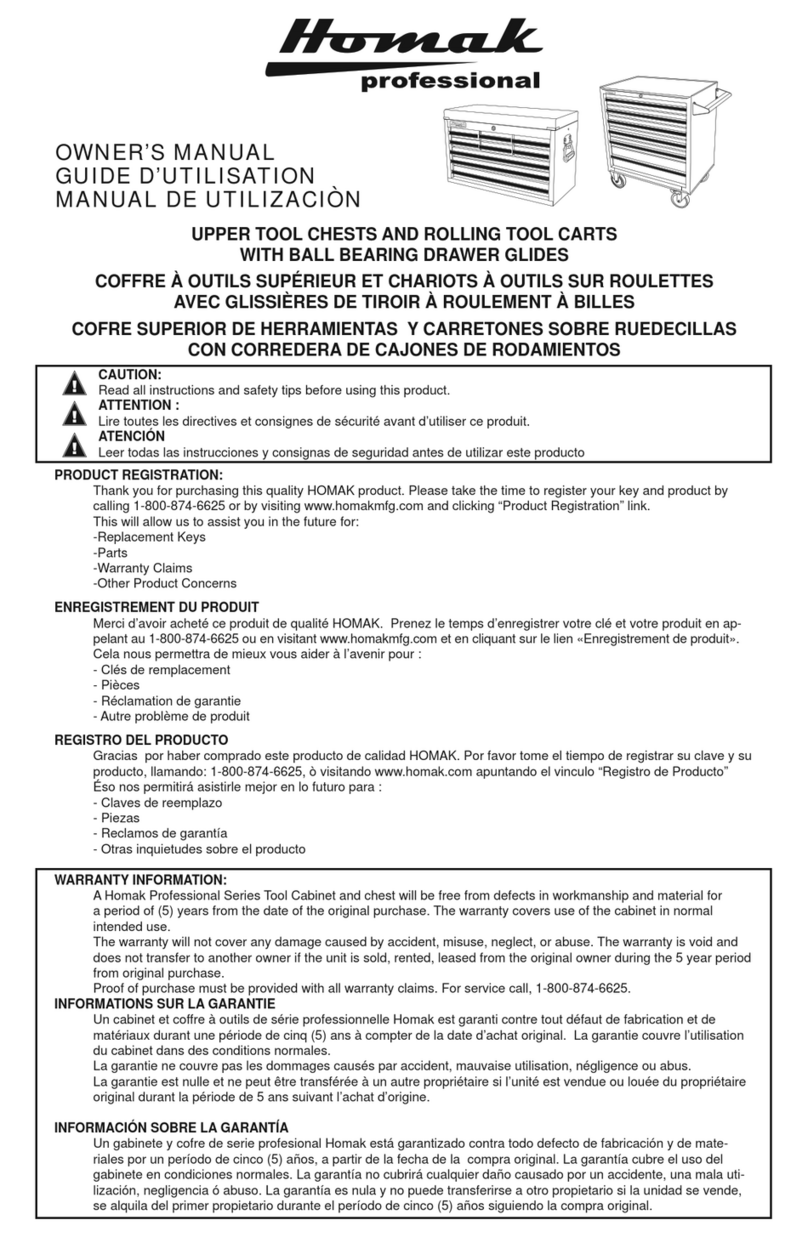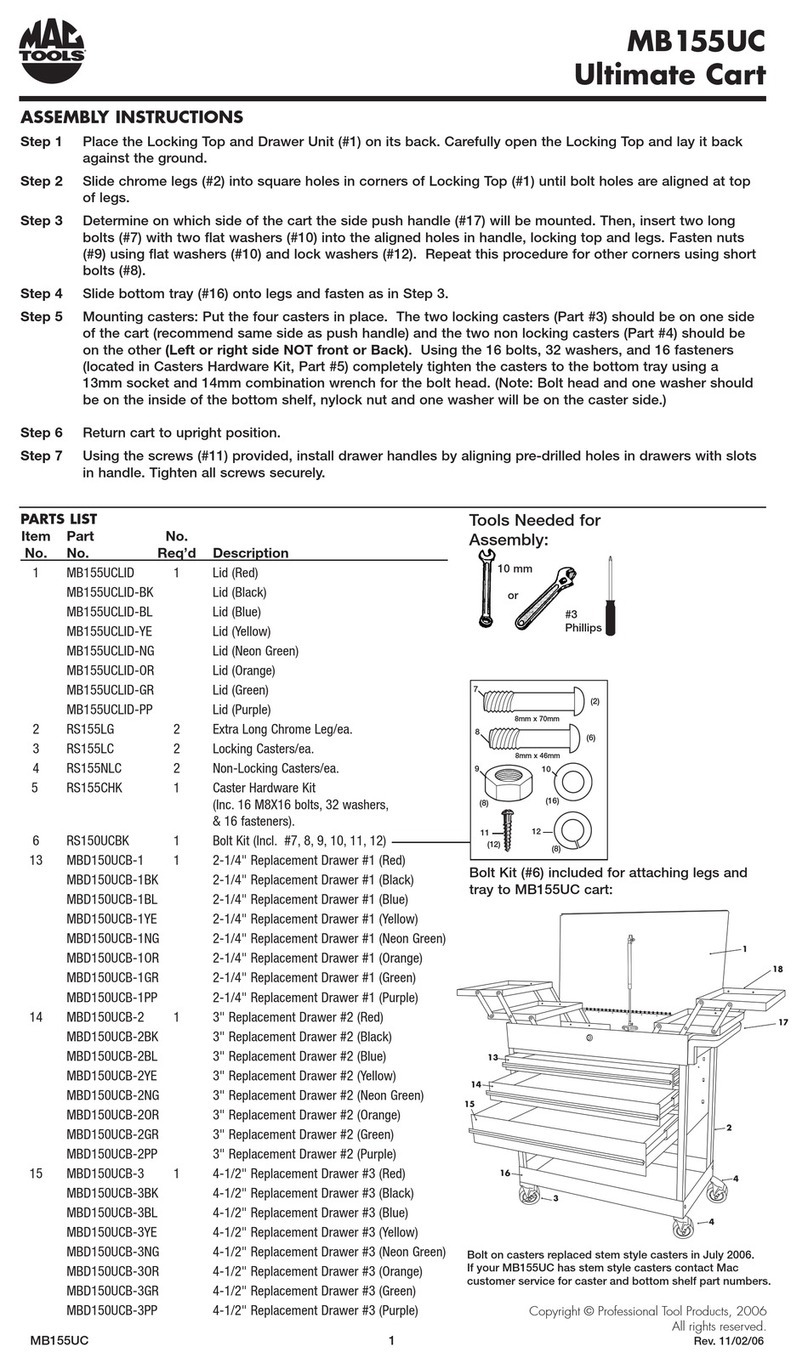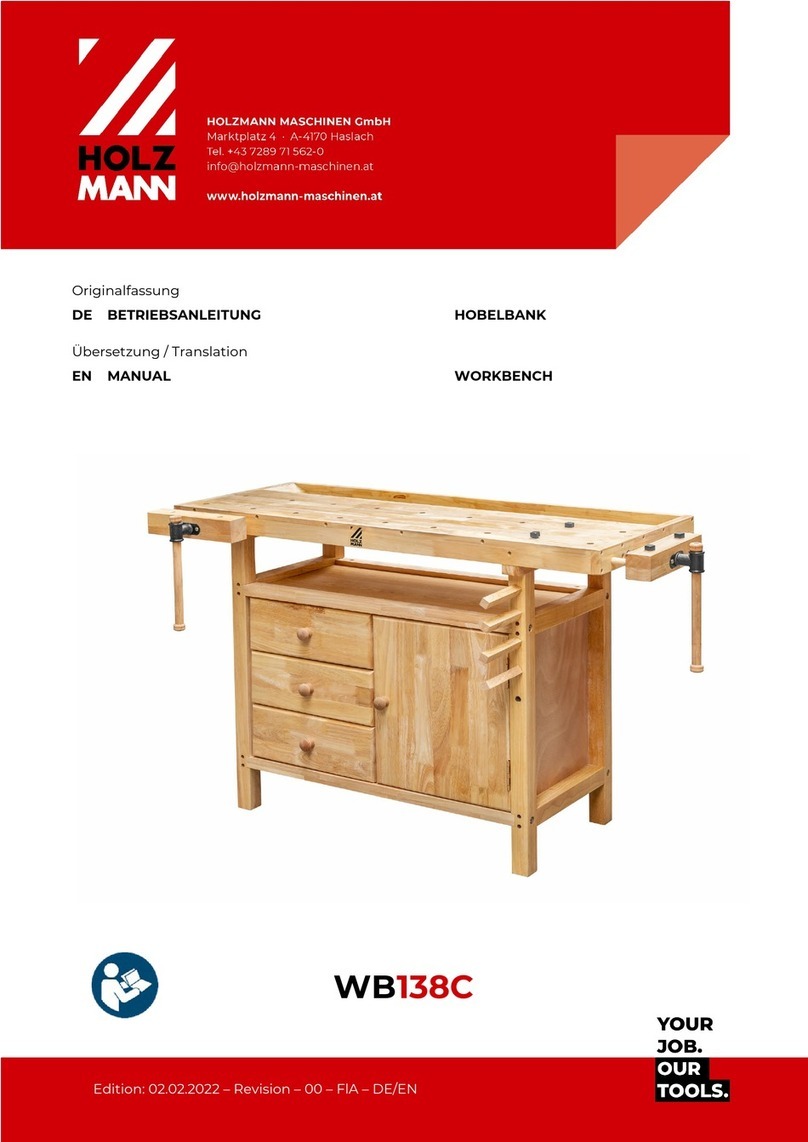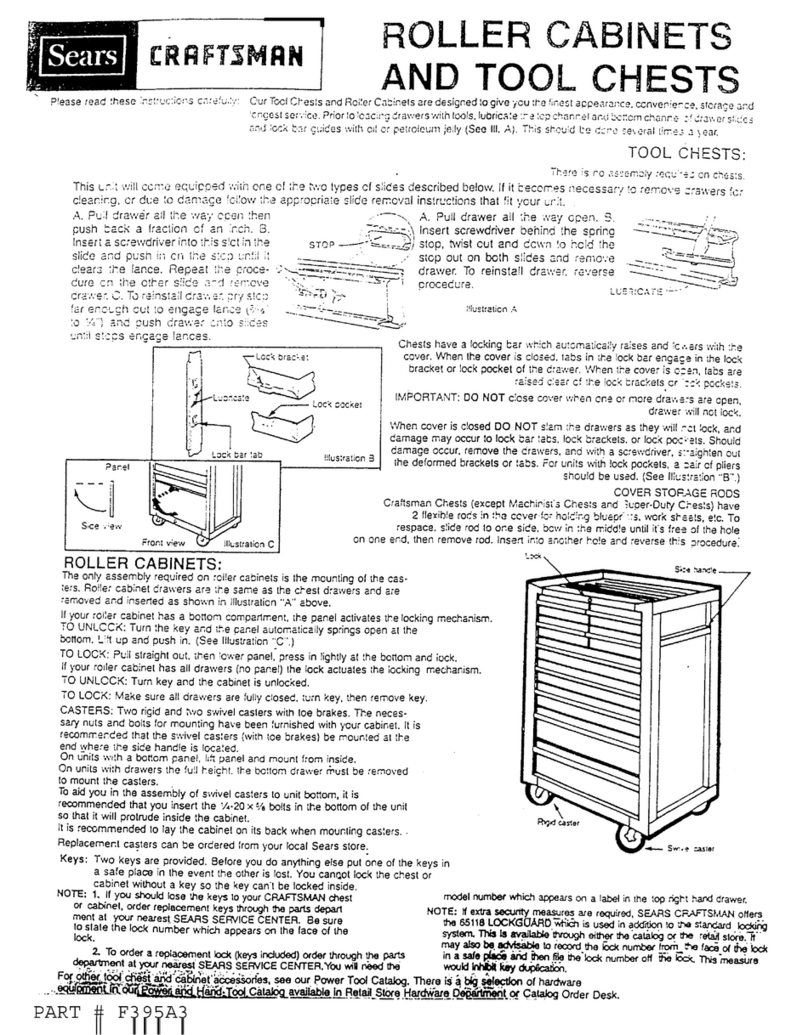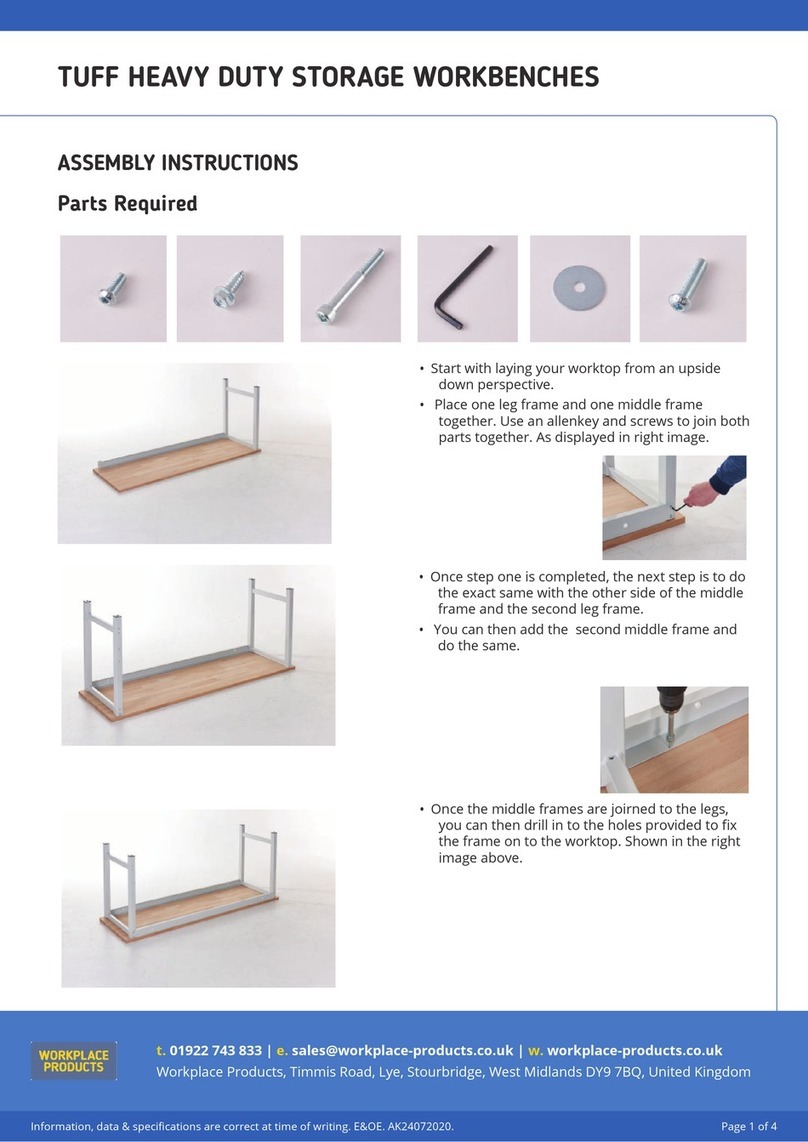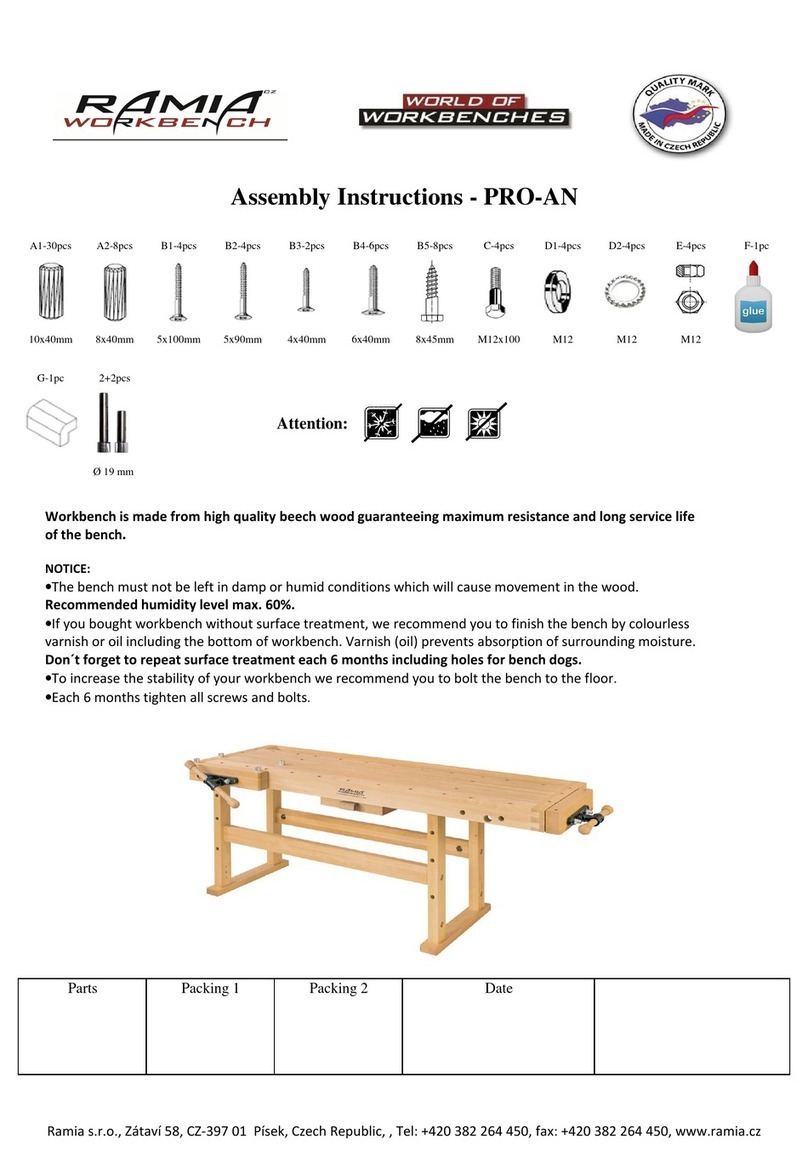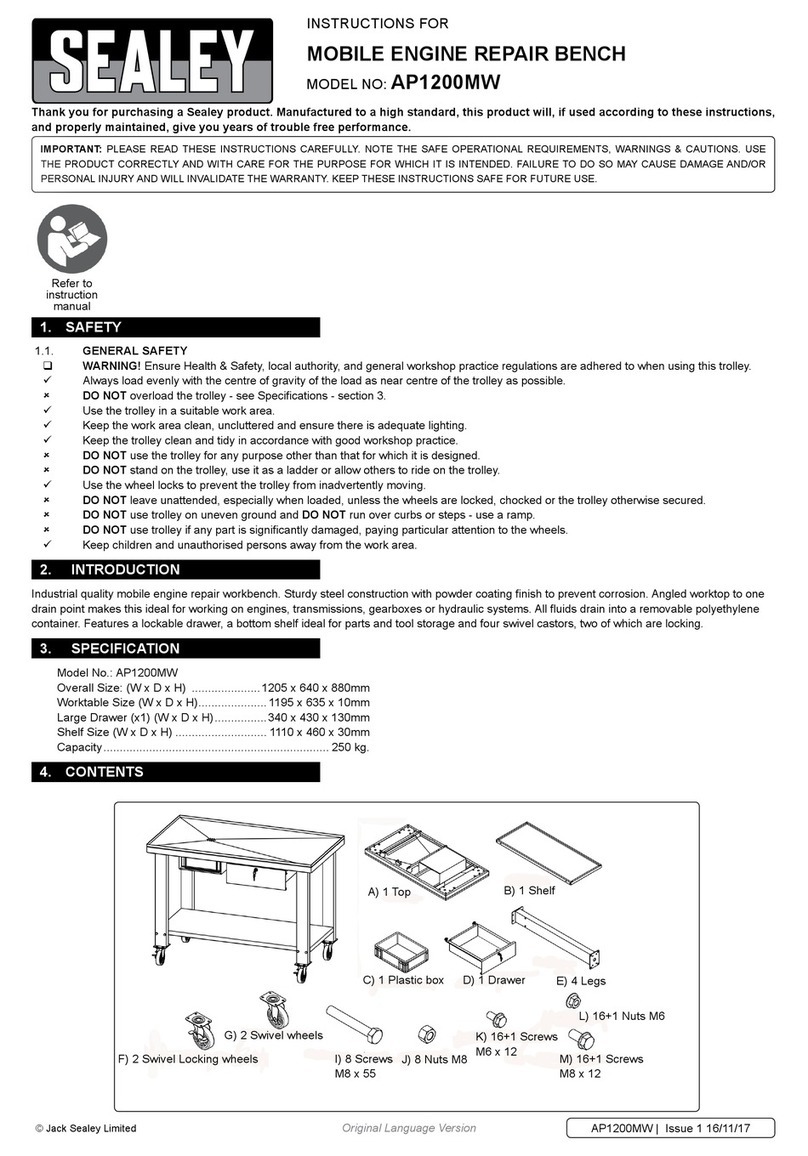infor LN HTML5 Instruction Manual

Infor LN HTML5 Workbench
Administration Guide
Release 10.7.x

Copyright ©2019 Infor
Important Notices
The material contained in this publication (including any supplementary information) constitutes and
contains confidential and proprietary information of Infor.
By gaining access to the attached, you acknowledge and agree that the material (including any
modification, translation or adaptation of the material) and all copyright, trade secrets and all other
right, title and interest therein, are the sole property of Infor and that you shall not gain right, title or
interest in the material (including any modification, translation or adaptation of the material) by virtue
of your review thereof other than the non-exclusive right to use the material solely in connection with
and the furtherance of your license and use of software made available to your company from Infor
pursuant to a separate agreement, the terms of which separate agreement shall govern your use of
this material and all supplemental related materials ("Purpose").
In addition, by accessing the enclosed material, you acknowledge and agree that you are required to
maintain such material in strict confidence and that your use of such material is limited to the Purpose
described above. Although Infor has taken due care to ensure that the material included in this publication
is accurate and complete, Infor cannot warrant that the information contained in this publication is
complete, does not contain typographical or other errors, or will meet your specific requirements. As
such, Infor does not assume and hereby disclaims all liability, consequential or otherwise, for any loss
ordamagetoanypersonorentitywhichiscausedbyorrelatestoerrorsoromissionsinthispublication
(including any supplementary information), whether such errors or omissions result from negligence,
accident or any other cause.
Without limitation, U.S. export control laws and other applicable export and import laws govern your
use of this material and you will neither export or re-export, directly or indirectly, this material nor any
related materials or supplemental information in violation of such laws, or use such materials for any
purpose prohibited by such laws.
Trademark Acknowledgements
The word and design marks set forth herein are trademarks and/or registered trademarks of Infor and/or
related affiliates and subsidiaries. All rights reserved. All other company, product, trade or service
names referenced may be registered trademarks or trademarks of their respective owners.
Publication Information
Release: Infor LN 10.7.x
Publication Date: March 25, 2019
Document code: ln_10.7.x_lnttworkbenchag__en-us

Contents
About this guide.................................................................................................................................5
Contacting Infor.................................................................................................................................5
Chapter 1: Introduction......................................................................................................................6
Software prerequisites.......................................................................................................................6
Workbench operation .......................................................................................................................6
Workbench deployment ....................................................................................................................7
Chapter 2: Configuration of workbench web server.......................................................................9
Prerequisites.....................................................................................................................................9
Determining the value of configuration items ...................................................................................9
Configuring web server username and password (Tomcat)............................................................10
Creating / verifying Tomcat user account.....................................................................................11
Configuring web server username and password (JBoss)..............................................................12
Creating JBoss management user account.................................................................................12
Configuring workbench web server’s LN UI instance......................................................................12
Troubleshooting............................................................................................................................13
Configuring workbench deployment URL .......................................................................................14
Troubleshooting............................................................................................................................14
Configuring workbench web server base URL................................................................................15
Chapter 3: Configuration of Workbench Web Server (WebSphere)............................................16
Prerequisites...................................................................................................................................16
Determining the value of configuration items .................................................................................16
Retrieving WebSphere configuration details...................................................................................17
Configuring workbench web server’s LN UI instance......................................................................18
Troubleshooting...............................................................................................................................19
Configuring the Enterprise Server for Workbench Deployment......................................................20
Chapter 4: Workbench installation..................................................................................................21
Infor LN HTML5 Workbench Administration Guide | 3
Contents

Deploying an additional file..............................................................................................................21
Troubleshooting............................................................................................................................22
Creating or updating an additional file.............................................................................................22
Troubleshooting............................................................................................................................22
Chapter 5: Workbench diagnostic information..............................................................................24
Configuration of the Workbench log file...........................................................................................25
Infor LN HTML5 Workbench Administration Guide | 4
Contents

About this guide
Use this guide as a reference at your site. This guide does not teach you about Infor LN Workbench.
This guide shows you how to use the Infor LN Workbench application functions to complete specific
setup and maintenance tasks.
This guide provides administration information for Infor LN Workbench Applications based on HTML5
technology (Workbench).
Note: This guide is not applicable to Silverlight based Workbenches. For more information about the
installation of Silverlight based Workbenches, see Infor LN Workbench Installation Guide (U9732 US).
Intended audience
This guide is for the Infor LN system administrators who are responsible for setup and maintenance
tasks.
Contacting Infor
If you have questions about Infor products, go to Infor Concierge at https://concierge.infor.com/ and
create a support incident.
If we update this document after the product release, we will post the new version on the Infor Support
Portal. To access documentation, select Search > Browse Documentation. We recommend that you
check this portal periodically for updated documentation.
If you have comments about Infor documentation, contact documentation@infor.com.
Infor LN HTML5 Workbench Administration Guide | 5
About this guide

Chapter 1: Introduction
A Workbench provides an advanced user interface to Infor Enterprise Server. Workbenches are
seamlessly integrated with Infor LN UI and the Infor Ming.leTM environment. Depending on design, a
Workbench can be started as an ordinary Infor LN session or can be incorporated on a Infor Ming.le
Role-Based Home Page.
For instructions on how to start HTML5 Workbenches correctly, check solution KB 1408013 on the
Infor Support Portal.
Software prerequisites
For a description of the software requirements, see the Infor LN UI Administration Guide .
Workbench operation
In Enterprise Server, the Workbench is supported by a 3GL session and one or more DLL and/or BDE
components. These are installed and deployed with the standard PMC tools.
The Workbench user interface, shown in the end user's browser, is supported by a web application.
The web application communicates with the relevant BDE and DLL components in Enterprise Server.
There are various subsystems relevant to the operation of a Workbench. The subsystems are:
• Enterprise Server: Infor Enterprise Server.
• LN UI Server (General Purpose): a Java based web server running the LN UI web application.
• Workbench Web Server: a Java based web server running the web application part for one or more
Workbenches.
• Web Browser: the end user's browser.
Caution: We recommend that you deploy the LN UI Server (General Purpose) and the Workbench
Web Server in the same DNS domain. If this is not possible, the privacy settings in the client browsers
must not block third-party cookies. In IE, third-party cookies are blocked by default.
This diagram shows an overview of the various subsystems relevant to the operation of a Workbench:
Infor LN HTML5 Workbench Administration Guide | 6
Introduction

Note: Workbenches use ports 11600 - 12300 to open a TCP connection to the Enterprise Server.
Ensure that these ports are accessible from the Workbench Web Server and not blocked by, for example,
network firewalls.
Workbench deployment
To activate the workbench as a web application, an administrator must deploy it from an additional file.
The additional file must be present on the Enterprise Server, for example through distribution using
the standard PMC tools. The administrator starts the deployment using the Workbench Applications
session; this step requires that LN UI is operational on the workbench web server.
This diagram shows the operational LN UI on the workbench web server:
Infor LN HTML5 Workbench Administration Guide | 7
Introduction

This document describes these topics:
• The configuration of the LN UI instance present at the workbench web server.
For a description of the configuration steps of the workbench web server's LN UI, see Configuration
of Workbench Web Server and Configuration of Workbench Web Server (WebSphere).
• The deployment of workbenches using this LN UI instance.
For a description of the actual deployment of the additional file for a particular workbench, see
Workbench Installation.
Infor LN HTML5 Workbench Administration Guide | 8
Introduction

Chapter 2: Configuration of workbench web server
This section is applicable to workbench web servers employing the Tomcat, JBoss, or WebLogic web
server.
If the WebSphere application server is used, see Configuration of Workbench Web Server (WebSphere)
You must prepare the LN UI instance at the workbench web server to support the deployment of
Workbenches. The Enterprise Server required for those deployment tasks must be configured.
These tasks are involved:
• Configuring the Tomcat, JBoss or WebLogic web server of the workbench web server.
• Configuring the LN UI web application of the workbench web server.
• On the Enterprise Server, add the deployment URL and specify the workbench web server base
URL.
When the described steps are successfully completed, the workbench web server and the Enterprise
Server are ready to deploy a workbench web application from its additional file.
Prerequisites
Meet these requirements:
• The Tomcat, JBoss or WebLogic web server and LN UI are installed and operational on the
Workbench Web Server.
• You can start the Workbench Deployment URLs (ttaad7140m000) session and the Workbench
Parameters (HTML-based) (ttaad7131m000) session.
Determining the value of configuration items
Some configuration items such as usernames and passwords are used in one or more steps.
Use this table to determine and record the value for later usage:
Infor LN HTML5 Workbench Administration Guide | 9
Configuration of workbench web server

Chosen ValueDescriptionConfiguration Item
This is the base URL of the web server that
runs at the workbench web server.
Example: https://myserver.yourdo
main.com:8312
Workbench Web Server Base
URL
The workbench web server user account
that is used by the Enterprise Server to run
the workbench deployment.
Example: deployer
Deployment username
The password of the Deployment user-
name.
Example: deployer
Deployment password
The web server's account, on for example
Tomcat or JBoss, with web application de-
ployment privileges. This account is used
by the LN UI during workbench deployment.
Example: wbdeployer
Web server username
The password for the Web server user-
name mentioned earlier.
Example: deploy123
Web server password
This item is relevant when the workbench
web server is using Tomcat. This is the in-
stallation directory of the Tomcat web server
on the UI server for workbenches, for exam-
ple:C:\Infor\ese\apache-tomcat-7.
0.30
Tomcat Home
This item is available when running on the
WebLogic web server. You can find this item
on the Server specifics tab. This value is
optional and used to deploy to a specific
server on WebLogic. If this value is not
specified, the server found first is used.
Example: AdminServer
Server name (optional)
Configuring web server username and password
(Tomcat)
These configuration steps are applicable when the workbench web server employs a Tomcat web
server. The goal is to create a Tomcat user account with management privileges supporting the
Infor LN HTML5 Workbench Administration Guide | 10
Configuration of workbench web server

workbench deployment. The steps require administrative privileges to read and modify Tomcat
configuration files.
Prerequisites
The described procedure assumes this (default) Tomcat web server configuration:
•UserDatabaseRealmbackedby file $CATALINA_BASE/conf/tomcat-users.xml withpasswords
stored in cleartext.
• Authentication type of realm Tomcat Manager Application is set to BASIC.
• Tomcat manager application supports the Text Manager interface for role manager-script.
Creating / verifying Tomcat user account
ConfiguretheTomcatwebserverwiththe<Web Server username>and <Web Server password>.
See the configuration values in the table in Determine the value of configuration items, and complete
these steps:
1 Use a text editor to open the <Tomcat Home>/conf/tomcat-users.xml file.
a Between <tomcat-users> and </tomcat-users>, add this code:
<user username="<Web Server username>"
password="<Web Server password>"
roles="manager-script"/>
Using the specified sample values, the file must be similar to:
<tomcat-users>
<user username="tomcat" password="admin123" role="standard" />
<user username="wbdeployer"
password="deploy123"
roles="manager-script"/>
</tomcat-users>
b Click Save to save the file and exit the editor.
2 Verify the configuration:
a Restart the Tomcat web server.
b Use a browser to navigate to this URL:
<Workbench Web Server Base URL>/manager/text/list
c When prompted to provide username and password for the Tomcat Manager application, specify
<Web Server username>and <Web Server password>.
OK - Listed applications for virtual host localhost
/:running:0:ROOT
/manager:running:1:manager
/webui:running:1:G:/gwtui/war
/docs:running:0:docs
/wsit-enabled-fromwsdl:running:0:wsit-enabled-fromwsdl
Infor LN HTML5 Workbench Administration Guide | 11
Configuration of workbench web server

/examples:running:0:examples
/host-manager:running:0:host-manager
Configuring web server username and password
(JBoss)
These configuration steps are applicable when the workbench web server employs a JBoss web server.
The goal is to create a JBoss management user account supporting the Workbench deployment. The
steps require administrative privileges to read and modify JBoss configuration files.
Prerequisites
The described procedure assumes this, default, JBoss web server configuration:
Native management interface associated tothe"ManagementRealm" securityrealm.See standalone.
xml, XML element server/management/management-interfaces/native-interface.
Creating JBoss management user account
Use the JBoss command line utility add-user to add a new management user (realm
ManagementRealm). When prompted for the username, specify <Web Server username>; when
prompted for the password, specify <Web Server password>.
Note: The default JBoss installation allows all local users access to the management interfaces without
username and password authentication. We recommend that you disable the silent authentication
using the instructions from this website:
https://access.redhat.com/documentation/en-US/JBoss_Enterprise_Application_Platform/6/html/Adm
inistration_and_Configuration_Guide/Remove_Silent_Authentication_from_the_Default_Security_Re
alm.html
Configuring workbench web server’s LN UI instance
Configure the workbench web server's LN UI with the username and password you specified earlier
for the workbench deployment. This allows LN UI to deploy the workbench web application using the
web server's management interface.
See the configuration values in the table in Determine the value of configuration items and complete
these steps:
1 Start the workbench web server's LN UI administrative web application.
Use the browser with this URL:
Infor LN HTML5 Workbench Administration Guide | 12
Configuration of workbench web server

<Workbench Web Server Base URL>/webui/servlet/admin
2 Select Infor LN > Workbench Deployer.
3 Specify this information:
Deployment username
Specify the <Deployment username>.
Deployment password
Specify the <Deployment password>.
Confirm deployment password
Specify the <Deployment password>.
Web server URL
Ensure that this field is filled with http://localhost.
Port number
Ensure that this field contains the correct value.
If the Tomcat web server is used, the value must be equal to the configured HTTP port number.
If the JBoss web server is used, the value must be equal to the configured port for the native
management interface, default 9999.
Web server username
Specify the <Web Server username>.
Web server password
Specify the <Web Server password>.
Confirm web server password
Specify the <Web Server password>.
4 Optionally, on the Server specifics tab, specify the server name. You can specify the server name
if you run on WebLogic, and you want to deploy to a specific server.
5 Save the changes.
6 Click Test to verify the changes.
The Log field must show output similar to this message:
The following applications are installed on your Application Server:
manager
webui
Troubleshooting
When testing the workbench web server's LN UI configuration, these messages might be displayed:
Infor LN HTML5 Workbench Administration Guide | 13
Configuration of workbench web server

Failed to ping the server, check Web Server URL and Port number.
Solution: check the Web Server URL and Port number fields.
Failed to login, check Web Server username and password.
Solution: check the Web Server username and Web Server password fields. Ensure that the
values are consistent with the specified values.
Configuring workbench deployment URL
Configure the Enterprise Server with the network location and credentials that are required during
workbench deployment.
See the configuration values in the table in Determine the value of configuration items and complete
these steps:
1 Start the general purpose LN UI.
2 Start the Workbench Deployment URLs (ttaad7140m000) session.
3 Create a new deployment URL, specify this information:
Deployment
Specify an appropriate description.
Deployment URL
Specify <Workbench Web Server Base URL>/webui/servlet/deploy.
Example: https://nlbavwhtml5wb.infor.com:8445/webui/servlet/deploy
User
Specify <Deployment username>.
Password
Specify <Deployment password>.
4 Save the changes.
5 Verify the changes. Select the new entry. Then select Actions > Test URL.
Troubleshooting
When testing the Deployment URL, these messages might be displayed:
URL http://... not correct (Not Found)
Solution: check and correct the Deployment URL field.
Infor LN HTML5 Workbench Administration Guide | 14
Configuration of workbench web server

URL http://... not correct (Couldn’t connect to server)
Solution 1: check and correct the Deployment URL field, especially the port value.
Solution 2: ensure that the workbench web server is operational.
URL http://... not correct (Couldn’t resolve the host name)
Solution: check and correct the Deployment URL field, especially the host name.
URL http://... not correct (Unauthorized)
Solution: ensure that deployment user name and password match the values specified earlier.
See Configuring workbench web server’s LN UI instance.
URL http://... not correct (Service Unavailable)
Solution: check the log files of the workbench web server's LN UI instance and correct errors.
Configuring workbench web server base URL
Configure the Enterprise Server with the network location of the workbench web server at which
workbenches are started.
See the configuration values in the table in Determine the value of configuration items and complete
these steps:
1 Start the general purpose LN UI.
2 Start the Workbench Parameters (HTML-based) (ttaad7131m000) session.
3 Specify this information:
Workbench Web Server ID
Specify WBWAR.
Workbench Web Server Base URL
Specify <Workbench Web Server Base URL>.
Example: https://nlbavwhtml5wb.infor.com:8445
4 Click OK to save the changes.
Infor LN HTML5 Workbench Administration Guide | 15
Configuration of workbench web server

Chapter 3: Configuration of Workbench Web Server
(WebSphere)
This section is applicable when the Workbench Web Server employs the WebSphere Application
Server.
Prepare the LN UI instance at the Workbench Web Server to support the deployment of Workbenches.
These tasks are involved:
• Retrieving WebSphere configuration details.
• Configuring the LN UI web application of the Workbench Web Server.
• On the Enterprise Server, add the Deployment URL and specify the Workbench Web Server Base
URL
When the described steps are successfully completed, the Workbench Web Server and the Enterprise
Server are ready to deploy a Workbench web application from its Additional File.
Prerequisites
Meet these requirements:
• The WebSphere application server is operational and its Administrator GUI can be accessed, for
example from URL https://myserver.mydomain:9060/ibm/console
• The WebSphere application server is configured to use HTTPS using a CA signed or self-signed
certificate.
• You can start the Workbench Deployment URLs (ttaad7140m000) session and the Workbench
Parameters (HTML-based) (ttaad7131m000) session.
Determining the value of configuration items
Some configuration items such as usernames and passwords are used in one or more steps.
Use this table to determine and record the value for later usage:
Infor LN HTML5 Workbench Administration Guide | 16
Configuration of Workbench Web Server (WebSphere)

Chosen ValueDescriptionConfiguration Item
The base URL of the web server that runs
at the workbench web server.
Example: https://myserver.yourdo
main:9080.
Workbench Web Server Base
URL
The workbench web server user account
that is used by the Enterprise Server to run
the workbench deployment.
Example: deployer
Deployment username
The password of the Deployment user-
name.
Example: deployer
Deployment password
The web server's account, this is an account
that has administrator rights on the web
server. This account is used by the LN UI
during workbench deployment.
Web server username
The password for the Web server user-
name mentioned earlier.
Web server password
Retrieving WebSphere configuration details
The retrieved data is used in subsequent configuration steps.
To retrieve WebSphere specific settings:
1 Use the browser to start the WebSphere Administration GUI.
2 Start the Certificate Export Wizard using the padlock shown in the browser's address bar.
3 Export the certificate in the Base-64 encoded X.509 file format (.cer file) and make a note of the
file location for later usage.
4 In WebSphere Administrator GUI, select Servers > Server Types> WebSphere application
servers.
5 Make a note of the name of the server as <Server name>.
6 Selectthe <Servername> and select Communication > Ports > SOAP_CONNECTOR_ADDRESS
7 Make a note of the values in the <Host> and <Port> fields.
8 Select Servers > Server Types > WebSphere application servers.
9 Select <Server name> and click Runtime
10 Make a note of the <Cell name> and <Node name>.
Infor LN HTML5 Workbench Administration Guide | 17
Configuration of Workbench Web Server (WebSphere)

Configuring workbench web server’s LN UI instance
The workbench web server's LN UI must be configured with the settings from the previous section, see
Determining the value of configuration items.
The workbench web application is deployed by LN UI using the WebSphere's internal management
interface.
These settings are required:
ExampleItem
Server1Server name
myhost.mydomain.comHost
8880Port
myhostNode01CellCell name
myhostNode01Node name
See the configuration values in the table in Determine the value of configuration items, and configure
the workbench web server's LN UI:
1 Start the workbench web server's LN UI administrative web application.
Use the browser with this URL:
<Workbench Web Server Base URL>/webui/servlet/admin
2 Select Infor LN > SSL Truststore.
3 Click Import certificate and import the exported SSL Certificate (.cer file).
4 Select Infor LN > Workbench Deployer.
5 Specify this information:
Deployment username
Specify the <Deployment username>.
Deployment password
Specify the <Deployment password>.
Confirm deployment password
Specify the <Deployment password>.
Web server URL
Ensurethatthis field is filled with https://<Host>. Forexamplehttps://myhost.domain.com
.
Port number
Ensure that this field is equal to <Port>.
Web server username
Specify the <Web Server username>.
This is an account that has sufficient rights, otherwise use the administrator login.
Infor LN HTML5 Workbench Administration Guide | 18
Configuration of Workbench Web Server (WebSphere)

Web server password
Specify the password for the user account you log on with on the web server.
Confirm web server password
Specify the password for the user account you log on with on the web server.
6 Save the changes.
7 Click Test to verify the changes.
The Log field must show output similar to this message:
The following applications are installed on your Application Server:
DefaultApplication
webui
ivtApp
8 Click the Server specifics tab.
9 Specify this information:
Server name
Specify <Server name>.
Cell name
Specify <Cell name>.
Node name
Specify <Node name>.
Troubleshooting
When testing the workbench web server's LN UI configuration, these messages might be displayed:
Failed to ping the server, check Web Server URL and Port number.
Solution: check the Web server URL and Port number fields.
Failed to login, check Web Server username and password.
Solution: check the Web server username and Web server password fields . Ensure that the
values are consistent with the specified values.
SSL Trust not, or incorrectly defined
Solution 1: No SSL certificate has been imported in the SSL Truststore session.
Solution 2: An incorrect SSL certificate, which does not belong to the web server on which
WebSphere is running, has been uploaded.
Infor LN HTML5 Workbench Administration Guide | 19
Configuration of Workbench Web Server (WebSphere)

Configuring the Enterprise Server for Workbench
Deployment
Complete the required configuration using the steps described in these sections:
•Configuring workbench deployment URL
•Configuring workbench web server base URL
Infor LN HTML5 Workbench Administration Guide | 20
Configuration of Workbench Web Server (WebSphere)
Table of contents